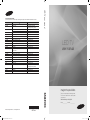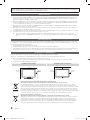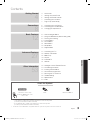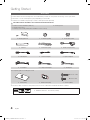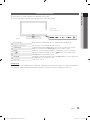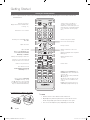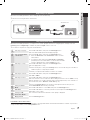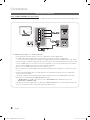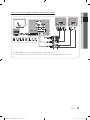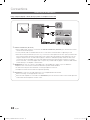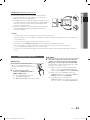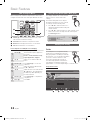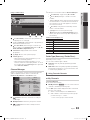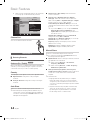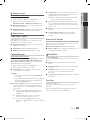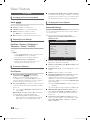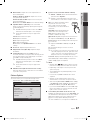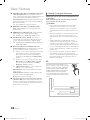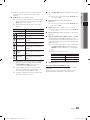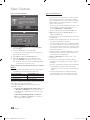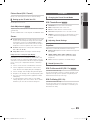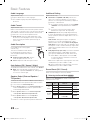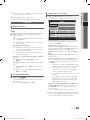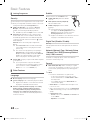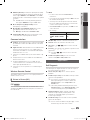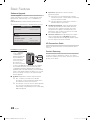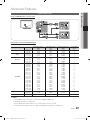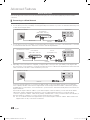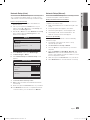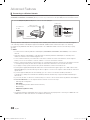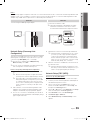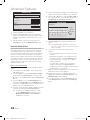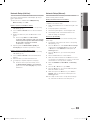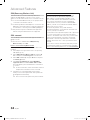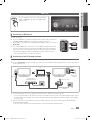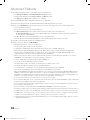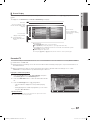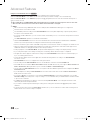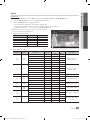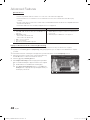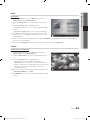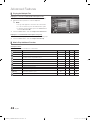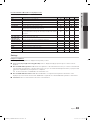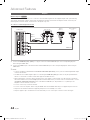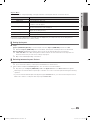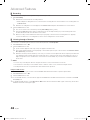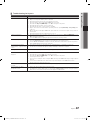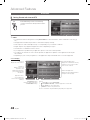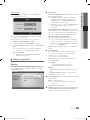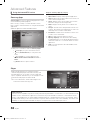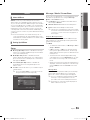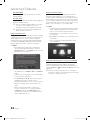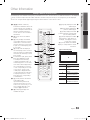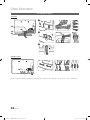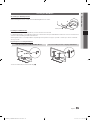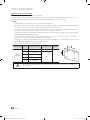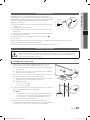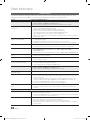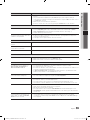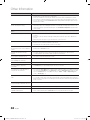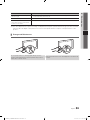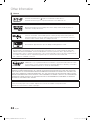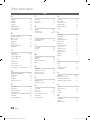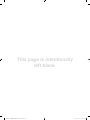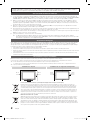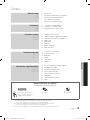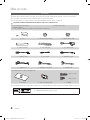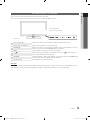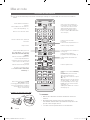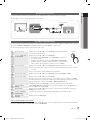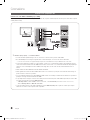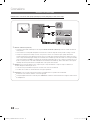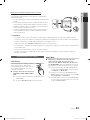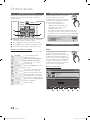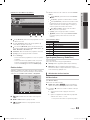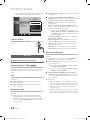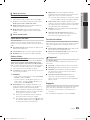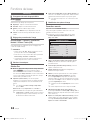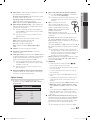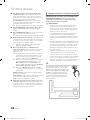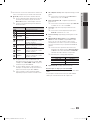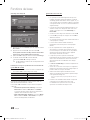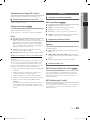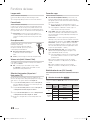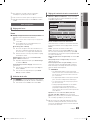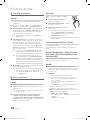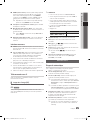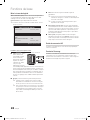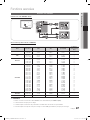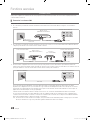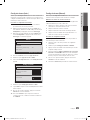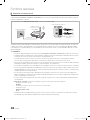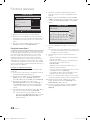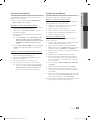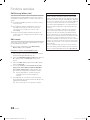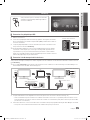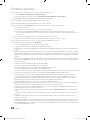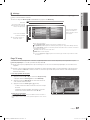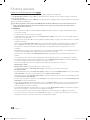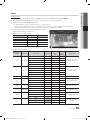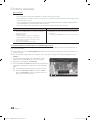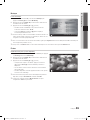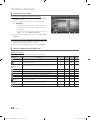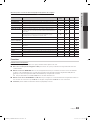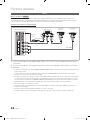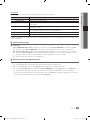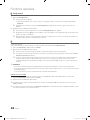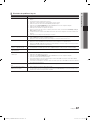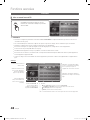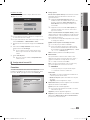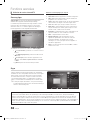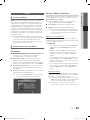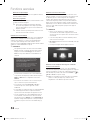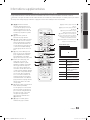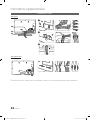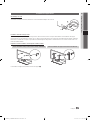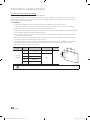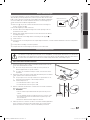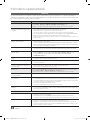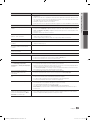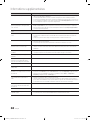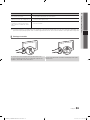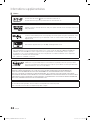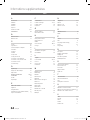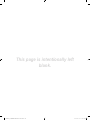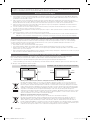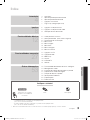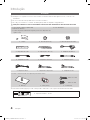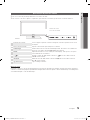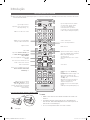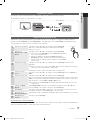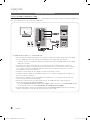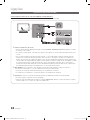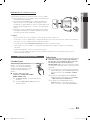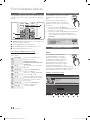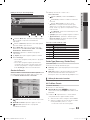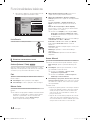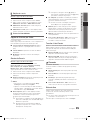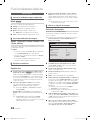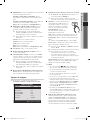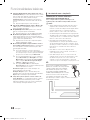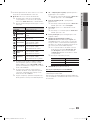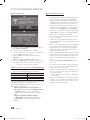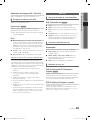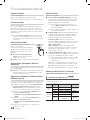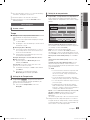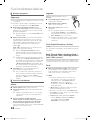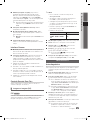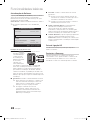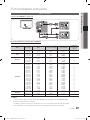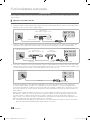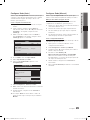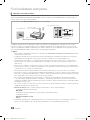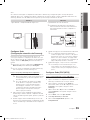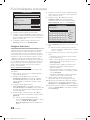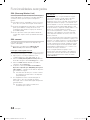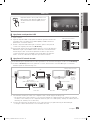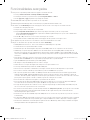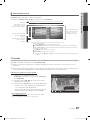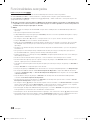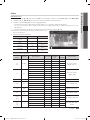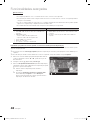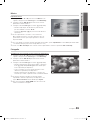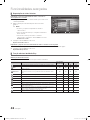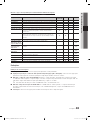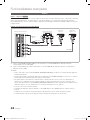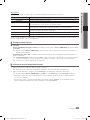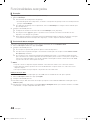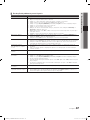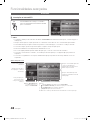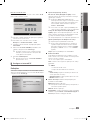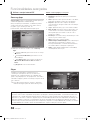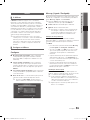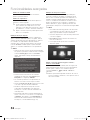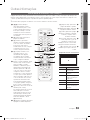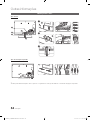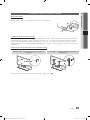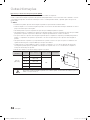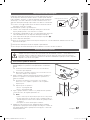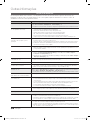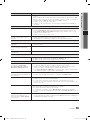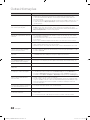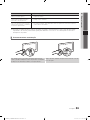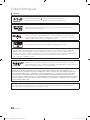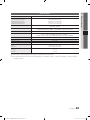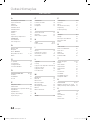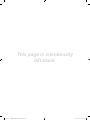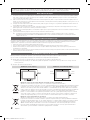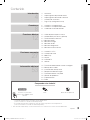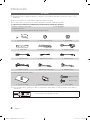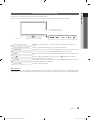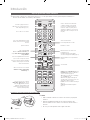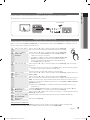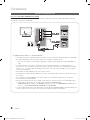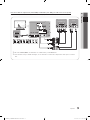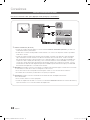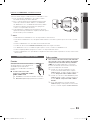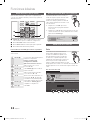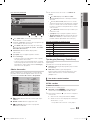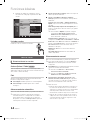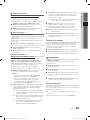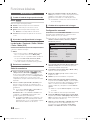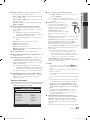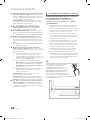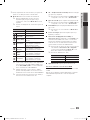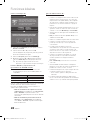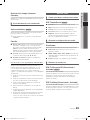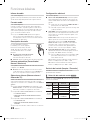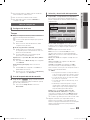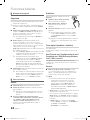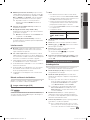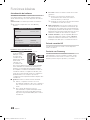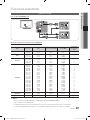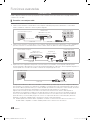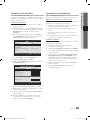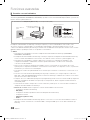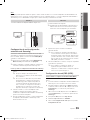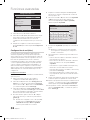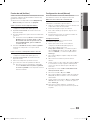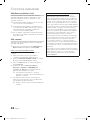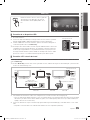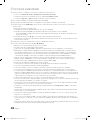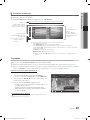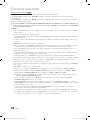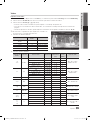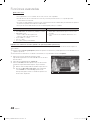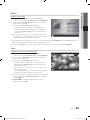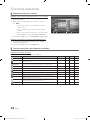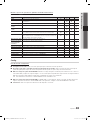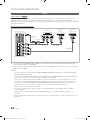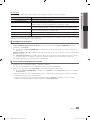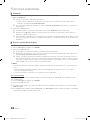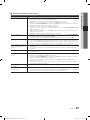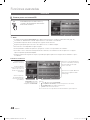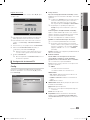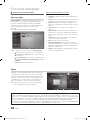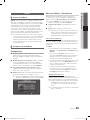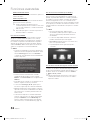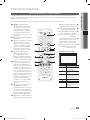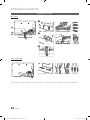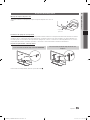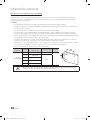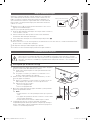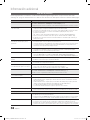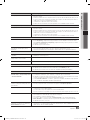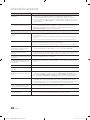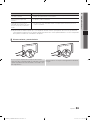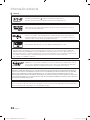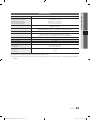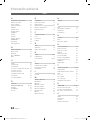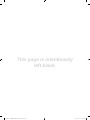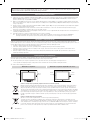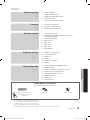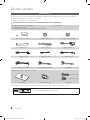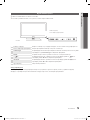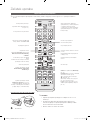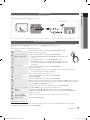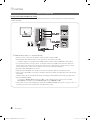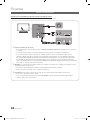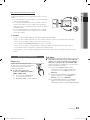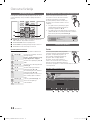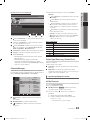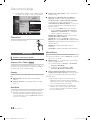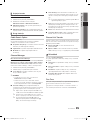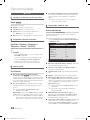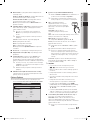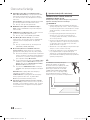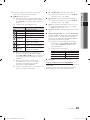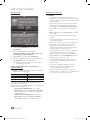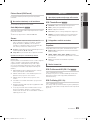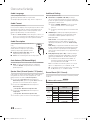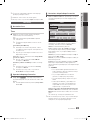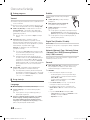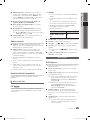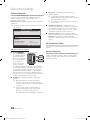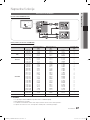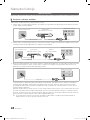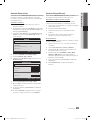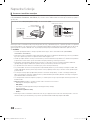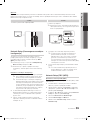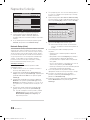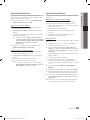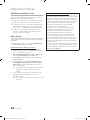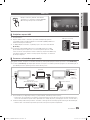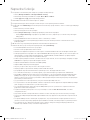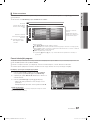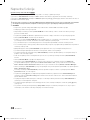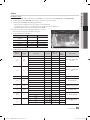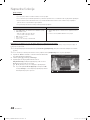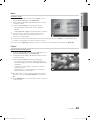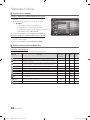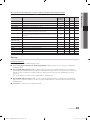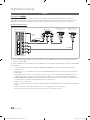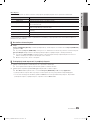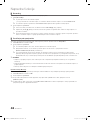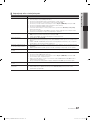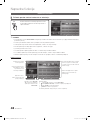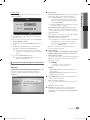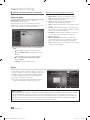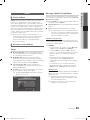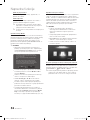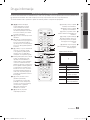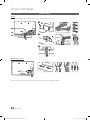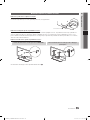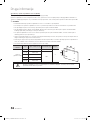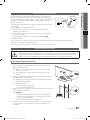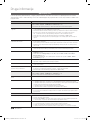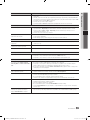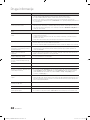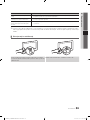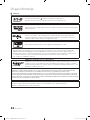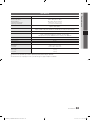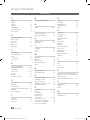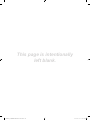© 2010 Samsung Electronics Co., Ltd. All rights reserved.
BN68-02697Z-01
LED TV user manual
LED TV
user manual
imagine the possibilities
Thank you for purchasing this Samsung product.
To receive more complete service, please register
your product at
www.samsung.com/register
Model _____________ Serial No. _____________
Contact SAMSUNG WORLDWIDE
If you have any questions or comments relating to Samsung products, please contact the SAMSUNG customer care centre.
Country
Customer Care Centre
Web Site
AUSTRIA 0810 - SAMSUNG (7267864, € 0.07/min) www.samsung.com/at
BELGIUM 02-201-24-18 www.samsung.com/be (Dutch)
www.samsung.com/be_fr (French)
CZECH 800 - SAMSUNG (800-726786) www.samsung.com/cz
Samsung Zrt., česká organizační složka, Oasis Florenc, Sokolovská394/17, 180 00, Praha 8
DENMARK 70 70 19 70 www.samsung.com/dk
FINLAND 030 - 6227 515 www.samsung.com/
FRANCE 01 48 63 00 00 www.samsung.com/fr
GERMANY 01805 - SAMSUNG (726-7864 € 0,14/Min) www.samsung.de
HUNGARY 06-80-SAMSUNG (726-7864) www.samsung.com/hu
ITALIA 800-SAMSUNG (726-7864) www.samsung.com/it
LUXEMBURG 261 03 710 www.samsung.com/lu
NETHERLANDS 0900-SAMSUNG (0900-7267864) (€ 0,10/Min) www.samsung.com/nl
NORWAY 815-56 480 www.samsung.com/no
POLAND 0 801 1SAMSUNG (172678)
022-607-93-33
www.samsung.com/pl
PORTUGAL 80820-SAMSUNG (726-7864) www.samsung.com/pt
SLOVAKIA 0800-SAMSUNG (726-7864) www.samsung.com/sk
SPAIN 902 - 1 - SAMSUNG (902 172 678) www.samsung.com/es
SWEDEN 0771 726 7864 (SAMSUNG) www.samsung.com/se
TURKEY 444 77 11 www.samsung.com/tr
U.K 0845 SAMSUNG (7267864) www.samsung.com/uk
EIRE 0818 717100 www.samsung.com/ie
SWITZERLAND 0848 - SAMSUNG (7267864, CHF 0.08/min) www.samsung.com/ch
www.samsung.com/ch_fr/(French)
LITHUANIA 8-800-77777 www.samsung.com/lt
LATVIA 8000-7267 www.samsung.com/lv
ESTONIA 800-7267 www.samsung.com/ee
[UC800_XC]BN68-02697Z-01L06.indb 1 2011-01-13 오후 1:52:20
A página está carregando...

3
ENGLISH
English
Contents
Getting Started
4
4 Accessories
5 Viewing the Control Panel
6 Viewing the Remote Control
7 Connecting to an Antenna
7 Plug & Play (Initial Setup)
Connections
8
8 Connecting to an AV Device
10 Connecting to an Audio Device
11 Changing the Input Source
Basic Features
12
12 How to Navigate Menus
12 Using the INFO button (Now & Next guide)
12 Planning Your Viewing
14 Channel Menu
16 Picture Menu
21 Sound Menu
23 Setup Menu
25 Support Menu
Advanced Features
27
27 Connecting to a PC
28 Network Connection
35 Media Play
44 Anynet+
48 Internet@TV
51 AllShare
Other Information
53
53 Analogue Channel Teletext Feature
54 Assembling the Cables
55 Installing the Wall Mount
57 Anti-theft Kensington Lock
57 Securing the TV to the wall
58 Troubleshooting
63 Specifications
64 Index
Check the Symbol!
This function can be used by
pressing the TOOLS button on the
remote control.
Note One-Touch Button
TOOLS
• An administration fee may be charged if either
– (a) an engineer is called out at your request and there is no defect in the product
(i.e. where you have failed to read this user manual)
– (b) you bring the unit to a repair centre and there is no defect in the product
(i.e. where you have failed to read this user manual).
• The amount of such administration charge will be advised to you before any work or home visit is carried out.
[UC800_XC]BN68-02697Z-01L06.indb 3 2011-01-13 오후 1:52:21
A página está carregando...
A página está carregando...
A página está carregando...
A página está carregando...
A página está carregando...

9
English
02 Connections
Using a Component (up to 1080p) or Audio/Video (480i only) and Scart Cable
Available devices: DVD, Blu-ray player, cable box, STB satellite receiver, VCR
✎
In Ext.1, Ext.2 mode, DTV Out supports MPEG SD Video and Audio only.
✎
To obtain the best picture quality, the Component connection is recommended over the A/V connection.
Red White
PRPBY
COMPONENT OUT
VIDEO OUTAUDIO OUT
R-AUDIO-L
AUDIO OUT
R-AUDIO-L
EXT
G
B
W R
Y
W R
Y
W
R
W
R
R
G
B
R
B
G
Y
WRWR
R
VCR
DVD
DVD / Blu-ray
player
Red White YellowRed Blue Green
[UC800_XC]BN68-02697Z-01L06.indb 9 2011-01-13 오후 1:52:26
A página está carregando...
A página está carregando...
A página está carregando...
A página está carregando...
A página está carregando...
A página está carregando...
A página está carregando...
A página está carregando...
A página está carregando...
A página está carregando...
A página está carregando...
A página está carregando...
A página está carregando...
A página está carregando...
A página está carregando...
A página está carregando...
A página está carregando...

27
English
04 Advanced Features
Advanced Features
Connecting to a PC
Using an HDMI/DVI Cable / a D-sub Cable
Display Modes (D-Sub and HDMI/DVI Input)
Optimal resolution is 1920 X 1080 @ 60 Hz.
Mode Resolution
Horizontal Frequency
(kHz)
Vertical Frequency
(Hz)
Pixel Clock Frequency
(MHz)
Sync Polarity
(H / V)
IBM
640 x 350
720 x 400
31.469
31.469
70.086
70.087
25.175
28.322
+/-
-/+
MAC
640 x 480
832 x 624
1152 x 870
35.000
49.726
68.681
66.667
74.551
75.062
30.240
57.284
100.000
-/-
-/-
-/-
VESA CVT
720 x 576
1152 x 864
1280 x 720
1280 x 960
35.910
53.783
56.456
75.231
59.950
59.959
74.777
74.857
32.750
81.750
95.750
130.000
-/+
-/+
-/+
-/+
VESA DMT
640 x 480
640 x 480
640 x 480
800 x 600
800 x 600
800 x 600
1024 x 768
1024 x 768
1024 x 768
1152 x 864
1280 x 1024
1280 x 1024
1280 x 720
1280 x 800
1280 x 800
1280 x 960
1360 x 768
1440 x 900
1440 x 900
1600 x 1200
1680 x 1050
31.469
37.861
37.500
37.879
48.077
46.875
48.363
56.476
60.023
67.500
63.981
79.976
45.000
49.702
62.795
60.000
47.712
55.935
70.635
75.000
65.290
59.940
72.809
75.000
60.317
72.188
75.000
60.004
70.069
75.029
75.000
60.020
75.025
60.000
59.810
74.934
60.000
60.015
59.887
74.984
60.000
59.954
25.175
31.500
31.500
40.000
50.000
49.500
65.000
75.000
78.750
108.000
108.000
135.000
74.250
83.500
106.500
108.000
85.500
106.500
136.750
162.000
146.250
-/-
-/-
-/-
+/+
+/+
+/+
-/-
-/-
+/+
+/+
+/+
+/+
+/+
-/+
-/+
+/+
+/+
-/+
-/+
+/+
-/+
VESA GTF
1280 x 720
1280 x 1024
52.500
74.620
70.000
70.000
89.040
128.943
-/+
-/-
VESA DMT / DTV CEA
1920 x 1080p 67.500 60.000 148.500 +/+
✎
NOTE
x
For HDMI/DVI cable connection, you must use the HDMI IN 1(DVI) jack.
x
The interlace mode is not supported.
x
The set might operate abnormally if a non-standard video format is selected.
x
Separate and Composite modes are supported. SOG(Sync On Green) is not supported.
AUDIO OUT
AUDIO OUT
PC OUT
DVI OUT
[UC800_XC]BN68-02697Z-01L06.indb 27 2011-01-13 오후 1:52:38
A página está carregando...
A página está carregando...
A página está carregando...
A página está carregando...
A página está carregando...
A página está carregando...
A página está carregando...
A página está carregando...
A página está carregando...

37
English
04 Advanced Features
Screen Display
Move to the file you desired using the up/down/right/left buttons and then press the ENTER
or
(Play) button. The file is
played.
✎
Supports the View Devices and Home in Media Play homepage.
Recorded TV
To use the recording or Timeshift Mode function, the connected USB device must be available for recording. Device format is
recommended to use USB HDD.
✎
During the Device formatting, do not disconnect the device while formatting is in progress. If you format the device, all
files will be deleted.
✎
Before formatting your device to the tv, please back up your files to prevent them from damage or loss of data.
SAMSUNG is not responsible for any data file damage or data loss.
Playing Recorded TV Programme
1. Press the ◄ or ► button to select Recorded TV, then press
the ENTER
button in the Media Play menu.
2. Press the ◄/►/▲/▼ button to select the desired file in the file
list.
3. Press the ENTER
button or
(Play) button.
– The selected file is displayed on the top with its playing
time.
– During playing the recorded TV programme, you can search
using the ◄ and ► button.
Operation Buttons
B
Green (Section Repeat): You can set up the fuction to repeat some section.
You can also watch some section you want to.
Movie 01.avi
00:04:03 / 00:07:38 1/1
SUM
Section Repeat Play continuouslyChapteringJumpTools
Resumes playing from the last viewed
scene.
Play continuously
Jan.10.2010
Jan.10.2010
Jan.10.2010
Jan.10.2010
Jan.10.2010
Jan.10.2010
Jan.10.2010
Jan.10.2010
Jan.10.2010
Jan.10.2010
/Movie 01.avi 1/1
Movie 01.avi
SUM
Movie 03.avi
Movie 05.avi
Movie 07.avi
Movie 09.avi
Movie 02.avi
Movie 04.avi
Movie 06.avi
Movie 08.avi
Movie 10.avi
Select
Sorting
Tools
Information:
You can ascertain the selected
file name and the number of files
and page.
Sort List Section:
Displays sorting standard.
✎
Sorting standard is
different depending on the
contents.
Operation Buttons
Red (Change Device): Selects a connected device.
Green (Preference): Sets the file preference. (not supported in Basic view)
Yellow (Select): Selects multiple files from file list. Selected files are marked with a symbol.
Blue (Sorting): Selects the sort list.
Tools: Displays the option menu.
✎
Using the
(REW) or
(FF) button, file list can move to next or previous page.
File List Section:
You can confirm the files
and groups that is sorted by
each category.
Videos
Page
Change Device
[UC800_XC]BN68-02697Z-01L06.indb 37 2011-01-13 오후 1:52:46
A página está carregando...

39
English
04 Advanced Features
Videos
Playing Video
1. Press the ◄ or ► button to select Videos, then press the ENTER
button in the Media Play menu.
2. Press the ◄/►/▲/▼ button to select the desired file in the file list.
3. Press the ENTER
button or
(Play) button.
– The selected file is displayed on the top with its playing time.
– If video time information is unknown, play time and progress bar are not displayed.
– During playing the video, you can search using the ◄ and ► button.
✎
In this mode, you can enjoy movie clips contained on a Game,
but you cannot play the Game itself.
y Supported Subtitle Formats
Name File extension Format
MPEG-4 time-based text .ttxt XML
SAMI .smi HTML
SubRip .srt string-based
SubViewer .sub string-based
Micro DVD .sub or .txt string-based
y Supported Video Formats
File Extension Container Video Codec Resolution
Frame rate
(fps)
Bit rate
(Mbps)
Audio Codec
*.avi
*.mkv
AVI
MKV
Divx 3.11 / 4.x / 5.1 / 6.0 1920x1080 6 ~ 30 8
MP3 / AC3 / LPCM /
ADPCM / DTS Core
XviD 1920x1080 6 ~ 30 8
H.264 BP / MP / HP 1920x1080 6 ~ 30 25
MPEG4 SP / ASP 1920x1080 6 ~ 30 8
Motion JPEG 800x600 6 ~ 30 8
*.asf ASF
Divx 3.11 / 4.x / 5.1 / 6.0 1920x1080 6 ~ 30 8
MP3 / AC3 / LPCM /
ADPCM / WMA
XviD 1920x1080 6 ~ 30 8
H.264 BP / MP / HP 1920x1080 6 ~ 30 25
MPEG4 SP / ASP 1920x1080 6 ~ 30 8
Motion JPEG 800x600 6 ~ 30 8
*.wmv ASF Window Media Video v9 1920x1080 6 ~ 30 25 WMA
*.mp4 MP4
H.264 BP / MP / HP 1920x1080 6 ~ 30 25
MP3 / ADPCM / AACMPEG4 SP / ASP 1920x1080 6 ~ 30 8
XVID 1920x1080 6 ~ 30 8
*.3gp 3GPP
H.264 BP / MP / HP 1920x1080 6 ~ 30 25
ADPCM / AAC / HE-AAC
MPEG4 SP / ASP 1920x1080 6 ~ 30 8
*.vro
VRO
VOB
MPEG1 1920x1080 24 / 25 / 30 30
AC3 / MPEG / LPCM
MPEG2 1920x1080 24 / 25 / 30 30
*.mpg
*.mpeg
PS
MPEG1 1920x1080 24 / 25 / 30 30
AC3 / MPEG / LPCM / AACMPEG2 1920x1080 24 / 25 / 30 30
H.264 1920x1080 6 ~ 30 25
*.ts
*.tp
*.trp
TS
MPEG2 1920x1080 24 / 25 / 30 30
AC3 / AAC / MP3 / DD+ /
HE-AAC
H.264 1920x1080 6 ~ 30 25
VC1 1920x1080 6 ~ 30 25
Movie 01.avi
00:04:03 / 00:07:38 1/1
SUM
Chaptering
Jump
Tools
Return
[UC800_XC]BN68-02697Z-01L06.indb 39 2011-01-13 오후 1:52:47
A página está carregando...

41
English
04 Advanced Features
Music
Playing Music
1. Press the ◄ or ► button to select Music, then press the
ENTER
button in the Media Play menu.
2. Press the ◄/►/▲/▼ button to select the desired file in the file
list.
3. Press the ENTER
button or
(Play) button.
– During playing the music, you can search using the ◄ and ►
button.
–
(REW) and
(FF) buttons do not function during play.
✎
Only displays the files with MP3 and PCM file extension. Other
file extensions are not displayed, even if they are saved on the
same USB device.
✎
If the sound is strange when playing MP3 files, adjust the Equalizer in the Sound menu. (An over-modulated MP3 file
may cause a sound problem.)
✎
You can create My Playlist selecting the desired music in the file, and can play My Playlist.
Photos
Viewing a Photo (or Slide Show)
1. Press the ◄ or ► button to select Photos, then press the
ENTER
button in the Media Play menu.
2. Press the ◄/►/▲/▼ button to select the desired file in the file
list.
3. Press the ENTER
button or
(Play) button.
– While a photo list is displayed, press the
(Play) /
ENTER
button on the remote control to start slide show.
– All files in the file list section will be displayed in the slide show.
– During the slide show, files are displayed in order from
currently being shown.
✎
Music files can be automatically played during the Slide Show if
the Background Music is set to On.
✎
The BGM Mode cannot be changed until the BGM has finished
loading.
Image1024.jpg 1024x768 2010/2/1 3/15
SUM
Pause
Previous/Next
Tools
Return
Normal
3/15
I Love you
Jhon
Music 1
No Singer
Music 2
No Singer
Music 3
No Singer
Music 4
No Singer
Music 5
No Singer
I Love You
Jhon
1st Album
Pop
2010
4.2MB
01:10 / 04:02
SUM
Pause
Jump
Tools
Return
Playlist
[UC800_XC]BN68-02697Z-01L06.indb 41 2011-01-13 오후 1:52:49
A página está carregando...
A página está carregando...
A página está carregando...
A página está carregando...
A página está carregando...
A página está carregando...
A página está carregando...
A página está carregando...
A página está carregando...
A página está carregando...
A página está carregando...
A página está carregando...

54
English
Other Information
Assembling the Cables
Stand Type
1
2
3
1
2
3
Wall-Mount Type
✎
Do not pull the cables too hard when arranging them. This may cause damage to the product’s connection terminals.
[UC800_XC]BN68-02697Z-01L06.indb 54 2011-01-13 오후 1:52:58
A página está carregando...
A página está carregando...
A página está carregando...
A página está carregando...
A página está carregando...
A página está carregando...
A página está carregando...
A página está carregando...

63
English
05 Other Information
Specifications
Display Resolution 1920 x 1080
Environmental Considerations
Operating Temperature
Operating Humidity
Storage Temperature
Storage Humidity
10°C to 40°C (50°F to 104°F)
10% to 80%, non-condensing
-20°C to 45°C (-4°F to 113°F)
5% to 95%, non-condensing
TV System Analogue: B/G, D/K, L, I (Depending on your country selection)
Digital: DVB-T/DVB-C
Colour/Video System Analogue: PAL, SECAM, NTSC-4.43, NTSC-3.58, PAL60
Digital: MPEG-2 MP@ML, MPEG-4, H.264/AVC MP@L3, [email protected], [email protected]
Sound System BG. OK NICAM. MPEGl
HDMI IN 1 ~ 4 Video: 1080 24p, 1080p, 1080i, 720p, 576p, 576i, 480p, 480i
Audio: 2Ch Linear PCM 32/44.1/48kHz, 16/20/24bits.
Analogue audio input (HDMI IN1 only)
PC input (HDMI IN1 only)
Stand Swivel (Left / Right) -20˚ ~ 20˚
Model Name UE55S800
Screen Size 55 inches
Sound
(Output) 15 W X 2
Dimensions (WxDxH)
Body
With stand
1283.4 X 26.5 X 762.3 mm
1283.4 X 302.2 X 833.4 mm
Weight
Without Stand
With Stand
22.2 kg
24.5 kg
✎
Design and specifications are subject to change without prior notice.
✎
For information about power supply, and more about power consumption, refer to the label attached to the product.
[UC800_XC]BN68-02697Z-01L06.indb 63 2011-01-13 오후 1:53:03

64
English
Other Information
Index
A
AllShare 51
Amplify 21
Antenna 14
Anynet+ 44
AUDIO OUT 10
Auto Adjustment 21
Auto Volume 22
B
Background Music 43
Balance L/R 21
Basic View 42
Batteries 6
Black Tone 16
Blanking Bracket 55
Brightness 16
C
Cable Tie 4, 54
Change PIN 24
Channel Manager 13
Channel Menu 14
Clock 23
Colour Tone 17
Component 9
Connecting to a PC 27
Connecting to an Audio Device 10
D
DIGITAL AUDIO OUT 10, 44
DivX® VOD 43
D-sub 27
Dynamic 16
Dynamic Contrast 16
E
Eco Sensor 16
Edit Name 11
Editing Channels 15
Energy Saving 16
EPG (Electronic Programme Guide) 12
Equalizer 21
External Speaker 22
F
Fine Tune 15
Flesh Tone 17
Frequency 14
H
HDMI 8, 44
Headphones 10
Home Theatre 10, 44
I
Installation Space 2
Internet@TV 48
L
Language 24
Licence 60
Lock 15
M
Media Play 35
Melody 25
Menu Transparency 25
Music 41
N
Navigate 12
Network Connection 28
Network Setup 29
Now & Next guide 12
O
ON/OFF button 6
Optimal resolution 27
P
Password 49
Photos 41
Picture Size 17, 43
PIP (Picture in Picture) 25
Plug & Play 7
Power Indicator 5
R
Receiver 46
Recording 45
Remote Control 6
Repeat Mode 43
RGB Only Mode 16
Rotate 43
S
Select All 15
Self Diagnosis 25
Sharpness 16
Signal Information 25
Sleep Timer 23
Slide Show 41
Software Upgrade 26
Source List 11
Speaker Select 22
Specifications 61
Standby mode 5
Subtitle 24
Symbol 3
T
Timer 23
Title 42
Tools 3
Troubleshooting 58
TV Speaker 22
U
USB Drive 26, 35
Using Channel View 12
Using Scheduled View 13
Using Favourite Channels 13
V
VCR 9
Video Formats 39
Videos 39
Volume 5
W
Wall Mount 55
Warm 17
White Balance 17
[UC800_XC]BN68-02697Z-01L06.indb 64 2011-01-13 오후 1:53:04

This page is intentionally
left blank.
[UC800_XC]BN68-02697Z-01L06.indb 65 2011-01-13 오후 1:53:04
A página está carregando...

3
FRANÇAIS
Français
Contenu
Mise en route
4
4 Accessoires
5 Présentation du panneau de configuration
6 Présentation de la télécommande
7 Raccordement à une antenne
7 Plug & Play (configuration initiale)
Connexions
8
8 Connexion à un périphérique AV
10 Connexion à un système audio
11 Changement de la source d’entrée
Fonctions de base
12
12 Navigation dans les menus
12 Utilisation du bouton (Guide Now & Next)
12 Planification des émissions à regarder
14 Menu Canal
16 Menu Image
21 Menu Son
23 Menu Configuration
25 Menu Assistance
Fonctions avancées
27
27 Connexion à un ordinateur
28 Connexion réseau
35 Media Play
44 Anynet+
48 Internet@TV
51 AllShare
Informations supplémentaires
53
53 Fonction Télétexte de chaîne analogique
54 Assemblage des câbles
55 Installation du support mural
57 Verrou antivol Kensington
57 Fixation du téléviseur au mur
58 Dépannage
63 Caractéristiques techniques
64 Index
Vérifiez la présence du symbole!
Cette fonction peut être utilisée
lorsque vous appuyez sur le bouton
TOOLS de la télécommande.
Remarque Bouton tactile
TOOLS
• Des frais d'administration peuvent vous être facturés si:
– (a) un technicien intervient à votre demande et que le produit ne comporte aucun défaut
(c.-à-d; si vous n'avez pas pris la peine de lire le présent manuel d'utilisation)
– (b) vous amenez le produit dans un centre de réparation alors qu'il ne comporte aucun défaut
(c.-à-d; si vous n'avez pas pris la peine de lire le présent manuel d'utilisation).
• Le montant de ces frais d'administration vous sera signifié avant la réalisation de toute prestation ou visite à domicile.
[UC800_XC]BN68-02697Z-01L06.indb 3 2011-01-13 오후 1:53:06
A página está carregando...
A página está carregando...
A página está carregando...
A página está carregando...
A página está carregando...

9
Français
02 Connexions
Utilisation d’un câble Composant (jusqu’à 1080p) ou Audio/Vidéo (480i uniquement) et d’un câble Scart
Périphériques disponibles: DVD, lecteur Blu-ray, décodeur câble, récepteur satellite (boîtier externe), magnétoscope
✎
En mode Ext.1, Ext.2, la sortie DTV prend uniquement en charge les signaux audio et vidéo MPEG SD.
✎
Pour obtenir une qualité d’image optimale, il est préférable d’opter pour la connexion Composante (plutôt que la connexion A/V).
PRPBY
COMPONENT OUT
VIDEO OUTAUDIO OUT
R-AUDIO-L
AUDIO OUT
R-AUDIO-L
EXT
G
B
W R
Y
W R
Y
W
R
W
R
R
G
B
R
B
G
Y
WRWR
R
Magnétoscope
DVD
Lecteur DVD/
Blu-ray
RougeRouge BlancBlanc JauneRouge Bleu Vert
[UC800_XC]BN68-02697Z-01L06.indb 9 2011-01-13 오후 1:53:10
A página está carregando...
A página está carregando...

12
Français
Fonctions de base
Navigation dans les menus
Avant d’utiliser le téléviseur, procédez comme suit pour apprendre
à naviguer dans le menu afin de sélectionner et de régler les
différentes fonctions.
C
H LI
S
T
MUTE
PO
WER
SOU
RC
E
P
RE-
C
H
T
OO
L
S
A
D
P
.SIZ
E
S
UBT
.
I
NF
O
T
TX
/
MI
X
A
B
C
D
MEDIA.P
INTERNE
T
CO
NTEN
T
GUID
E
O
N/
O
FF
TV
@
MENU
RETURN
EXIT
2
1
4
3
1 ENTER
/ Bouton de direction : déplacez le curseur pour
sélectionner un élément. Confirmez le réglage.
2 Bouton RETURN : Permet de revenir au menu précédent.
3 Bouton MENU : permet d’afficher le menu principal à l’écran.
4 Bouton EXIT : permet de quitter le menu affiché à l’écran.
Maniement de l’affichage à l’écran (OSD)
La méthode d’accès peut varier en fonction du menu sélectionné.
1
MENU
Les options du menu principal
apparaissent à l’écran:
Image, Son, Canal, Configuration,
Entrée, Application, Assistance.
2
▲ / ▼
Sélectionnez une icône à l’aide du
bouton ▲ ou ▼.
3
ENTER
Appuyez sur ENTER
pour accéder
au sous-menu.
4
▲ / ▼
Sélectionnez le sous-menu de votre
choix à l’aide du bouton ▲ ou ▼.
5
◄ / ►
Réglez la valeur d’un élément à l’aide
du bouton ◄ ou ►. Les informations
de réglage affichées à l’écran peuvent
varier en fonction du menu sélectionné.
6
ENTER
Appuyez sur le bouton ENTER
pour
terminer la configuration.
7
EXIT
Appuyez sur EXIT.
Utilisation du bouton (Guide Now & Next)
L’affichage identifie la chaîne en cours et l’état
de certains paramètres audio et vidéo.
Le Guide Now & Next affiche des informations
quotidiennes sur les programmes de télévision
en fonction de l’heure de diffusion.
y Faites défiler à l’aide des boutons
◄, ► pour afficher des informations sur
le programme de votre choix, tout en
regardant la chaîne actuelle.
y Faites défiler à l’aide des boutons ▲, ▼ pour afficher des
informations sur d’autres chaînes. Pour accéder à la chaîne
actuellement sélectionnée, appuyez sur le bouton ENTER
.
DTV Air
15
DEF
18:00 ~ 6:00
Life On Venus Avenue
Unclassified
No Detaild Information
E
Planification des émissions à regarder
Guide
Les informations du Guide électronique des
programmes (EPG) sont fournies par les
diffuseurs. Les programmes planifiés fournis par
les diffuseurs vous permettent de planifier les
émissions que vous souhaitez regarder, de telle
sorte que le téléviseur change automatiquement
de chaîne à l’heure indiquée. Des entrées de
programmes peuvent être vides ou ne pas être
à jour en raison de l’état d’une chaîne.
Utilisation de la Vue chaînes
DTV Air 800 five
Home and Away
18:00 - 18:30
Drama
Dani is devastated when scott makes clear his views on marriage...
27
28
800
24
16
6
Discovery
DiscoveryH&L
five
price-drop.tv
QVC
R4DTT
American Chopper
Programmes resume at 06:00
Home and...
No Information
QVC Selection
No Information
Tine Team
Fiv...
18:00 - 19:00 19:00 - 20:00
)
Family Affairs
)
Dark Angel
800 five
Mode aff. +24 heures Mode CH Information
Page
Regarder
2:10 Mar 1 Jui
Guide
Vue chaînes - TV
1 2 3 4 5 6
Aujourd’hui
INFO
GUIDE
18:11 Jeu 6 Jan
Regarder
Information
[UC800_XC]BN68-02697Z-01L06.indb 12 2011-01-13 오후 1:53:13
A página está carregando...
A página está carregando...
A página está carregando...
A página está carregando...
A página está carregando...
A página está carregando...
A página está carregando...
A página está carregando...
A página está carregando...
A página está carregando...
A página está carregando...
A página está carregando...
A página está carregando...
A página está carregando...

27
Français
04 Fonctions avancées
Fonctions avancées
Connexion à un ordinateur
Utilisation d’un câble HDMI/DVI/D-Sub
Modes d’affichage (Entrées D-Sub et HDMI/DVI)
La résolution optimale est de 1920 X 1080 à 60Hz.
Mode Résolution
Fréquence horizontale
(kHz)
Fréquence verticale
(Hz)
Fréquence d’horloge
pixels (MHz)
Polarité de
synchronisation
(H/V)
IBM
640 x 350
720 x 400
31.469
31.469
70.086
70.087
25.175
28.322
+/-
-/+
MAC
640 x 480
832 x 624
1152 x 870
35.000
49.726
68.681
66.667
74.551
75.062
30.240
57.284
100.000
-/-
-/-
-/-
VESA CVT
720 x 576
1152 x 864
1280 x 720
1280 x 960
35.910
53.783
56.456
75.231
59.950
59.959
74.777
74.857
32.750
81.750
95.750
130.000
-/+
-/+
-/+
-/+
VESA DMT
640 x 480
640 x 480
640 x 480
800 x 600
800 x 600
800 x 600
1024 x 768
1024 x 768
1024 x 768
1152 x 864
1280 x 1024
1280 x 1024
1280 x 720
1280 x 800
1280 x 800
1280 x 960
1360 x 768
1440 x 900
1440 x 900
1600 x 1200
1680 x 1050
31.469
37.861
37.500
37.879
48.077
46.875
48.363
56.476
60.023
67.500
63.981
79.976
45.000
49.702
62.795
60.000
47.712
55.935
70.635
75.000
65.290
59.940
72.809
75.000
60.317
72.188
75.000
60.004
70.069
75.029
75.000
60.020
75.025
60.000
59.810
74.934
60.000
60.015
59.887
74.984
60.000
59.954
25.175
31.500
31.500
40.000
50.000
49.500
65.000
75.000
78.750
108.000
108.000
135.000
74.250
83.500
106.500
108.000
85.500
106.500
136.750
162.000
146.250
-/-
-/-
-/-
+/+
+/+
+/+
-/-
-/-
+/+
+/+
+/+
+/+
+/+
-/+
-/+
+/+
+/+
-/+
-/+
+/+
-/+
VESA GTF
1280 x 720
1280 x 1024
52.500
74.620
70.000
70.000
89.040
128.943
-/+
-/-
VESA DMT / DTV CEA
1920 x 1080p 67.500 60.000 148.500 +/+
✎
REMARQUE
x
Dans le cas d’une connexion avec câble HDMI/DVI, vous devez utiliser la prise HDMI IN 1(DVI).
x
Le mode entrelacé n’est pas pris en charge.
x
Le téléviseur peut fonctionner de façon anormale si le format vidéo sélectionné n’est pas standard.
x
Les modes Séparé et Composite sont pris en charge. Le mode SOG (Sync On Green) n’est pas pris en charge.
AUDIO OUT
AUDIO OUT
PC OUT
DVI OUT
[UC800_XC]BN68-02697Z-01L06.indb 27 2011-01-13 오후 1:53:24
A página está carregando...
A página está carregando...
A página está carregando...
A página está carregando...
A página está carregando...
A página está carregando...
A página está carregando...
A página está carregando...
A página está carregando...

37
Français
04 Fonctions avancées
Affichage
Accédez au fichier de votre choix à l’aide des boutons haut/bas/droite/gauche et appuyez ensuite sur le bouton ENTER
ou
(Lecture). La lecture du fichier commence.
✎
Prise en charge de Afficher périph. et Accueil dans la page d’accueil Media Play.
Progr. TV enreg.
Pour utiliser la fonction d’enregistrement ou Timeshift, le périphérique USB connecté doit être disponible pour l’enregistrement. L’option
Format de périphérique est conseillée pour utiliser un disque dur USB.
✎
Ne déconnectez pas le périphérique alors que le formatage est en cours. Si vous formatez le périphérique, tous les fichiers seront
supprimés.
✎
Avant de connecter l’appareil au téléviseur, sauvegardez vos fichiers afin d’éviter qu’ils ne soient endommagés ou que des données
ne soient perdues. SAMSUNG ne saurait, en aucun cas, être tenue responsable de la perte de données ou de l’endommagement
d’un fichier de données.
Lecture du programme TV enregistré
1. Appuyez sur le bouton ◄ ou ► pour sélectionner Progr. TV enreg.
et appuyez ensuite sur ENTER
dans le menu Media Play.
2. Appuyez sur le bouton ◄/►/▲/▼ pour sélectionner le fichier de
votre choix dans la liste des fichiers.
3. Appuyez sur le bouton ENTER
ou
(Lecture).
– Le fichier sélectionné s’affiche en haut de l’écran, avec le temps
de lecture.
– Pendant la lecture du programme TV enregistré, vous pouvez
effectuer une recherche à l’aide des boutons ◄ et ►.
Boutons de fonctionnement
B
Vert (Répétition de section): Vous pouvez définir la fonction de manière à
répéter certaines sections. Vous pouvez également regarder la section de votre
choix.
Movie 01.avi
00:04:03 / 00:07:38 1/1
SUM
Répétition de section Lecture en continuChapitresPasserOutils
Reprend la lecture à partir de la
dernière scène visualisée.
Lecture en continu
Jan.10.2010
Jan.10.2010
Jan.10.2010
Jan.10.2010
Jan.10.2010
Jan.10.2010
Jan.10.2010
Jan.10.2010
Jan.10.2010
Jan.10.2010
/Movie 01.avi 1/1
Movie 01.avi
SUM
Movie 03.avi
Movie 05.avi
Movie 07.avi
Movie 09.avi
Movie 02.avi
Movie 04.avi
Movie 06.avi
Movie 08.avi
Movie 10.avi
Sélectionner Tri
Outils
Information:
Vous pouvez vérifier le nom du
fichier sélectionné, le nombre de
fichiers, ainsi que la page.
Section Liste de tri: Affiche
l’ordre de tri standard.
✎
Cet ordre de tri varie en
fonction du contenu.
Boutons de fonctionnement
Rouge (Changer périph.): permet de sélectionner un appareil connecté.
Vert (Préférence): définit la préférence du fichier (N’est pas pris en charge dans l’affichage de base.)
Jaune (Sélectionner): permet de sélectionner plusieurs fichiers dans la liste. Les fichiers sélectionnés
sont marqués d’un symbole.
Bleu (Tri): permet de sélectionner la liste de tri.
Outils: affiche le menu d’options.
✎
Le bouton
(REW) ou
(FF) permet d’accéder à la page suivante ou précédente de la liste
des fichiers.
Section Liste des fichiers:
Vous pouvez vérifier les
fichiers et groupes classés
par catégorie.
Vidéos
Page
Changer périph.
[UC800_XC]BN68-02697Z-01L06.indb 37 2011-01-13 오후 1:53:33
A página está carregando...

39
Français
04 Fonctions avancées
Vidéos
Lecture de vidéo
1. Appuyez sur le bouton ◄ ou ► pour sélectionner Vidéos, puis appuyez sur ENTER
dans le menu Media Play.
2. Appuyez sur le bouton ◄/►/▲/▼ pour sélectionner le fichier de votre choix dans la liste des fichiers.
3. Appuyez sur le bouton ENTER
ou
(Lecture).
– Le fichier sélectionné s’affiche en haut de l’écran, avec le temps de lecture.
– Si les informations sur la durée de la vidéo sont inconnues, la durée de lecture et la barre de progression ne s’affichent pas.
– Pendant la lecture de la vidéo, vous pouvez effectuer une recherche à l’aide des boutons ◄ et ►.
✎
Ce mode vous permet d’écouter la bande son (clips) d’un jeu vidéo,
mais pas de jouer au jeu proprement dit.
y Formats de sous-titres pris en charge
Nom Extension de fichier Format
MPEG-4 time-based text .ttxt XML
SAMI .smi HTML
SubRip .srt chaînes
SubViewer .sub chaînes
Micro DVD .sub ou .txt chaînes
Movie 01.avi
00:04:03 / 00:07:38 1/1
SUM
Pause
Passer
Outils
Retour
y Formats vidéo pris en charge
Extension de
fichier
Conteneur Codec vidéo Résolution
Fréquence
d’images
(i/s)
Débit
binaire
(Mbit/s)
Codec audio
*.avi
*.mkv
AVI MKV
Divx 3.11 / 4.x / 5.1 / 6.0 1920x1080 6 ~ 30 8
MP3 / AC3 / LPCM /
ADPCM / DTS Core
XviD 1920x1080 6 ~ 30 8
H.264 BP / MP / HP 1920x1080 6 ~ 30 25
MPEG4 SP / ASP 1920x1080 6 ~ 30 8
Motion JPEG 800x600 6 ~ 30 8
*.asf ASF
Divx 3.11 / 4.x / 5.1 / 6.0 1920x1080 6 ~ 30 8
MP3 / AC3 / LPCM /
ADPCM / WMA
XviD 1920x1080 6 ~ 30 8
H.264 BP / MP / HP 1920x1080 6 ~ 30 25
MPEG4 SP / ASP 1920x1080 6 ~ 30 8
Motion JPEG 800x600 6 ~ 30 8
*.wmv ASF Window Media Video v9 1920x1080 6 ~ 30 25 WMA
*.mp4 MP4
H.264 BP / MP / HP 1920x1080 6 ~ 30 25
MP3 / ADPCM / AACMPEG4 SP / ASP 1920x1080 6 ~ 30 8
XVID 1920x1080 6 ~ 30 8
*.3gp 3GPP
H.264 BP / MP / HP 1920x1080 6 ~ 30 25
ADPCM / AAC / HE-AAC
MPEG4 SP / ASP 1920x1080 6 ~ 30 8
*.vro VRO VOB
MPEG1 1920x1080 24 / 25 / 30 30
AC3 / MPEG / LPCM
MPEG2 1920x1080 24 / 25 / 30 30
*.mpg
*.mpeg
PS
MPEG1 1920x1080 24 / 25 / 30 30
AC3 / MPEG / LPCM / AACMPEG2 1920x1080 24 / 25 / 30 30
H.264 1920x1080 6 ~ 30 25
*.ts
*.tp
*.trp
TS
MPEG2 1920x1080 24 / 25 / 30 30
AC3 / AAC / MP3 / DD+ /
HE-AAC
H.264 1920x1080 6 ~ 30 25
VC1 1920x1080 6 ~ 30 25
[UC800_XC]BN68-02697Z-01L06.indb 39 2011-01-13 오후 1:53:34
A página está carregando...
A página está carregando...

42
Français
Fonctions avancées
Lecture de plusieurs fichiers
Lecture des fichiers TV/musicaux/vidéo/photo enregistrés
1. Appuyez sur le bouton jaune dans la liste des fichiers pour sélectionner
le fichier de votre choix.
2. Répétez l’opération ci-dessus pour sélectionner plusieurs fichiers.
✎
REMARQUE
x
La marque
s’affiche à gauche des fichiers sélectionnés.
x
Pour annuler votre sélection, appuyez de nouveau sur le
bouton jaune.
x
Pour désélectionner tous les fichiers, appuyez sur le bouton
TOOLS et sélectionnez Désélectionner tout.
3. Appuyez sur le bouton TOOLS et sélectionnez ensuite Lire contenu
sélectionné.
Lecture du groupe de fichiers TV/musicaux/vidéos/photos enregistrés
1. Lorsqu’une liste de fichiers est affichée, vous pouvez accéder à
n’importe quel fichier dans le groupe de votre choix.
2. Appuyez sur le bouton TOOLS et sélectionnez ensuite Lire gp act.
Fonctions supplémentaires de Media Play
Tri de la liste des fichiers
Appuyez sur le bouton bleu dans la liste de fichiers pour trier les fichiers.
Catégorie Opérations
Progr. TV
enreg.
Vidéos Musique Photos
Aff. de base
Affiche le dossier complet. Pour regarder les photos, sélectionnez le dossier.
Titre
Les titres des fichiers sont triés et affichés par symbole/numéro/ordre
alphabétique/ordre spécial.
Préférence
Les fichiers sont triés et affichés par préférence. Les préférences d’un fichier
peuvent être modifiées dans la section Liste de fichiers à l’aide du bouton
vert.
Date pl. réc.
Trie et affiche les fichiers selon la date la plus récente.
Date pl. anc.
Trie et affiche les fichiers selon la date la plus ancienne.
Artiste
Les fichiers musicaux sont triés par artiste dans l’ordre alphabétique.
Album
Trie les fichiers musicaux par album et par ordre alphabétique.
Genre
Trie les fichiers musicaux par genre.
Humeur
Trie les fichiers musicaux par ambiance. Vous pouvez modifier les informations
d’ambiance de la musique.
Mensuel
Trie et affiche les photos par mois. Le tri s’effectue uniquement sur la base du
mois (de janvier à décembre), quelle que soit l’année.
Canal
Trie les fichiers enregistrés par nom de canal.
1/1
/Movie 01.avi
SUM
Movie 01.avi
Jan.10.2010
Jan.10.2010
Jan.10.2010
Jan.10.2010
Jan.10.2010
Jan.10.2010
Jan.10.2010
Jan.10.2010
Jan.10.2010
Jan.10.2010
Movie 03.avi
Movie 05.avi
Movie 07.avi
Movie 09.avi
Movie 02.avi
Movie 04.avi
Movie 06.avi
Movie 08.avi
Movie 10.avi
Changer périph.
Sélectionner Tri
Outils
Vidéos
Fichiers 2 sél Page
[UC800_XC]BN68-02697Z-01L06.indb 42 2011-01-13 오후 1:53:37
A página está carregando...
A página está carregando...
A página está carregando...
A página está carregando...
A página está carregando...
A página está carregando...
A página está carregando...
A página está carregando...
A página está carregando...
A página está carregando...
A página está carregando...

54
Français
Informations supplémentaires
Assemblage des câbles
Type support
1
2
3
1
2
3
Type montage mural
✎
Ne tirez pas trop sur les câbles lorsque vous les manipulez. Les bornes de connexion du produit risqueraient d’être endommagées.
[UC800_XC]BN68-02697Z-01L06.indb 54 2011-01-13 오후 1:53:45
A página está carregando...
A página está carregando...
A página está carregando...
A página está carregando...
A página está carregando...
A página está carregando...
A página está carregando...

62
Français
Informations supplémentaires
Licence
TheaterSound, SRS and the symbol are trademarks of SRS Labs, Inc.
TheaterSound technology is incorporated under licence from SRS Labs, Inc.
Fabriqué sous licence de Dolby Laboratories. Dolby et le symbole du double D sont des marques déposées de
Dolby Laboratories.
Manufactured under licence under U.S. Patent #’s: 5,451,942; 5,956,674; 5,974,380; 5,978,762; 6,487,535
& other U.S. and worldwide patents issued & pending. DTS and the Symbol are registered trademarks. & DTS
2.0+ Digital Out and the DTS logos are trademarks of DTS, Inc. Product Includes software. © DTS, Inc. All
Rights Reserved.
DivX Certified to play DivX video up to HD 1080p, including premium content.
ABOUT DIVX VIDEO: DivX® is a digital video format created by DivX,Inc. This is an official DivX Certified device that plays DivX
video. Visit www.divx.com for more information and software tools to convert your files into DivX video.ABOUT DIVX VIDEO-ON-
DEMAND: This DivX Certified® device must be registered in order to play DivX Video-on-Demand (VOD) content. To generate
the registration code, locate the DivX VOD section in the device setup menu. Go to vod.divx.com with this code to complete the
registration process and learn more about DivX VOD.
Pat. 7,295,673; 7,460,688; 7,519,274
Marque / License / Brevet GUIDE Plus+
G
UIDE Plus+ est (1) une marque déposée ou une marque de, (2) fabriqué sous license par et (3) soumis à
divers brevets internationaux et applications brevetées déposés par ou délivrés sous license par Gemstar-TV
Guide International, Inc. et/ou ses sociétés affiliées.
GUIDE Plus+ Legal Notice:
GEMSTAR-TV G
UIDE INTERNATIONAL, INC. ET/OU SES FILIALES NE SONT RESPONSABLES EN AUCUNE MANIERE DE
L’EXACTITUDE DES I
NFORMATIONS RELATIVES AUX PROGRAMMES DE TELEVISION FOURNIES DANS LE SYSTEME G
UIDE PLUS+. EN AUCUN CAS, GEMSTAR-TV G
UIDE INTERNATIONAL, INC. ET/OU SES FILIALES NE PEUVENT ETRE TENUES
RESPONSABLES POUR UNE PERTE DE BENEFICES, D’ACTIVITES COMMERCIALES OU D’AUCUNE SORTE DE PREJUDICES OU DE
CONSEQUENCES, DIRECTS OU INDIRECTS, EN RELATION AVEC LA FOURNITURE OU L’UTILISATION DE QUELQUE I
NFORMATION
QUE CE SOIT, EQUIPEMENT OU SERVICE DU SYSTEME G
UIDE PLUS+.
Avis concernant les Licences libres
En cas d’utilisation d’un logiciel libre, des Licences libres sont disponibles dans le menu du produit.
L’avis concernant les Licences libres est uniquement disponible en anglais.
[UC800_XC]BN68-02697Z-01L06.indb 62 2011-01-13 오후 1:53:50
A página está carregando...
A página está carregando...
A página está carregando...
A página está carregando...
A página está carregando...
A página está carregando...
A página está carregando...
A página está carregando...
A página está carregando...
A página está carregando...
A página está carregando...
A página está carregando...
A página está carregando...
A página está carregando...
A página está carregando...
A página está carregando...
A página está carregando...
A página está carregando...
A página está carregando...
A página está carregando...
A página está carregando...
A página está carregando...
A página está carregando...
A página está carregando...
A página está carregando...
A página está carregando...
A página está carregando...
A página está carregando...
A página está carregando...
A página está carregando...
A página está carregando...
A página está carregando...
A página está carregando...
A página está carregando...
A página está carregando...
A página está carregando...
A página está carregando...
A página está carregando...
A página está carregando...
A página está carregando...
A página está carregando...
A página está carregando...
A página está carregando...
A página está carregando...
A página está carregando...
A página está carregando...
A página está carregando...
A página está carregando...
A página está carregando...
A página está carregando...
A página está carregando...
A página está carregando...
A página está carregando...
A página está carregando...
A página está carregando...
A página está carregando...
A página está carregando...
A página está carregando...
A página está carregando...
A página está carregando...
A página está carregando...
A página está carregando...
A página está carregando...
A página está carregando...
A página está carregando...
A página está carregando...
A página está carregando...
A página está carregando...
A página está carregando...
A página está carregando...
A página está carregando...
A página está carregando...
A página está carregando...
A página está carregando...
A página está carregando...
A página está carregando...
A página está carregando...
A página está carregando...
A página está carregando...
A página está carregando...
A página está carregando...
A página está carregando...
A página está carregando...
A página está carregando...
A página está carregando...
A página está carregando...
A página está carregando...
A página está carregando...
A página está carregando...
A página está carregando...
A página está carregando...
A página está carregando...
A página está carregando...
A página está carregando...
A página está carregando...
A página está carregando...
A página está carregando...
A página está carregando...
A página está carregando...
A página está carregando...
A página está carregando...
A página está carregando...
A página está carregando...
A página está carregando...
A página está carregando...
A página está carregando...
A página está carregando...
A página está carregando...
A página está carregando...
A página está carregando...
A página está carregando...
A página está carregando...
A página está carregando...
A página está carregando...
A página está carregando...
A página está carregando...
A página está carregando...
A página está carregando...
A página está carregando...
A página está carregando...
A página está carregando...
A página está carregando...
A página está carregando...
A página está carregando...
A página está carregando...
A página está carregando...
A página está carregando...
A página está carregando...
A página está carregando...
A página está carregando...
A página está carregando...
A página está carregando...
A página está carregando...
A página está carregando...
A página está carregando...
A página está carregando...
A página está carregando...
A página está carregando...
A página está carregando...
A página está carregando...
A página está carregando...
A página está carregando...
A página está carregando...
A página está carregando...
A página está carregando...
A página está carregando...
A página está carregando...
A página está carregando...
A página está carregando...
A página está carregando...
A página está carregando...
A página está carregando...
A página está carregando...
A página está carregando...
A página está carregando...
A página está carregando...
A página está carregando...
A página está carregando...
A página está carregando...
A página está carregando...
A página está carregando...
A página está carregando...
A página está carregando...
A página está carregando...
A página está carregando...
A página está carregando...
A página está carregando...
A página está carregando...
A página está carregando...
A página está carregando...
A página está carregando...
A página está carregando...
A página está carregando...
A página está carregando...
A página está carregando...
A página está carregando...
A página está carregando...
A página está carregando...
A página está carregando...
A página está carregando...
A página está carregando...
A página está carregando...
A página está carregando...
A página está carregando...
A página está carregando...
A página está carregando...
A página está carregando...
A página está carregando...
A página está carregando...
A página está carregando...
A página está carregando...
A página está carregando...
A página está carregando...
A página está carregando...
A página está carregando...
-
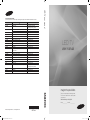 1
1
-
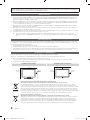 2
2
-
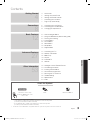 3
3
-
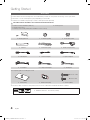 4
4
-
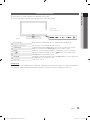 5
5
-
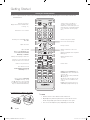 6
6
-
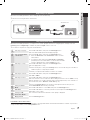 7
7
-
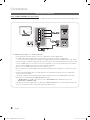 8
8
-
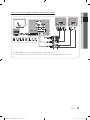 9
9
-
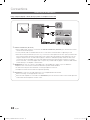 10
10
-
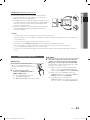 11
11
-
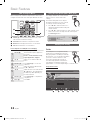 12
12
-
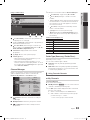 13
13
-
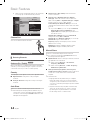 14
14
-
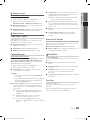 15
15
-
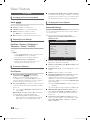 16
16
-
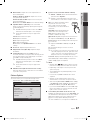 17
17
-
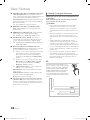 18
18
-
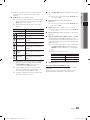 19
19
-
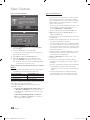 20
20
-
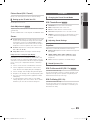 21
21
-
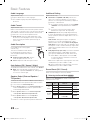 22
22
-
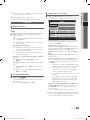 23
23
-
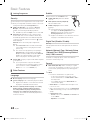 24
24
-
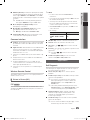 25
25
-
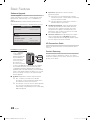 26
26
-
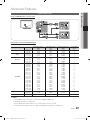 27
27
-
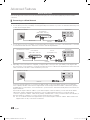 28
28
-
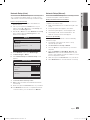 29
29
-
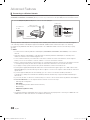 30
30
-
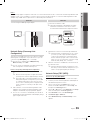 31
31
-
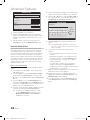 32
32
-
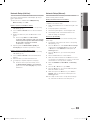 33
33
-
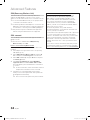 34
34
-
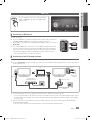 35
35
-
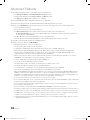 36
36
-
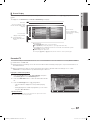 37
37
-
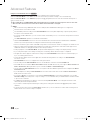 38
38
-
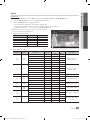 39
39
-
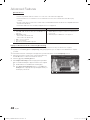 40
40
-
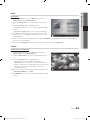 41
41
-
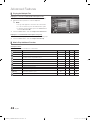 42
42
-
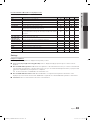 43
43
-
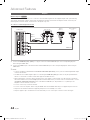 44
44
-
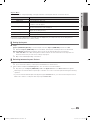 45
45
-
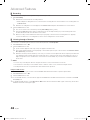 46
46
-
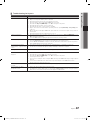 47
47
-
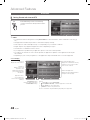 48
48
-
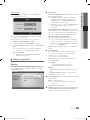 49
49
-
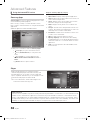 50
50
-
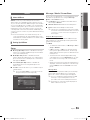 51
51
-
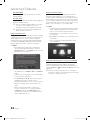 52
52
-
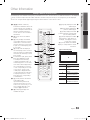 53
53
-
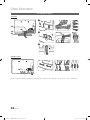 54
54
-
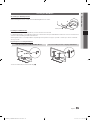 55
55
-
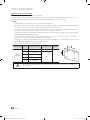 56
56
-
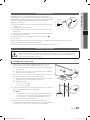 57
57
-
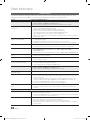 58
58
-
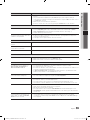 59
59
-
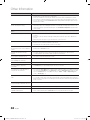 60
60
-
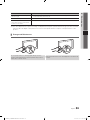 61
61
-
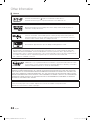 62
62
-
 63
63
-
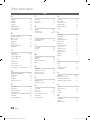 64
64
-
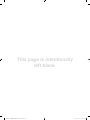 65
65
-
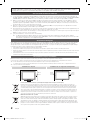 66
66
-
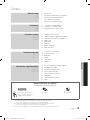 67
67
-
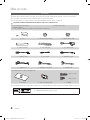 68
68
-
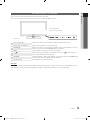 69
69
-
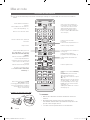 70
70
-
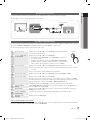 71
71
-
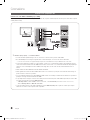 72
72
-
 73
73
-
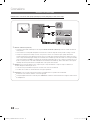 74
74
-
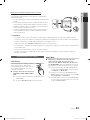 75
75
-
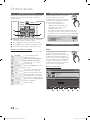 76
76
-
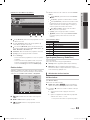 77
77
-
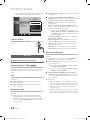 78
78
-
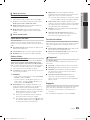 79
79
-
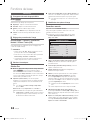 80
80
-
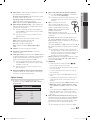 81
81
-
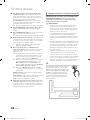 82
82
-
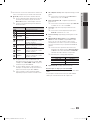 83
83
-
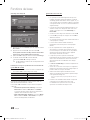 84
84
-
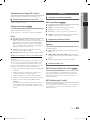 85
85
-
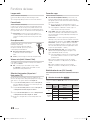 86
86
-
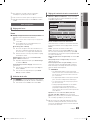 87
87
-
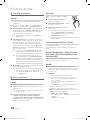 88
88
-
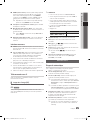 89
89
-
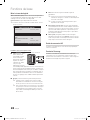 90
90
-
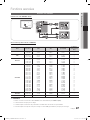 91
91
-
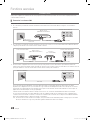 92
92
-
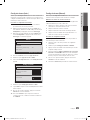 93
93
-
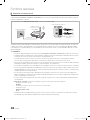 94
94
-
 95
95
-
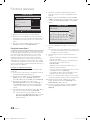 96
96
-
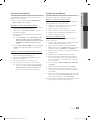 97
97
-
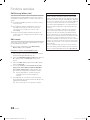 98
98
-
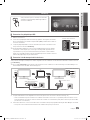 99
99
-
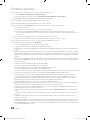 100
100
-
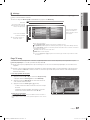 101
101
-
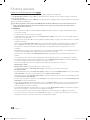 102
102
-
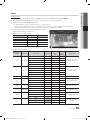 103
103
-
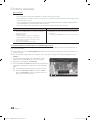 104
104
-
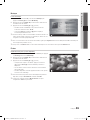 105
105
-
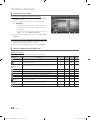 106
106
-
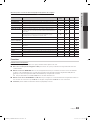 107
107
-
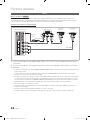 108
108
-
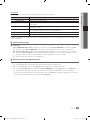 109
109
-
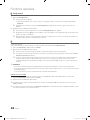 110
110
-
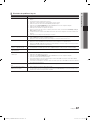 111
111
-
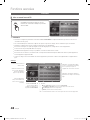 112
112
-
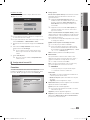 113
113
-
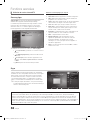 114
114
-
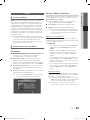 115
115
-
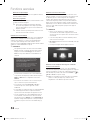 116
116
-
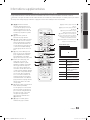 117
117
-
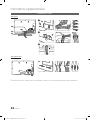 118
118
-
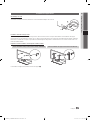 119
119
-
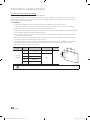 120
120
-
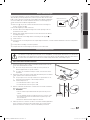 121
121
-
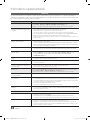 122
122
-
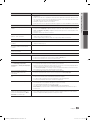 123
123
-
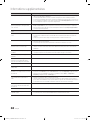 124
124
-
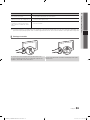 125
125
-
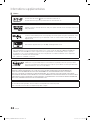 126
126
-
 127
127
-
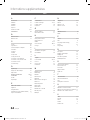 128
128
-
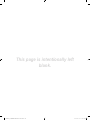 129
129
-
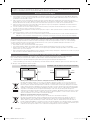 130
130
-
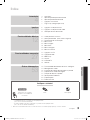 131
131
-
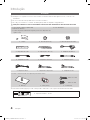 132
132
-
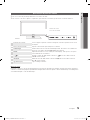 133
133
-
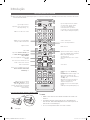 134
134
-
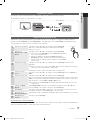 135
135
-
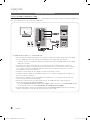 136
136
-
 137
137
-
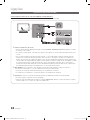 138
138
-
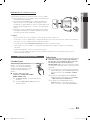 139
139
-
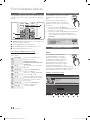 140
140
-
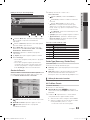 141
141
-
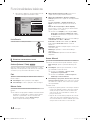 142
142
-
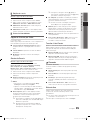 143
143
-
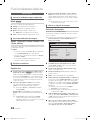 144
144
-
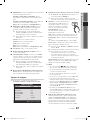 145
145
-
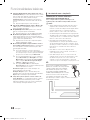 146
146
-
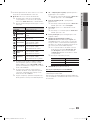 147
147
-
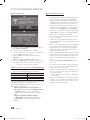 148
148
-
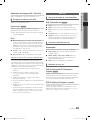 149
149
-
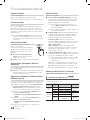 150
150
-
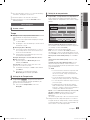 151
151
-
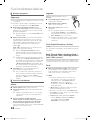 152
152
-
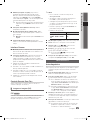 153
153
-
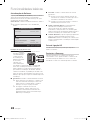 154
154
-
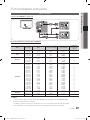 155
155
-
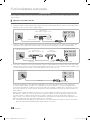 156
156
-
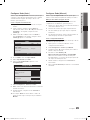 157
157
-
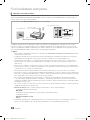 158
158
-
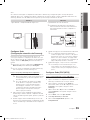 159
159
-
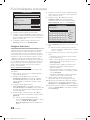 160
160
-
 161
161
-
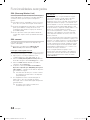 162
162
-
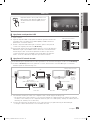 163
163
-
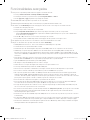 164
164
-
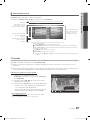 165
165
-
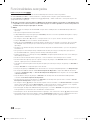 166
166
-
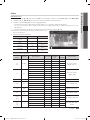 167
167
-
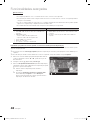 168
168
-
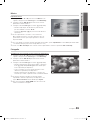 169
169
-
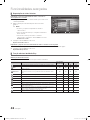 170
170
-
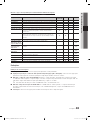 171
171
-
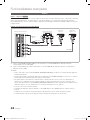 172
172
-
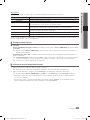 173
173
-
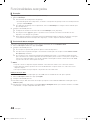 174
174
-
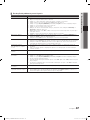 175
175
-
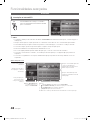 176
176
-
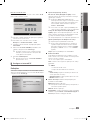 177
177
-
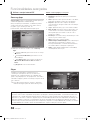 178
178
-
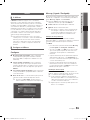 179
179
-
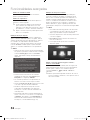 180
180
-
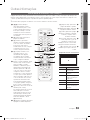 181
181
-
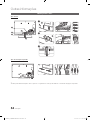 182
182
-
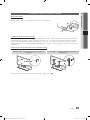 183
183
-
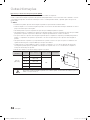 184
184
-
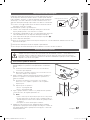 185
185
-
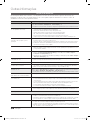 186
186
-
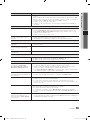 187
187
-
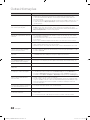 188
188
-
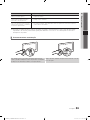 189
189
-
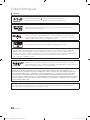 190
190
-
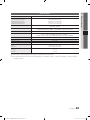 191
191
-
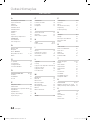 192
192
-
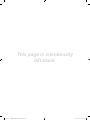 193
193
-
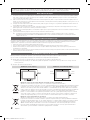 194
194
-
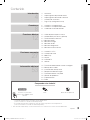 195
195
-
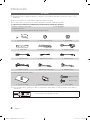 196
196
-
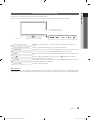 197
197
-
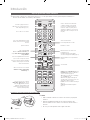 198
198
-
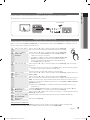 199
199
-
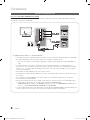 200
200
-
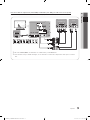 201
201
-
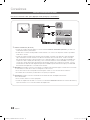 202
202
-
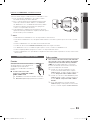 203
203
-
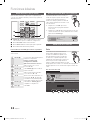 204
204
-
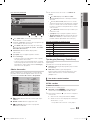 205
205
-
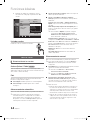 206
206
-
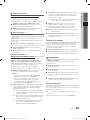 207
207
-
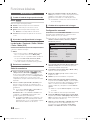 208
208
-
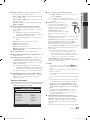 209
209
-
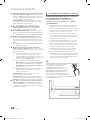 210
210
-
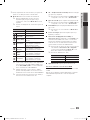 211
211
-
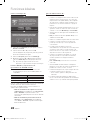 212
212
-
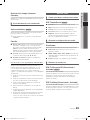 213
213
-
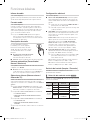 214
214
-
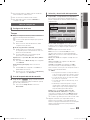 215
215
-
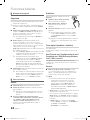 216
216
-
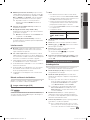 217
217
-
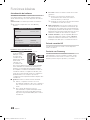 218
218
-
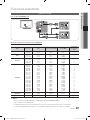 219
219
-
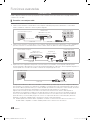 220
220
-
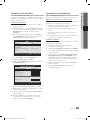 221
221
-
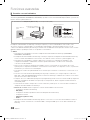 222
222
-
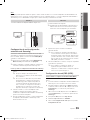 223
223
-
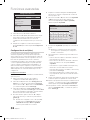 224
224
-
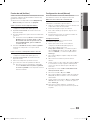 225
225
-
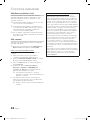 226
226
-
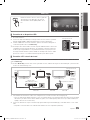 227
227
-
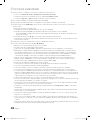 228
228
-
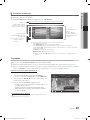 229
229
-
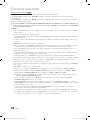 230
230
-
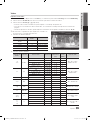 231
231
-
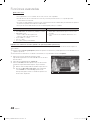 232
232
-
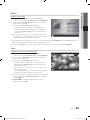 233
233
-
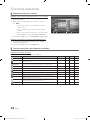 234
234
-
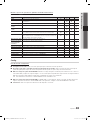 235
235
-
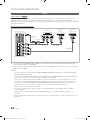 236
236
-
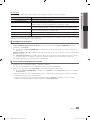 237
237
-
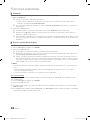 238
238
-
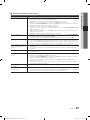 239
239
-
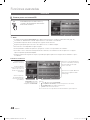 240
240
-
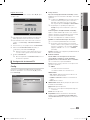 241
241
-
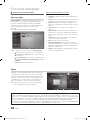 242
242
-
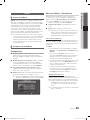 243
243
-
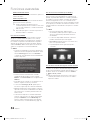 244
244
-
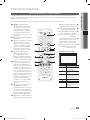 245
245
-
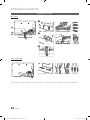 246
246
-
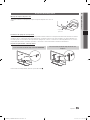 247
247
-
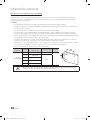 248
248
-
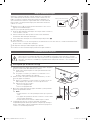 249
249
-
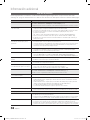 250
250
-
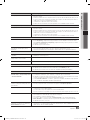 251
251
-
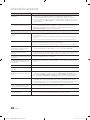 252
252
-
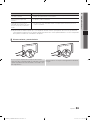 253
253
-
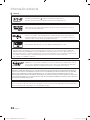 254
254
-
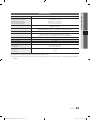 255
255
-
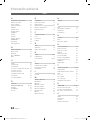 256
256
-
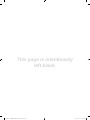 257
257
-
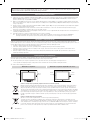 258
258
-
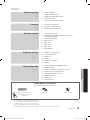 259
259
-
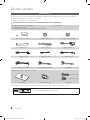 260
260
-
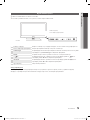 261
261
-
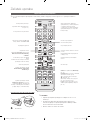 262
262
-
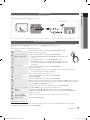 263
263
-
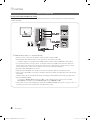 264
264
-
 265
265
-
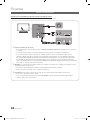 266
266
-
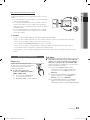 267
267
-
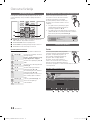 268
268
-
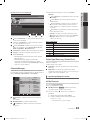 269
269
-
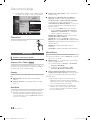 270
270
-
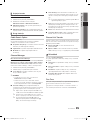 271
271
-
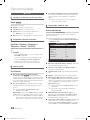 272
272
-
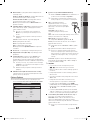 273
273
-
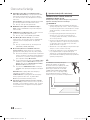 274
274
-
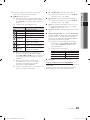 275
275
-
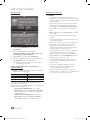 276
276
-
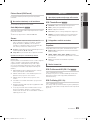 277
277
-
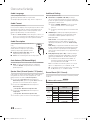 278
278
-
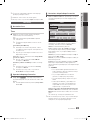 279
279
-
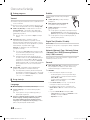 280
280
-
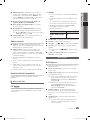 281
281
-
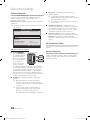 282
282
-
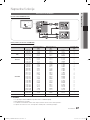 283
283
-
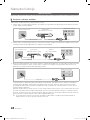 284
284
-
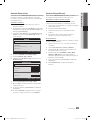 285
285
-
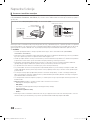 286
286
-
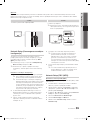 287
287
-
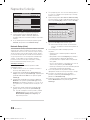 288
288
-
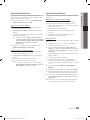 289
289
-
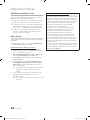 290
290
-
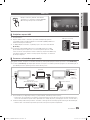 291
291
-
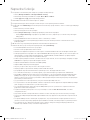 292
292
-
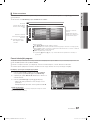 293
293
-
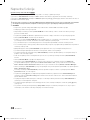 294
294
-
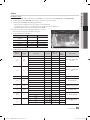 295
295
-
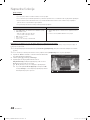 296
296
-
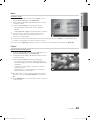 297
297
-
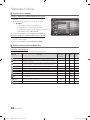 298
298
-
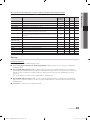 299
299
-
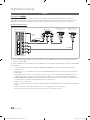 300
300
-
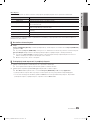 301
301
-
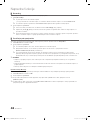 302
302
-
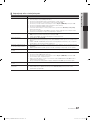 303
303
-
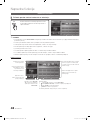 304
304
-
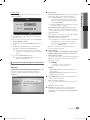 305
305
-
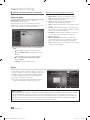 306
306
-
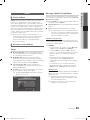 307
307
-
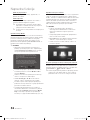 308
308
-
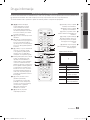 309
309
-
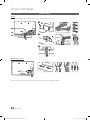 310
310
-
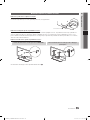 311
311
-
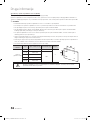 312
312
-
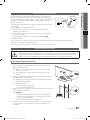 313
313
-
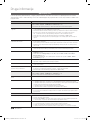 314
314
-
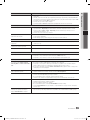 315
315
-
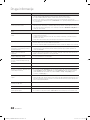 316
316
-
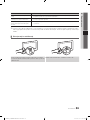 317
317
-
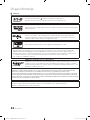 318
318
-
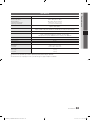 319
319
-
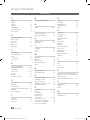 320
320
-
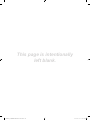 321
321
Samsung UE55S800 Manual do proprietário
- Tipo
- Manual do proprietário
- Este manual também é adequado para
em outras línguas
- español: Samsung UE55S800 El manual del propietario
- français: Samsung UE55S800 Le manuel du propriétaire
- English: Samsung UE55S800 Owner's manual
Artigos relacionados
-
Samsung PS50C6900YP Manual do usuário
-
Samsung LE46B620R3W Manual do usuário
-
Samsung UE55D8000YS Guia rápido
-
Samsung UE46D7000LS Guia rápido
-
Samsung UE37D6000TW Guia rápido
-
Samsung UE40D6100SW Guia rápido
-
Samsung UN40C7000WM Manual do usuário
-
Samsung UN55C8000XM Manual do usuário
-
Samsung SSG-5150GB Manual do usuário