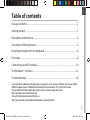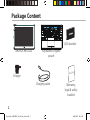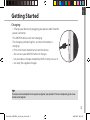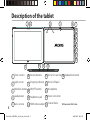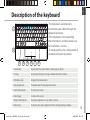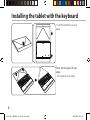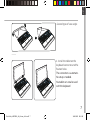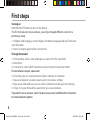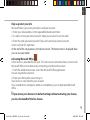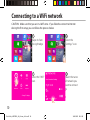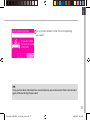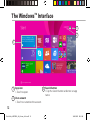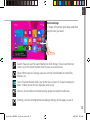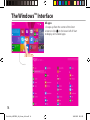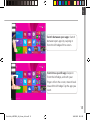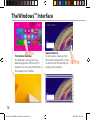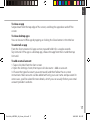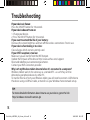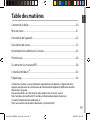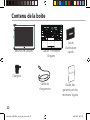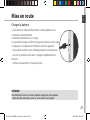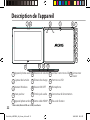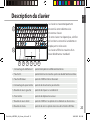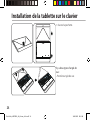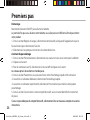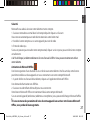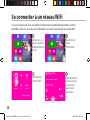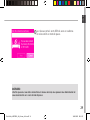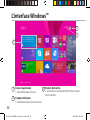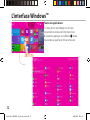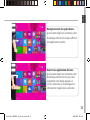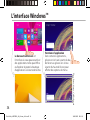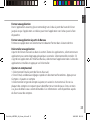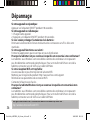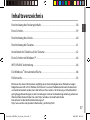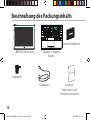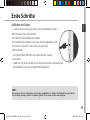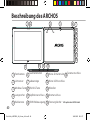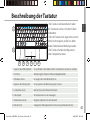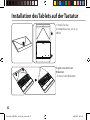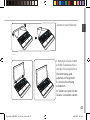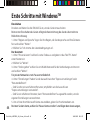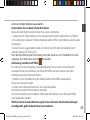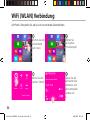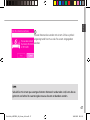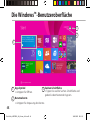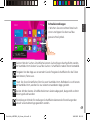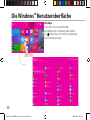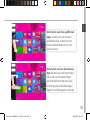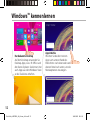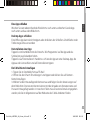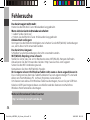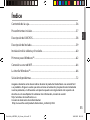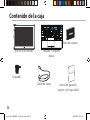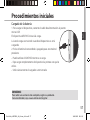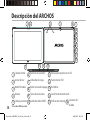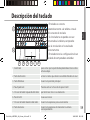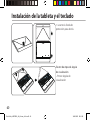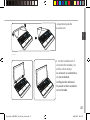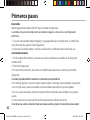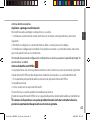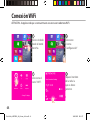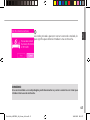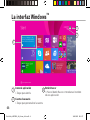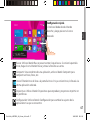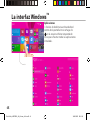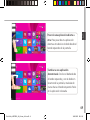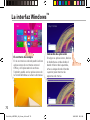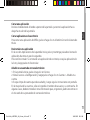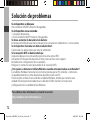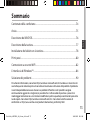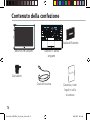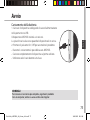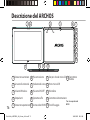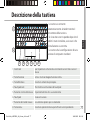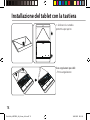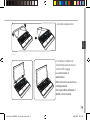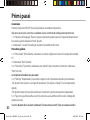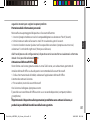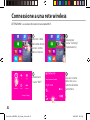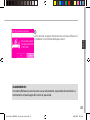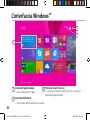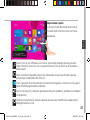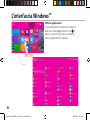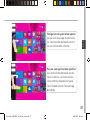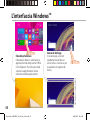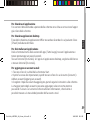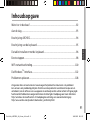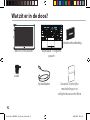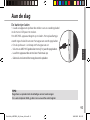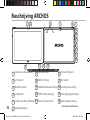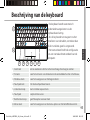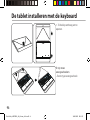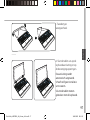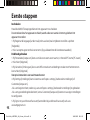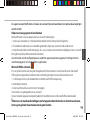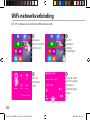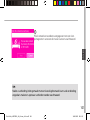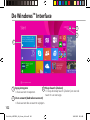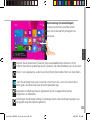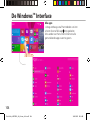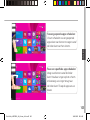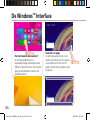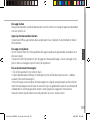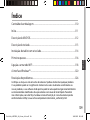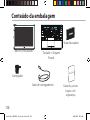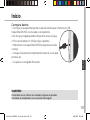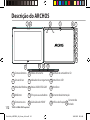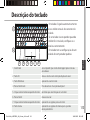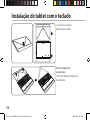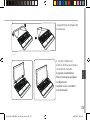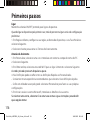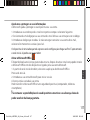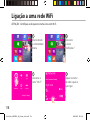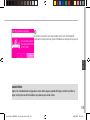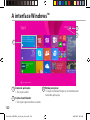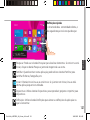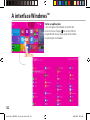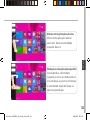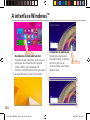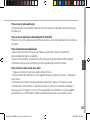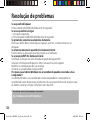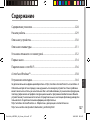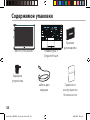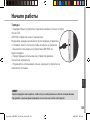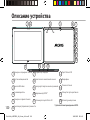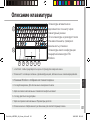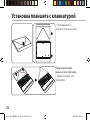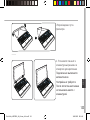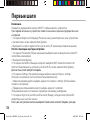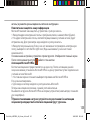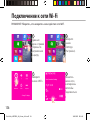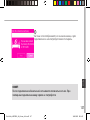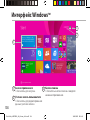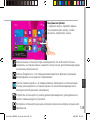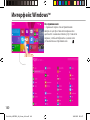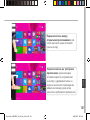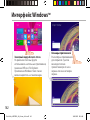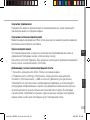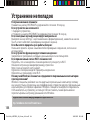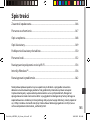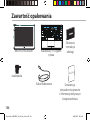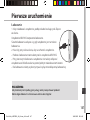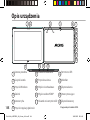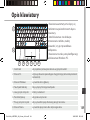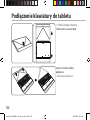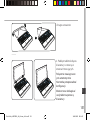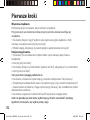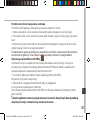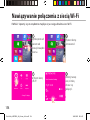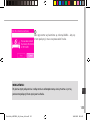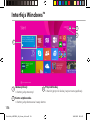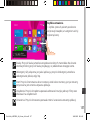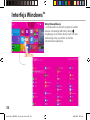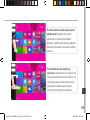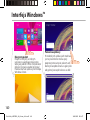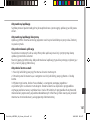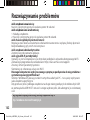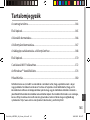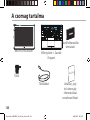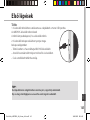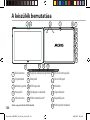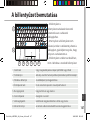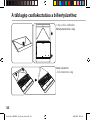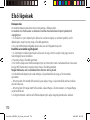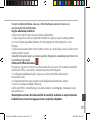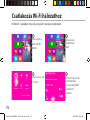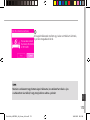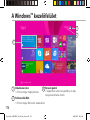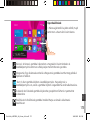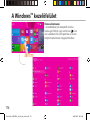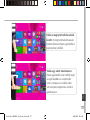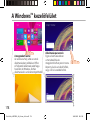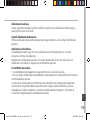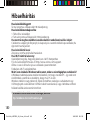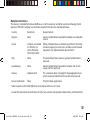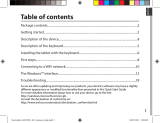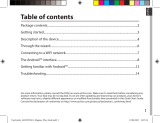1
English
Table of contents
As we are often updating and improving our products, your device’s software may have a slightly
different appearance or modified functionality than presented in this Quick Start Guide.
For more detailed information about how to use your device, go to the link:
http://windows.microsoft.com/en-gb.
Consult the declaration of conformity on:
http://www.archos.com/products/declaration_conformity.html
Package contents........................................................................................................................
Getting started.............................................................................................................................
Description of the device..........................................................................................................
Description of the keyboard....................................................................................................
Installing the tablet with the keyboard...............................................................................
First steps.......................................................................................................................................
Connecting to a WiFi network...............................................................................................
The Windows
TM
interface.........................................................................................................
Troubleshooting........................................................................................................................
2
3
4
5
6
8
10
12
18
UserGuide_ARCHOS_90_Cesium_book.indd 1 13/08/2015 10:32:49

2
Warranty
Home
PgDn
PgUp
End
<
>
Charger
QSG booklet
Warranty,
legal & safety
booklet
Package Content
ARCHOS 90 Cesium
Charging cable
Keyboard+Origami
pouch
UserGuide_ARCHOS_90_Cesium_book.indd 2 13/08/2015 10:32:50

3
English
Getting Started
TIP:
To receive more complete service, please register your product. From a computer, go to www.
archos.com/register.
Charging
1. Charge your device by plugging your power cable into the
power connector.
The ARCHOS device will start charging.
The charging indicator light is on when the battery is
charging.
2. Press the Power button to turn on the device.
- You can use your ARCHOS whilst it charges.
- Let your device charge completely the rst time you use it.
- Use only the supplied charger.
UserGuide_ARCHOS_90_Cesium_book.indd 3 13/08/2015 10:32:51

4
4
15
1
15
5
8
12
13
11
9
10
14
6
16
2
7
3
8-05-2015
last modification:
Archos _ 101 Bush
CONFIDENTIAL
CMF
Rev
3
scale 1:1
mm
Put product name
Description of the tablet
Front camera
Light sensor
Windows button
Loudspeaker
Back camera
1
2
3
Volume buttons
Charging indicator
ON/OFF button
Headphone jack
HDMI video output
*
4
7
8
9
10
12
13
14
15
*
With optional HDMI cable.
5
11 16
6
Micro-SD card slot
Micro-USB port
Microphone
Power connector
Fixation holes
Keyboard connector
UserGuide_ARCHOS_90_Cesium_book.indd 4 13/08/2015 10:32:51

5
5 76
2
3 8
1
4
English
- The keyboard is automatically
connected to your tablet through the
keyboard connector.
- If the keyboard is not responding
when the tablet is installed, make sure
the installation is correct.
- The keyboard has the conguration of
a standard computer keyboard.
Description of the keyboard
1. Scroll lock to prevent the screen from scrolling up or down
2. Fn key to activate the keys having a double function in blue.
3. Windows key display the homescreen.
4. Touchpad lock To deactivate the touchpad function
5. Left-click button to click on an item
6. Touchpad to move the cursor
7. Right-click button to display options for a an item or menu
8. Menu key to display the menu options for the corresponding window.
UserGuide_ARCHOS_90_Cesium_book.indd 5 13/08/2015 10:32:52

6
<
>
<
>
<
>
<
>
<
>
<
>
Installing the tablet with the keyboard
1. Lift the protective case to
open.
There are two types of view
angle:
- First type of view angle
UserGuide_ARCHOS_90_Cesium_book.indd 6 13/08/2015 10:32:55

7
<
>
<
>
<
>
<
>
<
>
<
>
<
>
<
>
<
>
<
>
<
>
<
>
<
>
<
>
<
>
<
>
<
>
<
>
English
English
- Second type of view angle
2. Install the tablet on the
keyboard connector and the
xation holes.
The connection is automatic.
No setup is needed.
You tablet can now be used
with the keyboard
UserGuide_ARCHOS_90_Cesium_book.indd 7 13/08/2015 10:33:03

8
First steps
Turning on
Hold the ON/OFF button to turn on the device.
The rst time you turn on your device, you will go through dierent screens for a
preliminary setup.
1. In Region and language, set your Region, the device language and your Time zone
and select Next.
2. Select I accept to agree to the License terms.
Through the wizard
1. In Personalize, select a color and type in a name in the PC name eld.
2. Select Next.
3. In Get online, select a WiFi network to connect to Internet and select Next.
Private networks require a password.
4. In Settings, you can choose between Express settings or Customize.
- If you are a beginner, we advise you to select Use express settings.
- If you are an advanced user, you can select Customize to make your own settings.
5. In Sign in to your Microsoft account, enter your account details.
If you don’t have an account, select Create a new account and follow the instructions
to choose between options.
UserGuide_ARCHOS_90_Cesium_book.indd 8 13/08/2015 10:33:03

9
English
English
Help us protect your info
Microsoft helps you secure your device and your account.
1. Enter your email address in the required eld and select Next.
2. A code is sent to your email account. Open your account to see the code.
3. Enter the code you have received. If you can’t consult your email account,
select I can’t do this right now.
At the end of the setup process, the device restarts. The homescreen is displayed. Now
you can use your tablet.
Activating Microsoft Oce
A free license is provided for one year. This license, once activated, allows you to install
Microsoft Oce on two devices by connecting your Microsoft account.
1. From the tablet homescreen, select the Microsoft Oce application.
You are required to activate it.
2. Enter your Microsoft account to log in.
Your license is now linked to your account.
On a second device (computer, tablet or smartphone), you can download Microsoft
oce.
!If you restore your device to its default settings without activating your license,
you lose the benet of the free license.
UserGuide_ARCHOS_90_Cesium_book.indd 9 13/08/2015 10:33:03

10
1
2
3
4
CAUTION: Make sure that you are in a WiFi zone. If you failed to connect to Internet
during the rst setup, you can follow the process below.
Swipe in from
the right edge.
Select the
"Settings" icon.
Touch the name
of network you
want to connect
to.
Select the "WiFi"
icon.
Connecting to a WiFi network
UserGuide_ARCHOS_90_Cesium_book.indd 10 13/08/2015 10:33:03

11
5
English
For a private network, enter the corresponding
password.
TIP:
Once you have been connected to a secured network, you can disconnect from it and connect
again without entering the password.
UserGuide_ARCHOS_90_Cesium_book.indd 11 13/08/2015 10:33:04

12
3
1
2
The Windows
TM
Interface
1
2
3
App icon
> Touch to open.
User account
> Touch to customize the account.
Search button
> Tap the Search button and enter an app
name.
UserGuide_ARCHOS_90_Cesium_book.indd 12 13/08/2015 10:33:04

13
English
Quick settings
> Swipe in from the right edge, and then
tap the icon you want.
Search: You can use the Search button to nds things. If you’re on the Start
screen, click the Search button next to your account picture.
Share: When you’re in an app, you can use the Share button to share les,
photos, etc.
Start: The Start button takes you to the Start screen. Or if you’re already on
Start, it takes you to the last app you were using.
Devices: Use the Devices button to play, project, and print to devices.
Settings: Use the Setting button to change settings for the app you are in.
UserGuide_ARCHOS_90_Cesium_book.indd 13 13/08/2015 10:33:04

14
The Windows
TM
Interface
All apps
> Swipe up from the center of the Start
screen or click on the lower-left of Start
to display all installed apps.
UserGuide_ARCHOS_90_Cesium_book.indd 14 13/08/2015 10:33:05

15
English
Switch to a specic app: Swipe in
from the left edge, and with your
nger still on the screen, move it back
toward the left edge. Tap the app you
want.
Switch between open apps: Switch
between open apps by swiping in
from the left edge of the screen.
UserGuide_ARCHOS_90_Cesium_book.indd 15 13/08/2015 10:33:05

16
The familiar desktop
The desktop is where you’ll use
desktop apps like Oce and File
Explorer. You can also pin Windows
Store apps to the taskbar.
The Windows
TM
Interface
Commands displayed
App commands
In some apps, swipe up from
the bottom edge of the screen,
or down from the top edge to
display menu options.
UserGuide_ARCHOS_90_Cesium_book.indd 16 13/08/2015 10:33:07

17
English
To close an app
Swipe down from the top edge of the screen, and drag the app down and o the
screen.
To close desktop apps
You can close an Oce app by tapping or clicking the Close button in the title bar
To uninstall an app
From the Start screen or All apps section, tap and hold it for a couple seconds.
Tap Uninstall. If the app is a desktop app, choose the app from the list and then tap
Uninstall.
To add an email account:
1. Tap or click Mail from the Start screen.
2. Open the Settings charm, then tap or click Accounts > Add an account.
3. Choose the type of account you want to add, and then follow the on-screen
instructions. Most accounts can be added with only your user name and password. In
some cases, you’ll be asked for more details, which you can usually nd on your email
account provider’s website.
UserGuide_ARCHOS_90_Cesium_book.indd 17 13/08/2015 10:33:07

18
Troubleshooting
If your device is frozen:
Press the ON/OFF button for 10 seconds.
If your device doesn’t turn on:
1. Charge your device.
2. Press the ON/OFF button for 10 seconds.
If you want to extend the life of your battery:
Decrease the screen brightness and turn o the wireless connections if not in use.
If your device functioning is too slow:
Close all apps which are not currently used.
If your WiFi reception is too low:
Make sure you are not far from the WiFi hotspot.
Update the rmware of the device: http://www.archos.com/support.
Reset and redene your connection parameters.
Contact your WiFi connection provider.
Why isn’t my Windows tablet detected when it’s connected to a computer?
Windows tablets work in the same way as a standard PC - as such they can’t be
detected as peripheral devices by other PC.
To transfer les to or from your Windows tablet, you will need to connect a USB drive to
the device using a USB host cable, or transfer via your Windows home network setup.
TIP:
For more detailed information about how to use your device, go to the link:
http://windows.microsoft.com/en-gb
UserGuide_ARCHOS_90_Cesium_book.indd 18 13/08/2015 10:33:07

19
Français
Table des matières
Comme nous mettons à jour et améliorons régulièrement nos produits, le logiciel de votre
appareil peut présenter une interface ou des fonctionnalités légèrement différentes de celles
décrites dans ce guide.
Pour plus de détails sur l’utilisation de votre produit, allez sur le lien suivant:
http://windows.microsoft.com/fr-fr/windows-8/features#personalize=lockscreen
Consultez la déclaration de conformité sur :
http://www.archos.com/products/declaration_conformity.html
Contenu de la boîte..................................................................................................................
Mise en route..............................................................................................................................
Description de l’appareil........................................................................................................
Description du clavier.............................................................................................................
Installation de la tablette sur le clavier..............................................................................
Premiers pas...............................................................................................................................
Se connecter à un réseau WiFi.............................................................................................
L’interface Windows
TM
..............................................................................................................
Dépannage.................................................................................................................................
20
21
22
23
24
26
28
30
36
UserGuide_ARCHOS_90_Cesium_book.indd 19 13/08/2015 10:33:07

20
Warranty
Home
PgDn
PgUp
End
<
>
Contenu de la boîte
Chargeur
Guide
d’utilisation
rapide
Guide des
garanties et des
mentions légales
ARCHOS 90 Cesium
Câble de
chargement
Clavier + Pochette
Origami
UserGuide_ARCHOS_90_Cesium_book.indd 20 13/08/2015 10:33:07
A página está carregando...
A página está carregando...
A página está carregando...
A página está carregando...
A página está carregando...
A página está carregando...
A página está carregando...
A página está carregando...
A página está carregando...
A página está carregando...
A página está carregando...
A página está carregando...
A página está carregando...
A página está carregando...
A página está carregando...
A página está carregando...
A página está carregando...
A página está carregando...
A página está carregando...
A página está carregando...
A página está carregando...
A página está carregando...
A página está carregando...
A página está carregando...
A página está carregando...
A página está carregando...
A página está carregando...
A página está carregando...
A página está carregando...
A página está carregando...
A página está carregando...
A página está carregando...
A página está carregando...
A página está carregando...
A página está carregando...
A página está carregando...
A página está carregando...
A página está carregando...
A página está carregando...
A página está carregando...
A página está carregando...
A página está carregando...
A página está carregando...
A página está carregando...
A página está carregando...
A página está carregando...
A página está carregando...
A página está carregando...
A página está carregando...
A página está carregando...
A página está carregando...
A página está carregando...
A página está carregando...
A página está carregando...
A página está carregando...
A página está carregando...
A página está carregando...
A página está carregando...
A página está carregando...
A página está carregando...
A página está carregando...
A página está carregando...
A página está carregando...
A página está carregando...
A página está carregando...
A página está carregando...
A página está carregando...
A página está carregando...
A página está carregando...
A página está carregando...
A página está carregando...
A página está carregando...
A página está carregando...
A página está carregando...
A página está carregando...
A página está carregando...
A página está carregando...
A página está carregando...
A página está carregando...
A página está carregando...
A página está carregando...
A página está carregando...
A página está carregando...
A página está carregando...
A página está carregando...
A página está carregando...
A página está carregando...
A página está carregando...
A página está carregando...
A página está carregando...
A página está carregando...
A página está carregando...
A página está carregando...
A página está carregando...
A página está carregando...
A página está carregando...
A página está carregando...
A página está carregando...
A página está carregando...
A página está carregando...
A página está carregando...
A página está carregando...
A página está carregando...
A página está carregando...
A página está carregando...
A página está carregando...
A página está carregando...
A página está carregando...
A página está carregando...
A página está carregando...
A página está carregando...
A página está carregando...
A página está carregando...
A página está carregando...
A página está carregando...
A página está carregando...
A página está carregando...
A página está carregando...
A página está carregando...
A página está carregando...
A página está carregando...
A página está carregando...
A página está carregando...
A página está carregando...
A página está carregando...
A página está carregando...
A página está carregando...
A página está carregando...
A página está carregando...
A página está carregando...
A página está carregando...
A página está carregando...
A página está carregando...
A página está carregando...
A página está carregando...
A página está carregando...
A página está carregando...
A página está carregando...
A página está carregando...
A página está carregando...
A página está carregando...
A página está carregando...
A página está carregando...
A página está carregando...
A página está carregando...
A página está carregando...
A página está carregando...
A página está carregando...
A página está carregando...
A página está carregando...
A página está carregando...
A página está carregando...
A página está carregando...
A página está carregando...
A página está carregando...
A página está carregando...
A página está carregando...
A página está carregando...
A página está carregando...
A página está carregando...
A página está carregando...
A página está carregando...
-
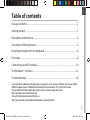 1
1
-
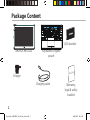 2
2
-
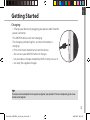 3
3
-
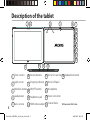 4
4
-
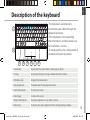 5
5
-
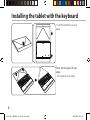 6
6
-
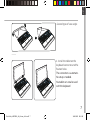 7
7
-
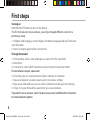 8
8
-
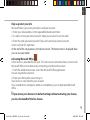 9
9
-
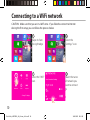 10
10
-
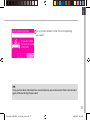 11
11
-
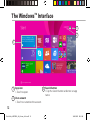 12
12
-
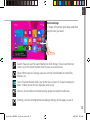 13
13
-
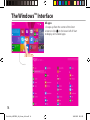 14
14
-
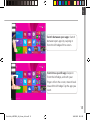 15
15
-
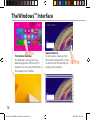 16
16
-
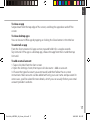 17
17
-
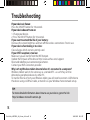 18
18
-
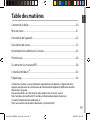 19
19
-
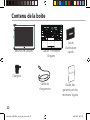 20
20
-
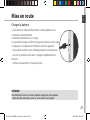 21
21
-
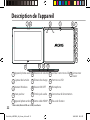 22
22
-
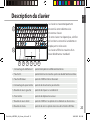 23
23
-
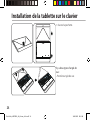 24
24
-
 25
25
-
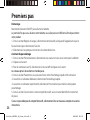 26
26
-
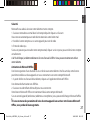 27
27
-
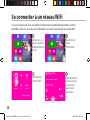 28
28
-
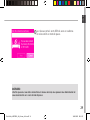 29
29
-
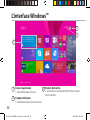 30
30
-
 31
31
-
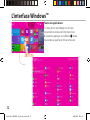 32
32
-
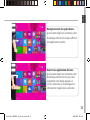 33
33
-
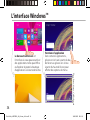 34
34
-
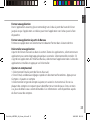 35
35
-
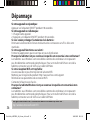 36
36
-
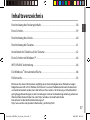 37
37
-
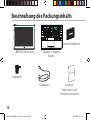 38
38
-
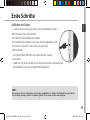 39
39
-
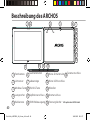 40
40
-
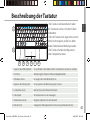 41
41
-
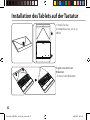 42
42
-
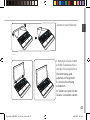 43
43
-
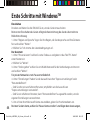 44
44
-
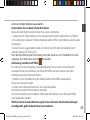 45
45
-
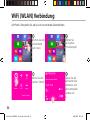 46
46
-
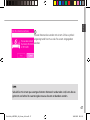 47
47
-
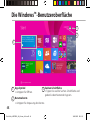 48
48
-
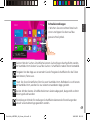 49
49
-
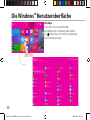 50
50
-
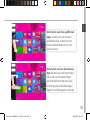 51
51
-
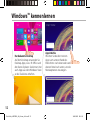 52
52
-
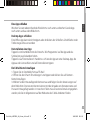 53
53
-
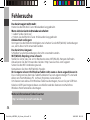 54
54
-
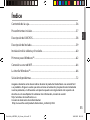 55
55
-
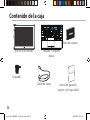 56
56
-
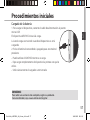 57
57
-
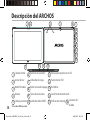 58
58
-
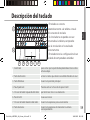 59
59
-
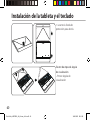 60
60
-
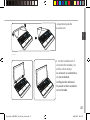 61
61
-
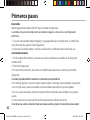 62
62
-
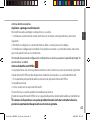 63
63
-
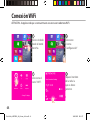 64
64
-
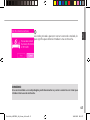 65
65
-
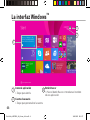 66
66
-
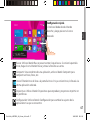 67
67
-
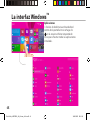 68
68
-
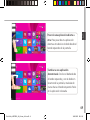 69
69
-
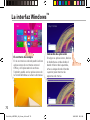 70
70
-
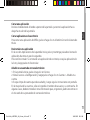 71
71
-
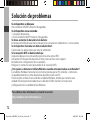 72
72
-
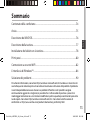 73
73
-
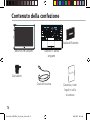 74
74
-
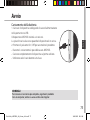 75
75
-
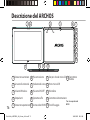 76
76
-
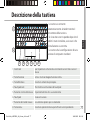 77
77
-
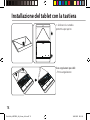 78
78
-
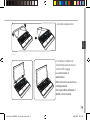 79
79
-
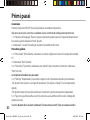 80
80
-
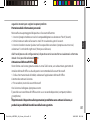 81
81
-
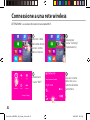 82
82
-
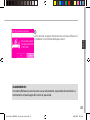 83
83
-
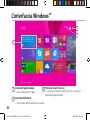 84
84
-
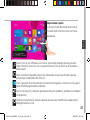 85
85
-
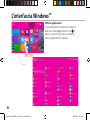 86
86
-
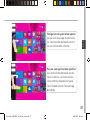 87
87
-
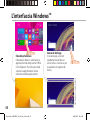 88
88
-
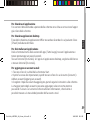 89
89
-
 90
90
-
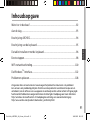 91
91
-
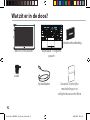 92
92
-
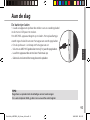 93
93
-
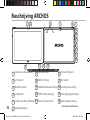 94
94
-
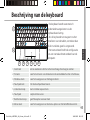 95
95
-
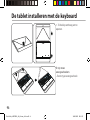 96
96
-
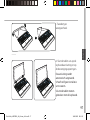 97
97
-
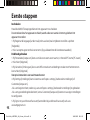 98
98
-
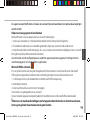 99
99
-
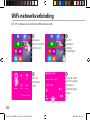 100
100
-
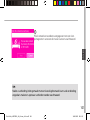 101
101
-
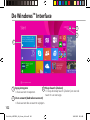 102
102
-
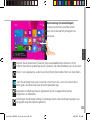 103
103
-
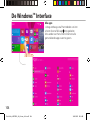 104
104
-
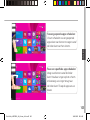 105
105
-
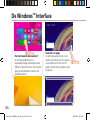 106
106
-
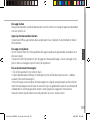 107
107
-
 108
108
-
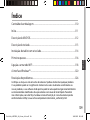 109
109
-
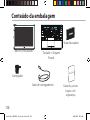 110
110
-
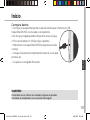 111
111
-
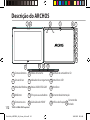 112
112
-
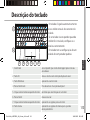 113
113
-
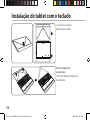 114
114
-
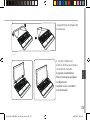 115
115
-
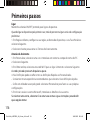 116
116
-
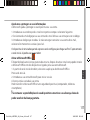 117
117
-
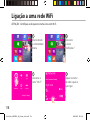 118
118
-
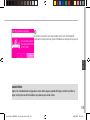 119
119
-
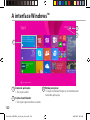 120
120
-
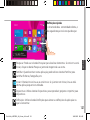 121
121
-
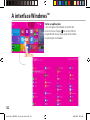 122
122
-
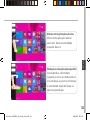 123
123
-
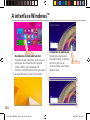 124
124
-
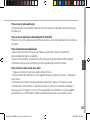 125
125
-
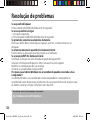 126
126
-
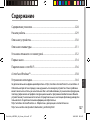 127
127
-
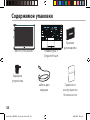 128
128
-
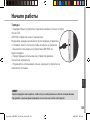 129
129
-
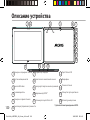 130
130
-
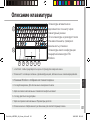 131
131
-
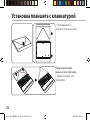 132
132
-
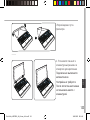 133
133
-
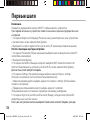 134
134
-
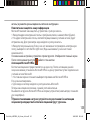 135
135
-
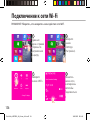 136
136
-
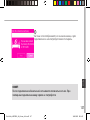 137
137
-
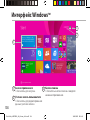 138
138
-
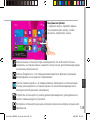 139
139
-
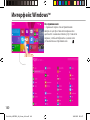 140
140
-
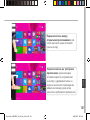 141
141
-
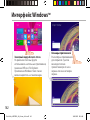 142
142
-
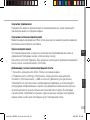 143
143
-
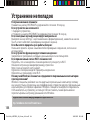 144
144
-
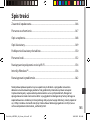 145
145
-
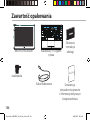 146
146
-
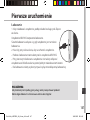 147
147
-
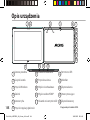 148
148
-
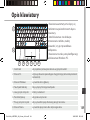 149
149
-
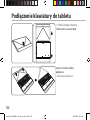 150
150
-
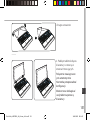 151
151
-
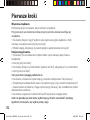 152
152
-
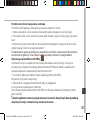 153
153
-
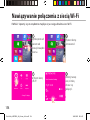 154
154
-
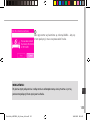 155
155
-
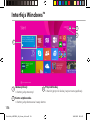 156
156
-
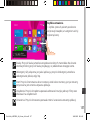 157
157
-
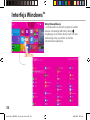 158
158
-
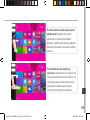 159
159
-
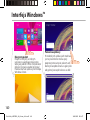 160
160
-
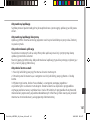 161
161
-
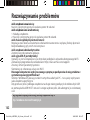 162
162
-
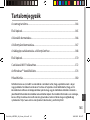 163
163
-
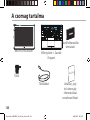 164
164
-
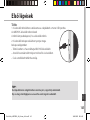 165
165
-
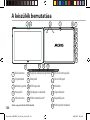 166
166
-
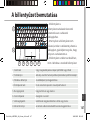 167
167
-
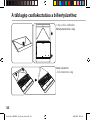 168
168
-
 169
169
-
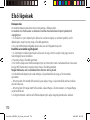 170
170
-
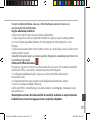 171
171
-
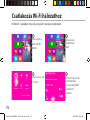 172
172
-
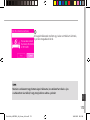 173
173
-
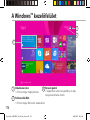 174
174
-
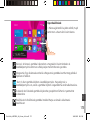 175
175
-
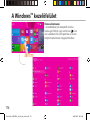 176
176
-
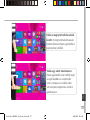 177
177
-
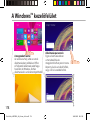 178
178
-
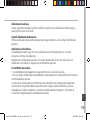 179
179
-
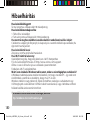 180
180
-
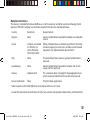 181
181
-
 182
182
Archos 90 Cesium Manual do usuário
- Tipo
- Manual do usuário
- Este manual também é adequado para
em outras línguas
- español: Archos 90 Cesium Manual de usuario
- français: Archos 90 Cesium Manuel utilisateur
- italiano: Archos 90 Cesium Manuale utente
- Nederlands: Archos 90 Cesium Handleiding
- polski: Archos 90 Cesium Instrukcja obsługi
Artigos relacionados
-
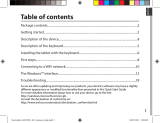 Manual del Usuario Archos Cesium 101 Manual do usuário
Manual del Usuario Archos Cesium 101 Manual do usuário
-
Archos 80 Cesium Manual do usuário
-
Archos Cesium 101B Manual do usuário
-
Archos Helium 101 Manual do usuário
-
Archos 50 Cesium Manual do usuário
-
Archos 40 Cesium Manual do usuário
-
Archos Connected Scale Manual do proprietário
-
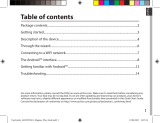 Archos Magnus Series User 101 Magnus Plus Manual do usuário
Archos Magnus Series User 101 Magnus Plus Manual do usuário
-
 Archos SA SOV1003 Manual do usuário
Archos SA SOV1003 Manual do usuário
-
Archos 97 XS Manual do usuário