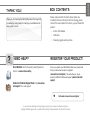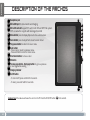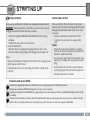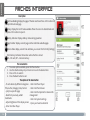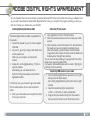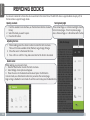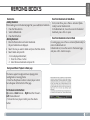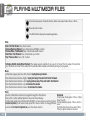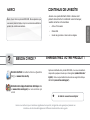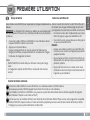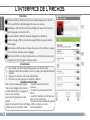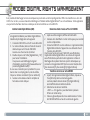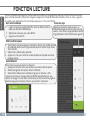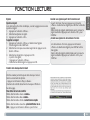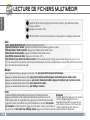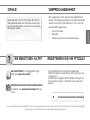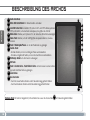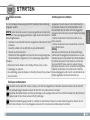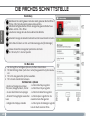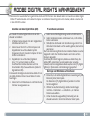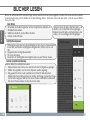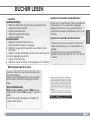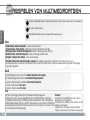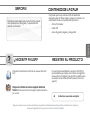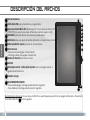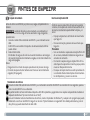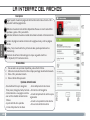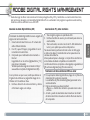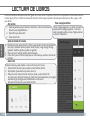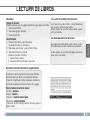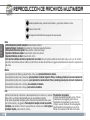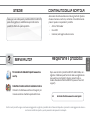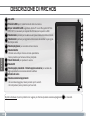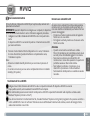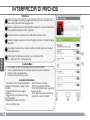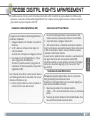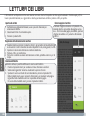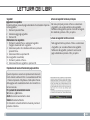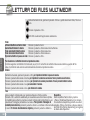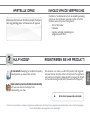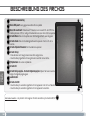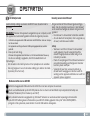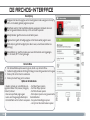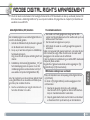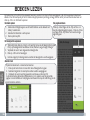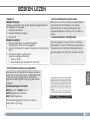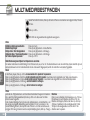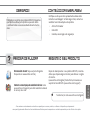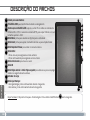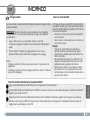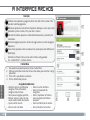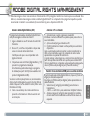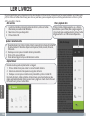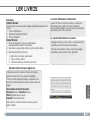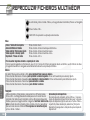Archos eReader 70d Manual do usuário
- Categoria
- Leitores de e-book
- Tipo
- Manual do usuário

?
ENGLISH
As we are often updating and improving our products, your device’s software may have
a slightly different appearance or modified functionality than presented in this Quick Start Guide.
On our Website: See the Frequently Asked Questions
section on www.archos.com/faq
Contact our Technical Support Team: Visit www.archos.
com/support for e-mail support
.
REGISTER YOUR PRODUCT!
Once you unpack your ARCHOS product, we recommend
that you take a few minutes to register it
(www.archos.com/register). This will allow you to get
access to ARCHOS technical support (www.archos.com/
support).
Ä On the web at www.archos.com/register
Please make sure that the items shown below are
included in the box. Should an item be missing, please
contact the local retailer from whom you purchased this
product.
• Archos 70d eReader
• USB cable
• Warranty, legal & safety notices
Thank you for choosing this ARCHOS product. We hope that
you will enjoy using it and that it will give you satisfaction for
many years to come.
THANK YOU!
NEED HELP?
BOX CONTENTS

2
4
7
6
5
8
3
2
1
10
12
11
ENGLISH
DESCRIPTION OF THE ARCHOS
1
2
8
7
6
5
4
3
9
10
11
Hardware Reset: Your device is frozen.You can turn it off. Press the ON/OFF button
12
for 6 seconds.
12
Headphone jack
Micro-USB port: for data transfer and charging
Micro-SD card slot:supportsTFcardinbothFATandNTFSlesystem.
NTFSisneededtocopylewithsizelargerthan4GB.
Menu button: press to display Options for the current screen
Zoom button:presstoadjustfontsizeortozoomin/out
Play pause button: to enter into music menu
Back button:
- Press once to return to previous menu.
- Press and hold to return to Home menu.
Directional buttons: to move cursor
OK button
Previous page button - Next page button: to go to a previous
or next page when reading
Charging indicator
On/Off button:
- To turn on/off, press and hold for 3 seconds.
- To reset, press and hold for 6 seconds.

3
ENGLISH
STARTING UP
Before using your ARCHOS for the rst time, completely charge the battery!
IMPORTANT: when connected to a computer, your device does not start
charging automatically. Follow the below procedure.
1. Connect the supplied USB cable to the ARCHOS and to a running
computer.
The ARCHOS device will turn on and mount.
2. Press the Back button.
When the device is charging, the charging indicator color is blue.
When the battery is fully charged, the charging indicator light is off.
Notes:
- Please turn the Reader to standby mode to shorten the charging process
(short press on on/off button).
- It will take about 6 hours to fully charge the reader in standby mode
(LCD off).
Connect the supplied USB cable to the ARCHOS and to a running computer. The ARCHOS will turn on.
Within a few seconds the ARCHOS will appear as an icon on your computer.
Transfer your media files to the ARCHOS by copy/pasting them into the respective folders using Windows® Explorer (or the Finder
on a Mac®).
Once all your file transfers are finished, close Windows® Explorer and any other program that may have read or written to the AR-
CHOS. Click on the ‘safely remove’ icon in the system tray, next to the clock. You can now unplug the USB cable.
Transferring media to your ARCHOS
2
3
1
Make sure that the Micro-SD card is in the correct
position with the contact pin facing upwards. You may
damage the card and the reader if you do not insert
it properly.
- Push the card into the card slot until it clicks.
- To remove the card, push it once again until it
clicks.
Caution
- When a Micro-SD card is inserted in or ejected
from the card slot, it may take few seconds for the
eReader to update the content.
- Do not insert or eject a Micro-SD card when other
operation is running as this may cause the system
hang.
- Do not remove the card if the content inside the
card is being played. This will halt the operation of
the device and cause it to restart.
Inserting a Micro-SD Card
Charging the Battery

4
ENGLISH
ARCHOS INTERFACE
1
2
6
5
4
3
Continue Reading: display the page of the last read book. Press <OK> button to
open the last read page.
Library: display the list of books available. Move the cursor to desired book and
press <OK> button to open it.
Battery Indicator: displays battery status during operation.
Page Number: displays current page number and total available pages.
Time & Date: display current time and date, you can set this from the [Settings].
FileDirectory:indicatesthelocationwheretheleisstored.
SD – SD card, INT – internal memory
Description
The menu button
1. To access options available, press the Menu button.
2. Use the directional keys Up or Down to move to the desired item.
3. Press <OK> to select it.
4. Press the Back button to exit.
- To sort ebooks by different categories:
Title, Author, Category, Date, Format
-Jumptoaspecicpage
- Read from previously added
bookmarks
- Adjust brightness of the display screen
- Enter into Video Player
- Enter into Music Player
- Enter into Photo Viewer
-EnterintoFileExplorerforadvancele
management
- Enter into System settings
- Open your favorite ebook list
The options of the menu button

5
ENGLISH
ADOBE DIGITAL RIGHTS MANAGEMENT
You can download the most recent ebooks in protected ePub and PDF format and transfer them onto your eReader. To do
so, you need to download and install Adobe Digital Editions® onto your computer. This program will help you when you
order and transfer your eBooks onto your ARCHOS.
The Adobe Digital Editions installer is preloaded into
the ereader.
1. Connect the ereader to your PC via the supplied
USB cable.
2. On your PC, go to My Computer and double click
on the ereader icon.
Make sure your computer is connected to
internet
3. Doubleclickonthe[digitaleditions_172]leto
open the installer.
Alternatively, you can download the in-
staller from http://www.adobe.com/products/
digitaleditions/#fp .
Forrsttimeuser,youwillneedtogetafreeadobe
ID from adobe website. Click on Get an Adobe ID
online.
4. Enter your email address and complete the online
form as per instructed.
Installing Adobe Digital Editions (ADE) Authorizing PC and ereader
1. From the Adobe Digital Editions application, click on [All
Items] on the left hand column.
Items in [My Digital Editions] will be listed down in right
window.
2. Select the desired item(s) to be transferred
<Shift>+<LeftClick>toselectmultipleles.
3. Drag and drop the selected item(s) into the ereader’s
Drive located on the last row of the left side column.
Transferring DRM ebooks to your ereader
1. Upon registration, return to the ADE window.
2. Enter the username and password to activate your Adobe
account.
3. After activation, connect the Reader to PC. ADE will detect
theReaderandyouarepromptedtoauthorizedevice.
Afterauthorization,youwillbeabletondtheReader
recognizedinADEasbelow.ContentsinsidetheReaderwill
be displayed on the right hand windows.
You can now start downloading or buying ebooks from online
Ebook stores supporting Adobe DRM.
Purchased or downloaded ebooks will be stored in [My Digital
Editions] in [My Documents].

6
ENGLISH
READING BOOKS
Your ebooks transferred to the Archos device are listed in the Home Menu. The ARCHOS device supports eBooks in epub, pdf, txt
format and also supports Google books.
1. Whenreading,pressthe<Zoom>buttontoenterthefontsizemenu.
Therea5fontsizesavailable:Small,Medium,Large,XLarge,XXLarge.
2. Movethecursortothedesiredfontsize.
3. Press<OK>toconrm.Itmaytakesometimeforthefontstoberesized.
Whenreading,youcanzoomin/out.
1. PresstheZoombuttontoentertheFontsizemenu.
2. Select Enlarge. Zoom options will appear.
3. MovethecursortothedesiredzoomlevelandpresstheOKbutton
Inzoommode,use<Directional>buttonstopanacrossthezoomedpage.
Pageturningisdisabledinzoommode.Toexitthezoommode,presstheBackbutton.
Opening an ebook
1. From the ereader’s main interface, use the directional buttons to select
Library.
2. Select the book you want to open.
3. Press the OK button.
- Press <Next Page> or <Directional-Right> button
to turn to next page. - To turn to previous page,
press <Previous Page> or <Directional-Left> button.
Adjusting font size
Zoomin in/out
Turning book page

7
ENGLISH
Bookmarks
- Adding Bookmark
When reading, turn to the desired page that you would like to bookmark.
1. Press the Menu button.
2. Select Add Bookmark.
3. Press the OK button.
- Deleting Bookmark
1. Press the Menu button and select Bookmarks.
All your bookmarks are displayed.
2. Select the one you want to delete and press the Menu button.
3. Select Delete and press OK.
- From a displayed bookmark;
1. Press the <Menu> button.
2. Select Remove bookmark and press OK.
The device supports background music playing when
reading books or viewing photos.
- Press the <Play/Pause> button. A music player control
bar will appear at the bottom of the page.
For the music control buttons:
Up: volume + Down: Volume - Right: Next/Fast forward -
Left: Previous/Rewind
- To close the music player control, press the <Back>
button.
Background Music Playback in Book page
READING BOOKS
From Home Menu, press <Menu> and select [Book-
marks] to enter Bookmark List.
In the Bookmark List, move the cursor to the desired
bookmark, press <OK> to open.
Read from Bookmarks in Home Menu
In reading page, press <Menu> and select [Bookmarks] to
enter into Bookmark List.
In Bookmark List, move the cursor to the desired page
and press <OK> button to open.
Read from Bookmarks in Current Book

8
1
2
3
ENGLISH
PLAYING MULTIMEDIA FILES
From the Home screen, Press the <Menu> button, then select Video, Music or Photo.
Press the <OK> button.
The ARCHOS will display the selected application.
In the Music player, press the <OK> button to play/pause your music.
Press the directional button <Right> to play next song. Press and hold to Fast Forward.
Press the directional button <Left> to play previous song. Press and hold to Fast Rewind.
Press the directional button <Up> to increase the volume.
Press the directional button <Down> to decrease the volume.
Usethe<Directional>buttonstonavigatethroughtheles/folders.
Press <OK> on the selected photo to view a full screen display.
In full screen mode, press <Directional-Left/Right> to view previous and next picture.
To zoom in picture, in full screen mode, press the <Zoom> button to change different
zoomlevel.To return to original size, press the <Back> button.
Enter / Exit Full Screen Press Zoom button
Increase/Decrease Volume Press <Directional-Left/Right> button
Previous Video / Fast Rewind Press <Directional-Down> button
Next Video / Fast Forward Press <Directional-up> button
Play / Pause a video Press <OK > button
To Display Subtitle during Video Playback: Thereadersupportssubtitleofsub,ssa,srt,lrcformat.Thelenameofthesubtitle
mustbeidenticaltothatofthevideole.Thesubtitlewillbeloadedautomaticallyduringvideoplayback.
Slideshow
In full screen mode, press <Menu> [Slide-
show] to start.
To stop slideshow, press <Menu> button
once.
From the drop down menu, select [Slide
Time] to adjust slideshow duration.
MERCI!
Music
Photo
Video

?
FRANÇAIS
ENREGISTREZ VOTRE PRODUIT !
Ä Sur Internet : www.archos.com/register
Après avoir déballé votre produit ARCHOS, nous vous conseillons
de prendre quelques minutes pour l’enregistrer (www.archos.com/
register). Cela vous permettra d’avoir accès au support technique
ARCHOS (www.archos.com/support).
BESOIN D’AIDE ?
Comme nous mettons à jour et améliorons régulièrement nos produits, le logiciel de votre appareil peut présenter une
interface ou des fonctionnalités légèrement différentes de celles décrites dans ce guide.
Sur notre site Web: ConsultezlaFoireAuxQuestions
(FAQ) sur www.archos.com/faq
Contactez notre équipe d’assistance technique:Allez
sur www.archos.com/support pour une assistance par
e-mail.
Merci d’avoir choisi ce produit ARCHOS. Nous espérons que
vous aurez plaisir à l’utiliser et qu’il vous donnera satisfaction
pendant de nombreuses années.
MERCI!
Assurezvousquelesélémentslistésci-dessoussont
présents dans la boîte. Si un élément venait à manquer,
veuillezcontactervotrerevendeur.
• Archos 70d ereader
• Câble USB
• Guide des garanties et des mentions légales
CONTENUS DE LA BOÎTE

10
4
7
6
5
8
3
2
1
10
12
11
FRANÇAIS
DESCRIPTION DE L’ARCHOS
Réinitialisation de votre appareil : Si votre ARCHOS venait à se bloquer totalement, vous pouvez appuyer sur le bouton On/Off
12
pendant 6 secondes.
1
2
8
7
6
5
4
3
9
10
11
Prise jack
Port Micro-USB :transférerdeschiersetchargerlabatterie
Emplacement pour cartes Micro-SD : accepte des cartes de type FAT et NTFS. Les
cartesdetypeNTFSsontnécessairespourcopierdeschierssupérieursà4GB.
Bouton Menu :voirlesoptionsdisponiblespourl’écranafché
Bouton Zoom :ajusterlatailledelapolice-zoomer/dézoomer
Bouton Play pause : accéder au menu musique
Bouton Retour
- appuyer une fois pour retourner à l’écran précédent
- appuyer et maintenir pour retourner à l’écran d’accueil
Flèches directionnelles : déplacer le curseur
Bouton OK
Bouton page précédente - bouton page suivante : passer à une page précédente
ou suivante lors de la lecture
Indicateur de chargement
Bouton On/Off
- pour éteindre, appuyer et maintenir pendant 3 secondes.
- pour réinitialiser, appuyer et maintenir pendant 6 secondes
12
Transfert de fichiers multimédia

11
FRANÇAIS
PREMIÈRE UTILISATION
Avant d’utiliser votre ARCHOS pour la première fois, chargez complètement sa
batterie !
IMPORTANT: Le chargement de la batterie ne débute pas automatiquement
dèsquel’appareilestconnectéàunordinateur.Veuillezsuivrelaprocédure
ci-dessous.
1. ConnectezlecâbleUSBfourniàl’ARCHOSetàunordinateurallumé.
L’appareil ARCHOS s’allume et est monté.
2. AppuyezsurleboutonRetour.
Lorsque le chargement est en cours, la couleur de l’indicateur de
chargement est bleue. Lorsque la batterie est complètement chargée,
l’indicateur de chargement est éteint.
Notes:
- Mettre l’ARCHOS en mode veille pour diminuer le temps de charge-
ment.
- Le chargement complet de l’ARCHOS en mode veille dure 6 heures
environ.
ConnectezlecâbleUSBfourniàvotreARCHOSetàunordinateurallumé.
L’ARCHOS s’allume.
Après quelques secondes, l’ARCHOS apparaît sous la forme d’une icône sur votre ordinateur.
Pourtransférervosfichierssurl’ARCHOS,vouspouvezlescopier/collerdirectementdanslesdossiersrespectifsdel’appareil
(avec Windows® Explorer ou le Finder sur Mac®)
Unefoisquetouslestransfertsdefichierssontterminés,fermezWindowsMedia®Playeroutoutautreprogrammesusceptible
d’utiliserl’ARCHOS.Cliquezensuitesurl’icônederetraitdupériphériqueentoutesécuritédanslabarredestâches,àcôtéde
l’horloge.VouspouvezàprésentdébrancherlecâbleUSB.
Transfert de fichiers multimédia
2
3
1
Charger la batterie
AssurezvousdebienorienterlacarteMicro-SDavant
del’insérer.Vousrisquezd’endommagerlacarteainsi
que l’appareil, si la carte n’est pas insérée correctement.
- Introduisezlacartedansl’emplacementpourcartes
Micro-SDjusqu’àcequevousentendiezunclic.
- Pourretirerlacarte,appuyezdessusunefoisjusqu’à
cequevousentendiezunclic.
Attention
- LorsquevousinsérezouretirezunecarteMicro-SD,
la mise à jour du contenu de l’appareil peut prendre
quelques secondes.
- Ne pas insérer ou retirer une carte Micro-SD lors du
déroulement d’un autre processus au risque de faire
planter le système.
- Ne pas retirer la carte si son contenu est en cours
d’utilisation. Cela interrompra le fonctionnement de
l’appareil qui va redémarrer.
Insérer une carte Micro-SD

12
FRANÇAIS
L’INTERFACE DE L’ARCHOS
Continuerlalecture:afcheledernierlivreconsulté.Appuyezsurlebouton
<OK>pourafcherladernièrepagedulivrequevousavezlue.
Bibliothèque:afchelalistedevoslivres.Déplacezlecurseursurlelivresou-
haitéetappuyezsurlebouton<OK>.
Icônedelabatterie:afcheleniveaudechargementdelabatterie.
Numérodepage:afchelenumérodelapageafchéeainsiquelenombre
total de pages.
Date&Heure:afcheladateetl’heure.Ellespeuventêtremodiéesenappuy-
ant sur le bouton de Menu, puis sur Réglages.
Répertoiredeschiers:indiquel’emplacementoùunchierdonnéeststocké.
SDsigniecarteSD,INTsigniemémoireinterne
Description
Le bouton menu
1. Pouraccéderauxoptionsdisponibles,appuyezsurleboutonMenu.
2. Utilisezlesèchesdirectionnelles<Haut>ou<Bas>pouratteindrel’élément
souhaité.
3. Appuyezsurlebouton<OK>pourlesélectionner
4. Pourfermerlemenu,appuyezsurlebouton<Retour>.
- Trier vos livres numériques par type:
itre, Auteur, Catégorie, Date, Format
- Accéder directement à une page d’un
livre ou d’une interface.
- Lire à partir de signets qui ont été
ajoutés
-Réglerlaluminositédel’écran’afchage
-Accéderaulecteurdechiersvidéos
-Accéderaulecteurdechiers
musicaux
-Accéderàlavisionneusedechiers
Photos
-Accéderàl’explorateurdechierspour
gérervostousvoschiers
- Accéder aux fonctionnalités du système
-Afcherlalistedevoslivres
numériquespréférés
Les options du bouton menu
1
2
6
5
4
3

13
FRANÇAIS
ADOBE DIGITAL RIGHTS MANAGEMENT
Il est possible de télécharger les livres numériques les plus récents au format protégé ePub et PDF et les transférer sur votre AR-
CHOS.Pourcefaire,vousavezbesoindetéléchargeretd’installerAdobeDigitalEditions®survotreordinateur.Cetteapplication
vous permettra d’acheter des livres numériques et de les transférer sur votre ARCHOS.
Le logiciel d’installation pour Adobe Digital Editions
installer est préchargé dans votre appareil.
1. Connectezl’ARCHOSàvotrePCvialecâbleUSB.
2. Survotreordinateur,allezsurPostedetravailet
double-cliquezsurl’icônedel’ARCHOS.
Assurez-vousd’avoiraccèsàInternet.
3. Double-cliquezsurlechier[digitaleditions_172]
pour lancer l’installation.
Vouspouvezaussitéléchargerlelogiciel
d’installation à partir de http://www.adobe.com/
products/digitaleditions/#fp .
Sivousvousconnectezpourlapremièrefois,vous
devrezcréeruncomptegratuitsurlesiteAdobe.
Cliquer sur obtenir un Adobe ID [Get an Adobe ID].
4. Saisissezvotreadresseemailetcomplétezle
formulaire comme indiqué.
Installer Adobe Digital Editions (ADE) Donner des droits d’accès au PC et à l’ARCHOS
1. Apartirdel’applicationAdobeDigitalEditions,cliquezsur
Tous [All Items] dans la colonne de gauche.
Les livres présents dans le dossier [My Digital Editions]
serontafchésdanslafenêtrededroite.
2. Sélectionnezleslivresàtransférer.
<Shift> + <Clic gauche> pour sélectionner plusieurs
chiersenmêmetemps.
3. Faites un glisser-déposer des livres sélectionnés sur l’icône
del’ARCHOSafchéaubasdelacolonnedegauche.
Transférez vos livres sur votre ARCHOS
1. Aprèsvousêtreenregistré,afchezlafenêtreADE.
2. Saisissezvotreidentiantetvotremotdepassepouraccéder
à votre compte Adobe.
3. Connectezl’ARCHOSàvotreordinateur.L’applicationAdobe
Digital Editions détecte l’appareil et vous demande d’ouvrir
l’accès à votre ARCHOS.
Unefoisquel’accèsestouvert,l’ARCHOSseraafchédans
l’application Adobe Digital Editions. Le contenu de l’appareil
seraafchédanslapartiedroitedel’application.Achetezet
téléchargezdèsàprésentdeslivresàpartirdeboutiquesqui
prennent en charge Adobe DRM. Vos livres seront stockés dans
Mes documents [My Documents]/[My Digital Editions].

14
FRANÇAIS
FONCTION LECTURE
Voslivresnumériquestéléchargéssurl’Archosereadersontafchéssurlapagedel’écrand’accueil.L’ARCHOSlitdeslivresnumér-
iquesauformatepub,pdf,txtetprendenchargelesGooglebooks.Utilisezlesèchesdirectionnelles<haut>ou<bas>,<gauche>
ou<droite>poursélectionnerunlivrenumérique.Appuyezsur<OK>pourl’afcher.
1. Toutenlisant,vouspouvezappuyersurlebouton<Zoom>pouraccéderaumenu
de la taille des polices. Il existe 5 types de taille de police: Normal, Moyen, Grand,
TrèsGrand,XXL.
2. Sélectionnezlatailledepolicesouhaitée.
3. Appuyezsur<OK>pourconrmer.Latailledelapoliceestréajustéeauboutde
quelques instants.
Toutenlisant,vouspouvezzoomeroudézoomer.
1. AppuyezsurleboutonZoompouraccéderaumenudelatailledespolices.
2. SélectionnerAgrandir.DesoptionsdeZooms’afchent.
3. Sélectionnerlatailledezoomsouhaitéeetappuyezsurlebouton<OK>.
Lorsquevouszoomezsurunepage,utilisezlesèchesdirectionnellespourvous
déplacer sur la page.Encasdezoom,lafonctionquipermetdetournerlespagesest
désactivée.Appuyezsurlebouton<Retour>pourquitterlemodezoom.
Zoomer/Dézoomer
Dénir la taille de la police
Ouvrir un livre numérique
1. Apartirdel’écranprincipaldel’ARCHOS,utilisezlesèchesdirection-
nelles pour sélectionner Bibliothèque.
2. Sélectionnezlelivrequevousvoulezafcher.
3. AppuyezsurleboutonOK.
-Appuyezsurlebouton<Pagesuivante>ou
èchedirectionnelle<droite>pouralleràlapage
suivante.-Pourafcherlapageprécédente,bouton
<Pageprécédente>èchedirectionnelle<gauche>.
Tourner une page

15
FRANÇAIS
FONCTION LECTURE
Signets
Ajouter un signet
Lorsdelalectured’unlivrenumérique,ouvrezlapageoùvousvoulez
ajouter un signet.
1. Appuyezsurlebouton<Menu>.
2. SélectionnezAjouterunsignet.
3. Appuyezsurlebouton<OK>.
Supprimer un signet
1. Appuyezsurlebouton<Menu>etsélectionnerSignets.
Touslessignetscrééss’afchent.
2. Sélectionnerceluiquevousvoulezsupprimeretappuyezsurle
bouton <Menu>.
3. SélectionnezSupprimeretappuyezsurOK.
- A partir d’un signet;
1. Appuyezsurlebouton<Menu>.
2.SélectionnezRetirersignetetappuyezsurOK.
L’Archos ereader permet de jouer de la musique tout en
lisant ou visionnant des photos.
-Appuyezsurlebouton <Play>/<Pause>.
Unebarredecontrôledulecteurdemusiques’afcheen
bas de la page.
Pour utiliser la barre de contrôle:
Flèche directionnelle <Haut>: volume +
Flèche directionnelle <Bas>: volume -
Flèche directionnelle <Droit>: suivant/avance rapide
Flèche directionnelle <Gauche>: précédent/Retour en ar-
rière-Appuyezsurlebouton<Retour>pourfermer.
Ecouter de la musique tout en lisant
Accéder aux signets à partir de l’écran d’accueil
Accéder aux signets lors de la lecture d’un livre
Apartirdel’écrand’accueil,appuyezsurlebouton
<Menu>etsélectionnezSignetspourafcherlalistedes
signets.
Danslalistedessignets,sélectionnezaveclecurseurle
signetsouhaitéetappuyezsurlebouton<OK>pour
l’afcher.
Lorsdelalectured’unlivre,appuyezsurlebouton
<Menu>etsélectionnezSignetspourafcherlaliste
des signets.
Danslalistedessignets,sélectionnezaveclecurseurle
signetsouhaitéetappuyezsurlebouton<OK>pour
l’afcher.

16
1
2
3
FRANÇAIS
DANKE!
Apartirdel’écrand’accueil,appuyezsurlebouton<Menu>,puissélectionnerVidéo,
Musique ou Photo.
Appuyezsurlebouton<OK>.
L’ARCHOSafchelalistedechiers/dossierscorrespondantàlacatégoriesélectionnée.
LECTURE DE FICHIERS MULTIMÉDIA
Dans l’application Musique, appuyez sur le bouton <OK> pour jouer/mettre en pause votre musique.
Appuyez sur la èche directionnelle <droit> pour jouer la chanson suivante. Appuyez et maintenir pour une avance rapide.
Appuyez sur la èche directionnelle <gauche> pour jouer la chanson précédente. Appuyez et maintenir pour un retour en arrière.
Appuyez sur la èche directionnelle <haut> pour augmenter le volume.
Appuyez sur la èche directionnelle <bas> pour diminuer le volume.
Utilisezlesèchesdirectionnellespourparcourirleschiers/lesdossiers.
Appuyezsurlebouton<OK>aprèsavoirsélectionnéunephotopourunaf-
cheenpleinécran.Enmodepleinécran,appuyezsurlesèchesdirectionnelles
<gauche>/<droit>pourafcherunephotoprécédenteousuivante.Pour zoomer
sur une photo,enmodepleinécran,appuyezsurlebouton<Zoom>pourchoisirun
niveaudezoom.Pour revenir à un afchage normal,appuyezsurlebouton<Retour>.
Entrer / Quitter Mode Plein écranAppuyezsurlebouton<Zoom>
Augmenter/Diminuer le Volume Appuyezsurlesèchesdirectionnelles<gauche>/<droit>
Vidéo précédente / Retour en arrièreAppuyezsurlaèchedirectionnelle<bas>
Vidéo suivante / Avance rapideAppuyezsurlaèchedirectionnelle<haut>
Jouer/Mettre en pause une vidéoAppuyezsurlebouton<OK>
Pour afcher les sous-titres d’une vidéo en lecture: l’Archos ereader prend en charge les sous-titres de type sub, ssa, srt, lrc. le
nomdechaquechierincluantdessous-titresdoitêtreidentiqueàlavidéocorrespondante.Lessous-titress’afcherontautoma-
tiquement lors de la lecture de la vidéo.
Musique
Photo
Vidéo
Diaporama
Enmodepleinécran,appuyezsurlebouton
<Menu> [Diaporama] pour lancer le
diaporama.Pourarrêter,Appuyezunefois
sur le bouton <Menu>. A partir du bouton
<Menu>,sélectionnezDur.diap.pour
ajuster la durée du diaporama.

?
DEUTSCH
Bitte vergewissern Sie sich, dass die unten abgebildeten El-
emente in der Verpackung enthalten sind. Sollte etwas fehlen,
wenden Sie sich bitte an den Händler vor Ort, von dem Sie
diesesProduktbezogenhaben.
• Archos 70d ereader
• USB-Kabel
• Garantie, Impressum und Sicherheitshinweise
VERPACKUNGSINHALT
REGISTRIEREN SIE IHR Produkt!
Wir empfehlen Ihnen, sich nach dem Auspacken des
ARCHOS-ProdukteseinpaarMinutenZeitzunehmen,umes
zuregistrieren
(www.archos.com/register). Hiermit erhalten Sie Zugriff auf
den technischen Support von ARCHOS (www.archos.com/
support).
Vielen Dank dafür, dass Sie ich für dieses ARCHOS-Pro-
dukt entschieden haben. Wir hoffen, dass Sie viel Spaß
bei der Verwendung haben und dass Sie viele Jahre lang
zufriedenseinwerden.
DANKE!
SIE BENÖTIGEN HILFE?
Ä Im Internet unter www.archos.com/register
Da unsere Produkte kontinuierlich aktualisiert und weiterentwickelt werden, kann die Software Ihres Geräts in Erscheinung und Funktionalität geringfügige
AbweichungenzudenDarstellungenindieserKurzbedienungsanleitungaufweisen.
Auf unserer Website: FürhäuggestellteFragen
(FAQ) siehe www.archos.com/faq
Kontaktieren Sie unseren technischen Kundendienst:
Sie erhalten unter www.archos.com/support Hilfe per
E-Mail.

18
4
7
6
5
8
3
2
1
10
12
11
DEUTSCH
Audio-Anschluss
Micro USB Schnittstelle: für Datentransfer und Laden
microSD Karten Slot: unterstütztTF-KarteinFAT-undNTFS-Dateisystemen.
NTFSerforderlich,umeineDateizukopieren,diegrößerals4GBist
Menü-taste: drücken,umOptionenfürdenaktuellenBildschirmanzuzeigen
Zoom-Taste:drücken,umdieSchriftgrößeanzupassenoderein-/auszus-
zoomen
Taste f. Wiedergabe/Pause: umindasMusikmenüzugelangen
Zurück-Taste:
-Einmaldrücken,umzumvorherigenMenüzurückzukehren
-Drückenundgedrückthalten,umzumHome-Menüzurückzukehren
Richtungs-Tasten: umdenCursorzubewegen
OK-Taste
Taste f. nächste Seite - Taste Nächste Seite: umbeimLesenzueinervorher-
igenodernächstenSeitezugelangen
Lade-Status
An-/Aus-Taste:
- Zum Ein-/Ausschalten drücken und 3 Sekunden lang gedrückt halten.
-ZumZurücksetzendrückenund6Sekundenlanggedrückthalten
BESCHREIBUNG DES ARCHOS
Hardware-Reset:
IhrGerätistabgestürzt,bitteschaltenSieesaus.
Die An/Aus-Taste
12
für 6 Sekunden gedrückt halten.
1
2
8
7
6
5
4
3
9
10
11
12
Übertragen von Mediadateien

19
DEUTSCH
Vor der erstmaligen Verwendung des ARCHOS sollte der Akku vollständig
aufgeladen werden!
WICHTIG: wenn das Gerät an einen Computer angeschlossen ist, das Gerät
startet nicht den Ladevorgang automatisch. Folgen Sie der unten beschrie-
benen Vorgehensweise.
1. Verbinden Sie den ARCHOS über das mitgelieferte USB-Kabel mit Ihrem
Computer.
Daraufhin schaltet sich der ARCHOS ein und wird bereitstellt.
2. Drücken Sie die Zurück-Taste.
WährendderAkkuaufgeladenwird,leuchtetdieLeistungsanzeigeblau.
WenndieBatterievollgeladenist,istdieLadeanzeigeausgeschaltet.
Hinweise:
- BittesetzenSiedenReaderindenStandby-Moduszurück,umden
Ladevorgangzuverkürzen.
- Das vollständige Laden des Readers im Standby-Modus (LCD aus) dauert
etwa 6 Stunden.
STARTEN
Übertragen von Mediadateien
Verbinden Sie Ihren ARCHOS mit dem Computer, mit Hilfe des mitgeliefertem USB-Kabels. Daraufhin schaltet sich der ARCHOS
ein. Innerhalb weniger Sekunden erscheint der ARCHOS als Symbol auf Ihrem Computer.
SiekönnenIhreMedia-DateiendurchKopieren/EinfügenindiejeweiligenOrdneraufIhrenARCHOSentwedermitdemWindows®
Explorer (oder mit dem Finder auf einem Mac®) übertragen
Sobald die Dateiübertragung beendet ist, schließen Sie den Windows® Explorer und alle anderen Programme. Klicken Sie auf
das‘Sicherentfernen’IconinderAblageleistenebenderUhr.SiekönnendasUSB-Kabeljetztentfernen.
1
2
3
Auaden des Akkus Einführung einer micro SD-Karte
Vergewissern Sie sich, dass sich die microSD-Karte in
der korrekten Position mit den Kontaktstiften nach
obenbendet.WirddieKartenichtordnungsgemäß
eingesetzt,könnendieKarteoderderReaderbeschädigt
werden.
-DrückenSiedieKarteindenKartenschlitz,bissie
hörbareinrastet.
-DrückenSiedieKartezumHerausnehmenerneut,bis
SieeinKlickenhören.
Achtung
WirdeinemicroSD-KarteindenKartenschlitzeinge-
schoben oder herausgenommen, dann kann es ein paar
Sekunden dauern, bis der eReader den Inhalt aktualisiert
hat. Führen Sie keine microSD-Karte ein und nehmen
Sie sie auch nicht heraus, wenn ein anderer Vorgang
läuft,denndieskannzueinerSystemblockierungführen.
Entfernen Sie die Karte nicht, während der Inhalt der
Karte wiedergegeben wird. Hiermit wird der Betrieb des
Gerätes angehalten und das Gerät startet neu

20
DEUTSCH
DIE ARCHOS SCHNITTSTELLE
1
2
6
5
4
3
Weiterlesen:DiezuletztgeleseneSeitedeszuletztgelesenenBuchesöffnen.
Mitder<OK>TastediezuletztgeleseneSeiteaufrufen..
Bibliothek:VerfügbareBücheralsListeanzeigen.DasgewünschteBuchaus-
wählenundmit<OK>öffnen.
Lade-Status:AnzeigedesLade-StatuswährenddesBetriebs.
Seitenzahl:AnzeigederaktuellenSeitenzahlundderGesamtanzahlanSeiten.
Zeit&Datum:ÄndernvonZeit-undDatumsanzeigeunter[Einstellungen]
Dateien-Verzeichnis:AnzeigedesSpeicherortesderDatei
SD- SD Karte, INT - interner Speicher
Beschreibung
- Bücher nach Kategorien sortieren:
Titel, Autor, Kategorie, Datum, Format
- Zu einer bestimmten Seite springen
-AbkürzlichhinzugefügtenLesezeichen
lesen
- Helligkeit des Displays einstellen
-AufdenVideoPlayerzugreifen
-AufdenMusicPlayerzugreifen
-AufdenFotoBetrachterzugreifen
-AufdenExplorerzugreifenfürdas
erweiterte Datei-Management
-AufdieSystem-Einstellungenzugreifen
ListederBuch-Favoritenöffnen
Die Menü-Taste
1. Für den Zugriff auf verfügbare Optionen, die Menü-Taste drücken.
2. Mit den Richtungs-Tasten (nach oben / unten) das gewünschte Symbol ansteu-
ern.
3. Mit <OK> das gewünschte Symbol auswählen.
4. Mit <Zurück> die Aktivität verlassen.
Die Menü-Taste - Optionen
A página está carregando...
A página está carregando...
A página está carregando...
A página está carregando...
A página está carregando...
A página está carregando...
A página está carregando...
A página está carregando...
A página está carregando...
A página está carregando...
A página está carregando...
A página está carregando...
A página está carregando...
A página está carregando...
A página está carregando...
A página está carregando...
A página está carregando...
A página está carregando...
A página está carregando...
A página está carregando...
A página está carregando...
A página está carregando...
A página está carregando...
A página está carregando...
A página está carregando...
A página está carregando...
A página está carregando...
A página está carregando...
A página está carregando...
A página está carregando...
A página está carregando...
A página está carregando...
A página está carregando...
A página está carregando...
A página está carregando...
A página está carregando...
-
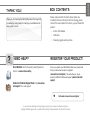 1
1
-
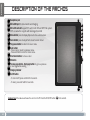 2
2
-
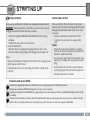 3
3
-
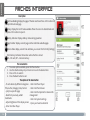 4
4
-
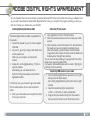 5
5
-
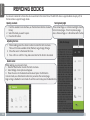 6
6
-
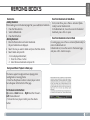 7
7
-
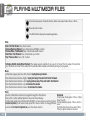 8
8
-
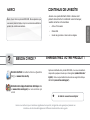 9
9
-
 10
10
-
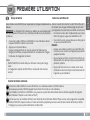 11
11
-
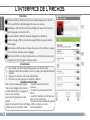 12
12
-
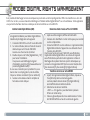 13
13
-
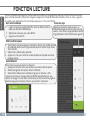 14
14
-
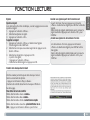 15
15
-
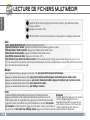 16
16
-
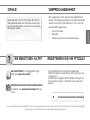 17
17
-
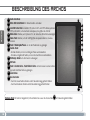 18
18
-
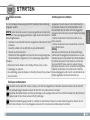 19
19
-
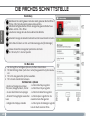 20
20
-
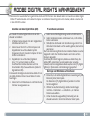 21
21
-
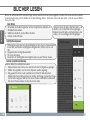 22
22
-
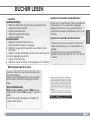 23
23
-
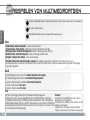 24
24
-
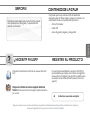 25
25
-
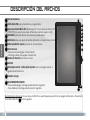 26
26
-
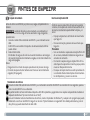 27
27
-
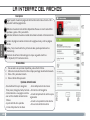 28
28
-
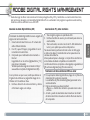 29
29
-
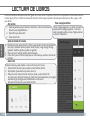 30
30
-
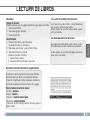 31
31
-
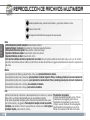 32
32
-
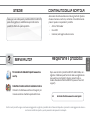 33
33
-
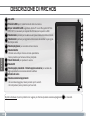 34
34
-
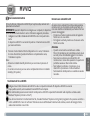 35
35
-
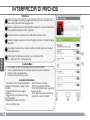 36
36
-
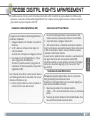 37
37
-
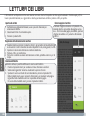 38
38
-
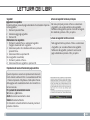 39
39
-
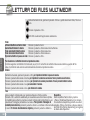 40
40
-
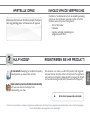 41
41
-
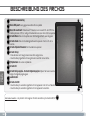 42
42
-
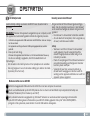 43
43
-
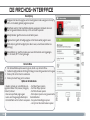 44
44
-
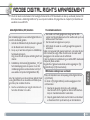 45
45
-
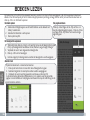 46
46
-
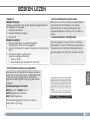 47
47
-
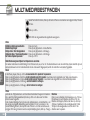 48
48
-
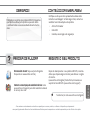 49
49
-
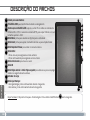 50
50
-
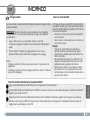 51
51
-
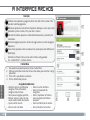 52
52
-
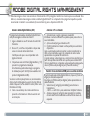 53
53
-
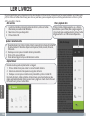 54
54
-
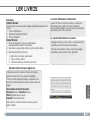 55
55
-
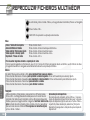 56
56
Archos eReader 70d Manual do usuário
- Categoria
- Leitores de e-book
- Tipo
- Manual do usuário
em outras línguas
- español: Archos eReader 70d Manual de usuario
- français: Archos eReader 70d Manuel utilisateur
- italiano: Archos eReader 70d Manuale utente
- Nederlands: Archos eReader 70d Handleiding
- Deutsch: Archos eReader 70d Benutzerhandbuch
Artigos relacionados
Outros documentos
-
Aqprox APP-EB02G Guia rápido
-
Zipy Fun University Manual do usuário
-
Zipy Fun University Manual do proprietário
-
Trekstor Pyrus WiFi Manual do usuário
-
Zipy Fun Executive Manual do usuário
-
Aqprox APPEB06G Manual do proprietário
-
Wolder miBuk Dreams Manual do usuário
-
Denver EBO-610L Manual do usuário
-
Trekstor eBook-Reader Pyrus Maxi Guia de usuario
-
Trekstor eBook-Reader Pyrus Maxi Manual do usuário