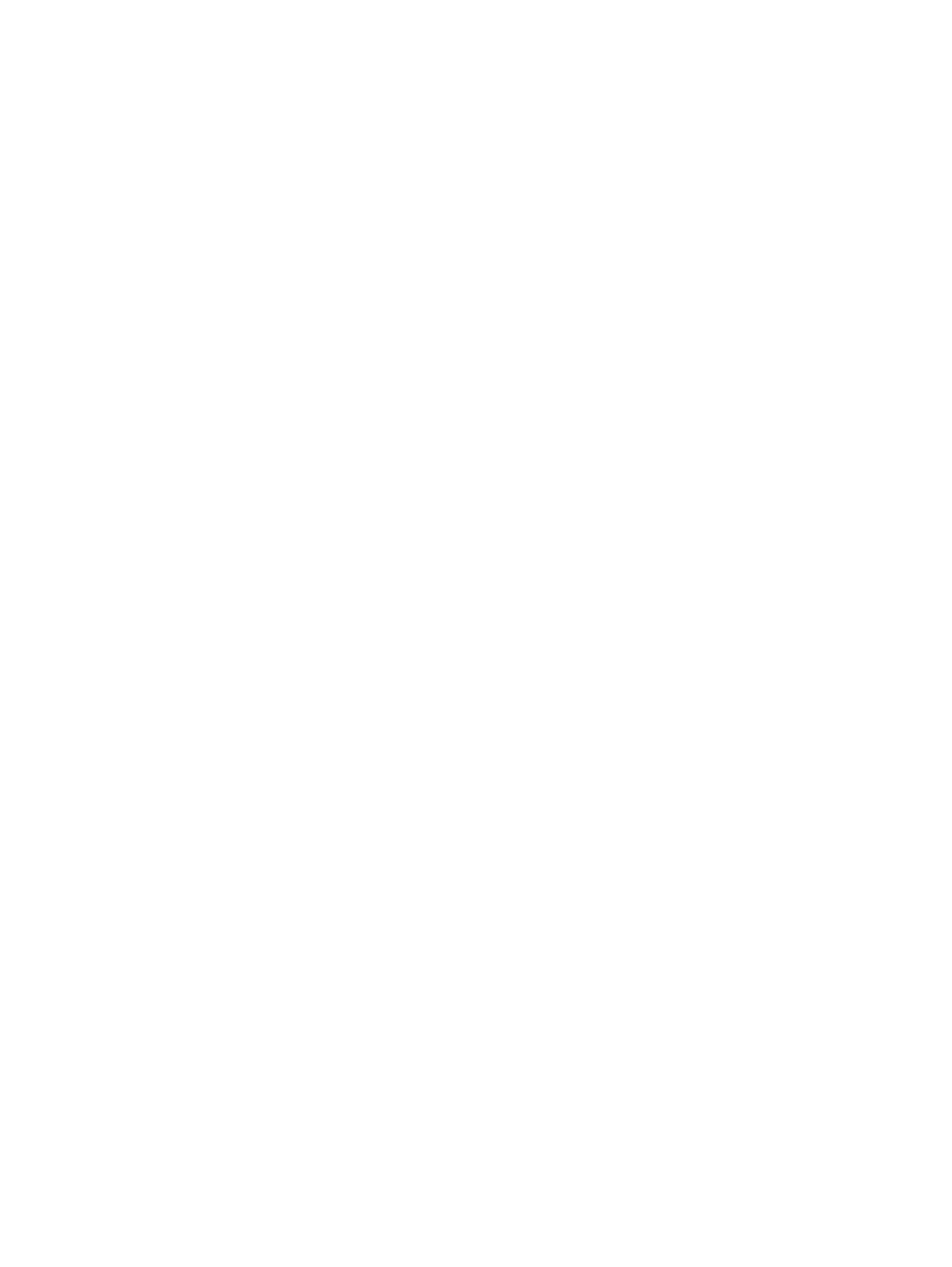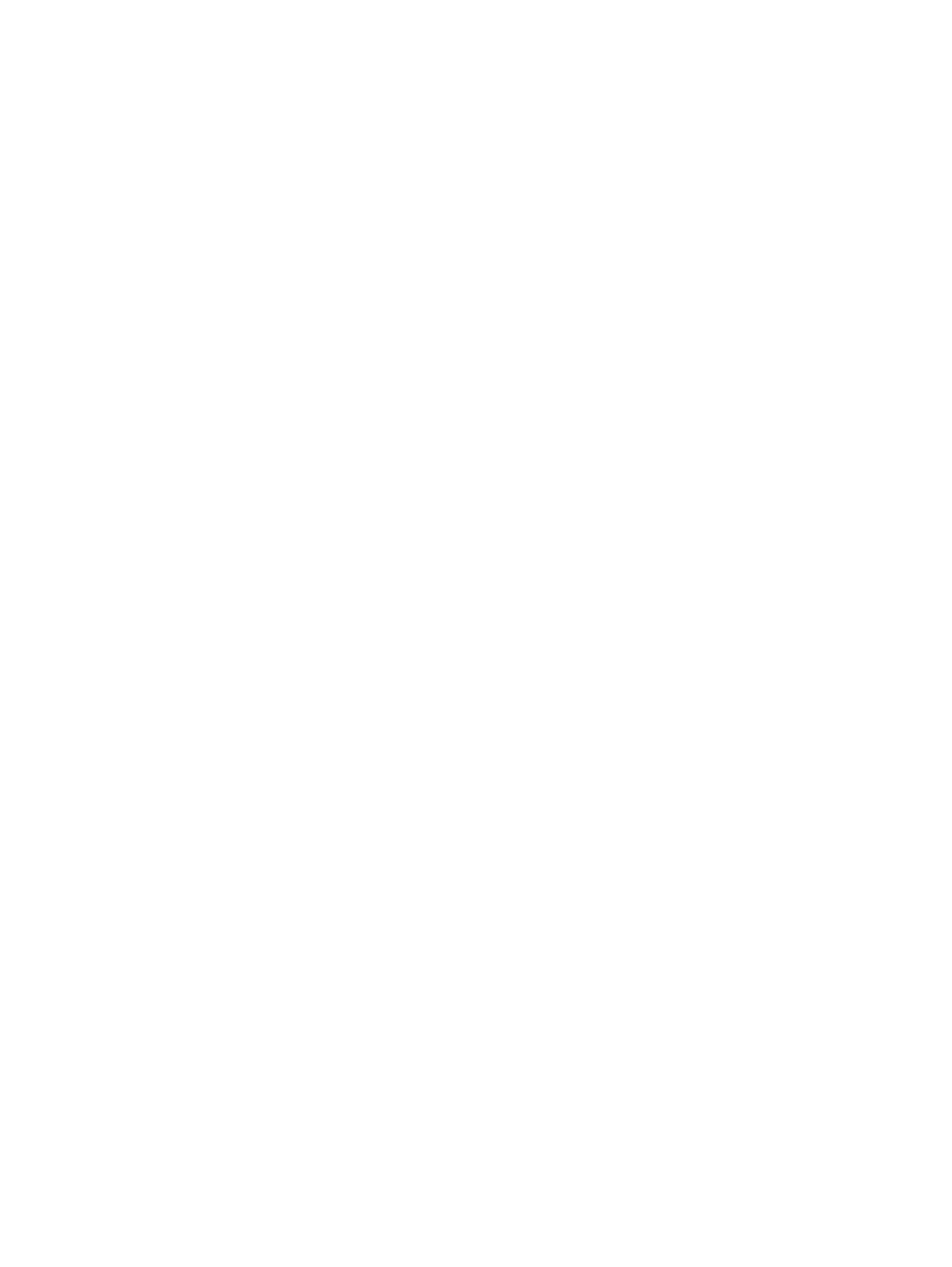
Speakers ................................................................................................................ 78
Audio/USB board ................................................................................................... 80
System board ....................................................................................................... 0
Heat sink ............................................................................................................. 0
Fan ..................................................................................................................... 0
RTC battery .......................................................................................................... 0
Power connector cable .......................................................................................... 0
Display assembly .................................................................................................. 0
7 Computer Setup (BIOS) ................................................................................................. 0
Windows 8 – Computer Setup (BIOS), MultiBoot, and HP PC Hardware Diagnostics (UEFI) .......... 0
Using Computer Setup ........................................................................................... 0
Starting Computer Setup ......................................................................... 0
Navigating and selecting in Computer Setup ............................................. 0
Restoring factory settings in Computer Setup .............................................. 0
Updating the BIOS ................................................................................. 0
Determining a BIOS version ...................................................... 0
Downloading a BIOS update .................................................... 0
Using MultiBoot .................................................................................................... 0
About the boot device order .................................................................... 0
Choosing MultiBoot preferences ............................................................... 0
Setting a new boot order in Computer Setup .............................. 0
Dynamically choosing a boot device using the f9 prompt ............. 0
Setting a MultiBoot Express prompt ........................................... 0
Entering MultiBoot Express preferences ...................................... 0
Using HP PC Hardware Diagnostics (UEFI) (select models only) ................................... 0
Downloading HP PC Hardware Diagnostics (UEFI) to a USB device .............. 0
Windows 7 – Computer Setup (BIOS), MultiBoot, and HP PC Hardware Diagnostics (UEFI) .......... 0
Using Computer Setup ........................................................................................... 0
Starting Computer Setup ......................................................................... 0
Navigating and selecting in Computer Setup ............................................. 0
Restoring factory settings in Computer Setup .............................................. 0
Updating the BIOS ................................................................................. 0
Determining a BIOS version ...................................................... 0
Downloading a BIOS update for Windows 7 ............................. 0
Using MultiBoot .................................................................................................... 0
About the boot device order .................................................................... 0
Choosing MultiBoot preferences ............................................................... 0
Setting a new boot order in Computer Setup .............................. 0
Dynamically choosing a boot device using the f9 prompt ............. 0
Setting a MultiBoot Express prompt ........................................... 0
vii