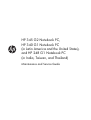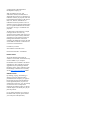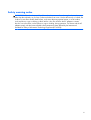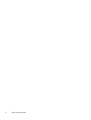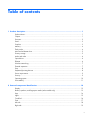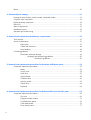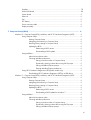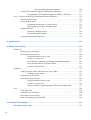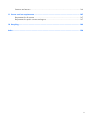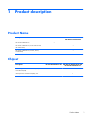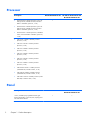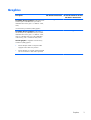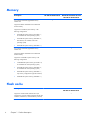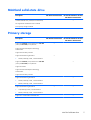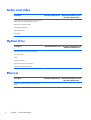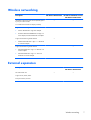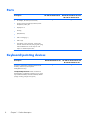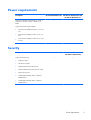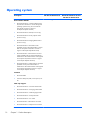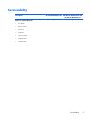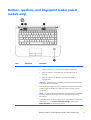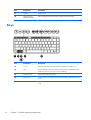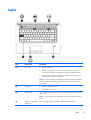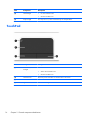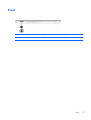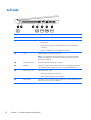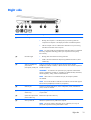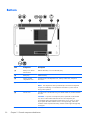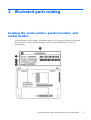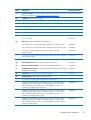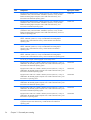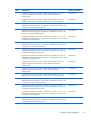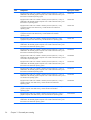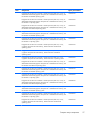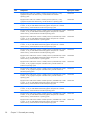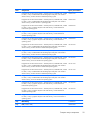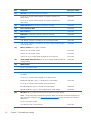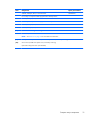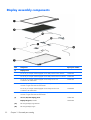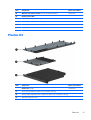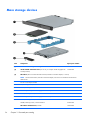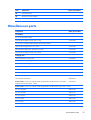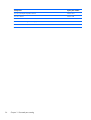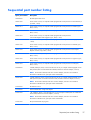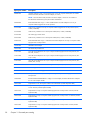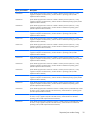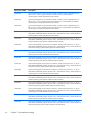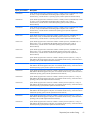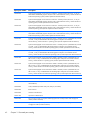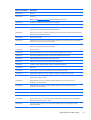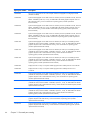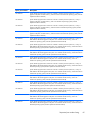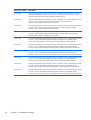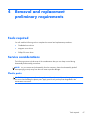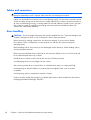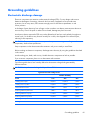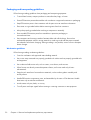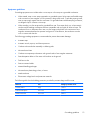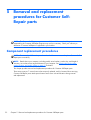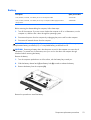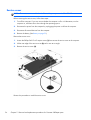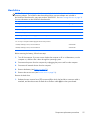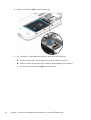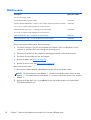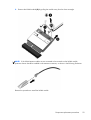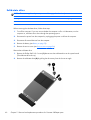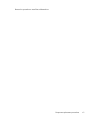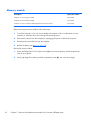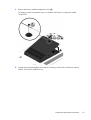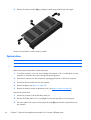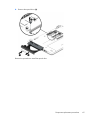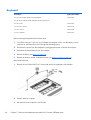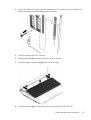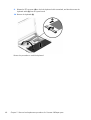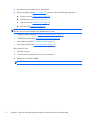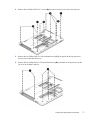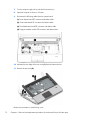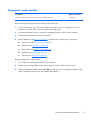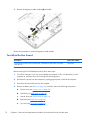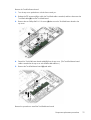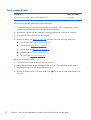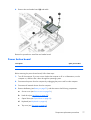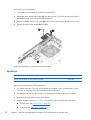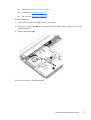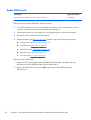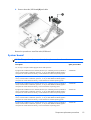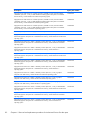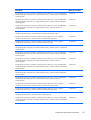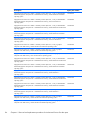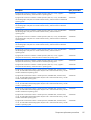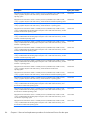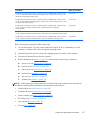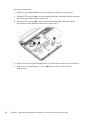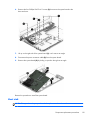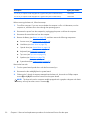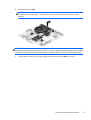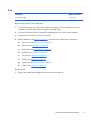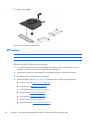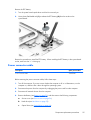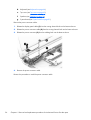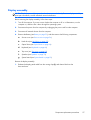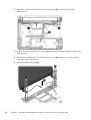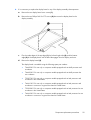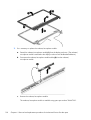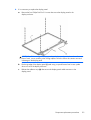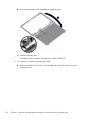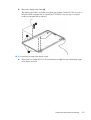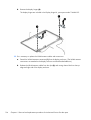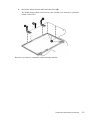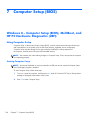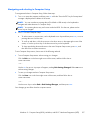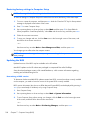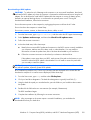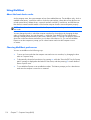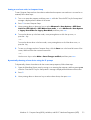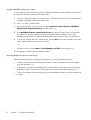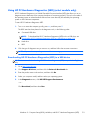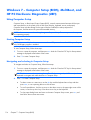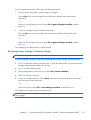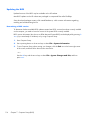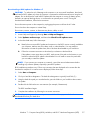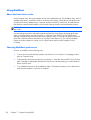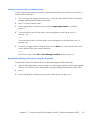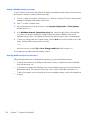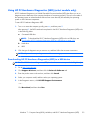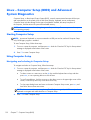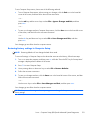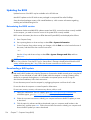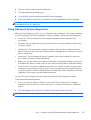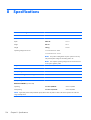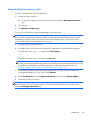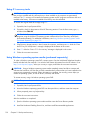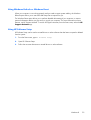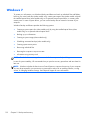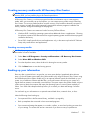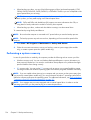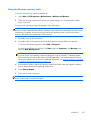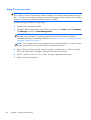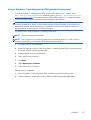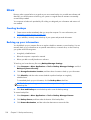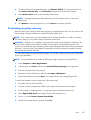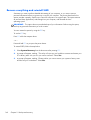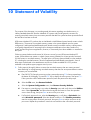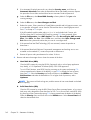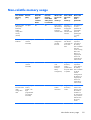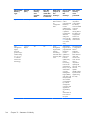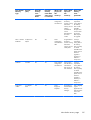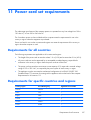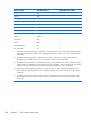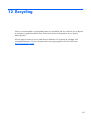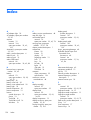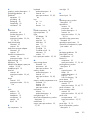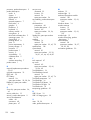HP 248 G1 Notebook PC Guia de usuario
- Categoria
- Cadernos
- Tipo
- Guia de usuario
Este manual também é adequado para

HP 345 G2 Notebook PC,
HP 340 G1 Notebook PC
(in Latin America and the United States),
and HP 248 G1 Notebook PC
(in India, Taiwan, and Thailand)
Maintenance and Service Guide

© Copyright 2014 Hewlett-Packard
Development Company, L.P.
AMD, the AMD Arrow logo, and
combinations thereof, are trademarks of
Advanced Micro Devices, Inc. Bluetooth is a
trademark owned by its proprietor and used
by Hewlett-Packard Company under license.
Intel, Core, Pentium, and Celeron are
trademarks of Intel Corporation in the U.S.
and other countries. Microsoft and Windows
are U.S. registered trademarks of Microsoft
Corporation. SD Logo is a trademark of its
proprietor.
The information contained herein is subject
to change without notice. The only
warranties for HP products and services are
set forth in the express warranty statements
accompanying such products and services.
Nothing herein should be construed as
constituting an additional warranty. HP shall
not be liable for technical or editorial errors
or omissions contained herein.
First Edition: June 2014
Second Edition: November 2013
Document Part Number: 743696-002
Product notice
This guide describes features that are
common to most models. Some features may
not be available on your computer.
Not all features are available in all editions
of Windows 8. This computer may require
upgraded and/or separately purchased
hardware, drivers, and/or software to take
full advantage of Windows 8 functionality.
See for
http://www.microsoft.com details.
Software terms
By installing, copying, downloading, or
otherwise using any software product
preinstalled on this computer, you agree to
be bound by the terms of the HP End User
License Agreement (EULA). If you do not
accept these license terms, your sole remedy
is to return the entire unused product
(hardware and software) within 14 days for
a refund subject to the refund policy of your
place of purchase.
For any further information or to request a
full refund of the computer, please contact
your local point of sale (the seller).

Safety warning notice
WARNING! To reduce the possibility of heat-related injuries or of overheating the device, do not
place the device directly on your lap or obstruct the device air vents. Use the device only on a hard, flat
surface. Do not allow another hard surface, such as an adjoining optional printer, or a soft surface,
such as pillows or rugs or clothing, to block airflow. Also, do not allow the AC adapter to contact
the skin or a soft surface, such as pillows or rugs or clothing, during operation. The device and the AC
adapter comply with the user-accessible surface temperature limits defined by the International
Standard for Safety of Information Technology Equipment (IEC 60950).
iii

iv Safety warning notice

Table of contents
1 Product description ........................................................................................................... 1
Product Name ......................................................................................................................... 1
Chipset ................................................................................................................................... 1
Processor ................................................................................................................................ 2
Panel ...................................................................................................................................... 2
Graphics ................................................................................................................................. 3
Memory .................................................................................................................................. 4
Flash cache ............................................................................................................................. 4
MiniCard solid-state drive ......................................................................................................... 5
Primary storage ....................................................................................................................... 5
Audio and video ...................................................................................................................... 6
Optical drive ........................................................................................................................... 6
Ethernet .................................................................................................................................. 6
Wireless networking ................................................................................................................. 7
External expansion ................................................................................................................... 7
Ports ....................................................................................................................................... 8
Keyboard/pointing devices ....................................................................................................... 8
Power requirements .................................................................................................................. 9
Security .................................................................................................................................. 9
Operating system ................................................................................................................... 10
Serviceability ......................................................................................................................... 11
2 External component identification ................................................................................... 12
Display ................................................................................................................................. 12
Buttons, speakers, and fingerprint reader (select models only) ...................................................... 13
Keys ..................................................................................................................................... 14
Lights .................................................................................................................................... 15
TouchPad .............................................................................................................................. 16
Front ..................................................................................................................................... 17
Left side ................................................................................................................................ 18
Right side .............................................................................................................................. 19
v

Bottom .................................................................................................................................. 20
3 Illustrated parts catalog .................................................................................................. 21
Locating the serial number, product number, and model number .................................................. 21
Computer major components ................................................................................................... 22
Display assembly components ................................................................................................. 32
Plastics Kit ............................................................................................................................. 33
Mass storage devices ............................................................................................................. 34
Miscellaneous parts ................................................................................................................ 35
Sequential part number listing .................................................................................................. 37
4 Removal and replacement preliminary requirements ...................................................... 47
Tools required ....................................................................................................................... 47
Service considerations ............................................................................................................ 47
Plastic parts ............................................................................................................ 47
Cables and connectors ............................................................................................ 48
Drive handling ........................................................................................................ 48
Grounding guidelines ............................................................................................................. 49
Electrostatic discharge damage ................................................................................. 49
Packaging and transporting guidelines ....................................................... 50
Workstation guidelines .............................................................. 50
5 Removal and replacement procedures for Customer Self-Repair parts ............................. 52
Component replacement procedures ........................................................................................ 52
Battery ................................................................................................................... 53
Service cover .......................................................................................................... 54
Hard drive ............................................................................................................. 55
WLAN module ........................................................................................................ 58
Solid-state drive ...................................................................................................... 60
Memory module ...................................................................................................... 62
Optical drive .......................................................................................................... 64
Keyboard ............................................................................................................... 66
6 Removal and replacement procedures for Authorized Service Provider parts .................. 69
Component replacement procedures ........................................................................................ 69
Top cover ............................................................................................................... 69
Fingerprint reader module ........................................................................................ 73
TouchPad button board ............................................................................................ 74
Card reader board .................................................................................................. 76
Power button board ................................................................................................. 77
vi
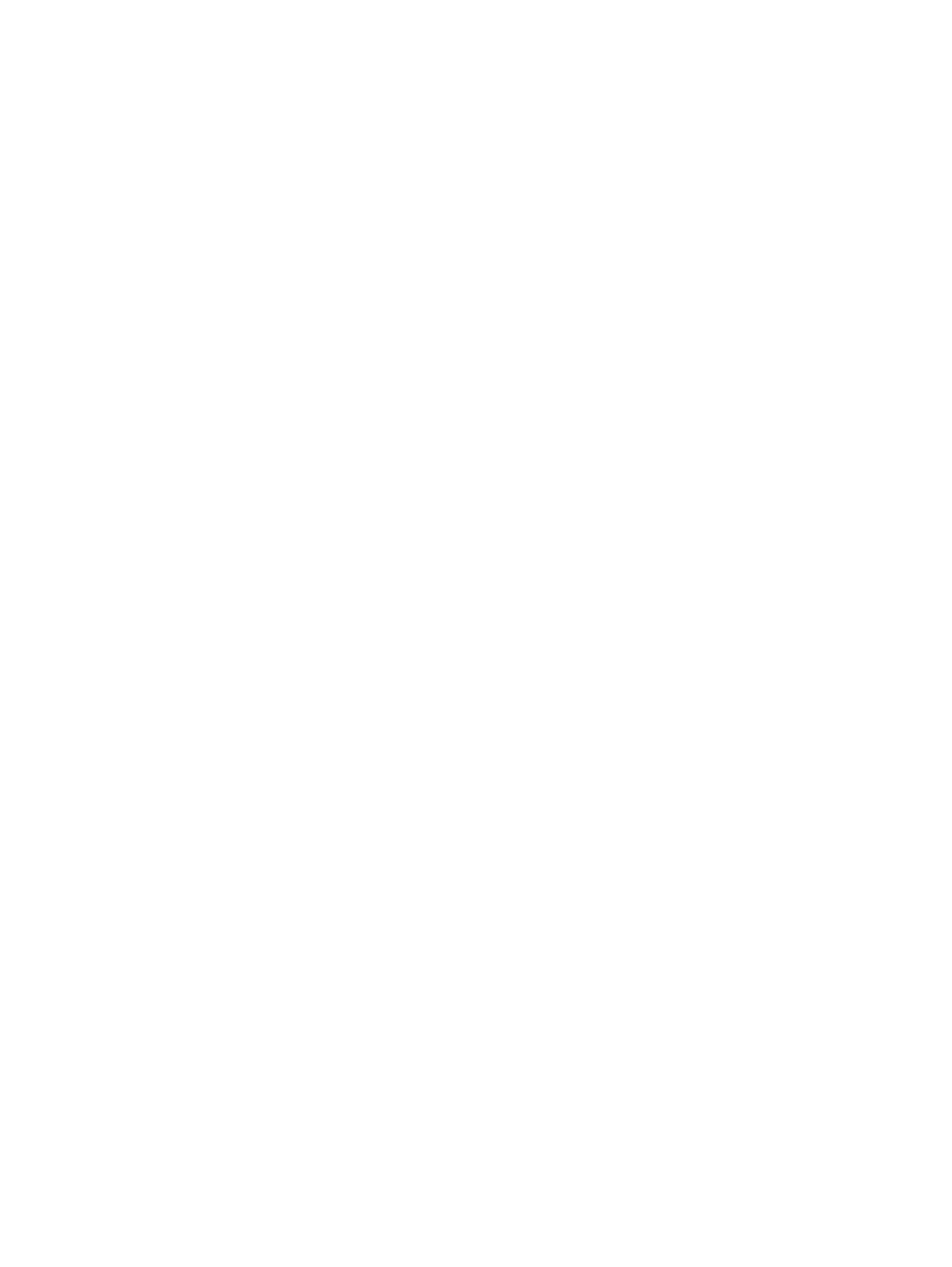
Speakers ................................................................................................................ 78
Audio/USB board ................................................................................................... 80
System board ....................................................................................................... 0
Heat sink ............................................................................................................. 0
Fan ..................................................................................................................... 0
RTC battery .......................................................................................................... 0
Power connector cable .......................................................................................... 0
Display assembly .................................................................................................. 0
7 Computer Setup (BIOS) ................................................................................................. 0
Windows 8 – Computer Setup (BIOS), MultiBoot, and HP PC Hardware Diagnostics (UEFI) .......... 0
Using Computer Setup ........................................................................................... 0
Starting Computer Setup ......................................................................... 0
Navigating and selecting in Computer Setup ............................................. 0
Restoring factory settings in Computer Setup .............................................. 0
Updating the BIOS ................................................................................. 0
Determining a BIOS version ...................................................... 0
Downloading a BIOS update .................................................... 0
Using MultiBoot .................................................................................................... 0
About the boot device order .................................................................... 0
Choosing MultiBoot preferences ............................................................... 0
Setting a new boot order in Computer Setup .............................. 0
Dynamically choosing a boot device using the f9 prompt ............. 0
Setting a MultiBoot Express prompt ........................................... 0
Entering MultiBoot Express preferences ...................................... 0
Using HP PC Hardware Diagnostics (UEFI) (select models only) ................................... 0
Downloading HP PC Hardware Diagnostics (UEFI) to a USB device .............. 0
Windows 7 – Computer Setup (BIOS), MultiBoot, and HP PC Hardware Diagnostics (UEFI) .......... 0
Using Computer Setup ........................................................................................... 0
Starting Computer Setup ......................................................................... 0
Navigating and selecting in Computer Setup ............................................. 0
Restoring factory settings in Computer Setup .............................................. 0
Updating the BIOS ................................................................................. 0
Determining a BIOS version ...................................................... 0
Downloading a BIOS update for Windows 7 ............................. 0
Using MultiBoot .................................................................................................... 0
About the boot device order .................................................................... 0
Choosing MultiBoot preferences ............................................................... 0
Setting a new boot order in Computer Setup .............................. 0
Dynamically choosing a boot device using the f9 prompt ............. 0
Setting a MultiBoot Express prompt ........................................... 0
vii

Entering MultiBoot Express preferences ...................................... 120
Using HP PC Hardware Diagnostics (UEFI) (select models only) ................................... 121
Downloading HP PC Hardware Diagnostics (UEFI) to a USB device .............. 121
Linux – Computer Setup (BIOS) and Advanced System Diagnostics ............................................. 122
Starting Computer Setup ........................................................................................ 122
Using Computer Setup ........................................................................................... 122
Navigating and selecting in Computer Setup ............................................. 122
Restoring factory settings in Computer Setup .............................................. 123
Updating the BIOS ................................................................................................ 124
Determining the BIOS version .................................................................. 124
Downloading a BIOS update ................................................................... 124
Using Advanced System Diagnostics ....................................................................... 125
8 Specifications ................................................................................................................ 126
9 Backup and recovery .................................................................................................... 127
Windows 8 ......................................................................................................................... 127
Backing up your information ................................................................................... 127
Performing a system recovery ................................................................................. 128
Using the Windows recovery tools ........................................................... 129
Using f11 recovery tools ......................................................................... 130
Using Windows operating system media (purchased separately) .................. 130
Using Windows Refresh or Windows Reset ............................................... 131
Using HP Software Setup ........................................................................ 131
Windows 7 ......................................................................................................................... 132
Creating recovery media with HP Recovery Disc Creator ............................................ 133
Creating recovery media ......................................................................... 133
Backing up your information ................................................................................... 133
Performing a system recovery ................................................................................. 134
Using the Windows recovery tools ........................................................... 135
Using f11 recovery tools ......................................................................... 136
Using a Windows 7 operating system DVD (purchased separately) .............. 137
Linux .................................................................................................................................. 138
Creating backups .................................................................................................. 138
Backing up your information ................................................................................... 138
Performing a system recovery ................................................................................. 139
Remove everything and reinstall SLED ...................................................................... 140
10 Statement of Volatility ................................................................................................ 141
Non-volatile memory usage ................................................................................................... 143
viii

Questions and answers ......................................................................................................... 146
11 Power cord set requirements ...................................................................................... 147
Requirements for all countries ................................................................................................ 147
Requirements for specific countries and regions ....................................................................... 147
12 Recycling .................................................................................................................... 149
Index ............................................................................................................................... 150
ix

x

1 Product description
Product Name
Description HP 345 G2 Notebook PC HP 340 G1 Notebook PC and
HP 248 G1 Notebook PC
HP 345 G2 Notebook PC ×
HP 340 G1 Notebook PC (in Latin America and
the United States)
×
HP 248 G1 Notebook PC (in India, Taiwan,
and Thailand)
×
Chipset
Description HP 345 G2 Notebook PC HP 340 G1 Notebook PC and
HP 248 G1 Notebook PC
AMD® integrated soldered on circuit (SoC) fusion
controller hub (FCH)
×
Intel® processor controller hub (PCH), SoC ×
Product Name
1

Processor
Description HP 345 G2 Notebook PC HP 340 G1 Notebook PC and
HP 248 G1 Notebook PC
●
AMD A8-6410 2.00-GHz (SC turbo up to 2.40-
GHz) processor (2.00-MB L2 cache, maximum
DDR3L: 1600-MHz, quad core, 15 W)
●
AMD A6-6310 1.80-GHz (SC turbo up to 2.40-
GHz) processor (2.00-MB L2 cache, maximum
DDR3L: 1600-MHz, quad core, 15 W)
●
AMD A4-6210 1.50-GHz processor (2.00-MB L2
cache, maximum DDR3L: 1600-MHz, quad core,
15 W)
×
●
Intel Core® i7-4500U 1.80-GHz processor
(dual core, 15 W)
●
Intel Core i5-4210U 1.70-GHz processor
(dual core, 15 W)
●
Intel Core i5-4200U 1.60-GHz processor
(dual core, 15 W)
●
Intel Core i3-4030U 1.90-GHz processor
(dual core, 15 W)
●
Intel Core i3-4010U 1.70-GHz processor
(dual core, 15 W)
●
Intel Core i3-4005U 1.70-GHz processor
(dual core, 15 W)
●
Intel Pentium® 3556U 1.70-GHz processor
(1600-MHz FSB, 2.0-MB L3 cache, 15 W)
●
Intel Celeron® 2980U 1.60-GHz processor
(1600-MHz FSB, 2.0-MB L3 cache, 15 W)
●
Intel Celeron 2957U 1.40-GHz processor (1600-
MHz FSB, 2.0-GB L2 cache, 15 W)
×
Panel
Description HP 345 G2 Notebook PC HP 340 G1 Notebook PC and
HP 248 G1 Notebook PC
14.0-in, AntiGlare (AG), high-definition HD, light-
emitting diode (LED), 1366×768, SVA, display panel
with and without webcam
××
2 Chapter 1 Product description

Graphics
Description HP 345 G2 Notebook PC HP 340 G1 Notebook PC and
HP 248 G1 Notebook PC
Switchable discrete graphics: AMD Radeon® R5
M240 Graphics 2-GB DDR3 with up to 2-GB of
dedicated video memory (256 × 16 DDR3 @ 1-GHz,
4PCs)
Universal memory architecture (UMA) graphics
×
Switchable discrete graphics: AMD Radeon™
HD 8670M (Sun XT); 2-GB DDR3 with up to 2-GB of
dedicated video memory (256 × 16 DDR3 @ 1-GHz,
4PCs) or 1-GB DDR3 with up to 1-GB of dedicated
video memory (128 × 16 DDR3 @ 1-GHz, 4PCs)
Internal graphics – Integrated universal memory
architecture (UMA) graphics:
●
Intel HD Graphics 4400 on computer models
equipped with an Intel Core processor
●
Intel HD Graphics on computer models equipped
with an Intel Pentium or Intel Celeron processor
×
Graphics
3

Memory
Description HP 345 G2 Notebook PC HP 340 G1 Notebook PC and
HP 248 G1 Notebook PC
Two customer-accessible/upgradable memory
module slots
Support for DDR3L 1600-MHz PCL3-12800 dual
channel memory
Support for 8192-MB of system memory in the
following configurations:
●
8192-MB total system memory (8192 MB × 1;
not available with 32-bit operating system)
●
8192-MB total system memory (4096 MB × 2;
dual channel, not available with 32-bit
operating system)
●
4096-MB total system memory (4096 MB × 1)
×
Two customer-accessible/upgradable memory
module slots
Support for DDR3L 1600-MHz PCL3-12800 dual
channel memory
Support for 16384-MB of system memory in the
following configurations:
●
16384-MB total system memory (8192 MB × 2;
not available with 32-bit operating system)
●
8192-MB total system memory (4096 MB × 2;
not available with 32-bit operating system)
●
4096-MB total system memory (4096 MB × 1;
only memory configuration supported in Brazil)
●
2048-MB total system memory (2048 MB × 1)
×
Flash cache
Description HP 345 G2 Notebook PC HP 340 G1 Notebook PC and
HP 248 G1 Notebook PC
Support for 32-GB mSATA solid-state drive (not
supported on computer models equipped with the Intel
i3-4005U, Intel Pentium, and Intel Celeron processor)
×
4 Chapter 1 Product description

MiniCard solid-state drive
Description HP 345 G2 Notebook PC HP 340 G1 Notebook PC and
HP 248 G1 Notebook PC
120-GB solid-state drive (2242/DS M.2 form factor)
Not supported if 32-GB flash cache is selected
Set as primary storage if selected
×
Primary storage
Description HP 345 G2 Notebook PC HP 340 G1 Notebook PC and
HP 248 G1 Notebook PC
Support for 6.35-cm (2.5-in) hard drives in 7.0-mm
(.28-in) and 9.5-mm (.37-in) thickness
Support for Intel Smart Response Technology
Accelerometer
Support for hard drive protection
×
Support for the following hard drive:
●
750-GB, 5400-rpm, SATA, 7.0-mm hard drive
×
Support for 6.35-cm (2.5-in) hard drives in 7.0-mm
(.28-in) and 9.5-mm (.37-in) thickness
Support for mSATA
Support for Intel Smart Response Technology
Accelerometer
Support for hard drive protection
×
Support for the following hard drives:
●
750-GB, 5400-rpm, SATA, 7.0-mm hard drive
●
500-GB, 5400-rpm, SATA, 7.0-mm hard drive
×
Support for the following hard drives:
●
1-TB, 5400-rpm, SATA, 7.0-mm hard drive
●
500-GB, 5400-rpm, SATA, 7.0-mm hard drive
××
Support for a 32-GB mSATA solid-state drive ×
MiniCard solid-state drive
5

Audio and video
Description HP 345 G2 Notebook PC HP 340 G1 Notebook PC and
HP 248 G1 Notebook PC
HP TrueVision HD webcam (fixed/no tilt with activity
light), 1280×720 by 30 frames per second
Support for non-webcam option
Dual digital microphones
Stereo speakers (2)
DTS Sound
××
Optical drive
Description HP 345 G2 Notebook PC HP 340 G1 Notebook PC and
HP 248 G1 Notebook PC
DVD±RW Double Layer with SuperMulti Drive
9.5-mm tray load
SATA
Fixed (not modular)
Support for zero-power optical drive
Support for no optical drive option
××
Ethernet
Description HP 345 G2 Notebook PC HP 340 G1 Notebook PC and
HP 248 G1 Notebook PC
Integrated 10/100/1000 network interface card
(NIC)
××
6 Chapter 1 Product description

Wireless networking
Description HP 345 G2 Notebook PC HP 340 G1 Notebook PC and
HP 248 G1 Notebook PC
Integrated wireless local area network (WLAN) options
by way of wireless module
Two WLAN antennas built into display assembly
××
Support for the following WLAN formats:
●
Atheros AR9485 802.11bgn WiFi Adapter
●
Broadcom BCM943228HMB 802.11abgn 2×2
Wi-Fi Adapter, Broadcom Bluetooth 4.0 Adapter
××
Support for the following WLAN formats:
●
Realtek RTL8723BE 802.11bgn 1×1 + Bluetooth
4 LE Combo Adapter
×
Support for the following WLAN formats:
●
Ralink RT3290LE 802.11bgn 1×1 Bluetooth 4.0
Combo Adapter
●
Ralink RT3290LE 802.11bgn 1×1 WiFi and
Bluetooth 4.0 Combo Adapter
×
External expansion
Description HP 345 G2 Notebook PC HP 340 G1 Notebook PC and
HP 248 G1 Notebook PC
SD media reader slot
Support for SD, SDHC, SDXC
Push-push insertion/removal
××
Wireless networking
7

Ports
Description HP 345 G2 Notebook PC HP 340 G1 Notebook PC and
HP 248 G1 Notebook PC
●
AC adapter, HP Smart (4.5-mm barrel)
●
Audio-in (mono microphone)/audio-out (stereo
headphone) combo jack
●
DisplayPort 1.2
●
Docking
●
RJ45 (Ethernet)
●
USB 3.0 charging (1)
●
USB 3.0 (2)
●
VGA (Dsub 15 pin) supporting: 1920×1200
external resolution @ 75 Hz, hot plug and unplug
and autodetection for correct output to wide-
aspect vs. standard aspect video
××
Keyboard/pointing devices
Description HP 345 G2 Notebook PC HP 340 G1 Notebook PC and
HP 248 G1 Notebook PC
Dual point, spill-resistant (with drain) keyboard with
DuraKeys, function keys and optional
backlightFunction Keys:
Touchpad Requirements: Glass with chemical
etched surface, on/off button, support for 2-way scroll,
Taps enabled as default, Gestures enabled by default
(2-finger scrolling, 2-finger zoom (pinch)
××
8 Chapter 1 Product description

Power requirements
Description HP 345 G2 Notebook PC HP 340 G1 Notebook PC and
HP 248 G1 Notebook PC
Support for removable 3-cell, 46-WHr, 4.15-AHr, Li-
ion battery and 3-cell, 26-WHr, 2.50-AHr, Li-ion
battery
Support for the following AC adapters:
●
65-W HP Smart adapter (EM, RC/V, 3-wire, 4.5-
mm)
●
65-W HP Smart adapter (non-PFC, 3-wire, 4.5-
mm)
●
45-W HP Smart adapter (non-PFC, RC/V, 3-wire,
4.5-mm)
××
Security
Description HP 345 G2 Notebook PC HP 340 G1 Notebook PC and
HP 248 G1 Notebook PC
Support for the following:
●
Fingerprint reader
●
Full-volume encryption
●
Integrated Smart Card reader (active)
●
Preboot authentication (password, Smart Card)
●
Support Security Lock
●
Trusted Platform Module (TPM) 1.2 (Infineon;
soldered down)
●
Trusted Platform Module (TPM) 1.2 (Infineon;
soldered down)
××
Power requirements
9

Operating system
Description HP 345 G2 Notebook PC HP 340 G1 Notebook PC and
HP 248 G1 Notebook PC
Restore Media–OSDVD:
●
Microsoft Windows 8.1 and 8 Professional 64-
bit (include in Windows 8.1 and 8 downgrade
operating system AV only; do not include for
Asia/Pacific countries or regions or
the People's Republic of China)
●
Microsoft Windows 8 64-bit (for service only)
●
Microsoft Windows 8 Country Specific 64-bit
(for service only)
●
Microsoft Windows 8 Emerging Market 64-bit
(for service only)
●
Microsoft Windows 7 Home Basic 32-bit
(available with any Microsoft Windows 7 Home
Basic loc except for Asia/Pacific countries or
regions or the People's Republic of China)
●
Microsoft Windows 7 Home Premium 64- and
32-bit (available with any Microsoft Windows 7
Professional or Microsoft Windows 8 downgrade
loc except for Asia/Pacific countries or regions
or the People's Republic of China)
●
Microsoft Windows 7 Professional 64- and 32-bit
(available with any Microsoft Windows 7
Professional or Microsoft Windows 8 downgrade
loc except for Asia/Pacific countries or regions
or the People's Republic of China)
Certified:
●
Microsoft WHQL
●
SuSE Linux Enterprise (SLED, service pack 2, 64-
bit
Web-only Support:
●
Microsoft Windows 8.1 Chinese market 64-bit
●
Microsoft Windows 8.1 Emerging market 64-bit
●
Microsoft Windows 8.1 Multi-Language 64-bit
●
Microsoft Windows 8.1 Enterprise 64-bit
●
Microsoft Windows 8.1 Pro 64-bit
●
Microsoft Windows 7 Ultimate 64- and 32-bit
●
Microsoft Windows 7 Enterprise 64- and 32-bit
××
10 Chapter 1 Product description
A página está carregando...
A página está carregando...
A página está carregando...
A página está carregando...
A página está carregando...
A página está carregando...
A página está carregando...
A página está carregando...
A página está carregando...
A página está carregando...
A página está carregando...
A página está carregando...
A página está carregando...
A página está carregando...
A página está carregando...
A página está carregando...
A página está carregando...
A página está carregando...
A página está carregando...
A página está carregando...
A página está carregando...
A página está carregando...
A página está carregando...
A página está carregando...
A página está carregando...
A página está carregando...
A página está carregando...
A página está carregando...
A página está carregando...
A página está carregando...
A página está carregando...
A página está carregando...
A página está carregando...
A página está carregando...
A página está carregando...
A página está carregando...
A página está carregando...
A página está carregando...
A página está carregando...
A página está carregando...
A página está carregando...
A página está carregando...
A página está carregando...
A página está carregando...
A página está carregando...
A página está carregando...
A página está carregando...
A página está carregando...
A página está carregando...
A página está carregando...
A página está carregando...
A página está carregando...
A página está carregando...
A página está carregando...
A página está carregando...
A página está carregando...
A página está carregando...
A página está carregando...
A página está carregando...
A página está carregando...
A página está carregando...
A página está carregando...
A página está carregando...
A página está carregando...
A página está carregando...
A página está carregando...
A página está carregando...
A página está carregando...
A página está carregando...
A página está carregando...
A página está carregando...
A página está carregando...
A página está carregando...
A página está carregando...
A página está carregando...
A página está carregando...
A página está carregando...
A página está carregando...
A página está carregando...
A página está carregando...
A página está carregando...
A página está carregando...
A página está carregando...
A página está carregando...
A página está carregando...
A página está carregando...
A página está carregando...
A página está carregando...
A página está carregando...
A página está carregando...
A página está carregando...
A página está carregando...
A página está carregando...
A página está carregando...
A página está carregando...
A página está carregando...
A página está carregando...
A página está carregando...
A página está carregando...
A página está carregando...
A página está carregando...
A página está carregando...
A página está carregando...
A página está carregando...
A página está carregando...
A página está carregando...
A página está carregando...
A página está carregando...
A página está carregando...
A página está carregando...
A página está carregando...
A página está carregando...
A página está carregando...
A página está carregando...
A página está carregando...
A página está carregando...
A página está carregando...
A página está carregando...
A página está carregando...
A página está carregando...
A página está carregando...
A página está carregando...
A página está carregando...
A página está carregando...
A página está carregando...
A página está carregando...
A página está carregando...
A página está carregando...
A página está carregando...
A página está carregando...
A página está carregando...
A página está carregando...
A página está carregando...
A página está carregando...
A página está carregando...
A página está carregando...
A página está carregando...
A página está carregando...
A página está carregando...
A página está carregando...
A página está carregando...
A página está carregando...
-
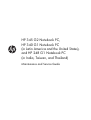 1
1
-
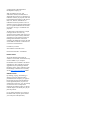 2
2
-
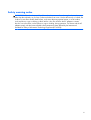 3
3
-
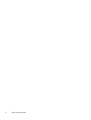 4
4
-
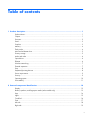 5
5
-
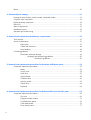 6
6
-
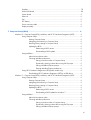 7
7
-
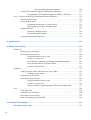 8
8
-
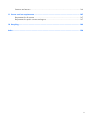 9
9
-
 10
10
-
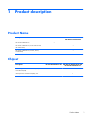 11
11
-
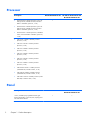 12
12
-
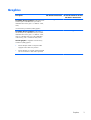 13
13
-
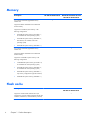 14
14
-
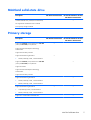 15
15
-
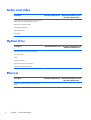 16
16
-
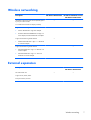 17
17
-
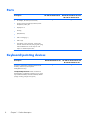 18
18
-
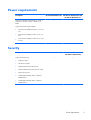 19
19
-
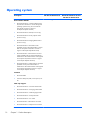 20
20
-
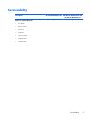 21
21
-
 22
22
-
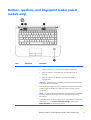 23
23
-
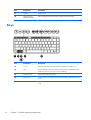 24
24
-
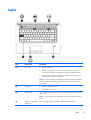 25
25
-
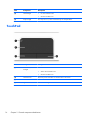 26
26
-
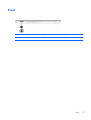 27
27
-
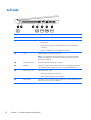 28
28
-
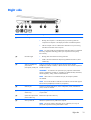 29
29
-
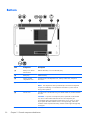 30
30
-
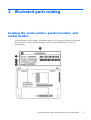 31
31
-
 32
32
-
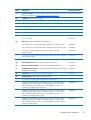 33
33
-
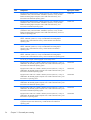 34
34
-
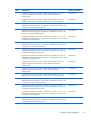 35
35
-
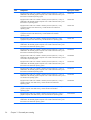 36
36
-
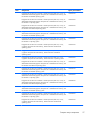 37
37
-
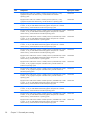 38
38
-
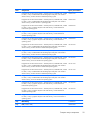 39
39
-
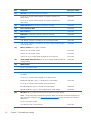 40
40
-
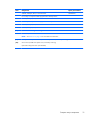 41
41
-
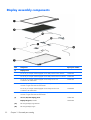 42
42
-
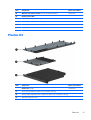 43
43
-
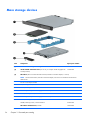 44
44
-
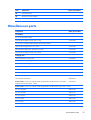 45
45
-
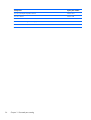 46
46
-
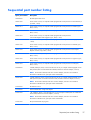 47
47
-
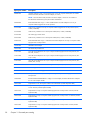 48
48
-
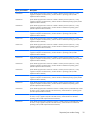 49
49
-
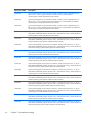 50
50
-
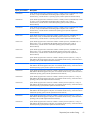 51
51
-
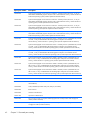 52
52
-
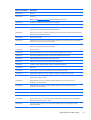 53
53
-
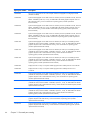 54
54
-
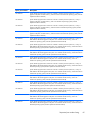 55
55
-
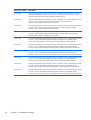 56
56
-
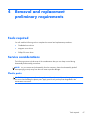 57
57
-
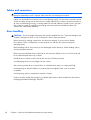 58
58
-
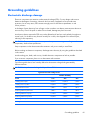 59
59
-
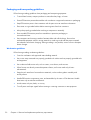 60
60
-
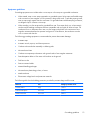 61
61
-
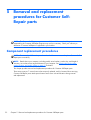 62
62
-
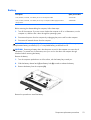 63
63
-
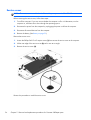 64
64
-
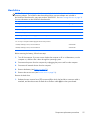 65
65
-
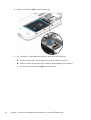 66
66
-
 67
67
-
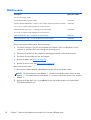 68
68
-
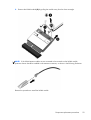 69
69
-
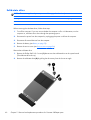 70
70
-
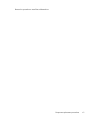 71
71
-
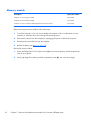 72
72
-
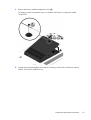 73
73
-
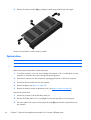 74
74
-
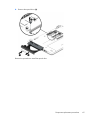 75
75
-
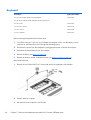 76
76
-
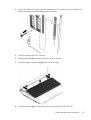 77
77
-
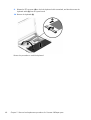 78
78
-
 79
79
-
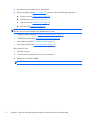 80
80
-
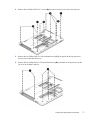 81
81
-
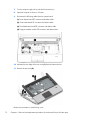 82
82
-
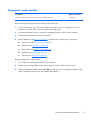 83
83
-
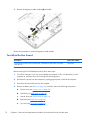 84
84
-
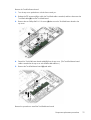 85
85
-
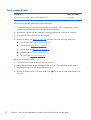 86
86
-
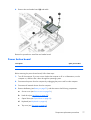 87
87
-
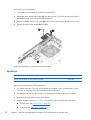 88
88
-
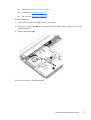 89
89
-
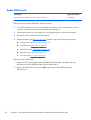 90
90
-
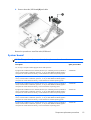 91
91
-
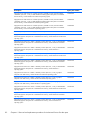 92
92
-
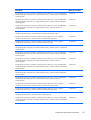 93
93
-
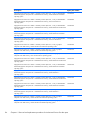 94
94
-
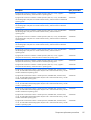 95
95
-
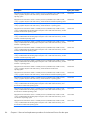 96
96
-
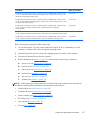 97
97
-
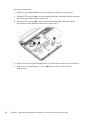 98
98
-
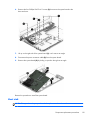 99
99
-
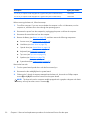 100
100
-
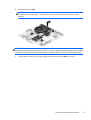 101
101
-
 102
102
-
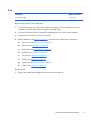 103
103
-
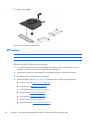 104
104
-
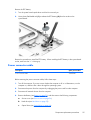 105
105
-
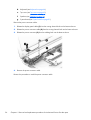 106
106
-
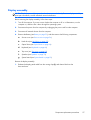 107
107
-
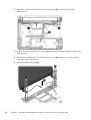 108
108
-
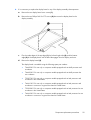 109
109
-
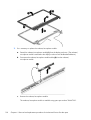 110
110
-
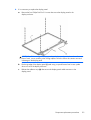 111
111
-
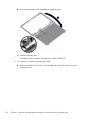 112
112
-
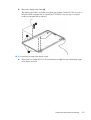 113
113
-
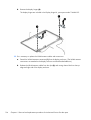 114
114
-
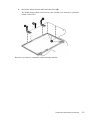 115
115
-
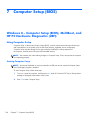 116
116
-
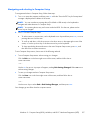 117
117
-
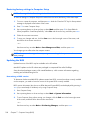 118
118
-
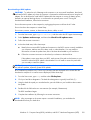 119
119
-
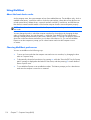 120
120
-
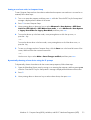 121
121
-
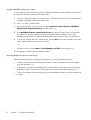 122
122
-
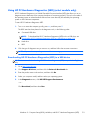 123
123
-
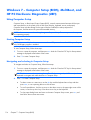 124
124
-
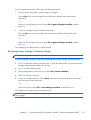 125
125
-
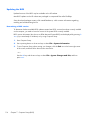 126
126
-
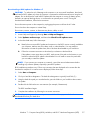 127
127
-
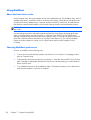 128
128
-
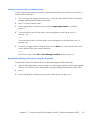 129
129
-
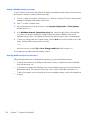 130
130
-
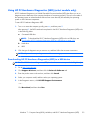 131
131
-
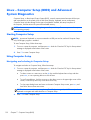 132
132
-
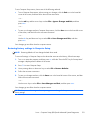 133
133
-
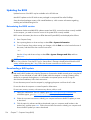 134
134
-
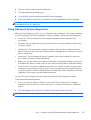 135
135
-
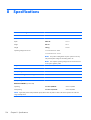 136
136
-
 137
137
-
 138
138
-
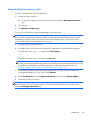 139
139
-
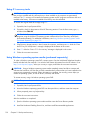 140
140
-
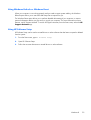 141
141
-
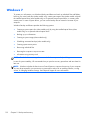 142
142
-
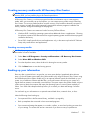 143
143
-
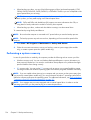 144
144
-
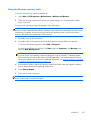 145
145
-
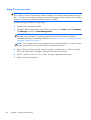 146
146
-
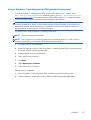 147
147
-
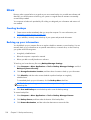 148
148
-
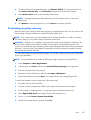 149
149
-
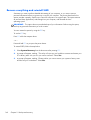 150
150
-
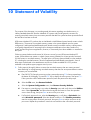 151
151
-
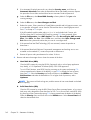 152
152
-
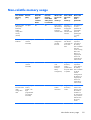 153
153
-
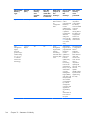 154
154
-
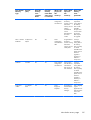 155
155
-
 156
156
-
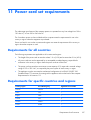 157
157
-
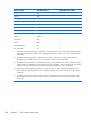 158
158
-
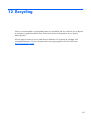 159
159
-
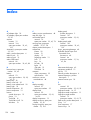 160
160
-
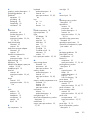 161
161
-
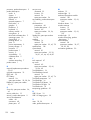 162
162
HP 248 G1 Notebook PC Guia de usuario
- Categoria
- Cadernos
- Tipo
- Guia de usuario
- Este manual também é adequado para
em outras línguas
- English: HP 248 G1 Notebook PC User guide
Artigos relacionados
Outros documentos
-
Maxim Lighting 2882GL Paloma 1 Light Sconce Guia de usuario
-
Acer Veriton M2611 Manual do proprietário
-
Acer Aspire 1602M Guia de instalação
-
MSI U130 Manual do proprietário
-
Packard Bell iMedia xx.U7M [U82] Manual do proprietário
-
Dell Vostro 5401 Manual do proprietário
-
Dell Vostro 5402 Manual do proprietário
-
Dell Vostro 5401 Manual do proprietário
-
Acer 4552 Manual do usuário
-
Gateway NV42 Series Manual do usuário