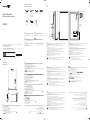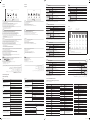Quick Setup Guide
Guide d’installation rapide
WM55H
‑ The colour and the appearance may differ depending on the product, and the content in the manual is subject to change
without prior notice to improve the performance.
‑ Download the user manual from the website for further details.
http://www.samsung.com/displaysolutions
‑ La couleur et l’aspect du produit peuvent varier en fonction du modèle, et le contenu dans le manuel peut être modifié
sans préavis pour des raisons d’amélioration des performances.
‑ Téléchargez le manuel utilisateur du site Web pour obtenir plus de détails.
The terms HDMI and HDMI High-Definition Multimedia
Interface, and the HDMI Logo are trademarks or registered
trademarks of HDMI Licensing LLC in the United States
and other countries.
BN68‑08912D‑01
Quick Setup Guide
Guide d’installation rapide
Warranty card
(Not available in some
locations)
Carte de garantie
(Non disponible dans
certains pays)
Regulatory guide
Guide réglementaire
Power cord
Cordon d’alimentation
Touch Pen X 2
Stylet tactile X 2
USB cable
Câble USB
Cover Terminal
Coque de protection
English
Contact the vendor where you purchased the product if
any components are missing.
The appearance of the components may differ from the
images shown.
Français
S’il manque le moindre composant, contactez le revendeur
auprès duquel vous avez acheté le produit.
Les composants peuvent être différents de ceux illustrés ici.
Português
Contacte o vendedor onde adquiriu o produto caso haja
componentes em falta.
O aspeto dos componentes pode ser diferente das
imagens apresentadas.
Tiếng Việt
繁體中文
如有任何元件遺漏,請聯絡您購買產品的供應商。
元件的外觀可能和所示的圖像有所不同。
Checking the Components
Verification des composants
Screen Elements
Éléments d’écran
Parts
Pièces
Speaker
Haut-parleur
English
1
View the screen of a mobile device or laptop connected to the product, or import data such as images from a
connected USB or network drive.
2
Share your creations in various ways.
3
Share your screen with selected devices.
‑ This menu is only visible in SCREEN SHARE mode.
4
Manage and change the rolls and settings.
5
Move or edit the created rolls for each page.
6
Undo or redo the last action.
If any page editing actions such as page adding, deleting, and moving are found,
is reset.
‑
can be performed up to 20 times for each individual.
7
Scroll the page breaking line to move the roll.
8
Scroll the black area to move the roll.
English
1
Pen holder
Keep the touch pen in place.
When the product is turned off and you lift the pen from the pen holder, the screen turns on.
When the product is in the screen saver mode and you lift the pen from the pen holder, the screen turns on.
2
NFC pad
Tag your mobile device to the NFC pad for connection.
‑ In writing mode, an NFC tagging can automatically perform Smart View or Screen Mirroring on your mobile
device.
‑ This function is supported only on Android 8.0 Oreo version or later of Samsung mobile devices.
Tag an NFC card to the NFC pad to enter an email address automatically.
‑ While creating an email, an email address is automatically entered if it is read from the encoded NFC tag.
3
Power button
Press and hold the button to turn off the product.
In writing mode, shortly press the Power button to switch to the screen saver mode.
In HDMI or Screen Mirroring mode, press the Power button to exit full screen mode.
4
Motion sensor
Detects user's motions to turn the product on or off.
For ensuring normal operation of the motion sensor, do not install the product in a place exposed to
direct sunlight.
Do not hide the front of the motion sensor with an object.
When there are any foreign substances on the motion sensor, wipe them with a soft cloth.
IMPORT EXPORT
Français
1
Visualiser l’écran d’un appareil mobile ou d’un ordinateur portable connecté au produit, ou importer des données
2
Partager vos créations de différentes manières.
3
Permet de partager votre écran avec les appareils sélectionnés.
‑ Ce menu est visible uniquement dans le mode PARTAGE DE L'ECRAN.
4
Gérer et modifier les listes et les réglages.
5
Déplacer ou modifier des listes créées pour chaque page.
6
Défaire ou refaire la dernière action.
Si des actions de modification de page telles que l’ajout, la suppression ou le déplacement de page, sont détectées,
est réinitialisé.
‑
7
Faire défiler la ligne de saut de page pour déplacer la liste.
8
Faire défiler la zone noire pour déplacer la liste.
Português
1
dados, tais como imagens, a partir de uma unidade USB ou de uma rede que esteja ligada.
2
Partilhe as suas criações de formas diferentes.
3
Partilhe o seu ecrã com dispositivos selecionados.
‑ PARTILHAR ECRÃ.
4
Faça a gestão e altere as listas e as definições.
5
6
Anule ou refaça a última ação.
é reposta.
‑
pode ser executada até 20 vezes para cada ação individual.
7
8
Tiếng Việt
1
2
3
‑ SCREEN SHARE.
4
5
6
‑
7
8
繁體中文
1
檢視連接至產品的行動裝置或膝上型電腦的畫面,或從連接的 USB 或網路磁碟機匯入影像等資料。
2
以各種方式分享您建立的內容。
3
與所選裝置共用螢幕。
‑
此功能表僅在
畫面分享模式中顯示。
4
管理並變更清單和設定。
5
移動或編輯每個頁面的已建立清單。
6
撤消或重做上一個動作。
若發現頁面新增、刪除和移動等任何頁面編輯動作,就會重設
。
‑
每個人最多可執行
20 次。
7
捲動分頁線以移動清單。
8
捲動黑色區域以移動清單。
USB
1
2
3
‑
4
5
6
.
‑20
7
8
Français
1
Support de stylo
Maintenir le stylo tactile en place.
Lorsque le produit est éteint et le stylo est retiré du support, l’écran s’allume.
Lorsque le produit est en mode d’économie d’énergie et le stylo est retiré du support, l’écran s’allume.
2
Tablette NFC
Approchez l’appareil mobile de la tablette NFC pour la connexion.
‑ En mode d’écriture, un étiquetage NFC permet d’exécuter automatiquement Smart View ou Screen Mirroring sur
votre appareil mobile.
‑ Cette fonction est uniquement prise en charge sur la version Android 8.0 Oreo ou sur des appareils mobiles
Samsung plus récents.
Étiquetez une carte NFC sur le pavé NFC pour saisir automatiquement une adresse e‑mail.
‑
NFC encodée.
3
Bouton d'alimentation
Appuyez et maintenez enfoncé le bouton pour éteindre le produit.
En mode d’écriture, appuyez brièvement sur le bouton d’alimentation pour passer au mode d’économie d’énergie.
En mode HDMI ou Screen Mirroring, appuyez sur le bouton d'alimentation pour quitter le mode plein écran.
4
Capteur de mouvement
Détecte les mouvements de l’utilisateur pour allumer ou éteindre le produit.
Afin d’assurer le fonctionnement normal du capteur de mouvement, n’installez pas le produit dans un
endroit exposé aux rayons solaires directs.
Ne cachez pas l’avant du capteur de mouvement avec un objet.
En présence de substances étrangères sur le capteur de mouvement, essuyez‑les avec un chiffon doux.
Português
1
Suporte para a pen
Se o produto estiver desligado e levantar a pen do respetivo suporte, o ecrã liga‑se.
Se o produto estiver no modo de proteção de ecrã e levantar a pen do respetivo suporte, o ecrã liga‑se.
2
Leitor NFC
‑ No modo de escrita, uma associação por NFC pode executar automaticamente Smart View ou Screen Mirroring no
‑ Android 8.0
Associe um cartão NFC ao leitor NFC para introduzir automaticamente um endereço de e‑mail.
‑ Quando cria um e‑mail, é introduzido automaticamente um endereço de e‑mail se for identificado a partir da
etiqueta NFC codificada.
3
Botão de alimentação
Prima e mantenha premido o botão para desligar o produto.
No modo de escrita, prima brevemente o botão de alimentação para mudar para o modo de proteção de ecrã.
No modo HDMI ou Screen Mirroring, prima o botão de alimentação para sair do modo de ecrã inteiro.
4
Sensor de movimento
Deteta os movimentos do utilizador para ligar ou desligar o produto.
Para garantir o funcionamento normal do sensor de movimento, não instale o produto num local exposto
Não oculte a parte frontal do sensor de movimento com um objeto.
Se existirem matérias estranhas no sensor de movimento, limpe‑as com um pano suave.
Tiếng Việt
1
2
‑
Smart ViewScreen Mirroring
‑ Android 8.0
‑
3
HDMIScreen Mirroring
4
繁體中文
1
筆 架
將觸控筆置於適當位置。
關閉產品且您從筆架拿起筆時,螢幕會開啟。
產品處於螢幕保護裝置模式且您從筆架拿起筆時,螢幕會開啟。
2
NFC 板
將行動裝置標記到 NFC 板以進行連接。
‑
在寫入模式中,NFC 標記可在行動裝置上自動執行
Smart View
或
Screen Mirroring
。
‑
只有
Android 8.0
Oreo 版本或更高版本的三星行動裝置才支援此功能。
將 NFC 卡標記到 NFC 機台,以自動輸入電子郵件地址。
‑
建立電子郵件時,若從已編碼的 NFC 標記讀取,則會自動輸入電子郵件地址。
3
電源按鈕
按住按鈕以關閉產品。
在寫入模式中,短暫按下電源按鈕,以切換到螢幕保護程式模式。
在
HDMI 或 Screen Mirroring 模式中,按下電源按鈕以結束全螢幕模式。
4
動作感應器
偵測使用者的動作以開啟或關閉產品。
為確保動作感應器正常操作,請勿將本產品安裝於直接暴露在陽光下的地方。
請勿以物品遮住動作感應器的前方。
若動作感應器上有任何異物,請用柔軟的布料擦拭。
1
NFC 2
NFC
‑
NFC
‑Samsung
NFCNFC
‑
NFC
3
4
BN68-08912D-01_QSG_WMH(Filp)_ASIA_MENA_L06.indd 1 2018-09-10 오후 7:00:03

English
Specifications
Model Name WM55H
Panel
Size 55 CLASS (54.6 inches / 138.7 cm)
Display area 1209.60 mm (H) x 680.40 mm (V)
Power Supply
AC100‑240V~ 50/60Hz
Refer to the label at the back of the product as the standard voltage can vary in
different countries.
Environmental
considerations
Operating
Temperature: 0 °C – 40 °C (32 °F – 104 °F)
Humidity: 10% – 80%, non‑condensing
Storage
Temperature: ‑20 °C – 45 °C (‑4 °F – 113 °F)
Humidity: 5% – 95%, non‑condensing
‑ This is a class A product. In a domestic environment this product may cause radio interference in which case the user
may be required to take adequate measures.
‑ For detailed device specifications, visit the Samsung Electronics website.
Français
Caractéristiques techniques
Nom du modèle WM55H
Panneau
Taille Classe 55 (54,6 pouces / 138,7 cm)
Surface d'affichage 1209,60 mm (H) x 680,40 mm (V)
Alimentation
AC100‑240V~ 50/60Hz
standard peut varier en fonction du pays.
Considérations
environnementales
Fonctionnement
Température: 0 °C – 40 °C (32 °F – 104 °F)
Stockage
Température: ‑20 °C – 45 °C (‑4 °F – 113 °F)
‑ Ce produit est de classe A. Dans un environnement domestique, ce produit peut provoquer des interférences radio,
‑ Pour les spécifications détaillées de l'appareil, veuillez visiter le site Web de Samsung Electronics.
Português
Características técnicas
Nome do modelo WM55H
Painel
Tamanho Classe 55 (54,6
polegadas
/ 138,7 cm)
Área de visualização 1209,60 mm (H) x 680,40 mm (V)
Fonte de alimentação
AC100‑240V~ 50/60Hz
Consulte a etiqueta na parte posterior do produto pois a tensão padrão pode
ambientais
Funcionamento
Temperatura: 0 °C ‑ 40 °C (32 °F ‑ 104 °F)
Humidade: 10% ‑ 80%, sem condensação
Armazenamento
Temperatura: ‑20 °C ‑ 45 °C (‑4 °F ‑ 113 °F)
Humidade: 5% ‑ 95%, sem condensação
‑
‑ Para obter mais informações sobre as especificações do dispositivo, visite o website da Samsung Electronics.
Tiếng Việt
Cc thông số kỹ thuật
WM55H
1209,60 mm (H) x 680,40 mm (V)
AC100‑240V~ 50/60Hz
‑
‑
繁體中文
規格
型號名稱 WM55H
指定型號名稱 LH55WMHP
面板
大小 (
需沿屏幕表面测量对角
) 54.6 英吋 (138.7 公分)
可視面積 (
需沿屏幕表面测量
) 1209.60 公釐(水平) x 680.40 公釐(垂直)
電源
AC100-240V~ 50/60Hz
請參閱產品後方的標籤,不同國家地區的標準電壓不盡相同。
環境因素
工作
溫度: 0 °C - 40 °C (32 °F - 104 °F)
濕度: 10% - 80%,無冷凝
存放
溫度: -20 °C - 45 °C (-4 °F - 113 °F)
濕度: 5% - 95%,無冷凝
‑
警告使用者:此為甲類資訊技術設備,於居住環境中使用時,可能會造成射頻擾動,在此種情況下,使用者會被要求採
取某些適當的對策。
‑
如需詳細的裝置規格,請造訪三星電子網站。
‑
WM55H:耗電量 (額定):150 W
WM55H
138.754.655
680.401209.60
10432400
113-445-20
955
‑
‑.
設備名稱:彩色顯示器
Equipment name
型號(型式):LH55WMHP
Type designation (Type)
單元
Unit
限用物質及其化學符號
Restricted substances and its chemical symbols
鉛
Lead
(Pb)
汞
Mercury
(Hg)
鎘
Cadmium
(Cd)
六價鉻
Hexavalent
chromium
(Cr
+6
)
多溴聯苯
Polybrominated
biphenyls
(PBB)
多溴二苯醚
Polybrominated
diphenyl ethers
(PBDE)
電路板
O O O O O
外殼
O O O O O
金屬零件
O O O O O
玻璃面板
O O O O O
揚聲器
O O O O O O
配件(例:線
材, 遙控器)
O O O O O
備考1.〝
O
〞係指該項限用物質之百分比含量未超出百分比含量基準值。
value of presence.
備考2.〝
〞係指該項限用物質為排除項目。
RoHS
EXPORT
Exporter
Web site: http://www.samsung.com
Contact SAMSUNG WORLD WIDE
Comment contacter Samsung dans le monde
IMPORT
Importer
Area Customer Care Centre
ALGERIA 3004
ANGOLA 917 267 864
AUSTRALIA 1300 362 603
BAHRAIN 8000‑GSAM (8000‑4726)
BANGLADESH
09612300300
08000300300 (Toll free)
BURUNDI 200
CAMBODIA
+855‑23‑993232
1800‑20‑3232 (Toll free)
CAMEROON 67095‑0077
COTE D’ IVOIRE 8000‑00‑77
DRC 499999
EGYPT
08000‑7267864
16580
GHANA 0800‑100‑077
HONG KONG 3698 4698
INDIA 1800 40 SAMSUNG (1800 40 7267864) (Toll‑Free)
INDONESIA
021‑5699‑7777
0800‑112‑8888 (Toll Free)
IRAN 021‑8255
IRAQ 80010080
ISRAEL *6963
Area Customer Care Centre
JORDAN
0800‑22273
06 5777444
KENYA 0800 545 545
KUWAIT 183‑CALL (183‑2255)
LAOS +856‑214‑17333
LEBANON 1299
MACAU 0800 333
MALAYSIA
1800‑88‑9999
+603‑7713 7420 (Overseas contact)
MAURITIUS 800 2550
MOROCCO 080 100 22 55
MOZAMBIQUE 847267864
MYANMAR +95‑1‑2399‑888
NAMIBIA 08197267864
NEPAL
16600172667 (Toll Free for NTC Only)
9801572667
NEW ZEALAND 0800 726 786
NIGERIA 0800‑726‑7864
OMAN 800‑SAM CS (800‑72627)
PAKISTAN 0800‑Samsung (72678)
PHILIPPINES
1‑800‑10‑726‑7864 [PLDT Toll Free]
1‑800‑8‑726‑7864 [Globe Landline and Mobile]
02‑ 422‑2111 [Standard Landline]
Area Customer Care Centre
QATAR 800‑CALL (800‑2255)
RWANDA 9999
SAUDI ARABIA (+966) 8002474357 (800 24/7 HELP)
SENEGAL 800‑00‑0077
SINGAPORE 1800 7267864 | 1800‑SAMSUNG
SOUTH AFRICA 0860 SAMSUNG (726 7864)
SRI LANKA
+9411SAMSUNG (+94117267864)
+94117540540
+94115900000
SUDAN 1969
SYRIA 962 5777444
TAIWAN 0800‑32‑9999
TANZANIA 0800 780 089
THAILAND
0‑2689‑3232 (OTH products)
1800‑29‑3232 (Toll free)
TUNISIA 80 100 012
U.A.E 800‑SAMSUNG (800 ‑ 726 7864)
UGANDA 0800 300 300
VIETNAM 1800 588 889
ZAMBIA 3434
EXPORT
EMAIL PRINT USB NETWORK DRIVESCREEN SHARE
IMPORT EXPORT
IMPORT
IMPORT EXPORT
MOBILE LAPTOP USB NETWORK DRIVE
English
You can view the screen of a mobile device or laptop connected to the product, or import data such as images from a
connected USB or network drive.
‑ You can capture the screens you want from the imported content.
1
Displays the screen from a mobile device by using Smart View or Screen Mirroring function.
2
Displays your laptop screen imported using HDMI connection or WiFi display.
3
Import images, native FLIP files, and documents from a USB device.
4
Import images, native FLIP files, and documents from a network drive.
‑ The native FLIP format (.iwb) refers to files that are directly saved from the device and only supported by FLIP devices.
‑ Supportable image file formats: JPG, BMP, PNG, MPO
‑ Supported document file formats: DOC, PPT, PDF
English
You can export your created rolls in various ways.
1
Send your created rolls via email.
2
Print your created rolls.
3
Export your created rolls to a connected USB device.
4
Share your screen with selected devices.
5
Export your created rolls to a registered and connected network drive.
Français
Vous pouvez exporter vos listes créées de différentes manières.
1
Permet d’envoyer vos listes créées par e‑mail.
2
Permet d’imprimer les listes que vous avez créées.
3
Permet d’exporter vos listes créées vers un périphérique USB connecté.
4
Permet de partager votre écran avec les appareils sélectionnés.
5
Permet d’exporter vos listes créées vers un lecteur réseau enregistré et connecté.
Português
Pode exportar s listas criadas de formas diferentes.
1
Enviar as listas criadas por e‑mail.
2
Imprimir as listas criadas.
3
Exportar as listas criadas para um dispositivo USB ligado.
4
Partilhe o seu ecrã com dispositivos selecionados.
5
Exportar as listas criadas para uma unidade de rede registada e ligada.
Tiếng Việt
1
2
3
4
5
繁體中文
您可以使用各種方式匯出建立的清單。
1
透過電子郵件傳送建立的清單。
2
列印建立的清單。
3
將建立的清單匯出到連接的 USB 裝置。
4
與所選裝置共用螢幕。
5
將建立的清單匯出到已註冊且已連線的網路磁碟機。
1
2
USB 3
4
5
Troubleshooting Guide
Guide de depannage
English
Issues Solutions
Touching does not work when HDMI
connection is used.
When the product is connected to a PC, make sure that the PC screen is in
the full screen mode (landscape).
Check whether the TOUCH OUT port on the product is connected to a USB
port on the PC using a USB cable.
Touches break, reaction speed gets slow,
and so on.
Make sure that there are no foreign substances on the screen surface.
Check whether the screen is broken.
Make sure that the product is not exposed to direct sunlight.
Tiếng Việt
TOUCH OUT
Français
Problèmes Solutions
L’opération tactile ne fonctionne pas lorsque
la connexion HDMI est utilisée.
est en mode plein écran (paysage).
Vérifiez que le port TOUCH OUT
L’opération tactile s’interrompt, la vitesse
de réaction ralentit, etc.
Assurez‑vous qu’aucune substance étrangère ne se trouve sur la surface
de l’écran.
Vérifiez que l’écran n’est pas cassé.
Assurez‑vous que le produit n’est pas exposé aux rayons solaires directs.
繁體中文
問題 解決方案
使用 HDMI 連接時,觸控功能不會運作。
若產品連接至電腦,請確認電腦螢幕為全螢幕模式 (橫向)。
查看本產品的
TOUCH OUT
連接埠是否已使用 USB 纜線連接至電腦上的
USB 連接埠。
觸控中斷、反應速度變慢等。
確認螢幕表面沒有任何異物。
檢查螢幕是否有破裂。
確認本產品沒有直接暴露在陽光下。
Português
Problemas Soluções
utilizada uma ligação HDMI.
no modo de ecrã inteiro (horizontal).
Verifique se a porta TOUCH OUT
do PC utilizando um cabo USB.
Deixo de poder tocar e a velocidade de
reação fica lenta, entre outros problemas.
ecrã.
.HDMI
USB
.USB
Français
Vous pouvez visualiser l’écran d’un appareil mobile ou d’un ordinateur portable connecté au produit, ou importer des
‑
1
Smart View ou Screen Mirroring.
2
WiFi display.
3
4
Importe des images, des fichiers natifs FLIP et des documents depuis un lecteur réseau.
‑ Le format natif FLIP (.iwb) se réfère aux fichiers directement enregistrés depuis l’appareil et qui ne sont pris en charge
que par les appareils FLIP.
‑
‑
Português
dados, tais como imagens, a partir de uma unidade USB ou de uma rede que esteja ligada.
‑ Pode capturar os ecrãs que pretende a partir do conteúdo importado.
1
Smart View ou Screen Mirroring.
2
WiFi display.
3
Importe imagens, ficheiros nativos FLIP e documentos de um dispositivo USB.
4
Importe imagens, ficheiros nativos FLIP e documentos de uma unidade de rede.
‑ Formato nativo FLIP (.iwb) refere‑se a ficheiros que são diretamente guardados no dispositivo e que são suportados
apenas por dispositivos FLIP.
‑ Formatos de ficheiro de imagem suportados: JPG, BMP, PNG, MPO
‑ Formatos de ficheiro de documentos suportados: DOC, PPT, PDF
Tiếng Việt
‑
1
Smart ViewScreen Mirroring.
2
WiFi display.
3
4
‑
‑
‑
繁體中文
您可以檢視連接至產品的行動裝置或膝上型電腦的畫面,或從連接的 USB 或網路磁碟機匯入影像等資料。
‑
您可以從匯入的內容擷取所需螢幕畫面。
1
使用
Smart View
或
Screen Mirroring
功能透過行動裝置顯示畫面。
2
使用 HDMI 連接或
WiFi display
顯示匯入的膝上型電腦畫面。
3
從 USB 裝置匯入影像、原生 FLIP 檔案和文件。
4
從網路磁碟機匯入影像、原生 FLIP 檔案和文件。
‑
原生 FLIP 格式 (.iwb) 參考直接從裝置儲存的檔案並僅受到 FLIP 裝置支援。
‑
支援的影像檔案格式:JPG, BMP, PNG, MPO
‑
支援的文件檔格式:DOC, PPT, PDF
USB
‑
. 1
.HDMI 2
.USBFLIP 3
FLIP 4
‑FLIP
FLIP
‑PNGBMPJPG
‑PDF PPT
BN68-08912D-01_QSG_WMH(Filp)_ASIA_MENA_L06.indd 2 2018-09-10 오후 7:00:04
-
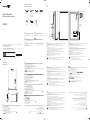 1
1
-
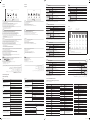 2
2
em outras línguas
- français: Samsung WM55H Guide de démarrage rapide
- English: Samsung WM55H Quick start guide