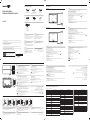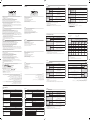* Recommended hours of use per day of this product is under 16 hours. If the product is used for longer than 16 hours a
day, the warranty may be void.
* The colour and the appearance may differ depending on the product, and the content in the manual is subject to change
without prior notice to improve the performance.
* Download the user manual from the website for further details.
http://www.samsung.com/displaysolutions
* Il est recommandé d'utiliser ce produit moins de 16 heures par jour. L'utilisation quotidienne du produit pendant une
durée supérieure à 16 heures peut entraîner l'annulation de la garantie.
* La couleur et l’aspect du produit peuvent varier en fonction du modèle, et le contenu dans le manuel peut être modifié
sans préavis pour des raisons d’amélioration des performances.
* Téléchargez le manuel utilisateur du site Web pour obtenir plus de détails.
The terms HDMI and HDMI High-Definition Multimedia
Interface, and the HDMI Logo are trademarks or registered
trademarks of HDMI Licensing LLC in the United States
and other countries.
-00
Quick Setup Guide
Guide de configuration rapide
Warranty card
(Not available in some locations)
Carte de garantie
(Non disponible dans certains pays)
Regulatory guide
Guide réglementaire
Power cord
Cordon d’alimentation
USB cable x 2
Câble USB x 2
Touch Pen x 2
Stylet tactile x 2
OPS Case,
Screw (M4 x L8) x 4,
Screw (M3 x L6) x 4
Boîtier OPS,
Vis (M4 x L8) x 4,
Vis (M3 x L6) x 4
English
Contact the vendor where you purchased the product if
any components are missing.
The pictures may look different from the actual components.
Refer to the installation guide for the WMR stand or wall
amount (available for optional purchase).
Français
S’il manque le moindre composant, contactez le revendeur
auprès duquel vous avez acheté le produit.
Les représentations peuvent ne pas correspondre aux
composants.
Reportez-vous au guide d'installation pour le socle WMR
ou le support mural (disponible comme achat optionnel).
Português
Contacte o vendedor onde adquiriu o produto caso haja
componentes em falta.
As imagens podem ter um aspeto diferente dos
componentes reais.
Consulte o guia de instalação do suporte WMR ou
do suporte de parede (disponível para comprar em
separado).
Tiếng Việt
繁體中文
如有任何元件遺漏,請聯絡您購買產品的供應商。
圖片看起來可能和實際元件不盡相同。
請參閱安裝指南,瞭解 WMR 支架或牆壁掛架 (可選擇性購買)。
WMR Windows
Checking the Components
Verification des composants
Screen Elements
Éléments d’écran
PEN MODE
MODE STYLO
Web site: http://www.samsung.com
Contact SAMSUNG WORLD WIDE
Comment contacter Samsung dans le monde
Quick Setup Guide
Guide de conguration rapide
WM85R
IMPORT EXPORT
BRUSH MODE
MODE PINCEAU
IMPORT EXPORT
Country/Area Customer Care Centre
ALGERIA 3004
AUSTRALIA 1300 362 603
BAHRAIN 8000-GSAM (8000-4726)
BANGLADESH
09612300300
08000300300 (Toll free)
CAMBODIA
+855-23-993232
1800-20-3232 (Toll free)
CAMEROON 67095 0077
COTE D’ IVOIRE 8000 0077
DRC 499 999
EGYPT
08000-7267864
16580
GHANA 0800 100 077
HONG KONG 3698 4698
INDIA
1800 40 SAMSUNG (1800 40 7267864) (Toll-Free)
1800 5 SAMSUNG (1800 5 7267864) (Toll-Free)
INDONESIA
021-5699-7777
0800-112-8888 (Toll Free)
IRAN 021-8255
IRAQ 80010080
ISRAEL *6963
JORDAN
0800-22273
06 5777444
Country/Area Customer Care Centre
KENYA 0800 545 545
KUWAIT 183-CALL (183-2255)
LAOS +856-214-17333
LEBANON 1299
MACAU 0800 333
MALAYSIA
1800-88-9999
+603-7713 7420 (Overseas contact)
MAURITIUS +230 460 3830
MOROCCO 080 100 22 55
MOZAMBIQUE 84 726 7864
MYANMAR +95-1-2399-888
NAMIBIA 08 197 267 864
NEPAL
16600172667 (Toll Free for NTC Only)
9801572667 (Toll Free for Ncell users)
NEW ZEALAND 0800 726 786
NIGERIA 0800 726 7864
OMAN 800-SAM CS (800-72627)
PAKISTAN 0800-Samsung (72678)
PHILIPPINES
1-800-10-726-7864 [PLDT Toll Free]
1-800-8-726-7864 [Globe Landline and Mobile]
02-8-422-2111 [Standard Landline]
QATAR 800-CALL (800-2255)
Country/Area Customer Care Centre
REUNION 0262 50 88 80
RWANDA 9999
SAUDI ARABIA (+966) 8002474357 (800 24/7 HELP)
SENEGAL 800 00 0077
SINGAPORE 1800 7267864 | 1800-SAMSUNG
SOUTH AFRICA 0860 SAMSUNG (726 7864)
SRI LANKA 011 SAMSUNG (011 7267864)
SUDAN 1969
TAIWAN
0800-32-9999
0809-00-5237 (B2B / Dealer)
TANZANIA 0800 780 089
THAILAND
Hotline no : 1282
0-2689-3232
1800-29-3232 (Toll free for all product)
TUNISIA 80 100 012
U.A.E 800-SAMSUNG (800 - 726 7864)
UGANDA 0800 300 300
VIETNAM 1800 588 889
ZAMBIA 3434
Parts / Pièces
English
1
Power button
Press and hold the button to turn off the product.
* The power indicator is on when the product is turned on.
* The power indicator is off when the product is turned off.
In writing mode, shortly press the Power button to switch to the screen saver mode.
2
The pen is magnetic. Keep it by attaching to the marked location.
3
Connect the OPS case that came with the package to the set, and insert the standard
OPS module into the case. You can purchase the OPS module separately.
: Before inserting the OPS module, make sure to remove the power cable from the
product to completely cut off the power supply.
* OPS refers to the Intel Open Pluggable Specification.
* OPS power supply: 19V/3.7A
Français
1
Bouton d'alimentation
Appuyez et maintenez enfoncé le bouton pour éteindre le produit.
* L'indicateur d'alimentation est allumé lorsque le produit est activé.
* L'indicateur d'alimentation est éteint lorsque le produit est désactivé.
En mode d’écriture, appuyez brièvement sur le bouton d’alimentation pour passer au
mode d’économie d’énergie.
2
Le stylo est magnétique. Conservez-le en l'attachant à l'emplacement marqué.
3
Connectez le boîtier OPS fourni dans l'emballage au poste, et insérez le module OPS
standard dans le boîtier. Vous pouvez acheter un module OPS séparément.
: avant d'insérer le module OPS, assurez-vous de retirer le câble d'alimentation du
produit pour couper complètement l'alimentation électrique.
* OPS désigne la Open Pluggable Specification d'Intel.
*
Português
1
Botão de alimentação
Prima e mantenha premido o botão para desligar o produto.
*
*
No modo de escrita, prima brevemente o botão de alimentação para mudar para o
modo de proteção de ecrã.
2
A caneta é magnética. Guarde-a, colocando-a na localização indicada.
3
produto para cortar completamente a fonte de alimentação.
* OPS remete para a Open Pluggable Specification da Intel.
* Fonte de alimentação do OPS: 19V/3,7A
Tiếng Việt
1
*
*
2
3
:
*
*
繁體中文
1
電源按鈕
按住按鈕以關閉產品。
* 電源指示燈在產品開啟時亮起。
* 電源指示燈在產品關閉時熄滅。
在寫入模式中,短暫按下電源按鈕,以切換到螢幕保護程式模式。
2
觸控筆是磁性。請保持放在標記位置。
3
將包裝中隨附的 OPS 機殼連接至組裝設備,並將標準 OPS 模組插入機殼中。您可以另
外購買 OPS 模組。
:插入 OPS 模組之前,務必從產品取下電源線,以便完全切斷電源。
* OPS 意指 Intel Open Pluggable Specification。
* OPS 電源:19V/3.7A
1
2
3
OPSOPS
OPS
OPS
.IntelOPS
3.719OPS
English
* When the OPS case needs to be installed, be sure to install the OPS case first before the product.
* Before installing the OPS Case and OPS module, make sure to remove the power
cable from the product to completely cut off the power supply.
* Use the two types of screws correctly.
Français
* Lorsque le boîtier OPS doit être installé, veillez à installer le boîtier OPS en premier lieu avant le produit.
* Avant d'installer le boîtier OPS et le module OPS, assurez-vous de retirer le câble
d'alimentation du produit pour couper complètement l'alimentation électrique.
* Utilisez correctement les deux types de vis.
Português
*
antes de instalar o produto.
*
de alimentação do produto para cortar completamente a fonte de alimentação.
* Utilize corretamente os dois tipos de parafusos.
Tiếng Việt
*
*
*
繁體中文
* 若需要安裝 OPS 機殼,務必在產品之前先安裝 OPS 機殼。
* 安裝 OPS 機殼和 OPS 模組之前,務必從產品取下電源線,以便完全切斷電源。
* 正確使用兩種螺絲類型。
OPSOPS
OPSOPS
Installing the OPS Case / Installation du boîtier OPS
Speaker
Haut-parleur
Side View
Vue latérale
4
5
3
Screw (M3 x L6) x 2 Screw (M3 x L6) x 2
1 2
Screw (M4 x L8) x 4
English
1
View the screen of a mobile device or PC connected to the product, or import data such as images from a connected
USB or
network drive.
2
Share your creations in various ways.
3
Manage and change the rolls and settings.
4
Move or edit the created rolls for each page.
5
Create a layer to write or draw on over the screen which can also be saved the captured image.
6
Select and edit / capture / email / print the pen or brush content.
7
Undo or redo the last action.
If any page editing actions such as page adding, deleting, and moving are found, is reset.
8
Close the current roll and create a new roll.
9
See page lines.
0
Scroll through pages.
!
Scroll the black area to move the pages.
* BRUSH MODE
-
Changes in the thickness depending on the area touching the screen apply immediately. (max. 5.0 cm)
-
Brush use is recommended.
-
BRUSH MODE supports single touch only.
Português
1
imagens, a partir de uma unidade USB ou de uma rede que esteja ligada.
2
Partilhe as suas criações de formas diferentes.
3
Faça a gestão e altere as listas e as definições.
4
5
Crie uma camada para escrever ou desenhar no ecrã que também possa ser guardada como uma imagem capturada.
6
Selecione e edite / capture / envie por e-mail / imprima o conteúdo da caneta ou pincel.
7
Anule ou refaça a última ação.
é reposta.
8
Feche a lista e crie uma lista nova.
9
0
!
* MODO DE ESCOVA
-
-
É recomendada a utilização do pincel.
-
O MODO DE ESCOVA suporta apenas um único toque.
Tiếng Việt
1
2
3
4
5
6
7
8
9
0
!
* BRUSH MODE
-
-
-
BRUSH MODE
Français
1
Visualiser l'écran d'un appareil mobile ou d'un PC connecté au produit, ou importer des données telles que des images
à partir d'un lecteur USB ou réseau connecté.
2
Partager vos créations de différentes manières.
3
Gérer et modifier les listes et les réglages.
4
Déplacer ou modifier des listes créées pour chaque page.
5
Créer un calque pour écrire ou dessiner sur l'écran qui peut aussi être sauvegardé dans l'image capturée.
6
Sélectionner et modifier / capturer / envoyer par e-mail / imprimer le contenu au stylo ou pinceau.
7
Défaire ou refaire la dernière action.
Si des actions de modification de page telles que l’ajout, la suppression ou le déplacement de page, sont détectées,
est réinitialisé.
8
Fermer la liste actuelle et créer une nouvelle liste.
9
Voir les lignes de page.
0
Faire défiler les pages.
!
Faire défiler la zone noire pour déplacer les pages.
* MODE PINCEAU
-
Les modifications d'épaisseur en fonction de la zone qui touche l'écran s'appliquent immédiatement. (max. 5,0 cm)
-
L’utilisation du pinceau est recommandée.
-
MODE PINCEAU prend en charge l’utilisation à simple pression.
繁體中文
1
檢視連接至產品的行動裝置或電腦的畫面
,
或從連接的 USB 或網路磁碟機匯入影像等資料。
2
以各種方式分享您建立的內容。
3
管理並變更清單和設定。
4
移動或編輯每個頁面的已建立清單。
5
在螢幕上建立要撰寫或繪圖的一個圖層
,
此圖層也能儲存為擷取影像。
6
選擇並編輯 / 擷取 / 以電子郵件傳送 / 列印觸控筆或筆刷內容。
7
撤消或重做上一個動作。
若發現頁面新增,刪除和移動等任何頁面編輯動作,就會重設 。
8
關閉目前的清單並建立新的清單。
9
查看頁面行數。
0
捲動頁面。
!
捲動黑色區域以移動頁面。
*
筆刷模式
-
根據觸控區域變更厚度,螢幕就會立即套用。(最大 5.0 公分)
-
建立使用筆刷。
-
筆刷模式
僅支援單一觸控。
1 USB
2
3
4
5
6
7
.
8
9
0
!
-5.0
-
-

Français
Caractéristiques technique
s
Nom du modèle WM85R
Panneau
Taille Classe 85 (84,5 pouces / 214,7 cm)
Surface d'affichage 1872,0 mm (H) x 1053,0 mm (V)
Alimentation
AC100-240V~ 50/60Hz
Reportez-vous à l'étiquette apposée au dos du produit, car la tension
standard peut varier en fonction du pays.
Considérations
environnementales
Fonctionnement
Température: 0 °C – 40 °C (32 °F – 104 °F)
Humidité: 10% à 80%, sans condensation
Stockage
Température: -20 °C – 45 °C (-4 °F – 113 °F)
Humidité: 5% à 95%, sans condensation
* Ce produit est de classe A. Dans un environnement domestique, ce produit peut provoquer des interférences radio,
auquel cas l’utilisateur sera amené à prendre des mesures appropriées.
* Pour les spécifications détaillées de l'appareil, veuillez visiter le site Web de Samsung Electronics.
* Connexion du câble LAN:
Utilisez le câble Cat 7(type *STP) pour la connexion.(10/100 Mbit/s)
* Pour EXTERNAL OUT (USB 2.0, USB 3.0
Português
Características té
cnicas
Nome do modelo WM85R
Painel
Tamanho Classe 85 (84,5 polegadas / 214,7 cm)
Área de visualização 1872,0 mm (H) x 1053,0 mm (V)
Fonte de alimentação
AC100-240V~ 50/60Hz
Consulte a etiqueta na parte posterior do produto pois a tensão padrão pode
variar em países diferentes.
Características
ambientais
Funcionamento
Temperatura: 0 °C - 40 °C (32 °F - 104 °F)
Humidade: 10% - 80%, sem condensação
Armazenamento
Temperatura: -20 °C - 45 °C (-4 °F - 113 °F)
Humidade: 5% - 95%, sem condensação
*
* Para obter mais informações sobre as especificações do dispositivo, visite o website da Samsung Electronics.
* Ligar o cabo LAN:
Utilize um cabo Cat 7 (*tipo STP) para a ligação.(10/100 Mbps)
* Relativamente a EXTERNAL OUT (USB 2.0, USB 3.0
Tiếng Việt
Cc thông số kỹ thuật
WM85R
1872,0 mm (H) x 1053,0 mm (V)
AC100-240V~ 50/60Hz
*
*
*
* EXTERNAL OUT (USB 2.0, USB 3.0
繁體中文
規格
型號名稱 WM85R
面板
大小
(
需沿屏幕表面测量对角
)
84.5 英吋(214.7 公分)
可視面積
(
需沿屏幕表面测量
)
1872.0 公釐(水平) X 1053.0 公釐(垂直)
電源
AC100-240V~ 50/60Hz
請參閱產品後方的標籤,不同國家地區的標準電壓不盡相同。
環境因素
工作
溫度: 0 °C - 40 °C (32 °F - 104 °F)
濕度: 10% - 80%,無冷凝
存放
溫度: -20 °C - 45 °C (-4 °F - 113 °F)
濕度: 5% - 95%,無冷凝
* 警告使用者:此為甲類資訊技術設備,於居住環境中使用時,可能會造成射頻擾動,在此種情況下,使用者會被要求採
取某些適當的對策。
*
如需詳細的裝置規格,請造訪三星電子網站。
*
連接 LAN 纜線:
使用 Cat 7(*STP 類型)纜線進行連接。(10/100 Mbps)
*
對於
EXTERNAL OUT
(
USB 2.0
、
USB 3.0
),請連接可在 100 W 下支援的 USB 終端。
*
WM85R:耗電量 (額定):400 W
WM85R
214.784.5 85
1053.0x1872.0
10432400
113-445-20
955
.
LAN
10/100
100USB
English
Specification
s
Model Name WM85R
Panel
Size
Display area
Power Supply
AC100-240V~ 50/60Hz
Refer to the label at the back of the product as the standard voltage can vary in
different countries.
Environmental
considerations
Operating
Temperature: 0 °C – 40 °C (32 °F – 104 °F)
Humidity: 10% – 80%, non-condensing
Storage
Temperature: -20 °C – 45 °C (-4 °F – 113 °F)
Humidity: 5% – 95%, non-condensing
* This is a class A product. In a domestic environment this product may cause radio interference in which case the user
may be required to take adequate measures.
* For detailed device specifications, visit the Samsung Electronics website.
* Connecting the LAN Cable:
Use Cat7(*STP Type) cable for the connection.(10/100 Mbps)
(*Shielded Twist Pair)
* For EXTERNAL OUT (USB 2.0, USB 3.0), connect a USB terminal that can support under 100 W.
Troubleshooting Guide
Guide de depannage
TOUCH OUT
Français
Problèmes Solutions
L’opération tactile ne fonctionne pas lorsque
la connexion HDMI est utilisée.
Vérifiez que le port TOUCH OUT sur le produit est connecté à un port USB
sur le PC à l'aide du câble USB fourni.
Il y a un dysfonctionnement tactile de
l'écran comme une réponse lente ou
inexacte.
Assurez-vous qu’aucune substance étrangère ne se trouve sur la surface de l’écran.
Vérifiez que l’écran n’est pas cassé.
Assurez-vous que le produit n’est pas exposé aux rayons solaires directs.
Lorsque la product est activée après la désactivation, n'appuyez pas sur l'écran
parce que le calibrage de l'écran tactile est effectué pendant 5 secondes.
Português
Problemas Soluções
Não é possível tocar quando estiver a ser
utilizada uma ligação HDMI.
Verifique se a porta TOUCH OUT
do PC utilizando o cabo USB fornecido.
como por exemplo, responde de forma lenta
ou imprecisa.
Certifique-se de que não existem substâncias estranhas na superfície do ecrã.
Quando o produto é ligado depois de ter estado desligado, não toque no
ecrã porque a calibração do toque é efetuada por 5 segundos.
English
Issues Solutions
Touching does not work when HDMI
connection is used.
Check whether the TOUCH OUT port on the product is connected to a USB
port on the PC using the supplied USB cable.
There is a screen touch malfunction such as
slow or inaccurate responding.
Make sure that there are no foreign substances on the screen surface.
Check whether the screen is broken.
Make sure that the product is not exposed to direct sunlight.
When the product is turned on after turning off, do not tap the screen
because touch calibration is performed for 5 seconds.
繁體中文
問題 解決方案
使用 HDMI 連接時,觸控功能不會運作。
查看本產品的
TOUCH OUT
連接埠是否已使用提供的 USB 纜線連接至電腦
上的 USB 連接埠。
螢幕觸控功能故障,例如速度很慢或產生不
精確的回應。
確認螢幕表面沒有任何異物。
檢查螢幕是否有破裂。
確認本產品沒有直接暴露在陽光下。
產品在關閉後開啟時,請勿點選螢幕,因為會執行 5 秒的觸控校正。
.
USB
USB
5
設備名稱:彩色顯示器
Equipment name
型號(型式):
WM85R
Type designation (Type)
單元
Unit
限用物質及其化學符號
Restricted substances and its chemical symbols
鉛
Lead
(Pb)
汞
Mercury
(Hg)
鎘
Cadmium
(Cd)
六價鉻
Hexavalent
chromium
(Cr
+6
)
多溴聯苯
Polybrominated
biphenyls
(PBB)
多溴二苯醚
Polybrominated
diphenyl ethers
(PBDE)
電路板
O O O O O
外殼
O O O O O O
金屬零件
O O O O O
液晶面板
O O O O O
揚聲器
O O O O O O
配件
(例:線材,
遙控器)
O O O O O
備考1.〝
O
〞係指該項限用物質之百分比含量未超出百分比含量基準值。
value of presence.
備考2.〝
〞係指該項限用物質為排除項目。
RoHS
IMPORT
IMPORT EXPORT
MOBILE
PC USB INTERNET
SAMSUNG WORKSPACE
CISCO WEBEX
EMAIL PRINT USB
SCREEN SHARE NETWORK DRIVE
MOBILE
EXPORT
IMPORT EXPORT
IMPORT
IMPORTER
EXPORT
EXPORTER
English
You can view the screen of a mobile device or PC connected to the product, or import data such as images from a
connected USB or network drive.
Touch IMPORT at the top of the screen to select the desired device.
1
Displays the screen from a mobile device by using Smart View or Screen Mirroring function.
2
Displays your PC screen imported using HDMI, DP, OPS connection or Wireless Display.
3
Import videos, images, native FLIP files, or document files from a USB device.
4
Connect the network to access the Internet from the product like accessing the Internet from a computer.
5
Access to remote PC and your work resources with this function.
6
When you connect CISCO WebEx Room Kit Mini for the first time, select IMPORTPCHDMI to generate the icon.
When you tap the icon, it is switched to CISCO WebEx mode.
* The native FLIP format (.iwb) refers to files that are directly saved from the device and only supported by FLIP devices.
* Supported video file formats: avi, mkv, asf, wmv, .mp4, mov, 3gp, vro, mpg, mpeg, ts, tp, trp, flv, vob, svi, m2ts, mts, .webm, .rmvb
* Supportable image file formats: JPG, BMP, PNG, MPO
* Supported document file formats: DOC, PPT, PDF, XLS, XLSX
Français
Vous pouvez visualiser l’écran d’un appareil mobile ou d’un PC connecté au produit, ou importer des données telles que
des images à partir d’un lecteur USB ou réseau connecté.
Touchez IMPORTER en haut de l’écran pour sélectionner l’appareil souhaité.
1
Affiche l’écran depuis un appareil mobile à l’aide de la fonction Smart View ou Screen Mirroring.
2
Affiche l'écran de votre PC importé à l'aide d'une connexion HDMI, DP, OPS ou Wireless Display.
3
4
Connectez le réseau pour accéder à Internet depuis un produit comme si vous accédiez à Internet depuis un ordinateur.
5
Accédez au PC distant et à vos ressources de travail avec cette fonction.
6
Lorsque vous connectez le CISCO WebEx Room Kit Mini pour la première fois, sélectionnez IMPORTERPCHDMI
* Le format natif FLIP (.iwb) se réfère aux fichiers directement enregistrés depuis l’appareil et qui ne sont pris en charge que par les appareils FLIP.
*
*
*
Português
imagens, a partir de uma unidade USB ou de uma rede que esteja ligada.
Toque em IMPORTAR na parte superior do ecrã para selecionar o dispositivo pretendido.
1
Smart View ou Screen Mirroring.
2
Apresenta o ecrã do PC importado através de ligação HDMI, DP, OPS ou Wireless Display.
3
Importe vídeos, imagens, ficheiros nativos FLIP e documentos de um dispositivo USB.
4
Ligue a rede para aceder à Internet a partir do produto tal como acede num computador.
5
Aceda ao PC remoto e aos recursos de trabalho com esta função.
6
Quando ligar o CISCO WebEx Room Kit Mini pela primeira vez, selecione IMPORTARPCHDMI para gerar o ícone.
Ao tocar no ícone, este é alterado para o modo CISCO WebEx.
* Formato nativo FLIP (.iwb) refere-se a ficheiros que são diretamente guardados no dispositivo e que são suportados apenas por dispositivos FLIP.
* Formatos de ficheiro de vídeo suportados: avi, mkv, asf, wmv, .mp4, mov, 3gp, vro, mpg, mpeg, ts, tp, trp, flv, vob, svi, m2ts, mts, .webm, .rmvb
* Formatos de ficheiro de imagem suportados: JPG, BMP, PNG, MPO
* Formatos de ficheiro de documentos suportados: DOC, PPT, PDF, XLS, XLSX
Tiếng Việt
IMPORT
1
Smart ViewScreen Mirroring.
2
Wireless Display.
3
4
5
6
IMPORTPCHDMI
*
*
*
*
繁體中文
您可以檢視連接至產品的行動裝置或電腦的畫面,或從連接的 USB 或網路磁碟機匯入影像等資料。
觸控螢幕上方的
匯入
以選擇所需裝置。
1
使用
Smart View
或
Screen Mirroring
功能透過行動裝置顯示畫面。
2
使用 HDMI、DP、OPS 連接或
Wireless Display
顯示匯入的電腦畫面。
3
從 USB 裝置匯入視訊、影像、原生 FLIP 檔案或文件檔案。
4
連線網路以透過產品存取網際網路,如同透過電腦存取網際網路。
5
使用此功能存取遠端 PC 以及您的工作資源。
6
首次連接 CISCO WebEx Room Kit Mini 時,請選擇
匯入
→
PC
→
HDMI
以產生圖示。
點選圖示後,就會切換至 CISCO WebEx 模式。
* 原生 FLIP 格式(.iwb)參考直接從裝置儲存的檔案並僅受到 FLIP 裝置支援。
* 支援的視訊檔格式:avi、mkv、asf、wmv、.mp4、mov、3gp、vro、mpg、mpeg、ts、tp、trp、flv、vob、svi、m2ts、mts、.webm、.rmvb
* 支援的影像檔案格式:JPG、BMP、PNG、MPO
* 支援的文件檔格式:DOC、PPT、PDF、XLS、XLSX
USB
1 .
2 .OPS
3 .USBFLIP
4
5 PC
6
.
FLIP
FLIP
tpts
MPOPNGBMPJPG
XLSXXLS
English
You can export your created rolls in various ways.
1
Send your created rolls via email.
2
Print your created rolls.
3
Export your created rolls to a connected USB device.
4
Share your screen with selected devices.
5
Export your created rolls to a registered and connected network drive.
6
Send the roll to a mobile device.
Français
Vous pouvez exporter vos listes créées de différentes manières.
1
Permet d’envoyer vos listes créées par e-mail.
2
Permet d’imprimer les listes que vous avez créées.
3
Permet d’exporter vos listes créées vers un périphérique USB connecté.
4
Permet de partager votre écran avec les appareils sélectionnés.
5
Permet d’exporter vos listes créées vers un lecteur réseau enregistré et connecté.
6
Envoyer la liste à un appareil mobile.
Português
Pode exportar s listas criadas de formas diferentes.
1
Enviar as listas criadas por e-mail.
2
Imprimir as listas criadas.
3
Exportar as listas criadas para um dispositivo USB ligado.
4
Partilhe o seu ecrã com dispositivos selecionados.
5
Exportar as listas criadas para uma unidade de rede registada e ligada.
6
Tiếng Việt
1
2
3
4
5
6
繁體中文
您可以使用各種方式匯出建立的清單。
1
透過電子郵件傳送建立的清單。
2
列印建立的清單。
3
將建立的清單匯出到連接的 USB 裝置。
4
與所選裝置共用螢幕。
5
將建立的清單匯出到已註冊且已連線的網路磁碟機。
6
將清單傳送至行動裝置。
1
2
3 USB
4
5
6
-
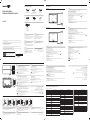 1
1
-
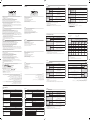 2
2
em outras línguas
- français: Samsung WM85R Manuel utilisateur
- English: Samsung WM85R User manual