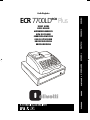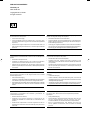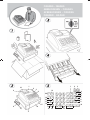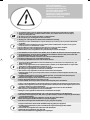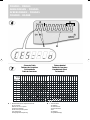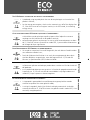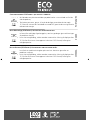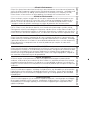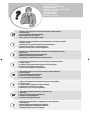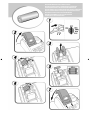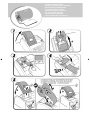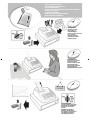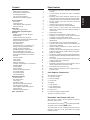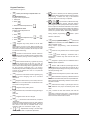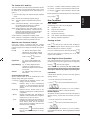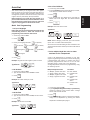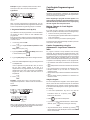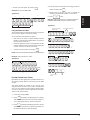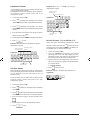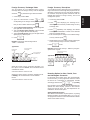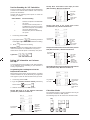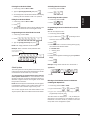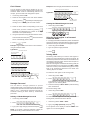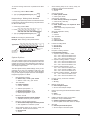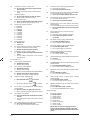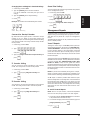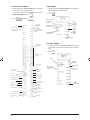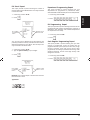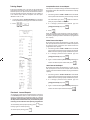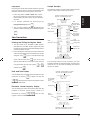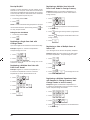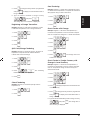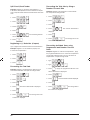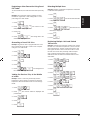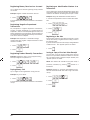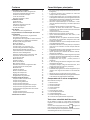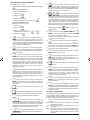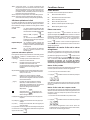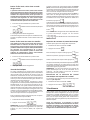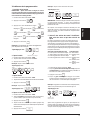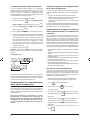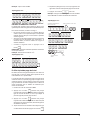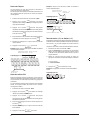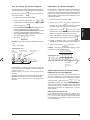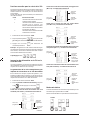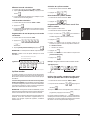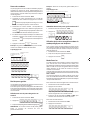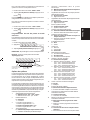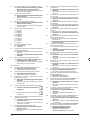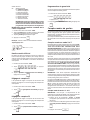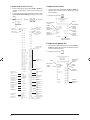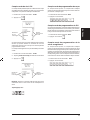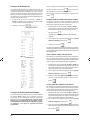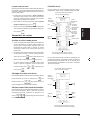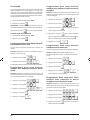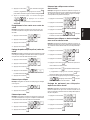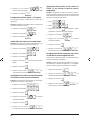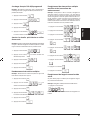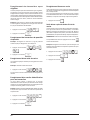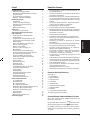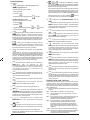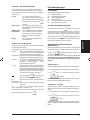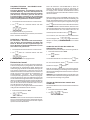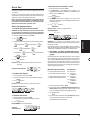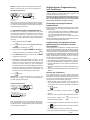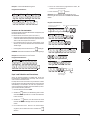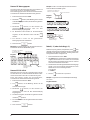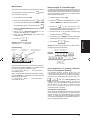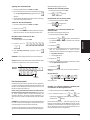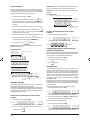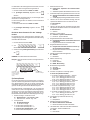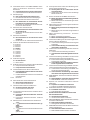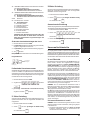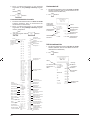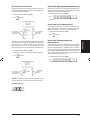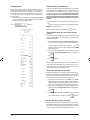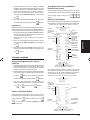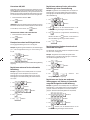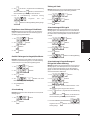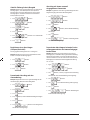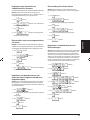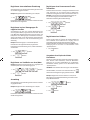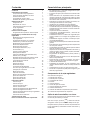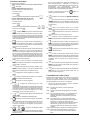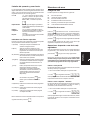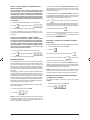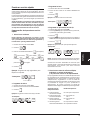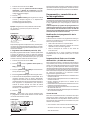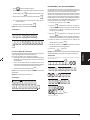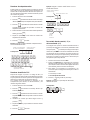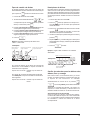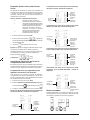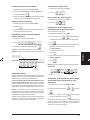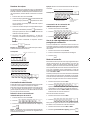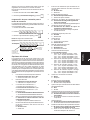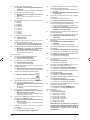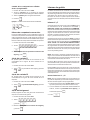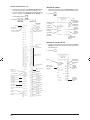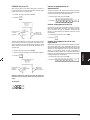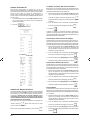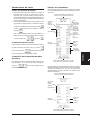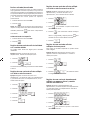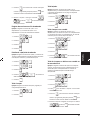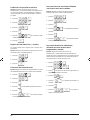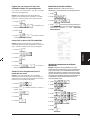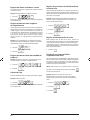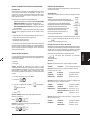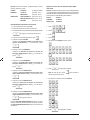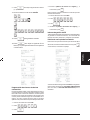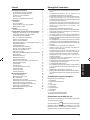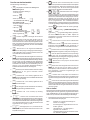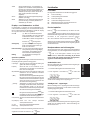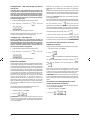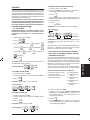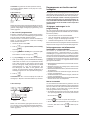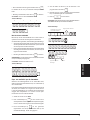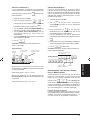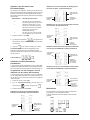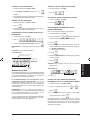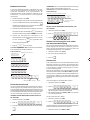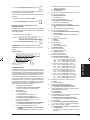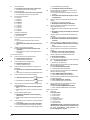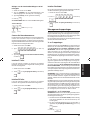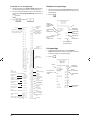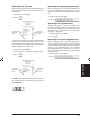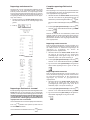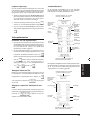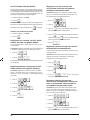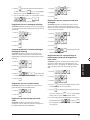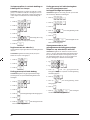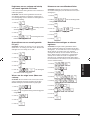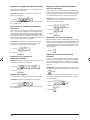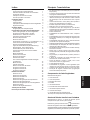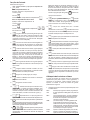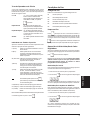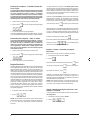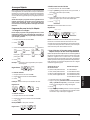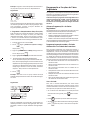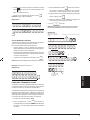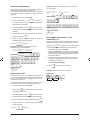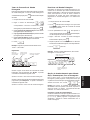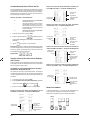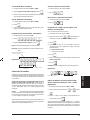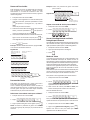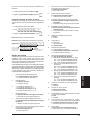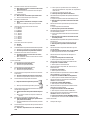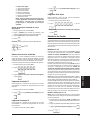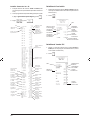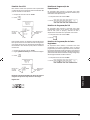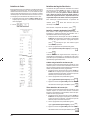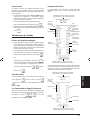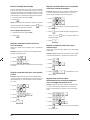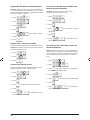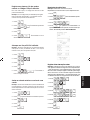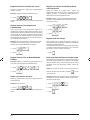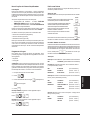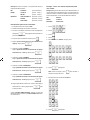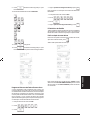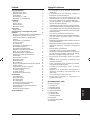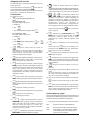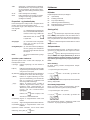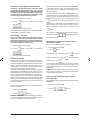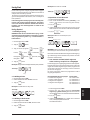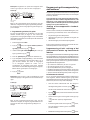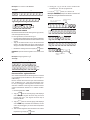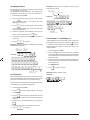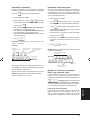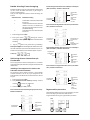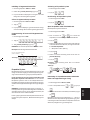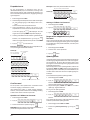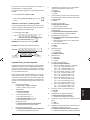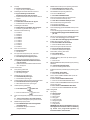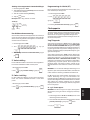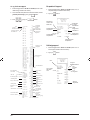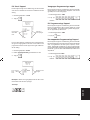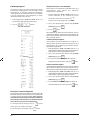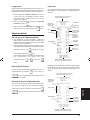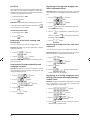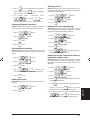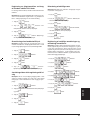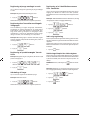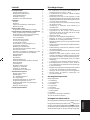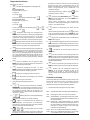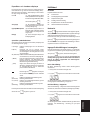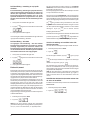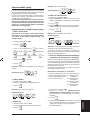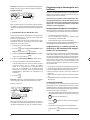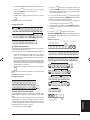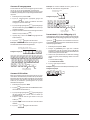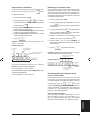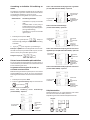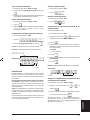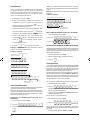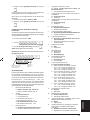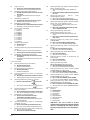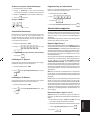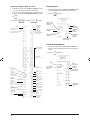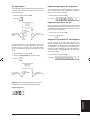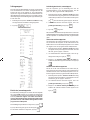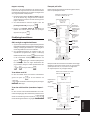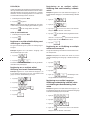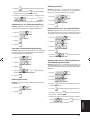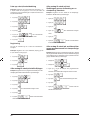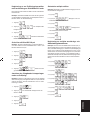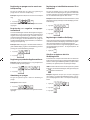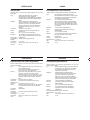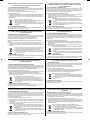Olivetti ECR 7700 LD eco Plus Manual do usuário
- Categoria
- Caixa registradora
- Tipo
- Manual do usuário
Este manual também é adequado para

Cash Register
USER'S GUIDE
GUIDE USAGER
ANWENDERHANDBUCH
GUÍA DE USUARIO
GEBRUIKSAANWIJZING
GUIA DO UTILIZADOR
BRUGERVEJLEDNING
BRUKSANVISNING
NEDERLANDS
FRANÇAIS
DEUTSCH
ESPAÑOL
PORTUGUÊS
ENGLISH
DANSKSVENSKA
ECR 7700LD
eco
Plus
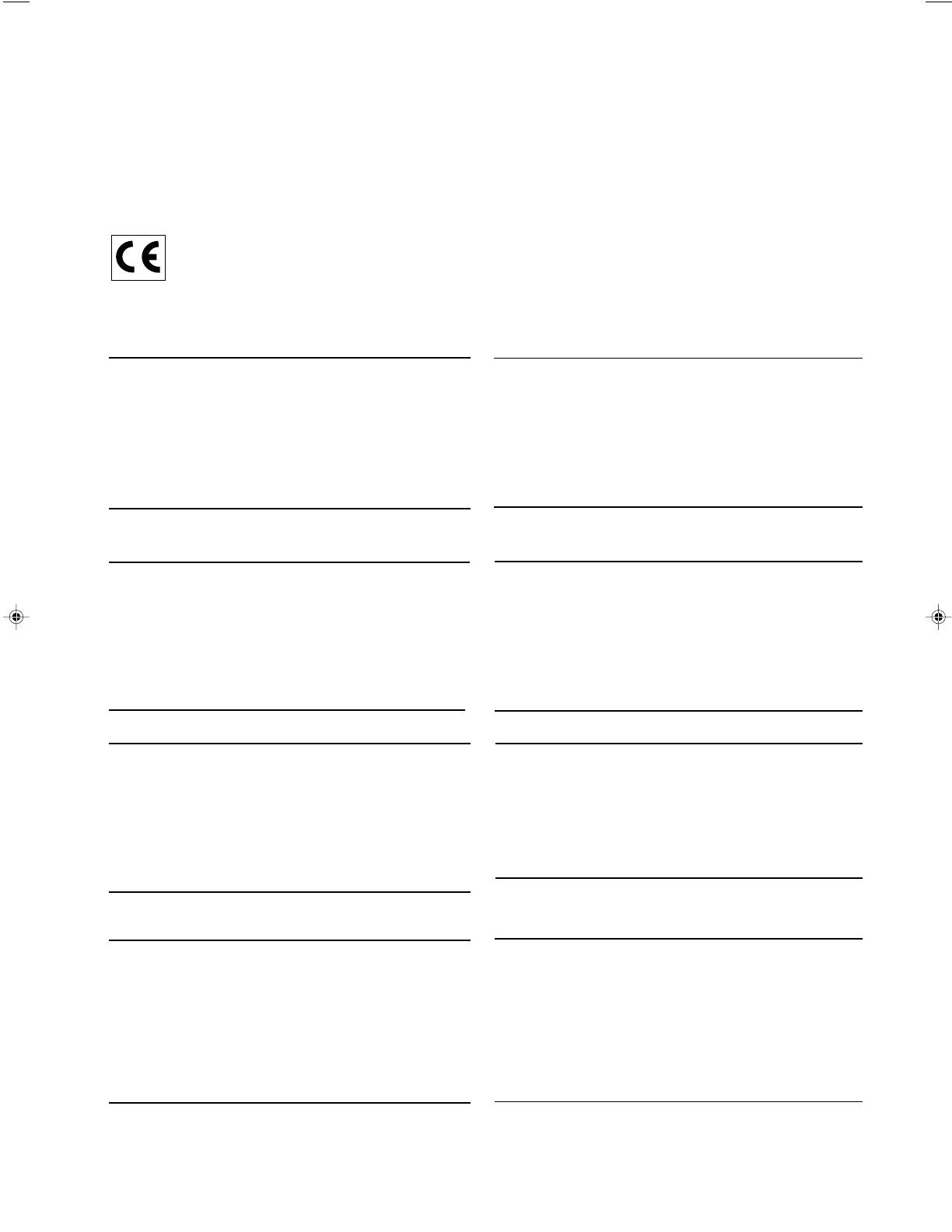
PUBLICATION ISSUED BY:
Olivetti S.p.A.
www.olivetti.com
Copyright © 2014, Olivetti
A
ll rights reserved
Your attention is drawn to the following actions that could compromise
the characteristics of the product:
• incorrect electrical supply;
• incorrect installation; incorrect or improper use, or, in any case, not in
accordance with the warnings given in the User Manual supplied with
the product;
• replacement of original components or accessories with others of a
type not approved by the manufacturer, or carried out by unauthorized
personnel.
Nous attirons votre attention sur les actions suivantes qui peuvent
compromettre la conformité attestée ci-dessus et les caractéristiques du
produit:
• Alimentation électrique erronée;
• Installation ou utilisation erronée ou non conforme aux indications
exposées dans le manuel d'utilisation fourni avec le produit;
• Replacement de composants ou d'accessoires originaux par des
pièces non approuvées par le constructeur, ou effectué par du personnel
non autorisé.
Wir möchten Sie darauf hinweisen, daß folgende Aktionen die oben
bescheinigte Konformität und die Eigenschaften des Produkts
beeinträchtigen können:
• Falsche Stromversorgung;
• Installations- oder Bedienungsfehler bzw. Nichtbeachtung der Hinweise
in der Bedienungsanleitung, die mit dem Produkt geliefert wurde;
• Das Auswechseln von Bauteilen oder Originalzubehör durch Unbefugte
oder das Ersetzen durch Teile, die nicht vom Hersteller anerkannt
werden.
Prestar mucha atención a las siguientes acciones que pueden
comprometer la conformidad arriba certificada y, obviamente, las
características del producto:
• Alimentación eléctrica errónea;
• Installación o uso erróneos, improprios o no conformes con las
advertencias detalladas en el manual de uso suministrado con el
producto;
• Sustitución de componentes o accesorios originales con otros no
aprovados por el fabricante o bien efectuada por parte personal no
autorizado.
Het is belangrijk te weten dat de volgende acties nadelige gevolgen kunnen
hebben voor de goede werking van het product:
• het verkeerd aansluiten van een stroombron;
• onjuiste installatie; onjuist of oneigenlijk gebruik, of handelingen die
worden uitgevoerd zonder inachtneming van de waarschuwingen in
de handleiding bij het product;
• vervanging van originele onderdelen of accessoires door onderdelen
of accessoires van een type dat niet is goedgekeurd door de fabrikant,
of vervanging die wordt uitgevoerd door onbevoegd personeel.
Chamamos a sua atenção para as seguintes acções que podem
comprometer o desempenho do produto:
• abastecimento de corrente não adequado;
• instalação incorrecta, utilização incorrecta ou indevida, ou não
respeitando os avisos descritos no Manual do Utilizador que é fornecido
com o produto;
• substituição de componentes originais ou acessórios por outros de
tipo não aprovado pelo fabricante, ou substituição realizada por
pessoal não autorizado.
Vær opmærksom på, at følgende handlinger kan beskadige
produktet:
• Forkert strømforsyning.
• Forkert installation, ukorrekt eller forkert brug eller, som under alle
omstændigheder, ikke er i overensstemmelse med advarslerne i den
medfølgende Brugervejledning.
• Udskiftning af originale dele eller tilbehør med andre typer, som ikke
er godkendt af fabrikanten, eller foretaget af uautoriseret personer.
Vi önskar fästa din uppmärksamhet på verksamheterna
som anges nedan, eftersom dessa kan kompromittera produktens
egenskaper:
• oriktig strömförsörjning;
• oriktig installation; oriktig eller olämplig användning, eller som i alla
falli inte överensstämmer med de varningar som ges i
användarhandboken som levereras tillsammans med produkten;
• byte av originalkomponenter eller tillbehör mot annan typ
som ej godkänts av tillverkaren, eller som utförts av obehörig
personal.

FIGURES - IMAGES
ABBILDUNGEN - FIGURAS
AFBEELDINGEN - FIGURAS
FIGURER - BILDER
5
2
1
4
6
7
8
9
10
1
2
3
4
5
7
9
10
21
20
19
17
18
16
15
14
13
11
6
8
3
12

1. Connect the power cord to an electrical outlet that is near the product and easily accessible.
2. Install your cash register on a flat and stable surface, at a location where no one can step on
or trip over the power cord.
3. Do not use your cash register near water, or with wet hands.
4. Do not expose your cash register to rain or moisture.
5. Unplug your cash register from the electrical outlet before cleaning.
SAFETY INFORMATION
INFORMATIONS DE SECURITE
SICHERHEITSVORSCHRIFTEN
INFORMACIÓN DE SEGURIDAD
VEILIGHEIDSINFORMATIE
INFORMAÇÃO SOBRE SEGURANÇA
SIKKERHEDSFORANSTALTNINGER
SÄKERHETSINFORMATION
1. Brancher le cordon d’alimentation à la prise électrique qui se trouve près du produit et facilement
accessible.
2. Initialiser la caisse enregistreuse sur une surface plaine et stable, dans une place où il n’y pas le
risque de presser ou de heurter le cordon.
3. Ne pas utiliser la caisse enregistreuse près de l’eau, ou avec les mains mouillées.
4. Ne pas exposer la caisse enregistreuse à la pluie ou à l’humidité.
5. Débrancher la caisse enregistreuse de la prise électrique avant de la nettoyer.
1. Das Netzkabel an eine Steckdose anschließen, die in der Nähe der Maschine und leicht zugänglich ist.
2. Die Registrierkasse auf einer ebenen stabilen Fläche installieren. Darauf achten, dass keiner über
das Netzkabel stolpern oder auf es treten kann.
3. Die Kasse nicht in der Nähe von Wasser oder mit nassen Händen benutzen.
4. Die Kasse nicht Regen oder Feuchtigkeit aussetzen.
5. Vor Reinigungsarbeiten die Kasse vom Stromnetz trennen.
1. Sluit het netsnoer aan op een stopcontact dat zich in de buurt van het kasregister bevindt en vrij
toegankelijk is.
2. Installeer uw kasregister op een plat en stabiel oppervlak, op een plaats waar niemand op het
netsnoer kan trappen of erover struikelen.
3. Gebruik uw kasregister niet in de buurt van water, of met natte handen.
4. Stel uw kasregister niet bloot aan regen of vocht.
5. Trek de stekker uit het stopcontact voordat u het kasregister gaat schoonmaken.
1. Conecte el cable de alimentación a una toma eléctrica que se encuentre cerca del producto y que
tenga un fácil acceso.
2. Instale su caja registradora en una superficie plana y estable, en un emplazamiento en el que nadie
pueda pisar el cable de alimentación o tropezar con él.
3. No utilice la caja registradora cerca del agua ni si tiene las manos húmedas.
4. No exponga la caja registradora a la lluvia o la humedad.
5. Desconecte la caja registradora de la toma eléctrica antes de la limpieza.
1. Ligue o cabo de alimentação a uma tomada eléctrica que esteja perto da máquina e seja de fácil acesso.
2. Instale a caixa registadora sobre uma superfície plana e estável, num local onde ninguém possa chocar
com ela ou tropeçar no cabo de alimentação.
3. Não utilize a caixa registadora perto de água, nem a manuseie se tiver as mãos molhadas.
4. Não exponha a caixa registadora a chuva ou humidade.
5. Desligue a caixa registadora da tomada de corrente antes de a limpar.
1. Tilslut de elektriske kabel til elnettet, som er ved siden af produktet og nemt tilgængelig.
2. Placér Deres kasseapparat på en flad, sikker og stabil overflade, et sted hvor ingen kan gå eller trampe
over det elektrisk kabel.
3. Brug ikke Deres kasseapparat i nærheden af vand, eller med våde hænder.
4. Deres kasseapparat må ikke udsættes for regn eller fugtighed.
5. Slut Deres kasseapparat fra elnettet inden de går i gang med rengøring.
1. Stoppa in nätsladdens stickkontakt i ett lättåtkomligt vägguttag nära apparaten.
2. Installera kassaregistret på en jämn och stabil yta där ingen kan trampa på eller snubbla
över nätsladden.
3. Använd inte kassaregistret nära vatten eller med våta händer.
4. Utsätt inte kassaregistret för regn eller fukt.
5. Dra ut stickkontakten från vägguttaget före rengöringen.

Character Table
Tableau des Caractères
Zeichentabelle
Tabla de Caracteres
FIGURES - IMAGES
ABBILDUNGEN - FIGURAS
AFBEELDINGEN - FIGURAS
FIGURER - BILDER
A = Nombre defois que l’on doit presser la touche
N. mal drücken
Número de veces a pulsar
Aantal keren drukken
Nº de vezes que deve premir
Tryk antal gange
Antal gånger för nertryckning
B = Touches clavier
Tastenblock
Tecla del teclado
Toets toetsenblok
Tecla
Tastaturtast
Tangentbordsknapp
Tekencodetabel
Tabela de Caracteres
Karakterkode Tabel
Teckentabell
A
B
3
4
1
2

T
HIS
ECO-F
RIENDLY
CASH
REGISTER
THAT
RESPECTS
THE
ENVIRONMENT
:
• is produced using recycled plastic that can be recycled again at the end of the
pr
oduct's lifetime;
• has low energy consumption, thanks to the automatic turn off of the display a
fter
15,
30 or 60 minutes of cash register inactivity in the REG mode, thus allow
ing
ene
rgy savings.
C
ETTE
CAISSE
ENREGISTREUSE
ECO-
FRIENDLY
QUI
RESPECTE
L
'
ENVIRONNEMENT
:
• a été réalisée avec du plastique recyclé qui pourra faire l'objet d'un nouveau
r
ecyclage une fois la durée de vie du produit terminée ;
• consomme peu grâce à son écran qui se met en veille automatiquem
ent au bout
de
15, 30 ou 60 minutes d'inactivité en mode REG ; il permet donc d'économ
iser
de l'
énergie de façon significative.
D
IESE REGISTRIERKASSE ECO FRIENDLY IST UMWELTFREUDLICH:
• Sie wurde aus recyceltem Kunststoff hergestellt, das nach diesem Produkt wiede
r
neu aufbereitet werden kann;
• Dank der Selbstausschaltfunktion ist er auch sehr energiesparend, denn da
mit
w
ird der Bildschirm ausgeschaltet, wenn die Registrierkasse 15, 30 od
er 60
Minute
n im Speichermodus (REG) unbenutzt bleibt.
L
A CAJA REGISTRADORA ECO FRIENDLY QUE RESPETA EL MEDIOAMBIENTE:
• se fabrica con plástico reciclado que puede volver a reciclarse al final de la vi
da útil
del producto;
• es un producto de bajo consumo, gracias a la función de apagado automático de
la pantalla tras 15, 30 o 60 minutos de inactividad de la caja registradora en
el
modo REG, lo que supone un ahorro energético.
D
IT MILIEUVRIENDELIJK KASREGISTER ECO FRIENDLY:
• is uitgevoerd in gerecyclede kunststof die opnieuw gerecycled kan word
en
wanneer het product niet meer gebruikt wordt;
•
is zuinig in het gebruik; dankzij het feit dat het display automatisch uitschakelt
wanneer de machine 15, 30 of 60 minuten niet gebruikt wordt in modus REG, is he
t
aa
nzienlijk energiebesparend.
ENGLISH
FRANÇAIS
ESPAÑOL
DEUTSCH
NEDERLANDS

CAIXA REGISTRADORA ECO FRIENDLY QUE RESPEITA O AMBIENTE:
• foi fabricada com plástico reciclado que poderá voltar a ser reciclado no final da
vida do produto;
• Tem baixos consumos, graças à função de desligar automático do visor após
15, 30 ou 60 minutos de inactividade em modo REG, permitindo uma significativa
economia de energia.
D
ETTE
Øko-venlige (ECO-F
RIENDLY
) K
ASSEAPPARAT
RESPEKTERER
MILJ
ø
ET
:
• er fremstillet ved hjælp af genbrugsplast, som kan genbruges igen ved slutningen
af produktets levetid;
• har et lavt energiforbrug, takket være den automatiske slukning af displayet efter
15, 30 eller 60 minuters kasseapparats inaktivitet i REG tilstand, hvilket giver
energibesparelser.
D
ET
MILJ
ö
VANLIGA
(ECO-F
RIENDLY
) K
ASSAREGISTRET
SOM
RESPEKTERAR
MILI
ö
N
:
• har tillverkats med återvinningsbar plast som kan återvinnas igen efter att
produkten uttjänats;
• har et lavt energiforbrug, takket være den automatiske slukning af displayet efter
15, 30 eller 60 minuters kasseapparats inaktivitet i REG tilstand, hvilket giver
energibesparelser.
PORTUGUÊS
DANSK
SVENSKA

Olivetti & Environment
Olivetti has always been committed to making its own contribution to environmental protection,
and in the effort to operate in obtaining the right balance between innovation, technology and
protection of the planet. By adding the environmental sustainability to its company mission,
Olivetti shows its commitment to selling products that comply with environmental issues.
Olivetti et l’Environment
Olivetti est depuis toujours engagé dans la lutte pour la protection de l'environnement et met
tout en œuvre afin de trouver le juste milieu entre innovation technologique et défense de la
planète. En faisant de la question de l'environnement un véritable cheval de bataille, Olivetti
s'engage à vendre des produits conformes aux règles de protection de l'environnement.
Olivetti & Umwelt
Die Fa. Olivetti ist seit jeher darum bemüht, zum Umweltschutz beizutragen und das richtige
Gleichgewicht zwischen technologischer Innovation und dem Schutz unserer Erde zu finden. Eine
umweltgerechte Vertretbarkeit gehört zur Mission des Unternehmens und daher setzt sich die Fa.
Olivetti für einen Vertrieb von Produkten ein, mit denen der Erhalt der Umwelt angestrebt wird.
Olivetti & Ambiente
Olivetti ha tenido siempre el compromiso de hacer su propia contribución a la preservación del
medio ambiente, esforzándose para obtener el equilibrio adecuado entre innovación, tecnología
y protección del planeta. Al introducir la sostenibilidad medioambiental en su misión empresarial,
Olivetti demuestra su compromiso con la venta de productos que cumplen las normativas
medioambientales.
Olivetti & Milieu
Olivetti zet zich vanouds in voor behoud van het milieu en streeft naar het juiste evenwicht tussen
technologische innovatie en instandhouding van onze planeet. Aangezien de milieukwestie deel
uitmaakt van haar bedrijfsmissie ontwerpt, produceert en verkoopt Olivetti producten die, in
overeenstemming met de geldende voorschriften, streven naar laag energiegebruik, hergebruik
van materialen en bescherming van de gezondheid.
Olivetti & Ambiente
A Olivetti sempre se comprometeu em dar o seu próprio contributo para a protecção do
ambiente, esforçando-se para trabalhar de forma a obter um equilíbrio correcto entre inovação,
tecnologia e protecção do planeta. Ao adicionar a sustentabilidade ambiental à missão da sua
empresa, a Olivetti mostra o seu compromisso na venda de produtos que cumpram os requisitos
ambientais.
Olivetti & Miljø
Olivetti har altid været engageret i at bidrage til miljøbeskyttelse, og i bestræbelserne på at opnå den
rigtige balance mellem innovation, teknologi og beskyttelse af planeten. Ved at tilføje miljømæssig
bæredygtighed til sine virksomhedsmål, forpligter Olivetti sig til at sælge produkter, der overholder
miljøspørgsmål.
Olivetti och miljön
Olivetti har alltid engagerat sig i att medverka i skyddet av miljön och i ansträngningen att tillvägagå
för att uppnå rätt balans mellan innovation, teknologi och skydd av planeten. Genom att lägga till
miljöhållbarheten till företagets uppdrag, visar Olivetti dess engagemang att sälja produkter som
uppfyller miljöfrågor.
I
EN
F
D
P
NL
ENGLISH
FRANÇAIS
ESPAÑOL
DEUTSCH
NEDERLAND
PORTUGUÊS
DANSK
SVENSKA


START UP - START UP
START UP - START UP
START UP - START UP
START UP - START UP
1. Plug the cash register into a electrical outlet and insert the batteries.
2. Load the paper.
3. Proceed with Quick Start Programming.
4. Perform basic sales transactions.
5. Get to know your cash register in depth.
HOW DO I PROCEED?
COMMENT JE DOIT PROCEDER?
VORGEHENSWEISE
¿QUÉ DEBO HACER A CONTINUACIÓN?
HOE GA IK TE WERK?
O QUE DEVO FAZER?
FREMGANGSMÅDE?
HUR GÅR JAG VIDARE?
1. Enchufe la caja registradora en una toma eléctrica e inserte las baterías.
2. Cargue el papel.
3. Continúe con la programación de la puesta en servicio rápida.
4. Realice transacciones de venta básicas.
5. Conozca más en detalle la caja registradora.
1. Brancher la caisse enregistreuse à la prise électrique et insérer les batteries.
2. Charger le papier.
3. Procéder avec la fonction Vite Démarre de Programmation.
4. Exécuter les transactions de ventes basiques.
5. Prendre confiance avec la caisse enregistreuse.
1. Die Kasse an eine Netzsteckdose anschließen und die Batterien einsetzen.
2. Papier laden.
3. Die Quick Start Programmierung durchführen.
4. Einfache Verkaufsvorgänge ausführen.
5. Sich mit allen Funktionen der Kasse vertraut machen.
1. Sluit het kasregister aan op een stopcontact en plaats de batterijen.
2. Plaats het papier.
3. Voer de snelstart-programmering uit.
4. Voer basis-verkooptransacties uit.
5. Leer uw kasregister grondig kennen.
1. Ligue a caixa registadora a uma tomada eléctrica e insira as pilhas.
2. Coloque o papel.
3. Continue com a Programação de Iniciação Rápida.
4. Realize transacções básicas de vendas.
5. Familiarize-se com a sua caixa registadora.
1. Tilslut kasseapparatet til elnettet og sæt batterierne i.
2. Sæt papir i.
3. Gå frem med Hurtig Start Programmering.
4. Indret basis salgstransaktioner.
5. Lær Deres kasseapparat at kende.
1. Sätt in kassaregistersladden i ett vägguttag och sätt i batterierna.
2. Ladda pappret
3. Gå vidare med programmeringen för snabbstart.
4. Utför grundläggande försäljningstransaktioner.
5. Fördjupa kännedomen om kassaregistret.

INSERTING MEMORY BACKUP BATTERIES
INSÉRER LES BATTERIES TAMPONS DE LA MÉMOIRE
BATTERIEN ZUR SPEICHERSICHERUNG EINSETZEN
INSERCIÓN DE LAS BATERÍAS DE RESPALDO DE LA MEMORIA
INSTALLEREN VAN DE BATTERIJEN VOOR NOODVOEDING
INSERIR AS PILHAS DE BACKUP DA MEMÓRIA
INDSÆT HUKOMMELSE BACKUP BATTERIER
SÄTTA I BACK-UP BATTERIERNA

LOADING THERMAL PAPER
INSTALLATION DU PAPIER THERMIQUE
EINLEGEN VON THERMOPAPIER
CARGA DEL PAPEL TÉRMICO
THERMISCH PAPIER PLAATSEN
COLOCAR PAPEL TÉRMICO
ISÆTNING AF TERMOPAPIR
LADDA VÄRMEKÄNSLIGT PAPPER

DAILY JOB OPERATIONS
OPÉRATIONS QUOTIDIENNES
TÄGLICHE ARBEITEN
OPERACIONES COTIDIANAS DURANTE EL TRABAJO
DAGELIJKSE TAKEN
OPERAÇÕES DIÁRIAS
DAGLIGE ARBEJDSOPERATIONER
DAGLIGA ARBETSMOMENT
Morning startup
Démarre du matin
Einschalten zu
Geschäftsbeginn
Puesta en marcha al inicio
de la jornada
Morgens opstarten
Arranque da manhã
Morgens opstart
Sales transactions
Transactions de ventes
Verkaufsvorgänge
Transacciones de venta
Verkooptransacties
Transacções de vendas
Salgstransaktioner
Igångsättning på morgonen
End of day reports
Compte-rendu de fin journée
Berichte bei Geschäftsende
Informes de cierre de la
jornada
Einddaags-rapportages
Relatórios de fim de dia
Slut af dagens registreringer
Försäljingstransaktioner
Slut på dagen rapporter

1
ENGLISH
Major Features
•4 departments and up to Price Look-Up (PLU)
settings;
• 8 clerk numbers to monitor the sales of individual
employees;
• Electronic journal with a maximum capacity of up to
3,000 transaction lines for storing all transaction data;
signalling of EJ memory full and nearly full conditions;
• 10-digit operator and client Vacuum Fluorescent
Displays (VFD);
• Quantity entries using the decimal point;
• Training mode facility with related password;
• Stock counter for PLU items, that automatically
decrements to keep track of the remaining number of
items in stock;
• Replaceable keycaps;
• Receipt on/off, and duplicate receipt features;
• Possibility of activating a Clerk Security System
consisting of a three-digit security code;
• Possibility of assigning a name to each Clerk for rapid
identification;
• Z management report mode password definition;
• Customer sales receipt header personalization and
receipt footer definition;
• Special rounding capabilities for Swiss, Danish and
Swedish currencies;
• Customer receipt and management report printing in
English, French, German, Spanish, Dutch, Portoguese,
Danish or Swedish;
• Department programming (positive and negative sales)
• 4 foreign currency exchange rates with related currency
descriptors;
• Cash, check, charge and card tender media keys, with
change tendered on all payments;
• 4 different VAT rates;
• Possibility of programming the cash register to print a
range of VAT totals on the sales receipt;
• Time display at the press of a key;
• Battery back-up protection for the records and pro-
gramming data.
Cash Register Components
With reference to figure 2:
1. Customer Display
2. Operator Display
3. Control lock
4. Keypad
5. Cash Drawer
6. Cash Drawer Lock
7. Item deposit drawer
8. Power Cord
9. Customer Receipt Output Window
10. Printer Compartment Cover
Removable Cash Drawer with Lock
With reference to figure 4, the cash drawer has slots for
banknotes and for coins.
Open the drawer by pressing
or by sliding the hidden
emergency button underneath the register.
The cash drawer can be completely removed from the
register by lifting up on the open drawer and pulling
towards yourself.
Contents
Major Features 1
1
1
2
Cash Register Components
Removable Cash Drawer with
Lock Keypad Functions
The Control Lock and Key
Operator and Customer Displays
3
3
Error Conditions 3
Error Codes 3
Clearing an Error 3
Cash Register Reset Operations 3
Electronic Journal 4
Quick Start 5
Quick Start Programming 5
Cash Register Programming and
Features 6
Making Changes to Cash Register
Programming 6
Caption Programming using the
Alphanumeric Keypad and Character Table 6
Receipt Header and Footer 7
Department Names 8
PLU Item Names 8
Percent Discount (-%) or Add On (+%) 8
Foreign Currency Exchange Rates 9
Foreign Currency Descriptors 9
Rounding Option for Swiss, Danish,
Euro and Norwegian Currencies 9
Fraction Rounding for VAT Calculation 10
Printing VAT Information on Customer
Receipts 10
Calculator Mode 10
Clerk System 11
Clerk Names 12
Manager Password 12
Using the Cash Register in a Password
Protected Mode 12
Training Mode 12
System Options 13
Consecutive Receipt Number 15
Z1 Counter Setting 15
Z2 Counter Setting 15
Grand Total Setting 15
Management Reports 15
X and Z Reports 15
PLU Sales Report 16
Clerk Report 16
PLU Stock Report 17
Department Programming Report 17
PLU Programming Report 17
Cash Register Programming Report 17
Training Report 18
Electronic Journal Reports 18
Sales Transactions 19

2
Keypad Functions
With reference to figure 5:
1.
For Departments 8-14
Example: Select department 8
1. Insert price
2. Press
3. Press the related Department key
For departments 15-40
Example: Select department 15
1. Insert price
2. Press
3. Press the related department keys and
4. Press again.
2.
- Registers any money taken out of the cash
drawer that is not part of a sale. When pressed in the
REG mode, prints one or more copies of the last sales
transaction recorded (overrides the Receipt Off mode
set with the related key).
3.
- Confirms an entered clerk number and three-
digit security code. In the REG mode, toggles the cash
register between printing and not printing the sales
receipt.
4.
- When used as the RA key, registers any money
received on account that is not part of a sale; for
example, the start-up money put in the drawer at the
start of each business day can be registered as an RA.
As the Currency Conversion key, it is used to
automatically calculate and display the value in foreign
currency of the subtotal of a sale or of a particular
amount registered.
5.
- Opens the cash drawer without registering any
amount or when changing cash for a non-sales
transaction.
6.
- Registers sales that are put on credit, such as a
debit card, or on a credit card that is alternative to the
one used for Charge tenders.
7.
- Registers sales paid by check.
8.
- Subtotals a sale, and used for the programming of
VAT rates.
9.
- Registers sales that are charged.
10.
- Totals exact cash transactions, computes
change and totals transactions that are split tendered
with check or credit card and cash together. This key is
also used to enter into the calculator mode. In the
calculator mode, it is used as the "equal" (=) key.
11.
-
- Departments 1 through 7, to enter single
or multiple item sales to a particular department.
12.
- Enters a decimal point for defining quantities
with decimals during sales transactions. During caption
programming, confirms the entry of the selected
character when the same key is repeated.
13.
-
/ - Input amounts, indicate how many
times a particular item repeats, add and subtract
percentage rates and input department code numbers.
Used to input the characters indicated on the related
key and indicated in the Character Table when defining
clerk names, receipt header, receipt footer, department
names, PLU product names and currency identifiers.
During caption programming,
adds a space
between characters.
14.
- Multiplies [DEPARTMENT] or
entries and
displays the current date, time and EJ information in the
REG and JRNL modes.
During caption programming, enters double-width
characters.
15.
- Clears an entry made from the numeric keypad
or with
before finalizing a transaction with a
Department or function key. Also used to clear error
conditions.
16.
- Registers a preset price of an individual item to
the appropriate department.
17.
- Used to add or subtract a percentage rate from
an individual item or an entire sale. The rate can be a
pre-programmed percentage rate or any other manually
entered percentage rate.
18.
- Used to manually enter a price for a PLU article.
19.
- When used as the coupon key, subtracts an amount
from an item or the sales total, such as a coupon deduction.
When used as the Refund key, subtracts an item that is
returned for refund.
20.
- Advances the receipt or journal paper one line
feed; advances the paper continuously when held
down.
21.
- Deletes the last item entered, and used for
correcting a particular entry after it is processed and
printed.
During caption programming, cancels from right to
left the characters that have been entered.
- Allows price entering for Departments 8-40.

3
ENGLISH
Operator and Customer Displays
Your cash register is equipped with two 10-digit
alphanumeric Vacuum Fluorescent Displays (VFD). With
reference to figure 6, the display is read from left to right as
follows:
C1...C8 (1) - With the Clerk System active,
indicates the clerk number entered
before working in the REG or JRNL
mode, or when
is pressed.
Department (2) - A set of digits indicating the
department key pressed for each
entry.
Repeat/Multiply (3) - A number displayed when
repeating or multiplying items to
indicate the number of items entered
at one price.
Amount (4) - Indicates entry amounts and
sales totals.
Special Symbol Indicators
Special symbols appear at the far left-hand side of the
displays during cash register operation:
C (Change) Indicates that the displayed amount is the
change due to the customer.
E (Error) Indicates when an error is made during
operation or when programming the cash
register. An error tone sounds to alert the
operator.
ST (Sub-total)
Indicates that the amount shown is the
subtotal of a transaction, including sales tax
if applicable.
- (Minus) Displays a negative entry. Also displays if
subtotal or cash tendered total is a negative
number due to a return or refund.
_ (Line) Indicates, from left-to-right on the bottom of
the display, the calculator mode, receipt off
mode, training mode and an electronic
journal nearly full condition (less than 700
transaction lines available).
Displayed when
is pressed to indicate
that the amount is displayed in foreign
currency.
CA (Cash) Indicates a sales transaction paid by cash.
Ch (Check) Indicates a sales transaction paid by check.
Cr (Charge) Indicates a sales transaction paid by credit
card.
These symbols clear automatically when you start the next
entry or press
.
Error Conditions
Error Codes
The following error codes can be displayed:
E1 Operation error
E2 Sales amount exceeded
E3 Zero-price entry error
E4 Incorrect full-void entry
E5 Clerk number and password requested
E6 Manager password requested
Clearing an Error
Press
to clear an error. The tone ends, the displays
clear and the keypad unlocks, allowing you to continue
with the transaction or restart the program.
If an error condition cannot be cleared by pressing
,
reset the cash register by performing one of the cash
register reset operations.
Cash Register Reset Operations
If the cash register does not function, for example while
programming and the error signal cannot be stopped by
pressing
, reset the cash register.
There are four reset operations; be very careful when
choosing the one to perform since you could unnecessarily
cancel report data and cash register programming data.
Partial Reset
A Partial Reset operation just clears the cash register's
working memory.
1. Turn the control key to the OFF position.
2. Press
for about 2 seconds and then press
.
If the cash register still remains in an error condition,
proceed with the Full Reset - Reports operation.
Full Reset Reports
A Full Reset - Reports operation erases the cash register's
working memory, and all totals and counters (all report
data).
1. Turn the control key to the OFF position.
2. Press
for about 2 seconds and then press
.
If the cash register still remains in an error condition,
proceed with the Full Reset - New Language Entry Excluded
operation.
The Control Lock and Key
This control lock key must be properly positioned to operate
the cash register, to set the programs and to print or reset
the totals for the management report. With reference to
figure 3:
1. Turn the control key to the required position indicated
below.
PRG Used to set and change program settings.
OFF The cash register is turned off and cannot be
used.
REG (On/Customer Receipt) - The cash register is set
for standard sales transactions. A customer
receipt is printed for each transaction.
JRNL (On/Journal Tape) - The cash register is set for
standard sales transactions. A journal record is
printed for each transaction. The key-activated
Receipt On/Off function does not work in this
mode (transaction always printed).
X1/X2 Prints the X management (mid-day) report.
Z1/Z2 Prints the Z management (end-of-day) report and
resets totals (except the grand total) to zero.

4
Full Reset - New Language Entry Excluded
A Full Reset - New Language Entry Excluded, erases the
cash register's working memory, all totals and counters
(all report data) and cancels all cash register
programming data with the exclusion of the language-
specific captions programmed. Be extremely careful
when using this reset operation.
1. Turn the control key to the OFF position.
2. Press
for about 2 seconds and then press
.
3. Reprogram the cash register.
If the cash register still remains in an error condition,
proceed with the Full Reset - All Data operation.
Full Reset - All Data
A Full Reset - All Data operation erases the cash
register's working memory, all totals and counters (all
report data) and cancels all cash register programming
data. Be extremely careful when using this reset
operation. Use this method as last resort only.
1. Turn the control key to the OFF position.
2. Press
for about 2 seconds and then press
.
3. Reprogram the cash register.
Electronic Journal
The cash register is equipped with a dynamic Electronic
Journal (EJ) memory that by default contains up to 3,000
lines of sales data. During transactions, the sales data are
continuously recorded in this memory so that you are
constantly kept up-to-date with the latest 3,000 lines of
effective sales information.
You can, however, program the cash register for standard
electronic journal opertion. In this case you program the
memory to hold a maximum of 3,000 sales data lines before
being promped to clear the memory. The electronic journal
stores all the sales receipts recorded in the REG and JRNL
mode, thus allowing you to print this record at any time or
when memory reaches the nearly full or full condition.
To program the cash register for standard electronic journal
operation:
1. Control key position: PRG.
2. Press
.
NOTE: You can also personalize other electronic journal
features, by programming System Options 4, 5, 6 and 7.
See "System Options" for details.
When the electronic journal reaches a nearly full condition,
there are less than 700 lines remaining in journal memory.
A warning beep will sound at the beginning and end of
each transaction performed.
When the journal reaches a full condition, less than 300
lines are remaining in memory. A message is displayed
indicating that the journal memory is full along with a
warning beep at the beginning of a transaction; press
to continue with further transactions; remember,
however, that the transaction data will NOT be stored in
memory and the consecutive receipt counter will not
increase. If you
want to terminate the sales transaction, press
.
To know how many lines are remaining in the electronic
journal, press
in the REG mode
and outside of a sales transaction.
Printing and Clearing the Contents of the Elec-
tronic Journal
Make sure that plenty of paper is loaded in the printer.
1. Control key position: Z1/Z2.
2. Press
.
To interrupt report printing, press
. To resume printing,
press
again. To stop report printing, press
.
When the contents of the electronic journal are printed, a
message is displayed along with a beep to indicate that the
EJ memory capacity has been restored to its maximum
programmed line capacity.
NOTE: You can also print the contents of the electronic
journal with the control key in the X position; doing so,
however, will not clear the electronic memory.
Clearing Electronic Journal Memory Without
Printing the Contents
The electronic journal memory contents are cleared and
not printed:
1. Control key position: Z1/Z2.
2. Press
.

5
ENGLISH
Quick Start
This section allows you to program basic cash register
features so that you can start to work right away with your
new product. Programs and transaction information for
management reports are stored in the memory of the cash
register which is protected by back-up batteries.
Before beginning to program the cash register or to
perform sales transactions, insert the batteries to save
this information if a power failure occurs or if the cash
register is unplugged from the electrical outlet.
Quick Start Programming
1. Set your Language
NOTE: After you set your language the cash register will
automatically perform a reset and cancel all the
programming and transaction data stored.
1. Control key position: PRG.
2. Press
.
3. Press your language identifier:
for Spanish,
for French,
for German,
for Dutch,
for Portuguese,
for Danish,
for Swedish,
or
for English.
4. Press
.
Example: Program the cash register to print in French.
Type/Press:
2. Set the Date
1. Control key position: PRG.
2. Type the current date in the DDMMYY format.
3. Press
.
Example: Set a date of May 25, 2014.
Type/Press:
3. Set the Time
1. Control key position: PRG.
2. Type the current time in the HH:MM, 24-hour format.
3. Press
.
Example: Set the time at 3:30 PM.
Type/Press:
Language identifier
Day
Month Year
4. Set a Fixed VAT Rate
1. Control key position: PRG.
2. Type the [number] that represents the VAT (1 for VAT1,
2 for VAT2, 3 for VAT3 and 4 for VAT4).
3. Press
.
4. Type the VAT rate. Five digits can be used and you
MUST enter three digits after the desired decimal
place.
5. Press
.
Example: Set a VAT1 rate of 5.50%.
Type/Press:
NOTE: Before changing a VAT rate, print a Z Financial
report. See "X1 and Z1 Financial Reports".
See sections "Fraction Rounding for VAT Calculation" and
"Printing VAT Information on Receipt" for other VAT-related
features.
5. Link a multiple/single item sale, tax status
and Item Price to a Department
A total of 40 departments are available on your cash
register. Pr
ogramming a department consists of assigning
a multiple/single item positive or negative sale and a
previously programmed tax status to it. You can then
optionally assign a preset price to the department.
A 3-digit department status can be programmed by using
the following options:
Multiple/Single Item Sales Tax Status
0 = Multiple, positive item sales 00 = Non taxable
1 = Single, positive item sales 01 = Taxable with
2 = Multiple, negative item sales VAT 1
3 = Single, negative item sales 02 = Taxable with
VAT 2
03 = Taxable with
VAT 3
04 = Taxable with
VAT 4
1. Control key position: PRG.
2. Type the [Multiple/Single Item Sales] and [Tax Status]
options by referring to the previous table. A 3-digit
status code must be entered.
3. Press
.
4. Type a [unit price] to assign to a specific item and then
assign it to a department by pressing the related
department. See description page 2.
Hour
Minutes
VAT number
50
5
1
4

6
Example: Program a multiple positive item sale, VAT 2
and a price of
€
2.50 to an item in Department 2.
Type/Press:
After you have programmed your departments, you can
print a report that indicates the programmed values. See
section "Department Programming Report" for details.
6. Program a Fixed Price Look-Up (PLU)
Up to 999 PLUs can be programmed. You can also define
the number of items in stock for each individual PLU
programmed.
Every time an item is sold, the inventory number decrements
automatically so as to keep track of the remaining number
of items in stock.
1. Control key position: PRG
2. Press
, type the [PLU number (between 1 and
999)] and then press
.
3. Type the [number between 1 and 9999] of PLU items
in stock and then press
.
4. Type the [unit price] that you wish to assign to the PLU.
5.
Press the related department key(s) to assign the PLU
to a Department.
If tax is required for a particular PLU item, be sure to
link the PLU number related to the item to a
department that is programmed for tax. To program a
department for tax, refer to the section Link a Multiple/
Single Item Sale, Tax Status and Item Price to a
Department.
6. Press
.
Example: Create PLU 1 with a unit price of €
2.69
assigned to Department 3. Define a total of 200 items in
stock.
Type/Press:
After you have programmed your PLU items, you can print
a report that indicates the programmed values. See section
"PLU Programming Report" for details.
Multiple positive
item sales
Tax status
Unit price
Department
PLU number
PLU items in stock
Department
Cash Register Programming and
Features
Programs and transaction information for management
reports are stored in the memory of the cash register which
is protected by back-up batteries.
Before beginning to program the cash register or to
perform sales transactions, insert the batteries to save
this information if a power failure occurs or if you unplug
the cash register from the power outlet.
Making Changes to Cash Register
Programming
If you wish to make a change to your initial programming
(such as an update to VAT rates, PLUs or exchange rates):
• Turn the control key to the PRG position.
• Re-do the program in question and confirm as explained
in the next sections
• Turn the control key to another operating mode.
A new program entry will automatically overwrite a previous
entry for the same program.
Caption Programming using the
Alphanumeric Keypad and Character
Table
To program customer receipt headers and courtesy
messages, PLU product names, department names, clerk
names and foreign currency descriptors you can use just
the alphanumeric part of the keypad to enter non-accented
capital letters and the Character Table to enter small
letters, accented capital and small letters, special characters
or symbols. The following captions can be programmed:
•
Up to 999 PLU item names of a maximum 12 characters
each
• Up to 40 department names of a maximum 12 characters
each
• Up to 8 clerk names of a maximum 12 characters each
• Receipt headers of up to 6 lines of a maximum 24
characters each
• Receipt footers of up to 4 lines of a maximum 24 characters
each
• Up to 4 foreign currency identifiers of a maximum 10
characters each.
Using the Keypad
To use the alphanumeric keypad to enter capital caption
letters, locate the letter wanted and press its associated
alphanumeric key the number of times needed to display
it (the letter will be displayed on the far right-hand side of
the display).
• If the same alphanumeric key has to be used for
successive letters of a caption, press
between the two letters.
• Press
if you want to add spaces.
• If you want to give a determined letter a double-width
attribute, press
before pressing the letter key.
• Any incorrect letter can be canceled by pressing
that provides the typcal backspace function available in
the PC environment.
PLU price

7
ENGLISH
• Confirm your final caption by pressing
.
Example: Enter the word BOOKS.
Type/Press:
Using the Character Table
The Character Table provides all the letters and symbols
that your cash register is capable of printing.
To use this table, with reference to figure 7:
• First look for the letter or symbol wanted and then
identify its corresponding alphanumeric key listed in
the first column on the left.
• Press the alphanumeric key on the keypad the number
of times needed to select the character by reading the
number on the row on the top of the table.
• Confirm your final caption by pressing
.
NOTE: Special accented national letters are not displayed.
Example: Select the letters L and Ü.
Type/Press:
Receipt Header and Footer
By default your cash register prints a header and footer on
all customer receipts when the control key is in the REG
position.
The receipt header can consist of up to 6 lines of 24
characters each, the footer up to 4 lines of 24 characters
each. You can change the cash register's default header
or footer by using the numeric keypad and/or Character
Table to enter the characters.
1. Control key position: PRG.
2. Press
repeatedly until displaying the message
"HD1" indicating the first line of the receipt header, or
"FT1" indicating the first line of the receipt footer.
3. Press
repeatedly until displaying the line number
of the header or footer line you want to personalize, on
the left-hand side of the operator display.
4. Enter the letters or characters of the string you wish to
define and then press
.
5. Repeat steps 3 and 4 if you wish to program the
remaining programmable header or footer lines.
6. Press
to exit.
Example: Change the third line of the default header to
PLEASE COME AGAIN using the Character Table.
Type/Press:
B
O
O
K S
L
Ü
Ü
Switch to Recipt header
definition mode
Confirm entered
header
Exit
Receipt header line selection
P
L
E
A
S E
C
O M
E
I N
A
GA
A página está carregando...
A página está carregando...
A página está carregando...
A página está carregando...
A página está carregando...
A página está carregando...
A página está carregando...
A página está carregando...
A página está carregando...
A página está carregando...
A página está carregando...
A página está carregando...
A página está carregando...
A página está carregando...
A página está carregando...
A página está carregando...
A página está carregando...
A página está carregando...
A página está carregando...
A página está carregando...
A página está carregando...
A página está carregando...
A página está carregando...
A página está carregando...
A página está carregando...
A página está carregando...
A página está carregando...
A página está carregando...
A página está carregando...
A página está carregando...
A página está carregando...
A página está carregando...
A página está carregando...
A página está carregando...
A página está carregando...
A página está carregando...
A página está carregando...
A página está carregando...
A página está carregando...
A página está carregando...
A página está carregando...
A página está carregando...
A página está carregando...
A página está carregando...
A página está carregando...
A página está carregando...
A página está carregando...
A página está carregando...
A página está carregando...
A página está carregando...
A página está carregando...
A página está carregando...
A página está carregando...
A página está carregando...
A página está carregando...
A página está carregando...
A página está carregando...
A página está carregando...
A página está carregando...
A página está carregando...
A página está carregando...
A página está carregando...
A página está carregando...
A página está carregando...
A página está carregando...
A página está carregando...
A página está carregando...
A página está carregando...
A página está carregando...
A página está carregando...
A página está carregando...
A página está carregando...
A página está carregando...
A página está carregando...
A página está carregando...
A página está carregando...
A página está carregando...
A página está carregando...
A página está carregando...
A página está carregando...
A página está carregando...
A página está carregando...
A página está carregando...
A página está carregando...
A página está carregando...
A página está carregando...
A página está carregando...
A página está carregando...
A página está carregando...
A página está carregando...
A página está carregando...
A página está carregando...
A página está carregando...
A página está carregando...
A página está carregando...
A página está carregando...
A página está carregando...
A página está carregando...
A página está carregando...
A página está carregando...
A página está carregando...
A página está carregando...
A página está carregando...
A página está carregando...
A página está carregando...
A página está carregando...
A página está carregando...
A página está carregando...
A página está carregando...
A página está carregando...
A página está carregando...
A página está carregando...
A página está carregando...
A página está carregando...
A página está carregando...
A página está carregando...
A página está carregando...
A página está carregando...
A página está carregando...
A página está carregando...
A página está carregando...
A página está carregando...
A página está carregando...
A página está carregando...
A página está carregando...
A página está carregando...
A página está carregando...
A página está carregando...
A página está carregando...
A página está carregando...
A página está carregando...
A página está carregando...
A página está carregando...
A página está carregando...
A página está carregando...
A página está carregando...
A página está carregando...
A página está carregando...
A página está carregando...
A página está carregando...
A página está carregando...
A página está carregando...
A página está carregando...
A página está carregando...
A página está carregando...
A página está carregando...
A página está carregando...
A página está carregando...
A página está carregando...
A página está carregando...
A página está carregando...
A página está carregando...
A página está carregando...
A página está carregando...
A página está carregando...
A página está carregando...
A página está carregando...
A página está carregando...
A página está carregando...
A página está carregando...
A página está carregando...
A página está carregando...
A página está carregando...
A página está carregando...
A página está carregando...
A página está carregando...
A página está carregando...
A página está carregando...
A página está carregando...
A página está carregando...
A página está carregando...
A página está carregando...
A página está carregando...
A página está carregando...
A página está carregando...
A página está carregando...
A página está carregando...
A página está carregando...
A página está carregando...
A página está carregando...
A página está carregando...
A página está carregando...
A página está carregando...
A página está carregando...
A página está carregando...
A página está carregando...
A página está carregando...
A página está carregando...
A página está carregando...
A página está carregando...
A página está carregando...
A página está carregando...
A página está carregando...
A página está carregando...
A página está carregando...
A página está carregando...
A página está carregando...
-
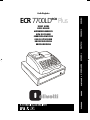 1
1
-
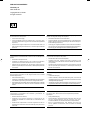 2
2
-
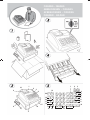 3
3
-
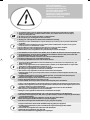 4
4
-
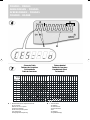 5
5
-
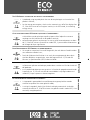 6
6
-
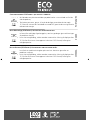 7
7
-
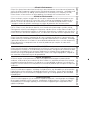 8
8
-
 9
9
-
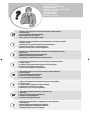 10
10
-
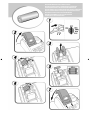 11
11
-
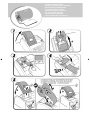 12
12
-
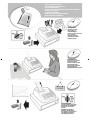 13
13
-
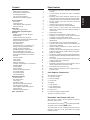 14
14
-
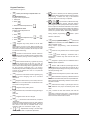 15
15
-
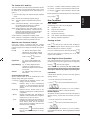 16
16
-
 17
17
-
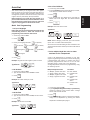 18
18
-
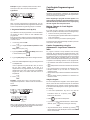 19
19
-
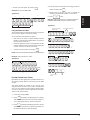 20
20
-
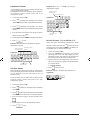 21
21
-
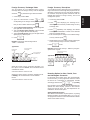 22
22
-
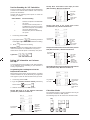 23
23
-
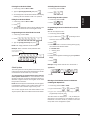 24
24
-
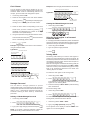 25
25
-
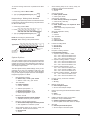 26
26
-
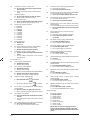 27
27
-
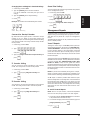 28
28
-
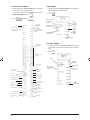 29
29
-
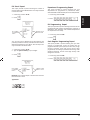 30
30
-
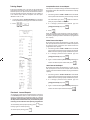 31
31
-
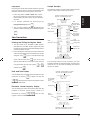 32
32
-
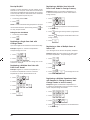 33
33
-
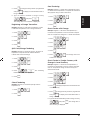 34
34
-
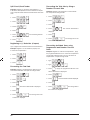 35
35
-
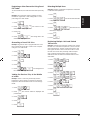 36
36
-
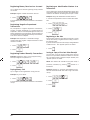 37
37
-
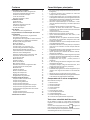 38
38
-
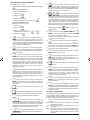 39
39
-
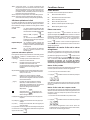 40
40
-
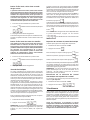 41
41
-
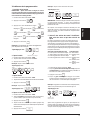 42
42
-
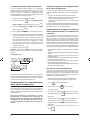 43
43
-
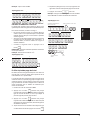 44
44
-
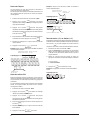 45
45
-
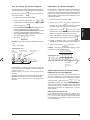 46
46
-
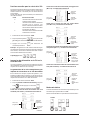 47
47
-
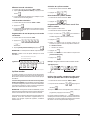 48
48
-
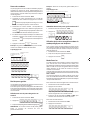 49
49
-
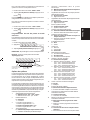 50
50
-
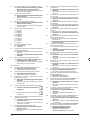 51
51
-
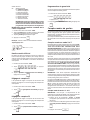 52
52
-
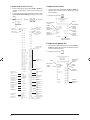 53
53
-
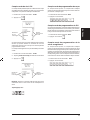 54
54
-
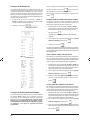 55
55
-
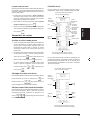 56
56
-
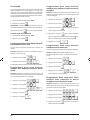 57
57
-
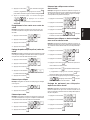 58
58
-
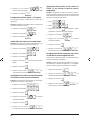 59
59
-
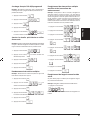 60
60
-
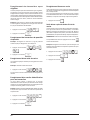 61
61
-
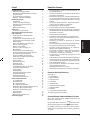 62
62
-
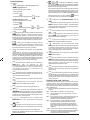 63
63
-
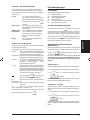 64
64
-
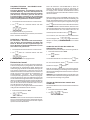 65
65
-
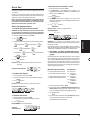 66
66
-
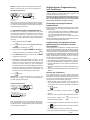 67
67
-
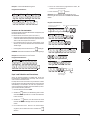 68
68
-
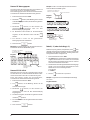 69
69
-
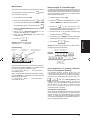 70
70
-
 71
71
-
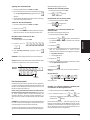 72
72
-
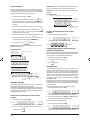 73
73
-
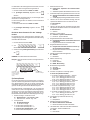 74
74
-
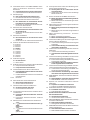 75
75
-
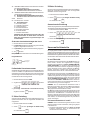 76
76
-
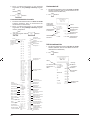 77
77
-
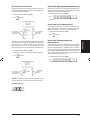 78
78
-
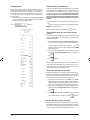 79
79
-
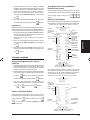 80
80
-
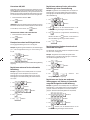 81
81
-
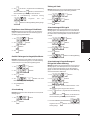 82
82
-
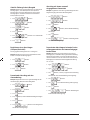 83
83
-
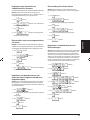 84
84
-
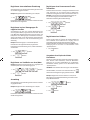 85
85
-
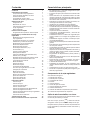 86
86
-
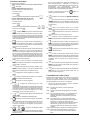 87
87
-
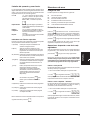 88
88
-
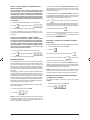 89
89
-
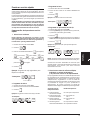 90
90
-
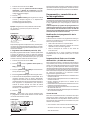 91
91
-
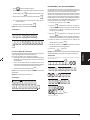 92
92
-
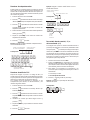 93
93
-
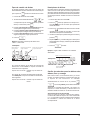 94
94
-
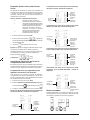 95
95
-
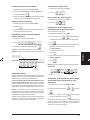 96
96
-
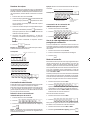 97
97
-
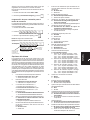 98
98
-
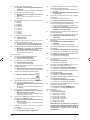 99
99
-
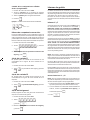 100
100
-
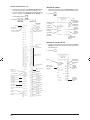 101
101
-
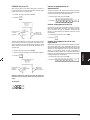 102
102
-
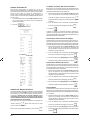 103
103
-
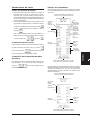 104
104
-
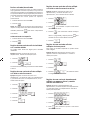 105
105
-
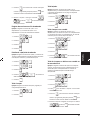 106
106
-
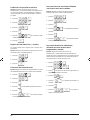 107
107
-
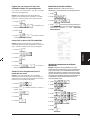 108
108
-
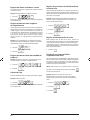 109
109
-
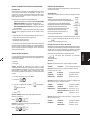 110
110
-
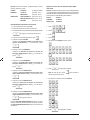 111
111
-
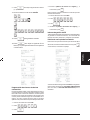 112
112
-
 113
113
-
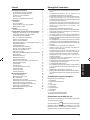 114
114
-
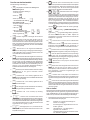 115
115
-
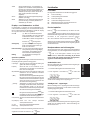 116
116
-
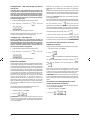 117
117
-
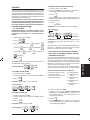 118
118
-
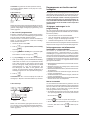 119
119
-
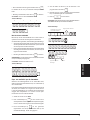 120
120
-
 121
121
-
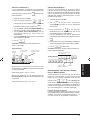 122
122
-
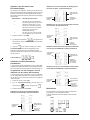 123
123
-
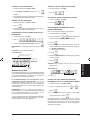 124
124
-
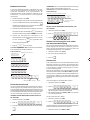 125
125
-
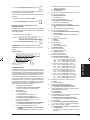 126
126
-
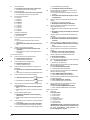 127
127
-
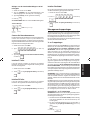 128
128
-
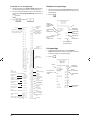 129
129
-
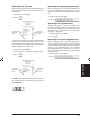 130
130
-
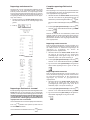 131
131
-
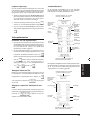 132
132
-
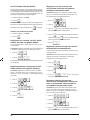 133
133
-
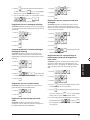 134
134
-
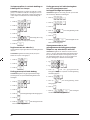 135
135
-
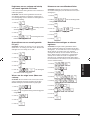 136
136
-
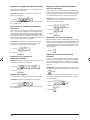 137
137
-
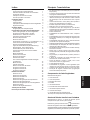 138
138
-
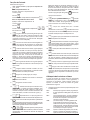 139
139
-
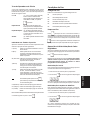 140
140
-
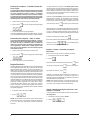 141
141
-
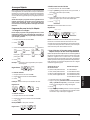 142
142
-
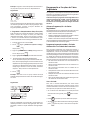 143
143
-
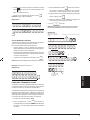 144
144
-
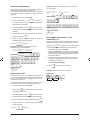 145
145
-
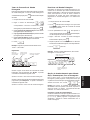 146
146
-
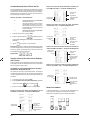 147
147
-
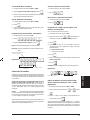 148
148
-
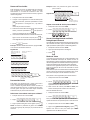 149
149
-
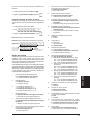 150
150
-
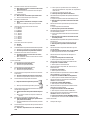 151
151
-
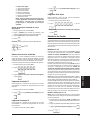 152
152
-
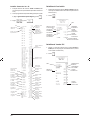 153
153
-
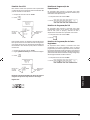 154
154
-
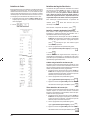 155
155
-
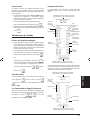 156
156
-
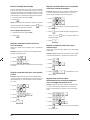 157
157
-
 158
158
-
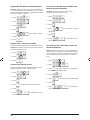 159
159
-
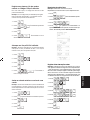 160
160
-
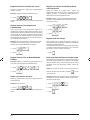 161
161
-
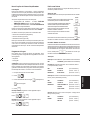 162
162
-
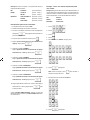 163
163
-
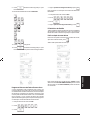 164
164
-
 165
165
-
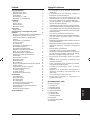 166
166
-
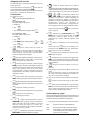 167
167
-
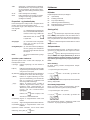 168
168
-
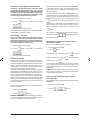 169
169
-
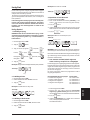 170
170
-
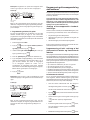 171
171
-
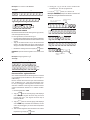 172
172
-
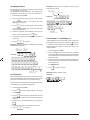 173
173
-
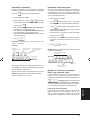 174
174
-
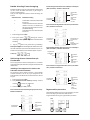 175
175
-
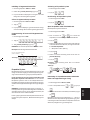 176
176
-
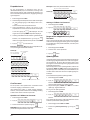 177
177
-
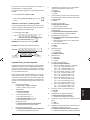 178
178
-
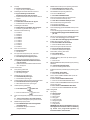 179
179
-
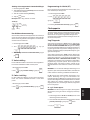 180
180
-
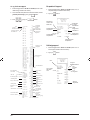 181
181
-
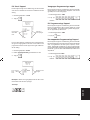 182
182
-
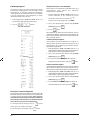 183
183
-
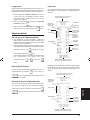 184
184
-
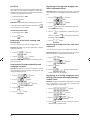 185
185
-
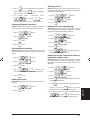 186
186
-
 187
187
-
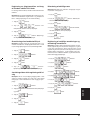 188
188
-
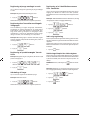 189
189
-
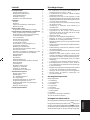 190
190
-
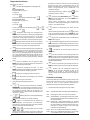 191
191
-
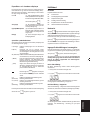 192
192
-
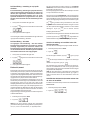 193
193
-
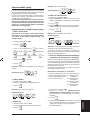 194
194
-
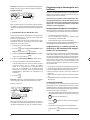 195
195
-
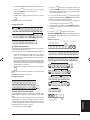 196
196
-
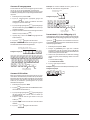 197
197
-
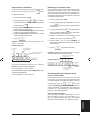 198
198
-
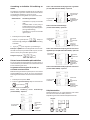 199
199
-
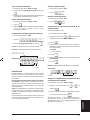 200
200
-
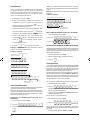 201
201
-
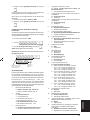 202
202
-
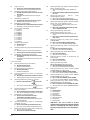 203
203
-
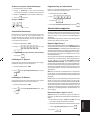 204
204
-
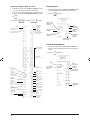 205
205
-
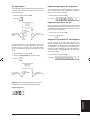 206
206
-
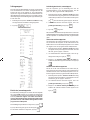 207
207
-
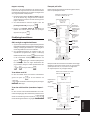 208
208
-
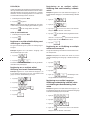 209
209
-
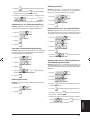 210
210
-
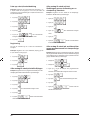 211
211
-
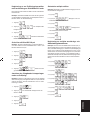 212
212
-
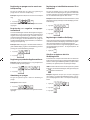 213
213
-
 214
214
-
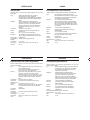 215
215
-
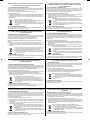 216
216
-
 217
217
Olivetti ECR 7700 LD eco Plus Manual do usuário
- Categoria
- Caixa registradora
- Tipo
- Manual do usuário
- Este manual também é adequado para
em outras línguas
Artigos relacionados
-
Olivetti ECR 7700 Plus Manual do proprietário
-
Olivetti ECR 7700LD Eco Manual do proprietário
-
Olivetti ECR 5300 Manual do proprietário
-
Olivetti ECR 5700 Manual do proprietário
-
Olivetti ECR 5920F Manual do proprietário
-
Olivetti ECR 5920F Manual do proprietário
-
Olivetti ECR 6900 Manual do proprietário
-
Olivetti ECR 6920F Manual do proprietário
-
Olivetti ECR 5900 Manual do proprietário
-
Olivetti ECR 6900 Manual do proprietário