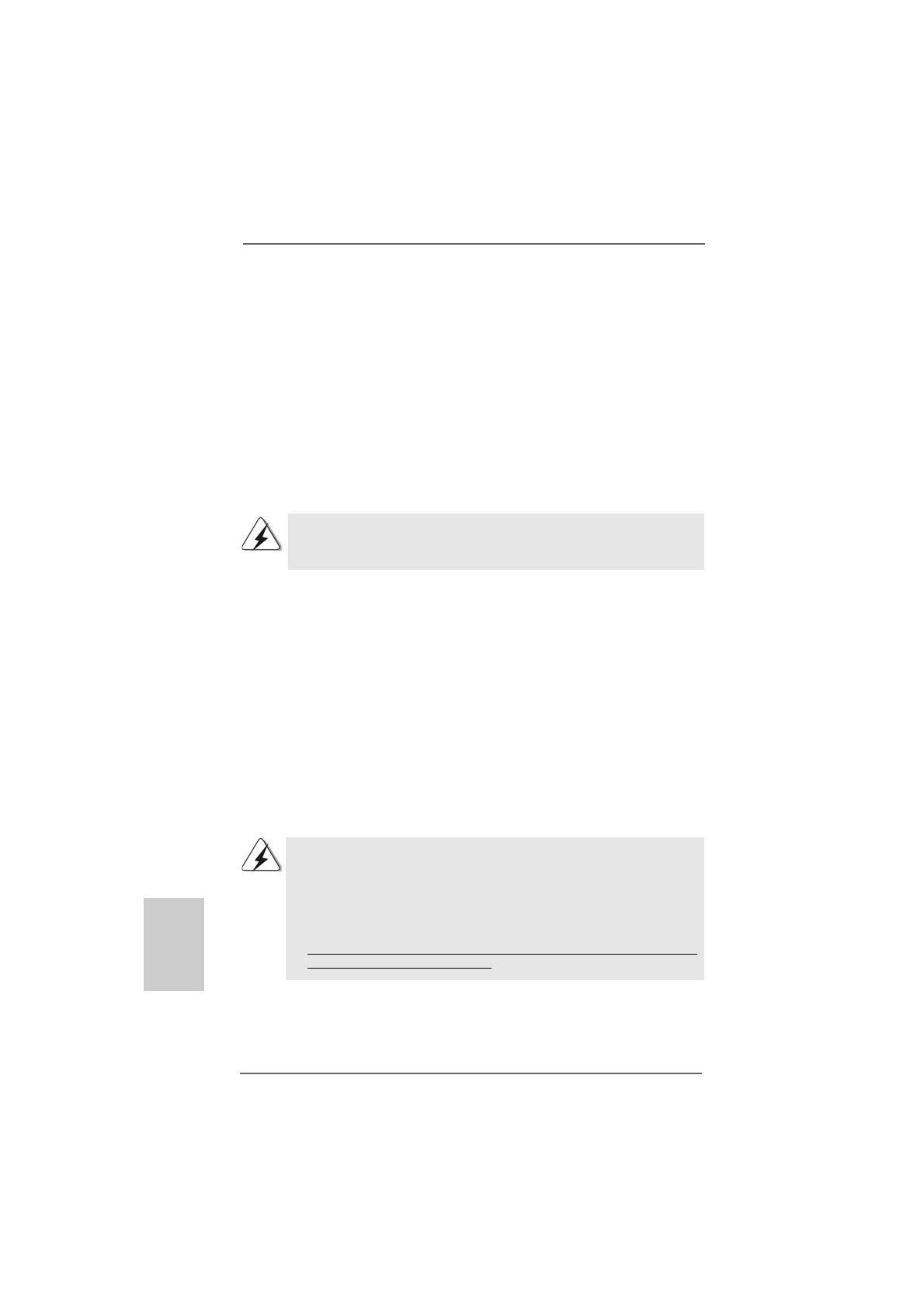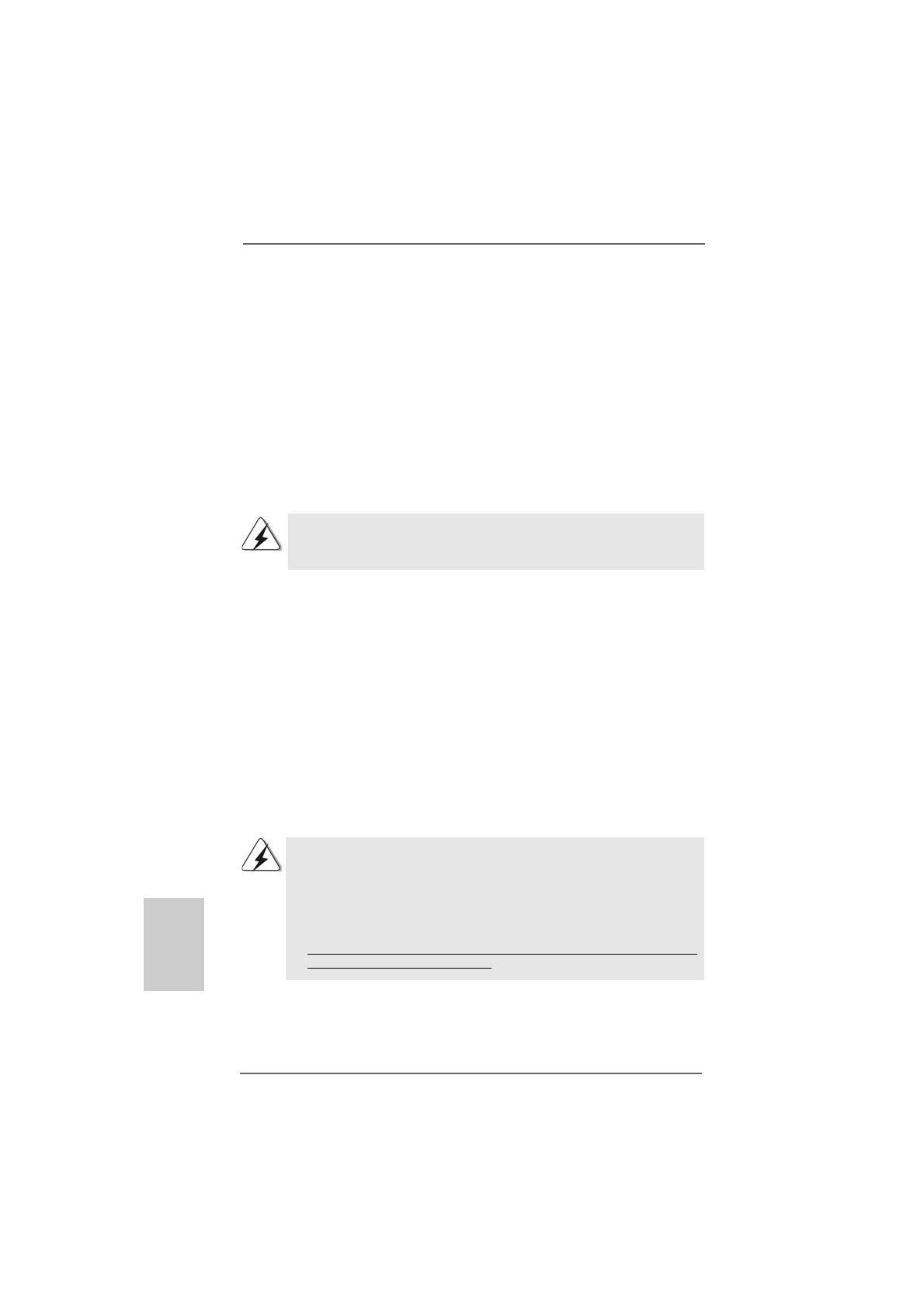
2020
2020
20
ASRock K8NF6P-VSTA Motherboard
EnglishEnglish
EnglishEnglish
English
2.112.11
2.112.11
2.11
HDMR Card and Driver Installation HDMR Card and Driver Installation
HDMR Card and Driver Installation HDMR Card and Driver Installation
HDMR Card and Driver Installation
If you do not insert HDMR card to this motherboard, and you finish installing all
drivers to your system now, but in the future, you plan to use HDMR card function
on this motherboard, please follow the steps below then.
1. Insert HDMR card to HDMR slot on this motherboard. Please make sure that the
HDMR card is completely seated on the slot.
2. Install HDMR card driver from our support CD to your system.
3. Reboot your system.
2.122.12
2.122.12
2.12
Installing WindowsInstalling Windows
Installing WindowsInstalling Windows
Installing Windows
®
2000 / XP / XP 64-bit / Vista 2000 / XP / XP 64-bit / Vista
2000 / XP / XP 64-bit / Vista 2000 / XP / XP 64-bit / Vista
2000 / XP / XP 64-bit / Vista
TMTM
TMTM
TM
/ Vista/ Vista
/ Vista/ Vista
/ Vista
TMTM
TMTM
TM
64-bit Without RAID Functions 64-bit Without RAID Functions
64-bit Without RAID Functions 64-bit Without RAID Functions
64-bit Without RAID Functions
2.132.13
2.132.13
2.13
Installing WindowsInstalling Windows
Installing WindowsInstalling Windows
Installing Windows
®
2000 / XP / XP 64-bit / Vista 2000 / XP / XP 64-bit / Vista
2000 / XP / XP 64-bit / Vista 2000 / XP / XP 64-bit / Vista
2000 / XP / XP 64-bit / Vista
TMTM
TMTM
TM
/ Vista/ Vista
/ Vista/ Vista
/ Vista
TMTM
TMTM
TM
64-bit With RAID Functions 64-bit With RAID Functions
64-bit With RAID Functions 64-bit With RAID Functions
64-bit With RAID Functions
If you want to install Windows
®
2000, Windows
®
XP, Windows
®
XP 64-bit, Windows
®
Vista
TM
or Windows
®
Vista
TM
64-bit OS on your SATA / SATAII HDDs with RAID
functions, please follow below procedures according to the OS you install.
The installation procedures for Windows
®
Vista
TM
/ Vista
TM
64-bit are subject to
change. Please visit our website for the updates of Windows
®
Vista
TM
/ Vista
TM
64-bit
driver and related information in the future.
If you just want to install Windows
®
2000, Windows
®
XP, Windows
®
XP 64-bit,
Windows
®
Vista
TM
or Windows
®
Vista
TM
64-bit on your SATA / SATAII HDDs without
RAID functions, you don’t have to make a SATA / SATAII driver diskette. Besides,
there is no need for you to change the BIOS setting. You can start to install Windows
®
2000, Windows
®
XP, Windows
®
XP 64-bit, Windows
®
Vista
TM
or Windows
®
Vista
TM
64-bit on your system directly.
1. The installation procedures for Windows
®
Vista
TM
/ Vista
TM
64-bit are subject to
change. Please visit our website for the updates of Windows
®
Vista
TM
/ Vista
TM
64-bit driver and related information in the future.
2. Before installing Windows
®
2000 to your system, your Windows
®
2000 optical
disk is supposed to include SP4. If there is no SP4 included in your disk, please
visit the below website for proper procedures of making a SP4 disk:
http://www.microsoft.com/Windows2000/downloads/servicepacks/sp4/spdeploy.
htm#the_integrated_installation_fmay