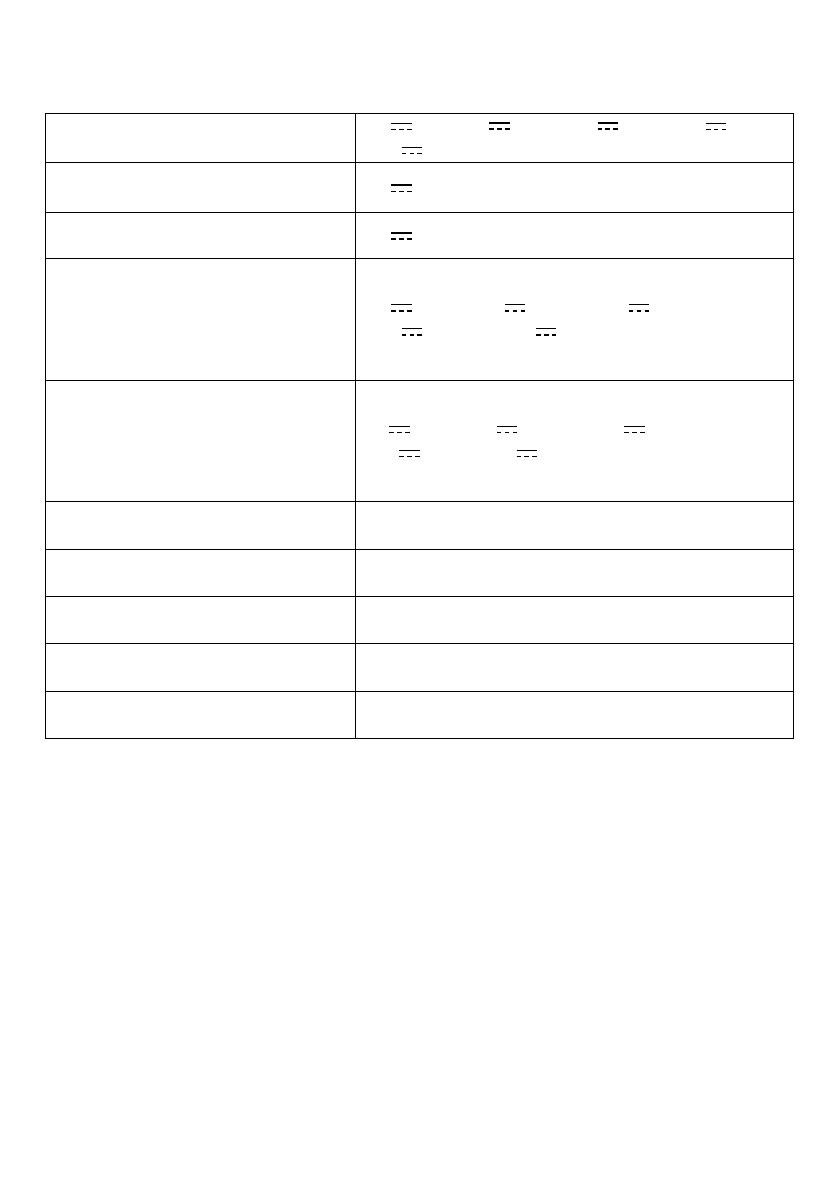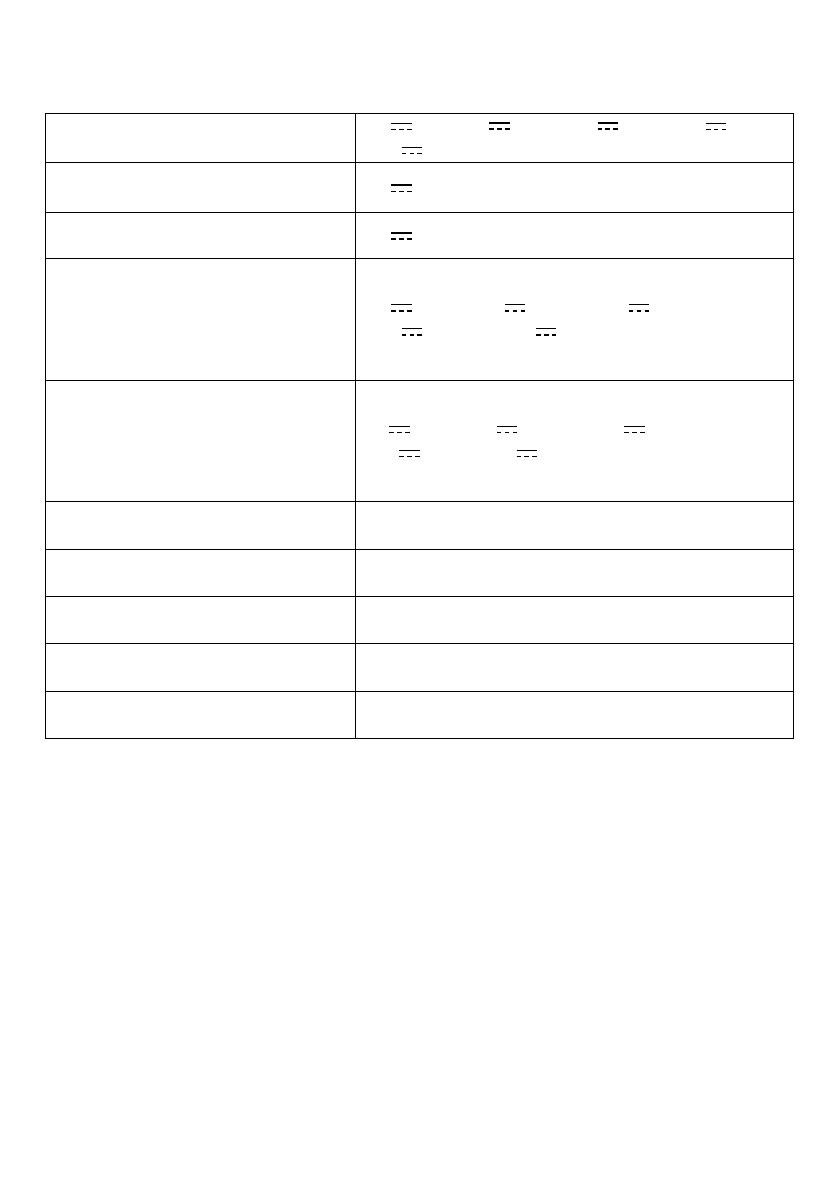
DE 16
Technische Daten
Änderungen der technischen Daten ohne Vorankündigung vorbehalten.
PD-IN-Eingangsanschluss 5 V 3 A, 9 V 3 A, 12 V 3 A, 15 V 3 A,
20 V 5 A
USB-A-Ausgangsanschluss
gesamt 5 V 1,5 A (7,5 W max. pro Anschluss)
USB-C-Eingangsanschluss max. 5 V 3 A
USB-C-Ausgangsanschluss
(wenn der PD-IN-Anschluss mit
dem USB-C-Adapter verbunden
ist und andere Anschlüsse belegt
sind)
5 V 0,5 A, 9 V 0,9 A, 12 V 1,4 A,
15 V 1,45 A, 20 V 1,5 A
USB-C-Ausgangsanschluss max.
(wenn der PD-IN-Anschluss mit
dem USB-C-Adapter verbunden
ist und keine anderen Anschlüsse
belegt sind)
5 V 2,4 A, 9 V 1,85 A, 12 V 2,1 A,
15 V 2,1 A, 20 V 3,6 A
Nennausgangsleistung 3 W
Lautsprechertreibergröße 1 x 1,75" Breitbandtreiber
Sprachaufnahmefrequenz 16 kHz
Aufnahmebereich Bis zu 6 Personen
Mikrofon 4