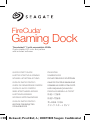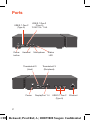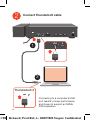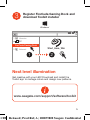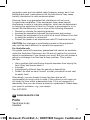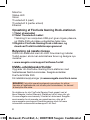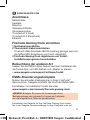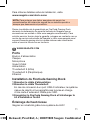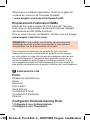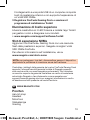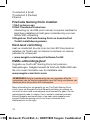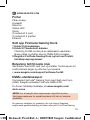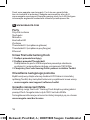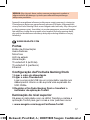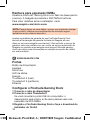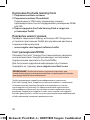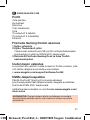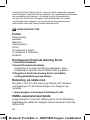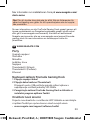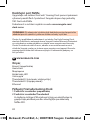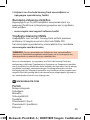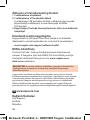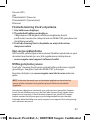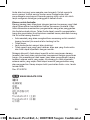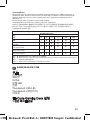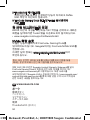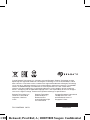QUICK START GUIDE
HURTIG STARTVEJLEDNING
SCHNELLSTARTANLEITUNG
GUÍA DE INICIO RÁPIDO
GUIDE DE DÉMARRAGE RAPIDE
GUIDA DI AVVIO RAPIDO
SNELSTARTHANDLEIDING
HURTIGVEILEDNING
SZYBKIE WPROWADZENIE
GUIA DE INÍCIO RÁPIDO
КРАТКОЕ РУКОВОДСТВО
ПОЛЬЗОВАТЕЛЯ
PIKAOPAS
SNABBGUIDE
RYCHLÝ PRŮVODCE SPUŠTĚNÍM
ΟΔΗΓΟΣ ΓΡΗΓΟΡΗΣ ΕΚΚΙΝΗΣΗΣ
ÜZEMBE HELYEZÉSI ÚTMUTATÓ
HIZLI BAŞLANGIÇ KILAVUZU
PANDUAN MEMULAI CEPAT
快速入门指南
快速入門指南
퀵 스타트 가이드
クイック スタート ガイド
FireCuda
®
Gaming Dock
Thunderbolt
™
3 with expandable NVMe
Customizable LED color and pattern
with included software
Print Date:2019-Oct-22 13:59:59 CDT Released; Prod Rel; A; 100855800 Seagate Confidential

2
DisplayPort 1.4
Thunderbolt 3
(Host)
USB 3.1 Gen 2
(Type A)
USB 3.1 Gen 2
(Type A)
7.5W / 5V / 1.5A
Status
LED
USB 3.1 Gen 2
(Type A)
Ports
Thunderbolt 3
(Peripheral)
Ethernet
Power
button
Headset Microphone
Power
Print Date:2019-Oct-22 13:59:59 CDT Released; Prod Rel; A; 100855800 Seagate Confidential

3
1
1
2
3
Set up FireCuda Gaming Dock
Connect power cable
Print Date:2019-Oct-22 13:59:59 CDT Released; Prod Rel; A; 100855800 Seagate Confidential

4
2
1
2
Thunderbolt 3
Connect Thunderbolt cable
Connecting to a computer’s USB
port results in lower performance
and does not support an NVMe
SSD expansion.
Print Date:2019-Oct-22 13:59:59 CDT Released; Prod Rel; A; 100855800 Seagate Confidential

5
FPO
PC
FireCuda Gaming Dock
Libraries
Network
Start_Here_Win
1
2
Windows
®
Register FireCuda Gaming Dock and
download Toolkit installer
3
Next level illumination
Get creative with your LED! Download and install the
Toolkit app to manage colors and design new patterns.
www.seagate.com/support/software/toolkit
Print Date:2019-Oct-22 13:59:59 CDT Released; Prod Rel; A; 100855800 Seagate Confidential

6
NVMe expansion slot
Upgrade your FireCuda
®
Gaming Dock with premium
performance ash. Seagate recommends the FireCuda
NVMe SSD.
For installation details, go to
www.seagate.com/dock-nvme
EN
WWW.SEAGATE.COM
Note: To protect your data, always follow the safe removal
procedures for your operating system when disconnecting
your product.
Review details of your FireCuda Gaming Dock’s warranty by opening
the Seagate Limited Warranty Statement on your drive or go to
www.seagate.com/warranty. To request warranty service, contact
an authorized Seagate service center or refer to www.seagate.com/
support/firecuda-gaming-dock for more information regarding
customer support within your jurisdiction.
FCC DECLARATION OF CONFORMANCE
This device complies with Part 15 of the FCC Rules. Operation is
subject to the following two conditions: (1) this device may not cause
harmful interference, and (2) this device must accept any interference
received, including interference that may cause undesired operation.
CLASS B
This equipment has been tested and found to comply with the
limits for a Class B digital device, pursuant to Part 15 of the FCC
Rules. These limits are designed to provide reasonable protection
against harmful interference in residential installation. This equipment
Print Date:2019-Oct-22 13:59:59 CDT Released; Prod Rel; A; 100855800 Seagate Confidential

7
generates, uses, and can radiate radio frequency energy and, if not
installed and used in accordance with the instructions, may cause
harmful interference to radio communications.
However, there is no guarantee that interference will not occur
in a particular installation. If this equipment does cause harmful
interference to radio or television reception, which can be determined
by turning the equipment off and on, the user is encouraged to try to
correct the interference by one or more of the following measures:
• Reorient or relocate the receiving antenna.
• Increase the separation between the equipment and receiver.
• Connect the equipment into an outlet on a circuit different from that
to which the receiver is connected.
• Consult the dealer or an experienced radio/TV technician for help.
CAUTION: Any changes or modifications made to this equipment
may void the user’s authority to operate this equipment.
For Australia only:
Our goods come with consumer guarantees that cannot be excluded
under the Australian Consumer Law. We are not required to provide a
refund or replacement if you change your mind. But you can choose a
refund or exchange if an item has a major problem. This is when
the item:
• Has a problem that would have stopped someone from buying the
item if they had known about it.
• Is unsafe.
• Is significantly different from the sample or description.
• Doesn’t do what we said it would, or what you asked for and can’t
be easily fixed.
Alternatively, you can choose to keep the item and we will
compensate you for any drop in value. If the problem is not major, we
will repair the item within a reasonable time. If it is not repaired in a
reasonable time you can choose a refund or replacement. Please keep
your proof of purchase—e.g. your receipt.
Rev. 5/31/2018
DA
WWW.SEAGATE.COM
Porte
Tænd/sluk-knap
Headset
Print Date:2019-Oct-22 13:59:59 CDT Released; Prod Rel; A; 100855800 Seagate Confidential

8
Mikrofon
Status-LED
Strøm
Thunderbolt 3 (vært)
Thunderbolt 3 (perifer enhed)
Ethernet
Opsætning af FireCuda Gaming Dock-stationen
1 Tilslut strømkablet
2 Tilslut Thunderbolt-kablet
Tilslutning til en computers USB-port giver ringere ydeevne,
og NVMe SSD-udvidelse understøttes heller ikke.
3 Registrer FireCuda Gaming Dock-stationen, og
download Toolkit-installationsprogrammet
Belysning på næste niveau
Udfold din kreativitet med din LED! Download og installer
Toolkit-appen, så du kan administrere farver og designe nye
mønstre.
• www.seagate.com/support/software/toolkit
NVMe-udvidelseskortholder
Opgrader din FireCuda
®
Gaming Dock-stationen med
førsteklasses flashhukommelse. Seagate anbefaler
FireCuda NVMe SSD.
Få installationsoplysninger på www.seagate.com/dock-nvme
BEMÆRK! Følg altid operativsystemets procedurer for sikker
fjernelse af lagerenheder, når du afbryder forbindelsen, for derved
at beskytte dine data.
Se detaljerne for din FireCuda Gaming Dock-garanti ved at
åbne Seagate Limited Warranty Statement på dit drev eller gå
til www.seagate.com/warranty. Kontakt et autoriseret Seagate-
servicecenter for at anmode om garantiservice, eller gå til
www.seagate.com/support/firecuda-gaming-dock for mere
information vedrørende kundesupport i dit land.
Print Date:2019-Oct-22 13:59:59 CDT Released; Prod Rel; A; 100855800 Seagate Confidential

9
DE
WWW.SEAGATE.COM
Anschlüsse
Netzschalter
Headset
Mikrofon
Statusleuchtdiode
Stromsparmodus
Thunderbolt 3 (Host)
Thunderbolt 3 (Peripherie)
Ethernet
FireCuda Gaming Dock einrichten
1 Netzkabel anschließen
2 Thunderbolt-Kabel anschließen
An einem USB-Anschluss fällt die Leistung geringer aus und
die NVMe SSD-Erweiterung wird nicht unterstützt.
3 FireCuda Gaming Dock registrieren und Toolkit-
Installationsprogramm herunterladen
Beleuchtung der anderen Art
Lassen Sie die LEDs in allen Farben leuchten! Installieren Sie
die Toolkit-App, um LED-Farben und -Muster zu steuern.
• www.seagate.com/support/software/toolkit
NVMe-Erweiterungssteckplatz
Nutzen Sie schnellen Flashspeicher in Ihrem FireCuda
®
Gaming Dock. Seagate empfiehlt die FireCuda NVMe SSD.
Einzelheiten zur Installation finden Sie unter
www.seagate.com/manuals/firecuda-gaming-dock
HINWEIS: Befolgen Sie immer die Anweisungen Ihres
Betriebssystems zum sicheren Entf ernen der Festplatte,
um die Integrität Ihrer Daten zu gewährleisten.
Einzelheiten zur Garantie für Ihre FireCuda Gaming Dock finden
Sie in der Seagate Garantieerklärung zu Ihrer Festplatte oder auf
Print Date:2019-Oct-22 13:59:59 CDT Released; Prod Rel; A; 100855800 Seagate Confidential

10
www.seagate.com/warranty. Im Garantiefall wenden Sie sich bitte
an ein autorisiertes Seagate Servicecenter oder besuchen Sie
www.seagate.com/support/firecuda-gaming-dock, wo Sie weitere
Informationen über den Kundensupport in Ihrer Region erhalten.
ES
WWW.SEAGATE.COM
Puertos
Botón de encendido
Auriculares
Micrófono
Indicador luminoso de estado
Alimentación
Thunderbolt 3 (host)
Thunderbolt 3 (periférico)
Ethernet
Instalación del dispositivo FireCuda Gaming
Dock
1 Conecte el cable de alimentación.
2 Conecte el cable Thunderbolt.
La conexión al puerto USB de un ordenador reduce
el rendimiento y no permite utilizar un dispositivo de
expansión NVMe SSD.
3 Registre su FireCuda Gaming Dock y descargue el
instalador de la aplicación Toolkit.
Iluminación de otro nivel
¡Dé rienda suelta a su creatividad con sus LED! Descargue
e instale la aplicación Toolkit para administrar los colores y
diseñar nuevos patrones.
• www.seagate.com/support/software/toolkit
Ranura de expansión NVMe
Actualice su FireCuda
®
Gaming Dock con una unidad Flash
de máximo rendimiento. Seagate recomienda utilizar el
dispositivo FireCuda NVMe SSD.
Print Date:2019-Oct-22 13:59:59 CDT Released; Prod Rel; A; 100855800 Seagate Confidential

11
Para obtener detalles sobre la instalación, visite
www.seagate.com/dock-nvme
NOTA:
Para proteger sus datos, asegúrese de seguir los
procedimientos de extracción segura de su sistema operativo
siempre que desconecte el producto.
Revise los detalles de la garantía de su FireCuda Gaming Dock
abriendo la declaración de garantía limitada de Seagate que se
encuentra en su unidad o visite www.seagate.com/warranty. Para
solicitar servicio técnico bajo la garantía, póngase en contacto con un
centro de servicio autorizado de Seagate o visite www.seagate.com/
support/firecuda-gaming-dock si desea obtener más información
sobre el servicio técnico en su territorio.
FR
WWW.SEAGATE.COM
Ports
Bouton d’alimentation
Casque
Microphone
Voyant d’état
Alimentation
Thunderbolt3 (Hôte)
Thunderbolt3 (Périphérique)
Ethernet
Installation du FireCuda Gaming Dock
1 Brancher le câble d’alimentation
2 Brancher le câble Thunderbolt
En cas de connexion à un port USB d’ordinateur, le système
risque de ralentir et ne permettra pas la prise en charge
d’une carte d’extension NVMe pour SSD.
3 Enregistrer le FireCuda Gaming Dock et télécharger le
kit d’installation Toolkit
Éclairage de haut niveau
Gagnez en créativité grâce à ce système de LED!
Print Date:2019-Oct-22 13:59:59 CDT Released; Prod Rel; A; 100855800 Seagate Confidential

12
Téléchargez et installez l’application Toolkit pour gérer les
couleurs et concevoir de nouveaux modèles.
• www.seagate.com/support/software/toolkit
Emplacement d’extension NVMe
Effectuez une mise à niveau de votre FireCuda
®
Gaming
Dock avec un disque Flash hautes performances. Seagate
recommande le SSD NVMe FireCuda.
Pour en savoir plus sur l’installation, rendez-vous sur la page
www.seagate.com/dock-nvme.
REMARQUE : Pour protéger vos données, suivez toujours les
procédures de retrait sécurisé correspondant à votre système
d’exploitation lors de la déconnexion du produit.
Pour connaître les conditions de garantie de votre FireCuda
Gaming Dock, ouvrez la déclaration de garantie limitée Seagate
sur votre disque ou consultez la page www.seagate.com/warranty.
Pour toute demande d’intervention sous garantie, contactez un
centre de réparation agréé Seagate clientèle ou consultez le site
www.seagate.com/support/firecuda-gaming-dock pour obtenir de
plus amples informations sur le support clientèle dont vous dépendez.
IT
WWW.SEAGATE.COM
Porte
Pulsante di alimentazione
Visore
Microfono
LED di stato
Alimentazione
Thunderbolt 3 (Host)
Thunderbolt 3 (Periferico)
Ethernet
Configurare FireCuda Gaming Dock
1 Collegare il cavo di alimentazione
2 Collegare il cavo Thunderbolt
Print Date:2019-Oct-22 13:59:59 CDT Released; Prod Rel; A; 100855800 Seagate Confidential

13
Il collegamento a una porta USB di un computer comporta
livelli di prestazione inferiori e non supporta l’espansione di
un’unità SSD NVMe.
3 Registrare FireCuda Gaming Dock e scaricare il
programma di installazione Toolkit
Illuminazione di livello superiore
Libera la creatività con il LED! Scarica e installa l’app Toolkit
per gestire i colori e disegnare nuovi modelli.
• www.seagate.com/support/software/toolkit
Slot di espansione NVMe
Aggiorna il tuo FireCuda
®
Gaming Dock con una memoria
flash dalle prestazioni superiori. Seagate consiglia l’unità
SSD NVMe FireCuda.
Per ulteriori informazioni sull’installazione, vai su
www.seagate.com/dock-nvme
NOTA: per proteggere i tuoi dati, disconnettere sempre il dispositivo
applicando la procedura di rimozione sicura dell’hardware.
Controllare i dettagli della garanzia del vostro FireCuda Gaming Dock
aprendo l’informativa sulla garanzia limitata di Seagate presente
sulla vostra unità o su www.seagate.com/warranty. Per richiedere
un servizio coperto da garanzia contattare un centro di assistenza
autorizzato Seagate o fare riferimento a www.seagate.com/
support/firecuda-gaming-dock per maggiori informazioni in merito
all’assistenza clienti presente nel vostro territorio.
NL
WWW.SEAGATE.COM
Poorten
Aan/uit-knop
Headset
Microfoon
Statuslampje
Voeding
Print Date:2019-Oct-22 13:59:59 CDT Released; Prod Rel; A; 100855800 Seagate Confidential

14
Thunderbolt 3 (Host)
Thunderbolt 3 (Perifeer)
Ethernet
FireCuda Gaming Dock instellen
1. Sluit netsnoer aan
2. Sluit Thunderbolt-kabel aan
Aansluiting op de USB-poort van een computer resulteert in
slechtere prestaties en biedt geen ondersteuning voor een
NVMe SSD-uitbreiding.
3. Registreer FireCuda Gaming Dock en download het
Toolkit-installatieprogramma
Next-level verlichting
Laat uw creativiteit de vrije loop met de LED! Download en
installeer de Toolkit-app om kleuren te beheren en nieuwe
patronen te ontwerpen.
• www.seagate.com/support/software/toolkit
NVMe-uitbreidingsgleuf
Upgrade uw FireCuda
®
Gaming Dock met premium-
flashgeheugen. Seagate beveelt de FireCuda NVMe SSD aan.
Ga voor meer informatie over de installatie naar
www.seagate.com/dock-nvme
OPMERKING: Volg ter bescherming van uw gegevens altijd de
procedures van uw besturingssysteem voor het veilig verwijderen van
hardware als u het product wilt loskoppelen.
Meer informatie over de garantie op uw FireCuda Gaming Dock
vindt u door de Seagate Limited Garantieverklaring te openen op
uw schijf of door naar www.seagate.com/warranty te gaan. Om de
garantieservice aan te vragen, kunt u contact opnemen met een
erkend Seagate-servicecentrum of ga naar www.seagate.com/
support/firecuda-gaming-dock voor meer informatie over
klantenservice in uw regio.
Print Date:2019-Oct-22 13:59:59 CDT Released; Prod Rel; A; 100855800 Seagate Confidential

15
NO
WWW.SEAGATE.COM
Porter
På/av-knapp
Hodesett
Mikrofon
Status-LED
Strøm
Thunderbolt 3 (vert)
Thunderbolt 3 (perifer)
Ethernet
Sett opp FireCuda Gaming Dock
1 Koble til strømkabelen
2 Koble til Thunderbolt-kabelen
Tilkobling til USB-porten på en datamaskin resulterer i
lavere ytelse og støtter ikke en NVMe SSD-utvidelse.
3 Registrer FireCuda Gaming Dock og last ned Toolkit-
installasjonsprogrammet
Belysning tatt til neste nivå
Vær kreativ med LED! Last ned og installer Toolkit-appen for
å administrere farger og utforme nye mønstre.
• www.seagate.com/support/software/toolkit
NVMe-utvidelsesspor
Oppgrader FireCuda
®
Gaming Dock med flash med topp
ytelse. Seagate anbefaler FireCuda NVMe SSD.
Du finner installasjonsdetaljer på www.seagate.com/
dock-nvme
MERK: For å beskytte dine opplysninger, følg alltid de sikre
fjerningsprosedyrene for operativsystemet ditt når du frakobler
produktet.
Se gjennom detaljene for garantien din ved å åpne Seagates
begrensede garantierklæring på disken eller gå til FireCuda Gaming
Print Date:2019-Oct-22 13:59:59 CDT Released; Prod Rel; A; 100855800 Seagate Confidential

16
Dock www.seagate.com/warranty. For å be om garantivilkår,
kan du kontakte et autorisert Seagate-servicesenter eller gå til
www.seagate.com/support/firecuda-gaming-dock for å få ytterligere
informasjon angående kundestøtte innenfor jurisdiksjonen din.
PL
WWW.SEAGATE.COM
Porty
Przycisk zasilania
Słuchawki
Mikrofon
Kontrolka LED
Zasilanie
Thunderbolt 3 (urządzenie główne)
Thunderbolt 3 (urządzenie peryferyjne)
Ethernet
Ustaw FireCuda Gaming Dock
1 Podłącz przewód zasilający
2 Podłącz przewód Thunderbolt
Podłączenie do portu USB komputera powoduje obniżenie
wydajności i uniemożliwia obsługę rozszerzenia SSD NVMe.
3 Zarejestruj FireCuda Gaming Dock i pobierz instalator Toolkit
Oświetlenie następnego poziomu
Bądź kreatywny dzięki własnej diodzie LED! Pobierz i zainstaluj
aplikację Toolkit, aby zarządzać kolorami i projektować nowe wzory.
• www.seagate.com/support/software/toolkit
Gniazdo rozszerzeń NVMe
Zaktualizuj swoją FireCuda® Gaming Dock dzięki wysokiej jakości
pamięci flash. Seagate zaleca dysk SSD FireCuda NVMe.
Szczegółowe informacje na temat instalacji znajdują się na stronie
www.seagate.com/dock-nvme
Print Date:2019-Oct-22 13:59:59 CDT Released; Prod Rel; A; 100855800 Seagate Confidential

17
UWAGA:
Aby chronić dane, należy zawsze postępować zgodnie z
odpowiednimi dla danego systemu procedurami bezpiecznego
odłączania produktu.
Sprawdź szczegółowe informacje dotyczące swojej gwarancji, otwierając
Oświadczenie dotyczące ograniczonej gwarancji Seagate, lub przejdź na
stronę FireCuda Gaming Dock: www.seagate.com/warranty. Aby skorzystać
z usługi gwarancyjnej, skontaktuj się z autoryzowanym serwisem Seagate
lub wejdź na stronę www.seagate.com/support/firecuda-gaming-dock,
aby uzyskać dodatkowe informacje dotyczące obsługi klienta w swojej
lokalizacji.
PT
WWW.SEAGATE.COM
Portas
Botão de Alimentação
Auscultadores
Microfone
LED de estado
Alimentação
Thunderbolt 3 (anfitrião)
Thunderbolt 3 (periférico)
Ethernet
Configuração da FireCuda Gaming Dock
1 Ligar o cabo de alimentação
2 Ligar o cabo Thunderbolt
Ligar a uma porta USB de um computador resulta num
desempenho inferior e não suporta uma expansão de
SSD NVMe.
3 Registar a FireCuda Gaming Dock e transferir o
instalador da aplicação Toolkit
Iluminação de nível superior
Dê asas à criatividade com os LEDs! Transfira e instale a
aplicação Toolkit para gerir cores e criar padrões novos.
• www.seagate.com/support/software/toolkit
Print Date:2019-Oct-22 13:59:59 CDT Released; Prod Rel; A; 100855800 Seagate Confidential

18
Ranhura para expansão NVMe
Atualize a FireCuda
®
Gaming Dock com flash de desempenho
premium. A Seagate recomenda o SSD NVMe FireCuda.
Para obter detalhes sobre a instalação, visite
www.seagate.com/dock-nvme
NOTA: Para proteger os seus dados, sempre que pretender desligar
o seu produto, cumpra os procedimentos de remoção segura
aplicáveis ao seu sistema operativo.
Analise os detalhes da garantia do seu FireCuda Gaming Dock
abrindo a Declaração de garantia limitada do Seagate em seu
disco ou em www.seagate.com/warranty. Para solicitar o serviço de
garantia, entre em contato com um centro de serviço autorizado da
Seagate ou consulte www.seagate.com/support/firecuda-gaming-
dock para obter mais informações em relação ao suporte ao cliente
em sua jurisdição.
BR
WWW.SEAGATE.COM
Portas
Botão de Alimentação
Headset
Microfone
LED de status
Energia
Thunderbolt 3 (host)
Thunderbolt 3 (periférico)
Ethernet
Configurar o FireCuda Gaming Dock
1 Conecte o cabo de alimentação
2 Conecte o cabo Thunderbolt
Se você conectar à porta USB do computador, o
desempenho será inferior e não será possível usar uma
expansão de SSD NVMe.
3 Registre o FireCuda Gaming Dock e faça o download do
instalador do Toolkit
Print Date:2019-Oct-22 13:59:59 CDT Released; Prod Rel; A; 100855800 Seagate Confidential

19
Novo nível de iluminação
Mostre sua criatividade com o LED! Faça o download e
instalação do aplicativo Toolkit para gerenciar cores e criar
novos padrões.
• www.seagate.com/support/software/toolkit
Slot de expansão de NVMe
Incremente o FireCuda
®
Gaming Dock com o desempenho
Flash. A Seagate recomenda o SSD NVMe FireCuda.
Consulte detalhes sobre a instalação em www.seagate.com/
dock-nvmek
NOTA: Para proteger seus dados, sempre siga os procedimentos
de remoção segura do seu sistema operacional ao desconectar o
produto.
Reveja os detalhes da garantia do seu FireCuda Gaming Dock ao
abrir a Declaração de garantia limitada da Seagate em sua unidade
ou vá para www.seagate.com/warranty. Para requisitar o serviço
de garantia, entre em contato com um centro de serviço Seagate
autorizado ou consulte www.seagate.com/support/firecuda-gaming-
dock para obter mais informações sobre suporte ao cliente na
sua jurisdição.
RU
WWW.SEAGATE.COM
Порты
Кнопка питания
Наушники
Микрофон
Светодиодный индикатор состояния
Питание
Thunderbolt 3 (главный)
Thunderbolt 3 (второстепенный)
Ethernet
Print Date:2019-Oct-22 13:59:59 CDT Released; Prod Rel; A; 100855800 Seagate Confidential

20
Настройка FireCuda Gaming Dock
1. Подключите кабель питания
2. Подключите кабель Thunderbolt
Подключение к USB-порту компьютера снижает
производительность и не поддерживает расширение NVMe
для SSD.
3. Зарегистрируйте FireCuda Gaming Dock и загрузите
установщик Toolkit
Подсветка нового уровня
Проявите творческий подход, используя LED! Загрузите и
установите приложение Toolkit для управления цветами и
создания новых рисунков.
• www.seagate.com/support/software/toolkit
Слот расширения NVMe
Обновите FireCuda® Gaming Dock, максимально увеличив
ее характеристики. Seagate рекомендует использовать
твердотельный накопитель FireCuda NVMe.
Для получения подробной информации об установке
перейдите на страницу www.seagate.com/dock-nvme
ПРИМЕЧАНИЕ. Чтобы обеспечить сохранность данных, при
отключении продукта всегда выполняйте в операционной системе
процедуру безопасного извлечения.
Чтобы просмотреть подробную информацию о гарантии на
FireCuda Gaming Dock, откройте на накопителе файл с заявлением
об ограниченной гарантии Seagate или перейдите по ссылке
www.seagate.com/warranty. За предоставлением гарантийного
обслуживания, обратитесь в уполномоченный сервисный центр
компании Seagate или зайдите на сайт www.seagate.com/support/
firecuda-gaming-dock, чтобы получить дополнительную информацию
об обслуживании клиентов в вашем регионе.
Print Date:2019-Oct-22 13:59:59 CDT Released; Prod Rel; A; 100855800 Seagate Confidential
A página está carregando...
A página está carregando...
A página está carregando...
A página está carregando...
A página está carregando...
A página está carregando...
A página está carregando...
A página está carregando...
A página está carregando...
A página está carregando...
A página está carregando...
A página está carregando...
A página está carregando...
A página está carregando...
A página está carregando...
A página está carregando...
-
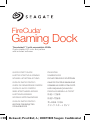 1
1
-
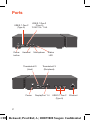 2
2
-
 3
3
-
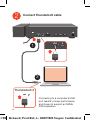 4
4
-
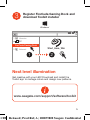 5
5
-
 6
6
-
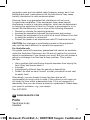 7
7
-
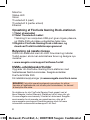 8
8
-
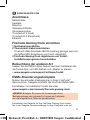 9
9
-
 10
10
-
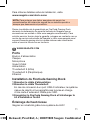 11
11
-
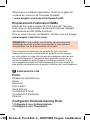 12
12
-
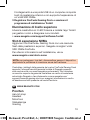 13
13
-
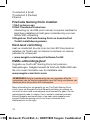 14
14
-
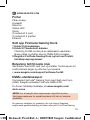 15
15
-
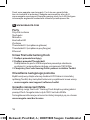 16
16
-
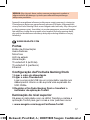 17
17
-
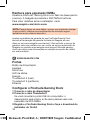 18
18
-
 19
19
-
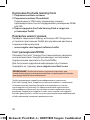 20
20
-
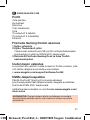 21
21
-
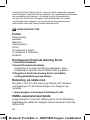 22
22
-
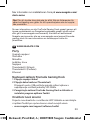 23
23
-
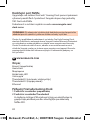 24
24
-
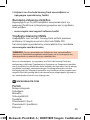 25
25
-
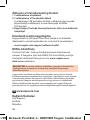 26
26
-
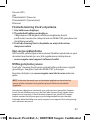 27
27
-
 28
28
-
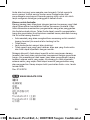 29
29
-
 30
30
-
 31
31
-
 32
32
-
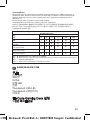 33
33
-
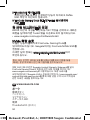 34
34
-
 35
35
-
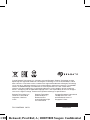 36
36
Seagate STJF4000400 FireCuda Gaming Dock 4 TB Manual do usuário
- Tipo
- Manual do usuário
- Este manual também é adequado para
em outras línguas
Artigos relacionados
-
Seagate Guia rápido
-
Seagate STGX5000400 Portable Drive 2.5 Manual do usuário
-
Seagate STGY8000400 Manual do usuário
-
Seagate Guia rápido
-
Seagate Guia rápido
-
Seagate Guia rápido
-
Seagate STED100 WSS NAS 4-Bay 0TB/enclosure Manual do usuário
-
Seagate Expansion Manual do usuário
-
Seagate STBC4000100 GoFlex™ Desk for Mac®External Drive 4TB Manual do usuário
-
Seagate Stockage mobile Wireless Guia rápido