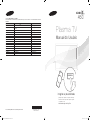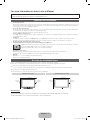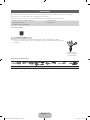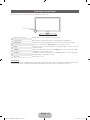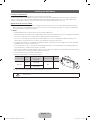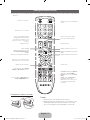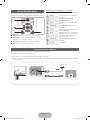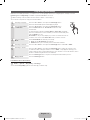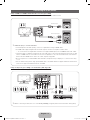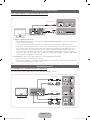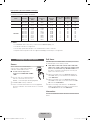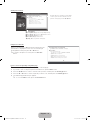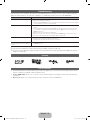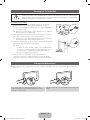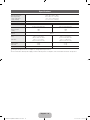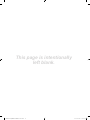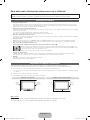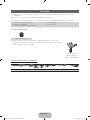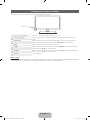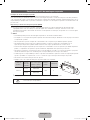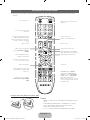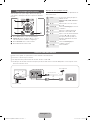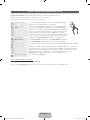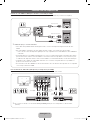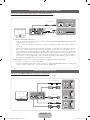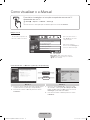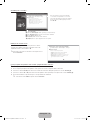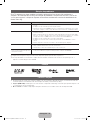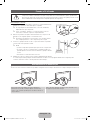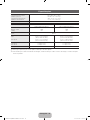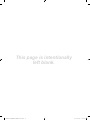Samsung PL43D450A2 Guia rápido
- Categoria
- TVs LCD
- Tipo
- Guia rápido
Este manual também é adequado para

imagine as possibilidades
Obrigado por comprar este produto Samsung.
Para receber um serviço mais completo, registre
seu produto no site:
www.samsung.com/register
E-MANUAL
© 2011 Samsung Electronics Co., Ltd. All rights reserved.
BN68-03494A-01
Contate a SAMSUNG EM TODO O MUNDO
Caso tenha dúvidas ou comentários sobre os produtos da Samsung, entre em contato com o centro de atendimento ao cliente da
SAMSUNG.
País
Assistência Técnica
Web Site
ARGENTINA 0800-333-3733 www.samsung.com
BRASIL 0800-124-421
4004-0000
www.samsung.com
CHILE 800-SAMSUNG(726-7864) www.samsung.com
NICARAGUA 00-1800-5077267 www.samsung.com
HONDURAS 800-7919267 www.samsung.com
COSTA RICA 0-800-507-7267 www.samsung.com
EQUADOR 1-800-10-7267 www.samsung.com
EL SALVADOR 800-6225 www.samsung.com
GUATEMALA 1-800-299-0013 www.samsung.com
JAMAICA 1-800-234-7267 www.samsung.com
PANAMÁ 800-7267 www.samsung.com
PUERTO RICO 1-800-682-3180 www.samsung.com
REP. DOMINICANA 1-800-751-2676 www.samsung.com
TRINIDAD & TOBAGO 1-800-SAMSUNG(726-7864) www.samsung.com
VENEZUELA 0-800-100-5303 www.samsung.com
COLÔMBIA 01-8000112112 www.samsung.com
Plasma TV
Manual do Usuário
[PD450-ZD]BN68-03494A-01L02.indb 1 2011-02-25 오후 5:10:30

English - 2
For more information on how to use e-Manual
Figures and illustrations in this User Manual are provided for reference only and may differ from actual product appearance.
Product design and specifications may be changed without notice.
Important User Information
• Screen Image retention
Do not display a still image (such as that from a video game) on the plasma display panel for more than a few minutes. Still images can cause screen
image retention (burn in). This avoid image retention is also known as ‘screen burn’. To avoid such image retention, reduce the degree of brightness
and contrast of the screen when displaying a still image.
• Heat on the top of the Plasma TV
The top side of the TV may become hot after long periods of use as heat dissipates from the panel through the vent hole in the upper part of the TV.
This is normal and does not indicate any defect or operational failure of unit.
However, children should be prevented from touching the upper part of the TV.
• The TV is making a ‘cracking’ noise.
A ‘cracking’ noise may occur when the TV contracts or expands due to a change in the surrounding environment such as temperature or humidity.
This is normal and not a defect.
• Cell Defects
The PDP uses a panel consisting of 2,360,000 (HD-level) to 6,221,000 (FHD-level) pixels which require sophisticated technology to produce.
However, there may be a few bright or dark pixels on the screen. These pixels will have no impact on the performance of the product.
• Avoid operating the TV at temperatures below 41°F (5°C)
• A still image displayed too long may cause permanent damage to the PDP Panel.
Watching the Plasma TV in 4:3 format for a long period of time may leave traces of the borders on the left, right, top, or bottom of
the screen. Playing a DVD or a game console may have a similar effect.
Damage caused by the above effect is not covered by the warranty.
• After-images on the Screen.
Displaying still images from Video games and PC for longer than a certain period of time may produce partial after-images.
To prevent this effect, reduce the ‘brightness’ and ‘contrast’ when displaying still images for a long time.
• Warranty
Warranty does not cover any damage caused by image retention.
Burn-in is not covered by the warranty.
Securing the Installation Space
Keep the required distances between the product and other objects (e.g. walls) to ensure proper ventilation.
Failing to do so may result in fire or a problem with the product due to an increase in the internal temperature of the product.
✎
When using a stand or wall-mount, use parts provided by Samsung Electronics only.
• If you use parts provided by another manufacturer, it may result in a problem with the product or an injury due to the product falling.
✎
The appearance may differ depending on the product.
✎
Be careful when you contact the TV because some parts can be somewhat hot.
Installation with a stand. Installation with a wall-mount.
Other Warnings
✎
The actual appearance of the TV may differ from the images in this manual, depending on the model.
✎
Be careful when you touch the TV. Some parts can be somewhat hot.
4 inches
4 inches
4 inches
4 inches
4 inches
4 inches
4 inches
[PD450-ZD]BN68-03494A-01L02.indb 2 2011-02-25 오후 5:10:31

English - 3
Accessories
✎
Please make sure the following items are included with your TV. If any items are missing, contact your dealer.
✎
The items’ colors and shapes may vary depending on the models.
✎
Check that there are no accessories hidden behind packing materials when you open the box.
y Remote Control & Batteries (AAA x 2)
y Owner’s Instructions
y Warranty Card / Safety Guide
y Cleaning-Cloth
y Power Cord
✎
51 inches model
Ferrite Core (1EA)
✎
Ferrite Core : The ferrite cores are used to shield the cables from interference. When
connecting a cable, open the ferrite core and clip it around the cable near the plug as shown
in the figure.
Antenna Cable/
Component Cable
(sold separately)
Input Cables (Sold Separately)
HDMI HDMI-DVI Component Composite (AV) Coaxial (RF) VGA
[PD450-ZD]BN68-03494A-01L02.indb 3 2011-02-25 오후 5:10:32

English - 4
Viewing the Control Panel
✎
The product color and shape may vary depending on the model.
Remote control sensor Aim the remote control towards this spot on the TV.
Power Indicator Blinks and turns off when the power is on and lights up in standby mode.
SOURCE
E
Toggles between all the available input sources. In the on-screen menu, use this
button as you would use the ENTER
E
button on the remote control.
MENU Displays an on-screen menu, the OSD (on screen display), which contains controls for
your TV’s features.
y
Adjusts the volume. In the OSD, use the
y
buttons as you would use the ◄
and ► buttons on the remote control.
z
Changes the channels. In the OSD, use the
z
buttons as you would use the
▼ and ▲ buttons on the remote control.
P
(Power)
Turns the TV on or off.
Standby mode
Do not leave your TV in standby mode for long periods of time (when you are away on vacation, for example). A small amount
of electric power is still consumed even when the power button is turned off. It is best to unplug the power cord.
Control Panel
[PD450-ZD]BN68-03494A-01L02.indb 4 2011-02-25 오후 5:10:32

English - 5
Installing the Wall Mount
Installing the Wall Mount Kit
The wall mount kit (sold separately) allows you to mount the TV on the wall.
For detailed information on installing the wall mount, see the instructions provided with the wall mount. We recommend you
contact a technician for assistance when installing the wall mount bracket. Samsung Electronics is not responsible for any
damage to the product or injury to yourself or others if you elect to install the wall mount on your own.
Wall Mount Kit Specifications (VESA)
✎
The wall mount kit is not supplied, but sold separately. Install your wall mount on a solid wall perpendicular to the floor.
When attaching to other building materials, please contact your nearest dealer. If installed on a ceiling or slanted wall, it
may fall and result in severe personal injury.
✎
NOTE
x
Standard dimensions for wall mount kits are shown in the table below.
x
When purchasing our wall mount kit, a detailed installation manual and all parts necessary for assembly are provided.
x
Do not use screws that do not comply with the VESA standard screw specifications.
x
Do not use screws that are longer than the standard dimension or do not comply with the VESA standard screw
specifications. Screws that are too long may cause damage to the inside of the TV set.
x
For wall mounts that do not comply with the VESA standard screw specifications, the length of the screws may differ
depending on the wall mount specifications.
x
Do not fasten the screws too strongly; this may damage the product or cause the product to fall, leading to personal
injury. Samsung is not liable for these kinds of accidents.
x
Samsung is not liable for product damage or personal injury when a non-VESA or non-specified wall mount is used or
the consumer fails to follow the product installation instructions.
x
Do not mount the TV at more than a 15 degree tilt.
x
Always use two people to mount the TV to a wall.
Product Family
TV size in
inches
VESA screw hole
specs (A * B) in
millimeters
Standard Screw Quantity
PDP-TV
43~51 400 X 400
M8 4
59~64 600 X 400
✎
Unscrew the hole around before installing Wall-Mount on the wall.
Do not install your Wall Mount Kit while your TV is turned on. It may result in personal injury due to
electric shock.
[PD450-ZD]BN68-03494A-01L02.indb 5 2011-02-25 오후 5:10:33

English - 6
Installing batteries (Battery size: AAA)
✎
NOTE
x
Use the remote control within 23 feet of the TV.
x
Bright light may affect the performance of the remote control.
Avoid using nearby special fluorescent light or neon signs.
x
The color and shape may vary depending on the model.
Viewing the Remote Control
✎
This remote control has Braille points on the Power, Channel, and Volume buttons and can be used by visually impaired
persons.
P.MODE
Turns the TV on and off.
Displays and selects the available video
sources.
Returns to the prevlous channel.
Cuts off the sound temporarily.
Changes channels.
Displays channel lists on the screen.
Displays the EPG (Electronic Program
Guide)
Displays information on the TV screen.
Exits the menu.
Have direct access to channels.
Adjusts the volume.
Press to select additional channels
(digital) being broadcasted by the
same station. For example, to select
channel “54.3”, press “54”, then press
“–” and “3”.
Opens the OSD.
Displays the Content Home, which
include Watch TV, My Content and
Source.
Quickly select frequently used functions.
Returns to the previous menu.
Selects the on-screen menu items and
changes the values seen on the menu.
These buttons are for the Channel
Manager or My Contents menu, etc.
Use these buttons in My Contents and
Anynet+ (HDMI-CEC) modes.
E-MANUAL: Displays the e-Manual.
SRS: Selects the Sound Mode.
P.MODE: Lets you select the Picture
Mode.
P.SIZE: Selects the Picture Size.
CC: Displays digital subtitles.
MTS: Press to choose stereo, mono
or Separate Audio Program (SAP
broadcast).
[PD450-ZD]BN68-03494A-01L02.indb 6 2011-02-25 오후 5:10:33

English - 7
How to Navigate Menus
Before using the TV, follow the steps below to learn how to
navigate the menu and select and adjust different functions.
1 MENU button: Displays the main on-screen menu.
2 ENTER
E
/ Direction button: Move the cursor and
select an item. Confirm the setting.
3 RETURN button: Returns to the previous menu.
4 EXIT button: Exits the on-screen menu.
How to Operate the OSD (On Screen Display)
The access step may differ depending on the selected menu.
1
MENU The main menu options appear on
the screen:
Picture, Sound, Channel,
System, Support.
2
▲ / ▼ Select an icon with the ▲ or ▼
button.
3
ENTER
E
Press ENTER
E
to access the
sub-menu.
4
▲ / ▼
Select the desired submenu with
the ▲ or ▼ button.
5
◄ / ►
Adjust the value of an item with the
◄ or ► button. The adjustment in
the OSD may differ depending on
the selected menu.
6
ENTER
E
Press ENTER
E
to confirm the
selection.
7
EXIT
e
Press EXIT.
Connecting to an Antenna
When the TV is initially powered on, basic settings proceed automatically.
✎
Connecting the power cord and antenna.
✎
The PDP device may interfere with an amateur radio or AM radio.
✎
When using two-way radio mobile and portable units or amateur radio or AM radio near by your TV, this may cause the
TV to malfunction.
ANT OUT
VHF/UHF Antenna
Power Input
or
Cable
Antenna Cable (Not Supplied)
[PD450-ZD]BN68-03494A-01L02.indb 7 2011-02-25 오후 5:10:34

English - 8
Plug & Play (Initial Setup)
When the TV is initially powered on, a sequence of on-screen prompts will assist in configuring basic settings. Press the
POWER
P
button. Plug & Play is available only when the Source is set to TV.
✎
Before turning on the TV, make sure the antenna cable is connected (p. 7).
✎
To return to the previous step, press the Red button.
1
Selecting a language
Press the ▲ or ▼ button, then press the ENTER
E
button.
Select the desired OSD (On Screen Display) language.
2
Selecting Store Demo
or Home Use
Press the ◄ or ► button, then press the ENTER
E
button.
Select the Home Use mode. Store Demo mode is for retail
environments.
To return the unit’s settings from Store Demo to Home Use (standard):
Press the volume button on the TV. When you see the volume OSD, press
and hold MENU for 5 sec.
Store Demo is only for shop display. If you select it, several functions are
not able to use. Please select Home Use when you watch at home.
3
Setting the Clock
Mode
Set the Clock Mode automatically or manually.
y Auto: Set the Clock Mode automatically.
y Manual: Allows you to manually set the current date and time.
4
Selecting an antenna
Press the ▲ or ▼ button, then press the ENTER
E
button. Select Air or Cable.
5
Selecting a channel
Press the ▲ or ▼ button, then press the ENTER
E
button. Select the channel source
to memorize. When setting the antenna source to Cable, a step appears allowing you to
assign numerical values (channel frequencies) to the channels. For more information, refer to
Channel → Memorising Channels in the e-Manual.
Press the ENTER
E
button at any time to interrupt the memorization process.
6
Enjoy your TV.
Press the ENTER
E
button.
If You Want to Reset This Feature...
O
MENU → System → Plug & Play → ENTER
E
You should do Plug & Play again at home although you did in shop.
P
POWER
INFO GUIDE
[PD450-ZD]BN68-03494A-01L02.indb 8 2011-02-25 오후 5:10:34

English - 9
Connecting to an AV Device
Using an HDMI or an HDMI to DVI Cable: HD connection (up to 1080p)
Available devices: DVD, Blu-ray player, HD cable box, HD STB (Set-Top-Box) satellite receiver
✎
HDMI IN 1(DVI), 2 / PC/DVI AUDIO IN
x
For better picture and audio quality, connect to a digital device using an HDMI cable.
x
An HDMI cable supports digital video and audio signals, and does not require an audio cable.
– To connect the TV to a digital device that does not support HDMI output, use an HDMI/DVI and audio cables.
x
The picture may not display normally (if at all) or the audio may not work if an external device that uses an older
version of HDMI mode is connected to the TV. If such a problem occurs, ask the manufacturer of the external
device about the HDMI version and, if out of date, request an upgrade.
x
Be sure to purchase a certified HDMI cable. Otherwise, the picture may not display or a connection error may
occur.
x
We recommend using a basic high-speed HDMI cable or an HDMI cable that supports Ethernet. Note that this
TV does not support the Ethernet function via HDMI.
Using a Component (up to 1080p) or an Audio/Video (480i only) Cable
Available devices: DVD, Blu-ray player, cable box, STB satellite receiver, VCR
✎
When connecting to AV IN, the color of the AV IN [Y/VIDEO] jack (green) will not match the video cable (yellow).
1
2
DeviceDevice
Red
Red
White
White Yellow
Red Blue Green
Audio Cable
(Not Supplied)
Audio Cable
(Not Supplied)
Video Cable
(Not Supplied)
Component Adapter
(Not Supplied)
WR
DVI OUT
HDMI OUT
Device
Device
WhiteRed
HDMI to DVI Cable (Not Supplied)
Audio Cable (Not Supplied)
HDMI Cable (Not Supplied)
[PD450-ZD]BN68-03494A-01L02.indb 9 2011-02-25 오후 5:10:35

English - 10
Connecting to an Audio Device
Using an Optical (Digital) or an Audio (Analog) Cable Connection
Available devices: Digital Audio System, Amplifier, DVD home theater
✎
DIGITAL AUDIO OUT (OPTICAL)
x
When a Digital Audio System is connected to the DIGITAL AUDIO OUT (OPTICAL) jack, decrease the volume
of both the TV and the system.
x
5.1 CH (channel) audio is available when the TV is connected to an external device supporting 5.1 CH.
x
When the receiver (home theater) is set to on, you can hear sound output from the TV’s optical jack. When the
TV is receiving a DTV signal, the TV will send 5.1 CH sound to the home theater receiver. When the source is
a digital component such as a DVD / Blu-ray player / cable box / STB (Set-Top-Box) satellite receiver and is
connected to the TV via HDMI, only 2 CH audio will be heard from the home theater receiver. If you want to
hear 5.1 CH audio, connect the digital audio out jack from your DVD / Blu-ray player / cable box / STB satellite
receiver directly to an amplifier or home theater.
✎
AUDIO OUT: Connects to the audio input jacks on your amplifier/DVD home theater.
x
When connecting, use the appropriate connector.
x
When an audio amplifier is connected to the AUDIO OUT jacks: Decrease the volume of the TV and adjust the
volume level with the amplifier’s volume control.
Connecting to a PC
Using an HDMI cable or an HDMI to DVI cable or a D-sub cable
✎
Connecting through the HDMI cable may not be supported depending on the PC.
1
2
1
2
OPTICAL
AUDIO IN
R-AUDIO-L
W R
Optical Cable (Not Supplied)
Audio Cable (Not Supplied)
Digital Audio System
Device
AUDIO OUT
PC OUT
HDMI OUT
DVI OUT
AUDIO OUT
D-Sub Cable (Not Supplied)
HDMI to DVI Cable (Not Supplied)
Audio Cable (Not Supplied)
Audio Cable (Not Supplied)
HDMI Cable (Not Supplied)
[PD450-ZD]BN68-03494A-01L02.indb 10 2011-02-25 오후 5:10:37

English - 11
Display Modes (D-Sub and HDMI to DVI Input)
PL43D450 / PL43D451: 1024 X 768 @ 60Hz
PL51D450 / PL51D451: 1360 X 768 @ 60Hz
Mode Resolution
Horizontal
Frequency
(KHz)
Vertical
Frequency
(Hz)
Pixel Clock
Frequency
(MHz)
Sync Polarity
(H / V)
PL43D450 /
PL43D451
PL51D450 /
PL51D451
IBM
640 x 350
720 x 400
31.469
31.469
70.086
70.087
25.175
28.322
+/-
-/+
>
>
>
>
MAC
640 x 480
832 x 624
35.000
49.726
66.667
74.551
30.240
57.284
-/-
-/-
>
>
>
>
VESA DMT
640 x 480
640 x 480
640 x 480
800 x 600
800 x 600
800 x 600
1024 x 768
1024 x 768
1024 x 768
1360 x 768
31.469
37.500
37.861
37.879
46.875
48.077
48.363
56.476
60.023
47.712
59.940
75.000
72.809
60.317
75.000
72.188
60.004
70.069
75.029
60.015
25.175
31.500
31.500
40.000
49.500
50.000
65.000
75.000
78.750
85.500
-/-
-/-
-/-
+/+
+/+
+/+
-/-
-/-
+/+
+/+
>
>
>
>
>
>
>
>
>
>
>
>
>
>
>
>
>
>
>
✎
NOTE
x
For HDMI/DVI cable connection, you must use the HDMI IN 1(DVI) jack.
x
The interlace mode is not supported.
x
The set may operate abnormally if a non-standard video format is selected.
x
Separate and Composite modes are supported. SOG(Sync On Green) is not supported.
Changing the Input Source
Source
Use to select TV or an external input
sources such as a DVD / Blu-ray player /
cable box / STB satellite receiver.
■■ TV / PC / AV / Component1 /
Component2 / HDMI1/DVI / HDMI2
/ USB
✎
You can only choose external devices
that are connected to the TV. In the
Source, connected inputs will be highlighted.
✎
In Source, PC is always activated.
✎
If the connected external devices are not highlighted,
press the red button. The TV will search for connected
devices.
Edit Name
In Source, press the TOOLS button, and then you can set
an external input sources name you want.
■ VCR / DVD / Cable STB / Satellite STB / PVR STB /
AV Receiver / Game / Camcorder / PC / DVI PC / DVI
Devices / TV / IPTV / Blu-ray / HD DVD / DMA: Name
the device connected to the input jacks to make your
input source selection easier.
✎
When connecting a PC to the HDMI IN 1 (DVI) port
with HDMI cable, you should set the TV to PC mode
under Edit Name.
✎
When connecting a PC to the HDMI IN 1 (DVI) port
with HDMI to DVI cable, you should set the TV to DVI
PC mode under Edit Name.
✎
When connecting an AV devices to the HDMI IN 1
(DVI) port with HDMI to DVI cable, you should set the
TV to DVI Devices mode under Edit Name.
Information
You can see detailed information about the selected external
device.
[PD450-ZD]BN68-03494A-01L02.indb 11 2011-02-25 오후 5:10:38

English - 12
How to view the e-Manual
Screen Display
How to toggle between the e-Manual and the corresponding menu(s).
Method 1 Method 2
1. Press the red button to select Try Now, if you want to
execute the corresponding menu(s).
2. To return to the e-Manual screen, press the E-MANUAL
button.
1. Press the ENTER
E
button when selecting Contents
Area. The “Do you want to execute this?” is displayed.
Select Yes and then press the ENTER
E
button. The
OSD window will be displayed.
2. To return to the e-Manual screen, press the E-MANUAL
button.
E-MANUAL
You can read the introduction and instructions about the TV features stored in your
TV.
O
MENU
m
→ Support → e-Manual → ENTER
E
✎
If you want to return to e-Manual, press E-Manual button on remote.
Basic Features
Changing the Preset Picture Mode
Adjusting Picture Settings
Changing the Picture Size
Changing the Picture Options
Setting up the TV with Your PC
}
Index
E
Enter
e
Exit
TV Screen: Displays the current input
source screen.
Change the category. Press
l
or
r
button to select category you want.
Displays the sub-menu list. Press
the ENTER
E
button to select sub-
menu you want.
Operation Buttons:
}
Blue (Index): Displays index screen.
E
Enter: Select a category or sub-menu.
e
Exit: Exit the e-Manual.
Picture
E-MANUAL
Try Now
a
Try Now
b
Home
{
Zoom
}
Index
L
Page
e
Exit
Basic Features > Changing the Preset Picture Mode (5/10)
Changing the Preset Picture Mode
O MENU
m
→ Picture → Picture Mode → ENTER
E
■
Picture Mode
Select your preferred picture type.
N In PC mode, you can only select Entertain and Standard.
• Dynamic: Suitable for a bright room.
• Standard: Suitable for a normal environment.
• Movie: Suitable for watching movies in a dark room.
• Entertain: Suitable for watching movies and games.
Picture Mode : Standard
r
Cell Light : 10
Contrast : 100
Brightness : 45
Sharpness : 50
Color : 50
Tint (G/R) : G50/R50
Screen Adjustment
[PD450-ZD]BN68-03494A-01L02.indb 12 2011-02-25 오후 5:10:40

English - 13
Viewing the Contents
Using the Zoom mode
When you are viewing an e-Manual instruction page, press the
yellow button to magnify the screen. You can scroll through
the magnified screen by using the
u
or
d
buttons.
✎
To return to the previous screen, press the RETURN
button.
How to search a keyword by using index page
✎
This function may not be supported depending on the language.
1. If you want to search a keyword, press the blue button to open the Index screen.
2. Press the
l
or
r
button to select a character order you want, and then press the ENTER
E
button.
3. Press the
u
or
d
button to select a keyword you want to see, and then press the ENTER
E
button.
4. The e-Manual page with the topic appears.
✎
To close the Index screen, press the RETURN button.
U
Move
R
Return
a
Try Now
b
Home
{
Zoom
}
Index
L
Page
e
Exit
Basic Features > Changing the Preset Picture Mode (5/10)
Contents Area: You can view the corresponding
contents, if you selected a sub-menu. To move
previous or next page, press the
l
or
r
button.
Operation Buttons:
a
Red (Try Now): Displays the corresponding menu(s).
b
Green (Home): Moves to the e-Manual home screen.
{
Yellow (Zoom): Magnifies a screen.
}
Blue (Index): Displays index screen.
L
(Page): Moves to previous or next page.
Changing the Preset Picture Mode
O MENU
m
→ Picture → Picture Mode → ENTER
E
■
Picture Mode
Select your preferred picture type.
N In PC mode, you can only select Entertain and Standard.
• Dynamic: Suitable for a bright room.
• Standard: Suitable for a normal environment.
• Movie: Suitable for watching movies in a dark room.
• Entertain: Suitable for watching movies and games.
Changing the Preset Picture Mode
O MENU
m
→ Picture → Picture Mode → ENTER
E
■
Picture Mode
Select your preferred picture type.
N In PC mode, you can only select Entertain and Standard.
• Dynamic: Suitable for a bright room.
• Standard: Suitable for a normal environment.
• Movie: Suitable for watching movies in a dark room.
• Entertain: Suitable for watching movies and games.
[PD450-ZD]BN68-03494A-01L02.indb 13 2011-02-25 오후 5:10:41

English - 14
Troubleshooting
If the TV seems to have a problem, first try this list of possible problems and solutions. If none of these troubleshooting tips
apply, visit “www.samsung.com,” then click on Support, or call Samsung customer service at 1-800-SAMSUNG.
Issues Solutions and Explanations
The TV won’t turn on. • Make sure the AC power cord is securely plugged in to the wall outlet and the TV.
• Make sure the wall outlet is working.
• Try pressing the POWER button on the TV to make sure the problem is not the remote. If the TV turns
on, refer to “Remote control does not work” below.
There is no picture/video. • Check cable connections (remove and reconnect all cables connected to the TV and external
devices).
• Set your external device’s (Cable/Sat Box, DVD, Blu-ray etc) video outputs to match the connections
to the TV input. For example, if an external device’s output is HDMI, it should be connected to an
HDMI input on the TV.
• Make sure your connected devices are powered on.
• Be sure to select the TV’s correct source by pressing the SOURCE button on the remote control.
• Reboot the connected device by reconnecting the device’s power cable.
The remote control does not work. • Replace the remote control batteries with the poles (+/–) in the right direction.
• Clean the sensor’s transmission window on the remote.
• Try pointing the remote directly at the TV from 5~6 feet away.
The cable/set top box remote control
doesn’t turn the TV on or off, or adjust the
volume.
• Program the Cable/Set remote control to operate the TV. Refer to the Cable/Set user manual for the
SAMSUNG TV code.
✎
Some functions and pictures shown in this manual are available on specific models only.
✎
To keep your TV in optimum condition, upgrade to the latest firmware on the Samsung web site by USB (samsung.com →
Support → Downloads).
License
List of Features
y Excellent Digital Interface & Networking: Using its built-in HD digital tuner, you can view non-subscription HD broadcasts
without a cable box or STB (Set-Top-Box) satellite receiver.
y Anynet+(HDMI-CEC): Allows you to control all connected Samsung devices that support anynet+ with your Samsung
TV’s remote.
y My Contents: Allows you to play music files, pictures, and movies saved on a USB device.
[PD450-ZD]BN68-03494A-01L02.indb 14 2011-02-25 오후 5:10:42

English - 15
Securing the TV to the Wall
Caution: Pulling, pushing, or climbing on the TV may cause the TV to fall. In particular, ensure your
children do not hang over or destabilize the TV; doing so may cause the TV to tip over, causing serious
injuries or death. Follow all safety precautions provided on the included Safety Flyer. For added stability,
install the anti-fall device for safety purposes, as follows.
To Avoid the TV from Falling
1. Put the screws into the clamps and firmly fasten them onto the wall.
Confirm that the screws have been firmly installed onto the wall.
✎
You may need additional material such as an anchor depending
on the type of wall.
✎
Since the necessary clamps, screws, and string are not supplied,
please purchase these additionally.
2. Remove the screws from the back center of the TV, put the screws into
the clamps, and then fasten the screws onto the TV again.
✎
Screws may not be supplied with the product. In this case, please
purchase the screws of the following specifications.
3 Connect the clamps fixed onto the TV and the clamps fixed onto the wall
with a strong cable and then tie the string tightly.
✎
NOTE
•
Install the TV near to the wall so that it does not fall backwards.
•
It is safe to connect the string so that the clamps fixed on the
wall are equal to or lower than the clamps fixed on the TV.
•
Untie the string before moving the TV.
4 Verify all connections are properly secured. Periodically check
connections for any sign of fatigue for failure. If you have any doubt
about the security of your connections, contact a professional installer.
Storage and Maintenance
✎
If you attached some stickers on the TV screen, it remains some debris after removing the sticker. Please clean it to
watch TV.
Do not spray water or a cleaning agent directly onto the
product. Any liquid that goes into the product may cause a
failure, fire, or electric shock.
Clean the product with a soft cloth dapped in a small amount
of water.
wall
[PD450-ZD]BN68-03494A-01L02.indb 15 2011-02-25 오후 5:10:43

English - 16
Specifications
Environmental Considerations
Operating Temperature
Operating Humidity
Storage Temperature
Storage Humidity
50°F to 104°F (10°C to 40°C)
10% to 80%, non-condensing
-4°F to 113°F (-20°C to 45°C)
5% to 95%, non-condensing
Stand Swivel (Left / Right) 0˚
Model Name PL43D450 / PL43D451 PL51D450 / PL51D451
Screen Size 43" Class
(43.0" measured diagonally)
51" Class
(50.7" measured diagonally)
Power Consumption
Normal operation
Standby
230W
<1W
290W
<1W
Sound
(Output) 10 W X 2
Dimensions (WxDxH)
Body
With stand
39.8 x 2.2 x 24.5 inches
(1011.8 x 56.0 x 622.4mm)
39.8 x 2.2 x 27.5 inches
(1011.8 x 56.0 x 698.7 mm)
46.8 x 2.2 x 27.8 inches
(1187.8 x 56.0 x 706.6 mm)
42.8 x 2.2 x 30.8 inches
(1087.8 x 56.0 x 782.9 mm)
Weight
Without Stand
With Stand
16.0 kg
19.0 kg
22.5 kg
25.5 kg
Display Resolution 1024 X 768 1360 X 768
✎
Design and specifications are subject to change without prior notice.
✎
For information about power supply, and more about power consumption, refer to the label attached to the product.
[PD450-ZD]BN68-03494A-01L02.indb 16 2011-02-25 오후 5:10:43

This page is intentionally
left blank.
[PD450-ZD]BN68-03494A-01L02.indb 17 2011-02-25 오후 5:10:43

Português - 2
Para obter mais informações sobre como usar o e-Manual
As figuras e ilustrações deste Manual de usuário são fornecidas apenas para fins de referência e podem ser diferentes da
aparência real dos produtos. O design e as especificações do produto podem ser alterados sem aviso prévio.
Instruções ao usuário
• Retenção da imagem na tela
Não exiba uma imagem estática (como em um videogame) no painel do monitor de plasma por mais de alguns minutos, pois isso pode causar
retenção da imagem na tela. Essa retenção de imagem também é conhecida como ‘queima de tela’. Para evitar a retenção de imagem, diminua o
grau de brilho e de contraste do ecrã quando visualizar uma imagem fixa.
• Aquecimento da parte superior da TV de Plasma
A parte de cima do produto pode esquentar após longos períodos de uso, uma vez que o calor se dissipa do painel através do orifício de ventilação
na parte superior do produto.
Isso é normal e não indica qualquer defeito ou problema operacional do produto.
Entretanto, é recomendável não deixar que crianças toquem na parte de cima do produto.
• O produto está fazendo um ruído de “estalo”.
Um ruído de ‘estalo’ pode ocorrer quando há contração ou expansão do produto devido a mudança do ambiente, como temperatura ou umidade.
Isso é normal e não um defeito da unidade.
• Defeitos na célula
O PDP utiliza um painel composto de 2.360.000 (nível HD) a 6.221.000 (nível FHD) pixels que requerem tecnologia sofisticada para produção.
Entretanto, pode haver alguns pixels luminosos ou escuros na tela. Esses pixels não causarão nenhum impacto no desempenho do produto.
• Evite operar a TV em temperaturas abaixo de 5°C
• Uma imagem estática exibida por muito tempo pode causar dano permanente no Painel PDP.
O fato de assistir a TV de Plasma no formato 4:3 por um longo período de tempo pode deixar traços de bordas exibidos nas
partes esquerda, direita e central da tela, causados pela diferença da emissão de luz na tela. A utilização de um DVD ou de um
console de jogo pode causar efeitos semelhantes na tela.
Danos provocados pelo efeito acima não são cobertos pela Garantia.
• Retenção de imagens na tela.
A exibição de imagens estáticas de Videogames e PC por mais tempo que um determinado período pode produzir pós-imagens parciais.
Para evitar esse efeito, reduza o “brilho” e o “contraste” ao exibir imagens estáticas por longos períodos de tempo.
• Garantia
A garantia não cobre defeitos causados por retenção de imagens.
A queima de tela não está coberta pela garantia.
Segurança do espaço de instalação
Mantenha as distâncias exigidas entre o produto e outros objetos (paredes, por exemplo) para garantir a ventilação apropriada.
A não observação de tais distâncias pode causar incêndios ou problemas com o produto devido a elevações de sua temperatura interna.
✎
Ao usar um suporte ou suporte na parede, utilize somente as peças fornecidas pela Samsung Electronics.
• Se você usar peças fornecidas por outro fabricante, isto pode resultar em algum problema com o produto ou ferimento ocasionado pela queda
do produto.
✎
A aparência pode ser diferente dependendo do produto.
✎
Tenha cuidado ao ligar a TV porque algumas peças podem estar quentes.
Instalação com um suporte. Instalação com um suporte de parede.
Outros avisos
✎
A aparência real da TV pode ser diferente das imagens neste manual, dependendo do modelo.
✎
Tenha cuidado ao tocar na TV. Algumas peças podem estar um pouco quentes.
10 cm
10 cm
10 cm
10 cm
10 cm
10 cm
10 cm
[PD450-ZD]BN68-03494A-01L02.indb 2 2011-02-25 오후 5:10:44

Português - 3
Acessórios
✎
Verifique se os itens a seguir foram incluídos com a TV. Se algum item estiver faltando, entre em contato com o
representante.
✎
As cores e os formatos dos itens podem variar dependendo do modelo.
✎
Verifique se não há nenhum acessório escondido atrás dos materiais da embalagem quando a caixa for aberta.
y Controle remoto & pilhas (AAA x 2)
y Instruções ao proprietário
y Certificado de garantia / Guia de segurança
y Pano de limpeza
y Cabo de força
✎
modelo de 51 polegadas
Núcleo de ferrite (1EA)
✎
Núcleo de ferrite : Os núcleos de ferrite são usados para proteger os cabos contra
interferência. Ao conectar um cabo, abra o núcleo de ferrite e prenda-o ao redor do cabo,
próximo ao plugue, tal como na figura.
Cabo de antena/
Cabo de componente
(vendido separadamente)
Cabos de entrada (vendidos separadamente)
HDMI HDMI-DVI Componente Composto (AV) Coaxial (RF) VGA
[PD450-ZD]BN68-03494A-01L02.indb 3 2011-02-25 오후 5:10:45

Português - 4
Visualizando o Painel de controle
✎
A cor e o formato do produto podem variar, dependendo do modelo.
Sensor do controle remoto Aponte o controle remoto para este ponto na TV.
Indicador de energia Pisca e apaga quando a energia está ligada e acende quando está no modo de
espera.
SOURCE
E
Alterna entre todas as fontes de entrada disponíveis. No menu na tela, utilize esse
botão da mesma maneira que usaria o botão ENTER
E
no controle remoto.
MENU Exibe o menu na tela com as funções da sua TV.
y
Ajusta o volume. No menu na tela, use os botões
y
da mesma maneira que
usaria os botões ◄ e ► no controle remoto.
z
Muda os canais. No menu na tela, use os botões
z
da mesma maneira que
usaria os botões ▼ e ▲ no controle remoto.
P
(Ligar)
Liga e desliga a TV.
Modo standby
Não deixe a sua TV em standby por longos períodos (quando você viajar, por exemplo). Uma pequena quantidade de energia
é consumida mesmo com o botão Power desligado. É melhor desconectar o cabo da tomada.
Painel de controle
[PD450-ZD]BN68-03494A-01L02.indb 4 2011-02-25 오후 5:10:45
A página está carregando...
A página está carregando...
A página está carregando...
A página está carregando...
A página está carregando...
A página está carregando...
A página está carregando...
A página está carregando...
A página está carregando...
A página está carregando...
A página está carregando...
A página está carregando...
A página está carregando...
-
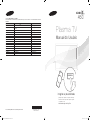 1
1
-
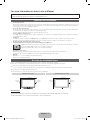 2
2
-
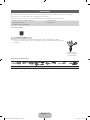 3
3
-
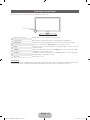 4
4
-
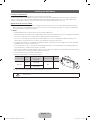 5
5
-
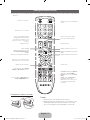 6
6
-
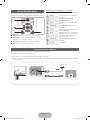 7
7
-
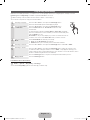 8
8
-
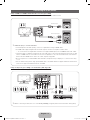 9
9
-
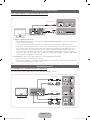 10
10
-
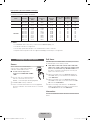 11
11
-
 12
12
-
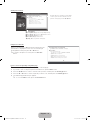 13
13
-
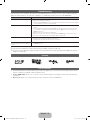 14
14
-
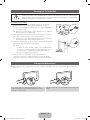 15
15
-
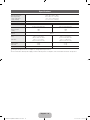 16
16
-
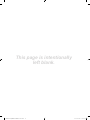 17
17
-
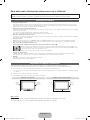 18
18
-
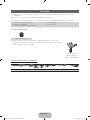 19
19
-
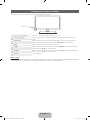 20
20
-
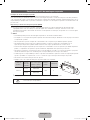 21
21
-
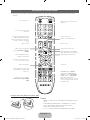 22
22
-
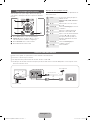 23
23
-
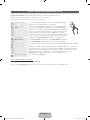 24
24
-
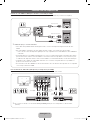 25
25
-
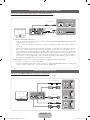 26
26
-
 27
27
-
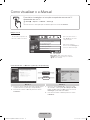 28
28
-
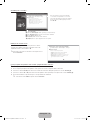 29
29
-
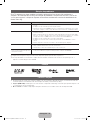 30
30
-
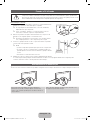 31
31
-
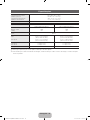 32
32
-
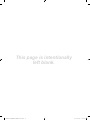 33
33
Samsung PL43D450A2 Guia rápido
- Categoria
- TVs LCD
- Tipo
- Guia rápido
- Este manual também é adequado para
em outras línguas
- English: Samsung PL43D450A2 Quick start guide
Artigos relacionados
-
Samsung UN26C4000PM Manual do usuário
-
Samsung UN32C5000QM Manual do usuário
-
Samsung UN55C8000XM Manual do usuário
-
Samsung LN22B350F2 Manual do usuário
-
Samsung LN22B650T6 Manual do usuário
-
Samsung PS51D450A2W Guia rápido
-
Samsung UN40D6900WV Manual do usuário
-
Samsung T20C310LB Manual do usuário
-
Samsung PPM50M7HB Manual do usuário
-
Samsung PL51D490A1G Guia rápido