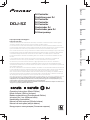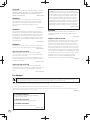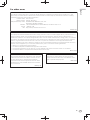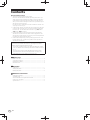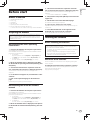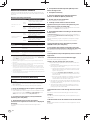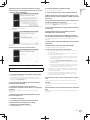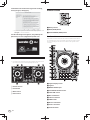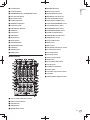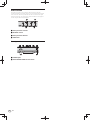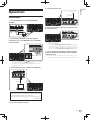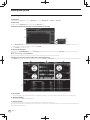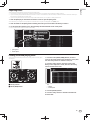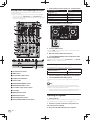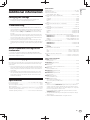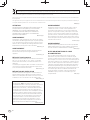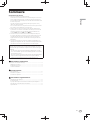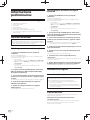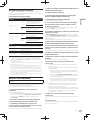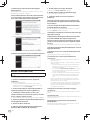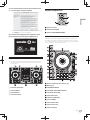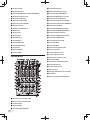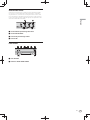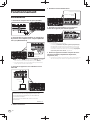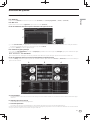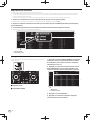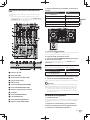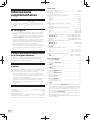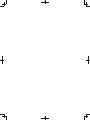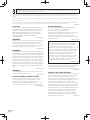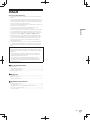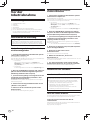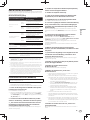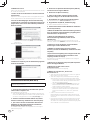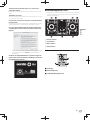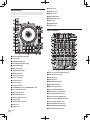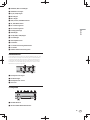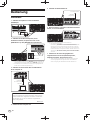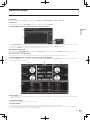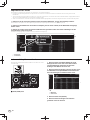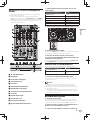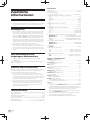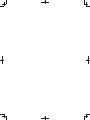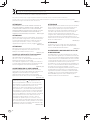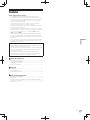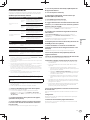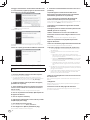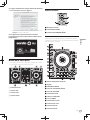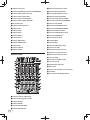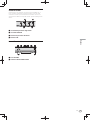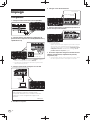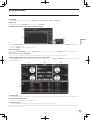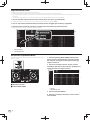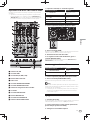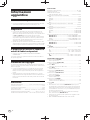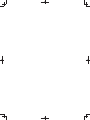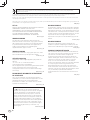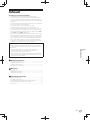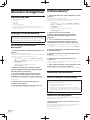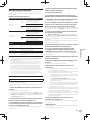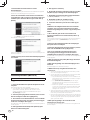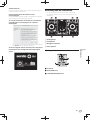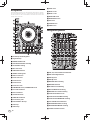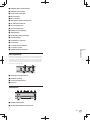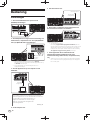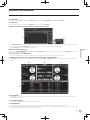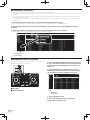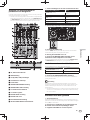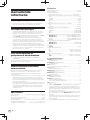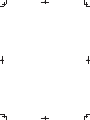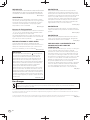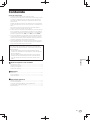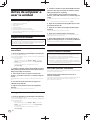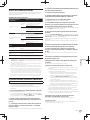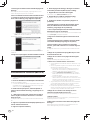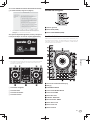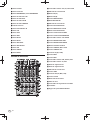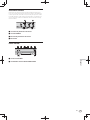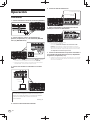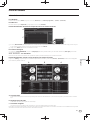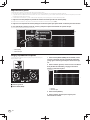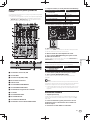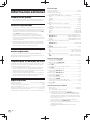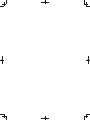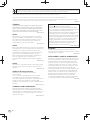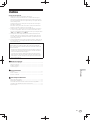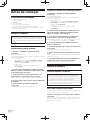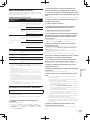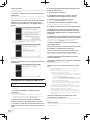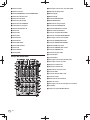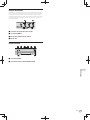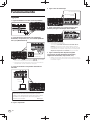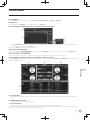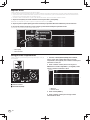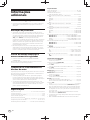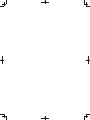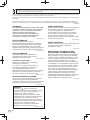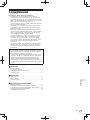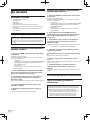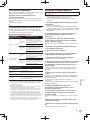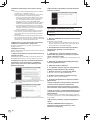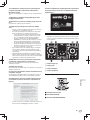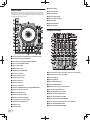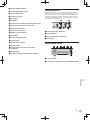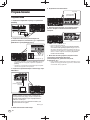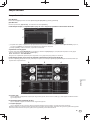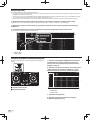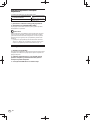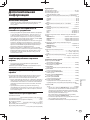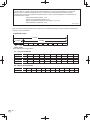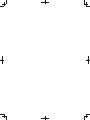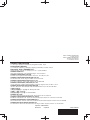Pioneer DDJ-SZ-N Manual do proprietário
- Categoria
- Controladores de DJ
- Tipo
- Manual do proprietário
Este manual também é adequado para

Español Português
Русский
Français Deutsch ItalianoEnglish Nederlands
DDJ-SZ
DJ Controller
Contrôleur pour DJ
DJ Controller
DJ Controller
DJ Controller
Controlador DJ
Controlador para DJ
DJ Контроллер
http://pioneerdj.com/support/
http://serato.com/
The Pioneer DJ support site shown above offers FAQs, information on software and various other types of
information and services to allow you to use your product in greater comfort.
For the latest version of the Serato DJ software, access Serato.com and download the software from there.
Le site de support DJ de Pioneer indiqué ci-dessus propose une FAQ, des informations sur le logiciel et divers
types d’informations et de services qui permettent une utilisation plus confortable de ce produit.
Pour la toute dernière version du logiciel Serato DJ, accédez à Serato.com et téléchargez le logiciel de ce site.
Die oben gezeigte Pioneer DJ-Support-Website enthält häufig gestellte Fragen, Informationen über Software
und andere wichtige Informationen und Dienste, die Ihnen helfen, Ihr Produkt optimal zu verwenden.
Für die neueste Version der Serato DJ-Software gehen Sie zu Serato.com und laden die Software von dort
herunter.
Il sito di supporto DJ Pioneer indicato qui sopra offre una sezione FAQ, informazioni sul software ed
informazioni e servizi di vario tipo, per permettere un uso più confortevole dei nostri prodotti.
Per ottenere la più recente versione di Serato DJ, raggiungere Serato.com e scaricare il software di lì.
De bovengenoemde Pioneer DJ ondersteuningswebsite biedt een overzicht van de vaak gestelde vragen,
informatie over software en allerlei andere soorten informatie en diensten die u in staat stellen dit product met
meer gemak te gebruiken.
Ga voor de nieuwste versie van de Serato DJ-software naar Serato.com en download de software van deze site.
El sitio de asistencia Pioneer DJ mostrado arriba ofrece las preguntas frecuentes, información del software y
varios otros tipos de información y servicios que le permitirán usar su producto con mayor confort.
Para la versión más reciente del software Serato DJ, acceda a Serato.com y descargue el software desde allí.
O site de suporte da Pioneer DJ mostrado acima oferece FAQs, informações sobre o software e outros tipos
de informações e serviços para permitir utilizar o produto com um maior conforto.
Para obter a versão mais recente do software Serato DJ, aceda a Serato.com e transfira o software a partir daí.
На указанном выше сайте поддержки Pioneer DJ содержатся раздел часто задаваемых вопросов,
информация по программному обеспечению, а также различные другие типы информации и услуг,
позволяющие использовать ваше изделие более лучшим образом.
Относительно самой последней версии программного обеспечения Serato DJ зайдите на Serato.com и
загрузите оттуда программное обеспечение.
Operating Instructions (Basic Edition)
Mode d’emploi (Édition de base)
Bedienungsanleitung (Grundlegende Edition)
Istruzioni per l’uso (edizione base)
Handleiding (basiseditie)
Manual de instrucciones (Edición básica)
Manual de instruções (edição básica)
Инструкции по эксплуатации (Основное издание)

En
2
CAUTION
TO PREVENT THE RISK OF ELECTRIC SHOCK, DO NOT
REMOVE COVER (OR BACK). NO USER-SERVICEABLE
PARTS INSIDE. REFER SERVICING TO QUALIFIED
SERVICE PERSONNEL.
D3-4-2-1-1_B1_En
WARNING
This product equipped with a three-wire grounding
(earthed) plug - a plug that has a third (grounding) pin.
This plug only fits a grounding-type power outlet. If you
are unable to insert the plug into an outlet, contact a
licensed electrician to replace the outlet with a properly
grounded one. Do not defeat the safety purpose of the
grounding plug.
D3-4-2-1-6_A1_En
WARNING
To prevent a fire hazard, do not place any naked flame
sources (such as a lighted candle) on the equipment.
D3-4-2-1-7a_A1_En
WARNING
This equipment is not waterproof. To prevent a fire or
shock hazard, do not place any container filled with
liquid near this equipment (such as a vase or flower
pot) or expose it to dripping, splashing, rain or
moisture.
D3-4-2-1-3_A1_En
Operating Environment
Operating environment temperature and humidity:
+5 °C to +35 °C (+41 °F to +95 °F); less than 85 %RH
(cooling vents not blocked)
Do not install this unit in a poorly ventilated area, or in
locations exposed to high humidity or direct sunlight (or
strong artificial light).
D3-4-2-1-7c*_A2_En
CAUTION
The switch on this unit will not completely shut
off all power from the AC outlet. Since the power cord
serves as the main disconnect device for the unit,
you will need to unplug it from the AC outlet to shut
down all power. Therefore, make sure the unit has
been installed so that the power cord can be easily
unplugged from the AC outlet in case of an accident.
To avoid fire hazard, the power cord should also be
unplugged from the AC outlet when left unused for a
long period of time (for example, when on vacation).
D3-4-2-2-2a*_A1_En
VENTILATION CAUTION
When installing this unit, make sure to leave space
around the unit for ventilation to improve heat radiation
(at least 5 cm at top, 5 cm at rear, and 5 cm at each
side).
D3-4-2-1-7d*_A1_En
WARNING
Store small parts out of the reach of children and
infants. If accidentally swallowed, contact a doctor
immediately.
D41-6-4_A1_En
POWER-CORD CAUTION
Handle the power cord by the plug. Do not pull out the
plug by tugging the cord and never touch the power
cord when your hands are wet as this could cause a
short circuit or electric shock. Do not place the unit, a
piece of furniture, etc., on the power cord, or pinch the
cord. Never make a knot in the cord or tie it with other
cords. The power cords should be routed such that they
are not likely to be stepped on. A damaged power cord
can cause a fire or give you an electrical shock. Check
the power cord once in a while. When you find it
damaged, ask your nearest PIONEER authorized
service center or your dealer for a replacement.
S002*_A1_En
For Europe
If you want to dispose this product, do not mix it with general household waste. There is a separate collection system for used
electronic products in accordance with legislation that requires proper treatment, recovery and recycling.
Private households in the member states of the EU, in Switzerland and Norway may return their used electronic products free of charge to
designated collection facilities or to a retailer (if you purchase a similar new one).
For countries not mentioned above, please contact your local authorities for the correct method of disposal.
By doing so you will ensure that your disposed product undergoes the necessary treatment, recovery and recycling and thus prevent potential
negative effects on the environment and human health.
K058b_A1_En
D3-4-2-1-6b_A1_En
Laite on liitettävä suojamaadoituskoskettimilla
varustettuun pistorasiaan
For Finland customers
For Norway customers
For Sweden customers
Apparatet må tilkoples jordet stikkontakt
Apparaten skall anslutas till jordat uttag

En
3
For other areas
NOTE:
This equipment has been tested and found to comply with the limits for a Class B digital device, pursuant to Part 15
of the FCC Rules. These limits are designed to provide reasonable protection against harmful interference in a
residential installation. This equipment generates, uses, and can radiate radio frequency energy and, if not installed
and used in accordance with the instructions, may cause harmful interference to radio communications. However,
there is no guarantee that interference will not occur in a particular installation. If this equipment does cause
harmful interference to radio or television reception, which can be determined by turning the equipment off and on,
the user is encouraged to try to correct the interference by one or more of the following measures:
— Reorient or relocate the receiving antenna.
— Increase the separation between the equipment and receiver.
— Connect the equipment into an outlet on a circuit different from that to which the receiver is connected.
— Consult the dealer or an experienced radio/TV technician for help.
D8-10-1-2_A1_En
FEDERAL COMMUNICATIONS COMMISSION DECLARATION OF CONFORMITY
This device complies with part 15 of the FCC Rules. Operation is subject to the following two conditions: (1) This
device may not cause harmful interference, and (2) this device must accept any interference received, including
interference that may cause undesired operation.
Product Name: DJ Controller
Model Number: DDJ-SZ, DDJ-SZ-N
Responsible Party Name: PIONEER ELECTRONICS (USA) INC.
SERVICE SUPPORT DIVISION
Address: 1925 E. DOMINGUEZ ST. LONG BEACH, CA 90810-1003, U.S.A.
Phone: 1-800-421-1404
URL: http://www.pioneerelectronics.com
D8-10-4*_C1_En
Information to User
Alterations or modifications carried out without
appropriate authorization may invalidate the user’s
right to operate the equipment.
D8-10-2_A1_En
CAUTION
This product satisfies FCC regulations when shielded
cables and connectors are used to connect the unit
to other equipment. To prevent electromagnetic
interference with electric appliances such as radios
and televisions, use shielded cables and connectors
for connections.
D8-10-3a_A1_En
English

En
4
Contents
How to read this manual
Thank you for buying this Pioneer product.
Be sure to read this booklet and the “Operating Instructions” pro-
vided on the Pioneer DJ support site. Both include important infor-
mation that should be fully understood before using this product.
After you have finished reading the instructions, put them away in a
safe place for future reference.
For instructions on obtaining the Serato DJ software’s manual, see
Acquiring the manual (p. 5 ).
In this manual, names of screens and menus displayed on the prod-
uct and on the computer screen, as well as names of buttons and
terminals, etc., are indicated within brackets. (e.g.: [CUE] button,
[Files] panel, [MIC1] terminal)
Please note that the screens and specifications of the software
described in this manual as well as the external appearance and
specifications of the hardware are currently under development and
may differ from the final specifications.
Please note that depending on the operating system version, web
browser settings, etc., operation may differ from the procedures
described in this manual.
This manual consists mainly of explanations of functions of this unit
as hardware. For detailed instructions on operating the Serato DJ
software, see the Serato DJ software manual.
The Serato DJ software manual can be downloaded from “Serato.
com”. For details, see Downloading the Serato DJ software manual
(p. 5 ).
The most recent version of the Operating Instructions can be
downloaded from the Pioneer DJ support site. For details, see
Downloading this unit’s operating instructions (p. 5 ).
Before start
What’s in the box ........................................................................................ 5
Acquiring the manual ................................................................................ 5
Installing the software ................................................................................ 5
Names of Parts ........................................................................................... 8
Operation
Connections .............................................................................................. 11
Starting the system ................................................................................... 12
Quitting the system .................................................................................. 14
Additional information
Changing the settings .............................................................................. 15
Troubleshooting ........................................................................................ 15
About trademarks and registered trademarks ...................................... 15
Cautions on copyrights ............................................................................ 15
Specifications............................................................................................ 15

En
5
English
Before start
What’s in the box
CD-ROM (Installation Disc)
Power cord
USB cable
1
Warranty card
Operating Instructions (Basic Edition)
1 Only one USB cable is included with this unit.
To connect two units, use a cable conforming to USB 2.0 standards.
Acquiring the manual
The operating instructions may be in a file in PDF format. Adobe
®
Reader
®
must be installed to read files in PDF format. If you do not
have Adobe Reader, please install it from the download link on the
CD-ROM’s menu screen.
Downloading this unit’s operating
instructions
1 Insert the CD-ROM into the computer’s optical drive.
The CD-ROM menu is displayed.
If the CD-ROM’s menu does not appear when the CD-ROM is inserted,
perform the operations below.
For Windows
Open the optical drive from [Computer (or My Computer)] in
the [Start] menu, then double-click the [CD_menu.exe] icon.
For Mac OS X
In Finder, double-click the [CD_menu.app] icon directly.
2 When the CD-ROM’s menu is displayed, select [DDJ-
SZ: Download the Operating Instructions (PDF file)], then
click [Start].
3 “An internet environment is required to access the
site. Connected to the internet?” is displayed. Click [Yes].
The web browser is launched and the Pioneer DJ support site is
displayed.
4 On the Pioneer DJ support site, click “Manuals” under
“DDJ-SZ”.
5 Click on the required language on the download
page.
Downloading of the operating instructions begins.
Downloading the Serato DJ software
manual
1 Insert the CD-ROM into the computer’s optical drive.
The CD-ROM menu is displayed.
If the CD-ROM’s menu does not appear when the CD-ROM is inserted,
perform the operations below.
For Windows
Open the optical drive from [Computer (or My Computer)] in
the [Start] menu, then double-click the [CD_menu.exe] icon.
For Mac OS X
In Finder, double-click the [CD_menu.app] icon directly.
2 When the CD-ROM’s menu is displayed, select [Serato
DJ: Download the Software Manual (PDF file)], then click
[Start].
3 “An internet environment is required to access the
site. Connected to the internet?” is displayed. Click [Yes].
The web browser is launched and the Pioneer DJ support site is
displayed.
To close the CD-ROM menu, click [Exit].
4 Click [Software Info] under [DDJ-SZ] on the Pioneer DJ
support site.
5 Click the link to the Serato DJ download page.
The Serato DJ download page is displayed.
6 Log in to your “Serato.com” user account.
Input the e-mail address and password you have registered to log in to
“Serato.com”.
7 From “More Downloads” on the right side of the
download page, click “Serato DJ x.x Manual”.
Downloading of the Serato DJ software manual starts.
Installing the software
Before installing the software
For the latest version of the Serato DJ software, access Serato.com
and download the software from there. A software download link is
also provided on the included CD-ROM.
For details, refer to Installation procedure (Windows) or Installation
procedure (Mac OS X).
The user is responsible for preparing the computer, network
devices and other elements of the Internet usage environment
required for a connection to the Internet.
About the driver software
This driver software is an exclusive driver for outputting audio signals
from a computer.
Checking the latest information on the driver software
For detailed information on this unit’s designated driver software, see
the Pioneer DJ support site below.
http://pioneerdj.com/support/

En
6
About the Serato DJ software
Serato DJ is a DJ software application by Serato. DJ performances are
possible by connecting the computer on which this software is installed
to this unit.
Minimum operating environment
Supported operating systems CPU and required memory
Mac: OS X v 10.9, 10.8
and 10.7
32-bit
version
Intel
®
processor, Core™ i3, i5 and i7
1.07 GHz or better, Intel
®
processor,
Core™ 2 Duo 2.0 GHz or better
2 GB or more of RAM
64-bit
version
Intel
®
processor, Core™ i3, i5 and i7
1.07 GHz or better, Intel
®
processor,
Core™ 2 Duo 2.4 GHz or better
4 GB or more of RAM
Windows: Windows 8.1/8
and Windows 7
32-bit
version
Intel
®
processor, Core™ i3, i5 and i7
1.07 GHz or better, Intel
®
processor,
Core™ 2 Duo 2.0 GHz or better
2 GB or more of RAM
64-bit
version
Intel
®
processor, Core™ i3, i5 and i7
1.07 GHz or better, Intel
®
processor,
Core™ 2 Duo 2.4 GHz or better
4 GB or more of RAM
Others
Optical drive Optical disc drive on which the CD-ROM can be read
USB port
A USB 2.0 port is required to connect the computer
with this unit.
Display resolution Resolution of 1 280 x 720 or greater
Internet connection
An Internet connection is required for registering
the “Serato.com” user account and downloading the
software.
For the latest information on the required operating environment and compat-
ibility as well as to acquire the latest operating system, refer to “Software Info”
under “DDJ-SZ” on the Pioneer DJ support site below.
http://pioneerdj.com/support/
Operating System support assumes you are using the latest point release for
that version.
Operation is not guaranteed on all computers, even if all the required operating
environment conditions indicated here are fulfilled.
Depending on the computer’s power-saving settings, etc., the CPU and hard
disk may not provide sufficient processing capabilities. For notebook comput-
ers in particular, make sure the computer is in the proper conditions to provide
constant high performance (for example by keeping the AC power connected)
when using Serato DJ.
Use of the Internet requires a separate contract with a provider offering Internet
services and payment of provider fees.
Installation procedure (Windows)
Do not connect this unit and the computer until installation is
completed.
Log on as the user which was set as the computer’s administrator
before installing.
If any other programs are running on the computer, quit them.
1 Insert the CD-ROM into the computer’s optical drive.
The CD-ROM menu is displayed.
If the CD-ROM menu does not appear when the CD-ROM is inserted,
open the optical drive from [Computer (or My Computer)] in the
[Start] menu, then double-click the [CD_menu.exe] icon.
2 From the menu that appears, select [Install Driver
Software], then click [Start].
3 “Download the latest version? An internet
environment is required to access the site.” is displayed.
Click [Yes].
The web browser is launched and the Pioneer DJ support site is
displayed.
4 Click [Software Download] under [DDJ-SZ] on the
Pioneer DJ support site.
5 Click [Driver Software].
6 From the download page, download the driver
software for Windows (DDJ-SZ_X.XXX.exe).
7 Double-click the downloaded file.
The driver installation screen appears.
8 Carefully read the Software end user license
agreement and if you consent to the provisions, put a
check mark in [I agree.] and click [OK].
If you do not consent to the provisions of the Software end user license
agreement, click [Cancel] and stop installation.
9 Proceed with installation according to the instructions
on the screen.
If [Windows Security] appears on the screen while the installation is
in progress, click [Install this driver software anyway] and continue
with the installation.
When the installation program is completed, a completion message
appears.
After installing the driver software, install the Serato DJ software.
10 Select [Download Serato DJ Software.] from the
CD-ROM’s menu, then click [Start].
11 “An internet environment is required to access the
site. Connected to the internet?” is displayed. Click [Yes].
The web browser is launched and the Pioneer DJ support site is
displayed.
12 Click [Software Info] under [DDJ-SZ] on the Pioneer DJ
support site.
13 Click the link to the Serato DJ download page.
The Serato DJ download page is displayed.
14 Log in to your “Serato.com” user account.
If you have already registered a user account on “Serato.com”,
proceed to step 16.
If you have not completed registering your user account, do so
following the procedure below.
— Following the instructions on the screen, input your e-mail
address and the password you want to set, then select the
region in which you live.
— If you check [E-mail me Serato newsletters], newsletters
providing the latest information on Serato products will be
sent from Serato.
— Once user account registration is completed, you will receive
an e-mail at the e-mail address you have input. Check the
contents of the e-mail sent from “Serato.com”.
Be careful not to forget the e-mail address and password speci-
fied when you performed user registration. They will be required
for updating the software.
The personal information input when registering a new user
account may be collected, processed and used based on the
privacy policy on the Serato website.
15 Click the link in the e-mail message sent from “Serato.
com”.
This takes you to the Serato DJ download page. Proceed to step 17.
16 Log in.
Input the e-mail address and password you have registered to log in to
“Serato.com”.
17 Download the Serato DJ software from the download
page.
Unzip the downloaded file, then double-click the unzipped file to launch
the installer.

En
7
English
18 Read the terms of the license agreement carefully,
and if you agree, select [I agree to the license terms and
conditions], then click [Install].
If you do not agree to the contents of the license agreement, click
[Close] to cancel installation.
Installation begins.
The message of successful installation appears once installation is
completed.
19 Click [Close] to quit the Serato DJ installer.
Installation procedure (Mac OS X)
Do not connect this unit and the computer until installation is
completed.
If any other programs are running on the computer, quit them.
1 Insert the CD-ROM into the computer’s optical drive.
The CD-ROM menu is displayed.
If the CD-ROM menu does not appear on the screen when the
CD-ROM is inserted, open the optical driver from Finder, then dou-
ble-click the [CD_menu.app] icon.
2 From the menu that appears, select [Install Driver
Software], then click [Start].
3 “Download the latest version? An internet
environment is required to access the site.” is displayed.
Click [Yes].
The web browser is launched and the Pioneer DJ support site is
displayed.
4 Click [Software Download] under [DDJ-SZ] on the
Pioneer DJ support site.
5 Click [Driver Software].
6 From the download page, download the driver
software for Mac OS (DDJ-SZ_M_X.X.X.dmg).
7 Double-click the downloaded file.
The [DDJ-SZ_AudioDriver] menu screen appears.
8 Double-click [DDJ-SZ_AudioDriver.pkg].
The driver installation screen appears.
9 Check the details on the screen and click [Continue].
10 When the end user license agreement appears, read
Software end user license agreement carefully, then click
[Continue].
11 If you consent to the provisions of the Software end
user license agreement, click [Agree].
If you do not consent to the provisions of the Software end user license
agreement, click [Disagree] and stop installation.
12 Proceed with installation according to the instructions
on the screen.
13 Select [Download Serato DJ Software.] from the
CD-ROM’s menu, then click [Start].
14 “An internet environment is required to access the
site. Connected to the internet?” is displayed. Click [Yes].
The web browser is launched and the Pioneer DJ support site is
displayed.
15 Click [Software Info] under [DDJ-SZ] on the Pioneer DJ
support site.
16 Click the link to the Serato DJ download page.
The Serato DJ download page is displayed.
17 Log in to your “Serato.com” user account.
If you have already registered a user account on “Serato.com”,
proceed to step 19.
If you have not completed registering your user account, do so
following the procedure below.
— Following the instructions on the screen, input your e-mail
address and the password you want to set, then select the
region in which you live.
— If you check [E-mail me Serato newsletters], newsletters
providing the latest information on Serato products will be
sent from Serato.
— Once user account registration is completed, you will receive
an e-mail at the e-mail address you have input. Check the
contents of the e-mail sent from “Serato.com”.
Be careful not to forget the e-mail address and password speci-
fied when you performed user registration. They will be required
for updating the software.
The personal information input when registering a new user
account may be collected, processed and used based on the
privacy policy on the Serato website.
18 Click the link in the e-mail message sent from “Serato.
com”.
This takes you to the Serato DJ download page. Proceed to step 20.
19 Log in.
Input the e-mail address and password you have registered to log in to
“Serato.com”.
20 Download the Serato DJ software from the download
page.
Unzip the downloaded file, then double-click the unzipped file to launch
the installer.

En
8
21 Read the terms of the license agreement carefully,
and if you agree, click [Agree].
If you do not agree to the contents of the usage agreement, click
[Disagree] to cancel installation.
22 If the following screen appears, drag and drop the
[Serato DJ] icon on the [Applications] folder icon.
Names of Parts
For details on the functions of the various buttons and controls, see
Part names and functions in the Operating Instructions.
1 Browser section
2 Deck section
3 Mixer section
4 Effect section
Browser section
1
32
1 Rotary selector
2 BACK (VIEW) button
3 LOAD PREPARE (AREA) button
Deck section
This section is used to control the four decks. The buttons and controls
for operating decks 1 and 3 are located on the left side of the controller,
those for operating decks 2 and 4 are located on the right side of the
controller.
t
u
1 Jog dial display section
2 Jog dial
3 NEEDLE SEARCH pad
4 JOG FEELING ADJUST control
5 STOP TIME control
6 KEY LOCK button
7 Takeover indicator
8 TEMPO slider
9 AUTO LOOP button
a LOOP 1/2X button
b LOOP 2X button

En
9
English
c LOOP IN button
d LOOP OUT button
e PARAMETER button, PARAMETER button
f HOT CUE mode button
g ROLL mode button
h SLICER mode button
i SAMPLER mode button
j Performance pads
k PLAY/PAUSE " button
l CUE button
m SYNC button
n SHIFT button
o DECK 3 button
p DECK 1 button
q GRID SLIDE button
r GRID ADJUST button
s SLIP button
t CENSOR button
u PANEL button
Mixer section
1 2 2 2 23 4 3 4
6
9
5
7
8
a
b
c
d
e
f
g
h
j
k
l
m
m
o oo
s
tttt
o
i
u u u u
v v v v
ww w w
x
y
q q q q
s ss
n n
r r r
p p p p
r
1 OFF, ON, TALK OVER selector switch
2 USB connection indicator
3 USB (A) button
4 USB (B) button
5 MASTER LEVEL control
6 MASTER CUE button
7 Master level indicator
8 BOOTH MONITOR control
9 MASTER OUT COLOR control
a OSCILLATOR SELECT button
b OSCILLATOR VOLUME control
c OSCILLATOR PARAMETER control
d OSC ASSIGN selector switch
e HEADPHONES LEVEL control
f HEADPHONES MIXING control
g SOUND COLOR FX buttons
h SAMPLER, MIC COLOR control
i SAMPLER VOL control
j EQ (HI, LOW) controls
k MIC2 control
l MIC1 control
m LINE, PHONO, USB selector switch
n CD, USB selector switch
o FX 1 assign button
p FX 2 assign button
q Channel Level Indicator
r TRIM control
s ISO (HI, MID, LOW) controls
t COLOR control
u Headphones CUE button
v Channel fader
w Crossfader assign selector switch
x Crossfader
y FEELING ADJUST adjustment hole

10
Effect section
This section is used to control the two effect units (FX1 and FX2).
Controls and buttons to operate the FX1 unit are located on the left side
of the controller, those to operate the FX2 unit are located on the right
side of the controller. The channels to which the effect is to be applied
are set using the effect assign buttons.
2
4
1
3
1 Effect parameter controls
2 FX BEATS control
3 Effect parameter buttons
4 TAP button
Front panel
12
1 PHONES jacks
2 CROSS FADER CURVE selector switch
En

11
Operation
Connections
1 Connect headphones to one of the [PHONES]
terminals.
2 Connect powered speakers, a power amplifier,
components, etc., to the [MASTER OUT 1] or [MASTER
OUT 2] terminals.
Powered speaker, etc.
To output the sound from the [BOOTH] terminals, connect speak-
ers or other devices to the [BOOTH] terminals.
For details on connecting the input/output terminals, see the
Operating Instructions.
3 Connect this unit to your computer via a USB cable.
USB cable
(included)
This product satisfies electromagnetic noise
regulations when it is connected to other equipment
through shielded cables and connectors.
Use only the furnished accessory connecting cables.
D44-8-2_A1_En
4 Turn on the computer’s power.
5 Connect the power cord.
To power outlet
Power cord
(included)
6 Press the [1] switch on this unit’s rear panel to turn
this unit’s power on.
Turn on the power of this unit.
For Windows users
The message [Installing device driver software] may appear
when this unit is first connected to the computer or when it is
connected to a different USB port on the computer. Wait a while
until the message [Your devices are ready for use] appears.
7 Turn on the power of the devices connected to the
output terminals (powered speakers, power amplifier,
components, etc.).
When a microphone, DJ player or other external device is con-
nected to input terminals, the power of that device also turns on.
En
English

En
12
Starting the system
Launching Serato DJ
For Windows
From the Windows [Start] menu, click the [Serato DJ] icon under [All Programs] > [Serato] > [Serato DJ].
For Mac OS X
In Finder, open the [Application] folder, then click the [Serato DJ] icon.
Computer screen directly after the Serato DJ software is launched
A
C
1
2
1 The [BUY/ACTIVATE] icon may appear on the right side of the screen that is displayed when Serato DJ is launched the first time, but there is no
need to activate or purchase a license for those using DDJ-SZ.
2 Click [Online] to use the unit as is.
To operate the beat grid
With Serato DJ, [SYNC PREFERENCES] is set to [Simple Sync] by default, but this must be switched to [Smart Sync] in order to perform beat grid
operations.
SETUP—DJ Preference—SYNC PREFERENCES
For instructions on displaying the settings screen and details on the beat grid, see the Serato DJ manual.
Computer screen when a track is loaded in the Serato DJ software
Click [Library] at the upper left of the computer screen, then select [Vertical] or [Horizontal] from the pull-down menu to switch the Serato DJ screen.
AA
C
B
A Deck section
The track information (the name of the loaded track, artist name, BPM, etc.), the overall waveform and other information is displayed here.
B Waveform display
The loaded track’s waveform is displayed here.
C Browser section
Crates in which tracks in the library or sets of multiple tracks are stored are displayed here.
This manual consists mainly of explanations of functions of this unit as hardware. For detailed instructions on operating the Serato DJ software, see
the Serato DJ software manual.

En
13
English
Importing tracks
The following describes the typical procedure for importing tracks.
There are various ways to import tracks with the Serato DJ software. For details, see the Serato DJ software manual.
If you are already using Serato DJ software (Scratch Live, ITCH or Serato DJ Intro) and have already created track libraries, the track libraries you
have previously created can be used as such.
If you are using Serato DJ Intro and have already created track libraries, you may have to reanalyze the tracks.
1 Click the [Files] key on the Serato DJ software screen to open the [Files] panel.
The contents of your computer or the peripheral connected to the computer are displayed in the [Files] panel.
2 Click the folder on the [Files] panel containing the tracks you want to add to the library to select it.
3 On the Serato DJ software screen, drag and drop the selected folder to the crates panel.
A crate is created and the tracks are added to the library.
a
b
a [Files] panel
b Crates panel
Loading tracks and playing them
The following describes the procedure for loading tracks into deck [1] as
an example.
1 Rotary selector
2 BACK (VIEW) button
1 Press this unit’s [BACK (VIEW)] button, move the
cursor to the crates panel on the computer’s screen, then
turn the rotary selector to select the crate, etc.
2 Press the rotary selector, move the cursor to the
library on the computer’s screen, then turn the rotary
selector and select the track.
a
b
a Library
b Crates panel
3 Press the [DECK1] button.
4 Press the rotary selector to load the selected track
onto the deck.

En
14
Playing tracks and outputting the sound
The following describes the procedure for outputting the channel 1
sound as an example.
Set the volume of the devices (power amplifier, powered speakers,
etc.) connected to the [MASTER OUT 1] and [MASTER OUT 2]
terminals to an appropriate level. Note that loud sound will be output
if the volume is set too high.
c
d
e
4
8
7
5
6
9
a
b
f
3 CD, USB selector switch
4 TRIM control
5 ISO (HI, MID, LOW) controls
6 Headphones CUE button
7 Channel fader
8 HEADPHONES MIXING control
9 HEADPHONES LEVEL control
a Crossfader assign selector switch
b Crossfader
c MASTER LEVEL control
d MASTER CUE button
e BOOTH MONITOR control
f CROSS FADER CURVE selector switch
1 Set the positions of the controls, etc., as shown below.
Names of controls, etc. Position
MASTER LEVEL control Turned fully counterclockwise
CD, USB selector switch [USB] position
TRIM control Turned fully counterclockwise
ISO (HI, MID, LOW) controls Center
Channel fader Moved forward
Crossfader assign selector switch [THRU] position
2 Press the ["] button to play the track.
3 Turn the [TRIM] control.
Adjust the [TRIM] control so that the channel level indicator’s orange
indicator lights at peak level.
4 Move the channel fader away from you.
5 Turn the [MASTER LEVEL] control to adjust the audio
level of the speakers.
Adjust the sound level output from the [MASTER OUT 1] and [MASTER
OUT 2] terminals to an appropriate level.
Monitoring sound with headphones
Set the positions of the controls, etc., as shown below.
Names of controls, etc. Position
HEADPHONES MIXING control Center
HEADPHONES LEVEL control Turned fully counterclockwise
1 Press the headphones [CUE] button for the channel 1.
2 Turn the [HEADPHONES LEVEL] control.
Adjust the sound level output from the headphones to an appropriate
level.
Note
This unit and the Serato DJ software include a variety of functions
enabling individualistic DJ performances. For details on the respective
functions, see the Serato DJ software manual.
The Serato DJ software manual can be downloaded from “Serato.com”.
For details, see Downloading the Serato DJ software manual (p. 5 ).
Quitting the system
1 Quit [Serato DJ].
When the software is closed, a message for confirming that you want to
close it appears on the computer’s screen. Click [Yes] to close.
2 Press the [1] switch on this unit’s rear panel to set
this unit’s power to standby.
3 Disconnect the USB cable from your computer.

En
15
English
Additional information
Changing the settings
For detailed instructions on changing this unit’s settings, see
Changing the settings in the Operating Instructions.
Troubleshooting
Incorrect operation is often mistaken for trouble or malfunction. If
you think that there is something wrong with this component, check
the items in the “Troubleshooting” section of this unit’s operating
instructions and the [FAQ] for the [DDJ-SZ] on the Pioneer DJ sup-
port site.
Sometimes the problem may lie in another component. Inspect the
other components and electrical appliances being used. If the prob-
lem cannot be rectified, ask your nearest Pioneer authorized service
center or your dealer to carry out repair work.
This unit may not operate properly due to static electricity or other
external influences. In this case, proper operation may be restored by
turning the power off, waiting 1 minute, then turning the power back
on.
About trademarks and registered
trademarks
Pioneer is a registered trademark of PIONEER CORPORATION.
The names of companies and products mentioned herein are the trade-
marks of their respective owners.
Cautions on copyrights
Recordings you have made are for your personal enjoyment and accord-
ing to copyright laws may not be used without the consent of the copy-
right holder.
Music recorded from CDs, etc., is protected by the copyright laws of
individual countries and by international treaties. It is the full respon-
sibility of the person who has recorded the music to ensure that it is
used legally.
When handling music downloaded from the Internet, etc., it is the
full responsibility of the person who has downloaded the music to
ensure that it is used in accordance with the contract concluded
with the download site.
Specifications
Power requirements ....................................AC 110 V to 240 V, 50 Hz/60 Hz
Power consumption ............................................................................... 30 W
Power consumption (standby) ............................................................. 0.4 W
Main unit weight .................................................................................10.4 kg
Max. external dimensions ....870 mm (W) × 98.4 mm (H) × 419.5 mm (D)
Tolerable operating temperature ........................................+5 °C to +35 °C
Tolerable operating humidity ...................... 5 % to 85 % (no condensation)
Audio Section
Sampling rate ....................................................................................44.1 kHz
A/D, D/A converter ...............................................................................24 bits
Frequency characteristic
USB, CD/LINE, MIC1, MIC2 ............................................ 20 Hz to 20 kHz
S/N ratio (rated output, A-WEIGHTED)
USB ................................................................................................ 111 dB
CD/LINE ........................................................................................... 97 dB
PHONO ............................................................................................ 90 dB
MIC1 ................................................................................................ 84 dB
MIC2 ................................................................................................ 84 dB
Total harmonic distortion (20 Hz — 20 kHzBW)
USB ...............................................................................................0.002 %
CD/LINE ........................................................................................ 0.004 %
Standard input level / Input impedance
CD/LINE ............................................................................–12 dBu/47 k:
PHONO .............................................................................–52 dBu/47 k:
MIC1 ................................................................................–52 dBu/8.5 k:
MIC2 ................................................................................–52 dBu/8.5 k:
Standard output level / Load impedance / Output impedance
MASTER OUT 1 ......................................... +6 dBu/10 k:/390 : or less
MASTER OUT 2 ......................................... +2 dBu/10 k:/820 : or less
BOOTH .......................................................+6 dBu/10 k:/390 : or less
PHONES .........................................................+8 dBu/32 :/10 : or less
Rated output level / Load impedance
MASTER OUT 1 .................................................................24 dBu/10 k:
MASTER OUT 2 .................................................................20 dBu/10 k:
Crosstalk
CD/LINE ........................................................................................... 82 dB
Channel equalizer characteristic
HI ......................................................................– dB to +6 dB (13 kHz)
MID .................................................................... – dB to +6 dB (1 kHz)
LOW ................................................................... – dB to +6 dB (70 Hz)
Microphone equalizer characteristic
HI ...................................................................–12 dB to +12 dB (10 kHz)
LOW ..............................................................–12 dB to +12 dB (100 Hz)
Input / Output terminals
CD/LINE Input terminals
RCA pin jacks .................................................................................. 4 sets
PHONO/LINE input terminals
RCA pin jacks .................................................................................. 2 sets
MIC1 terminal
XLR connector/phone jack (Ø 6.3 mm) ...........................................1 set
MIC2 terminal
Phone jack (Ø 6.3 mm) .....................................................................1 set
MASTER OUT 1 output terminal
XLR connector...................................................................................1 set
MASTER OUT 2 output terminal
RCA pin jacks ....................................................................................1 set
BOOTH output terminal
Phone jack (Ø 6.3 mm) .....................................................................1 set
PHONES output terminal
Stereo phone jack (Ø 6.3 mm) .........................................................1 set
Stereo mini phone jack (Ø 3.5 mm) .................................................1 set
USB terminals
B type ...............................................................................................2 sets
Be sure to use the [MASTER OUT 1] terminals only for a balanced
output. Connection with an unbalanced input (such as RCA) using
an XLR to RCA converter cable (or converter adapter), etc., may lower
the sound quality and/or result in noise.
For connection with an unbalanced input (such as RCA), use the
[MASTER OUT 2] terminals.
The specifications and design of this product are subject to change
without notice.
© 2013 PIONEER CORPORATION. All rights reserved.

Fr
2
ATTENTION
POUR ÉVITER TOUT RISQUE D’ÉLECTROCUTION, NE
PAS ENLEVER LE COUVERCLE (NI LE PANNEAU
ARRIÈRE). AUCUNE PIÈCE RÉPARABLE PAR
L’UTILISATEUR NE SE TROUVE À L’INTÉRIEUR.
CONFIER TOUT ENTRETIEN À UN PERSONNEL
QUALIFIÉ UNIQUEMENT.
D3-4-2-1-1_B1_Fr
AVERTISSEMENT
Cet appareil n’est pas étanche. Pour éviter les risques
d’incendie et de décharge électrique, ne placez près de
lui un récipient rempli d’eau, tel qu’un vase ou un pot
de fleurs, et ne l’exposez pas à des gouttes d’eau, des
éclaboussures, de la pluie ou de l’humidité.
D3-4-2-1-3_A1_Fr
AVERTISSEMENT
Cet appareil est muni d’une fiche de mise à la terre
(masse) à trois fils. Comme la fiche présente une
troisième broche (de terre), elle ne peut se brancher
que sur une prise de courant, prévue pour une mise à
la terre. Si vous n’arrivez pas à insérer la fiche dans la
prise de courant, contactez un électricien qualifié pour
faire remplacer la prise par une qui soit mise à la terre.
N’annulez pas la fonction de sécurité que procure cette
fiche de mise à la terre.
D3-4-2-1-6_A1_Fr
AVERTISSEMENT
Pour éviter les risques d’incendie, ne placez aucune
flamme nue (telle qu’une bougie allumée) sur
l’appareil.
D3-4-2-1-7a_A1_Fr
Milieu de fonctionnement
Température et humidité du milieu de fonctionnement :
De +5 °C à +35 °C (de +41 °F à +95 °F) ; Humidité
relative inférieure à 85 % (orifices de ventilation non
obstrués)
N’installez pas l’appareil dans un endroit mal ventilé ou
un lieu soumis à une forte humidité ou en plein soleil
(ou à une forte lumière artificielle).
D3-4-2-1-7c*_A1_Fr
PRÉCAUTION DE VENTILATION
Lors de l’installation de l’appareil, veillez à laisser un
espace suffisant autour de ses parois de manière à
améliorer la dissipation de chaleur (au moins 5 cm sur
le dessus, 5 cm à l’arrière et 5 cm de chaque côté).
D3-4-2-1-7d*_A1_Fr
AVERTISSEMENT
Gardez les pièces de petite taille hors de la portée des
bébés et des enfants. En cas d’ingestion accidentelle,
veuillez contacter immédiatement un médecin.
D41-6-4_A1_Fr
NOTE IMPORTANTE SUR LE CABLE
D’ALIMENTATION
Tenir le câble d’alimentation par la fiche. Ne pas
débrancher la prise en tirant sur le câble et ne pas
toucher le câble avec les mains mouillées. Cela risque
de provoquer un court-circuit ou un choc électrique. Ne
pas poser l’appareil ou un meuble sur le câble. Ne pas
pincer le câble. Ne pas faire de noeud avec le câble ou
l’attacher à d’autres câbles. Les câbles d’alimentation
doivent être posés de façon à ne pas être écrasés. Un
câble abîmé peut provoquer un risque d’incendie ou un
choc électrique. Vérifier le câble d’alimentation de
temps en temps. Contacter le service après-vente
PIONEER le plus proche ou le revendeur pour un
remplacement.
S002*_A1_Fr
ATTENTION
L’interrupteur de cet appareil ne coupe pas
complètement celui-ci de sa prise secteur. Comme le
cordon d’alimentation fait office de dispositif de
déconnexion du secteur, il devra être débranché au
niveau de la prise secteur pour que l’appareil soit
complètement hors tension. Par conséquent, veillez à
installer l’appareil de telle manière que son cordon
d’alimentation puisse être facilement débranché de
la prise secteur en cas d’accident. Pour éviter tout
risque d’incendie, le cordon d’alimentation sera
débranché au niveau de la prise secteur si vous
prévoyez une période prolongée de non utilisation
(par exemple avant un départ en vacances).
D3-4-2-2-2a*_A1_Fr
Si vous souhaitez vous débarrasser de cet appareil, ne le mettez pas à la poubelle avec vos ordures ménagères. Il existe un système de
collecte séparé pour les appareils électroniques usagés, qui doivent être récupérés, traités et recyclés conformément à la législation.
Les habitants des états membres de l’UE, de Suisse et de Norvège peuvent retourner gratuitement leurs appareils électroniques usagés aux
centres de collecte agréés ou à un détaillant (si vous rachetez un appareil similaire neuf).
Dans les pays qui ne sont pas mentionnés ci-dessus, veuillez contacter les autorités locales pour savoir comment vous pouvez vous débarrasser
de vos appareils.
Vous garantirez ainsi que les appareils dont vous vous débarrassez sont correctement récupérés, traités et recyclés et préviendrez de cette façon
les impacts néfastes possibles sur l’environnement et la santé humaine.
K058b_A1_Fr

Fr
3
Sommaire
Comment lire ce manuel
Merci pour l’achat de ce produit Pioneer.
Veillez à bien lire cette brochure et le “Mode d’emploi” fourni sur le
site de support DJ de Pioneer. Ces deux documents contiennent
des informations importantes qui doivent être bien assimilées avant
d’utiliser ce produit.
Cela fait, conservez le mode d’emploi de façon à pouvoir vous y
référer en cas de nécessité.
Pour les instructions sur l’acquisition du manuel du logiciel Serato
DJ, reportez-vous à Obtention du manuel (p. 4 ).
Dans ce manuel, les noms d’écrans et de menus s’affichant sur
le produit et sur l’écran de l’ordinateur, de même que les noms de
touches et de prises, etc. sont indiqués entre parenthèses. (Ex. :
Touche [CUE], panneau [Files], prise [MIC1])
Veuillez noter que les écrans et les caractéristiques techniques
du logiciel décrit dans ce manuel, ainsi que l’aspect externe et les
caractéristiques techniques du matériel sont en cours de déve-
loppement de sorte que les caractéristiques finales peuvent être
différentes.
Veuillez noter que selon la version du système d’exploitation, les
réglages du navigateur web, etc., le fonctionnement peut être diffé-
rent des marches à suivre indiquées dans ce mode d’emploi.
Ce manuel contient essentiellement les explications des fonctions de
l’appareil proprement dit. Pour les instructions détaillées sur le fonc-
tionnement du logiciel Serato DJ, reportez-vous au manuel du logiciel
Serato DJ.
Le manuel du logiciel Serato DJ peut être téléchargé de “Serato.
com”. Pour le détail, reportez-vous à Téléchargement du manuel du
logiciel Serato DJ (p. 4 ).
La version la plus récente du mode d’emploi peut être téléchargée
depuis le site de support DJ de Pioneer. Pour plus de détails,
reportez-vous à Téléchargement de ce mode d’emploi (p. 4 ).
Informations préliminaires
Contenu du carton d’emballage ............................................................... 4
Obtention du manuel ................................................................................. 4
Installation du logiciel ................................................................................ 4
Noms des éléments .................................................................................... 7
Fonctionnement
Raccordements ........................................................................................ 10
Ouverture du système .............................................................................. 11
Fermeture du système.............................................................................. 13
Informations supplémentaires
Changement des réglages ....................................................................... 14
En cas de panne ....................................................................................... 14
À propos des marques commerciales et des marques déposées ....... 14
Précautions concernant les droits d’auteur .......................................... 14
Spécifications............................................................................................ 14
Français

Fr
4
Informations
préliminaires
Contenu du carton d’emballage
CD-ROM (Disque d’installation)
Cordon d’alimentation
Câble USB
1
Carte de garantie
Mode d’emploi (Édition de base)
1 Un seul câble USB est fourni avec cet appareil.
Pour connecter deux appareils, utilisez un câble conforme aux
normes USB 2.0.
Obtention du manuel
Le mode d’emploi peut se trouver sous forme de fichier PDF. Adobe
®
Reader
®
doit être installé pour pouvoir lire les fichiers de format PDF.
Si vous ne possédez pas Adobe Reader, veuillez l’installer en utilisant
le lien de téléchargement sur le menu du CD-ROM.
Téléchargement de ce mode d’emploi
1 Insérez le CD-ROM dans le lecteur optique de
l’ordinateur.
Le menu du CD-ROM apparaît.
Si le menu du CD-ROM n’apparaît pas lorsque le CD-ROM est inséré,
procédez de la façon suivante.
Pour Windows
Ouvrez le lecteur optique depuis [Ordinateur (ou Poste de tra-
vail)] dans le menu [Démarrer], puis double-cliquez sur l’icône
[CD_menu.exe].
Pour Mac OS X
Dans le Finder, double-cliquez directement sur l’icône
[CD_menu.app].
2 Lorsque le menu du CD-ROM apparaît, sélectionnez
[DDJ-SZ: Télécharger le Mode d’emploi (fichier PDF) ],
puis cliquez sur [Demarrer].
3 “Une connexion internet est nécessaire pour pouvoir
accéder au site. Connecté à internet ?” apparaît. Cliquez
sur [Oui].
Le navigateur web démarre et le site de support DJ de Pioneer apparaît.
4 Sur le site de support DJ de Pioneer, cliquez sur
“Manuals” dans “DDJ-SZ”.
5 Cliquez sur la langue souhaitée sur la page de
téléchargement.
Le téléchargement du mode d’emploi commence.
Téléchargement du manuel du logiciel
Serato DJ
1 Insérez le CD-ROM dans le lecteur optique de
l’ordinateur.
Le menu du CD-ROM apparaît.
Si le menu du CD-ROM n’apparaît pas lorsque le CD-ROM est inséré,
procédez de la façon suivante.
Pour Windows
Ouvrez le lecteur optique depuis [Ordinateur (ou Poste de tra-
vail)] dans le menu [Démarrer], puis double-cliquez sur l’icône
[CD_menu.exe].
Pour Mac OS X
Dans le Finder, double-cliquez directement sur l’icône
[CD_menu.app].
2 Lorsque le menu du CD-ROM apparaît, sélectionnez
[Serato DJ: Télécharger le Manuel du logiciel (fichier PDF)
], puis cliquez sur [Demarrer].
3 “Une connexion internet est nécessaire pour pouvoir
accéder au site. Connecté à internet ?” apparaît. Cliquez
sur [Oui].
Le navigateur web démarre et le site de support DJ de Pioneer apparaît.
Pour fermer le menu du CD-ROM, cliquez sur [Quitter].
4 Cliquez sur [Software Info] dans [DDJ-SZ] sur le site de
support DJ de Pioneer.
5 Cliquez sur le lien vers la page de téléchargement de
Serato DJ.
La page de téléchargement de Serato DJ apparaît.
6 Connectez-vous à votre compte utilisateur sur
“Serato.com”.
Saisissez l’adresse de messagerie et le mot de passe enregistrés pour la
connexion à “Serato.com”.
7 Depuis “More Downloads” sur le côté droit de la page
de téléchargement, cliquez sur “Serato DJ x.x Manual”.
Le téléchargement du manuel du logiciel Serato DJ commence.
Installation du logiciel
Avant d’installer le pilote
Pour la toute dernière version du logiciel Serato DJ, accédez à Serato.
com et téléchargez le logiciel de ce site. Vous trouverez aussi un lien
pour le téléchargement du logiciel sur le CD-ROM fourni.
Pour le détail, reportez-vous à Marche à suivre (Windows) ou
Marche à suivre (Mac OS X).
Les préparatifs concernant l’ordinateur, les dispositifs réseau et
l’environnement Internet nécessaires à la connexion Internet sont
du ressort de l’utilisateur.
À propos du pilote
Ce logiciel est un pilote prévu exclusivement pour transmettre des
signaux audio de l’ordinateur.
Vérification des toutes dernières informations
concernant le pilote
Pour de plus amples informations sur le pilote prévu pour cet appareil,
reportez-vous au site de support DJ de Pioneer ci-dessous.
http://pioneerdj.com/support/

Fr
5
Français
À propos du logiciel Serato DJ
Serato DJ est une application logicielle DJ de Serato. En reliant l’ordi-
nateur sur lequel ce logiciel est installé à cet appareil, il est possible
d’effectuer des performances DJ.
Environnement fonctionnel minimal
Systèmes d’exploitation pris
en charge
Processeur et mémoire requise
Mac: OS X v 10.9, 10.8
et 10.7
Version à
32 bits
Processeur Intel
®
, Core™ i3, i5 et i7
1,07 GHz ou plus, processeur Intel
®
,
Core™ 2 Duo 2,0 GHz ou plus
2 Go ou plus de RAM
Version à
64 bits
Processeur Intel
®
, Core™ i3, i5 et i7
1,07 GHz ou plus, processeur Intel
®
,
Core™ 2 Duo 2,4 GHz ou plus
4 Go ou plus de RAM
Windows : Windows 8.1/8
et Windows 7
Version à
32 bits
Processeur Intel
®
, Core™ i3, i5 et i7
1,07 GHz ou plus, processeur Intel
®
,
Core™ 2 Duo 2,0 GHz ou plus
2 Go ou plus de RAM
Version à
64 bits
Processeur Intel
®
, Core™ i3, i5 et i7
1,07 GHz ou plus, processeur Intel
®
,
Core™ 2 Duo 2,4 GHz ou plus
4 Go ou plus de RAM
Divers
Lecteur optique Lecteur de disque optique pouvant lire le CD-ROM
Port USB
Un port USB 2.0 est indispensable pour raccorder cet
ordinateur à cet appareil.
Résolution de l’écran Résolution de 1 280 x 720 ou plus
Connexion Internet
Une connexion Internet est nécessaire pour l’enregis-
trement du compte utilisateur sur “Serato.com” et pour
le téléchargement du logiciel.
Pour les toutes dernières informations sur l’environnement opérationnel et la
compatibilité ainsi que pour acquérir le tout dernier système d’exploitation,
reportez-vous à “Software Info” dans “DDJ-SZ” sur le site de support DJ de
Pioneer ci-dessous.
http://pioneerdj.com/support/
L’assistance pour le système d’exploitation présuppose que vous utilisez la toute
dernière édition de cette version.
Le fonctionnement sur tous les ordinateurs n’est pas garanti, même lorsque les
conditions de fonctionnement mentionnées ci-dessus sont remplies.
Selon les réglages d’économie d’énergie de l’ordinateur, etc. la capacité de
traitement du processeur et du disque dur peut être insuffisante. Lorsque vous
utilisez Serato DJ, assurez-vous que l’ordinateur est en état de fournir sa perfor-
mance optimale (par exemple en laissant le cordon d’alimentation raccordé),
surtout s’il s’agit d’un ordinateur portable.
L’emploi d’Internet exige la signature d’un contrat séparé avec un fournisseur de
services Internet et le paiement de droits.
Marche à suivre (Windows)
Ne raccordez cet appareil et l’ordinateur que lorsque l’installation est
terminée.
Connectez-vous sous le nom de l’utilisateur spécifié comme admi-
nistrateur de l’ordinateur avant l’installation.
Si des programmes sont ouverts sur l’ordinateur, fermez-les.
1 Insérez le CD-ROM dans le lecteur optique de
l’ordinateur.
Le menu du CD-ROM apparaît.
Si le menu du CD-ROM n’apparaît pas après l’insertion du CD-ROM,
ouvrez le lecteur optique dans [Ordinateur (ou Poste de travail)]
à partir du menu [Démarrer], puis double-cliquez sur l’icône
[CD_menu.exe].
2 Sur le menu qui apparaît, sélectionnez [Installer le
Logiciel de pilotage], puis cliquez sur [Demarrer].
3 “Télécharger la toute dernière version ? Une
connexion internet est nécessaire pour pouvoir accéder
au site.” apparaît. Cliquez sur [Oui].
Le navigateur web démarre et le site de support DJ de Pioneer apparaît.
4 Cliquez sur [Software Download] dans [DDJ-SZ] sur le
site de support DJ de Pioneer.
5 Cliquez sur [Driver Software].
6 Depuis la page de téléchargement, téléchargez le
pilote pour Windows (DDJ-SZ_X.XXX.exe).
7 Double-cliquez sur le fichier téléchargé.
L’écran d’installation du pilote apparaît.
8 Lisez attentivement le Accord de licence du logiciel,
puis cochez [D'accord.] et cliquez sur [OK] si vous en
acceptez les conditions.
Si vous n’acceptez pas les conditions de l’Accord de licence du logiciel,
cliquez sur [Annuler] et arrêtez l’installation.
9 Procédez à l’installation en suivant les instructions qui
apparaissent à l’écran.
Si [Sécurité de Windows] apparaît à l’écran au cours de l’installation,
cliquez sur [Installer ce pilote quand même] et continuez l’installation.
Lorsque le programme d’installation est terminé, le message Installation
terminée apparaît.
Après avoir installé le pilote, installez le logiciel Serato DJ.
10 Sélectionnez [Télécharger le logiciel Serato DJ.] dans
le menu du CD-ROM, puis cliquez sur [Demarrer].
11 “Une connexion internet est nécessaire pour pouvoir
accéder au site. Connecté à internet ?” apparaît. Cliquez
sur [Oui].
Le navigateur web démarre et le site de support DJ de Pioneer apparaît.
12 Cliquez sur [Software Info] dans [DDJ-SZ] sur le site de
support DJ de Pioneer.
13 Cliquez sur le lien vers la page de téléchargement de
Serato DJ.
La page de téléchargement de Serato DJ apparaît.
14 Connectez-vous à votre compte utilisateur sur
“Serato.com”.
Si vous possédez déjà un compte utilisateur sur “Serato.com”,
passez au point 16.
Si vous ne possédez pas déjà un compte utilisateur, procédez de
la façon suivante.
— Suivez les instructions à l’écran, saisissez votre adresse de
messagerie et le mot de passe souhaité, puis sélectionnez
votre région de résidence.
— Si vous cochez [E-mail me Serato newsletters], Serato vous
enverra des newsletters avec les toutes dernières informa-
tions sur les produits Serato.
— Lorsque l’enregistrement du compte utilisateur est terminé,
vous recevrez un message à l’adresse de messagerie indi-
quée. Vérifiez le contenu du message envoyé par “Serato.
com”.
Veillez à ne pas oublier l’adresse de messagerie et le mot de
passe spécifiés lors de votre enregistrement. Ils seront néces-
saires pour la mise à jour du logiciel.
Les informations personnelles entrées lors de l’enregistrement
d’un nouveau compte utilisateur peuvent être collectées, traitées
et utilisées selon les règles de la politique de confidentialité
consultables sur le site Serato.
15 Cliquez sur le lien dans le message envoyé par
“Serato.com”.
Ceci vous conduit à la page de téléchargement de Serato DJ. Passez au
point 17.
16 Connectez-vous.
Saisissez l’adresse de messagerie et le mot de passe enregistrés pour la
connexion à “Serato.com”.

Fr
6
17 Téléchargez le logiciel Serato DJ de la page de
téléchargement.
Décompressez le fichier téléchargé, puis double-cliquez sur le fichier
décompressé pour démarrer l’installateur.
18 Lisez attentivement les termes du contrat de licence
et, si vous acceptez, sélectionnez [I agree to the license
terms and conditions] puis cliquez sur [Install].
Si vous n’acceptez pas le contenu du contrat d’utilisation, cliquez
sur [Close] pour annuler l’installation.
L’installation commence.
Lorsqu’elle est terminée, le message d’installation réussie apparaît.
19 Cliquez sur [Close] pour fermer l’installateur Serato DJ.
Marche à suivre (Mac OS X)
Ne raccordez cet appareil et l’ordinateur que lorsque l’installation est
terminée.
Si des programmes sont ouverts sur l’ordinateur, fermez-les.
1 Insérez le CD-ROM dans le lecteur optique de
l’ordinateur.
Le menu du CD-ROM apparaît.
Si le menu du CD-ROM n’apparaît pas sur l’écran lorsque le
CD-ROM est inséré, ouvrez le lecteur optique par le Finder, puis
double-cliquez sur l’icône [CD_menu.app].
2 Sur le menu qui apparaît, sélectionnez [Installer le
Logiciel de pilotage], puis cliquez sur [Demarrer].
3 “Télécharger la toute dernière version ? Une
connexion internet est nécessaire pour pouvoir accéder
au site.” apparaît. Cliquez sur [Oui].
Le navigateur web démarre et le site de support DJ de Pioneer apparaît.
4 Cliquez sur [Software Download] dans [DDJ-SZ] sur le
site de support DJ de Pioneer.
5 Cliquez sur [Driver Software].
6 Depuis la page de téléchargement, téléchargez le
pilote pour Mac OS (DDJ-SZ_M_X.X.X.dmg).
7 Double-cliquez sur le fichier téléchargé.
L’écran du menu [DDJ-SZ_AudioDriver] apparaît.
8 Double-cliquez sur [DDJ-SZ_AudioDriver.pkg].
L’écran d’installation du pilote apparaît.
9 Vérifiez les détails sur l’écran et cliquez sur
[Continuer].
10 Lorsque l’écran du contrat de licence apparaît, lisez
Accord de licence du logiciel attentivement, puis cliquez
sur [Continuer].
11 Si vous acceptez les conditions du Accord de licence
du logiciel, cliquez sur [Accepter].
Si vous n’acceptez pas les conditions de l’Accord de licence du logiciel,
cliquez sur [Refuser] et arrêtez l’installation.
12 Procédez à l’installation en suivant les instructions qui
apparaissent à l’écran.
13 Sélectionnez [Télécharger le logiciel Serato DJ.] dans
le menu du CD-ROM, puis cliquez sur [Demarrer].
14 “Une connexion internet est nécessaire pour pouvoir
accéder au site. Connecté à internet ?” apparaît. Cliquez
sur [Oui].
Le navigateur web démarre et le site de support DJ de Pioneer apparaît.
15 Cliquez sur [Software Info] dans [DDJ-SZ] sur le site de
support DJ de Pioneer.
16 Cliquez sur le lien vers la page de téléchargement de
Serato DJ.
La page de téléchargement de Serato DJ apparaît.
17 Connectez-vous à votre compte utilisateur sur
“Serato.com”.
Si vous possédez déjà un compte utilisateur sur “Serato.com”,
passez au point 19.
Si vous ne possédez pas déjà un compte utilisateur, procédez de
la façon suivante.
— Suivez les instructions à l’écran, saisissez votre adresse de
messagerie et le mot de passe souhaité, puis sélectionnez
votre région de résidence.
— Si vous cochez [E-mail me Serato newsletters], Serato vous
enverra des newsletters avec les toutes dernières informa-
tions sur les produits Serato.
— Lorsque l’enregistrement du compte utilisateur est terminé,
vous recevrez un message à l’adresse de messagerie indi-
quée. Vérifiez le contenu du message envoyé par “Serato.
com”.
Veillez à ne pas oublier l’adresse de messagerie et le mot de
passe spécifiés lors de votre enregistrement. Ils seront néces-
saires pour la mise à jour du logiciel.
Les informations personnelles entrées lors de l’enregistrement
d’un nouveau compte utilisateur peuvent être collectées, traitées
et utilisées selon les règles de la politique de confidentialité
consultables sur le site Serato.
18 Cliquez sur le lien dans le message envoyé par
“Serato.com”.
Ceci vous conduit à la page de téléchargement de Serato DJ. Passez au
point 20.
19 Connectez-vous.
Saisissez l’adresse de messagerie et le mot de passe enregistrés pour la
connexion à “Serato.com”.
20 Téléchargez le logiciel Serato DJ de la page de
téléchargement.
Décompressez le fichier téléchargé, puis double-cliquez sur le fichier
décompressé pour démarrer l’installateur.
A página está carregando...
A página está carregando...
A página está carregando...
A página está carregando...
A página está carregando...
A página está carregando...
A página está carregando...
A página está carregando...
A página está carregando...
A página está carregando...
A página está carregando...
A página está carregando...
A página está carregando...
A página está carregando...
A página está carregando...
A página está carregando...
A página está carregando...
A página está carregando...
A página está carregando...
A página está carregando...
A página está carregando...
A página está carregando...
A página está carregando...
A página está carregando...
A página está carregando...
A página está carregando...
A página está carregando...
A página está carregando...
A página está carregando...
A página está carregando...
A página está carregando...
A página está carregando...
A página está carregando...
A página está carregando...
A página está carregando...
A página está carregando...
A página está carregando...
A página está carregando...
A página está carregando...
A página está carregando...
A página está carregando...
A página está carregando...
A página está carregando...
A página está carregando...
A página está carregando...
A página está carregando...
A página está carregando...
A página está carregando...
A página está carregando...
A página está carregando...
A página está carregando...
A página está carregando...
A página está carregando...
A página está carregando...
A página está carregando...
A página está carregando...
A página está carregando...
A página está carregando...
A página está carregando...
A página está carregando...
A página está carregando...
A página está carregando...
A página está carregando...
A página está carregando...
A página está carregando...
A página está carregando...
A página está carregando...
A página está carregando...
A página está carregando...
A página está carregando...
A página está carregando...
A página está carregando...
A página está carregando...
A página está carregando...
A página está carregando...
A página está carregando...
A página está carregando...
A página está carregando...
A página está carregando...
A página está carregando...
A página está carregando...
A página está carregando...
A página está carregando...
A página está carregando...
A página está carregando...
A página está carregando...
A página está carregando...
A página está carregando...
A página está carregando...
A página está carregando...
A página está carregando...
A página está carregando...
A página está carregando...
A página está carregando...
A página está carregando...
A página está carregando...
-
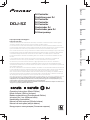 1
1
-
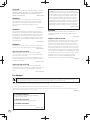 2
2
-
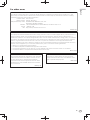 3
3
-
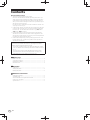 4
4
-
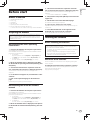 5
5
-
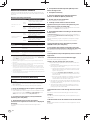 6
6
-
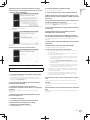 7
7
-
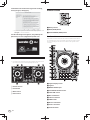 8
8
-
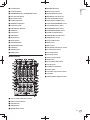 9
9
-
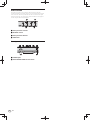 10
10
-
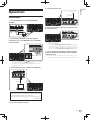 11
11
-
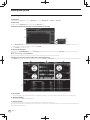 12
12
-
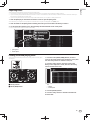 13
13
-
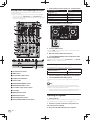 14
14
-
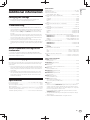 15
15
-
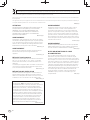 16
16
-
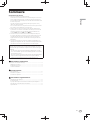 17
17
-
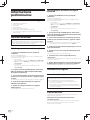 18
18
-
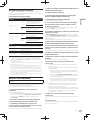 19
19
-
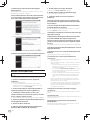 20
20
-
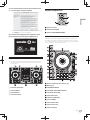 21
21
-
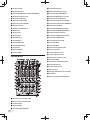 22
22
-
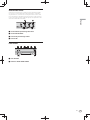 23
23
-
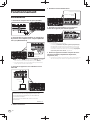 24
24
-
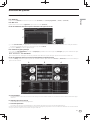 25
25
-
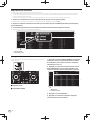 26
26
-
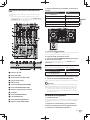 27
27
-
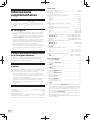 28
28
-
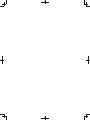 29
29
-
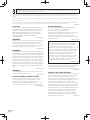 30
30
-
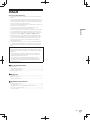 31
31
-
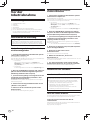 32
32
-
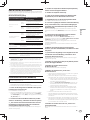 33
33
-
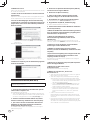 34
34
-
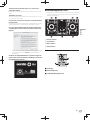 35
35
-
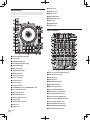 36
36
-
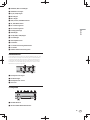 37
37
-
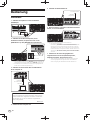 38
38
-
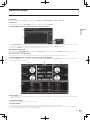 39
39
-
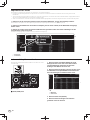 40
40
-
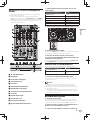 41
41
-
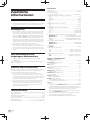 42
42
-
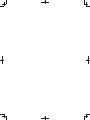 43
43
-
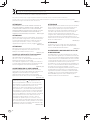 44
44
-
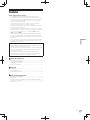 45
45
-
 46
46
-
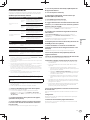 47
47
-
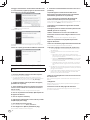 48
48
-
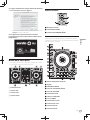 49
49
-
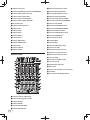 50
50
-
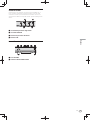 51
51
-
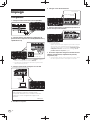 52
52
-
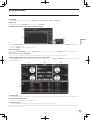 53
53
-
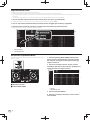 54
54
-
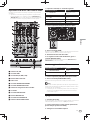 55
55
-
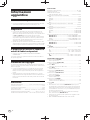 56
56
-
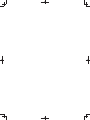 57
57
-
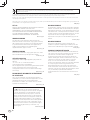 58
58
-
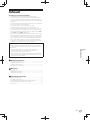 59
59
-
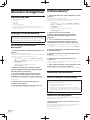 60
60
-
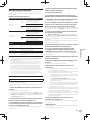 61
61
-
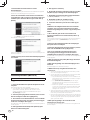 62
62
-
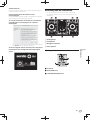 63
63
-
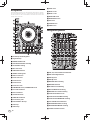 64
64
-
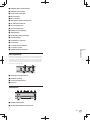 65
65
-
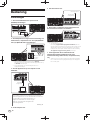 66
66
-
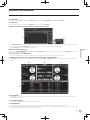 67
67
-
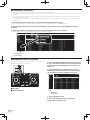 68
68
-
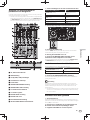 69
69
-
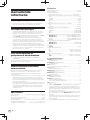 70
70
-
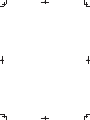 71
71
-
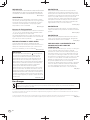 72
72
-
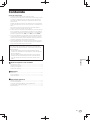 73
73
-
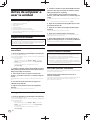 74
74
-
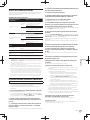 75
75
-
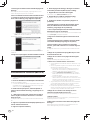 76
76
-
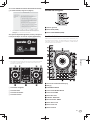 77
77
-
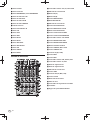 78
78
-
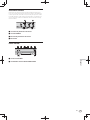 79
79
-
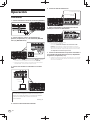 80
80
-
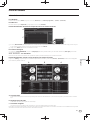 81
81
-
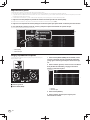 82
82
-
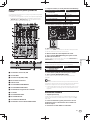 83
83
-
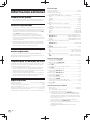 84
84
-
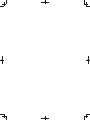 85
85
-
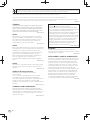 86
86
-
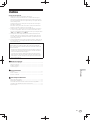 87
87
-
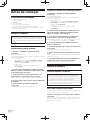 88
88
-
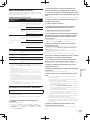 89
89
-
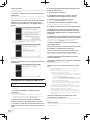 90
90
-
 91
91
-
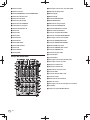 92
92
-
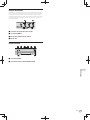 93
93
-
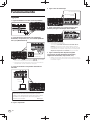 94
94
-
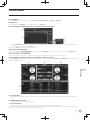 95
95
-
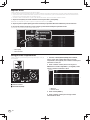 96
96
-
 97
97
-
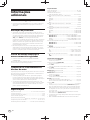 98
98
-
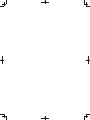 99
99
-
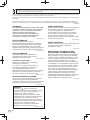 100
100
-
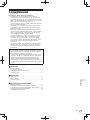 101
101
-
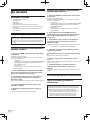 102
102
-
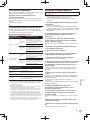 103
103
-
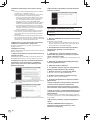 104
104
-
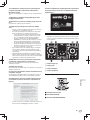 105
105
-
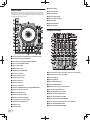 106
106
-
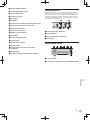 107
107
-
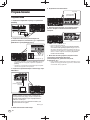 108
108
-
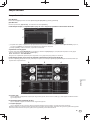 109
109
-
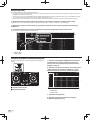 110
110
-
 111
111
-
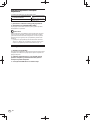 112
112
-
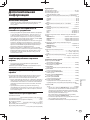 113
113
-
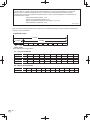 114
114
-
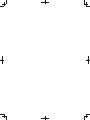 115
115
-
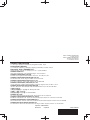 116
116
Pioneer DDJ-SZ-N Manual do proprietário
- Categoria
- Controladores de DJ
- Tipo
- Manual do proprietário
- Este manual também é adequado para
em outras línguas
- español: Pioneer DDJ-SZ-N El manual del propietario
- français: Pioneer DDJ-SZ-N Le manuel du propriétaire
- italiano: Pioneer DDJ-SZ-N Manuale del proprietario
- English: Pioneer DDJ-SZ-N Owner's manual
- Nederlands: Pioneer DDJ-SZ-N de handleiding
- Deutsch: Pioneer DDJ-SZ-N Bedienungsanleitung
Artigos relacionados
-
Pioneer DDJ-SX-W Guia rápido
-
Pioneer DJ DDJ-SR2 Guia rápido
-
Pioneer DDJ-1000SRT Guia rápido
-
Pioneer DDJ-SX2 Guia rápido
-
Pioneer PLX-CRSS12 Guia rápido
-
Pioneer DDJ-SB3 Manual do usuário
-
Pioneer DDJ-SX2 Guia rápido
-
Pioneer DJM-S11 Guia rápido
-
Pioneer DDJ-1000SRT Manual do proprietário
-
Pioneer DDJ-ERGO-V Manual do usuário
Outros documentos
-
Roland DJ-707M Manual do proprietário
-
Roland DJ-505 Manual do proprietário
-
Roland DJ-202 Manual do proprietário
-
Roland DJ-808 Manual do proprietário
-
Roland DJ-202 Manual do proprietário
-
EDENWOOD POWERBOOST 4 Manual do proprietário
-
Hercules DJControl Jogvision Manual do proprietário
-
Hercules DJControl Starlight 200 Manual do proprietário
-
Hercules DJControl Inpulse 500 Manual do usuário
-
Roland DJ-707M Guia de usuario