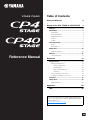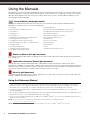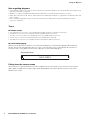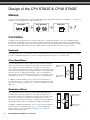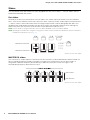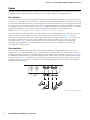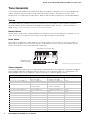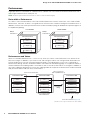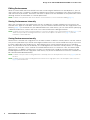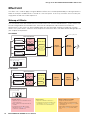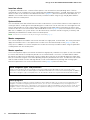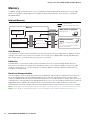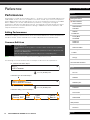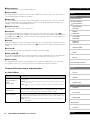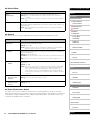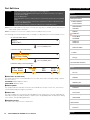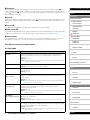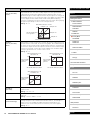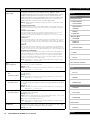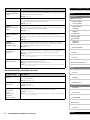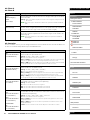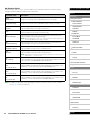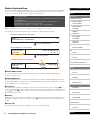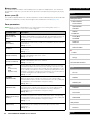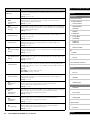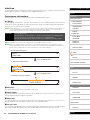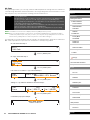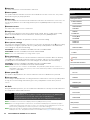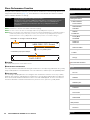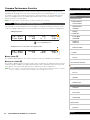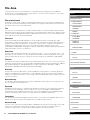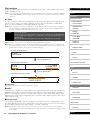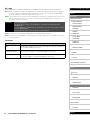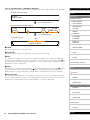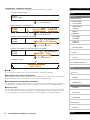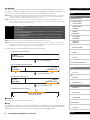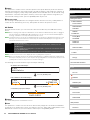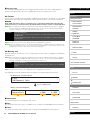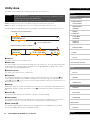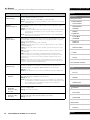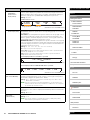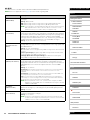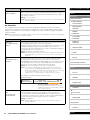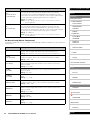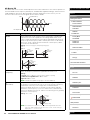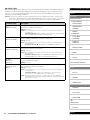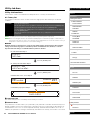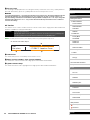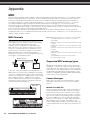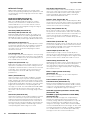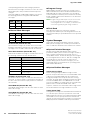Yamaha CP40 Manual do usuário
- Categoria
- Peças de brinquedo
- Tipo
- Manual do usuário
Este manual também é adequado para

STAGE PIANO
Table of Contents
Using the Manuals 2
Design of the CP4 STAGE & CP40 STAGE 4
Makeup................................................................. 4
Controllers ........................................................... 4
Keyboard...................................................................4
Pitch Bend Wheel......................................................4
Modulation Wheel......................................................4
Sliders .......................................................................5
Pedals .......................................................................6
Tone Generator ................................................... 7
Voices........................................................................7
Performances ............................................................8
Effect Unit .......................................................... 10
Makeup of Effects ...................................................10
Memory .............................................................. 12
Internal Memory ......................................................12
Reference 13
Performances .................................................... 13
Editing Performances..............................................13
Common Edit Area ............................................13
Part Edit Area ....................................................16
Master Keyboard Area ......................................23
Job Area ............................................................26
Store Performance Function....................................29
Compare Performance Function.............................30
File Area ............................................................. 31
Utility Area ......................................................... 39
Utility Job Area........................................................48
Appendix 50
MIDI..................................................................... 50
This manual may be revised and updated without prior
notice. The latest version may be downloaded from the
following web site.
http://download.yamaha.com/
Reference Manual
EN

2 CP4 STAGE/CP40 STAGE Reference Manual
Using the Manuals
Four different manuals have been prepared for your CP4 STAGE or CP40 STAGE — the Owner’s Manual, this
Reference Manual, the Synthesizer Parameter Manual, and the Data List. A hard-copy version of the Owner’s
Manual comes together with the instrument, and the other three manuals are provided as pdf files on the
Yamaha Downloads web page.
Owner’s Manual (hardcopy booklet)
The Owner’s Manual describes how to set up your CP4 STAGE or CP40 STAGE and perform basic
operations. In specific terms, it covers the following:
Reference Manual (this pdf document)
This Reference Manual describes the design of the CP4 STAGE and CP40 STAGE and all of the parameters
that may be set.
Synthesizer Parameter Manual (pdf document)
The Synthesizer Parameter Manual provides a description of Voice parameters, effect types, effect
parameters, and MIDI messages often used on Yamaha electronic instruments. We recommend that you first
read the Owner’s Manual and this Reference Manual, and then refer to the Synthesizer Parameter Manual if
you wish to know more about a specific Voice parameter, effect, or the like.
Data List (pdf document)
The Data List provides tables of the Voices, Performances, and effects found on the CP4 STAGE and CP40
STAGE in addition to MIDI-related content.
Using this Reference Manual
• A hierarchical list of functions is provided on the right-hand side of each page from the Reference section of this
manual. To jump to a description of any function, click the corresponding entry in the list. In addition, the functions
described on the current page are shown by red dots () in front of the corresponding entries in the list.
• By clicking a page number from the Table of Contents or links provided within descriptions, you can jump to the
corresponding page.
• You can also jump directly to individual pages by clicking the bookmarks displayed on the left in your pdf viewer. (If no
bookmarks are shown, click the Bookmarks tab in the left margin.)
• If you select either Find or Search from the Edit menu in Adobe
®
Reader
®
, you can enter a keyword and search for it
within the entire document.
NOTE The most-recent version of Adobe
®
Reader
®
can be downloaded from the following web page:
http://www.adobe.com/products/reader/
NOTE Menu names and display positions may vary depending on the version of Adobe
®
Reader
®
you are using.
• Setting up
• Basic operations and display content
• Performances
• Playing Voices
• Layering Voices
• Splitting the keyboard for left and right hands
• Practicing with the metronome
• Changing the sound using controllers
• Raising or lowering the pitch of keyboard notes
• Storing settings
• Selecting a Performance
• Creating your own Performances
• Recording your playing as audio
• Playing audio files
• File operations using a USB flash-memory device
• Configuring utility settings for the overall system
• Using with a computer
• Using with a portable music player
• Using with other MIDI devices
• Shift functions
• On-screen messages
• Troubleshooting
• Specifications
• Index
• Introduction to Yamaha services

3 CP4 STAGE/CP40 STAGE Reference Manual
Using the Manuals
Note regarding diagrams
• The illustrations and screens shown in this manual are for instructional purposes only and may differ somewhat for your
particular instrument or computer.
• Windows is a registered trademark of Microsoft
®
Corporation in the United States and other countries.
• Apple, Mac, Macintosh, iPad, iPhone, and iPod touch are trademarks of Apple Inc. registered in the United States and
other countries.
• Other company and product names used in this manual are the trademarks or registered trademarks of their
respective companies.
Terms
Screen names
• The Performance screen is the screen displayed immediately after the instrument is turned on.
• The Edit menu is the first screen displayed when the [EDIT] button is pressed.
• The Store screen is the first screen displayed when the [STORE] button is pressed.
• The File menu is the first screen displayed when the [FILE] button is pressed.
• The Utility menu is the first screen displayed when the [UTILITY] button is pressed.
Confirmation popup
Before executing various functions, the instrument will display the Confirmation popup shown below to
confirm that you wish to proceed (“Are you sure?”). You can press the [+1/YES] button to execute the
function or the [-1/NO] button to return to the previous screen without doing so.
Confirmation popup
Exiting from the current screen
You can press the [EXIT] button to move one step back in the instrument’s menu structure. Pressing the
[EXIT] button multiple times or pressing it while holding down the [SHIFT] button will return you to the
Performance screen.

4 CP4 STAGE/CP40 STAGE Reference Manual
Design of the CP4 STAGE & CP40 STAGE
Makeup
In terms of sound production, the CP4 STAGE and CP40 STAGE each comprises three blocks — namely, the
controllers, the tone generator, and the effect unit.
Controllers
In order that it may be played, the instrument features a range of controllers such as the keyboard, pitch
bend wheel, modulation wheel, and sliders. Performance data reflecting the pitch of each key played and
the velocity (or strength) with which it was played is sent to the tone generator in the form of MIDI messages.
Data generated by operating the wheels, sliders, pedals, and the like is also sent in the same way.
Keyboard
The keyboard is the main controller used to send performance information to the tone generator. Using the
[-] and [+] TRANSPOSE buttons, you can change the pitches of the keys in semitone units.
Pitch Bend Wheel
The pitch bend wheel can be used to control the pitch of played
notes in a continuously variable manner. Notes are bent upward
when you push the pitch bend wheel away from you and vice
versa. When you release this wheel, the finger slot at the center will
automatically spring back to the original position, and the pitch will
return to normal. The pitch-bend range — that is, the degree to
which pitches can be varied using this wheel — can be set on the
Play Mode screen (page 17) from the Performance Part Edit area.
In addition to pitch bending, you can also assign control of an
insertion effect (page 11) parameter to the pitch bend wheel. To do
so, use the Controller screen (page 21) from the Performance Part
Edit area.
Modulation Wheel
The modulation wheel is normally used to add vibrato and other
suitable effects to the played notes. The more the finger slot is
pushed away from you, the greater the intensity of the effect and
vice-versa. The effect is, therefore, minimized when the slot is
closest to the front of the instrument. If you do not want to apply the
modulation wheel’s effect, it should be returned to this position.
In addition to applying modulation, you can also assign control of a
parameter from an insertion effect (page 11) to the modulation
wheel. To do so, use the Controller screen (page 21) from the
Performance Part Edit area.
Controllers Tone generator Effect unit
Notes are bent
upward
Notes are bent
downward
Effect becomes
more intense
Effect becomes
less intense

5 CP4 STAGE/CP40 STAGE Reference Manual
Design of the CP4 STAGE & CP40 STAGE > Controllers
Sliders
The CP4 STAGE and CP40 STAGE are each equipped with two sets of sliders — the Part sliders and the
MASTER EQUALIZER (EQ) sliders.
Part sliders
Located on the left of the control panel, the Part sliders are used to adjust parameter levels for individual
Parts. There is one slider for each of the instrument’s Parts, and they can be used to adjust three parameters
— volume, chorus send, and reverb send. To change the parameter currently being adjusted, press the
[SLIDER FUNCTION] button located to the right of the sliders the required number of times. Moving the
sliders away from you increases the level of the current parameter and vice-versa.
NOTE For more details on using the Part sliders, refer to the Quick Start Guide section of the Owner’s Manual.
NOTE Operating the Part sliders also changes the settings of the Volume, ChoSend, and RevSend parameters from the Performance
Part Edit area’s Play Mode screen (page 17).
(Illustration shows the CP4 STAGE.)
MASTER EQ sliders
The master EQ is used to adjust the overall tone of the instrument, and the MASTER EQ sliders control the
gain in individual frequency bands. Located on the right of the control panel, each of these sliders is
assigned to a different frequency band. Moving a slider away from you increases the gain in the
corresponding frequency band and vice-versa.
(Illustration shows the CP4 STAGE.)
Parameter level increases
Parameter level decreases
Gain increases
Gain decreases

6 CP4 STAGE/CP40 STAGE Reference Manual
Design of the CP4 STAGE & CP40 STAGE > Controllers
Pedals
Two different types of pedal can be used with the CP4 STAGE and CP40 STAGE — foot switches, such as
the bundled FC3A and the optional FC4A and FC5, and a foot controller like the optional FC7.
Foot switches
The FC3A that comes with your CP4 STAGE or CP40 STAGE should be connected via the [SUSTAIN] FOOT
SWITCH jack. This allows it to be used in the same way as the damper pedal of an acoustic piano, causing
the notes played on the keyboard to sustain for longer. Instead of having the foot switch simply turn damping
on and off, you can also have the amount of sustain change depending on how much the pedal is operated.
This setting is made on the Controller screen (page 43) from the Utility area. Configured in this way, the piano
will produce longer notes when the foot switch is operated by a greater amount and vice-versa.
NOTE By default, the Sustain parameter from the Utility area’s Controller screen is set to “FC3 Half On”.
The FC4A and FC5 (sold separately) can be connected via the [ASSIGNABLE] FOOT SWITCH jack so that
various functions can be assigned to them. For example, on the Controller screen (page 21) from the
Performance Part Edit area, you can assign on/off switching of an insertion effect (page 11) to one of these
foot switches. Alternatively, you can assign a MIDI control change number to an FC4A or FC5 on the
Controller screen (page 43) from the Utility area. The foot switch will then control the corresponding
parameter when operated. It should be noted that the FC4A or FC5 can also be connected via the
[SUSTAIN] FOOT SWITCH jack.
Foot controller
The FC7 Foot Controller (sold separately) can be used to control an assigned parameter: On the CP4
STAGE, the FC7 can be connected via the [1] and [2] FOOT CONTROLLER jacks; on the CP40 STAGE, it
can be connected via the [FOOT CONTROLLER] jack. For example, on the Controller screen (page 21) from
the Performance Part Edit area, you could assign control of a Part’s volume or a parameter from one of the
insertion effects (page 11). Alternatively, you could assign a MIDI control change number to an FC7 on the
Controller screen (page 43) from the Utility area. The corresponding parameter can then be controlled by
operating the foot controller.
(Illustration shows the CP4 STAGE.)

7 CP4 STAGE/CP40 STAGE Reference Manual
Design of the CP4 STAGE & CP40 STAGE > Tone Generator
Tone Generator
The tone generator produces sound based on data received from controllers such as the keyboard and
sliders. The basic element of CP4 STAGE and CP40 STAGE sounds is referred to as a Voice, and
Performances are made up of multiple Voices. Both the Voice and the Performance are described below.
Voices
Each Voice represents a different instrument sound that the CP4 STAGE or CP40 STAGE can produce.
Generally speaking, your stage piano can produce two different types of Voice — Normal and Drum.
NOTE A full list of your instrument’s Voices can be found in the Data List (pdf).
Normal Voices
Normal Voices are primarily used to reproduce the sound of instruments played within a specific musical
scale. That is to say, the pitch of these Voices will change based on the key played.
Drum Voices
Drum Voices are generally used to produce the sounds of percussion instruments. With these Voices, a
different drum or percussion instrument sound is assigned to the various keys on the keyboard. For this
reason, Drum Voices can also be referred to as drum kits.
(Illustration shows a typical Drum Voice.)
Voice categories
The various different Voices on your CP4 STAGE or CP40 STAGE are arranged into a number of categories.
Each category represents a different type of instrument, such as piano or organ, or a sound genre. The
following table shows these categories, and each contains a number of different Voices.
Category On-screen abbreviation Button abbreviation Voice type(s)
Acoustic Piano 1 AP1 (CP4 STAGE)/
AP (CP40 STAGE)
A.PIANO1 (CP4 STAGE)/
A.PIANO (CP40 STAGE)
Normal
Acoustic Piano 2 (CP4 STAGE only) AP2 (CP4 STAGE only) A.PIANO2 (CP4 STAGE only) Normal
Acoustic Piano 3 (CP4 STAGE only) AP3 (CP4 STAGE only) A.PIANO3 (CP4 STAGE only) Normal
Electric Piano 1 EP1 (CP4 STAGE)/
EP (CP40 STAGE)
E.PIANO1 (CP4 STAGE)/
E.PIANO (CP40 STAGE)
Normal
Electric Piano 2 (CP4 STAGE only) EP2 (CP4 STAGE only) E.PIANO2 (CP4 STAGE only) Normal
Electric Piano 3 (CP4 STAGE only) EP3 (CP4 STAGE only) E.PIANO3 (CP4 STAGE only) Normal
Clav CLV CLAV Normal
Organ ORG ORGAN Normal
Chromatic Percussion CP CH.PERC Normal
Strings STR STRINGS Normal
Choir CHO CHOIR Normal
Pad PAD PAD Normal
Synthesizer SYN SYNTH Normal
Brass BRS BRASS Normal
Guitar/Bass G/B GUITAR/BASS Normal
Others OTH OTHERS Normal and Drum
One Drum Voice (or Drum Kit)
Different percussion
sound for each key

8 CP4 STAGE/CP40 STAGE Reference Manual
Design of the CP4 STAGE & CP40 STAGE > Tone Generator
Performances
A group of Voices is referred to as a Performance, and both the CP4 STAGE and CP40 STAGE come with a
wide range of Performances ready for use.
NOTE A full list of your instrument’s Performances can be found in the Data List (pdf).
Parts within a Performance
As shown in the illustration below, each CP4 STAGE Performance contains three Parts; each CP40 STAGE
Performance, two Parts. A Voice is assigned to each of these Parts in order to configure the Performance. In
addition, the Parts that make up a Performance can be overlaid (layering) or divided into separate regions of
the keyboard (splitting).
Performances and Voices
Voices are linked to Performances — that is to say, when you select a new Performance, the Voices for all
Parts will change. In addition, if you select a Part and change its Voice, that change will be reflected in the
current Performance (see the illustration below for details). Changing Voices in this way is referred to as
Performance editing, and this will be described in more detail on the following page. It is important to bear in
mind that Performance editing mode is activated as soon as one of the Part Voices is changed. In addition, if
you select a different Performance at this time, editing mode for the previous Performance will be cancelled
and you will be able to edit the newly selected one.
(Illustration shows a typical example for the CP4 STAGE.)
CP4 STAGE CP40 STAGE
Multiple
Performances
One Performance
MAIN Part
Piano
LAYER Part
Organ
SPLIT Part
Bass
Multiple
Performances
One Performance
MAIN Part
Piano
SPLIT/LAYER Part
Bass
Store the Performance (page 29)
Performance 001
MAIN Part
Guitar
LAYER Part
Organ
SPLIT Part
Strings
Performance 004
MAIN Part
Piano
LAYER Part
Brass
SPLIT Part
Bass
Select a new Performance
Voices change together
with Performances
Select a new Voice
(with only MAIN Part on)
Performance
editing
Performance 004
MAIN Part
Organ
LAYER Part
Brass
SPLIT Part
Bass
MAIN Part’s Voice changes

9 CP4 STAGE/CP40 STAGE Reference Manual
Design of the CP4 STAGE & CP40 STAGE > Tone Generator
Editing Performances
While the CP4 STAGE and CP40 STAGE come with a wide range of Performances already built-in, you can
also create your own. The process of editing a Performance involves changing its Part’s Voice assignments
and various other parameters. Parameters that affect a specific Part are referred to as Part parameters; those
affecting all Parts are referred to as Common parameters.
NOTE For details on the parameters that can be edited to create Performances, refer to Performance Editing (page 13).
Storing Performances internally
When you are happy with the Performance that you are editing, it must be stored on the instrument if you
intend to use it again at a later date. At this time, you can choose a Performance from the stage piano’s User
Memory (page 12) to overwrite with your edited Performance. Alternatively, you can store without specifying
a different Performance, and this will result in the current Performance being overwritten.
NOTE For details on the procedure for storing Performances, refer to the description of the Store Performance function (page 29). For
details on the procedure for renaming a Performance, refer to the description of the Name screen (page 15) from the
Performance Common Edit area.
Saving Performances externally
Performances stored on the stage piano can also be saved to a USB flash-memory device. You will need to
carry out this procedure if you create more original Performances than can be stored internally or if you wish
to create a backup of your Performances. While Performances can be stored internally on an individual
basis, all Performances from User Memory are saved together to a USB flash-memory device as a single All-
type file. The extension .C7A is used for CP4 STAGE Performances; the extension .C8A, for CP40 STAGE
Performances. In addition, Performances saved as an All-type file to a USB flash-memory device can be
loaded together back into the stage piano. Alternatively, any one of the Performances from the saved file can
be selected and loaded individually.
NOTE For details on the procedure for saving Performances externally, refer to the description of the Save screen (page 32) from the
File area.
NOTE For details on the procedure for loading Performances back into the stage piano, refer to the description of the Load screen
(page 33) from the File area.

10 CP4 STAGE/CP40 STAGE Reference Manual
Design of the CP4 STAGE & CP40 STAGE > Effect Unit
Effect Unit
The effect unit is used to apply a range of different effects to the sounds produced by the tone generator in
order, for example, to add thickness, reverb, or a sense of space. In this way, the effect unit can make your
stage piano sound much more expressive.
Makeup of Effects
The CP4 STAGE and CP40 STAGE feature insertion effects for use with individual Parts, system effects that
can be configured for each Performance, and a master compressor and master EQ that affect all
Performances in the same way. Voices produced by the tone generator are processed by the insertion
effects, the system effects, and the master compressor and master EQ in that order, before being output via
your amplifier and speakers.
CP4 STAGE
AB
AB
AB
AB
Insertion effects
• Applied to up to two individual Parts in
each Performance.
• Each contains two independent effects,
A and B.
• Configured using the Effect-A and
Effect-B screens (page 21) from the
Performance Part Edit area.
System effects
• Applied to individual Performances.
• Configured using the Chorus Effect and
Reverb Effect screens (page 14) from
the Performance Common Edit area.
Master compressor and EQ
• Applied to all Performances.
• Master compressor configured using
the MasterComp screen (page 44) from
the Utility area.
• Master EQ configured using the Master
EQ screen (page 46) from the Utility
area.
One Performance
MAIN Part
Piano
LAYER Part
Organ
SPLIT Part
Bass
Insertion
effects
Insertion
effects
System effects
Chorus
Reverb
Master
compressor
Master
equalizer
Audio signal path
The Part sliders can be used to
adjust chorus and reverb send
levels for each Part.
One Performance
MAIN Part
Piano
SPLIT/LAYER Part
Bass
Insertion
effects
Insertion
effects
System effects
Chorus
Reverb
Master
compressor
Master
equalizer
The Part sliders can be used to
adjust chorus and reverb send
levels for each Part.
CP40 STAGE

11 CP4 STAGE/CP40 STAGE Reference Manual
Design of the CP4 STAGE & CP40 STAGE > Effect Unit
Insertion effects
Assigned to individual Parts, insertion effects process the sound of the corresponding Voice. Two are
available for use in a Performance, each containing two independent effects, A and B. Parameters for these
effects can be set on the Effect-A and Effect-B screens (page 21) from the Performance Part Edit area. In
addition, the insertion effects can be conveniently turned on and off using the [A] and [B] PART EFFECT
buttons from the control panel.
System effects
The CP4 STAGE and CP40 STAGE feature chorus and reverb as system effects. Because these operate as
send-type effects, audio signals corresponding to the send levels set for each Part are sent together to the
chorus and reverb units, which each output a single processed audio signal. Parameters for chorus and
reverb can be set on the Chorus Effect and Reverb Effect screens (page 14) from the Performance Common
Edit area. In addition, the system effects can be conveniently turned on and off using the [CHORUS] and
[REVERB] SYSTEM EFFECT buttons from the control panel.
NOTE Send levels for each Part can be adjusted using the Part sliders (page 5).
Master compressor
The master compressor modifies the overall sound of the stage piano, and therefore, the same parameters
apply to all Performances. These parameters can be set on the MasterComp screen (page 44) from the
Utility area. In addition, the master compressor can be conveniently turned on and off using the [MASTER
COMP] button from the control panel.
Master equalizer
The master equalizer adjusts the overall sound of the stage piano just before it is output. On the CP4 STAGE,
the master EQ features five frequency bands; on the CP40 STAGE, it has three. The MASTER EQ sliders
located at the right of the control panel can be used to adjust the gain in each band. Moving a slider away
from you increases the gain in the corresponding frequency band and vice-versa. On both the CP4 STAGE
and the CP40 STAGE, the Low and High bands can be switched between peaking and shelving types.
Master EQ parameters are set on the Master EQ screen (page 46) from the Utility area.
Effect categories, types, and parameters
Details on the categories of effect available on the CP4 STAGE and CP40 STAGE as well as their types and
parameters can be found in the Effect Type List and Effect Parameter List sections of the Data List (pdf). In addition,
these effect categories, types, and parameters are described in detail in the Synthesizer Parameter Manual (pdf).
Preset programs
For each effect type, parameter settings suitable for various different modes of use have been prepared as preset
programs. Instead of configuring effects from scratch, you can save considerable time by selecting the preset
program that best matches the current Voices or style of music and then tweaking to suit your specific needs. Preset
programs can be selected using Preset from effect-parameter editing screens. A full list of presets for each effect
type can be found in the Data List (pdf).

12 CP4 STAGE/CP40 STAGE Reference Manual
Design of the CP4 STAGE & CP40 STAGE > Memory
Memory
In addition to original Performances, you can configure a wide range of other parameters on your stage
piano. The methods used to organize this important data and the memory areas where it is stored are
described below.
Internal Memory
User Memory
User Memory is used to store the Performances that come preset on your stage piano, in addition to Utility
settings, which affect the instrument as a whole. This memory area supports both writing and deleting of
data, and it retains its content when the instrument is turned off.
Edit buffer
The Edit buffer is a work area used to store the Performance that is currently being edited. When the
instrument is turned off, the content of this temporary buffer is lost. In order, therefore, to retain any edits
made to a Performance, it must be stored in User Memory before selecting a different Performance or
turning off the stage piano.
Recall and Compare buffers
The Recall buffer serves as backup memory for the Edit buffer. Edits made to a Performance are normally
lost if not stored before selecting a different Performance; however, the Recall function can be used to
restore the edited Performance to the Edit buffer. Meanwhile, the Compare buffer is used to store the state of
a Performance’s settings prior to their being edited. You can then use the Compare Performance function to
toggle between the edited and unedited versions of the Performance in order to determine which one
sounds better. The content of both the Recall and Compare buffers is lost when the instrument is turned off.
NOTE For more details on the Recall function, refer to the description of the Recall screen (page 26) from the Performance Job area.
NOTE For more details on comparing Performances, refer to the description of the Compare Performance function (page 30).
Memory
Internal data transfer
Exchange of data with other devices
Recall buffer
Compare buffer
Edit buffer
• Performance editing
Utility Edit buffer
• Utility setting
User Memory
• Performances
• Utility area settings
Store data (using the
[STORE] button)
Load and save data
(using the File area)
Bulk Dump
Bulk Dump
MIDI device or computer
(DAW application)
USB flash-memory
device
All-type file (containing all data from User
Memory)
File extension: .C7A (for CP4 STAGE) or
.C8A (for CP40 STAGE)

13 CP4 STAGE/CP40 STAGE Reference Manual
Design of the CP4 STAGE & CP40 STAGE
Reference
Performances
Editing Performances
Common Edit Area
01: Chorus Effect
02: Reverb Effect
03: General
04: Name
Part Edit Area
01: Play Mode
02: Filter/EG
03: Effect-A
04: Effect-B
05: Controller
06: Receive Switch
Master Keyboard Area
Job Area
01: Recall
02: Copy
03: Bulk
Store Performance Function
Compare Performance Function
File Area
01: Save
02: Load
03: Rename
04: Delete
05: Format
06: Memory Info
Utility Area
01: General
02: MIDI
03: Controller
04: MasterComp
05: Master EQ
06: Panel Lock
Utility Job Area
01: Factory Set
02: Version
Appendix
Reference
Performances
A Performance is made up of a number of Voices — up to three on the CP4 STAGE and two on the
CP40 STAGE. As such, each one can produce rich, dense sounds. If you connect a computer or
another MIDI instrument to your stage piano, you can use its Performances to play received MIDI
data. In addition, you can also edit Performance parameters, creating your own original
Performances based on the stage piano’s presets. The following section will describe the various
parameters that can be used in Performance editing, in addition to the Store Performance and
Compare Performance functions.
Editing Performances
Performance editing is carried out in two areas: the Common Edit area is used to edit parameters
that affect all Parts, and the Part Edit area is used to edit parameters for individual Parts.
Common Edit Area
NOTE The Edit menu is the first screen displayed when the [EDIT] button is pressed.
The following screenshots illustrate how, for example, to edit chorus effect parameters.
01: Common selected in Step 2:
Parameter type selected in Step 3:
Parameter setting screen from Step 4:
Procedure 1. Press the [EDIT] button.
2. On the Edit menu, use the [ ] button to select 01: Common, and then press the [ENTER]
button.
3. Using the [ ] and [ ] buttons, select the type of parameter you wish to edit (01 to 04), and
then press the [ENTER] button.
4. Make the required changes to parameter settings on the corresponding screen.
Press the [ENTER] button.
Press the [ENTER] button.

14 CP4 STAGE/CP40 STAGE Reference Manual
Design of the CP4 STAGE & CP40 STAGE
Reference
Performances
Editing Performances
Common Edit Area
01: Chorus Effect
02: Reverb Effect
03: General
04: Name
Part Edit Area
01: Play Mode
02: Filter/EG
03: Effect-A
04: Effect-B
05: Controller
06: Receive Switch
Master Keyboard Area
Job Area
01: Recall
02: Copy
03: Bulk
Store Performance Function
Compare Performance Function
File Area
01: Save
02: Load
03: Rename
04: Delete
05: Format
06: Memory Info
Utility Area
01: General
02: MIDI
03: Controller
04: MasterComp
05: Master EQ
06: Panel Lock
Utility Job Area
01: Factory Set
02: Version
Appendix
EDIT Common
This shows that you are on the Common Edit menu.
More symbol
This symbol indicates that other menu items are available for selection. In this case, the next one
can be displayed by pressing the [ ] button.
Menu item
The items available for selection from the Common Edit menu are shown here. Select the required
item (01 to 04) using the [ ] and [ ] buttons, and then press the [ENTER] button to display the
editing screen for the corresponding parameters.
Selected screen
The name of the current screen is shown here.
Parameter
The parameters available for editing are shown in the top row of text. The current setting ( ) for
each is displayed underneath. In addition, the parameter currently being edited is indicated by the
cursor (
) to its left (). If necessary, use the [ ] and [ ] buttons to move the cursor and select a
different parameter to edit.
Setting
Parameter settings are shown in the bottom row of text. Use the [-1/NO] and [+1/YES] buttons or the
Data Dial to change a setting. Note that the cursor () must first be moved to the parameter to be
edited.
Cursor ( )
The flashing cursor indicates the parameter currently selected for editing.
Edit symbol ( )
This symbol is displayed when the current Performance has been edited but not yet stored. All edits
made to the Performance can be stored using the Store Performance function (page 29).
More symbol
This symbol indicates that the current editing screen is split over multiple panes, one of which is
being shown. In this case, you can move to the next pane by pressing the [ ] button.
Common Edit area screens and parameters
01: Chorus Effect
Parameter name Description
(Chorus Category)
(Chorus Type)
These parameters can be used to select a category and a type for the
chorus effect.
Settings: Refer to the Data List (pdf) for a full list of the categories and types that can
be selected.
NOTE Each effect type is described in detail in the Synthesizer Parameter Manual
(pdf).
(Effect Preset)
This parameter can be used to select one of the current effect type’s
presets, which configure all parameters to suit a particular need. A full list of
presets for each effect type can be found in the Data List (pdf).
Effect parameters The parameters available for editing will depend on the currently selected
effect type. A full list of parameters for each effect type can be found in the
Data List (pdf).
NOTE Each effect parameter is described in detail in the Synthesizer Parameter
Manual (pdf).

15 CP4 STAGE/CP40 STAGE Reference Manual
Design of the CP4 STAGE & CP40 STAGE
Reference
Performances
Editing Performances
Common Edit Area
01: Chorus Effect
02: Reverb Effect
03: General
04: Name
Part Edit Area
01: Play Mode
02: Filter/EG
03: Effect-A
04: Effect-B
05: Controller
06: Receive Switch
Master Keyboard Area
Job Area
01: Recall
02: Copy
03: Bulk
Store Performance Function
Compare Performance Function
File Area
01: Save
02: Load
03: Rename
04: Delete
05: Format
06: Memory Info
Utility Area
01: General
02: MIDI
03: Controller
04: MasterComp
05: Master EQ
06: Panel Lock
Utility Job Area
01: Factory Set
02: Version
Appendix
02: Reverb Effect
03: General
The General screen is used to edit parameters that affect all of the Performance’s Parts.
04: Name (Performance Name)
The Name screen can be used to set a name for the current Performance. To do so, move the
flashing cursor within the current name using the [] and [ ] buttons, and change the character at
each position using the Data Dial or the [-1/NO] and [+1/YES] buttons. Performance names can
contain up to 10 alphanumeric characters.
Parameter name Description
(Reverb Type)
This parameter can be used to set the type of reverb effect to use.
Settings: Refer to the Data List (pdf) for a full list of the effect types that can be
selected.
NOTE Each effect type is described in detail in the Synthesizer Parameter Manual
(pdf).
Effect parameters The parameters available for editing will depend on the currently selected
effect type. A full list of parameters for each effect type can be found in the
Data List (pdf).
NOTE Each effect parameter is described in detail in the Synthesizer Parameter
Manual (pdf).
Parameter name Description
(Split Point)
This parameter can be used to specify the note at which the keyboard will be
split between the Performance’s Parts.
Settings: C♯ -2 to G8
NOTE SplitPnt settings can also be changed by holding down the [SPLIT] button
and pressing the key at which you wish to split the keyboard.
This parameter can be used to set how the foot switch turns on and off the
function assigned to it.
Settings: momentary and latch
momentary: The function will be on while the foot switch is operated and off while it is
not.
latch: Each time the foot switch is operated, the function will be toggled on or off.
This parameter can be used to select the playback tempo for the
metronome.
Settings: 5 to 300
NOTE If you wish to synchronize the stage piano’s tempo with that of another MIDI
device or DAW application, set Sync from the Utility area’s MIDI screen to
“ext” or “auto”. The tempo will be displayed as “EXT” either when “ext” is
selected or when “auto” is selected and MIDI Clock messages are being
received from an external source. You will not be able to modify the tempo in
such a case.
(Metronome Time
Signature)
This parameter can be used to set a time signature for the metronome.
Settings: 1/4 to 16/4, 1/8 to 16/8, and 1/16 to 16/16
(Metronome Click
Volume)
This parameter can be used to set the volume of metronome clicks.
Settings: 0 to 127

16 CP4 STAGE/CP40 STAGE Reference Manual
Design of the CP4 STAGE & CP40 STAGE
Reference
Performances
Editing Performances
Common Edit Area
01: Chorus Effect
02: Reverb Effect
03: General
04: Name
Part Edit Area
01: Play Mode
02: Filter/EG
03: Effect-A
04: Effect-B
05: Controller
06: Receive Switch
Master Keyboard Area
Job Area
01: Recall
02: Copy
03: Bulk
Store Performance Function
Compare Performance Function
File Area
01: Save
02: Load
03: Rename
04: Delete
05: Format
06: Memory Info
Utility Area
01: General
02: MIDI
03: Controller
04: MasterComp
05: Master EQ
06: Panel Lock
Utility Job Area
01: Factory Set
02: Version
Appendix
Part Edit Area
NOTE On the CP40 STAGE, the same Part is selected by pressing either the [LAYER] or [SPLIT] button with the
[PART SELECT] button held down.
NOTE The Edit menu is the first screen displayed when the [EDIT] button is pressed.
The following screenshots illustrate how, for example, to edit parameters on the Play Mode screen.
02: Part selected in Step 4:
Parameter type selected in Step 5:
Parameter setting screen from Step 6:
EDIT Part: (Current Part)
This shows that you are on the Part Edit menu. The name of the Part selected for editing is shown
after the colon (:).
CP4 STAGE: MAIN, LAYER, or SPLIT
CP40 STAGE: MAIN or SP/LA
More symbol
This symbol indicates that other menu items are available for selection. In this case, the next one
can be displayed by pressing the [ ] button.
Menu item
The items available for selection from the Part Edit menu are shown here. Select the required item
(01 to 06) using the [ ] and [ ] buttons, and then press the [ENTER] button to display the editing
screen for the corresponding parameters.
Selected screen
The name of the current screen is shown here.
Procedure 1. Turn on the Part you wish to edit using the corresponding button.
2. Hold down the [PART SELECT] button and press the Part button from Step 1 once again to
select the Part for editing.
3. Press the [EDIT] button.
4. On the Edit menu, use the [ ] and [ ] buttons to select 02: Part, and then press the [ENTER]
button.
5. Using the [ ] and [ ] buttons, select the type of parameter you wish to edit (01 to 06), and
then press the [ENTER] button.
6. Make the required changes to parameter settings on the corresponding screen.
Press the [ENTER] button.
Press the [ENTER] button.

17 CP4 STAGE/CP40 STAGE Reference Manual
Design of the CP4 STAGE & CP40 STAGE
Reference
Performances
Editing Performances
Common Edit Area
01: Chorus Effect
02: Reverb Effect
03: General
04: Name
Part Edit Area
01: Play Mode
02: Filter/EG
03: Effect-A
04: Effect-B
05: Controller
06: Receive Switch
Master Keyboard Area
Job Area
01: Recall
02: Copy
03: Bulk
Store Performance Function
Compare Performance Function
File Area
01: Save
02: Load
03: Rename
04: Delete
05: Format
06: Memory Info
Utility Area
01: General
02: MIDI
03: Controller
04: MasterComp
05: Master EQ
06: Panel Lock
Utility Job Area
01: Factory Set
02: Version
Appendix
Parameter
The parameters available for editing are shown in the top row of text. The current setting ( ) for
each is displayed underneath. In addition, the parameter currently being edited is indicated by the
cursor (
) to its left (). If necessary, use the [ ] and [ ] buttons to move the cursor and select a
different parameter to edit.
Setting
Parameter settings are shown in the bottom row of text. Use the [-1/NO] and [+1/YES] buttons or the
Data Dial to change a setting. Note that the cursor () must first be moved to the parameter to be
edited.
Cursor ( )
The flashing cursor indicates the parameter currently selected for editing.
Edit symbol ( )
This symbol is displayed when the current Performance has been edited but not yet stored. All edits
made to the Performance can be stored using the Store Performance function (page 29).
More symbol
This symbol indicates that the current editing screen is split over multiple panes, one of which is
being shown. In this case, you can move to the next pane by pressing the [ ] button.
Part Edit area screens and parameters
01: Play Mode
Parameter name Description
This parameter can be used to set the volume of the current Part. This
allows you to balance the volumes of the Performances’ Parts with one
another.
Settings: 0 to 127
NOTE Volume settings can also be adjusted using the corresponding Part slider with
the Volume function activated.
This parameter can be used to adjust the stereo panning of the current Part.
Settings: L63 (far left) to C (center) to R63 (far right)
This parameter can be used to adjust the volume of the Voice assigned to
the current Part.
Settings: 0 to 127
(Chorus Send)
This parameter can be used to set how much of the current Part’s output
signal is sent to the Chorus effect. Higher values produce a more intense
chorus sound.
Settings: 0 to 127
NOTE ChoSend settings can also be adjusted using the corresponding Part slider
with the Chorus function activated.
(Reverb Send)
This parameter can be used to set how much of the current Part’s output
signal is sent to the Reverb effect. Higher values produce a more
pronounced reverb sound.
Settings: 0 to 127
NOTE RevSend settings can also be adjusted using the corresponding Part slider
with the Reverb function activated.
(Effect A/B Part Switch)
This parameter can be used to set whether insertion effects should be
applied to the current Part.
Settings: off and on
NOTE On the CP4 STAGE, this parameter can be set to “on” for up to two Parts.
This parameter can be used to set a playing mode for the current Part.
Monophonic (mono) Parts can play only one note at a time; polyphonic (poly)
Parts can play multiple notes at the same time.
Settings: mono and poly
NOTE This parameter cannot be set for Parts with a Drum Voice, and its setting is
displayed as “---” in such a case.

18 CP4 STAGE/CP40 STAGE Reference Manual
Design of the CP4 STAGE & CP40 STAGE
Reference
Performances
Editing Performances
Common Edit Area
01: Chorus Effect
02: Reverb Effect
03: General
04: Name
Part Edit Area
01: Play Mode
02: Filter/EG
03: Effect-A
04: Effect-B
05: Controller
06: Receive Switch
Master Keyboard Area
Job Area
01: Recall
02: Copy
03: Bulk
Store Performance Function
Compare Performance Function
File Area
01: Save
02: Load
03: Rename
04: Delete
05: Format
06: Memory Info
Utility Area
01: General
02: MIDI
03: Controller
04: MasterComp
05: Master EQ
06: Panel Lock
Utility Job Area
01: Factory Set
02: Version
Appendix
(Velocity Sensitivity
Depth)
This parameter can be used to select how the velocities with which keys are
played will affect the velocities actually output to the tone generator for the
current Part. As shown in the graph below, the larger the value set, the
greater the degree to which output velocities vary in response to changes in
the playing velocity (i.e., the steeper the slope of the graph). If a value of 0 is
set, the output velocities will be totally unaffected by different playing
velocities, resulting in an response similar to that of an organ, where playing
strength has practically no effect on the sound produced.
Settings: 0 to 127
(Velocity Sensitivity
Offset)
This parameter can be used to raise or lower all velocities output to the tone
generator for the current Part. As shown in the graphs, 64 is subtracted from
the value set here and the result is doubled to determine the actual amount
by which the output velocities are adjusted. However, if the resultant output
velocity is less than 0, a value of 0 is used; similarly, if the resultant output
velocity is greater than 127, a value of 127 is used.
Settings: 0 to 127
(Note Shift)
This parameter can be used to adjust the pitch of the current Part in
semitone units.
Settings: -24 to +0 to +24
This parameter can be used to fine tune the pitch of the current Part in units
of 0.1 Hz.
Settings: -12.8Hz to +0.0Hz to +12.7Hz
(Pitch Bend Range)
This parameter can be used to set the degree to which the pitch bend wheel
changes the pitch of the current Part in semitone units. If, for example, a
value of “12” is set, it will be possible to bend notes by between -12
semitones (one octave lower) and +12 semitones (one octave higher).
Settings: 0 to 12
Parameter name Description
127
0
127
When VelOfst (below) is set to 64:
VelDepth = 64VelDepth = 127
VelDepth = 32
VelDepth = 0
Velocity with which key is played
Velocity actually output
to tone generator
127
012764
127
64
127
0
12764
127
0
When VelDepth (above) = 64
and VelOfst = 32
Velocity with which key is played
Velocity actually
output to tone
generator
When VelDepth (above) = 64
and VelOfst = 96
When VelDepth (above) = 64
and VelOfst = 64
Velocity with which key is played
Velocity with which key is played
Velocity actually
output to tone
generator
Velocity actually
output to tone
generator

19 CP4 STAGE/CP40 STAGE Reference Manual
Design of the CP4 STAGE & CP40 STAGE
Reference
Performances
Editing Performances
Common Edit Area
01: Chorus Effect
02: Reverb Effect
03: General
04: Name
Part Edit Area
01: Play Mode
02: Filter/EG
03: Effect-A
04: Effect-B
05: Controller
06: Receive Switch
Master Keyboard Area
Job Area
01: Recall
02: Copy
03: Bulk
Store Performance Function
Compare Performance Function
File Area
01: Save
02: Load
03: Rename
04: Delete
05: Format
06: Memory Info
Utility Area
01: General
02: MIDI
03: Controller
04: MasterComp
05: Master EQ
06: Panel Lock
Utility Job Area
01: Factory Set
02: Version
Appendix
(Microtuning)
This parameter can be used to select a musical tuning system. In total, your
stage piano can replicate seven different systems. While the equal
temperament tuning system has now become standard for pianos, a wide
number of other systems were developed over the years before it was
adopted, and these systems invariably paved the way for the birth of new
musical styles. By selecting different tuning systems, you can enjoy the
unique harmonics of music from the corresponding periods.
Settings: Equal, PureMajor, PureMinor, Pythagorean, Meantone, Werckmeister, and
Kirnberger
Equal (equal temperament)
The range of pitches in each octave is divided equally into twelve parts, with each
half-step evenly spaced in pitch. Today, this is by far the most popular tuning system
for pianos.
Pure Major and Pure Minor
These two tuning systems preserve the pure mathematical intervals of each scale,
especially for triadic chords (comprising the root, third, and fifth). These
characteristics can still be heard today in vocal harmonies — such as choirs and
a cappella singing.
Pythagorean
This scale was devised by the famous Greek philosopher Pythagoras and is created
from a series of perfect fifths, which are collapsed into a single octave. The thirds in
this tuning are slightly unstable, but the fourths and fifths are beautiful and suitable for
some leads.
Meantone
This scale was created as an improvement on the Pythagorean scale by making the
major third interval smoother. It was especially popular from the latter part of the 16
th
century to the end of the 18
th
century, with Handel being one of its most notable users.
Werckmeister and Kirnberger
The Werckmeister and Kirnberger scales improve the meantone and Pythagorean
scales by combining them in different ways. Both are uniquely characterized by the
way in which modulation can change the nuances of musical compositions. Often
used in the eras of Bach and Beethoven, they are still employed today to reproduce
the music of those periods on the harpsichord.
NOTE This parameter cannot be set for Parts with a Drum Voice, and its setting is
displayed as “---” in such a case.
(Microtuning Root)
Certain tuning systems require a root note to be set, and this parameter can
be used to do so for the current Part.
Settings: C to B
NOTE This parameter cannot be set for Parts with a Drum Voice, and its setting is
displayed as “---” in such a case.
(Portamento Switch)
This parameter can be used to set whether portamento is to be applied to
the current Part.
Settings: off and on
NOTE This parameter cannot be set for Parts with a Drum Voice, and its setting is
displayed as “---” in such a case.
(Portamento Time)
This parameter can be used to set the duration of portamento pitch changes
for the current Part. The larger the setting, the longer it will take for the pitch
to change.
Settings: 0 to 127
NOTE This parameter cannot be set for Parts with a Drum Voice, and its setting is
displayed as “---” in such a case.
(Portamento Mode)
This parameter can be used to set the type of notes to which portamento will
be applied for the current Part.
Settings: finger and full
finger: Portamento will be applied only to notes that are played legato — that is, when
the first key is not released until after playing the second.
full: Portamento will be applied to all notes.
NOTE This parameter cannot be set for Parts with a Drum Voice, and its setting is
displayed as “---” in such a case.
This parameter can be used to change the speed at which the LFO signal
changes. The larger the setting, the faster the changes.
Settings: -64 to +63
Parameter name Description

20 CP4 STAGE/CP40 STAGE Reference Manual
Design of the CP4 STAGE & CP40 STAGE
Reference
Performances
Editing Performances
Common Edit Area
01: Chorus Effect
02: Reverb Effect
03: General
04: Name
Part Edit Area
01: Play Mode
02: Filter/EG
03: Effect-A
04: Effect-B
05: Controller
06: Receive Switch
Master Keyboard Area
Job Area
01: Recall
02: Copy
03: Bulk
Store Performance Function
Compare Performance Function
File Area
01: Save
02: Load
03: Rename
04: Delete
05: Format
06: Memory Info
Utility Area
01: General
02: MIDI
03: Controller
04: MasterComp
05: Master EQ
06: Panel Lock
Utility Job Area
01: Factory Set
02: Version
Appendix
02: Filter/EG (Filter & Envelope Generator)
(LFO Pitch Modulation
Depth)
This parameter can be used to set the degree to which the LFO signal
produces periodic pitch changes for the current Part. The larger the setting,
the greater the range of pitch changes.
Settings: -64 to +63
This parameter can be used to set how long it takes after pressing a key for
the current Part’s LFO to start generating a signal. The larger the setting, the
longer it will take for the LFO to have an effect.
Settings: -64 to +63
(MW Pitch Modulation
Depth)
This parameter can be used to set the degree to which the modulation
wheel produces periodic pitch changes for the current Part. The larger the
setting, the greater the range of pitch changes.
Settings: 0 to 127
(MW Filter Modulation
Depth)
This parameter can be used to set the degree to which the modulation
wheel produces periodic changes in the filter cutoff frequency for the
current Part. The larger the setting, the greater the range of cutoff frequency
changes.
Settings: 0 to 127
(MW Amplitude
Modulation Depth)
This parameter can be used to set the degree to which the modulation
wheel produces periodic volume changes for the current Part. The larger
the setting, the greater the range of volume changes.
Settings: 0 to 127
(Key Off Sound
Volume)
This parameter can be used to recreate the sound of dampers pressing
against the strings when you remove your fingers from the keyboard. In
specific terms, the parameter sets the volume of this key off sound.
Settings: -16 to +16
NOTE This parameter cannot be set for certain Voices, and its setting is displayed
as “---” in such a case.
(Striking Position)
This parameter can be used to recreate the effect of changing the position
at which the hammers strike the resonators.
Settings: top3, top2, top1, default, rear1, rear2, and rear3
NOTE This parameter cannot be set for certain Voices, and its setting is displayed
as “---” in such a case.
Parameter name Description
This parameter can be used to set the cutoff frequency of the filter used with
the current Part’s Voice.
Settings: -64 to +0 to +63
(Resonance)
This parameter can be used to set the resonance of the filter used with the
current Part’s Voice.
Settings: -64 to +0 to +63
(Attack Time)
(Decay Time)
(Release Time)
These parameters can be used to define how the current Part’s sound will
change between pressing a key and fading away completely.
Settings: -16 to +0 to +16
NOTE Release cannot be set for Parts with a Drum Voice, and its setting is displayed
as “---” in such a case.
Parameter name Description
A página está carregando...
A página está carregando...
A página está carregando...
A página está carregando...
A página está carregando...
A página está carregando...
A página está carregando...
A página está carregando...
A página está carregando...
A página está carregando...
A página está carregando...
A página está carregando...
A página está carregando...
A página está carregando...
A página está carregando...
A página está carregando...
A página está carregando...
A página está carregando...
A página está carregando...
A página está carregando...
A página está carregando...
A página está carregando...
A página está carregando...
A página está carregando...
A página está carregando...
A página está carregando...
A página está carregando...
A página está carregando...
A página está carregando...
A página está carregando...
A página está carregando...
A página está carregando...
-
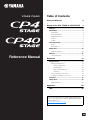 1
1
-
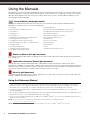 2
2
-
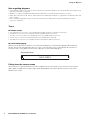 3
3
-
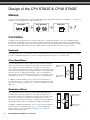 4
4
-
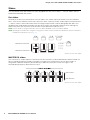 5
5
-
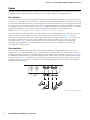 6
6
-
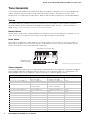 7
7
-
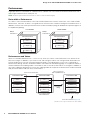 8
8
-
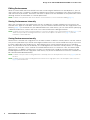 9
9
-
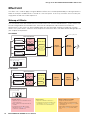 10
10
-
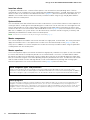 11
11
-
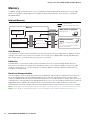 12
12
-
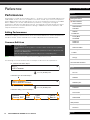 13
13
-
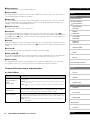 14
14
-
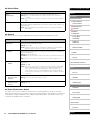 15
15
-
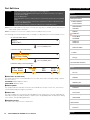 16
16
-
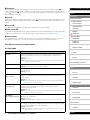 17
17
-
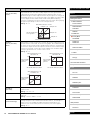 18
18
-
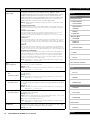 19
19
-
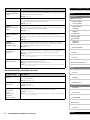 20
20
-
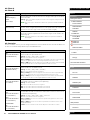 21
21
-
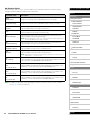 22
22
-
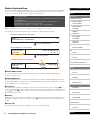 23
23
-
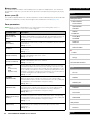 24
24
-
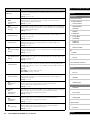 25
25
-
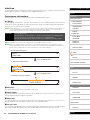 26
26
-
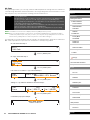 27
27
-
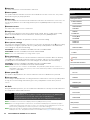 28
28
-
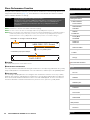 29
29
-
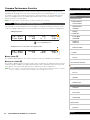 30
30
-
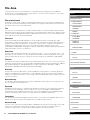 31
31
-
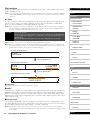 32
32
-
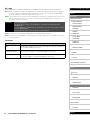 33
33
-
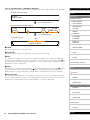 34
34
-
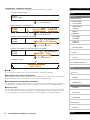 35
35
-
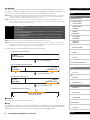 36
36
-
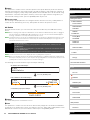 37
37
-
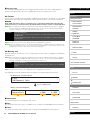 38
38
-
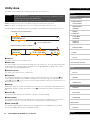 39
39
-
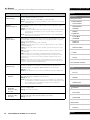 40
40
-
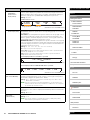 41
41
-
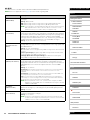 42
42
-
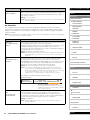 43
43
-
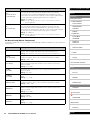 44
44
-
 45
45
-
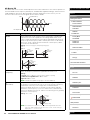 46
46
-
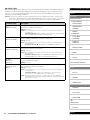 47
47
-
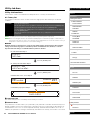 48
48
-
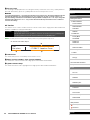 49
49
-
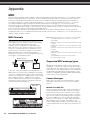 50
50
-
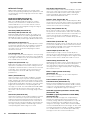 51
51
-
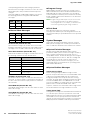 52
52
Yamaha CP40 Manual do usuário
- Categoria
- Peças de brinquedo
- Tipo
- Manual do usuário
- Este manual também é adequado para
em outras línguas
- español: Yamaha CP40 Manual de usuario
- français: Yamaha CP40 Manuel utilisateur
- italiano: Yamaha CP40 Manuale utente
- English: Yamaha CP40 User manual
- русский: Yamaha CP40 Руководство пользователя
- Nederlands: Yamaha CP40 Handleiding
- Deutsch: Yamaha CP40 Benutzerhandbuch
- dansk: Yamaha CP40 Brugermanual
- čeština: Yamaha CP40 Uživatelský manuál
- svenska: Yamaha CP40 Användarmanual
- polski: Yamaha CP40 Instrukcja obsługi
- Türkçe: Yamaha CP40 Kullanım kılavuzu
- suomi: Yamaha CP40 Ohjekirja
- română: Yamaha CP40 Manual de utilizare