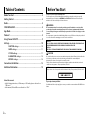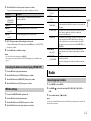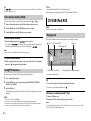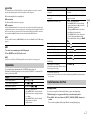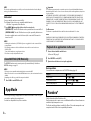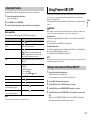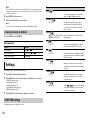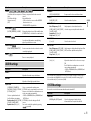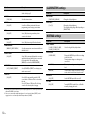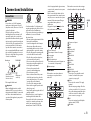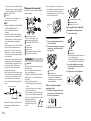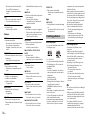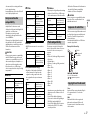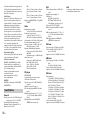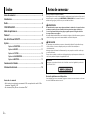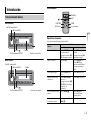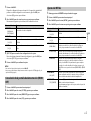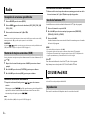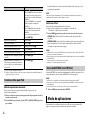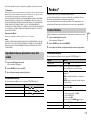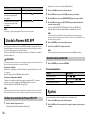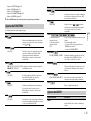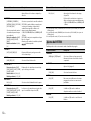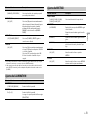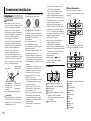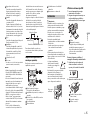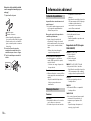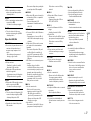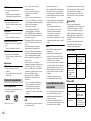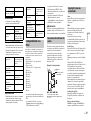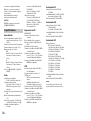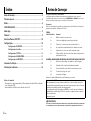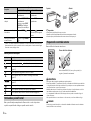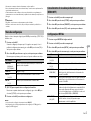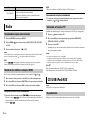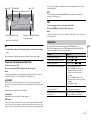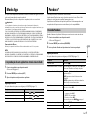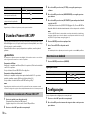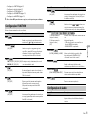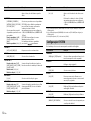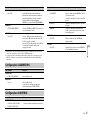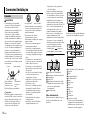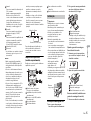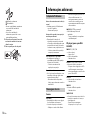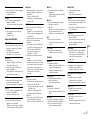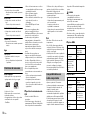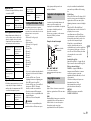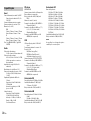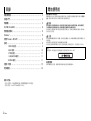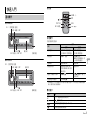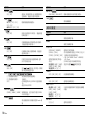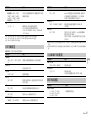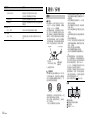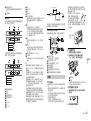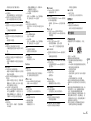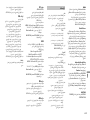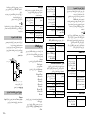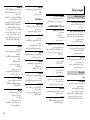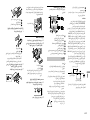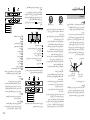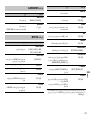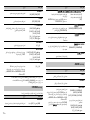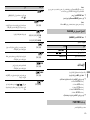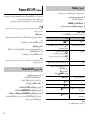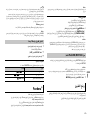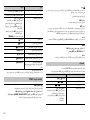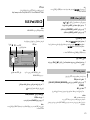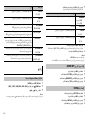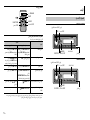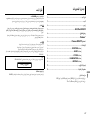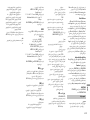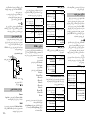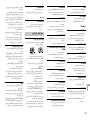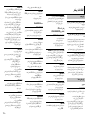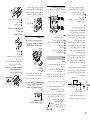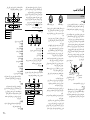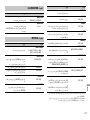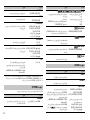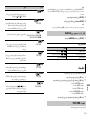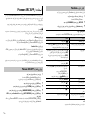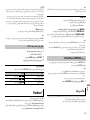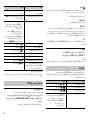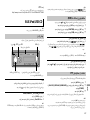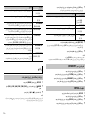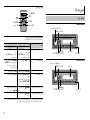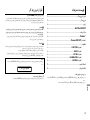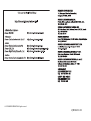Pioneer MVH-X285FD Manual do proprietário
- Categoria
- Receptores de mídia para carro
- Tipo
- Manual do proprietário
Este manual também é adequado para

English Español Português (B)
CD RDS RECEIVER
REPRODUCTOR DE CD CON RECEPTOR RDS
CD PLAYER COM RDS
DEH-X4850FD
Owner’s Manual
Manual de instrucciones
Manual do Proprietário
DIGITAL MEDIA RECEIVER
RECEPTOR DE MEDIOS DIGITALES
RECEPTOR DE MÍDIA DIGITAL
MVH-X285FD

2En
Before You Start....................................................................................... 2
Getting Started........................................................................................ 3
Radio.......................................................................................................... 5
CD/USB/iPod/AUX................................................................................... 6
App Mode................................................................................................. 8
Pandora®................................................................................................... 8
Using Pioneer ARC APP.......................................................................... 9
Settings ................................................................................................... 10
FUNCTION settings .............................................................................. 10
AUDIO settings...................................................................................... 11
SYSTEM settings ................................................................................... 11
ILLUMINATION settings....................................................................... 12
MIXTRAX settings................................................................................. 12
Connections/Installation ..................................................................... 13
Additional Information ........................................................................ 15
About this manual:
• In the following instructions, a USB memory or USB audio player are referred to as
“USB device”.
• In this manual, iPod and iPhone are referred to as “iPod”.
Table of Contents
Thank you for purchasing this PIONEER product
To ensure proper use, please read through this manual before using this product. It is especially
important that you read and observe WARNINGs and CAUTIONs in this manual. Please keep the
manual in a safe and accessible place for future reference.
WARNING
• Do not attempt to install or service this product by yourself. Installation or servicing of this
product by persons without training and experience in electronic equipment and automotive
accessories may be dangerous and could expose you to the risk of electric shock, injury or other
hazards.
• Do not attempt to operate the unit while driving. Make sure to pull off the road and park your vehicle
in a safe location before attempting to use the controls on the device.
CAUTION
• Do not allow this unit to come into contact with moisture and/or liquids. Electrical shock could result.
Also, damage to this unit, smoke, and overheating could result from contact with liquids.
• Always keep the volume low enough to hear outside sounds.
• This product is evaluated in moderate and tropical climate condition under the Audio, video and
similar electronic apparatus - Safety requirements, IEC 60065.
If you experience problems
Should this unit fail to work properly, please contact your dealer or nearest authorized PIONEER Service
Station.
Before You Start
CAUTION:
USE OF CONTROL OR ADJUSTMENT OR PERFORMANCE OF PROCEDURES OTHER THAN THOSE
SPECIFIED HEREIN MAY RESULT IN HAZARDOUS RADIATION EXPOSURE.
CAUTION:
THE USE OF OPTICAL INSTRUMENTS WITH THIS PRODUCT WILL INCREASE EYE HAZARD.
CAUTION
This product is a class 1 laser product classified under the Safety of laser products, IEC 60825-1:2007.

3En
English
DEH-X4850FD
MVH-X285FD
Getting Started
Basic operation
SRC (source)/OFF
Detach button
Display window
M.C. (multi-control) dial
BAND/
DISP (display)/DISP OFF
SRC (source)/OFF
Detach button
Display window
M.C. (multi-control) dial
BAND/
DISP (display)/DISP OFF
Remote Control
Frequently used operations
The available buttons vary depending on the unit.
* When this unit’s blue/white lead is connected to the vehicle’s auto-antenna relay control terminal,
the vehicle’s antenna extends when this unit’s source is turned on. To retract the antenna, turn the
source off.
Purpose
Operation
Head Unit Remote Control
Turn on the power* Press SRC/OFF to turn on
the power.
Press and hold SRC/OFF to
turn off the power.
Press SRC to turn on the
power.
Press and hold SRC to turn
off the power.
Adjust the volume Turn the M.C. dial. Press VOLUME + or –.
Press MUTE to mute the
unit. Press again to unmute.
Select a source Press SRC/OFF repeatedly. Press SRC repeatedly.
Change the display
information
Press DISP/DISP OFF
repeatedly.
Press and hold DISP/DISP
OFF to turn off the display
information.
Press DISP repeatedly.
Return to the previous
display/list
Press BAND/ . Press / to select the
next/previous folder.
Return to the normal display
from the menu
Press and hold BAND/ .
–
/
SRC (source)
VOLUME +/–
MUTE
DISP (display)
FUNCTION
AUDIO

4En
Display indication
Detach the front panel to prevent theft. Remove any cables and devices attached to the
front panel and turn off the unit before detaching it.
Important
• Avoid subjecting the front panel to excessive shock.
• Keep the front panel out of direct sunlight and high temperatures.
• Always store the detached front panel in a protective case or bag.
Remove the insulation sheet before use.
Indication Description
Appears when a lower tier of the menu or folder exists.
Appears when the button is pressed.
Appears when the local seek tuning function is set (page 10).
Appears when a traffic program is received.
Appears when the TA (traffic announcements) function is set (page 10).
Appears when the sound retriever function is set (page 11).
Appears when random/shuffle play is set.
Appears when repeat play is set.
Appears when the iPod control function is set (page 8).
Detaching the front panel
Preparing the remote control
Detach Attach
WARNING
• Do not ingest the battery, Chemical Burn Hazard.
• This product, including the supplied remote control, contains a coin/button cell battery. If the coin/
button cell battery is swallowed, it can cause severe internal burns in just two hours and can lead to
death.
• Keep new or used batteries out of the reach of children. If the battery is swallowed or placed inside
any part of the body, consult a doctor immediately.
• If the battery compartment does not close securely, stop using the product and keep it away from
children.
• Do not expose the battery or remote control to excessive heat such as direct sunlight or fire.
CAUTION
• There is a potential danger of explosion if the battery is incorrectly replaced. When replacing the
battery, replace it with the same type.
• Do not handle or store the battery with metallic tools or objects.
• If the battery leaks, remove the battery and wipe the remote control completely clean. Then install a
new battery.
• When disposing of used batteries, please comply with governmental regulations or environmental
public institutions’ rules that apply in your country/area.
Important
• Do not store the remote control in high temperatures or direct sunlight.
• Do not let the remote control fall onto the floor, where it may become jammed under the brake or
accelerator pedal.
When you turn the ignition switch to ON after installation, [SET UP :YES] appears in the
display.
1 Press the M.C. dial.
The setup menu disappears after 30 seconds of no operation. If you prefer not to set
at this time, turn the M.C. dial to select [NO], then press to confirm.
Setup menu
How to replace the battery
Insert the CR2025 (3 V) battery with the plus (+) and
minus (–) poles orientated properly.

5En
English
2 Turn the M.C. dial to select the options, then press to confirm.
To proceed to the next menu option, you need to confirm your selection.
3 [QUIT :YES] appears when all the settings have been made.
To return to the first item of the setup menu, turn the M.C. dial to select [QUIT :NO],
then press to confirm.
4 Press the M.C. dial to confirm the settings.
NOTES
• You can cancel the menu setting by pressing SRC/OFF.
• These settings can be made at any time from the SYSTEM settings (page 11) and INITIAL settings
(page 5).
1 Press the M.C. dial to display the main menu.
2 Turn the M.C. dial to select [SYSTEM], then press to confirm.
3 Turn the M.C. dial to select [DEMO OFF], then press to confirm.
4 Turn the M.C. dial to select [YES], then press to confirm.
1 Press and hold SRC/OFF until the unit turns off.
2 Press the M.C. dial to display the main menu.
3 Turn the M.C. dial to select [INITIAL], then press to confirm.
4 Turn the M.C. dial to select an option, then press to confirm.
Menu Item Description
LANGUAGE Select the language to display the text information from a
compressed audio file.
[ENG](English),
[ESP](Spanish)
CLOCK SET Set the clock.
FM STEP Select the FM tuning step from 100 kHz or 50 kHz.
[100], [50]
AM STEP Select the AM tuning step from 10 kHz or 9 kHz.
[10], [9]
Canceling the demonstration display (DEMO OFF)
INITIAL settings
1 Press SRC/OFF to select [RADIO].
2 Press BAND/ to select the band from [FM1], [FM2], [FM3], [AM], [SW1] or
[SW2].
3 Press a number button (1/ to 6/).
NOTE
If a beat can be heard while SW broadcast is received (SW frequency is displayed), press and hold ,
then the beat may disappear.
Menu Item Description
FM STEP Select the FM tuning step from 100 kHz or 50 kHz.
[100], [50]
AM STEP Select the AM tuning step from 10 kHz or 9 kHz.
[10], [9]
SP-P/O MODE Select when there is a full-range speaker connected to the rear
speaker output leads and there is a subwoofer connected to the
RCA output.
[REAR/SUB.W]
[SUB.W/SUB.W] Select when there is a passive subwoofer connected directly to
the rear speaker output leads and there is a subwoofer
connected to the RCA output.
[REAR/REAR] Select when there are full-range speakers connected to the rear
speaker output leads and RCA output. If there is a full-range
speaker connected to the rear speaker output leads, and the
RCA output is not used, you may select either [REAR/SUB.W] or
[REAR/REAR].
AUTO AMP OFF Select [OFF] when the tweeter is directly connected to any
channel, otherwise select [ON] to automatically stop amplifier
output.
[ON], [OFF]
SYSTEM RESET Select [YES] to initialize the unit settings. The unit will be
restarted automatically.
(Some of the settings may be retained even after resetting the
unit.)
[YES], [CANCEL]
Radio
Receiving preset stations

6En
TIP
The / buttons can be also used to select a preset station when [SEEK] is set to [PCH] in the
FUNCTION settings (page 10).
The six strongest stations are stored on the number buttons (1/ to 6/).
1 After selecting the band, press the M.C. dial to display the main menu.
2 Turn the M.C. dial to select [FUNCTION], then press to confirm.
3 Turn the M.C. dial to select [BSM], then press to confirm.
To seek a station manually
1
After selecting the band, press / to select a station.
Press and hold / then release to seek an available station. Scanning stops
when the unit receives a station. To cancel seek tuning, press / .
NOTE
[SEEK] needs to be set to [MAN] in the FUNCTION settings (page 10).
To store stations manually
1
While receiving the station you want to store, press and hold one of the number
buttons (1/ to 6/ ) until it stops flashing.
The unit searches for a station by PTY (program type) information.
1 Press during FM reception.
2 Turn the M.C. dial to select a program type from [NEWS/INFO], [POPULAR],
[CLASSICS] or [OTHERS].
3 Press the M.C. dial.
The unit begins to search for a station. When it is found, its program service name is
displayed.
NOTES
• To cancel the search, press the M.C. dial.
• The program of some stations may differ from that indicated by the transmitted PTY.
• If no station is broadcasting the type of program you searched for, [NOT FOUND] is displayed for
about two seconds and then the tuner returns to the original station.
Best stations memory (BSM)
Using PTY functions
PTY list
For more details about PTY list, visit the following site:
http://www.pioneer.eu/eur/products/25/121/tech/CarAudio/PTY.html
NOTE
CD function is not available for MVH-X285FD.
Disconnect headphones from the device before connecting it to the unit.
* Not equipped for MVH-X285FD
CD
1
Insert a disc into the disc loading slot with the label side up.
To eject a disc, stop playback first then press .
USB devices (including Android™)/iPod
1
Open the USB port cover.
2 Plug in the USB device/iPod using an appropriate cable.
NOTE
To automatically switch to [USB] source when a USB device/iPod is connected to the unit, set [USB
AUTO] to [ON] in the SYSTEM settings (page 12).
CD/USB/iPod/AUX
Playing back
AUX input jack (3.5 mm stereo jack)
(eject)*
Disc loading slot*
USB port
SRC (source)/OFF
M.C. (multi-control) dial

7En
English
CAUTION
Use an optional Pioneer USB cable (CD-U50E) to connect the USB device as any device connected
directly to the unit will protrude out from the unit, which could be dangerous.
Before removing the device, stop playback.
AOA connections
For details on AOA connection, see page 9.
MTP connection
A device installed with Android OS 4.0 or later can be connected to the unit via MTP, using the cable
supplied with the device. However, depending on the connected device and the numbers of the files in
the device, audio files/songs may not be able to be played back via MTP. Note that MTP connection is
not compatible with WAV file formats, and cannot be used with the MIXTRAX function.
NOTE
If you use an MTP connection, [ANDROID WIRED] needs to be set to [MEMORY] in the SYSTEM settings
(page 12).
AUX
1
Insert the stereo mini plug into the AUX input jack.
2 Press SRC/OFF to select [AUX] as the source.
NOTE
If [AUX] is set to [OFF] in the SYSTEM settings, [AUX] cannot be selected as a source (page 12).
You can make various adjustments in the FUNCTION settings (page 10).
Note that the following operations do not work for an AUX device. To operate an AUX
device, use the device itself.
Operations
Purpose Operation
Select a folder/album*1 Press 1/ or 2/.
Select a track/song (chapter) Press or .
Fast forward or reverse*2 Press and hold or .
Search for a file from a list 1 Press to display the list.
2 Turn the M.C. dial to select the desired
file (folder) name or category, then press
to confirm.
3 Turn the M.C. dial to select the desired
file, then press to confirm.
Playback starts.
*1 Compressed audio files only
*2 When you use the fast forward or reverse function while playing a VBR file, the playback time may
be not correct.
Link play mode
You can access songs based on the artist, album, or genre currently playing.
1 While listening to a song, press and hold to enter the link play mode.
2 Turn the M.C. dial to select the mode ([ARTIST], [ALBUM], [GENRE]), then press to
confirm.
The selected song/album will be played after the currently playing song.
View a list of the files in the selected folder/
category*1
Press the M.C. dial when a folder/category
is selected.
Play a song in the selected folder/
category*1
Press and hold the M.C. dial when a folder/
category is selected.
Alphabetical search (iPod only) 1 Press to display the list.
2 Turn the M.C. dial to select the desired
category list, then press to enter the
alphabetical search mode.
(Turning the M.C. dial twice also enters
the alphabetical search mode.)
3 Turn the M.C. dial to select a letter, then
press to display the alphabetical list.
To cancel alphabetical search, press BAND/
.
Repeat play Press 6/.
Random/shuffle play Press 5/.
Shuffle all play (iPod only) Press and hold 5/.
Pause/resume playback Press 4/PAUSE.
Return to root folder (CD/USB only)*1 Press and hold .
Switch between compressed audio and CD-
DA (CD only)
Press BAND/.
Change drives in USB device
(Devices that support the USB mass storage
device class protocol only)
Press BAND/.
Useful functions for iPod
Purpose Operation

8En
NOTE
The selected song/album may be canceled if you use functions other than those from the link play
mode (e.g. fast forward and reverse).
iPod control
You can control the unit via a connected iPod.
The following iPod models are not compatible with this function.
– iPod nano 1st generation, iPod with video
1 Press BAND/ during playback, then select the control mode.
[CONTROL iPod]: The unit’s iPod function can be operated from the connected iPod.
[CONTROL AUDIO]: The unit’s iPod function can only be operated by the buttons on
the unit or supplied remote control. In this mode, the connected iPod cannot be
turned on or off.
NOTES
• Switching the control mode to [CONTROL iPod] pauses song playback. Use the connected iPod to
resume playback.
• The following operations are still accessible from the unit, even if the control mode is set to
[CONTROL iPod].
– Pause, fast forward/reverse, song/chapter selection
• The volume can only be adjusted from the unit.
The MIXTRAX function creates a non-stop mix of your music library. For details on
MIXTRAX settings, see page 12.
NOTES
• This function is not compatible with an Android device connected via MTP.
• When USB is selected as a source and the MIXTRAX function is in use, the sound retriever function is
disabled.
• Depending on the file/song, sound effects may not be available.
1 Press 3/MIX to turn MIXTRAX on/off.
You can enjoy listening to an application on an iPhone via the unit. In some cases, you
can control an application by using the unit.
For details on compatible devices, visit our website.
About MIXTRAX (USB/iPod only)
App Mode
Important
Use of third party apps may involve or require the provision of personally identifiable information,
whether through the creation of a user account or otherwise, and for certain applications, the provision
of geolocation data.
ALL THIRD PARTY APPS ARE THE SOLE RESPONSIBILITY OF THE PROVIDERS, INCLUDING WITHOUT
LIMITATION COLLECTION AND SECURITY OF USER DATA AND PRIVACY PRACTICES. BY ACCESSING
THIRD PARTY APPS, YOU AGREE TO REVIEW THE TERMS OF SERVICE AND PRIVACY POLICIES OF THE
PROVIDERS. IF YOU DO NOT AGREE WITH THE TERMS OR POLICIES OF ANY PROVIDER OR DO NOT
CONSENT TO THE USE OF GEOLOCATION DATA WHERE APPLICABLE, DO NOT USE THAT THIRD PARTY
APP.
For iPhone users
This function is compatible with iPhones and iPod touches installed with iOS 5.0 or later.
NOTE
PIONEER IS NOT LIABLE FOR ANY THIRD PARTY APPS OR CONTENT, INCLUDING WITHOUT LIMITATION
THEIR ACCURACY OR COMPLETENESS. THE CONTENT AND FUNCTIONALITY OF SUCH APPS ARE THE
SOLE RESPONSIBILITY OF THE APP PROVIDER.
1 Connect this unit with the mobile device.
• iPhone via USB (page 6)
2 Press SRC/OFF to select [APP].
3 Operate the mobile device to start up the application.
Basic operations
You can make various adjustments in the FUNCTION settings (page 10).
(Only for Australia and New Zealand models)
Pandora internet radio is a music service not affiliated with Pioneer. More information is
available at http://www.pandora.com.
The Pandora mobile application is available for iPhone. Please visit www.pandora.com/
everywhere/mobile for the latest compatibility information.
Playback of an application via the unit
Purpose Operation
Select a track Press or .
Fast forward or reverse Press and hold or .
Pause/resume playback Press BAND/.
Pandora®

9En
English
Update the firmware of the Pandora application to the latest version before use.
1 Connect this unit with the mobile device.
• iPhone via USB (page 6)
2 Press SRC/OFF to select [PANDORA].
3 Launch the Pandora application on the mobile device and start playback.
Basic operations
You can make various adjustments in the FUNCTION settings (page 10).
NOTE
Some functions of Pandora may not be operated from the unit.
Listening to Pandora
Purpose Operation
Skip a track Press .
Switch between Shuffle and the
station
Press (list), then turn the M.C. dial to select the
Shuffle or the desired station.
Change the sort order Press (list), then select one of the following.
[ABC]: Sort the items in the list alphabetically.
[DATE]: Sort the items in the list in order of the
dates on which the items were created.
Play When Shuffle or the station is selected, press the
M.C. dial.
Delete a station 1 When the station is selected, press and hold the
M.C. dial.
[DELETE YES] appears.
2 Press the M.C. dial.
To cancel, press BAND/ in step 1.
Pause/resume playback Press 4/PAUSE.
Thumbs Up Press 1/.
Thumbs Down Press 2/.
Create a new station based on the
track currently being played
Press and hold 5/.
Create a new station based on the
artist currently being played
Press and hold 6/.
You can operate the unit from Pioneer ARC APP installed on an iPhone/Android device.
In some cases, you can control aspects of the application, such as source selection,
pause, etc., by using the unit.
For details on what operations are available on the application, see the application’s help
section.
WARNING
Do not attempt to operate the application while driving. Make sure to pull off the road and park your
vehicle in a safe location before attempting to use the controls on the application.
For iPhone users
This function is compatible with iPhones (iPhone 5 or later) and iPod touches installed
with iOS 8.0 or later.
You can download Pioneer ARC APP on iTunes App Store.
For Android device users
This function is compatible with devices that have Android OS 4.1 or later installed and
also support AOA (Android Open Accessory) 2.0.
You can download Pioneer ARC APP on Google Play™.
NOTE
Some Android devices connected via AOA 2.0 may not work properly or emit sounds due to their own
software design, regardless of the OS version.
1 Connect this unit with the mobile device.
• iPhone/Android device via USB (page 6)
Proceed to step 6 if you select the USB connection for iPhone.
2 Press the M.C. dial to display the main menu.
3 Turn the M.C. dial to select [SYSTEM], then press to confirm.
4 Turn the M.C. dial to select [ANDROID WIRED], then press to confirm.
5 Turn the M.C. dial to select [APP CONTROL] for an Android device connected via
USB.
If [ON] is selected in [P.APP AUTO ON] (page 12), Pioneer ARC APP on the Android
device starts automatically, and all the steps are finished.
Using Pioneer ARC APP
Making a connection with Pioneer ARC APP

10En
NOTE
If Pioneer ARC APP has not been installed on your Android device yet, a message that prompts you
to install the application will appear on your Android device. Select [OFF] in [P.APP AUTO ON] to
clear the message (page 12).
6 Press SRC/OFF to select any source.
7 Launch Pioneer ARC APP on the mobile device.
NOTE
You can also launch the application by pressing and holding the M.C. dial for iPhone.
1 Press SRC/OFF to select [ANDROID].
Basic operations
You can adjust various settings in the main menu.
1 Press the M.C. dial to display the main menu.
2 Turn the M.C. dial to select one of the categories below, then press to confirm.
• FUNCTION settings (page 10)
• AUDIO settings (page 11)
• SYSTEM settings (page 11)
• ILLUMINATION settings (page 12)
• MIXTRAX settings (page 12)
3 Turn the M.C. dial to select the options, then press to confirm.
The menu items vary according to the source.
Listening to music on Android
Purpose Operation
Select a track Press or .
Fast forward or reverse Press and hold or .
Pause/resume playback Press 4/PAUSE.
Settings
FUNCTION settings
Menu Item Description
BSM
Store the six strongest stations on the number
buttons (1/ to 6/ ) automatically.
REGIONAL
[ON], [OFF] Limit the reception to the specific regional
programs when AF (alternative frequencies
search) is selected. (Available only when FM
band is selected.)
LOCAL
FM: [OFF], [LV1], [LV2], [LV3], [LV4]
AM/SW: [OFF], [LV1], [LV2]
Restrict the tuning station according to the
signal strength.
TA
[ON], [OFF] Receive current traffic information if available.
(Available only when FM band is selected.)
AF
[ON], [OFF] Allow the unit to retune to a different frequency
providing the same station. (Available only when
FM band is selected.)
NEWS
[ON], [OFF] Interrupt the currently selected source with
news programs. (Available only when FM band is
selected.)
ALARM
[ON], [OFF] Interrupt the currently selected source with
emergency announcements. Select [OFF] to
disable this function.
SEEK
[MAN], [PCH] Assign or buttons to seek the stations
one by one (manual tuning) or select a station
from the preset channels.

11En
English
S.RTRV
[1] (effective for low compression
rates),
[2] (effective for high
compression rates),
[OFF]
Enhance compressed audio and restore rich
sound.
Not available when:
• USB is selected as a source and the MIXTRAX
function is set to on.
• CD-DA/CD-TEXT is played back.
AUDIO BOOK
[FASTER], [NORMAL], [SLOWER] Change the playback speed. (Not available when
[CONTROL iPod] is selected in the control mode.)
BOOKMARK
Store the track information currently being
played in your Pandora account.
NEW STATION
[FROM TRACK], [FROM ARTIST] Create a new station based on the track or artist
currently being played.
PAU SE
Pause or resume playback.
AUDIO settings
Menu Item Description
FADER*1
Adjust the front and rear speaker balance.
BALANCE
Adjust the left and right speaker balance.
EQ SETTING
[SUPER BASS], [POWERFUL],
[NATURAL], [VOCAL], [CUSTOM1],
[CUSTOM2], [FLAT]
Select an equalizer band and
level for further customizing.
Equalizer band: [80HZ], [250HZ],
[800HZ], [2.5KHZ], [8KHZ]
Equalizer level: [+6] to [–6]
Select or customize the equalizer curve.
[CUSTOM1] can be set separately for each source.
However, each of the below combinations are set
to the same setting automatically.
• USB, iPod, PANDORA (iPhone), ANDROID, and
APP (iPhone)
[CUSTOM2] is a shared setting used for all
sources.
You can also switch the equalizer by pressing
repeatedly.
Menu Item Description
USB
iPod
iPod
*1 Not available when [SUB.W/SUB.W] is selected in [SP-P/O MODE] in the INITIAL settings (page 5).
*2 Not available when [REAR/REAR] is selected in [SP-P/O MODE] in the INITIAL settings (page 5).
*3 Not available when [OFF] is selected in [SUB.W].
You can also access to these menus when the unit is turned off.
LOUDNESS
[OFF], [LOW], [MID], [HI] Compensate for clear sound at low volume.
SUB.W*2
[NOR], [REV], [OFF] Select the subwoofer phase.
SUB.W CTRL*2*3
Cut-off frequency: [50HZ],
[63HZ], [80HZ], [100HZ], [125HZ],
[160HZ], [200HZ]
Output level: [–24] to [+6]
Slope level: [–12], [–24]
Only frequencies lower than those in the
selected range are output from the subwoofer.
BASS BOOST
[0] to [+6] Select the bass boost level.
HPF SETTING
Cut-off frequency: [OFF], [50HZ],
[63HZ], [80HZ], [100HZ], [125HZ],
[160HZ], [200HZ]
Slope level: [–12], [–24]
Only frequencies higher than the high-pass filter
(HPF) cutoff are output from the speakers.
SLA
[+4] to [–4] Adjust the volume level for each source except
FM.
Each of the below combinations are set to the
same setting automatically.
• USB, iPod, PANDORA (iPhone), ANDROID, and
APP (iPhone)
SYSTEM settings
Menu Item Description
LANGUAGE
[ENG](English), [ESP](Spanish) Select the language to display the text
information from a compressed audio file.
Menu Item Description

12En
*1 Depending on your car, this function may not work properly. In this case, contact your dealer or an
authorized PIONEER Service Station.
*2 Please use a commercially available wiring harness for each car model when [PRESET] mode is
engaged, and use a commercially available adapter when in [PIONEER].
CLOCK SET
Set the clock (page 5).
12H/24H
[12H], [24H] Select the time notation.
AUTO PI
[ON], [OFF] Search for a different station with the same
programming, even if using a preset station.
AUX
[ON], [OFF] Set to [ON] when using an auxiliary device
connected to the unit.
PANDORA
[ON], [OFF] Set to [ON] when using the Pandora function.
ANDROID WIRED
[MEMORY], [APP CONTROL] Select the appropriate connection method for an
Android device.
P. A P P AU TO O N
[ON], [OFF]
Select [ON] to automatically launch the car remote
application when an Android device is connected
to the unit via AOA. (Not available when
[MEMORY] is selected in [ANDROID WIRED].)
S.REMOTE*1*2
[OFF], [PIONEER], [PRESET] Select [PIONEER] or [PRESET] according to your
wired remote control.
USB AUTO
[ON], [OFF] Select [ON] to automatically switch to [USB]
source when a USB device/iPod is connected to
the unit.
Select [OFF] when a USB device/iPod is being
connected to the unit just for charging.
Menu Item Description
ILLUMINATION settings
Menu Item Description
DIM SETTING
[SYNC CLOCK], [MANUAL] Change the display brightness.
BRIGHTNESS
[1] to [10] Change the display brightness.
The available setting ranges differ depending on
[DIM SETTING].
MIXTRAX settings
Menu Item Description
SHORT PLAYBCK
[1.0 MIN], [1.5 MIN], [2.0 MIN],
[2.5 MIN], [3.0 MIN], [OFF]
Select the length of the playback time.
MIX PATTERN
[SOUND LEVEL] Change the MIXTRAX special effects according
to the audio level.
The mix pattern changes according to the
sound level.
[LOW PASS] The mix pattern changes according to the bass
level.
[RANDOM] The mix pattern changes randomly according
to the sound level mode and low pass mode.
DISPLAY FX
[ON], [OFF] Set the MIXTRAX special effects on/off.
CUT IN FX
[ON], [OFF] Turn the MIXTRAX sound effects on/off while
manually changing the tracks.

13En
English
WARNING
• Use speakers over 100 W (maximum
input power) and between 4 Ω to 8 Ω
(impedance value). Do not use 1 Ω to 3 Ω
speakers for this unit.
• The black cable is ground. When
installing this unit or power amp (sold
separately), make sure to connect the
ground wire first. Ensure that the ground
wire is properly connected to metal parts
of the car’s body. The ground wire of the
power amp and the one of this unit or
any other device must be connected to
the car separately with different screws. If
the screw for the ground wire loosens or
falls out, it could result in fire, generation
of smoke or malfunction.
Important
• When installing this unit in a vehicle
without an ACC (accessory) position on
the ignition switch, failure to connect the
red cable to the terminal that detects
operation of the ignition key may result
in battery drain.
• Use this unit with a 12-volt battery and
negative grounding only. Failure to do so
may result in a fire or malfunction.
• To prevent a short-circuit, overheating or
malfunction, be sure to follow the
directions below.
– Disconnect the negative terminal of the
battery before installation.
– Secure the wiring with cable clamps or
adhesive tape. Wrap adhesive tape
around wiring that comes into contact
with metal parts to protect the wiring.
– Place all cables away from moving parts,
such as the shift lever and seat rails.
– Place all cables away from hot places,
such as near the heater outlet.
– Do not connect the yellow cable to the
battery by passing it through the hole
to the engine compartment.
– Cover any disconnected cable
connectors with insulating tape.
– Do not shorten any cables.
– Never cut the insulation of the power
cable of this unit in order to share the
power with other devices. The current
capacity of the cable is limited.
– Use a fuse of the rating prescribed.
– Never wire the negative speaker cable
directly to ground.
– Never band together negative cables of
multiple speakers.
• When this unit is on, control signals are
sent through the blue/white cable.
Connect this cable to the system remote
control of an external power amp or the
vehicle’s auto-antenna relay control
terminal (max. 300mA 12 V DC). If the
Connections/Installation
Connections
Ground wire POWER AMP
Other devices
(Another electronic
device in the car)
Metal parts of
car’s body
*1 Not supplied for this unit
ACC position No ACC position
vehicle is equipped with a glass antenna,
connect it to the antenna booster power
supply terminal.
• Never connect the blue/white cable to
the power terminal of an external power
amp. Also, never connect it to the power
terminal of the auto antenna. Doing so
may result in battery drain or a
malfunction.
• The graphical symbol placed on
the product means direct current.
This unit
Power cord input
Rear output or subwoofer output
Front output
Fuse (15 A)
Wired remote input
Hard-wired remote control adapter can
be connected (sold separately).
Antenna input
Power cord
Perform these connections when not
connecting a rear speaker lead to a
subwoofer.
Perform these connections when using a
subwoofer without the optional amplifier.
To power cord input
Left
Right
Front speaker*
Rear speaker*
White
White/black
Gray
Gray/black
Green
Green/black
Violet
Violet/black
Black (chassis ground)
Connect to a clean, paint-free metal
location. For details on the power
connection, see page 14.
Yellow
Connect to the constant 12 V supply
terminal.
When the amperage rating of the fuse
used on your vehicle is 10 A, connect to
the positive battery terminal directly to
avoid short circuits. For details on the
power connection, see page 14.
Red
Connect to terminal controlled by the
ignition switch (12 V DC).
Blue/white

14En
Connect to the system control terminal
of the power amp or auto-antenna relay
control terminal (max. 300 mA 12 V DC).
Subwoofer (4 Ω or 8 Ω)
Not used.
* Use speakers with 100 W or higher power
input capacity (recommended).
NOTES
• Change the initial menu of this unit. Refer
to [SP-P/O MODE] (page 5). The
subwoofer output of this unit is
monaural.
• Connect to the battery directly despite
connection to the power supply lead of
the vehicle in the case that the unit may
not perform fully due to insufficient
power.
• Connect the wires to the +12 V and GND
terminals of the unit with at least 14 –
Gauge or have a sectional area of more
than 2 mm
2
, as a current of more than 15
A will run through the system during full
power operation.
• All power wires connected to the positive
battery post should be fused within 450
mm of the battery post and before they
pass through any metal if the power
wires are connected to the positive
battery terminal directly.
• Make sure that the vehicle’s battery wires
connected to the vehicle (ground (earth)
to chassis)* are of a wire gauge equal to
at least that of the main power wire
connected from the battery to the head
unit.
For details, consult your dealer if you have
any questions or problems about the
connection.
Power amp (sold separately)
Perform these connections when using the
optional amplifier.
System remote control
Connect to blue/white cable.
Power amp (sold separately)
Connect with RCA cables (sold
separately)
To front output
Front speaker
To rear output or subwoofer output
Rear speaker or subwoofer
Important
• Check all connections and systems before
final installation.
• Do not use unauthorized parts as this
may cause malfunctions.
• Consult your dealer if installation requires
drilling of holes or other modifications to
the vehicle.
• Do not install this unit where:
–it may interfere with operation of the
vehicle.
–it may cause injury to a passenger as a
result of a sudden stop.
• The semiconductor laser will be damaged
if it overheats. Install this unit away from
hot places such as near the heater outlet.
• Optimum performance is
obtained when the unit is
installed at an angle of less
than 60°.
Less than 450 mm
Fuse (15 A)
+12 V car battery
Installation
• When installing, to ensure proper heat
dispersal when using this unit, make sure
you leave ample space behind the rear
panel and wrap any loose cables so they
are not blocking the vents.
DIN mount installation
1 Insert the supplied mounting sleeve
into the dashboard.
2 Secure the mounting sleeve by using a
screwdriver to bend the metal tabs
(90°) into place.
Dashboard
Mounting sleeve
• Make sure that the unit is installed
securely in place. An unstable
installation may cause skipping or
other malfunctions.
When not using the supplied
mounting sleeve
1 Determine the appropriate position
where the holes on the bracket and
the side of the unit match.
2 Tighten two screws on each side.
Truss screw (5 mm × 9 mm)
Mounting bracket
Dashboard or console
Removing the unit (installed with
the supplied mounting sleeve)
1 Remove the trim ring.
Trim ring
Notched tab
• Releasing the front panel allows easier
access to the trim ring.
• When reattaching the trim ring, point
the side with the notched tab down.
2 Insert the supplied extraction keys
into both sides of the unit until they
click into place.
3 Pull the unit out of the dashboard.
Leave ample
space
5 cm
5 cm

15En
English
The display automatically returns to the
normal display.
→ No operations have been made for
about 30 seconds.
– Perform an operation.
The repeat play range changes
unexpectedly.
→ Depending on the repeat play range,
the selected range may change when
another folder or track is being selected
or during fast forwarding/reversing.
– Select the repeat play range again.
A subfolder is not played back.
→ Subfolders cannot be played when
[FLD] (folder repeat) is selected.
– Select another repeat play range.
The sound is intermittent.
→ You are using a device, such as a cellular
phone, that may cause audible
interference.
– Move electrical devices that may be
causing the interference away from
the unit.
Common
AMP ERROR
→ This unit fails to operate or the speaker
connection is incorrect.
→ The protective circuit is activated.
– Check the speaker connection.
– Turn the ignition switch OFF and back
to ON again. If the message remains,
contact your dealer or an authorized
Pioneer Service Station for assistance.
NO XXXX (NO TITLE, for example)
→ There is no embedded text information.
–Switch the display or play another
track/file.
CD player (Only for DEH-
X4850FD)
ERROR-07, 11, 12, 17, 30
→ The disc is dirty.
–Clean the disc.
→ The disc is scratched.
–Replace the disc.
ERROR-07, 10, 11, 12, 15, 17, 30, A0
→ There is an electrical or mechanical
error.
–Turn the ignition switch OFF and back
to ON, or switch to a different source,
then back to the CD player.
ERROR-15
→ The inserted disc is blank.
–Replace the disc.
ERROR-23
→ Unsupported CD format.
–Replace the disc.
FORMAT READ
→ Sometimes there is a delay between the
start of playback and when you start to
hear any sound.
–Wait until the message disappears and
you hear sound.
NO AUDIO
→ The inserted disc does not contain any
playable files.
–Replace the disc.
SKIPPED
→ The inserted disc contains DRM
protected files.
Additional Information
Troubleshooting
Error messages
– The protected files are skipped.
PROTECT
→ All the files on the inserted disc are
embedded with DRM.
– Replace the disc.
USB device/iPod
FORMAT READ
→ Sometimes there is a delay between the
start of playback and when you start to
hear any sound.
– Wait until the message disappears and
you hear sound.
NO AUDIO
→ There are no songs.
– Transfer the audio files to the USB
device and connect.
→ The connected USB device has security
enabled.
– Follow the USB device instructions to
disable the security.
SKIPPED
→ The connected USB device contains
DRM protected files.
– The protected files are skipped.
PROTECT
→ All the files on the connected USB
device are embedded with DRM.
– Replace the USB device.
N/A USB
→ The connected USB device is not
supported by this unit.
– Disconnect your device and replace it
with a compatible USB device.
HUB ERROR
→ The USB device connected via a USB
hub is not supported by this unit.
– Connect the USB device directly to this
unit using a USB cable.
CHECK USB
→ The USB connector or USB cable has
short-circuited.
–Check that the USB connector or USB
cable is not caught in something or
damaged.
→ The connected USB device consumes
more than maximum allowable current.
–Disconnect the USB device and do not
use it. Turn the ignition switch OFF
and back to ACC or ON. Connect only
compliant USB devices.
→ The iPod operates correctly but does
not charge.
–Make sure the connection cable for
the iPod has not shorted out (e.g., not
caught in metal objects). After
checking, turn the ignition switch OFF
and back to ON, or disconnect the
iPod and reconnect.
ERROR-19
→ Communication failed.
–Perform one of the following
operations, then return to the USB
source.
• Turn the ignition switch OFF and
back to ON.
• Disconnect the USB device.
• Change to a different source.
→ iPod failure.
–Disconnect the cable from the iPod.
Once the iPod’s main menu is
displayed, reconnect the iPod and
reset it.
ERROR-23
→ USB device was not formatted properly.
– Format the USB device with FAT12,
FAT16 or FAT32.
ERROR-16
→ The iPod firmware version is old.
–Update the iPod version.
→ iPod failure.

16En
– Disconnect the cable from the iPod.
Once the iPod’s main menu is
displayed, reconnect the iPod and
reset it.
STOP
→ There are no songs in the current list.
– Select a list that contains songs.
NOT FOUND
→ No related songs.
– Transfer songs to the iPod.
Pandora
ERROR-19
→ Communication failed.
– Disconnect the cable from the device.
Once the device’s main menu is
displayed, reconnect the device and
reset it.
START UP APP
→ The Pandora application has not started
running yet.
– Start up the Pandora application.
INOPERABLE
→ The operation was disabled.
– Run the same command for another
track.
TRY LATER
→ Unable to save thumb rating.
→ Unable to save BookMark.
→ Unable to add station.
– Try again later.
MAINTENANCE
→ Pandora system is undergoing
maintenance.
– Try again later.
SKIP LIMIT
→ Due to music licensing restrictions,
Pandora limits the total number of skips
per hour.
– Wait until Pandora allows you to skip
again.
UPDATE APP
→ This version of the Pandora application
is not supported.
– Connect a device that has a
compatible version of the Pandora
application installed.
LOGIN ERROR
→ Your Pandora account is not logged in.
– Disconnect the cable from the device,
and log in to your Pandora account.
Then reconnect the device.
CHECK DEVICE
→ Device error message displayed in the
Pandora application.
– Check the connected device.
PLEASE CREATE A STATION ON THE
PHONE
→ No station found.
– Create a station in the Pandora
application on your connected device.
SELECT STN
→ No station selected.
–Select a station.
STATION FULL
→ A new station cannot be added.
– Delete an old station to open a spot
for a new one.
CAN.T DELETE
→ The station could not be deleted.
– Run the same command for another
station.
NO NETWORK
→ The connected device is out of area.
– Connect the device to a network.
NO SERVICE IN THIS COUNTRY
→ The connected device is out of area.
– Connect the device to a network.
STN DELETED
→ The operation was disabled.
– Run the same command for another
station.
Apps
START UP APP
→ The application has not started running
yet.
– Operate the mobile device to start up
the application.
Discs and player
• Use only discs that feature either of the
following two logos.
• Use 12-cm discs.
• Use only conventional, fully circular discs.
• The following types of discs cannot be
used with this unit:
–DualDiscs
– 8-cm discs: Attempts to use such discs
with an adaptor may cause the unit to
malfunction.
–Oddly shaped discs
–Discs other than CDs
–Damaged discs, including discs that are
cracked, chipped or warped
–CD-R/RW discs that have not been
finalized
• Do not write on or apply chemicals to the
surface of the discs.
• To clean a CD, wipe the disc with a soft
cloth outward from the center.
• Condensation may temporarily impair
the player’s performance. Let it rest for
about one hour to adjust to a warmer
temperature. Also, wipe any damp discs
off with a soft cloth.
• When using discs that can be printed on
label surfaces, check the instructions and
the warnings of the discs. Depending on
the discs, inserting and ejecting may not
be possible. Using such discs may result
in damage to this equipment.
• Do not attach commercially available
labels or other materials to the discs.
–The discs may warp making the disc
unplayable.
–The labels may come off during
playback and prevent ejection of the
discs, which may result in damage to
the equipment.
USB storage device
• Connections via USB hubs are not
supported.
• Firmly secure the USB storage device
before driving. Do not let the USB storage
device fall onto the floor, where it may
become jammed under the brake or
accelerator pedal.
• Depending on the USB storage device,
the following problems may occur.
–Operations may vary.
–The storage device may not be
recognized.
–Files may not be played back properly.
–The device may cause audible
interference when you are listening to
the radio.
iPod
• Do not leave the iPod in places with high
temperatures.
• Firmly secure the iPod when driving. Do
not let the iPod fall onto the floor, where
it may become jammed under the brake
or accelerator pedal.
• The settings of the iPod such as the
equalizer and repeat play are changed
automatically when the iPod is
connected to the unit. Once the iPod is
Handling guidelines

17En
English
disconnected, those settings will return
to the original settings.
• Incompatible text saved on the iPod will
not be displayed by the unit.
• Only the first 32 characters can be
displayed as a file name (including the file
extension) or a folder name.
• The unit may not work properly
depending on the application used to
encode WMA files.
• There may be a slight delay at the start of
the playback of audio files embedded
with image data, or audio files stored on a
USB device with numerous folder
hierarchies.
CAUTION
• Pioneer cannot guarantee compatibility
with all USB mass storage devices, and
assumes no responsibility for any loss of
data on media players, smartphones, or
other devices while using this product.
• Do not leave discs or a USB storage
device in any place that is subject to high
temperatures.
WMA files
MP3 files
WAV files
• WAV file formats cannot be connected via
MTP.
Disc (DEH-X4850FD only)
• Regardless of the length of the blank
section between the songs from the
original recording, compressed audio
discs play with a short pause between
songs.
Compressed audio
compatibility
File extension .wma
Bit rate 48 kbps to 320 kbps
(CBR), 48 kbps to 384
kbps (VBR)
Sampling frequency 32 kHz, 44.1 kHz, 48
kHz
Windows Media™
Audio Professional,
Lossless, Voice/DRM
Stream/Stream with
video
Not compatible
File extension .mp3
Bit rate 8 kbps to 320 kbps
(CBR), VBR
Sampling frequency 8 kHz to 48 kHz (32
kHz, 44.1 kHz, 48 kHz
for emphasis)
Compatible ID3 tag
version
1.0, 1.1, 2.2, 2.3, 2.4
(ID3 tag Version 2.x is
given priority over
Version 1.x.)
M3u playlist Not compatible
MP3i (MP3
interactive), mp3 PRO
Not compatible
File extension .wav
Quantization bits 8 and 16 (LPCM), 4
(MSADPCM)
Sampling frequency 16 kHz to 48 kHz
(LPCM), 22.05 kHz and
44.1 kHz (MS ADPCM)
Playable folder
hierarchy
Up to eight tiers (A
practical hierarchy is
less than two tiers.)
Playable folders Up to 99
Playable files Up to 999
File system ISO 9660 Level 1 and
2, Romeo, Joliet
Multi-session
playback
Compatible
Packet write data
transfer
Not compatible
USB device
• There may be a slight delay when starting
playback of audio files on a USB storage
device with numerous folder hierarchies.
This unit supports only the following iPod
models. Supported iPod software versions are
shown below. Older versions may not be
supported.
Made for
–iPod touch (1st through 5th generation)
–iPodclassic
–iPod with video
–iPod nano (1st through 7th generation)
–iPhone 6
– iPhone 6 Plus
–iPhone5s
–iPhone5c
–iPhone5
–iPhone4s
–iPhone4
–iPhone3GS
–iPhone3G
–iPhone
• Operations may vary depending on the
generation and/or software version of
the iPod.
• Users of iPod with the Lightning
Connector should use the Lightning to
USB Cable (supplied with iPod).
• Users of iPod with the Dock Connector
should use the CD-IU51. For details,
consult your dealer.
• Refer to the iPod manuals for information
about the file/format compatibility.
• Audiobook, Podcast: Compatible
CAUTION
Pioneer accepts no responsibility for data
lost on the iPod, even if that data is lost
while this unit is used.
The user cannot assign folder numbers and
specify playback sequences with this unit.
Sequence of audio file depends on the
connected device.
Note that the hidden files in a USB device
cannot be played back.
Example of a hierarchy
iTunes
Apple and iTunes are trademarks of Apple
Inc., registered in the U.S. and other
countries.
WMA
Windows Media is either a registered
trademark or trademark of Microsoft
Corporation in the United States and/or
other countries.
Playable folder
hierarchy
Up to eight tiers (A
practical hierarchy is
less than two tiers.)
Playable folders Up to 500
Playable files Up to 15 000
Playback of copyright-
protected files
Not compatible
Partitioned USB
device
Only the first partition
can be played.
iPod compatibility
Sequence of audio files
Copyright and trademark
Folder
Compressed
audio file
to : Playback sequence
01 to 05: Folder number

18En
This product includes technology owned
by Microsoft Corporation and cannot be
used or distributed without a license from
Microsoft Licensing, Inc.
iPod & iPhone
iPhone, iPod, iPod classic, iPod nano, and
iPod touch are trademarks of Apple Inc.,
registered in the U.S. and other countries.
Lightning is a trademark of Apple Inc.
“Made for iPod” and “Made for iPhone”
mean that an electronic accessory has
been designed to connect specifically to
iPod or iPhone, respectively, and has been
certified by the developer to meet Apple
performance standards. Apple is not
responsible for the operation of this device
or its compliance with safety and
regulatory standards. Please note that the
use of this accessory with iPod or iPhone
may affect wireless performance.
Android & Google Play
Android, Google Play, and the Google Play
logo are trademarks of Google Inc.
Pandora® internet radio
PANDORA, the PANDORA logo, and the
Pandora trade dress are trademarks or
registered trademarks of Pandora Media,
Inc. Used with permission.
Pandora is only available in certain
countries. Please visit
http://www.pandora.com/legal
for more information.
MIXTRAX
MIXTRAX is a trademark of the PIONEER
CORPORATION.
General
Rated power source: 14.4 V DC (allowable
voltage range: 12.0 V to 14.4 V DC)
Grounding system: Negative type
Maximum current consumption: 15.0 A
Dimensions (W × H × D):
DIN
Chassis: 178 mm × 50 mm × 155 mm
Nose: 188 mm × 58 mm × 17 mm
D
Chassis: 178 mm × 50 mm × 155 mm
Nose: 170 mm × 46 mm × 17 mm
Weight: 1 kg (DEH-X4850FD), 0.7 kg (MVH-
X285FD)
Audio
Maximum power output:
100 W × 4 ch/4 Ω (for no subwoofer)
Continuous power output:
40 W × 4 (50 Hz to 15 000 Hz, 5 %
THD, 4 Ω load, both channels driven)
Load impedance: 4 Ω (4 Ω to 8 Ω allowable)
Preout maximum output level: 2.0 V
Loudness contour: +10 dB (100 Hz), +6.5
dB (10 kHz) (volume: –30 dB)
Equalizer (5-Band Graphic Equalizer):
Frequency: 80 Hz/250 Hz/800 Hz/2.5
kHz/8 kHz
Equalization range: ±12 dB (2 dB step)
Subwoofer (mono):
Frequency: 50 Hz/63 Hz/80 Hz/100
Hz/125 Hz/160 Hz/200 Hz
Slope: –12 dB/oct, –24 dB/oct
Gain: +6 dB to –24 dB
Phase: Normal/Reverse
CD player
(DEH-X4850FD)
System: Compact disc audio system
Usable discs: Compact disc
Signal-to-noise ratio: 94 dB (1 kHz) (IEC-A
network)
Number of channels: 2 (stereo)
MP3 decoding format: MPEG-1 & 2 Audio
Layer 3
WMA decoding format: Ver. 7, 7.1, 8, 9, 10,
11, 12 (2 ch audio) (Windows Media
Player)
WAV signal format: Linear PCM & MS
ADPCM (Non-compressed)
Specifications
USB
USB standard specification: USB 2.0 full
speed
Maximum current supply: 1 A
USB Protocol:
MSC (Mass Storage Class)
MTP (Media Transfer Protocol)
AOA (Android Open Accessory) 2.0
File system: FAT12, FAT16, FAT32
MP3 decoding format: MPEG-1 & 2 Audio
Layer 3
WMA decoding format: Ver. 7, 7.1, 8, 9, 10,
11, 12 (2 ch audio) (Windows Media
Player)
WAV signal format: Linear PCM & MS
ADPCM (Non-compressed)
FM tuner
Frequency range: 87.5 MHz to 108.0 MHz
Usable sensitivity: 11 dBf (1.0 μV/75 Ω,
mono, S/N: 30 dB)
Signal-to-noise ratio: 72 dB (IEC-A network)
AM tuner
Frequency range: 531 kHz to 1 602 kHz (9
kHz)
530 kHz to 1 640 kHz (10 kHz)
Usable sensitivity: 25 μV (S/N: 20 dB)
Signal-to-noise ratio: 62 dB (IEC-A network)
SW tuner
Frequency range:
2 300 kHz to 7 735 kHz (2 300 kHz to 2
495 kHz, 2 940 kHz to 4 215 kHz, 4 540
kHz to 5 175 kHz, 5 820 kHz to 6 455
kHz, 7 100 kHz to 7 735 kHz)
9 500 kHz to 21 975 kHz (9 500 kHz to
10 135 kHz, 11 580 kHz to 12 215 kHz,
13 570 kHz to 13 870 kHz, 15 100 kHz
to 15 735 kHz, 17 500 kHz to 17 985
kHz, 18 015 kHz to 18 135 kHz, 21 340
kHz to 21 975 kHz)
Usable sensitivity: 28 μV (S/N: 20 dB)
Signal-to-noise ratio: 62 dB (IEC-A network)
NOTE
Specifications and the design are subject
to modifications without notice.

19En
English

2Es
Antes de comenzar ................................................................................. 2
Introducción............................................................................................. 3
Radio.......................................................................................................... 6
CD/USB/iPod/AUX................................................................................... 6
Modo de aplicaciones ............................................................................ 8
Pandora®................................................................................................... 9
Uso de la Pioneer ARC APP.................................................................. 10
Ajustes..................................................................................................... 10
Ajustes de FUNCTION.......................................................................... 11
Ajustes de AUDIO ................................................................................. 11
Ajustes de SYSTEM............................................................................... 12
Ajustes de ILLUMINATION................................................................... 13
Ajustes de MIXTRAX............................................................................. 13
Conexiones/instalación ....................................................................... 14
Información adicional .......................................................................... 16
Acerca de este manual:
• En las instrucciones siguientes, una memoria USB o un reproductor de audio USB se
denominan “dispositivo USB”.
• En este manual, iPod y iPhone se denominan “iPod”.
Índice
Gracias por adquirir este producto PIONEER.
Para asegurar un uso correcto, lea este manual por completo antes de usar el producto. Es de especial
importancia que lea y cumpla con las ADVERTENCIAS y PRECAUCIONES de este manual. Conserve el
manual en un lugar seguro y de fácil acceso para consultarlo en el futuro.
ADVERTENCIA
• No trate de instalar o reparar este producto usted mismo. La instalación o la reparación de este
producto por parte de personas sin cualificación ni experiencia en equipos electrónicos y
accesorios para automóviles puede ser peligrosa y puede exponerle al riesgo de sufrir una
descarga eléctrica u otros peligros.
• No intente utilizar la unidad mientras esté conduciendo. Asegúrese de salir de la carretera y aparcar su
vehículo en un lugar seguro antes de intentar utilizar los controles del dispositivo.
PRECAUCIÓN
• No permita que esta unidad entre en contacto con humedad y/o líquidos. Puede sufrir un choque
eléctrico. Además, el contacto con líquidos puede provocar daños en la unidad, humo o
sobrecalentamiento.
• Mantenga siempre el volumen lo suficientemente bajo como para poder escuchar los sonidos que
provienen del exterior.
• Este producto es evaluado en condiciones de clima moderado y tropical en aparatos electrónicos de
audio, video y similares. Requisitos de seguridad, IEC 60065.
En caso de problemas con el dispositivo
Si esta unidad no funcionase correctamente, póngase en contacto con su concesionario o con el centro
de servicio PIONEER autorizado más cercano.
Antes de comenzar
PRECAUCIÓN
Este aparato es un producto de láser de clase 1 clasificado como tal en Seguridad de productos de
láser, IEC 60825-1:2007.
A página está carregando ...
A página está carregando ...
A página está carregando ...
A página está carregando ...
A página está carregando ...
A página está carregando ...
A página está carregando ...
A página está carregando ...
A página está carregando ...
A página está carregando ...
A página está carregando ...
A página está carregando ...
A página está carregando ...
A página está carregando ...
A página está carregando ...
A página está carregando ...
A página está carregando ...
A página está carregando ...
A página está carregando ...
A página está carregando ...
A página está carregando ...
A página está carregando ...
A página está carregando ...
A página está carregando ...
A página está carregando ...
A página está carregando ...
A página está carregando ...
A página está carregando ...
A página está carregando ...
A página está carregando ...
A página está carregando ...
A página está carregando ...
A página está carregando ...
A página está carregando ...
A página está carregando ...
A página está carregando ...
A página está carregando ...
A página está carregando ...
A página está carregando ...
A página está carregando ...
A página está carregando ...
A página está carregando ...
A página está carregando ...
A página está carregando ...
A página está carregando ...
A página está carregando ...
A página está carregando ...
A página está carregando ...
A página está carregando ...
A página está carregando ...
A página está carregando ...
A página está carregando ...
A página está carregando ...
A página está carregando ...
A página está carregando ...
A página está carregando ...
A página está carregando ...
A página está carregando ...
A página está carregando ...
A página está carregando ...
A página está carregando ...
A página está carregando ...
A página está carregando ...
A página está carregando ...
A página está carregando ...
A página está carregando ...
A página está carregando ...
A página está carregando ...
A página está carregando ...
A página está carregando ...
A página está carregando ...
A página está carregando ...
A página está carregando ...
A página está carregando ...
A página está carregando ...
A página está carregando ...
A página está carregando ...
A página está carregando ...
A página está carregando ...
A página está carregando ...
A página está carregando ...
A página está carregando ...
A página está carregando ...
A página está carregando ...
A página está carregando ...
A página está carregando ...
A página está carregando ...
A página está carregando ...
A página está carregando ...
A página está carregando ...
A página está carregando ...
A página está carregando ...
-
 1
1
-
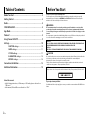 2
2
-
 3
3
-
 4
4
-
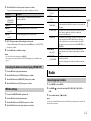 5
5
-
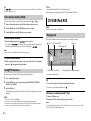 6
6
-
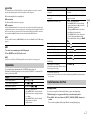 7
7
-
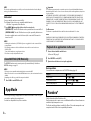 8
8
-
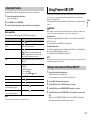 9
9
-
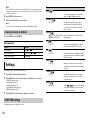 10
10
-
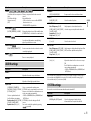 11
11
-
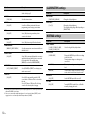 12
12
-
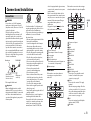 13
13
-
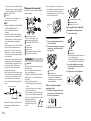 14
14
-
 15
15
-
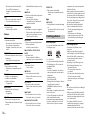 16
16
-
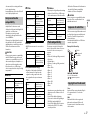 17
17
-
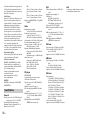 18
18
-
 19
19
-
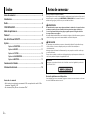 20
20
-
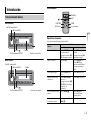 21
21
-
 22
22
-
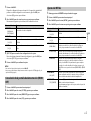 23
23
-
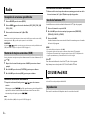 24
24
-
 25
25
-
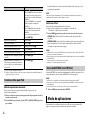 26
26
-
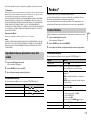 27
27
-
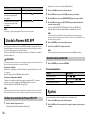 28
28
-
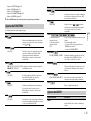 29
29
-
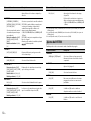 30
30
-
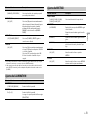 31
31
-
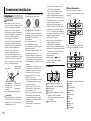 32
32
-
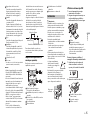 33
33
-
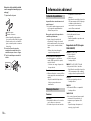 34
34
-
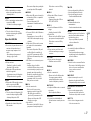 35
35
-
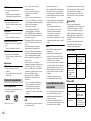 36
36
-
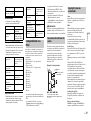 37
37
-
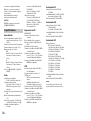 38
38
-
 39
39
-
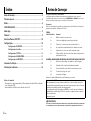 40
40
-
 41
41
-
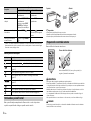 42
42
-
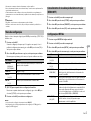 43
43
-
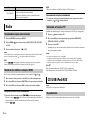 44
44
-
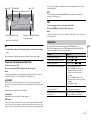 45
45
-
 46
46
-
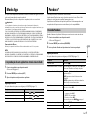 47
47
-
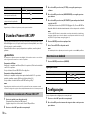 48
48
-
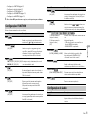 49
49
-
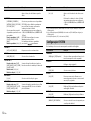 50
50
-
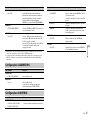 51
51
-
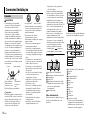 52
52
-
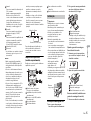 53
53
-
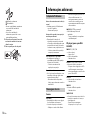 54
54
-
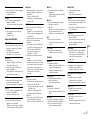 55
55
-
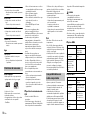 56
56
-
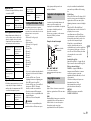 57
57
-
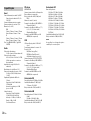 58
58
-
 59
59
-
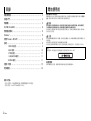 60
60
-
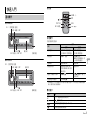 61
61
-
 62
62
-
 63
63
-
 64
64
-
 65
65
-
 66
66
-
 67
67
-
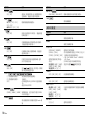 68
68
-
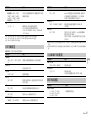 69
69
-
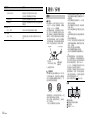 70
70
-
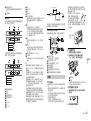 71
71
-
 72
72
-
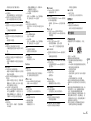 73
73
-
 74
74
-
 75
75
-
 76
76
-
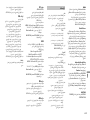 77
77
-
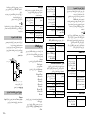 78
78
-
 79
79
-
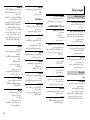 80
80
-
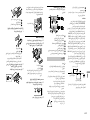 81
81
-
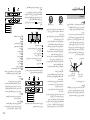 82
82
-
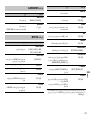 83
83
-
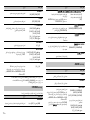 84
84
-
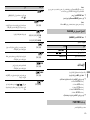 85
85
-
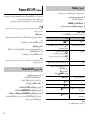 86
86
-
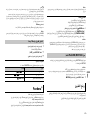 87
87
-
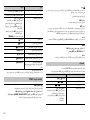 88
88
-
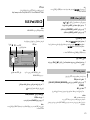 89
89
-
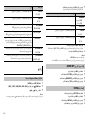 90
90
-
 91
91
-
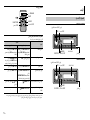 92
92
-
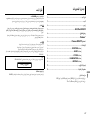 93
93
-
 94
94
-
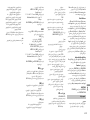 95
95
-
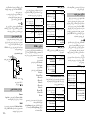 96
96
-
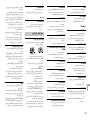 97
97
-
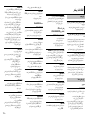 98
98
-
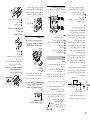 99
99
-
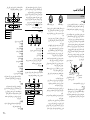 100
100
-
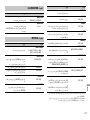 101
101
-
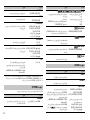 102
102
-
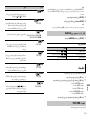 103
103
-
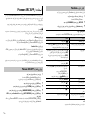 104
104
-
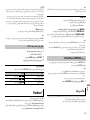 105
105
-
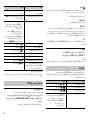 106
106
-
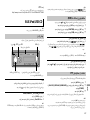 107
107
-
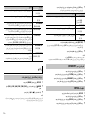 108
108
-
 109
109
-
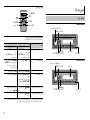 110
110
-
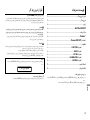 111
111
-
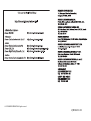 112
112
Pioneer MVH-X285FD Manual do proprietário
- Categoria
- Receptores de mídia para carro
- Tipo
- Manual do proprietário
- Este manual também é adequado para
em outros idiomas
Artigos relacionados
-
Pioneer DEH-2350UBG Manual do usuário
-
Pioneer FH-S705BT Manual do proprietário
-
Pioneer DEH-2800UI Manual do usuário
-
Pioneer DEH-1800UBG Manual do usuário
-
Pioneer MVH-280FD Manual do usuário
-
Pioneer DEH-5450SD Manual do usuário
-
Pioneer DEH-4800BT Manual do usuário
-
Pioneer FH-X730BT Manual do usuário
-
Pioneer DEH-X5600BT Manual do usuário
-
Pioneer FH-X720BT Manual do usuário