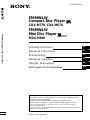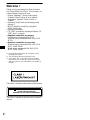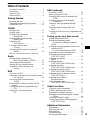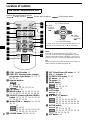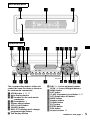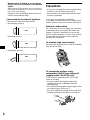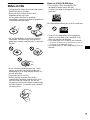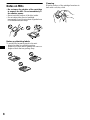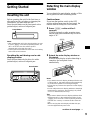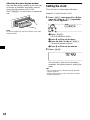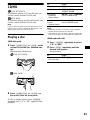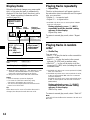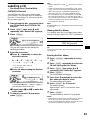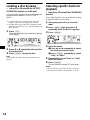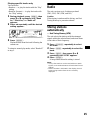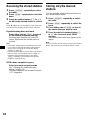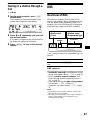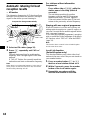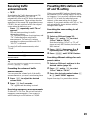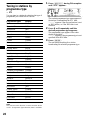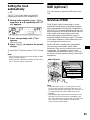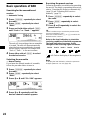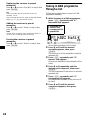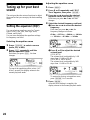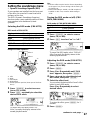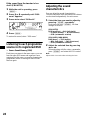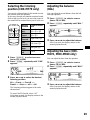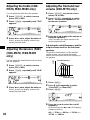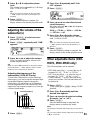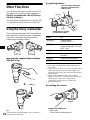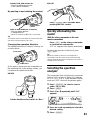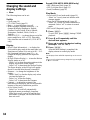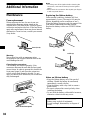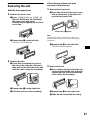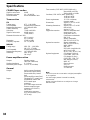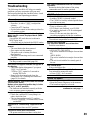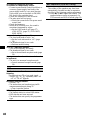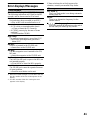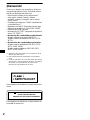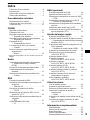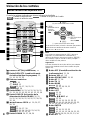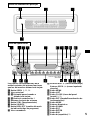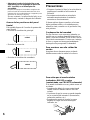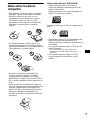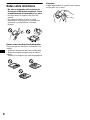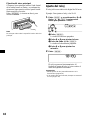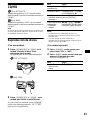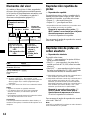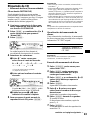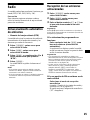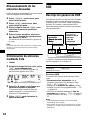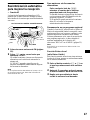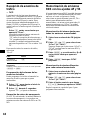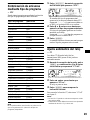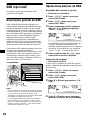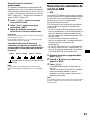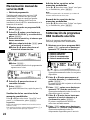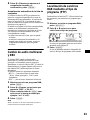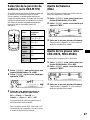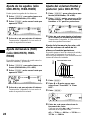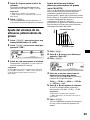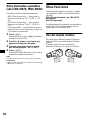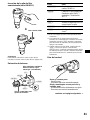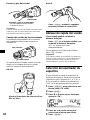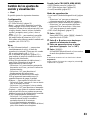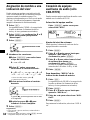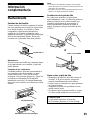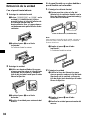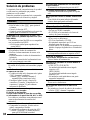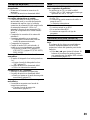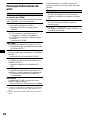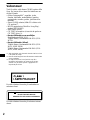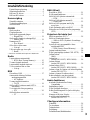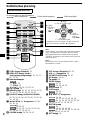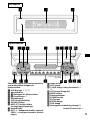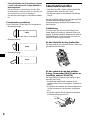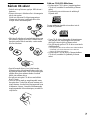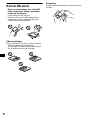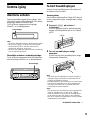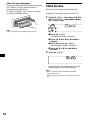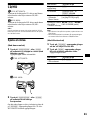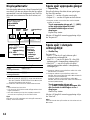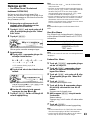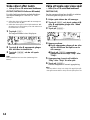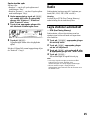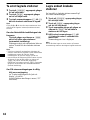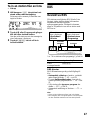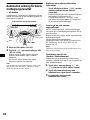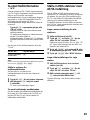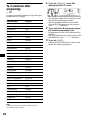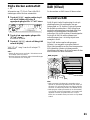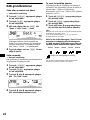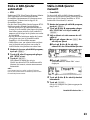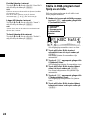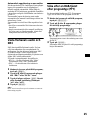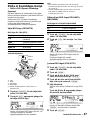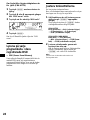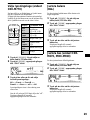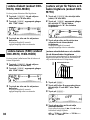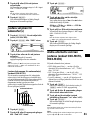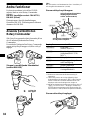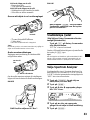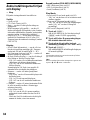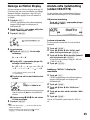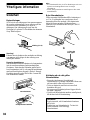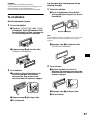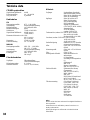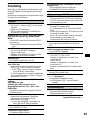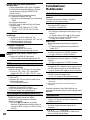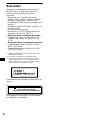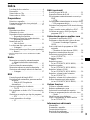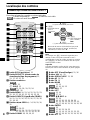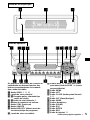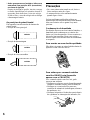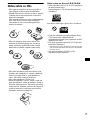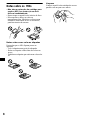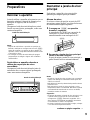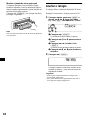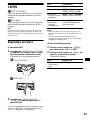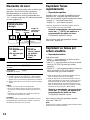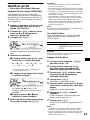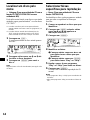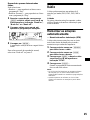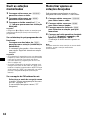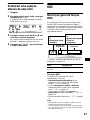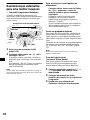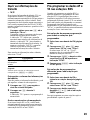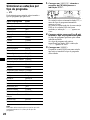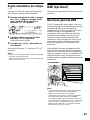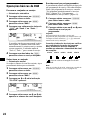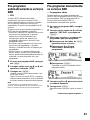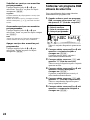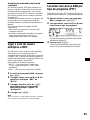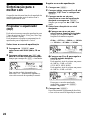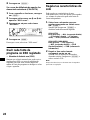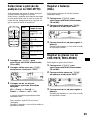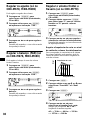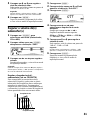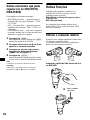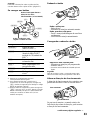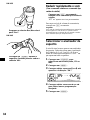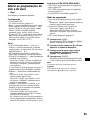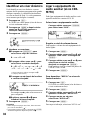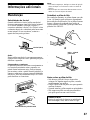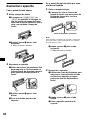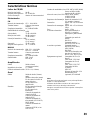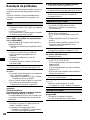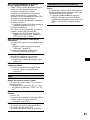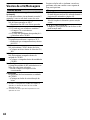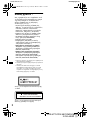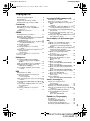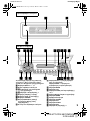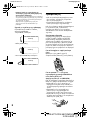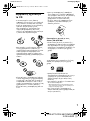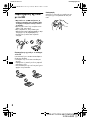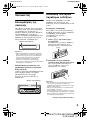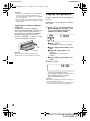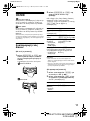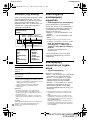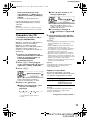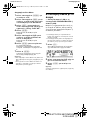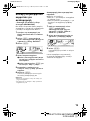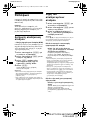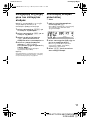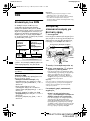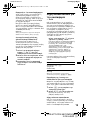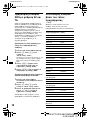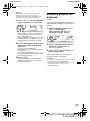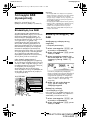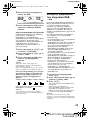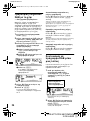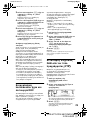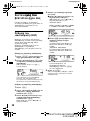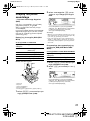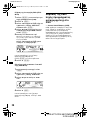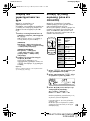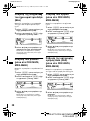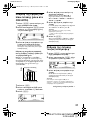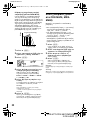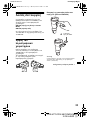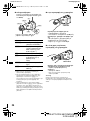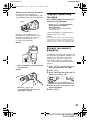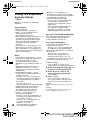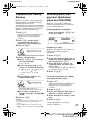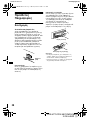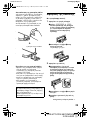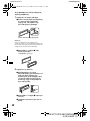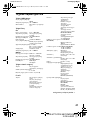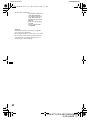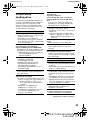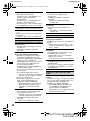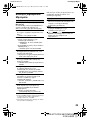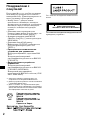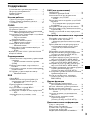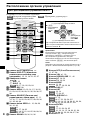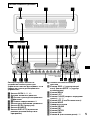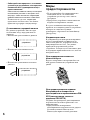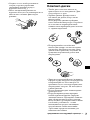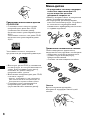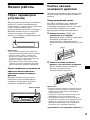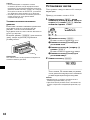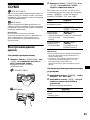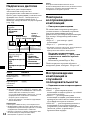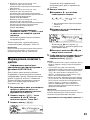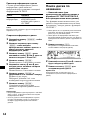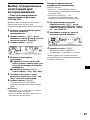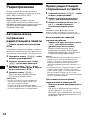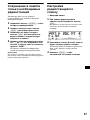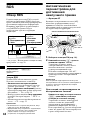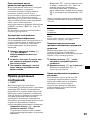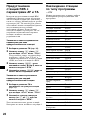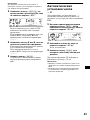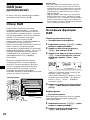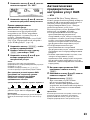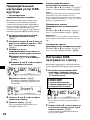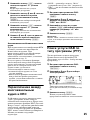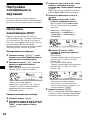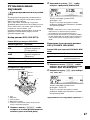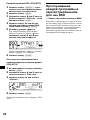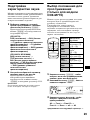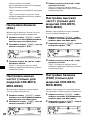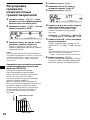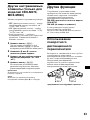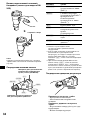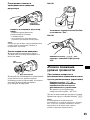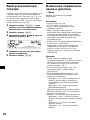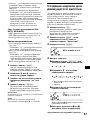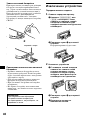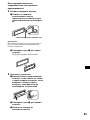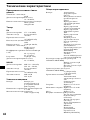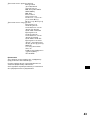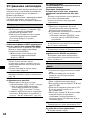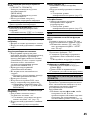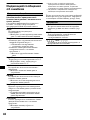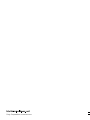Sony CDX-M670 Manual do proprietário
- Categoria
- Receptores de mídia para carro
- Tipo
- Manual do proprietário

Operating Instructions
Manual de instrucciones
Bruksanvisning
Manual de instruções
Oδηγίες Λειτυργίας
Инструкция по эксплуатации
For installation and connections, see the supplied installation/connections manual.
Para obtener información sobre la instalación y las conexiones, consulte el manual de
instalación/conexiones suministrado.
Vi hänvisar till det medföljande häftet angående montering/anslutningar.
Para a instalação e as ligações, consulte o manual de instalação/ligações fornecido.
Για την εγκατάσταση και τις συνδέσεις, δείτε τ συνδευτικ εγειρίδι
Εγκατάσταση/Συνδέσεις.
Перед установкой и подсоединениями прочитайте прилагаемую инструкцию по
установке и подсоединению.
© 2001 Sony Corporation
GB
ES
SE
PT
GR
RU
3-230-448-21 (1)
FM/MW/LW Compact-/Mini- Disc Player
FM
/
MW
/
LW
Compact Disc Player
CDX-M770 CDX-M670
FM/MW/LW
Mini Disc Player
MDX-M690

2
Welcome !
Thank you for purchasing this Sony Compact
Disc Player/Mini Disc Player. You can enjoy its
various features even more with:
• Display language*
1
choice from English,
German, French, Italian, Dutch, Spanish,
Portuguese, Swedish, Polish, Czech, or
Turkish.
• Optional CD/MD units (both changers and
players)*
2
.
• MDLP (MiniDisc Long Play) playback.
(MDX-M690 only)
• Optional DAB tuner.
• CD TEXT information (displayed when a CD
TEXT disc*
3
is played).
• Supplied controller accessory
Card remote commander RM-X111
Wireless rotary commander RM-X5S (CDX-
M770)
• Optional controller accessories
Wireless rotary commander RM-X5S (CDX-
M670, MDX-M690)
Wired rotary commander RM-X4S (CDX-
M670, MDX-M690)
*1 Some display indications do not appear in the
language you select.
*2 This unit works with Sony products only.
*3 A CD TEXT disc is an audio CD that includes
information such as the disc name, artist name,
and track names. This information is recorded on
the disc.
This label is located on the bottom of the chassis.
This label is located on the drive unit’s internal
chassis.
CAUTION INVISIBLE
DO NOT STARE INTO BEAM OR
VIEW DIRECTLY WITH OPTICAL INSTRUMENTS
LASER RADIATION WHEN OPEN

3
Table of Contents
Location of controls. . . . . . . . . . . . . . . . . . . . 4
Precautions . . . . . . . . . . . . . . . . . . . . . . . . . . 6
Notes on CDs. . . . . . . . . . . . . . . . . . . . . . . . . 7
Notes on MDs . . . . . . . . . . . . . . . . . . . . . . . . 8
Getting Started
Resetting the unit. . . . . . . . . . . . . . . . . . . . . . 9
Detaching the main display window . . . . . . . 9
Setting the clock . . . . . . . . . . . . . . . . . . . . . 10
CD/MD
Playing a disc. . . . . . . . . . . . . . . . . . . . . . . . 11
Display items. . . . . . . . . . . . . . . . . . . . . . . . 12
Playing tracks repeatedly
— Repeat Play . . . . . . . . . . . . . . . . . . . . 12
Playing tracks in random order
— Shuffle Play . . . . . . . . . . . . . . . . . . . . 12
Labelling a CD
— Disc Memo*. . . . . . . . . . . . . . . . . . . . 13
Locating a disc by name
— List-up* . . . . . . . . . . . . . . . . . . . . . . . 14
Selecting specific tracks for playback
— Bank*. . . . . . . . . . . . . . . . . . . . . . . . . 14
* Functions available with optional CD/MD unit
Radio
Storing stations automatically
— Best Tuning Memory (BTM). . . . . . . 15
Receiving the stored stations. . . . . . . . . . . . 16
Storing only the desired stations . . . . . . . . . 16
Tuning in a station through a list
— List-up . . . . . . . . . . . . . . . . . . . . . . . . 17
RDS
Overview of RDS . . . . . . . . . . . . . . . . . . . . 17
Automatic retuning for best reception results
— AF function . . . . . . . . . . . . . . . . . . . . 18
Receiving traffic announcements
— TA/TP . . . . . . . . . . . . . . . . . . . . . . . . 19
Presetting RDS stations with AF and TA
setting . . . . . . . . . . . . . . . . . . . . . . . . . . . 19
Tuning in stations by programme type
— PTY . . . . . . . . . . . . . . . . . . . . . . . . . . 20
Setting the clock automatically
— CT . . . . . . . . . . . . . . . . . . . . . . . . . . . 21
DAB (optional)
Overview of DAB. . . . . . . . . . . . . . . . . . . . 21
Basic operations of DAB . . . . . . . . . . . . . . 22
Presetting DAB services automatically
— BTM . . . . . . . . . . . . . . . . . . . . . . . . . 23
Presetting DAB services manually
— Preset Edit . . . . . . . . . . . . . . . . . . . . . 23
Tuning in DAB programme through
a list . . . . . . . . . . . . . . . . . . . . . . . . . . . . 24
Switching multi-channel audio and
DRC . . . . . . . . . . . . . . . . . . . . . . . . . . . . 25
Locating a DAB service by programme type
(PTY) . . . . . . . . . . . . . . . . . . . . . . . . . . . 25
Tuning up for your best sound
Setting the equalizer (EQ7). . . . . . . . . . . . . 26
Setting the soundstage menu
— Dynamic Soundstage Organizer
(DSO). . . . . . . . . . . . . . . . . . . . . . . . . . . 27
Listening to each programme source in its
registered DSO
— Source Sound Memory (SSM) . . . . . 28
Adjusting the sound characteristics . . . . . . 28
Selecting the listening position
(CDX-M770 only) . . . . . . . . . . . . . . . . . 29
Adjusting the balance
(BAL). . . . . . . . . . . . . . . . . . . . . . . . . . . 29
Adjusting the bass
(CDX-M670, MDX-M690 only) . . . . . . 29
Adjusting the treble
(CDX-M670, MDX-M690 only) . . . . . . 30
Adjusting the balance (FAD)
(CDX-M670, MDX-M690 only) . . . . . . 30
Adjusting the front and rear volume
(CDX-M770 only) . . . . . . . . . . . . . . . . . 30
Adjusting the volume of
the subwoofer(s). . . . . . . . . . . . . . . . . . . 31
Other adjustable items
(CDX-M670, MDX-M690 only) . . . . . . 31
Other Functions
Using the rotary commander. . . . . . . . . . . . 32
Quickly attenuating the sound . . . . . . . . . . 33
Selecting the spectrum analyzer . . . . . . . . . 33
Changing the sound and display settings
— Menu . . . . . . . . . . . . . . . . . . . . . . . . . 34
Labelling a Motion Display . . . . . . . . . . . . 35
Connecting auxiliary audio equipment
(CDX-M770 only) . . . . . . . . . . . . . . . . . 35
Additional Information
Maintenance . . . . . . . . . . . . . . . . . . . . . . . . 36
Removing the unit. . . . . . . . . . . . . . . . . . . . 37
Specifications . . . . . . . . . . . . . . . . . . . . . . . 38
Troubleshooting . . . . . . . . . . . . . . . . . . . . . 39
Error displays/Messages . . . . . . . . . . . . . . . 41

4
Location of controls
Refer to the pages listed for details.
: During Playback : During radio reception : During menu mode
a SCRL (scroll) button 12
b DSPL/PTY (display mode change/
programme type) button 12, 13, 17,
20, 25, 35
c Number buttons
(1) REP 12
(2) SHUF 12
15, 16, 18, 19, 22, 24
d EQ7 button 26
e MENU button 10, 13, 14, 15, 19, 21,
23, 25, 26, 27, 28, 30, 31, 33, 34, 35
f SOURCE (Power on/Radio/CD/MD)
button 10, 11, 13, 15, 16, 19, 22, 26,
27, 29, 30, 31, 33, 35
g </, SEEK +/– buttons 10, 28, 29,
30, 31
11
16, 18, 22
10, 13, 14, 15, 21, 23, 25, 26,
27, 28, 30, 31, 33, 34, 35
h SOUND button 28, 29, 30, 31
i OFF (Stop/Power off) button 11, 35
j VOL +/– buttons 19
k OPEN/CLOSE button 11, 37
l AF button 18, 19
m TA button 19
n MODE button
11, 13
15, 16, 19, 22
o DSO button 27
p LIST button
13, 14
17, 24
q M/m DISC +/– buttons
11, 14
16, 17, 20, 22, 23, 24, 25
10, 13, 14, 15, 19, 21, 23, 25,
26, 27, 28, 30, 31, 33, 34, 35
r ENTER button
14
17, 20, 23, 24, 25
10, 13, 14, 15, 19, 21, 23, 25,
26, 27, 30, 31, 33, 34, 35
s ATT button 33
Card remote commander RM-X111
CD/MD
RADIO MENU
DISC
–
ATTOFF
SCRL
DSPL
1
4
AF
MODE
2
5
TA
3
6
SOURCE
DISC
+
SEEK
+
SEEK
–
SOUND
ENTER
MENU
LIST
EQ7 DSO
VOL
+
–
OPEN/CLOSE
PTY
REP SHUF
DISC
–
SOURCE
DISC
+
SEEK
+
SEEK
–
< (SEEK)
(–): to select
leftwards/
.
, (SEEK)
(+): to select
rightwards/
>
M (DISC)
(+): to select upwards
In menu mode, the currently selectable button (s) of
these four are indicated with a “ v” in the display.
m (DISC)
(–): to select downwards
Note
If the unit is turned off by pressing (OFF) for 2
seconds, the unit cannot be operated with the card
remote commander unless (SOURCE) on the unit is
pressed, or a disc is inserted to activate the unit first.
Tip
Refer to “Replacing the lithium battery” for details on
how to replace the batteries (page 36).
CD/MD
RADIO
CD/MD
RADIO
MENU
CD/MD
RADIO
CD/MD
RADIO
CD/MD
RADIO
MENU
CD/MD
RADIO
MENU

5
The corresponding buttons of the unit
control the same functions as those on
the card remote commander.
a OPEN button 9, 11, 37
b Main display window
c qf Receptor for the card remote
commander
d qs Reset button 9
e Volume adjust buttons
f SCRL (scroll) button
g SOURCE button
h DSPL/PTY (display mode change/
programme type) button
i Sub display window
j DISC +/– (cursor up/down) buttons
SEEK –/+ (cursor left/right) buttons
k MENU button
m LIST button
o
CLOSE (front panel close) button
9, 11
p OFF (Stop/Power off) button*
q MODE button
r Number buttons
s SOUND button
t EQ7 button
u ENTER button
v DSO button
w Z (eject) button 11
Main display panel
Operation side
CDX-M770/CDX-M670
/MDX-M690
CLOSE
O
F
F
M
O
D
E
SOURCE
ENTER
SOUND
MENU
LIST
DISC
RESET
DISC
DSO
REP SHUF
EQ7
AF TA
123456
S
C
R
L
D
S
P
L
P
T
Y
continue to next page t

6
* Warning when installing in a car without
an ACC (access
ory) position on the ignition
switch
After turning off the ignition, be sure to press
the power on/
off button on the unit for 2 seconds to
turn off the clo
ck display.
Otherwise, the clock display does not turn off
and this causes battery drain.
Concerning the front panel positions
This unit has 3 front panel open modes.
• Main display position
• Detaching position
• Sub-display position
Precautions
• If your car was parked in direct sunlight, allow
the unit to cool off before operating it.
• Power aerials will extend automatically while
the unit is operating.
If you have any questions or problems
concerning your unit that are not covered in this
manual, please consult your nearest Sony dealer.
Moisture condensation
On a rainy day or in a very damp area, moisture
condensation may occur inside the lenses and
display of the unit. Should this occur, the unit
will not operate properly. In such a case, remove
the disc and wait for about an hour until the
moisture has evaporated.
To maintain high sound quality
Be careful not to splash juice or other soft drinks
onto the unit or discs.
To prevent the wireless rotary
commander RM-X5S from falling off
(supplied with CDX-M770 only)
If the wireless commander falls off, it could
cause an accident.
• Be sure to attach the supplied strap when
installing the rotary commander near the
steering wheel.
• Be sure that the strap does not get caught on the
car controls (gear, shifter, etc.).
• Be sure to tighten the stopper of the strap after
hanging the strap on the indicator switch, etc.
unit
unit
unit

7
Notes on CDs
• To keep the disc clean, do not touch the surface.
Handle the disc by its edge.
• Keep your discs in their cases or disc
magazines when not in use.
Do not subject the discs to heat/high
temperature. Avoid leaving them in parked cars
or on dashboards/rear trays.
• Do not attach labels, or use discs with sticky
ink/residue. Such discs may stop spinning
when used, causing a malfunction, or may ruin
the disc.
• Discs with non-standard shapes (e.g., heart,
square, star) cannot be played on this unit.
Attempting to do so may damage the unit. Do
not use such discs.
• You cannot play 8 cm CDs.
• Before playing, clean the discs with a
commercially available cleaning cloth. Wipe
each disc from the centre out. Do not use
solvents such as benzine, thinner, commercially
available cleaners, or antistatic spray intended
for analog discs.
Notes on CD-R/CD-RW discs
• You can play CD-Rs (recordable CDs)
designed for audio use on this unit.
Look for this mark to distinguish CD-Rs for
audio use.
This mark denotes that a disc is not for audio use.
• Some CD-Rs (depending on the equipment
used for its recording or the condition of the
disc) may not play on this unit.
• You cannot play a CD-R that is not finalized*.
* A process necessary for a recorded CD-R disc to
be played on the audio CD player.
• You cannot play CD-RWs (rewritable CDs) on
this unit.

8
Notes on MDs
• Do not open the shutter of the cartridge
to expose the MD. Close immediately if
the shutter opens.
• Never touch the surface of the disc inside.
• Do not subject the discs to heat/high
temperature. Avoid leaving them in parked cars
or on dashboards/rear trays.
Notes on attaching labels
To avoid MDs becoming stuck in the unit:
– Attach the label in a suitable position.
– Remove old labels before putting new ones on.
– Replace labels that are peeling away.
Cleaning
Wipe the surface of the cartridge from time to
time with a soft, dry cloth.

9
Getting Started
Resetting the unit
Before operating the unit for the first time, or
after replacing the car battery or changing the
connections, you must reset the unit.
Press the reset button on the front panel with a
pointed object, such as a ballpoint pen.
Notes
• After resetting the unit in the closed position, be sure
to press (OPEN) once before operating further. If a
disc is in the unit, the disc will be ejected
automatically. Insert the disc again.
• Pressing the reset button will erase the clock setting
and some stored contents.
Resetting the unit during use in sub-
display position
Press the reset button by the disc-slot with a
pointed object, such as a ballpoint pen.
Detaching the main display
window
You can detach the main display window of this
unit to protect the unit from being stolen.
Caution alarm
If you turn the ignition switch to the OFF
position without removing the front panel, the
caution alarm will beep for a few seconds.
1 Press (OPEN) on the unit for 2
seconds.
CD/MD playback or radio reception stops,
and the front panel automatically tilts at an
angle of 30°.
2 Detach the main display window as
illustrated.
After the main display window detaching is
complete, the front panel closes
automatically.
Notes
• If you detach the main display window while the unit
is still turned on, the power will turn off automatically
to prevent the speakers from being damaged.
• Do not drop or put excessive pressure on the display
window.
• Do not subject the main display window to heat/high
temperature or moisture. Avoid leaving it in parked
cars or on dashboards/rear trays.
Tips
• If you want to detach the main display window, when
the front panel is in the sub-display position, press
(CLOSE) for 2 seconds. If a disc is partially inserted,
load the disc correcty or remove the disc from the
unit.
• When carrying the main display window with you,
use the supplied front panel case.
Reset button
Reset button
continue to next page t
(OPEN)

10
Attaching the main display window
Place the main display window on the front side
of the unit as illustrated, then lightly push the
front panel into position until it clicks.
Press (SOURCE) (or insert a disc) to operate the
unit.
Note
Do not put anything on the inner surface of the main
display window.
Setting the clock
The clock uses a 24-hour digital indication.
Example: To set the clock to 10:08
1 Press (MENU), then press M or m (the
either (+/–) side of (DISC)) repeatedly
until “Clock” appears.
1Press (ENTER).
The hour indication flashes.
2Press M or m to set the hour.
3Press , (the (+) side of (SEEK)).
The minute indication flashes.
4Press M or m to set the minute.
2 Press (ENTER).
The clock starts. After the clock setting is
completed, the display returns to normal play
mode.
Tips
• You can set the clock automatically with the RDS
feature (page 21).
• When D.Info mode is set to on, the time is always
displayed (page 34).

11
CD/MD
CDX-M770/M670:
In addition to playing a CD with this unit, you
can also control external CD/MD units.
MDX-M690:
In addition to playing an MD with this unit, you
can also control external CD/MD units.
Note
If you connect an optional CD unit with the CD TEXT
function, the CD TEXT information will appear in the
display when you play a CD TEXT disc.
Playing a disc
(With this unit)
1 Press (OPEN/CLOSE) or (OPEN) on the
unit and insert the disc (labelled side
up).
Playback starts automatically.
CDX-M770/M670:
MDX-M690:
2 Press (OPEN/CLOSE) or (CLOSE) on
the unit to close the front panel.
If a disc is already inserted, press (SOURCE)
repeatedly until “CD” or “MD” appears to start
playback.
Notes
• When the last track on the disc is over, playback
restarts from the first track of the disc.
• With optional unit connected, playback of the same
source will continue on to the optional CD/MD unit.
(With optional unit)
1 Press (SOURCE) repeatedly to select
“CD” or “MD.”
2 Press (MODE) repeatedly until the
desired unit appears.
Playback starts.
To Press
Stop playback (OFF)
Eject the disc (OPEN/CLOSE), or
(OPEN) then Z
Skip tracks
– Automatic
Music Sensor
</, (SEEK) (
./>)
[once for each track]
Fast-forward/
reverse
– Manual Search
</, (SEEK) (
m/M)
[hold to desired point]
To Press
Skip discs
– Disc selection
M/m (DISC) (+/–)

12
Display items
When the disc/track changes, any prerecorded
title*
1
of the new disc/track is automatically
displayed (if the Auto Scroll function is set to
“on,” names exceeding 9 characters will be
scrolled (page 34)).
*1 When pressing (DSPL/PTY), “NO D.Name” or “NO
T.Name” indicates that there is no Disc Memo
(page 13) or prerecorded name to display.
*2 Only for CD TEXT discs with the artist name.
Notes
• Some characters cannot be displayed.
• For some CD TEXT discs with very many
characters, information may not scroll.
• This unit cannot display the artist name for each
track of a CD TEXT disc.
Tip
When Auto scroll is set to off, and the disc/track is
changed, the disc/track name does not scroll.
Playing tracks repeatedly
— Repeat Play
The disc in the main unit will repeat a track or
the entire disc when it reaches the end. For repeat
play, you can select:
• Repeat 1 — to repeat a track.
• Repeat 2* — to repeat a disc.
* Available only when one or more optional CD/MD
units are connected.
During playback, press (1) (REP)
repeatedly until the desired setting
appears in the display.
Repeat Play starts.
To return to normal play mode, select “Repeat
off.”
Playing tracks in random
order
— Shuffle Play
You can select:
• Shuf 1 — to play the tracks on the current disc
in random order.
• Shuf 2*
1
— to play the tracks in the current
optional CD (MD) unit in random order.
• Shuf All*
2
— to play all the tracks in all the
connected CD (MD) units (including this unit)
in random order.
*1 Available only when one or more optional CD (MD)
units are connected.
*2 Available only when one or more optional CD units,
or two or more optional MD units are connected
(CDX-M770/M670).
Available only when one or more optional MD units,
or tow or more optional CD units are connected
(MDX-M690).
During playback, press (2) (SHUF)
repeatedly until the desired setting
appears in the display.
Shuffle Play starts.
To return to normal play mode, select “Shuf off.”
Note
“Shuf All” will not shuffle tracks between CD units and
MD units.
To Press
Switch display
item
(DSPL/PTY)
Scroll display item (SCRL)
Displayable items
• Disc name*
1
/
artist name*
2
• Track title*
1
Track
number
Disc
number
Elapsed
playing time
MDLP display
(MDX-M690 only)
LP2: LP2
playback
LP4: LP4
playback
Displayable items
• Music source
• Clock

13
Labelling a CD
— Disc Memo (For a CD unit with the
CUSTOM FILE function)
You can label each disc with a custom name
(Disc Memo). You can enter up to 8 characters
for a disc. If you label a CD, you can locate the
disc by name (page 14).
1 Start playing the disc you want to label
in a CD unit with the CUSTOM FILE
function.
2 Press (MENU), then press M or m
repeatedly until “Name Edit” appears.
3 Press (ENTER).
The unit will repeat the disc during the
labelling procedure.
4 Enter the characters.
1 Press M*
1
repeatedly to select the
desired character.
A t B t C ... t 0 t 1 t 2 ... t +
t – t
*
... t *
2
t A
*1 For reverse order, press x.
*2 (blank space)
2 Press , after locating the desired
character.
If you press < (the (–) side of (SEEK)),
you can move back to the left.
3 Repeat steps 1 and 2 to enter the
entire name.
5 To return to normal CD play mode,
press (ENTER).
Tips
• Simply overwrite or enter “” to correct or erase a
name.
• There is another way to start labelling a CD: Press
(LIST) for 2 seconds instead of performing steps 2
and 3. You can also complete the operation by
pressing (LIST) for 2 seconds instead of step 5.
• You can label CDs on a unit without the CUSTOM
FILE function if that unit is connected along with a
CD unit that has the function. The Disc Memo will be
stored in the memory of the CD unit with the
CUSTOM FILE function.
Note
Repeat/shuffle play is suspended until the Name Edit
is complete.
Viewing the Disc Memo
As a display item, the Disc Memo always takes
priority over any original CD TEXT information.
Tip
To find out about other items that can be displayed,
see page 12.
Erasing the Disc Memo
1 Press (SOURCE) repeatedly to select
“CD.”
2 Press (MODE) repeatedly to select the
CD unit storing the Disc Memo.
3 Press (MENU), then press M or m
repeatedly until “Name Del” appears.
4 Press (ENTER).
The stored names will appear.
5 Press M or m repeatedly to select the
disc name you want to erase.
The stored names will appear.
6 Press (ENTER) for 2 seconds.
The name is erased.
Repeat steps 5 and 6 if you want to erase
other names.
7 Press (ENTER).
The unit returns to normal CD play mode.
Notes
• When the Disc Memo for a CD TEXT disc is erased,
the original CD TEXT information is displayed.
• If you cannot find the Disc Memo you want to erase,
try selecting a different CD unit in step 2.
To Press
View (DSPL/PTY) during CD/CD
TEXT disc playback

14
Locating a disc by name
— List-up (For a CD unit with the CD TEXT/
CUSTOM FILE function, or an MD unit)
You can use this function for discs that have been
assigned custom names*
1
or for CD TEXT
discs*
2
.
*1 Locating a disc by its custom name: when you
assign a name for a CD (page 13) or an MD.
*2 Locating discs by the CD TEXT information: when
you play a CD TEXT disc on a CD unit with the CD
TEXT function.
1 Press (LIST).
The name assigned to the current disc appears
in the display.
2 Press M or m repeatedly until you find
the desired disc.
3 Press (ENTER) to play the disc.
Note
Some letters cannot be displayed (exception: Disc
Memo).
Selecting specific tracks for
playback
— Bank (For a CD unit with the CUSTOM FILE
function)
If you label the disc, you can set the unit to skip
or play the tracks of your choice.
1 Start playing the disc you want to
label.
2 Press (MENU), then press M or m
repeatedly until “Bank Sel” appears.
3 Press (ENTER).
4 Label the tracks.
1Press < or , repeatedly to select
the track you want to label.
2Press (ENTER) repeatedly to select
“Play” or “Skip.”
5 Repeat step 4 to set “Play” or “Skip”
for all the tracks.
6 Press (ENTER).
The unit returns to normal CD play mode.
Notes
• You can set “Play” and “Skip” for up to 24 tracks.
• You cannot set “Skip” for all the tracks on a CD.

15
Playing specific tracks only
You can select:
• Bank on — to play the tracks with the “Play”
setting.
• Bank inv (Inverse) — to play the tracks with
the “Skip” setting.
1 During playback, press (MENU), then
press M or m repeatedly until “Bank
on,” “Bank inv,” or “Bank off”
appears.
2 Press , repeatedly until the desired
setting appears.
3 Press (ENTER).
Playback starts from the track following the
current one.
To return to normal play mode, select “Bank off”
in step 2.
Radio
The unit can store up to 6 stations per band
(FM1, FM2, FM3, MW, and LW).
Caution
When tuning in stations while driving, use Best
Tuning Memory to prevent accidents.
Storing stations
automatically
— Best Tuning Memory (BTM)
The unit selects the stations with the strongest
signals within the selected band, and stores them
in the order of their frequency.
1 Press (SOURCE) repeatedly to select
the radio.
2 Press (MODE) repeatedly to select the
band.
3 Press (MENU), then press M or m
repeatedly until “BTM” appears.
4 Press (ENTER).
A beep sounds when the setting is stored.
Notes
• If only a few stations can be received due to weak
signals, some number buttons will retain their former
settings.
• When a number is indicated in the display, the unit
starts storing stations from the one currently
displayed.

16
Receiving the stored stations
1 Press (SOURCE) repeatedly to select
the radio.
2 Press (MODE) repeatedly to select the
band.
3 Press the number button ((1) to (6))
on which the desired station is stored.
Tip
Press M or m to receive the stations in the order they
are stored in the memory (Preset Search function).
If preset tuning does not work
Press either side of (SEEK) to search
for the station (automatic tuning).
Scanning stops when the unit receives a
station. Repeat until the desired station is
received.
Tips
• If automatic tuning stops too frequently, turn on the
Local Seek to limit seek to stations with stronger
signals (see “Changing the sound and display
settings” on page 34).
• If you know the frequency of the station you want to
listen to, press and hold either side of (SEEK) to
locate the approximate frequency, then press
(SEEK) repeatedly to fine adjust to the desired
frequency (manual tuning).
If FM stereo reception is poor
Select monaural reception mode
(see “Changing the sound and display
settings” on page 34).
The sound improves, but becomes monaural
(“ST” disappears).
Storing only the desired
stations
You can manually preset the desired stations on
any chosen number button.
1 Press (SOURCE) repeatedly to select
the radio.
2 Press (MODE) repeatedly to select the
band.
3 Press either side of (SEEK) to tune in
the station that you want to store.
4 Press the desired number button ((1)
to (6)) for 2 seconds until “MEM”
appears.
The number button indication appears in the
display.
Note
If you try to store another station on the same number
button, the previously stored station will be erased.

17
Tuning in a station through a
list
— List-up
1 During radio reception, press (LIST)
momentarily.
The frequency or the name assigned to the
current station appears in the display.
2 Press M or m repeatedly until you find
the desired station.
If no name is assigned to the selected station,
the frequency appears in the display.
3 Press (ENTER) to tune in the desired
station.
RDS
Overview of RDS
FM stations with Radio Data System (RDS)
service send inaudible digital information along
with the regular radio programme signal. For
example, one of the following will be displayed
upon receiving a station with RDS capability.
* see “Tuning in stations by programme type” on
page 20.
RDS services
RDS data offers you other conveniences, such as:
• Automatic retuning of a programme, helpful
during long-distance drives. — AF t page 18
• Receiving traffic announcements, even
when enjoying another programme/source. —
TA t page 19
• Selecting stations by the type of programme
it broadcasts. — PTY t page 20
• Automatic clock time setting. — CT t page
21
Notes
• Depending on the country or region, not all of the
RDS functions are available.
• RDS may not work properly if the signal strength is
weak or if the station you are tuned to is not
transmitting RDS data.
To Press
Switch display
item
(DSPL/PTY)
Displayable items
• Radio band
• Clock
Preset
number
Frequency
Displayable items*
• Station name
• Programme type

18
Automatic retuning for best
reception results
— AF function
The alternative frequencies (AF) function allows
the radio to always tune into the area’s strongest
signal for the station you are listening to.
1 Select an FM station (page 15).
2 Press (AF) repeatedly until “AF on”
appears.
The unit starts searching for an alternative
frequency with a stronger signal in the same
network.
If “NO AF” flashes, the currently tuned into
station does not have an alternative frequency.
Note
When there is no alternative frequency in the area or
when you do not need to search for one, turn the AF
function off by selecting “AF
off.”
For stations without alternative
frequencies
Press either side of (SEEK) while the
station name is flashing (within 8
seconds).
The unit starts searching for another
frequency with the same PI (Programme
Identification) data (“PI Seek” appears).
If the unit cannot find the same PI, the unit
returns to the previously selected frequency.
Staying with one regional programme
When AF function is on: this unit’s factory-set
setting restricts reception to a specific region, so
you won’t be switched to another regional station
with a stronger frequency.
If you leave this regional programme’s reception
area or would like to take advantage of the whole
AF function, select “REG off” from the MENU
(page 34).
Note
This function does not work in the United Kingdom
and in some other areas.
Local Link function
(United Kingdom only)
This function enables you to select other local
stations in the area, even if they are not stored on
your number buttons.
1 Press a number button ((1) to (6))
that has a local station stored on it.
2 Within 5 seconds, press the number
button of the local station again.
3 Repeat this procedure until the
desired local station is received.
Frequencies change automatically.
98.5 MHz
Station
102.5 MHz
96.0 MHz

19
Receiving traffic
announcements
— TA/TP
By activating the Traffic Announcement (TA)
and Traffic Programme (TP), you can
automatically tune in an FM station broadcasting
traffic announcements. These settings function
regardless of the current FM programme/source,
CD/MD; the unit switches back to the original
source when the bulletin is over.
Press (TA) repeatedly until “TA
on”
appears.
The unit starts searching for traffic
information stations.
“TP” indicates reception of such stations, and
“TA ” flashes during an actual traffic
announcement. The unit will continue
searching for stations available with TP if
“NO TP” is indicated.
To cancel all traffic announcements, select
“TA
off.”
Tip
You can also cancel the current announcement by
pressing (SOURCE) or (MODE).
Presetting the volume of traffic
announcements
You can preset the volume level of the traffic
announcements so you won’t miss hearing them.
1 Press (VOL) to adjust the desired
volume level.
2 Press (TA) for 2 seconds.
“TA ” appears and the setting is stored.
Receiving emergency announcements
If either AF or TA is on, the unit will switch to
emergency announcements, if one comes in
while listening to an FM station or CD/MD.
Presetting RDS stations with
AF and TA setting
When you preset RDS stations, the unit stores
each station’s AF/TA setting (on/off) as well as
its frequency. You can select a different setting
(for AF, TA, or both) for individual preset
stations, or the same setting for all preset
stations. If you preset stations with “AF on,” the
unit automatically stores stations with the
strongest radio signal.
Presetting the same setting for all
preset stations
1 Select an FM band (page 15).
2 Press (AF) and/or (TA) to select
“AF
on” and/or “TA on.”
Note that selecting “AF off” or “TA off”
stores not only RDS stations, but also non-
RDS stations.
3 Press (MENU), then press M or m
repeatedly until “BTM” appears.
4 Press (ENTER) until “BTM” flashes.
Presetting different settings for each
preset station
1 Select an FM band, and tune in the
desired station (page 16).
2 Press (AF) and/or (TA) to select
“AF
on” and/or “TA on.”
3 Press the desired number button ((1)
to (6)) until “MEM” appears.
Repeat from step 1 to preset other stations.
To Press
Cancel current
announcement
(TA)

20
Tuning in stations by
programme type
— PTY
You can tune in a station by selecting the type of
programme you would like to listen to.
Note
You cannot use this function in some countries where
no PTY (Programme Type selection) data is available.
1 Press (DSPL/PTY) during FM reception
until “PTY” appears.
The current programme type name appears if
the station is transmitting the PTY data.
“--------” appears if the received station is not
an RDS station, or if the RDS data is not
received.
2 Press M or m repeatedly until the
desired programme type appears.
The programme types appear in the order
shown in the table.
“--------” appears if the programme type is not
specified in the RDS data.
3 Press (ENTER).
The unit starts searching for a station
broadcasting the selected programme type.
Programme types Display
News News
Current Affairs Affairs
Information Info
Sports Sport
Education Educate
Drama Drama
Culture Culture
Science Science
Var ie d Va ri ed
Popular Music Pop M
Rock Music Rock M
Easy Listening Easy M
Light Classical Light M
Classical Classics
Other Music Type Other M
Weather Weather
Finance Finance
Children’s Programmes Children
Social Affairs Social A
Religion Religion
Phone In Phone In
Travel Travel
Leisure Leisure
Jazz Music Jazz
Country Music Country
National Music Nation M
Oldies Music Oldies
Folk Music Folk M
Documentary Document
A página está carregando...
A página está carregando...
A página está carregando...
A página está carregando...
A página está carregando...
A página está carregando...
A página está carregando...
A página está carregando...
A página está carregando...
A página está carregando...
A página está carregando...
A página está carregando...
A página está carregando...
A página está carregando...
A página está carregando...
A página está carregando...
A página está carregando...
A página está carregando...
A página está carregando...
A página está carregando...
A página está carregando...
A página está carregando...
A página está carregando...
A página está carregando...
A página está carregando...
A página está carregando...
A página está carregando...
A página está carregando...
A página está carregando...
A página está carregando...
A página está carregando...
A página está carregando...
A página está carregando...
A página está carregando...
A página está carregando...
A página está carregando...
A página está carregando...
A página está carregando...
A página está carregando...
A página está carregando...
A página está carregando...
A página está carregando...
A página está carregando...
A página está carregando...
A página está carregando...
A página está carregando...
A página está carregando...
A página está carregando...
A página está carregando...
A página está carregando...
A página está carregando...
A página está carregando...
A página está carregando...
A página está carregando...
A página está carregando...
A página está carregando...
A página está carregando...
A página está carregando...
A página está carregando...
A página está carregando...
A página está carregando...
A página está carregando...
A página está carregando...
A página está carregando...
A página está carregando...
A página está carregando...
A página está carregando...
A página está carregando...
A página está carregando...
A página está carregando...
A página está carregando...
A página está carregando...
A página está carregando...
A página está carregando...
A página está carregando...
A página está carregando...
A página está carregando...
A página está carregando...
A página está carregando...
A página está carregando...
A página está carregando...
A página está carregando...
A página está carregando...
A página está carregando...
A página está carregando...
A página está carregando...
A página está carregando...
A página está carregando...
A página está carregando...
A página está carregando...
A página está carregando...
A página está carregando...
A página está carregando...
A página está carregando...
A página está carregando...
A página está carregando...
A página está carregando...
A página está carregando...
A página está carregando...
A página está carregando...
A página está carregando...
A página está carregando...
A página está carregando...
A página está carregando...
A página está carregando...
A página está carregando...
A página está carregando...
A página está carregando...
A página está carregando...
A página está carregando...
A página está carregando...
A página está carregando...
A página está carregando...
A página está carregando...
A página está carregando...
A página está carregando...
A página está carregando...
A página está carregando...
A página está carregando...
A página está carregando...
A página está carregando...
A página está carregando...
A página está carregando...
A página está carregando...
A página está carregando...
A página está carregando...
A página está carregando...
A página está carregando...
A página está carregando...
A página está carregando...
A página está carregando...
A página está carregando...
A página está carregando...
A página está carregando...
A página está carregando...
A página está carregando...
A página está carregando...
A página está carregando...
A página está carregando...
A página está carregando...
A página está carregando...
A página está carregando...
A página está carregando...
A página está carregando...
A página está carregando...
A página está carregando...
A página está carregando...
A página está carregando...
A página está carregando...
A página está carregando...
A página está carregando...
A página está carregando...
A página está carregando...
A página está carregando...
A página está carregando...
A página está carregando...
A página está carregando...
A página está carregando...
A página está carregando...
A página está carregando...
A página está carregando...
A página está carregando...
A página está carregando...
A página está carregando...
A página está carregando...
A página está carregando...
A página está carregando...
A página está carregando...
A página está carregando...
A página está carregando...
A página está carregando...
A página está carregando...
A página está carregando...
A página está carregando...
A página está carregando...
A página está carregando...
A página está carregando...
A página está carregando...
A página está carregando...
A página está carregando...
A página está carregando...
A página está carregando...
A página está carregando...
A página está carregando...
A página está carregando...
A página está carregando...
A página está carregando...
A página está carregando...
A página está carregando...
A página está carregando...
A página está carregando...
A página está carregando...
A página está carregando...
A página está carregando...
A página está carregando...
A página está carregando...
A página está carregando...
A página está carregando...
A página está carregando...
A página está carregando...
A página está carregando...
A página está carregando...
A página está carregando...
A página está carregando...
A página está carregando...
A página está carregando...
A página está carregando...
A página está carregando...
A página está carregando...
A página está carregando...
A página está carregando...
A página está carregando...
A página está carregando...
A página está carregando...
A página está carregando...
A página está carregando...
A página está carregando...
A página está carregando...
A página está carregando...
A página está carregando...
A página está carregando...
A página está carregando...
A página está carregando...
A página está carregando...
A página está carregando...
A página está carregando...
A página está carregando...
A página está carregando...
A página está carregando...
A página está carregando...
A página está carregando...
A página está carregando...
A página está carregando...
A página está carregando...
-
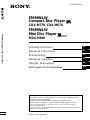 1
1
-
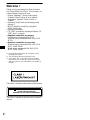 2
2
-
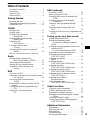 3
3
-
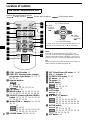 4
4
-
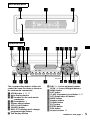 5
5
-
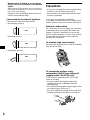 6
6
-
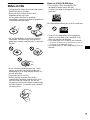 7
7
-
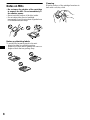 8
8
-
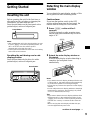 9
9
-
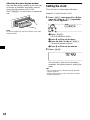 10
10
-
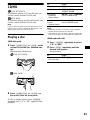 11
11
-
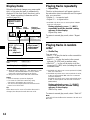 12
12
-
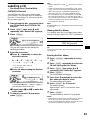 13
13
-
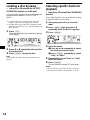 14
14
-
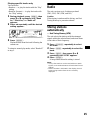 15
15
-
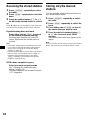 16
16
-
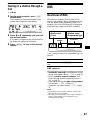 17
17
-
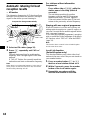 18
18
-
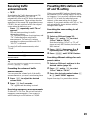 19
19
-
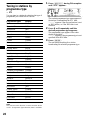 20
20
-
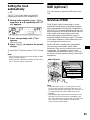 21
21
-
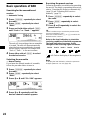 22
22
-
 23
23
-
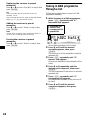 24
24
-
 25
25
-
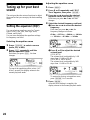 26
26
-
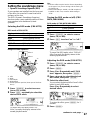 27
27
-
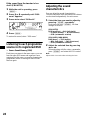 28
28
-
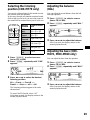 29
29
-
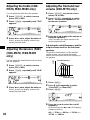 30
30
-
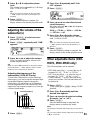 31
31
-
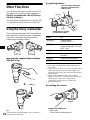 32
32
-
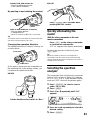 33
33
-
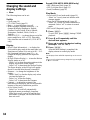 34
34
-
 35
35
-
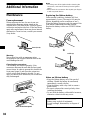 36
36
-
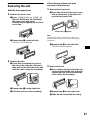 37
37
-
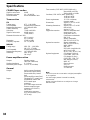 38
38
-
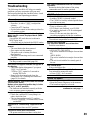 39
39
-
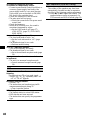 40
40
-
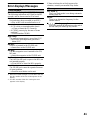 41
41
-
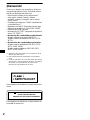 42
42
-
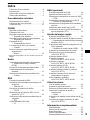 43
43
-
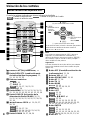 44
44
-
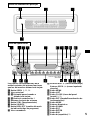 45
45
-
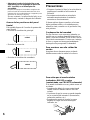 46
46
-
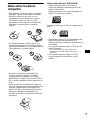 47
47
-
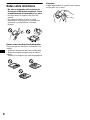 48
48
-
 49
49
-
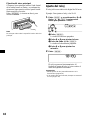 50
50
-
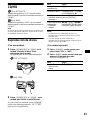 51
51
-
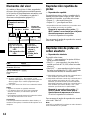 52
52
-
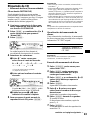 53
53
-
 54
54
-
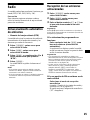 55
55
-
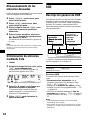 56
56
-
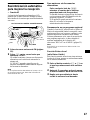 57
57
-
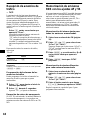 58
58
-
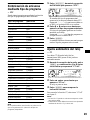 59
59
-
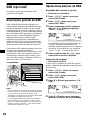 60
60
-
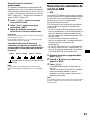 61
61
-
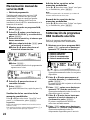 62
62
-
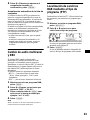 63
63
-
 64
64
-
 65
65
-
 66
66
-
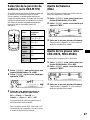 67
67
-
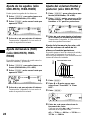 68
68
-
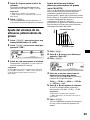 69
69
-
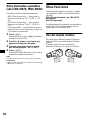 70
70
-
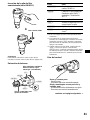 71
71
-
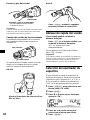 72
72
-
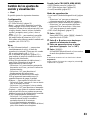 73
73
-
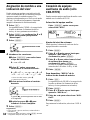 74
74
-
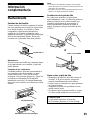 75
75
-
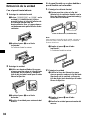 76
76
-
 77
77
-
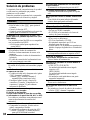 78
78
-
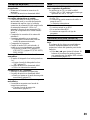 79
79
-
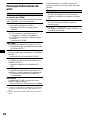 80
80
-
 81
81
-
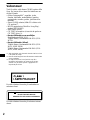 82
82
-
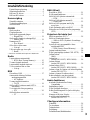 83
83
-
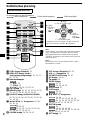 84
84
-
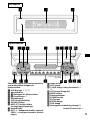 85
85
-
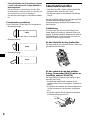 86
86
-
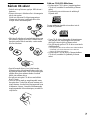 87
87
-
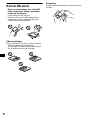 88
88
-
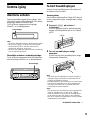 89
89
-
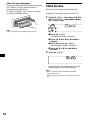 90
90
-
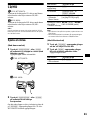 91
91
-
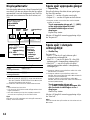 92
92
-
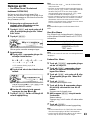 93
93
-
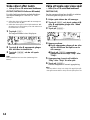 94
94
-
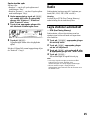 95
95
-
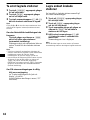 96
96
-
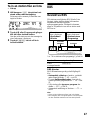 97
97
-
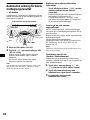 98
98
-
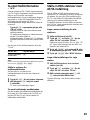 99
99
-
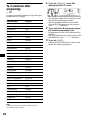 100
100
-
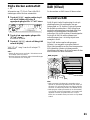 101
101
-
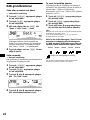 102
102
-
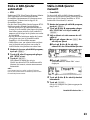 103
103
-
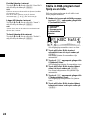 104
104
-
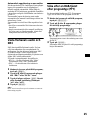 105
105
-
 106
106
-
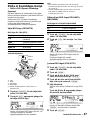 107
107
-
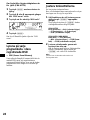 108
108
-
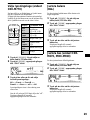 109
109
-
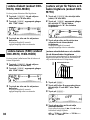 110
110
-
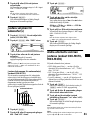 111
111
-
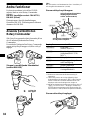 112
112
-
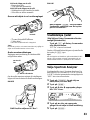 113
113
-
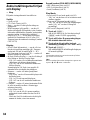 114
114
-
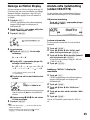 115
115
-
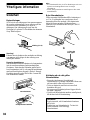 116
116
-
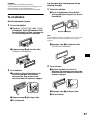 117
117
-
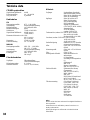 118
118
-
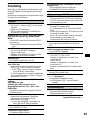 119
119
-
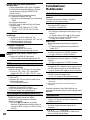 120
120
-
 121
121
-
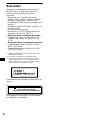 122
122
-
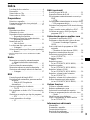 123
123
-
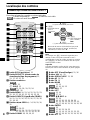 124
124
-
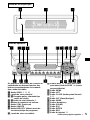 125
125
-
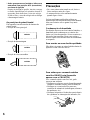 126
126
-
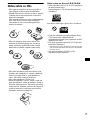 127
127
-
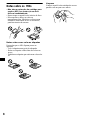 128
128
-
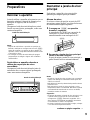 129
129
-
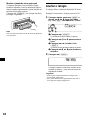 130
130
-
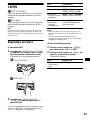 131
131
-
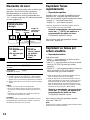 132
132
-
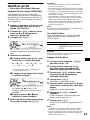 133
133
-
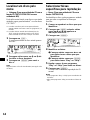 134
134
-
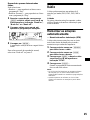 135
135
-
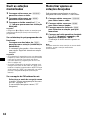 136
136
-
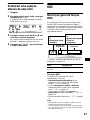 137
137
-
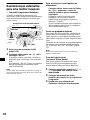 138
138
-
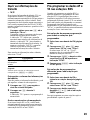 139
139
-
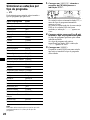 140
140
-
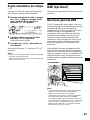 141
141
-
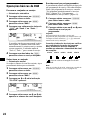 142
142
-
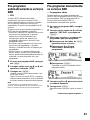 143
143
-
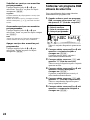 144
144
-
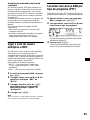 145
145
-
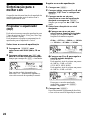 146
146
-
 147
147
-
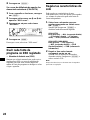 148
148
-
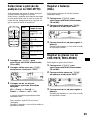 149
149
-
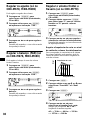 150
150
-
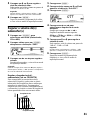 151
151
-
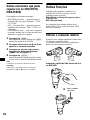 152
152
-
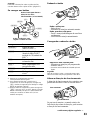 153
153
-
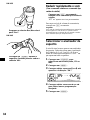 154
154
-
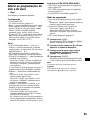 155
155
-
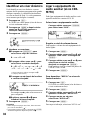 156
156
-
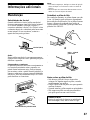 157
157
-
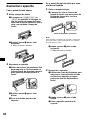 158
158
-
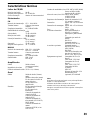 159
159
-
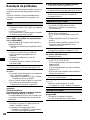 160
160
-
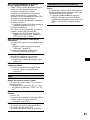 161
161
-
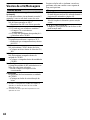 162
162
-
 163
163
-
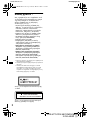 164
164
-
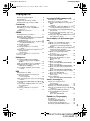 165
165
-
 166
166
-
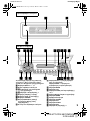 167
167
-
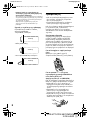 168
168
-
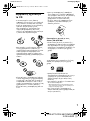 169
169
-
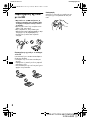 170
170
-
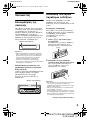 171
171
-
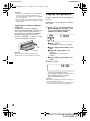 172
172
-
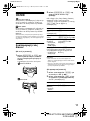 173
173
-
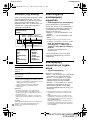 174
174
-
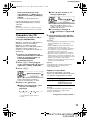 175
175
-
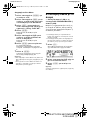 176
176
-
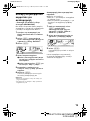 177
177
-
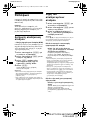 178
178
-
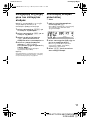 179
179
-
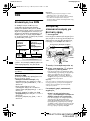 180
180
-
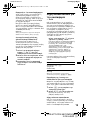 181
181
-
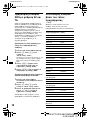 182
182
-
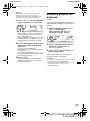 183
183
-
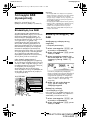 184
184
-
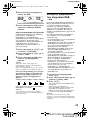 185
185
-
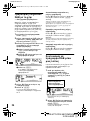 186
186
-
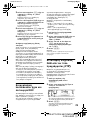 187
187
-
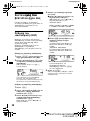 188
188
-
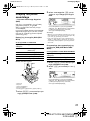 189
189
-
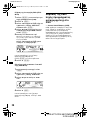 190
190
-
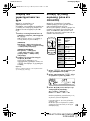 191
191
-
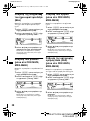 192
192
-
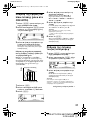 193
193
-
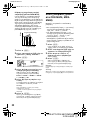 194
194
-
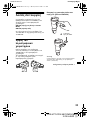 195
195
-
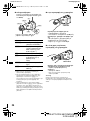 196
196
-
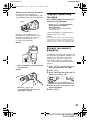 197
197
-
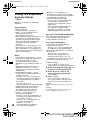 198
198
-
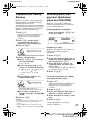 199
199
-
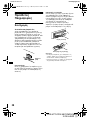 200
200
-
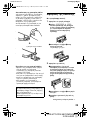 201
201
-
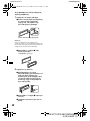 202
202
-
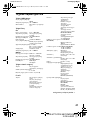 203
203
-
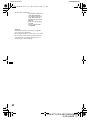 204
204
-
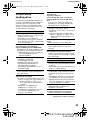 205
205
-
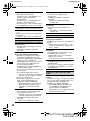 206
206
-
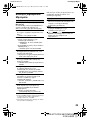 207
207
-
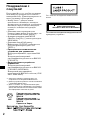 208
208
-
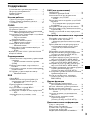 209
209
-
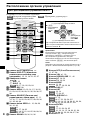 210
210
-
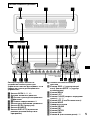 211
211
-
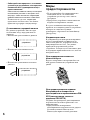 212
212
-
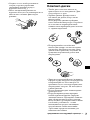 213
213
-
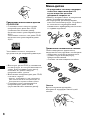 214
214
-
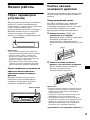 215
215
-
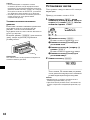 216
216
-
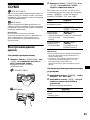 217
217
-
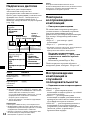 218
218
-
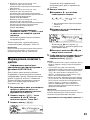 219
219
-
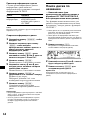 220
220
-
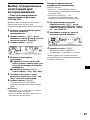 221
221
-
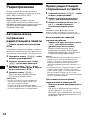 222
222
-
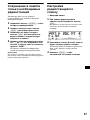 223
223
-
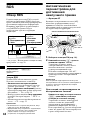 224
224
-
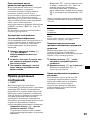 225
225
-
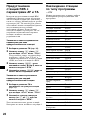 226
226
-
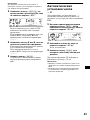 227
227
-
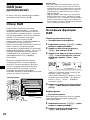 228
228
-
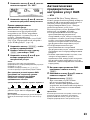 229
229
-
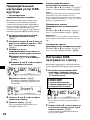 230
230
-
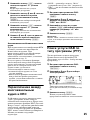 231
231
-
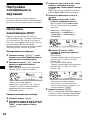 232
232
-
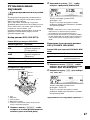 233
233
-
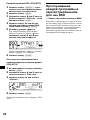 234
234
-
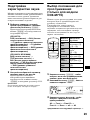 235
235
-
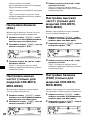 236
236
-
 237
237
-
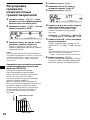 238
238
-
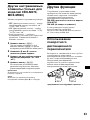 239
239
-
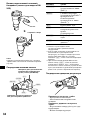 240
240
-
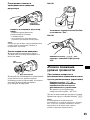 241
241
-
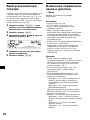 242
242
-
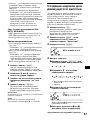 243
243
-
 244
244
-
 245
245
-
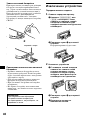 246
246
-
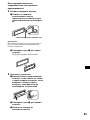 247
247
-
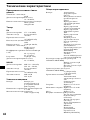 248
248
-
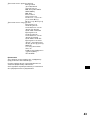 249
249
-
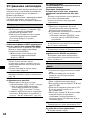 250
250
-
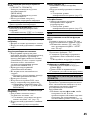 251
251
-
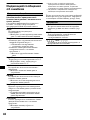 252
252
-
 253
253
-
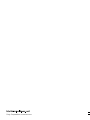 254
254
Sony CDX-M670 Manual do proprietário
- Categoria
- Receptores de mídia para carro
- Tipo
- Manual do proprietário
em outras línguas
Artigos relacionados
-
Sony CDX-CA850 Manual do proprietário
-
Sony CDX-CA850 Manual do proprietário
-
Sony CDX-M700R Manual do usuário
-
Sony MDX-C8500R Manual do proprietário
-
Sony XR-CA800 Manual do proprietário
-
Sony CDX-M700R Manual do usuário
-
Sony CDX-CA650 Manual do usuário
-
Sony XR-C7500R Manual do proprietário
-
Sony CDX-M770 Manual do usuário
-
Sony CDX-T68X Manual do proprietário