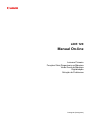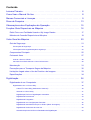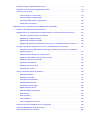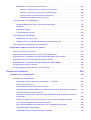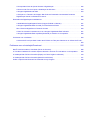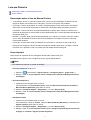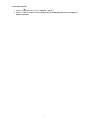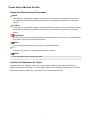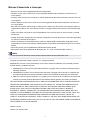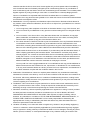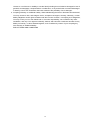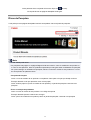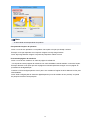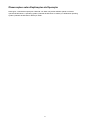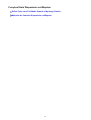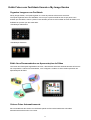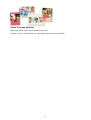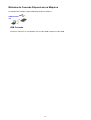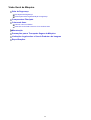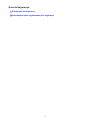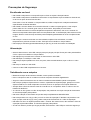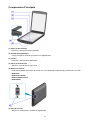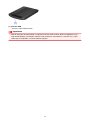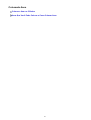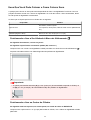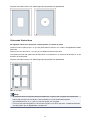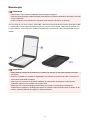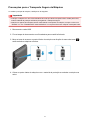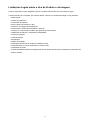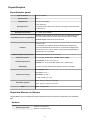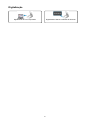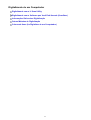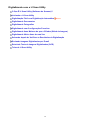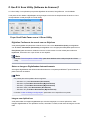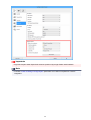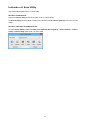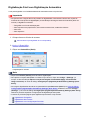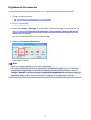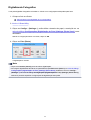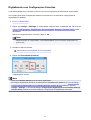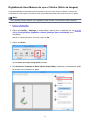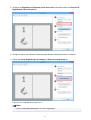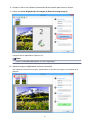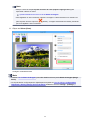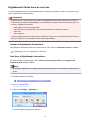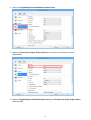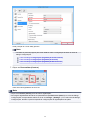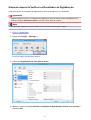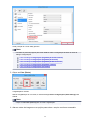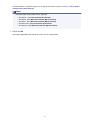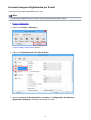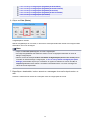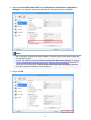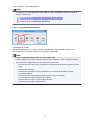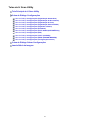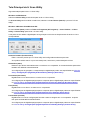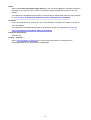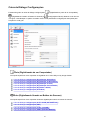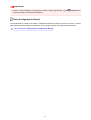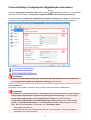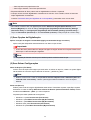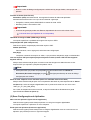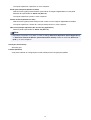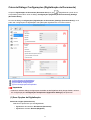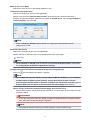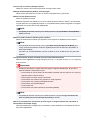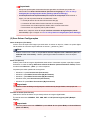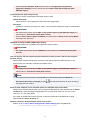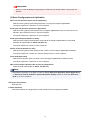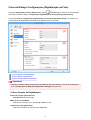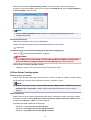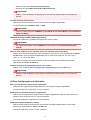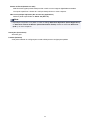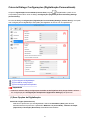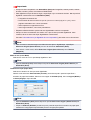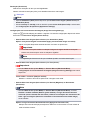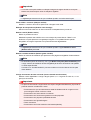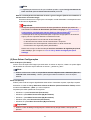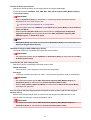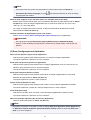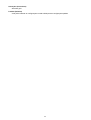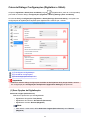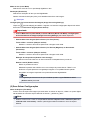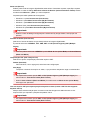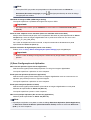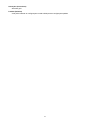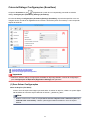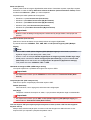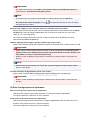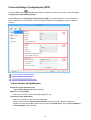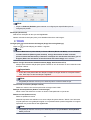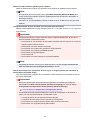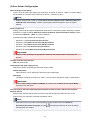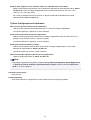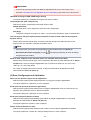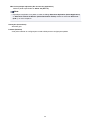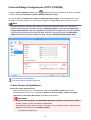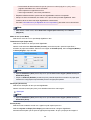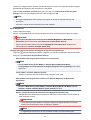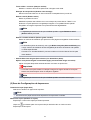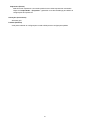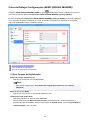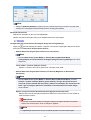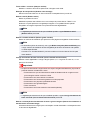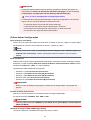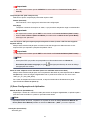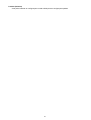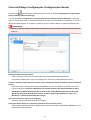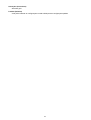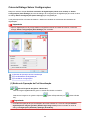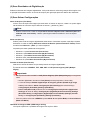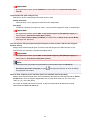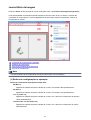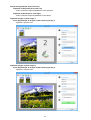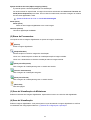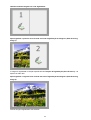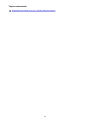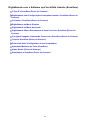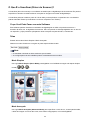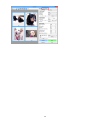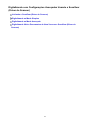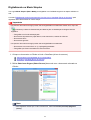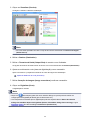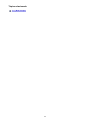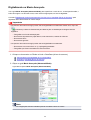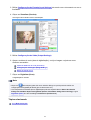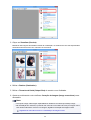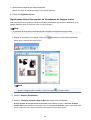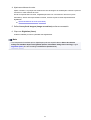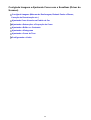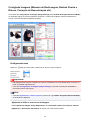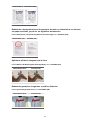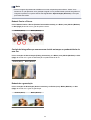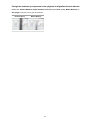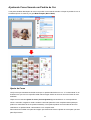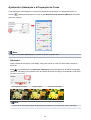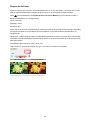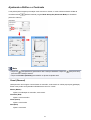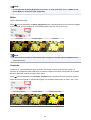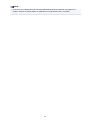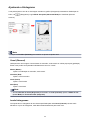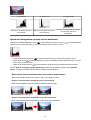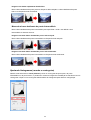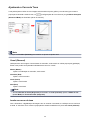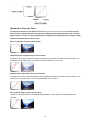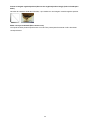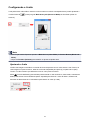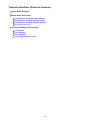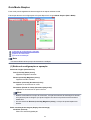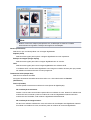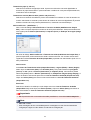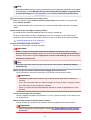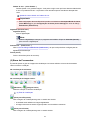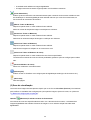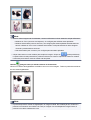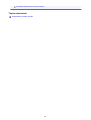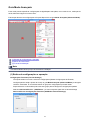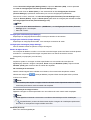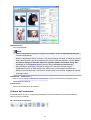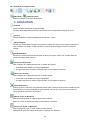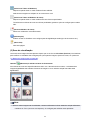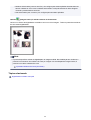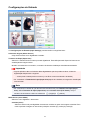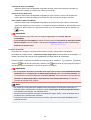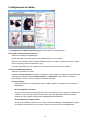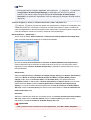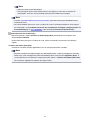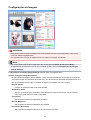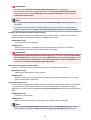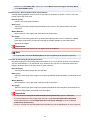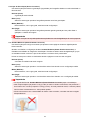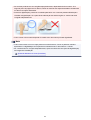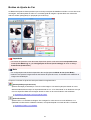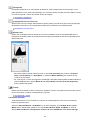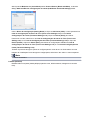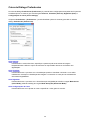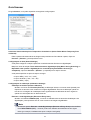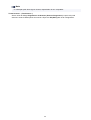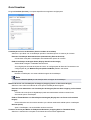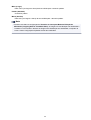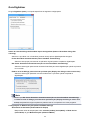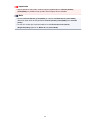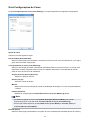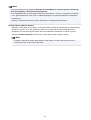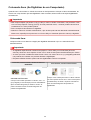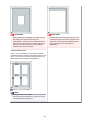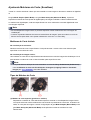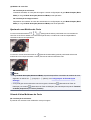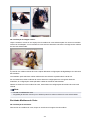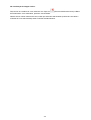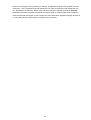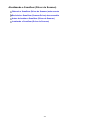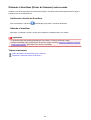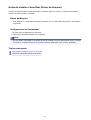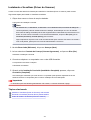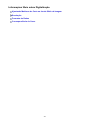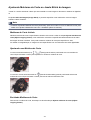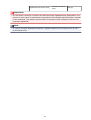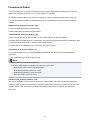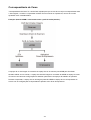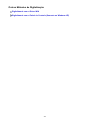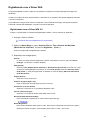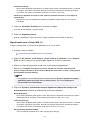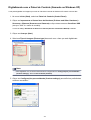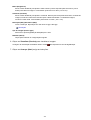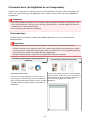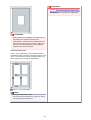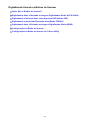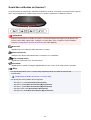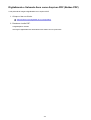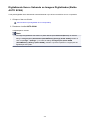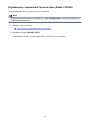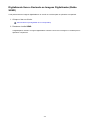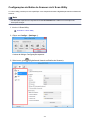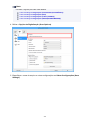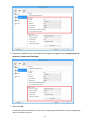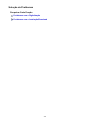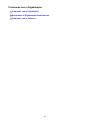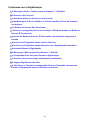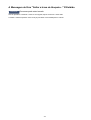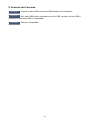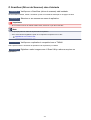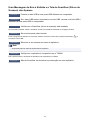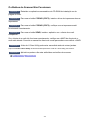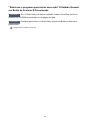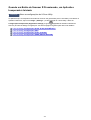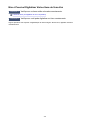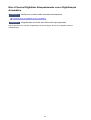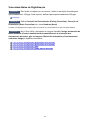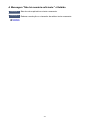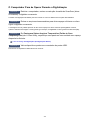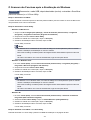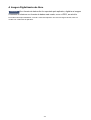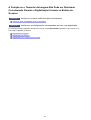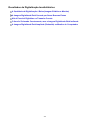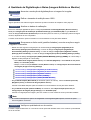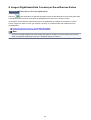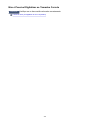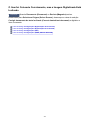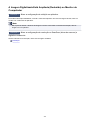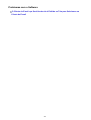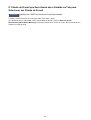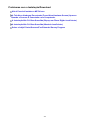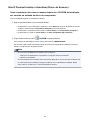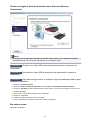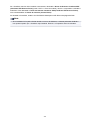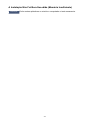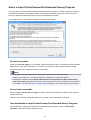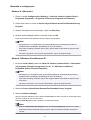Canon CanoScan LiDE 120 Manual do usuário
- Tipo
- Manual do usuário

LiDE 120
Manual On-line
Leia-me Primeiro
Funções Úteis Disponíveis na Máquina
Visão Geral da Máquina
Digitalização
Solução de Problemas
Português (Portuguese)

Conteúdo
Leia-me Primeiro. . . . . . . . . . . . . . . . . . . . . . . . . . . . . . . . . . . . . . . . . . . . . . . . . . 6
Como Usar o Manual On-line. . . . . . . . . . . . . . . . . . . . . . . . . . . . . . . . . . . . . . . . 8
Marcas Comerciais e Licenças. . . . . . . . . . . . . . . . . . . . . . . . . . . . . . . . . . . . . . . 9
Dicas de Pesquisa. . . . . . . . . . . . . . . . . . . . . . . . . . . . . . . . . . . . . . . . . . . . . . . . 13
Observações sobre Explicações da Operação. . . . . . . . . . . . . . . . . . . . . . . . . . 15
Funções Úteis Disponíveis na Máquina. . . . . . . . . . . . . . . . . . . . . . . . . . . . . . . 16
Exibir Fotos com Facilidade Usando o My Image Garden. . . . . . . . . . . . . . . . . . . . . . . . . 17
Métodos de Conexão Disponíveis na Máquina. . . . . . . . . . . . . . . . . . . . . . . . . . . . . . . . . 19
Visão Geral da Máquina. . . . . . . . . . . . . . . . . . . . . . . . . . . . . . . . . . . . . . . . . . . 20
Guia de Segurança. . . . . . . . . . . . . . . . . . . . . . . . . . . . . . . . . . . . . . . . . . . . . . . . . . . . . . . 21
Precauções de Segurança. . . . . . . . . . . . . . . . . . . . . . . . . . . . . . . . . . . . . . . . . . . . . . . . . . . . . . . . . . . . 22
Informações sobre regulamentação e segurança. . . . . . . . . . . . . . . . . . . . . . . . . . . . . . . . . . . . . . . . . . 23
Componentes Principais. . . . . . . . . . . . . . . . . . . . . . . . . . . . . . . . . . . . . . . . . . . . . . . . . . . 25
Colocando Itens. . . . . . . . . . . . . . . . . . . . . . . . . . . . . . . . . . . . . . . . . . . . . . . . . . . . . . . . . 27
Colocar o Item no Cilindro. . . . . . . . . . . . . . . . . . . . . . . . . . . . . . . . . . . . . . . . . . . . . . . . . . . . . . . . . . . . 28
Itens Que Você Pode Colocar e Como Colocar Itens. . . . . . . . . . . . . . . . . . . . . . . . . . . . . . . . . . . . . . . 29
Manutenção. . . . . . . . . . . . . . . . . . . . . . . . . . . . . . . . . . . . . . . . . . . . . . . . . . . . . . . . . . . . 31
Precauções para o Transporte Seguro da Máquina. . . . . . . . . . . . . . . . . . . . . . . . . . . . . . 32
Limitações Legais sobre o Uso do Produto e de Imagens. . . . . . . . . . . . . . . . . . . . . . . . . 33
Especificações. . . . . . . . . . . . . . . . . . . . . . . . . . . . . . . . . . . . . . . . . . . . . . . . . . . . . . . . . . 34
Digitalização. . . . . . . . . . . . . . . . . . . . . . . . . . . . . . . . . . . . . . . . . . . . . . . . . . . . 36
Digitalizando de um Computador. . . . . . . . . . . . . . . . . . . . . . . . . . . . . . . . . . . . . . . . . . . . 37
Digitalizando com o IJ Scan Utility. . . . . . . . . . . . . . . . . . . . . . . . . . . . . . . . . . . . . . . . . . . . . . . . . . . . . . 38
O Que É IJ Scan Utility (Software do Scanner)?. . . . . . . . . . . . . . . . . . . . . . . . . . . . . . . . . . . . . . . 39
Iniciando o IJ Scan Utility. . . . . . . . . . . . . . . . . . . . . . . . . . . . . . . . . . . . . . . . . . . . . . . . . . . . . . . . . 41
Digitalização Fácil com Digitalização Automática. . . . . . . . . . . . . . . . . . . . . . . . . . . . . . . . . . . . . . 42
Digitalizando Documentos. . . . . . . . . . . . . . . . . . . . . . . . . . . . . . . . . . . . . . . . . . . . . . . . . . . . . . . . 43
Digitalizando Fotografias. . . . . . . . . . . . . . . . . . . . . . . . . . . . . . . . . . . . . . . . . . . . . . . . . . . . . . . . . 44
Digitalizando com Configurações Favoritas. . . . . . . . . . . . . . . . . . . . . . . . . . . . . . . . . . . . . . . . . . 45
Digitalizando Itens Maiores do que o Cilindro (Stitch da Imagem). . . . . . . . . . . . . . . . . . . . . . . . . 46
Digitalizando Vários Itens de uma Vez. . . . . . . . . . . . . . . . . . . . . . . . . . . . . . . . . . . . . . . . . . . . . . 50
Salvando depois de Verificar os Resultados da Digitalização. . . . . . . . . . . . . . . . . . . . . . . . . . . . . 53

Enviando Imagens Digitalizadas por E-mail. . . . . . . . . . . . . . . . . . . . . . . . . . . . . . . . . . . . . . . . . . 56
Extraindo Texto de Imagens Digitalizadas (OCR). . . . . . . . . . . . . . . . . . . . . . . . . . . . . . . . . . . . . . 59
Telas do IJ Scan Utility. . . . . . . . . . . . . . . . . . . . . . . . . . . . . . . . . . . . . . . . . . . . . . . . . . . . . . . . . . 62
Tela Principal do IJ Scan Utility. . . . . . . . . . . . . . . . . . . . . . . . . . . . . . . . . . . . . . . . . . . . . . . . 63
Caixa de Diálogo Configurações. . . . . . . . . . . . . . . . . . . . . . . . . . . . . . . . . . . . . . . . . . . . . . . 65
Caixa de Diálogo Salvar Configurações. . . . . . . . . . . . . . . . . . . . . . . . . . . . . . . . . . . . . . . . 120
Janela Stitch da Imagem. . . . . . . . . . . . . . . . . . . . . . . . . . . . . . . . . . . . . . . . . . . . . . . . . . . . 123
Digitalizando com o Software que Você Está Usando (ScanGear). . . . . . . . . . . . . . . . . . . . . . . . . . . . 128
O Que É o ScanGear (Driver do Scanner)?. . . . . . . . . . . . . . . . . . . . . . . . . . . . . . . . . . . . . . . . . 129
Digitalizando com Configurações Avançadas Usando o ScanGear (Driver do Scanner). . . . . . . 131
Iniciando o ScanGear (Driver do Scanner). . . . . . . . . . . . . . . . . . . . . . . . . . . . . . . . . . . . . . 132
Digitalizando no Modo Simples. . . . . . . . . . . . . . . . . . . . . . . . . . . . . . . . . . . . . . . . . . . . . . . 133
Digitalizando no Modo Avançado. . . . . . . . . . . . . . . . . . . . . . . . . . . . . . . . . . . . . . . . . . . . . 136
Digitalizando Vários Documentos de Uma Vez com o ScanGear (Driver do Scanner). . . . . 138
Corrigindo Imagens e Ajustando Cores com o ScanGear (Driver do Scanner). . . . . . . . . . . . . . 142
Corrigindo Imagens (Máscara de Desfocagem, Reduzir Poeira e Riscos, Correção de
Descoloração etc.). . . . . . . . . . . . . . . . . . . . . . . . . . . . . . . . . . . . . . . . . . . . . . . . . . . . . . . . . 143
Ajustando Cores Usando um Padrão de Cor. . . . . . . . . . . . . . . . . . . . . . . . . . . . . . . . . . . . 147
Ajustando a Saturação e a Proporção de Cores. . . . . . . . . . . . . . . . . . . . . . . . . . . . . . . . . . 149
Ajustando o Brilho e o Contraste. . . . . . . . . . . . . . . . . . . . . . . . . . . . . . . . . . . . . . . . . . . . . . 151
Ajustando o Histograma. . . . . . . . . . . . . . . . . . . . . . . . . . . . . . . . . . . . . . . . . . . . . . . . . . . . 154
Ajustando a Curva de Tons. . . . . . . . . . . . . . . . . . . . . . . . . . . . . . . . . . . . . . . . . . . . . . . . . . 158
Configurando o Limite. . . . . . . . . . . . . . . . . . . . . . . . . . . . . . . . . . . . . . . . . . . . . . . . . . . . . . 161
Telas do ScanGear (Driver do Scanner). . . . . . . . . . . . . . . . . . . . . . . . . . . . . . . . . . . . . . . . . . . . 162
Guia Modo Simples. . . . . . . . . . . . . . . . . . . . . . . . . . . . . . . . . . . . . . . . . . . . . . . . . . . . . . . . 163
Guia Modo Avançado. . . . . . . . . . . . . . . . . . . . . . . . . . . . . . . . . . . . . . . . . . . . . . . . . . . . . . 171
Configurações de Entrada. . . . . . . . . . . . . . . . . . . . . . . . . . . . . . . . . . . . . . . . . . . . . . . . . . . 177
Configurações de Saída. . . . . . . . . . . . . . . . . . . . . . . . . . . . . . . . . . . . . . . . . . . . . . . . . . . . 179
Configurações da Imagem. . . . . . . . . . . . . . . . . . . . . . . . . . . . . . . . . . . . . . . . . . . . . . . . . . . 182
Botões de Ajuste de Cor. . . . . . . . . . . . . . . . . . . . . . . . . . . . . . . . . . . . . . . . . . . . . . . . . . . . 187
Caixa de Diálogo Preferências. . . . . . . . . . . . . . . . . . . . . . . . . . . . . . . . . . . . . . . . . . . . . . . 190
Guia Scanner. . . . . . . . . . . . . . . . . . . . . . . . . . . . . . . . . . . . . . . . . . . . . . . . . . . . . . . . . . . . . 191
Guia Visualizar. . . . . . . . . . . . . . . . . . . . . . . . . . . . . . . . . . . . . . . . . . . . . . . . . . . . . . . . . . . . 193
Guia Digitalizar. . . . . . . . . . . . . . . . . . . . . . . . . . . . . . . . . . . . . . . . . . . . . . . . . . . . . . . . . . . 195
Guia Configurações de Cores. . . . . . . . . . . . . . . . . . . . . . . . . . . . . . . . . . . . . . . . . . . . . . . . 197
Colocando Itens (Ao Digitalizar de um Computador). . . . . . . . . . . . . . . . . . . . . . . . . . . . . . . . . . 199
Ajustando Molduras de Corte (ScanGear). . . . . . . . . . . . . . . . . . . . . . . . . . . . . . . . . . . . . . . . . . . 201
Notas Gerais (Driver do Scanner). . . . . . . . . . . . . . . . . . . . . . . . . . . . . . . . . . . . . . . . . . . . . . . . . 205

Atualizando o ScanGear (Driver do Scanner). . . . . . . . . . . . . . . . . . . . . . . . . . . . . . . . . . . . . . . . 207
Obtendo o ScanGear (Driver do Scanner) mais recente. . . . . . . . . . . . . . . . . . . . . . . . . . . . 208
Excluindo o ScanGear (Scanner Driver) desnecessário. . . . . . . . . . . . . . . . . . . . . . . . . . . . 209
Antes de Instalar o ScanGear (Driver do Scanner). . . . . . . . . . . . . . . . . . . . . . . . . . . . . . . . 211
Instalando o ScanGear (Driver do Scanner). . . . . . . . . . . . . . . . . . . . . . . . . . . . . . . . . . . . . 212
Informações Úteis sobre Digitalização. . . . . . . . . . . . . . . . . . . . . . . . . . . . . . . . . . . . . . . . . . . . . . . . . . 213
Ajustando Molduras de Corte na Janela Stitch da Imagem. . . . . . . . . . . . . . . . . . . . . . . . . . . . . . 214
Resolução. . . . . . . . . . . . . . . . . . . . . . . . . . . . . . . . . . . . . . . . . . . . . . . . . . . . . . . . . . . . . . . . . . . 215
Formatos de Dados. . . . . . . . . . . . . . . . . . . . . . . . . . . . . . . . . . . . . . . . . . . . . . . . . . . . . . . . . . . . 217
Correspondência de Cores. . . . . . . . . . . . . . . . . . . . . . . . . . . . . . . . . . . . . . . . . . . . . . . . . . . . . . 218
Outros Métodos de Digitalização. . . . . . . . . . . . . . . . . . . . . . . . . . . . . . . . . . . . . . . . . . . . . . . . . . . . . . 219
Digitalizando com o Driver WIA. . . . . . . . . . . . . . . . . . . . . . . . . . . . . . . . . . . . . . . . . . . . . . . . . . . 220
Digitalizando com o Painel de Controle (Somente no Windows XP). . . . . . . . . . . . . . . . . . . . . . . 223
Colocando Itens (Ao Digitalizar de um Computador). . . . . . . . . . . . . . . . . . . . . . . . . . . . . . . . . . . . . . . 225
Digitalizando Usando os Botões do Scanner. . . . . . . . . . . . . . . . . . . . . . . . . . . . . . . . . . 227
Quais São os Botões do Scanner?. . . . . . . . . . . . . . . . . . . . . . . . . . . . . . . . . . . . . . . . . . . . . . . . . . . . 228
Digitalizando e Salvando Itens como Arquivos PDF (Botões PDF). . . . . . . . . . . . . . . . . . . . . . . . . . . . 229
Digitalizando Itens e Salvando as Imagens Digitalizadas (Botão AUTO SCAN). . . . . . . . . . . . . . . . . . 230
Digitalizando e Imprimindo/Copiando Itens (Botão COPIAR). . . . . . . . . . . . . . . . . . . . . . . . . . . . . . . . 231
Digitalizando Itens e Enviando as Imagens Digitalizadas (Botão SEND). . . . . . . . . . . . . . . . . . . . . . . 232
Configurações do Botão do Scanner. . . . . . . . . . . . . . . . . . . . . . . . . . . . . . . . . . . . . . . . . . . . . . . . . . . 233
Configurações do Botão do Scanner via IJ Scan Utility. . . . . . . . . . . . . . . . . . . . . . . . . . . . . . . . . . . . . 235
Solução de Problemas. . . . . . . . . . . . . . . . . . . . . . . . . . . . . . . . . . . . . . . . . . . 238
Problemas com a Digitalização. . . . . . . . . . . . . . . . . . . . . . . . . . . . . . . . . . . . . . . . . . . . 239
Problemas com a Digitalização. . . . . . . . . . . . . . . . . . . . . . . . . . . . . . . . . . . . . . . . . . . . . . . . . . . . . . . 240
A Mensagem de Erro "Soltar a trava de bloqueio..." É Exibida. . . . . . . . . . . . . . . . . . . . . . . . . . . 241
O Scanner não Funciona. . . . . . . . . . . . . . . . . . . . . . . . . . . . . . . . . . . . . . . . . . . . . . . . . . . . . . . . 242
O ScanGear (Driver do Scanner) não é Iniciado. . . . . . . . . . . . . . . . . . . . . . . . . . . . . . . . . . . . . . 243
Uma Mensagem de Erro é Exibida e a Tela do ScanGear (Driver do Scanner) não Aparece. . . 244
Os Botões do Scanner Não Funcionam. . . . . . . . . . . . . . . . . . . . . . . . . . . . . . . . . . . . . . . . . . . . 245
"Selecione o programa para iniciar essa ação" É Exibido Quando um Botão do Scanner É
Pressionado. . . . . . . . . . . . . . . . . . . . . . . . . . . . . . . . . . . . . . . . . . . . . . . . . . . . . . . . . . . . . . . . . . 246
Quando um Botão do Scanner É Pressionado, um Aplicativo Inesperado é Iniciado. . . . . . . . . . 247
Não é Possível Digitalizar Vários Itens de Uma Vez. . . . . . . . . . . . . . . . . . . . . . . . . . . . . . . . . . . 248
Não é Possível Digitalizar Adequadamente com a Digitalização Automática. . . . . . . . . . . . . . . . 249
Velocidade Baixa de Digitalização. . . . . . . . . . . . . . . . . . . . . . . . . . . . . . . . . . . . . . . . . . . . . . . . . 250
A Mensagem "Não há memória suficiente." é Exibida. . . . . . . . . . . . . . . . . . . . . . . . . . . . . . . . . 251

O Computador Para de Operar Durante a Digitalização. . . . . . . . . . . . . . . . . . . . . . . . . . . . . . . . 252
O Scanner não Funciona após a Atualização do Windows. . . . . . . . . . . . . . . . . . . . . . . . . . . . . . 253
A Imagem Digitalizada não Abre. . . . . . . . . . . . . . . . . . . . . . . . . . . . . . . . . . . . . . . . . . . . . . . . . . 254
A Posição ou o Tamanho da Imagem Não Pode ser Detectado Corretamente Durante a
Digitalização Usando os Botões do Scanner. . . . . . . . . . . . . . . . . . . . . . . . . . . . . . . . . . . . . . . . . 255
Resultados da Digitalização Insatisfatórios. . . . . . . . . . . . . . . . . . . . . . . . . . . . . . . . . . . . . . . . . . . . . . 256
A Qualidade da Digitalização é Baixa (Imagem Exibida no Monitor). . . . . . . . . . . . . . . . . . . . . . 257
A Imagem Digitalizada Está Cercada por Áreas Brancas Extras. . . . . . . . . . . . . . . . . . . . . . . . . 259
Não é Possível Digitalizar no Tamanho Correto. . . . . . . . . . . . . . . . . . . . . . . . . . . . . . . . . . . . . . 260
O Item foi Colocado Corretamente, mas a Imagem Digitalizada Está Inclinada. . . . . . . . . . . . . . 261
A Imagem Digitalizada Está Ampliada (Reduzida) no Monitor do Computador. . . . . . . . . . . . . . 262
Problemas com o Software. . . . . . . . . . . . . . . . . . . . . . . . . . . . . . . . . . . . . . . . . . . . . . . . . . . . . . . . . . 263
O Cliente de E-mail que Será Usado não é Exibido na Tela para Selecionar um Cliente de E-mail. .
. . . . . . . . . . . . . . . . . . . . . . . . . . . . . . . . . . . . . . . . . . . . . . . . . . . . . . . . . . . . . . . . . . . . . . . . . . . . 264
Problemas com a Instalação/Download. . . . . . . . . . . . . . . . . . . . . . . . . . . . . . . . . . . . . . 265
Não É Possível Instalar o ScanGear (Driver do Scanner). . . . . . . . . . . . . . . . . . . . . . . . . . . . . . . . . . . 266
A Tela Novo Hardware Encontrado Aparece Quando o Scanner É Conectado a um Computador. . . 269
A Instalação Não Foi Bem-Sucedida (Espaço em Disco Rígido Insuficiente). . . . . . . . . . . . . . . . . . . . 270
A Instalação Não Foi Bem-Sucedida (Memória Insuficiente). . . . . . . . . . . . . . . . . . . . . . . . . . . . . . . . 271
Sobre o Inkjet Printer/Scanner/Fax Extended Survey Program. . . . . . . . . . . . . . . . . . . . . . . . . . . . . . . 272
5

Leia-me Primeiro
Observação sobre o Uso do Manual On-line
Como Imprimir
Observação sobre o Uso do Manual On-line
• A reprodução, desvio ou cópia de qualquer texto, foto ou imagem publicados no Manual On-line
(daqui em diante mencionado como "este guia"), em todo ou em parte, são proibidas.
• A princípio, a Canon pode alterar ou excluir o conteúdo deste guia sem aviso prévio aos clientes.
Além disso, a Canon pode suspender ou interromper a divulgação deste guia devido a motivos
inevitáveis. A Canon não deve ser responsabilizada por qualquer dano sofrido por clientes como
resultado de alterações ou da exclusão de informações deste guia, ou da suspensão/interrupção da
divulgação deste guia.
• Embora o conteúdo deste guia tenha sido preparado com o máximo de cuidado, entre em contato
com o centro de assistência técnica caso encontre qualquer informação incorreta ou caso haja
informações ausentes.
• A princípio, as descrições neste guia baseiam-se no produto no momento de sua venda inicial.
• Este guia não divulga os manuais de todos os produtos vendidos pela Canon. Consulte o manual
fornecido com o produto ao usar um produto que não esteja descrito neste guia.
Como Imprimir
Use a função de impressão do seu navegador da Web para imprimir este guia.
Para definir para imprimir cores e imagens de fundo, siga as etapas abaixo.
Nota
• Em Windows 8, imprima na versão de desktop.
• No Internet Explorer 9, 10 ou 11
1. Selecione (Ferramentas) > Imprimir (Print) > Configurar página... (Page setup...).
2. Marque a caixa de seleção Imprimir Cores e Imagens de Fundo (Print Background Colors
and Images).
• No Internet Explorer 8
1. Pressione a tecla Alt para exibir os menus.
Como alternativa, em Ferramentas (Tools), selecione Barras de Ferramentas (Toolbars) >
Barra de Menus (Menu Bar) para exibir os menus.
2. Selecione Configurar Página... (Page Setup...) no menu Arquivo (File).
3. Marque a caixa de seleção Imprimir Cores e Imagens de Fundo (Print Background Colors
and Images).
• Em Mozilla Firefox
1. Pressione a tecla Alt para exibir os menus.
Como alternativa, clique em Firefox, selecione Barra de Menus (Menu Bar) na seta direita de
Opções (Options) para exibir os menus.
2. Selecione Configurar Página... (Page Setup...) no menu Arquivo (File).
3. Marque a caixa de seleção Imprimir Fundo (cores e imagens) (Print Background (colors &
images)) em Formato e Opções (Format & Options).
6

• No Google Chrome
1. Selecione (Menu do Chrome) > Imprimir... (Print...).
2. Marque a caixa de seleção Cores e imagens de fundo (Background colors & images) em
Opções (Options).
7

Como Usar o Manual On-line
Símbolos Utilizados Neste Documento
Aviso
Instruções que, se ignoradas, poderão resultar em morte ou ferimentos pessoais sérios causados
por operação incorreta do equipamento. Elas devem ser observadas para garantir uma operação
segura.
Cuidado
Instruções que, se ignoradas, poderão resultar em ferimentos pessoais ou danos materiais causados
por operação incorreta do equipamento. Elas devem ser observadas para garantir uma operação
segura.
Importante
As instruções incluem informações importantes. Para evitar danos e ferimentos ou o uso inadequado
do produto, certifique-se de ler estas indicações.
Nota
As instruções incluem notas para operação e explicações adicionais.
Básico
Instruções que explicam as operações básicas do seu produto.
Nota
• Os ícones podem variar conforme o produto.
Usuários de Dispositivo de Toque
Para ações de toque, substitua "clique com o botão direito" neste documento pela ação definida no
sistema operacional. Por exemplo, se a ação estiver definida como "mantenha pressionado" no sistema
operacional, substitua "clique com o botão direito" por "mantenha pressionado".
8

Marcas Comerciais e Licenças
• Microsoft é uma marca registrada da Microsoft Corporation.
• Windows é uma marca comercial ou marca registrada da Microsoft Corporation nos EUA e/ou em
outros países.
• Windows Vista é uma marca comercial ou marca registrada da Microsoft Corporation nos EUA e/ou em
outros países.
• Internet Explorer é uma marca comercial ou marca registrada da Microsoft Corporation nos EUA e/ou
em outros países.
• Mac, Mac OS, AirPort, Safari, Bonjour, iPad, iPhone e iPod touch são marcas comerciais da Apple Inc.,
registradas nos EUA e em outros países. AirPrint e o logotipo AirPrint são marcas comerciais da Apple
Inc.
• IOS é uma marca comercial ou marca registrada da Cisco nos EUA e/ou em outros países e é usada
sob licença.
• Google Cloud Print, Google Chrome, Android, Google Play e Picasa são marcas comerciais registradas
ou marcas comerciais da Google Inc.
• Adobe, Photoshop, Photoshop Elements, Lightroom, Adobe RGB e Adobe RGB (1998) são marcas
registradas ou marcas comerciais da Adobe Systems Incorporated nos Estados Unidos e/ou em outros
países.
• Photo Rag é uma marca registrada da Hahnemühle FineArt GmbH.
• Bluetooth é uma marca registrada da Bluetooth SIG, Inc., EUA e licenciada para Canon Inc.
Nota
• O nome formal do Windows Vista é sistema operacional da Microsoft Windows Vista.
Copyright (c) 2003-2004, Apple Computer, Inc. All rights reserved.
Redistribution and use in source and binary forms, with or without modification, are permitted provided
that the following conditions are met:
1. Redistributions of source code must retain the above copyright notice, this list of conditions and the
following disclaimer.
2. Redistributions in binary form must reproduce the above copyright notice, this list of conditions and
the following disclaimer in the documentation and/or other materials provided with the distribution.
3. Neither the name of Apple Computer, Inc. ("Apple") nor the names of its contributors may be used to
endorse or promote products derived from this software without specific prior written permission.
THIS SOFTWARE IS PROVIDED BY APPLE AND ITS CONTRIBUTORS "AS IS" AND ANY EXPRESS
OR IMPLIED WARRANTIES, INCLUDING, BUT NOT LIMITED TO, THE IMPLIED WARRANTIES OF
MERCHANTABILITY AND FITNESS FOR A PARTICULAR PURPOSE ARE DISCLAIMED. IN NO
EVENT SHALL APPLE OR ITS CONTRIBUTORS BE LIABLE FOR ANY DIRECT, INDIRECT,
INCIDENTAL, SPECIAL, EXEMPLARY, OR CONSEQUENTIAL DAMAGES (INCLUDING, BUT NOT
LIMITED TO, PROCUREMENT OF SUBSTITUTE GOODS OR SERVICES; LOSS OF USE, DATA, OR
PROFITS; OR BUSINESS INTERRUPTION) HOWEVER CAUSED AND ON ANY THEORY OF
LIABILITY, WHETHER IN CONTRACT, STRICT LIABILITY, OR TORT INCLUDING NEGLIGENCE OR
OTHERWISE) ARISING IN ANY WAY OUT OF THE USE OF THIS SOFTWARE, EVEN IF ADVISED OF
THE POSSIBILITY OF SUCH DAMAGE.
Apache License
Version 2.0, January 2004
9

http://www.apache.org/licenses/
TERMS AND CONDITIONS FOR USE, REPRODUCTION, AND DISTRIBUTION
1. Definitions.
"License" shall mean the terms and conditions for use, reproduction, and distribution as defined by
Sections 1 through 9 of this document.
"Licensor" shall mean the copyright owner or entity authorized by the copyright owner that is granting
the License.
"Legal Entity" shall mean the union of the acting entity and all other entities that control, are controlled
by, or are under common control with that entity. For the purposes of this definition, "control" means
(i) the power, direct or indirect, to cause the direction or management of such entity, whether by
contract or otherwise, or (ii) ownership of fifty percent (50%) or more of the outstanding shares, or (iii)
beneficial ownership of such entity.
"You" (or "Your") shall mean an individual or Legal Entity exercising permissions granted by this
License.
"Source" form shall mean the preferred form for making modifications, including but not limited to
software source code, documentation source, and configuration files.
"Object" form shall mean any form resulting from mechanical transformation or translation of a Source
form, including but not limited to compiled object code, generated documentation, and conversions to
other media types.
"Work" shall mean the work of authorship, whether in Source or Object form, made available under
the License, as indicated by a copyright notice that is included in or attached to the work (an example
is provided in the Appendix below).
"Derivative Works" shall mean any work, whether in Source or Object form, that is based on (or
derived from) the Work and for which the editorial revisions, annotations, elaborations, or other
modifications represent, as a whole, an original work of authorship. For the purposes of this License,
Derivative Works shall not include works that remain separable from, or merely link (or bind by name)
to the interfaces of, the Work and Derivative Works thereof.
"Contribution" shall mean any work of authorship, including the original version of the Work and any
modifications or additions to that Work or Derivative Works thereof, that is intentionally submitted to
Licensor for inclusion in the Work by the copyright owner or by an individual or Legal Entity
authorized to submit on behalf of the copyright owner. For the purposes of this definition, "submitted"
means any form of electronic, verbal, or written communication sent to the Licensor or its
representatives, including but not limited to communication on electronic mailing lists, source code
control systems, and issue tracking systems that are managed by, or on behalf of, the Licensor for
the purpose of discussing and improving the Work, but excluding communication that is
conspicuously marked or otherwise designated in writing by the copyright owner as "Not a
Contribution."
"Contributor" shall mean Licensor and any individual or Legal Entity on behalf of whom a Contribution
has been received by Licensor and subsequently incorporated within the Work.
2. Grant of Copyright License. Subject to the terms and conditions of this License, each Contributor
hereby grants to You a perpetual, worldwide, non-exclusive, no-charge, royalty-free, irrevocable
copyright license to reproduce, prepare Derivative Works of, publicly display, publicly perform,
sublicense, and distribute the Work and such Derivative Works in Source or Object form.
3. Grant of Patent License. Subject to the terms and conditions of this License, each Contributor hereby
grants to You a perpetual, worldwide, non-exclusive, no-charge, royalty-free, irrevocable (except as
stated in this section) patent license to make, have made, use, offer to sell, sell, import, and
10

otherwise transfer the Work, where such license applies only to those patent claims licensable by
such Contributor that are necessarily infringed by their Contribution(s) alone or by combination of
their Contribution(s) with the Work to which such Contribution(s) was submitted. If You institute patent
litigation against any entity (including a cross-claim or counterclaim in a lawsuit) alleging that the
Work or a Contribution incorporated within the Work constitutes direct or contributory patent
infringement, then any patent licenses granted to You under this License for that Work shall terminate
as of the date such litigation is filed.
4. Redistribution. You may reproduce and distribute copies of the Work or Derivative Works thereof in
any medium, with or without modifications, and in Source or Object form, provided that You meet the
following conditions:
1. You must give any other recipients of the Work or Derivative Works a copy of this License; and
2. You must cause any modified files to carry prominent notices stating that You changed the files;
and
3. You must retain, in the Source form of any Derivative Works that You distribute, all copyright,
patent, trademark, and attribution notices from the Source form of the Work, excluding those
notices that do not pertain to any part of the Derivative Works; and
4. If the Work includes a "NOTICE" text file as part of its distribution, then any Derivative Works that
You distribute must include a readable copy of the attribution notices contained within such
NOTICE file, excluding those notices that do not pertain to any part of the Derivative Works, in at
least one of the following places: within a NOTICE text file distributed as part of the Derivative
Works; within the Source form or documentation, if provided along with the Derivative Works; or,
within a display generated by the Derivative Works, if and wherever such third-party notices
normally appear. The contents of the NOTICE file are for informational purposes only and do not
modify the License. You may add Your own attribution notices within Derivative Works that You
distribute, alongside or as an addendum to the NOTICE text from the Work, provided that such
additional attribution notices cannot be construed as modifying the License.
You may add Your own copyright statement to Your modifications and may provide additional or
different license terms and conditions for use, reproduction, or distribution of Your modifications,
or for any such Derivative Works as a whole, provided Your use, reproduction, and distribution of
the Work otherwise complies with the conditions stated in this License.
5. Submission of Contributions. Unless You explicitly state otherwise, any Contribution intentionally
submitted for inclusion in the Work by You to the Licensor shall be under the terms and conditions of
this License, without any additional terms or conditions. Notwithstanding the above, nothing herein
shall supersede or modify the terms of any separate license agreement you may have executed with
Licensor regarding such Contributions.
6. Trademarks. This License does not grant permission to use the trade names, trademarks, service
marks, or product names of the Licensor, except as required for reasonable and customary use in
describing the origin of the Work and reproducing the content of the NOTICE file.
7. Disclaimer of Warranty. Unless required by applicable law or agreed to in writing, Licensor provides
the Work (and each Contributor provides its Contributions) on an "AS IS" BASIS, WITHOUT
WARRANTIES OR CONDITIONS OF ANY KIND, either express or implied, including, without
limitation, any warranties or conditions of TITLE, NON-INFRINGEMENT, MERCHANTABILITY, or
FITNESS FOR A PARTICULAR PURPOSE. You are solely responsible for determining the
appropriateness of using or redistributing the Work and assume any risks associated with Your
exercise of permissions under this License.
8. Limitation of Liability. In no event and under no legal theory, whether in tort (including negligence),
contract, or otherwise, unless required by applicable law (such as deliberate and grossly negligent
acts) or agreed to in writing, shall any Contributor be liable to You for damages, including any direct,
indirect, special, incidental, or consequential damages of any character arising as a result of this
11

License or out of the use or inability to use the Work (including but not limited to damages for loss of
goodwill, work stoppage, computer failure or malfunction, or any and all other commercial damages
or losses), even if such Contributor has been advised of the possibility of such damages.
9. Accepting Warranty or Additional Liability. While redistributing the Work or Derivative Works thereof,
You may choose to offer, and charge a fee for, acceptance of support, warranty, indemnity, or other
liability obligations and/or rights consistent with this License. However, in accepting such obligations,
You may act only on Your own behalf and on Your sole responsibility, not on behalf of any other
Contributor, and only if You agree to indemnify, defend, and hold each Contributor harmless for any
liability incurred by, or claims asserted against, such Contributor by reason of your accepting any
such warranty or additional liability.
END OF TERMS AND CONDITIONS
12

Insira palavras-chave na janela da busca e clique em (Buscar).
Você pode buscar as páginas desejadas neste guia.
Dicas de Pesquisa
Você pode procurar páginas desejadas inserindo uma palavra-chave na janela de pesquisa.
Nota
• A tela exibida pode variar.
• Ao pesquisar esta página ou a página Página Inicial sem inserir o nome do modelo do seu produto ou
o nome do seu aplicativo, todos os produtos suportados por este guia serão considerados na pesquisa.
Se quiser restringir os resultados da pesquisa, adicione o nome do modelo do seu produto ou o nome
do seu aplicativo às palavras-chave.
• Pesquisando funções
Insira o nome do modelo de um produto e uma palavra-chave para a função que deseja conhecer
Exemplo: Quando você quer aprender como colocar papel
Insira "Colocar papel no (nome do modelo do seu produto)" na janela de pesquisa e execute uma
pesquisa
• Erros na solução de problemas
Inserir o nome do modelo do seu produto e um código de suporte
Exemplo: Quando aparece a tela de erro a seguir
Insira "(nome do modelo do seu produto) 1000" na janela de pesquisa e execute uma pesquisa
13

Nota
• A tela exibida varia dependendo do produto.
• Pesquisando funções de aplicativo
Insira o nome do seu aplicativo e uma palavra-chave para a função que deseja conhecer
Exemplo: você quer aprender como imprimir colagens com My Image Garden
Insira "My Image Garden colagem" na janela de pesquisa e realize a busca
• Procurando páginas de referência
Insira o nome do seu modelo e um título de página de referência*
* Você pode encontrar páginas de referência com mais facilidade inserindo também o nome da função.
Exemplo: Quando você quiser procurar a página mencionada pela frase a seguir em uma página de
procedimento de digitalização
Consulte a "Guia Configurações de Cores" para o seu modelo na Página Inicial do Manual On-line para
obter detalhes.
Insira "Guia Configurações de Cores de digitalização do (nome do modelo do seu produto)" na janela
de pesquisa e execute uma pesquisa
14

Observações sobre Explicações da Operação
Neste guia, a maioria das operações é descrita com base nas janelas exibidas quando o sistema
operacional Windows 8.1 operating system (chamado de Windows 8.1 abaixo) ou Windows 8 operating
system (chamado de Windows 8 abaixo) é usado.
15

Exibir Fotos com Facilidade Usando o My Image Garden
Organizar Imagens com Facilidade
No My Image Garden, você pode registrar os nomes de pessoas e de eventos nas fotos.
Você pode organizar fotos com facilidade, uma vez que é possível exibi-las não só por pasta como
também por calendário, evento e pessoa. Isso também permite a você localizar as fotos de destino com
facilidade ao procurar por elas mais tarde.
<Visualização Calendário>
<Visualização Pessoas>
Exibir Itens Recomendados em Apresentações de Slides
Com base nas informações registradas nas fotos, o Quick Menu seleciona automaticamente as fotos em
seu computador e cria itens recomendados, como colagens e cartões. Os itens criados aparecem em
apresentações de slides.
Colocar Fotos Automaticamente
Itens encantadores são criados com facilidade quando as fotos selecionadas são colocadas
automaticamente de acordo com o tema.
17

Outras Funções Variadas
O My Image Garden possui muitas outras funções úteis.
Consulte "O que Você Pode Fazer com o My Image Garden" para obter detalhes.
18

Visão Geral da Máquina
Guia de Segurança
Precauções de Segurança
Informações sobre regulamentação e segurança
Componentes Principais
Colocando Itens
Colocar o Item no Cilindro
Itens Que Você Pode Colocar e Como Colocar Itens
Manutenção
Precauções para o Transporte Seguro da Máquina
Limitações Legais sobre o Uso do Produto e de Imagens
Especificações
20
A página está carregando...
A página está carregando...
A página está carregando...
A página está carregando...
A página está carregando...
A página está carregando...
A página está carregando...
A página está carregando...
A página está carregando...
A página está carregando...
A página está carregando...
A página está carregando...
A página está carregando...
A página está carregando...
A página está carregando...
A página está carregando...
A página está carregando...
A página está carregando...
A página está carregando...
A página está carregando...
A página está carregando...
A página está carregando...
A página está carregando...
A página está carregando...
A página está carregando...
A página está carregando...
A página está carregando...
A página está carregando...
A página está carregando...
A página está carregando...
A página está carregando...
A página está carregando...
A página está carregando...
A página está carregando...
A página está carregando...
A página está carregando...
A página está carregando...
A página está carregando...
A página está carregando...
A página está carregando...
A página está carregando...
A página está carregando...
A página está carregando...
A página está carregando...
A página está carregando...
A página está carregando...
A página está carregando...
A página está carregando...
A página está carregando...
A página está carregando...
A página está carregando...
A página está carregando...
A página está carregando...
A página está carregando...
A página está carregando...
A página está carregando...
A página está carregando...
A página está carregando...
A página está carregando...
A página está carregando...
A página está carregando...
A página está carregando...
A página está carregando...
A página está carregando...
A página está carregando...
A página está carregando...
A página está carregando...
A página está carregando...
A página está carregando...
A página está carregando...
A página está carregando...
A página está carregando...
A página está carregando...
A página está carregando...
A página está carregando...
A página está carregando...
A página está carregando...
A página está carregando...
A página está carregando...
A página está carregando...
A página está carregando...
A página está carregando...
A página está carregando...
A página está carregando...
A página está carregando...
A página está carregando...
A página está carregando...
A página está carregando...
A página está carregando...
A página está carregando...
A página está carregando...
A página está carregando...
A página está carregando...
A página está carregando...
A página está carregando...
A página está carregando...
A página está carregando...
A página está carregando...
A página está carregando...
A página está carregando...
A página está carregando...
A página está carregando...
A página está carregando...
A página está carregando...
A página está carregando...
A página está carregando...
A página está carregando...
A página está carregando...
A página está carregando...
A página está carregando...
A página está carregando...
A página está carregando...
A página está carregando...
A página está carregando...
A página está carregando...
A página está carregando...
A página está carregando...
A página está carregando...
A página está carregando...
A página está carregando...
A página está carregando...
A página está carregando...
A página está carregando...
A página está carregando...
A página está carregando...
A página está carregando...
A página está carregando...
A página está carregando...
A página está carregando...
A página está carregando...
A página está carregando...
A página está carregando...
A página está carregando...
A página está carregando...
A página está carregando...
A página está carregando...
A página está carregando...
A página está carregando...
A página está carregando...
A página está carregando...
A página está carregando...
A página está carregando...
A página está carregando...
A página está carregando...
A página está carregando...
A página está carregando...
A página está carregando...
A página está carregando...
A página está carregando...
A página está carregando...
A página está carregando...
A página está carregando...
A página está carregando...
A página está carregando...
A página está carregando...
A página está carregando...
A página está carregando...
A página está carregando...
A página está carregando...
A página está carregando...
A página está carregando...
A página está carregando...
A página está carregando...
A página está carregando...
A página está carregando...
A página está carregando...
A página está carregando...
A página está carregando...
A página está carregando...
A página está carregando...
A página está carregando...
A página está carregando...
A página está carregando...
A página está carregando...
A página está carregando...
A página está carregando...
A página está carregando...
A página está carregando...
A página está carregando...
A página está carregando...
A página está carregando...
A página está carregando...
A página está carregando...
A página está carregando...
A página está carregando...
A página está carregando...
A página está carregando...
A página está carregando...
A página está carregando...
A página está carregando...
A página está carregando...
A página está carregando...
A página está carregando...
A página está carregando...
A página está carregando...
A página está carregando...
A página está carregando...
A página está carregando...
A página está carregando...
A página está carregando...
A página está carregando...
A página está carregando...
A página está carregando...
A página está carregando...
A página está carregando...
A página está carregando...
A página está carregando...
A página está carregando...
A página está carregando...
A página está carregando...
A página está carregando...
A página está carregando...
A página está carregando...
A página está carregando...
A página está carregando...
A página está carregando...
A página está carregando...
A página está carregando...
A página está carregando...
A página está carregando...
A página está carregando...
A página está carregando...
A página está carregando...
A página está carregando...
A página está carregando...
A página está carregando...
A página está carregando...
A página está carregando...
A página está carregando...
A página está carregando...
A página está carregando...
A página está carregando...
A página está carregando...
A página está carregando...
A página está carregando...
A página está carregando...
A página está carregando...
A página está carregando...
A página está carregando...
A página está carregando...
A página está carregando...
A página está carregando...
A página está carregando...
A página está carregando...
A página está carregando...
A página está carregando...
A página está carregando...
A página está carregando...
A página está carregando...
A página está carregando...
A página está carregando...
A página está carregando...
A página está carregando...
-
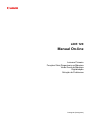 1
1
-
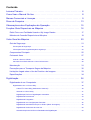 2
2
-
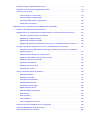 3
3
-
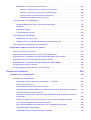 4
4
-
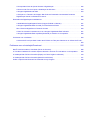 5
5
-
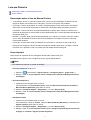 6
6
-
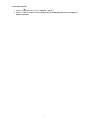 7
7
-
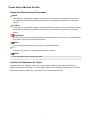 8
8
-
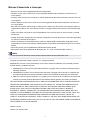 9
9
-
 10
10
-
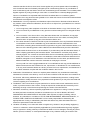 11
11
-
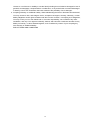 12
12
-
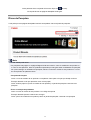 13
13
-
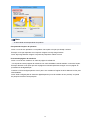 14
14
-
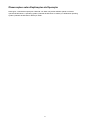 15
15
-
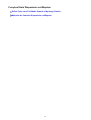 16
16
-
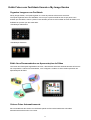 17
17
-
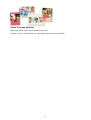 18
18
-
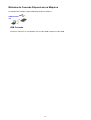 19
19
-
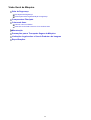 20
20
-
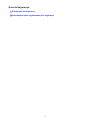 21
21
-
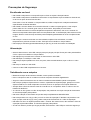 22
22
-
 23
23
-
 24
24
-
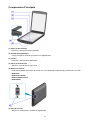 25
25
-
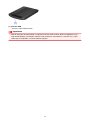 26
26
-
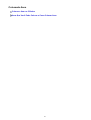 27
27
-
 28
28
-
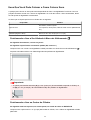 29
29
-
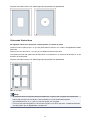 30
30
-
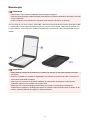 31
31
-
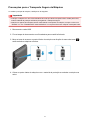 32
32
-
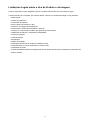 33
33
-
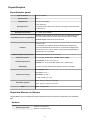 34
34
-
 35
35
-
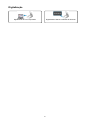 36
36
-
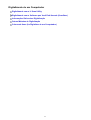 37
37
-
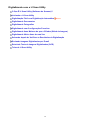 38
38
-
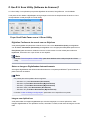 39
39
-
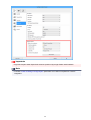 40
40
-
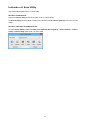 41
41
-
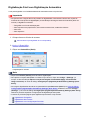 42
42
-
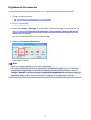 43
43
-
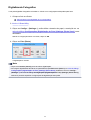 44
44
-
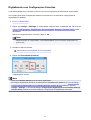 45
45
-
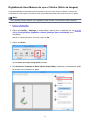 46
46
-
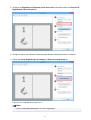 47
47
-
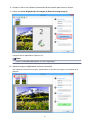 48
48
-
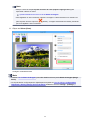 49
49
-
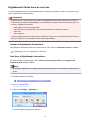 50
50
-
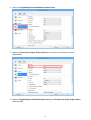 51
51
-
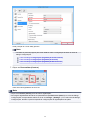 52
52
-
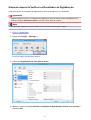 53
53
-
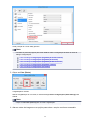 54
54
-
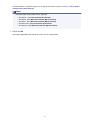 55
55
-
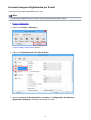 56
56
-
 57
57
-
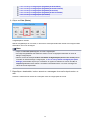 58
58
-
 59
59
-
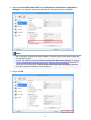 60
60
-
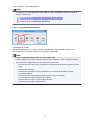 61
61
-
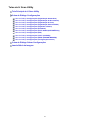 62
62
-
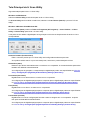 63
63
-
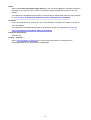 64
64
-
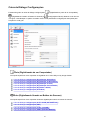 65
65
-
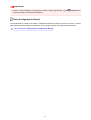 66
66
-
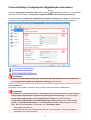 67
67
-
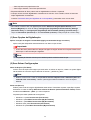 68
68
-
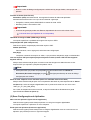 69
69
-
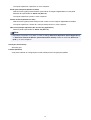 70
70
-
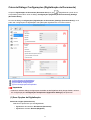 71
71
-
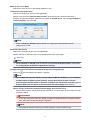 72
72
-
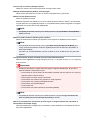 73
73
-
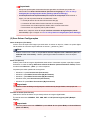 74
74
-
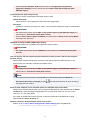 75
75
-
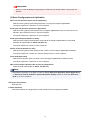 76
76
-
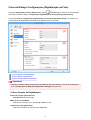 77
77
-
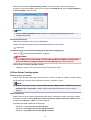 78
78
-
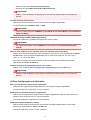 79
79
-
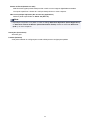 80
80
-
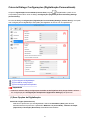 81
81
-
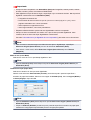 82
82
-
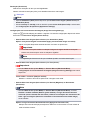 83
83
-
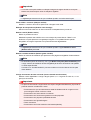 84
84
-
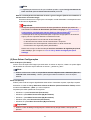 85
85
-
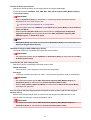 86
86
-
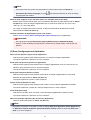 87
87
-
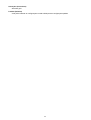 88
88
-
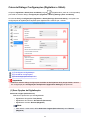 89
89
-
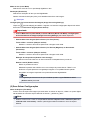 90
90
-
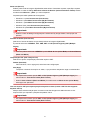 91
91
-
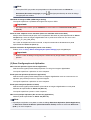 92
92
-
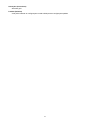 93
93
-
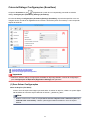 94
94
-
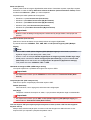 95
95
-
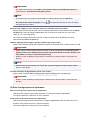 96
96
-
 97
97
-
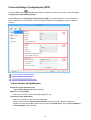 98
98
-
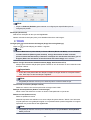 99
99
-
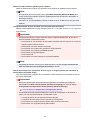 100
100
-
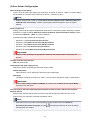 101
101
-
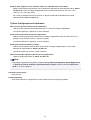 102
102
-
 103
103
-
 104
104
-
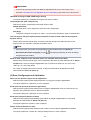 105
105
-
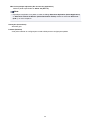 106
106
-
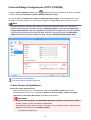 107
107
-
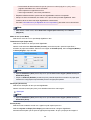 108
108
-
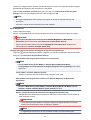 109
109
-
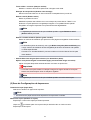 110
110
-
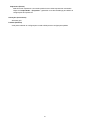 111
111
-
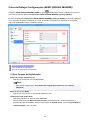 112
112
-
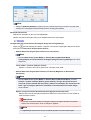 113
113
-
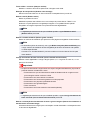 114
114
-
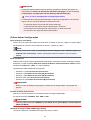 115
115
-
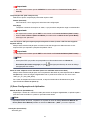 116
116
-
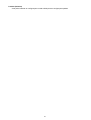 117
117
-
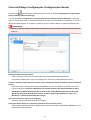 118
118
-
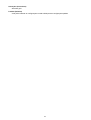 119
119
-
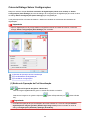 120
120
-
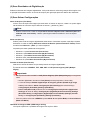 121
121
-
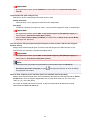 122
122
-
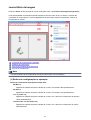 123
123
-
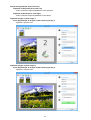 124
124
-
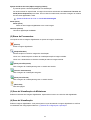 125
125
-
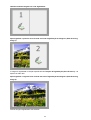 126
126
-
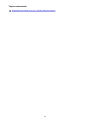 127
127
-
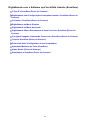 128
128
-
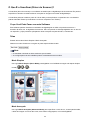 129
129
-
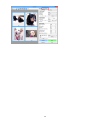 130
130
-
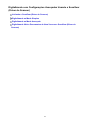 131
131
-
 132
132
-
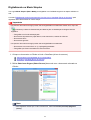 133
133
-
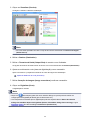 134
134
-
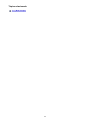 135
135
-
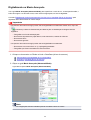 136
136
-
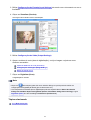 137
137
-
 138
138
-
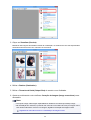 139
139
-
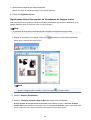 140
140
-
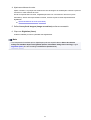 141
141
-
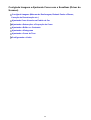 142
142
-
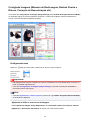 143
143
-
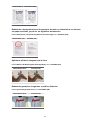 144
144
-
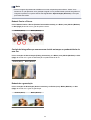 145
145
-
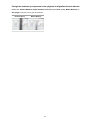 146
146
-
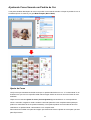 147
147
-
 148
148
-
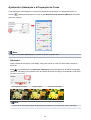 149
149
-
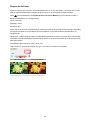 150
150
-
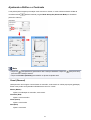 151
151
-
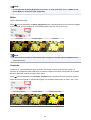 152
152
-
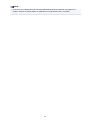 153
153
-
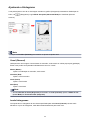 154
154
-
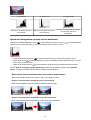 155
155
-
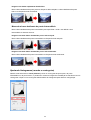 156
156
-
 157
157
-
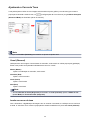 158
158
-
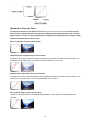 159
159
-
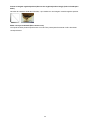 160
160
-
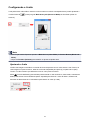 161
161
-
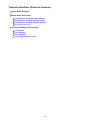 162
162
-
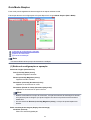 163
163
-
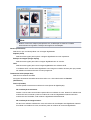 164
164
-
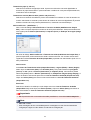 165
165
-
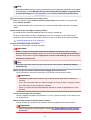 166
166
-
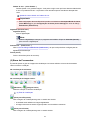 167
167
-
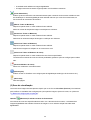 168
168
-
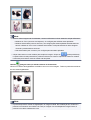 169
169
-
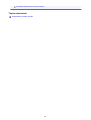 170
170
-
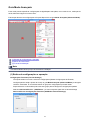 171
171
-
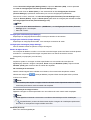 172
172
-
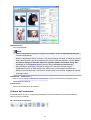 173
173
-
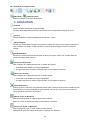 174
174
-
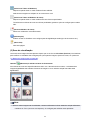 175
175
-
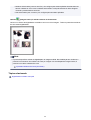 176
176
-
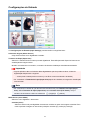 177
177
-
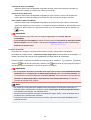 178
178
-
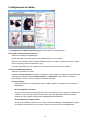 179
179
-
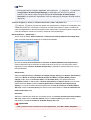 180
180
-
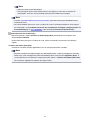 181
181
-
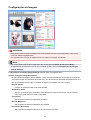 182
182
-
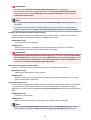 183
183
-
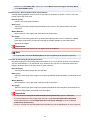 184
184
-
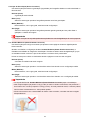 185
185
-
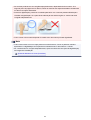 186
186
-
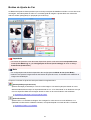 187
187
-
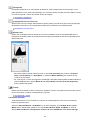 188
188
-
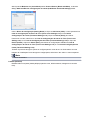 189
189
-
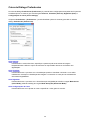 190
190
-
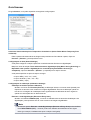 191
191
-
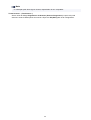 192
192
-
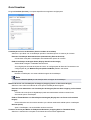 193
193
-
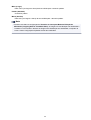 194
194
-
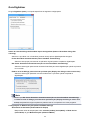 195
195
-
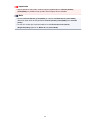 196
196
-
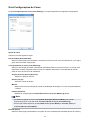 197
197
-
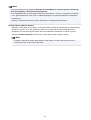 198
198
-
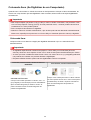 199
199
-
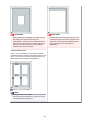 200
200
-
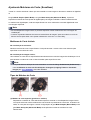 201
201
-
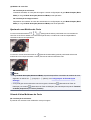 202
202
-
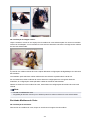 203
203
-
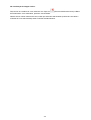 204
204
-
 205
205
-
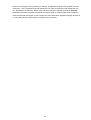 206
206
-
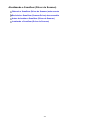 207
207
-
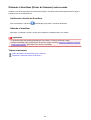 208
208
-
 209
209
-
 210
210
-
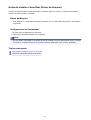 211
211
-
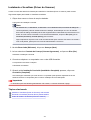 212
212
-
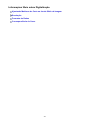 213
213
-
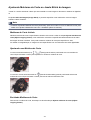 214
214
-
 215
215
-
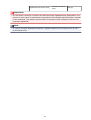 216
216
-
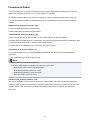 217
217
-
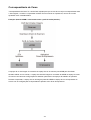 218
218
-
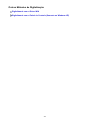 219
219
-
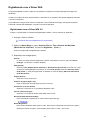 220
220
-
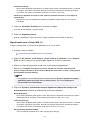 221
221
-
 222
222
-
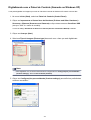 223
223
-
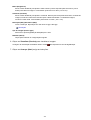 224
224
-
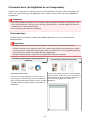 225
225
-
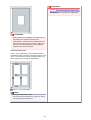 226
226
-
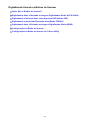 227
227
-
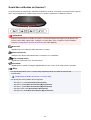 228
228
-
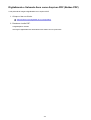 229
229
-
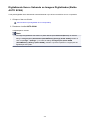 230
230
-
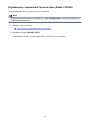 231
231
-
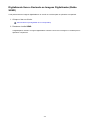 232
232
-
 233
233
-
 234
234
-
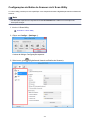 235
235
-
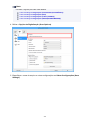 236
236
-
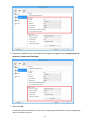 237
237
-
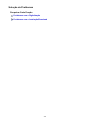 238
238
-
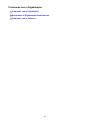 239
239
-
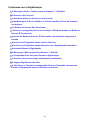 240
240
-
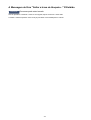 241
241
-
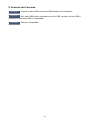 242
242
-
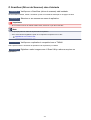 243
243
-
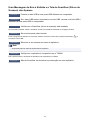 244
244
-
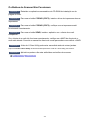 245
245
-
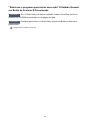 246
246
-
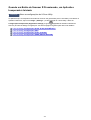 247
247
-
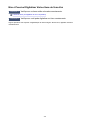 248
248
-
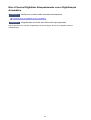 249
249
-
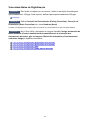 250
250
-
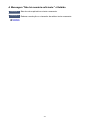 251
251
-
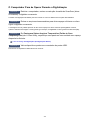 252
252
-
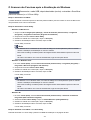 253
253
-
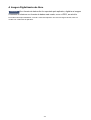 254
254
-
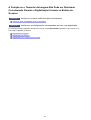 255
255
-
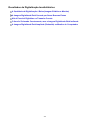 256
256
-
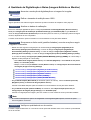 257
257
-
 258
258
-
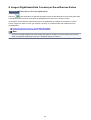 259
259
-
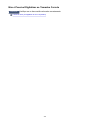 260
260
-
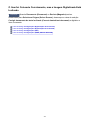 261
261
-
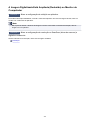 262
262
-
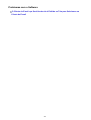 263
263
-
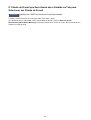 264
264
-
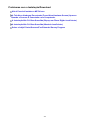 265
265
-
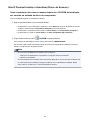 266
266
-
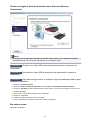 267
267
-
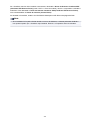 268
268
-
 269
269
-
 270
270
-
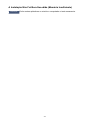 271
271
-
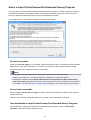 272
272
-
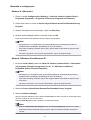 273
273
Canon CanoScan LiDE 120 Manual do usuário
- Tipo
- Manual do usuário
Artigos relacionados
-
Canon CanoScan LiDE 220 Manual do usuário
-
Canon PIXMA G2500 Manual do usuário
-
Canon PIXMA MG2450 Manual do usuário
-
Canon CanoScan LiDE 400 Manual do usuário
-
Canon CanoScan LiDE 300 Manual do usuário
-
Canon PIXMA G2410 Manual do usuário
-
Canon PIXMA MG3051 Manual do usuário
-
Canon PIXMA TS6051 Manual do usuário
-
Canon PIXMA TS3140 Manual do usuário
-
Canon PIXMA G3415 Manual do usuário