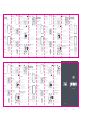Zagg H7WY0XJ767 Guia de usuario
- Categoria
- Teclados
- Tipo
- Guia de usuario

fn ctrl
1
2
fn ctrl
1
2
fn ctrl
1
2
fn ctrl
1
2
ZAGG® and Pro Keys™ are trademarks of ZAGG Inc.
iPad® is a trademark of Apple Inc., registered in the U.S. and other countries.
The Bluetooth® word mark and logos are registered trademarks owned by Bluetooth SIG, Inc. and any use of such
marks by ZAGG Inc is under license. Other trademarks and trade names are those of their respective owners.
ZAGG® et Pro Keys™ sont des marques commerciales de ZAGG Inc. iPad® est une marque commerciale d’Apple Inc.
enregistrée aux États-Unis et dans d’autres pays.
La marque de mot et les logos Bluetooth® sont des marques déposées appartenant à Bluetooth SIG, Inc. et toute
utilisation de ces marques par ZAGG Inc est soumise à une licence. Les autres marques et noms commerciaux
appartiennent à leurs propriétaires respectifs.
Welcome Removing Your Device:
Hold on to the top lip of the case and press
against the back of the case. Then, grasp the
exposed side of your device and lift/pull it away
from the cover.
Powering On/Off:
Press the Power button to turn your Pro
Keys keyboard on. A green LED will light
briefly. Press and hold the Power button for
three seconds to turn your Pro Keys
keyboard off. A red LED will flash indicating it
has turned off.
Pairing the Keyboard with
Your Device:
Verify your device’s Bluetooth
®
settings are
on. Press and hold Pro Key’s Bluetooth 1
button for three seconds. A blue LED under
the Power button will flash until pairing is
complete. Select “ZAGG Pro Keys” from
your device’s list of available devices to
complete pairing.
To pair a second device, press and hold the
Bluetooth 2 button for three seconds, and
follow the same procedure.
Charging Your Keyboard:
Plug the Type-C end of the charging cable
into the keyboard and the other USB end
into your preferred USB charging outlet.
A red LED light on the battery key will
illuminate to show that your keyboard is
charging. When this light turns off, your
Pro Keys keyboard is finished charging.
Disconnect the charging cable.
fn
Toggle Trackpad On & Off:
TURN ON: Press the Function key (Fn)
and the left cursor simultaneously.
TURN OFF: Press the Function key and
the left cursor again.
fn
Cómo encender y apagar el
panel táctil:
ENCENDIDO: Presione la tecla de
función (Fn) y el cursor izquierdo al
mismo tiempo.
APAGADO: Presione la tecla de función y
el cursor izquierdo otra vez.
fn
Activation et désactivation du
pavé tactile:
ACTIVATION : Appuyez simultanément
sur la touche Fonction (Fn) et le curseur
gauche.
DÉSACTIVATION : Appuyez de nouveau
sur la touche Fonction et le curseur
gauche.
Disconnecting Your Keyboard:
First, detach the keyboard from the case.
See previous instructions.
There are three ways to switch to your
onscreen keyboard:
1. Press the Keyboard Hide/Show button.
2. Turn off the Bluetooth connection from
your device.
3. Turn the Pro Keys keyboard off.
Checking Your Battery Level:
To check your Pro Keys’ battery life, press
fn + the battery key. The LED light will
flash one of the following three ways:
• 3 green flashes = 50% or more battery life
• 2 yellow flashes = 25-49% battery life
• 1 red flash = less than 25% battery life
Inserting Your Device:
Holding your device in landscape mode with
the volume control buttons facing up, press
the top half of your device into the case and
apply light pressure to snap it snuggly into
place. Press the bottom half of your device
into the case and check each corner to make
sure your device is seated properly.
Attaching the Keyboard with
Magnetic, Foldable Flap:
Attach the case to the keyboard by setting the
case in one of the two cradles on the keyboard
(above the keys). Place the top of the
magnetized, foldable back flap against the top of
the back of the case. You’ll feel it magnetically
snap into place. This should create a triangular
stand at the base of the flap that props up your
tablet in the case.
Detaching the Case from
the Keyboard:
Simply pull the magnetized back flap away from
the case.
For a full instruction manual, please visit zagg.to/instructions.
Trouble Shooting
If your device doesn’t respond to Pro Keys, there may be a simple
explanation. Try the following steps.
1. Restart your device.
2. Turn your Pro Keys off and back on.
3. Forget and re-pair your Pro Keys.
4. If your Pro Keys does not establish or maintain a Bluetooth
connection, reset the Bluetooth module by charging your keyboard.
5. If, after charging, your keyboard doesn’t operate correctly, please
contact ZAGG Customer Service.
If you still experience problems, please contact
ZAGG Customer Service.
zagg.com/support/contact.php | questions@ zagg.com
1-800-700-ZAGG [9244]
00-1-801-839-3906 for international customers
Boas-vindas Como remover o dispositivo:
Segure a parte superior da capa e pressione na
direção da parte de trás. Em seguida, segure na
parte exposta do dispositivo e retire-o da capa.
Como ligar/desligar:
Prima o botão de energia para ligar o teclado
Pro Keys. Um LED verde acender-se-á
momentaneamente. Mantenha o botão de
energia premido durante três segundos para
desligar o teclado Pro Keys. Um LED
vermelho piscará a indicar que foi desligado.
Como emparelhar o teclado
com o dispositivo:
Verifique se o dispositivo tem o Bluetooth
®
ativado. Prima o botão Bluetooth 1 do Pro
Keys durante três segundos. Um LED azul
sob o botão de energia piscará até o
emparelhamento ser concluído. Selecione
"ZAGG Pro Keys" na lista de dispositivos
disponíveis do seu dispositivo para concluir
o emparelhamento.
Para emparelhar um segundo dispositivo,
mantenha o botão Bluetooth 2 premido
durante três segundos e siga o mesmo
procedimento.
Como carregar o teclado:
Ligue o conetor Tipo-C do cabo de carrega-
mento ao teclado e o outro conetor USB à
tomada de carregamento USB da sua escolha.
Acender-se-á um LED vermelho na tecla da
bateria para indicar que o teclado está a
carregar. Quando esta luz se apagar, o teclado
Pro Keys está carregado. Desligue o cabo de
carregamento.
Como desligar o teclado
do dispositivo:
Primeiro, separe o teclado da capa. Consulte as
instruções anteriores. Há três formas de passar para
o teclado no ecrã:
1. Prima o botão "Ocultar/mostrar teclado".
2. Desative a ligação Bluetooth do dispositivo.
3. Desligue o teclado Pro Keys.
Como verificar o nível da bateria:
Para verificar o nível da bateria do Pro Keys,
prima a tecla fn e a tecla da bateria. O indicador
LED acender-se-á de uma das três formas
seguintes:
• Pisca 3 vezes a verde = 50% ou mais
de carga
• Pisca 2 vezes a amarelo = 25% a 49%
de carga
• Pisca 1 vezes a vermelho = menos de 25%
de carga
Como inserir o dispositivo:
Segurando o dispositivo na horizontal com os
botões de controlo de volume para cima, insira a
metade superior do dispositivo na capa e aplique
uma leve pressão para o encaixar. Pressione a
metade inferior do dispositivo na direção da capa
e verifique cada canto para garantir que o
dispositivo está encaixado corretamente.
Como fixar o teclado com aba
magnética dobrável:
Fixe a capa ao teclado colocando-a num dos
dois suportes do teclado (acima das teclas).
Encoste a parte superior da aba traseira
dobrável magnetizada à parte superior da parte
de trás da capa. Sentirá o encaixe magnético de
ambas. Isto cria um suporte triangular na base
da aba que sustenta o tablet na capa.
Como separar a capa do teclado:
Basta afastar a aba traseira magnetizada da capa.
Para obter um manual de instruções completo, visite ZAGG.to/instructions.
Resolução de problemas
Se o dispositivo não reagir ao Pro Keys, pode existir uma explicação
simples. Experimente efetuar os seguintes passos:
1. Reinicie o dispositivo.
2. Desligue e volte a ligar o Pro Keys.
3. Desemparelhe e volte a emparelhar o Pro Keys.
4. Se o Pro Keys não estabelecer ou não mantiver uma ligação
Bluetooth, reinicie o módulo Bluetooth carregando o teclado.
5. Após o carregamento, se o teclado não funcionar corretamente,
contacte o Apoio ao Cliente da ZAGG.
Se continuar a ter problemas, entre em contato com o
Serviço de Atendimento ao Cliente da ZAGG:
zagg.com/support/contact.php | [email protected] 1-800-700-ZAGG
[9244] 00-1-801-839-3906 para clientes internacionais
ZAGG® e Pro Keys™ são marcas comerciais da ZAGG Inc. iPad® é uma marca comercial da Apple Inc., registada nos EUA
e noutros países.
A marca nominativa e os logótipos Bluetooth® são marcas registadas da Bluetooth SIG, Inc. e qualquer utilização das mesmas
por parte da ZAGG Inc. é feita sob licença. Outros nomes e marcas comerciais pertencem aos respetivos proprietários. 314-00837 | 03182021
Bienvenue Retrait de votre appareilt:
Tenez la lèvre supérieure de l’étui et appuyez sur
le dos de celui-ci. Ensuite, saisissez la face exposée
de votre appareil et retirez-le de son étui.
Mise en marche et arrêt:
Appuyez sur le bouton d’alimentation pour
allumer votre clavier Pro Keys. Une DEL verte
s’allumera brièvement. Pour éteindre votre
clavier Pro Keys, maintenez le bouton
d’alimentation enfoncé pendant trois secondes.
Une DEL rouge clignotera pour indiquer la mise
hors tension de l’appareil.
Jumelage de votre clavier
à votre appareil :
Confirmez que les paramètres Bluetooth
®
de
votre appareil sont activés. Maintenez le bouton
Bluetooth 1 de votre Pro Key enfoncé pendant
trois secondes. Un voyant DEL bleu sous le
bouton d'alimentation clignotera jusqu'à ce que
le jumelage soit terminé. Sur votre appareil,
sélectionnez « ZAGG Pro Keys » dans la liste
des appareils disponibles pour terminer le
jumelage.
Pour jumeler un deuxième appareil, maintenez
le bouton Bluetooth 2 enfoncé pendant trois
secondes, et répétez la même procédure.
Chargement de votre clavier:
Branchez l’extrémité USB de type C de votre
câble de chargement sur le clavier, et branchez
l’autre extrémité dans la prise de chargement USB
de votre choix. Une DEL rouge située sur la
touche de la batterie s’allumera pour indiquer que
votre clavier est en cours de chargement. Lorsque
cette lumière s’éteint, cela signifie que votre clavier
Pro Keys a fini de se charger. Débranchez le câble
de chargement.
Déconnexion de votre clavier:
Tout d’abord, détachez le clavier de son étui. Pour
ce faire, reportez-vous aux instructions
précédentes. Vous pouvez basculer sur votre
clavier numérique de trois façons différentes :
1. Appuyez sur la touche Cacher/Afficher de
votre clavier.
2. Désactivez la connectivité Bluetooth de
votre appareil.
3. Éteignez votre clavier Pro Keys.
Vérification du niveau de
batterie de votre appareil:
Pour vérifier le niveau de batterie de votre clavier
Pro Keys, appuyez sur la touche « fn » plus la
touche de la batterie. La DEL clignotera de l’une
des trois façons suivantes :
• 3 clignotements verts = le niveau de la
batterie est supérieur ou égal à 50 %
• 2 clignotements jaunes = le niveau de la
batterie est compris entre 25 et 49 %
• 1 clignotements rouges = le niveau de la
batterie est inférieur à 25 %
Insertion de votre appareil:
En tenant votre appareil en mode paysage en
positionnant les boutons de contrôle du
volume vers le haut, appuyez sur la moitié
supérieure de votre appareil pour l’insérer dans
l’étui, puis exercez une légère pression pour le
positionner fermement. Enfoncez la moitié
inférieure de votre appareil dans l’étui, et
examinez chaque angle pour vous assurer que
votre appareil est correctement placé.
Fixation du clavier à l’aide d’un
rabat magnétique et pliable:
Fixez l’étui au clavier, en le plaçant dans l’un des
deux logements du clavier (au-dessus des
touches). Placez le haut du rabat aimanté et
rabattable contre le haut du dos de l’étui. Vous
le sentirez s’enclencher magnétiquement. Cela
doit créer un support triangulaire à la base du
rabat, qui soutient votre tablette dans son étui.
Détachement de l’étui
du clavier:
Éloignez simplement le rabat aimanté de l’étui.
Pour obtenir le manuel d’instructions complet, veuillez consulter
le site ZAGG.to/instructions.
Dépannage
Si votre appareil ne réagit pas à l’utilisation du clavier Pro Keys, l’explication peut
être simple. Veuillez suivre les instructions suivantes.
1. Redémarrez votre appareil.
2. Redémarrez votre clavier Pro Keys.
3. Supprimez la connexion Bluetooth de votre clavier Pro Keys, puis configurez-la à
nouveau.
4. Si votre clavier Pro Keys n’établit pas ou ne maintient pas une connexion
Bluetooth, réinitialisez le module Bluetooth en chargeant votre clavier.
5. Si, après le chargement, votre clavier ne fonctionne toujours pas correctement,
veuillez communiquer avec le service à la clientèle de ZAGG.
Si vous rencontrez toujours des problèmes, veuillez communiquer
avec le service à la clientèle de ZAGG.
zagg.com/support/contact.php | questions@ zagg.com 1-800-700-ZAGG [9244]
00-1-801-839-3906 pour les clients internationaux.
Bienvenido
Quite el dispositivo:
Sostenga el borde de la parte superior de la
funda y presione contra la parte trasera. Luego,
sujete del lado descubierto del dispositivo y
levante/tire de la carcasa.
Encienda/apague el dispositivo:
Presione el botón de inicio para encender el
teclado Pro Keys. Se encenderá un indicador
LED verde por un momento. Mantenga
presionado el botón de inicio por tres
segundos para apagar el teclado Pro Keys. Un
indicador LED rojo parpadeará para indicar
que se ha apagado.
Sincronice el teclado con
el dispositivo:
Verifique que la conexión a Bluetooth
®
esté
activada. Mantenga presionado el botón 1 de
Bluetooth de Pro Key por tres segundos. Un
indicador LED azul debajo del botón de inicio
parpadeará hasta que la sincronización esté
completa. Seleccione "ZAGG Pro Keys" de la
lista de dispositivos disponibles para
completar la sincronización.
Para sincronizar un segundo dispositivo,
mantenga presionado el botón 2 del
Bluetooth por tres segundos y repita el
mismo procedimiento.
Cargue el teclado:
Conecte la entrada Tipo C del cable de
carga en el teclado y la otra entrada USB a
un tomacorriente de su preferencia. Un
indicador LED rojo en la tecla de la batería
se iluminará para indicar que el teclado se
está cargando. Cuando esta luz se apaga,
significa que el teclado Pro Keys terminó de
cargarse. Desconecte el cable de carga.
Desconecte el teclado:
Primero, retire el teclado de la funda. Vea las
instrucciones previas. Hay tres maneras de
conectarse al teclado de pantalla:
1. Presione el botón Ocultar/Mostrar Teclado.
2. Desactive la conexión Bluetooth del
dispositivo.
3. Apague el teclado Pro Keys.
Verifique su nivel de batería:
Para verificar la duración de la batería de Pro
Keys, presione fn + la tecla de la batería. El
indicador LED parpadeará de una de las tres
formas siguientes:
• 3 destellos verdes = 50 % o más de batería
restante
• 2 destellos amarillos = 25 % a 49 % de
batería restante
• 1 destellos rojos = menos del 25 % de
batería restante
Inserte el dispositivo:
Sosteniendo el dispositivo de manera horizontal
con los botones de control de volumen hacia
arriba, ajuste la mitad superior del dispositivo en
la funda y aplique una ligera presión para
encajarlo en su lugar. Ajuste la mitad inferior del
dispositivo en la funda y revise cada esquina para
asegurarse de que el dispositivo esté colocado
de manera adecuada.
Añada el teclado con la solapa
plegable y magnética:
Para añadir la funda al teclado, ajústela a uno de
los dos soportes en el teclado (sobre de las
teclas). Ubique la parte superior magnetizada y
plegable de la solapa trasera contra la parte
superior trasera de la funda. Sentirá que cierra
magnéticamente. Esto debería crear un soporte
triangular en la base de la solapa para sostener la
tableta en la funda.
Retire la funda del teclado:
Simplemente desprenda la solapa magnetizada
de la funda.
Para obtener el manual de instrucciones completo, visite el sitio
web ZAGG.to/instructions.
Solución de problemast:
Si el dispositivo no responde a Pro Keys, puede haber una breve
explicación. Pruebe los pasos siguientes.
1. Reinicie el dispositivo.
2. Apague y vuelva a encender el teclado Pro Keys.
3. Desconecte y vuelva a sincronizar el teclado Pro Keys.
4. Si el teclado Pro Keys no establece o mantiene una conexión
Bluetooth, reinicie el módulo Bluetooth al cargar el teclado.
5. Si, luego de cargarlo, el teclado no funciona de manera correcta,
comuníquese con el Servicio de Atención al Cliente de ZAGG.
Si todavía continúa con problemas, comuníquese con
el Servicio de Atención al Cliente de ZAGG.
zagg.com/support/contact.php | questions@ zagg.com
1-800-700-ZAGG [9244] 00-1-801-839-3906 para
clientes internacionales
ZAGG® y Pro Keys™ son marcas comerciales de ZAGG Inc. iPad® es una marca comercial de Apple Inc., registrada en
Estados Unidos y otros países.
El logo y el nombre de la marca Bluetooth® son marcas comerciales registradas pertenecientes a Bluetooth SIG, Inc. y
cualquier uso de dichas marcas por ZAGG, Inc. se encuentra bajo licencia. Otros nombres de marcas y marcas
comerciales pertenecen a sus respectivos dueños.
Quick Start Guide
fn
Ativar e desativar o Trackpad:
ATIVAR: Pressione a tecla de função (Fn)
e a seta para a esquerda ao mesmo
tempo.
DESATIVAR: Pressione a tecla de função
(Fn) e a seta para a esquerda novamente.
Side 1
Side 2
Back Cover Front Cover

FCC Caution:
This device complies with part 15 of the FCC Rules. Operation is subject to the
following two conditions: (1) This device may not cause harmful interference, and (2)
this device must accept any interference received, including interference that may
cause undesired operation.
Any Changes or modifications not expressly approved by the party responsible for
compliance could void the user's authority to operate the equipment.
Note: This equipment has been tested and found to comply with the limits for a Class
B digital device, pursuant to part 15 of the FCC Rules. These limits are designed to
provide reasonable protection against harmful interference in a residential installation.
This equipment generates uses and can radiate radio frequency energy and, if not
installed and used in accordance with the instructions, may cause harmful interference
to radio communications. However, there is no guarantee that interference will not
occur in a particular installation. If this equipment does cause harmful interference to
radio or television reception, which can be determined by turning the equipment off
and on, the user is encouraged to try to correct the interference by one or more of the
following measures:
-Reorient or relocate the receiving antenna.
-Increase the separation between the equipment and receiver.
-Connect the equipment into an outlet on a circuit different from that to which the
receiver is connected.
-Consult the dealer or an experienced radio/TV technician for help.
The device has been evaluated to meet general RF exposure requirement. The
device can be used in portable exposure condition without restriction.
-
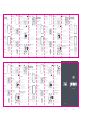 1
1
-
 2
2
Zagg H7WY0XJ767 Guia de usuario
- Categoria
- Teclados
- Tipo
- Guia de usuario
em outros idiomas
- español: Zagg H7WY0XJ767 Guía del usuario
- français: Zagg H7WY0XJ767 Mode d'emploi
- English: Zagg H7WY0XJ767 User guide