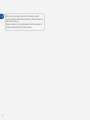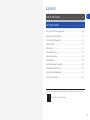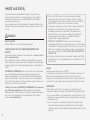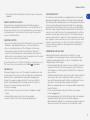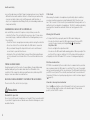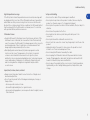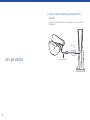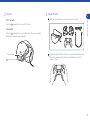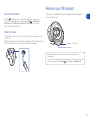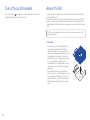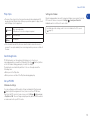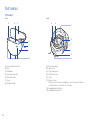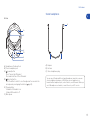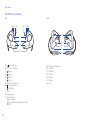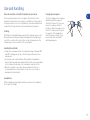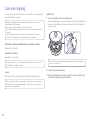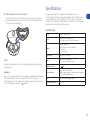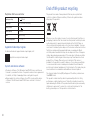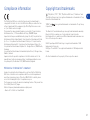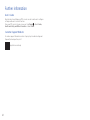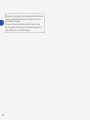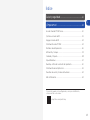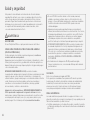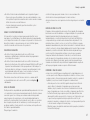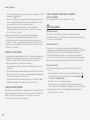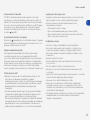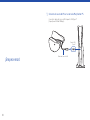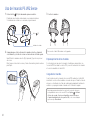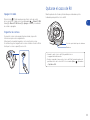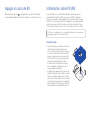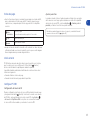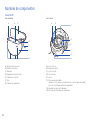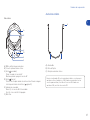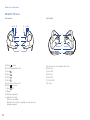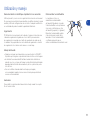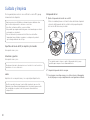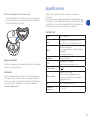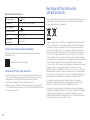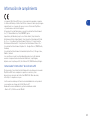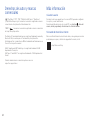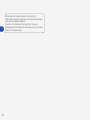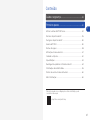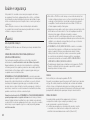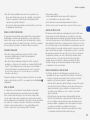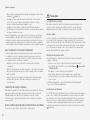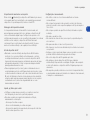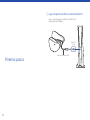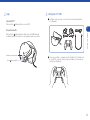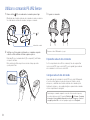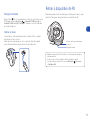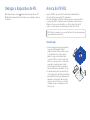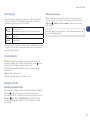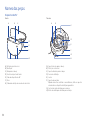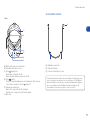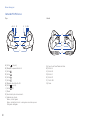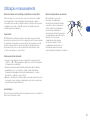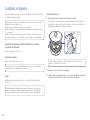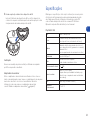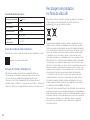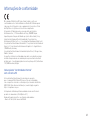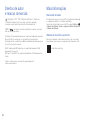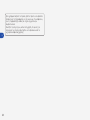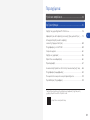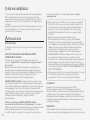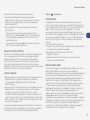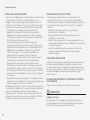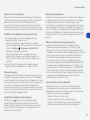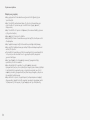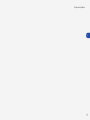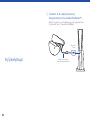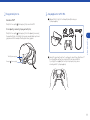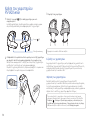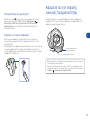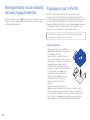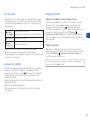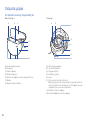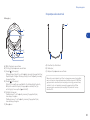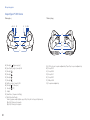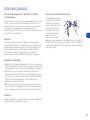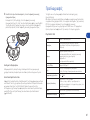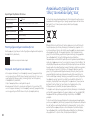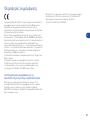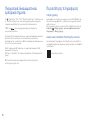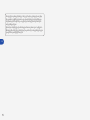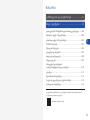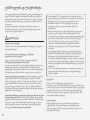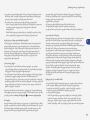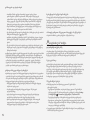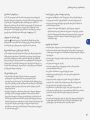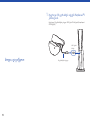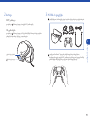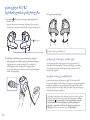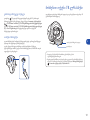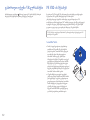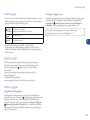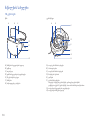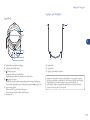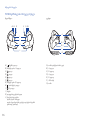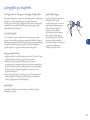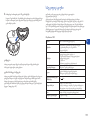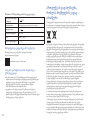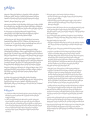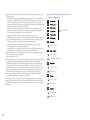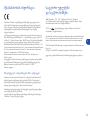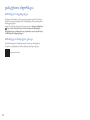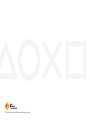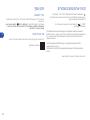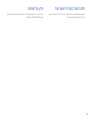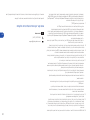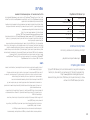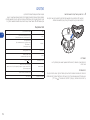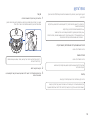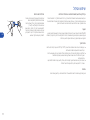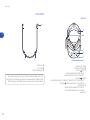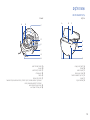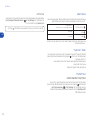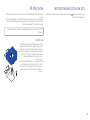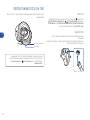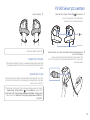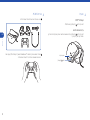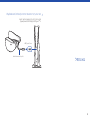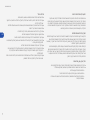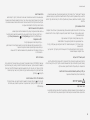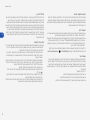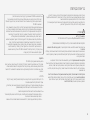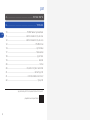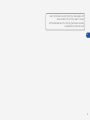Sony PlayStation VR 2 CFI-ZVR1 Manual do usuário
- Tipo
- Manual do usuário

CFI-ZVR1
Instruction Manual
Manual de instrucciones / Manual de instruções
Εγχειρίδιο χρήσης /
ინსტრუქციის სახელმძღვანელო
Includes important Health and Safety Information / Incluye información importante sobre salud y seguridad /
Informações importantes sobre saúde e segurança / Περιλαμβάνει σημαντικές πληροφορίες σχετικά με την υγεία και την
ασφάλεια / შეიცავს მნიშვნელოვან ინფორმაციას ჯანმრთელობისა და უსაფრთხოების შესახებ
7035454

2
EN Before using the product, you must first carefully read the
Health and Safety information, Precautions, and any manuals for
compatible hardware.
Retain instructions for future reference. Parents or guardians of
children should read this manual for safe use.

3
EN
Contents
For help with setup and tips on usage, you can check out the video here:
playstation.com/psvr2-help
Health and Safety ������������������������������������������������ 4
Let’s get started �������������������������������������������������� 8
Use the PS VR2 Sense controller ...................................................10
Remove your VR headset ..............................................................11
Turn o your VR headset .............................................................. 12
About PS VR2 ................................................................................. 12
Part names .....................................................................................14
Use and handling .......................................................................... 17
Care and cleaning ..........................................................................18
Specifications .................................................................................19
End of life product recycling ........................................................ 20
Compliance information ...............................................................21
Copyright and trademarks ............................................................ 21
Further information ...................................................................... 22

4
Health and Safety
This product has been designed with the highest concern for safety.
However, any electrical device, if used improperly, has the potential for
causing fire, electrical shock or personal injury. Observe all warnings,
precautions, and instructions.
Stop use and disconnect cables immediately if the product functions in an
abnormal manner, produces unusual sounds or smells or becomes too hot
to touch.
WARNING
USE BY CHILDREN
PlayStation®VR2 is not for use by children under age 12.
SEIZURES INDUCED BY LIGHT STIMULATION (PHOTOSENSITIVE
EPILEPSY)
If you have an epileptic condition or have had seizures, consult your doctor
prior to using this product.
Some individuals are sensitive to flashing or flickering lights or geometric
shapes and patterns, may have an undetected epileptic condition and may
experience epileptic seizures when playing video games or watching video
content.
DISCONTINUE USE IMMEDIATELY and consult your doctor if you experience
any of the following health problems or symptoms when exposed to
flashing or flickering lights or other light stimulation whilst playing video
games or watching video content: eye soreness, altered vision, migraine,
muscle twitching, convulsion or other involuntary movements, blackout, loss
of awareness, confusion, or disorientation.
In addition to the above, DISCONTINUE USE IMMEDIATELY if you experience
any of the following symptoms: headache, dizziness, nausea, fatigue,
similar symptoms to motion sickness, or discomfort or pain in any body part
such as eyes, ears, hands, arms, or feet whilst playing. If the condition
persists, seek medical attention.
• Do not use PS VR2 if you are tired or need sleep, are dizzy, light-
headed, nauseated, sick, under the influence of alcohol or drugs, or
have an impaired sense of motion or balance. Consult a doctor before
using PS VR2 if you suer from a serious medical condition.
• Some people may experience motion sickness, nausea, disorientation,
blurred vision, or other discomfort. If experienced, stop using
immediately and remove the VR headset. If you experience any
discomfort after use, rest and do not engage in any activities that
require unimpaired vision, balance, or coordination until after
symptoms have completely disappeared.
• IMMEDIATELY DISCONTINUE USE and consult your doctor before
resuming gameplay if you or your child experience any of the following
health problems or symptoms: dizziness, altered vision, eye or muscle
twitches, loss of awareness, disorientation, seizures, or any involuntary
movement or convulsion. RESUME GAMEPLAY ONLY ON APPROVAL OF
YOUR DOCTOR.
• It may take some time to become accustomed to images from PS VR2.
During initial use, it is recommended that you use the product for short
periods of time.
BREAKS
Avoid prolonged continuous use of PS VR2.
Generally we recommend that you take 15 minute breaks for every hour of
play. However, when viewing virtual reality content, the length and
frequency of necessary breaks may vary from person to person—please take
breaks that are long enough to allow any feelings of discomfort to subside.
RADIO WAVES
Radio waves may aect electronic equipment or medical devices (for
example, pacemakers), which may cause malfunctions and possible injuries.
• If you use a pacemaker or other medical device, consult your doctor or the
manufacturer of your medical device before using the wireless networking
feature (Bluetooth®).
• Do not use the wireless networking feature in the following locations:
–Areas where wireless network use is prohibited, such as in hospitals.
Abide by medical institution regulations when using the product on their
premises.

5
EN
Health and Safety
–Areas near fire alarms, automatic doors and other types of automated
equipment.
MAGNETS AND MEDICAL DEVICES
These products have magnets which may interfere with pacemakers,
defibrillators and programmable shunt valves or other medical devices. Do
not place these products close to such medical devices or persons who use
such medical devices. Consult your doctor before using these products if
you use such medical devices.
VIBRATION FUNCTION
• Do not use the vibration function of the VR headset if you use pacemakers,
defibrillators, programmable shunt valves, or other medical devices.
• Do not use the vibration function of the VR headset or the vibration
function and the trigger eect function on PlayStation VR2 Sense™
controller if you have any ailment or injury that may be aected by this
vibration function or any ailments or injury to body parts such as the head,
bones, joints, or muscles of your hand or arm.
To turn these functions on or o for the VR headset or controller, go to your
PS5 console’s home screen, and then select Settings > Accessories.
VOLUME LEVEL
Permanent hearing loss may occur if the headset or headphones are used
at high volume. Set the volume to a safe level. Over time, increasingly loud
audio may start to sound normal but can actually be damaging your
hearing. If you experience ringing, discomfort in your ears or mued
speech, stop listening and have your hearing checked. The louder the
volume, the sooner your hearing could be aected.
To protect your hearing:
• Limit the amount of time you use the headset or headphones at high
volume.
• Avoid raising the volume to block out noisy surroundings.
• Lower the volume if you can’t hear people speaking near you.
LITHIUM-ION BATTERY
The controller contains a lithium-ion rechargeable battery. Do not handle
damaged or leaking lithium-ion batteries. If the built-in battery fluid leaks,
stop using the product immediately and contact the appropriate PlayStation
customer service helpline which can be found within the accompanying
documentation. If the material gets into the eyes, do not rub. Immediately
flush the eyes with clean water and seek medical attention. If the material
comes into contact with the skin or clothes, immediately rinse the aected
area with clean water and consult your doctor. Do not allow the battery to
come into contact with fire or subject it to extreme temperatures such as in
direct sunlight, in a vehicle exposed to the sun or near a heat source. Never
attempt to open, crush, heat, or set fire to the controller or the battery. Do
not leave the battery charging for a prolonged period of time when the
controller is not in use.
SURROUNDINGS AND PLAY AREA
• Wearing the VR headset completely blocks your ability to see your
surroundings. To avoid causing an accident or injury, such as hitting or
stepping on people, walls, furniture, or objects, or losing balance and
falling, be aware of the following:
–Before wearing the VR headset, make sure there is sucient clear space
around you. Check that there are no people, pets, objects, furniture, or
stairs around you or in the Play Area. Check that the floor is stable and
an even surface.
–The Play Area function requires clear space in order to define a sucient
area. It may not detect space completely accurately so make sure to
leave a buer space between walls, furniture, or anything else that you
may trip over or collide with when setting up the Play Area.
–While you are playing, make sure to keep young children and pets away
from the Play Area.
–Do not move around when using content that does not support
Roomscale ( page 13).
–Before beginning play, check that the VR headset cable is not wrapped
around your body or limbs, and check frequently during play.
–While wearing the VR headset, use caution when moving around. Avoid
extreme or excessively fast movements of the head, limbs, or body.

6
Health and Safety
• In see-through view, your field of view is narrow and your sense of depth is
dierent from normal conditions. Failure to follow these precautions may
cause an accident or injury, such as hitting people, walls, furniture, or
objects, or losing balance and falling. Check your surroundings and move
slowly and carefully.
SURROUNDINGS AND USE OF THE CONTROLLER
• Be careful that you do not hit a person or object when you use the
controller. If either of the controllers hits a person or object, it may cause
an accident, injury, or malfunction. Observe the following when you use
the controller.
–Check that there is enough space around you before using the controller.
–Do not use either of the controllers while the USB cable is connected.
–Pass your hands through the straps attached to each controller and
secure them to your wrists before use.
–Hold each of the controllers firmly to prevent them from being thrown
out of your hands. Do not shake either of the controllers with excessive
force.
YOUNG CHILDREN INJURIES
Keep the product out of the reach of young children. Young children may
swallow small parts, pull on cables and cause the VR headset or the
controller to fall, or wrap the cables around themselves, which may inflict
injury or cause an accident or a malfunction.
NEVER DISASSEMBLE OR MODIFY THE PRODUCT OR ACCESSORIES
There is a risk of fire, electric shock, or injury.
Precautions
Discomfort to your skin
Do not use the VR headset, headphones, or headset if they cause discomfort
to your skin. If symptoms do not subside even after discontinuing use, seek
medical attention.
Static shock
When using the headset or headphones in particularly dry air conditions,
you may sometimes experience a small and quick (static) shock on your
ears. This is a result of static electricity accumulated in the body, and is not a
malfunction of your headset or headphones. This eect could be reduced by
wearing clothes made from materials that do not easily generate static
shock.
Wearing the VR headset
• It is important that you properly wear the VR headset during use.
–You can check how to wear the VR headset properly from your PS5
console’s home screen by selecting Settings > Accessories >
PlayStation VR2.
–Do not overtighten the adjustment dial.
–You can use the VR headset while wearing glasses. When you adjust the
position of the scope, be careful not to hit the lenses with your glasses.
• Regularly check the VR headset’s fit to ensure it is being worn properly.
Moisture condensation
If PS VR2 is moved directly from a cold location to a warm location, moisture
may condense inside the VR headset or controller. If this occurs, the product
may not operate properly. In this case, disconnect the VR headset cable from
your PS5 console, turn o the controller, and leave them for several hours. If
the product still does not operate properly, please contact customer support
( page 22).
Unusual or unresponsive behaviour
Press the (power) button on the VR headset for at least seven seconds to
force a shutdown, and then turn on the headset again. If the problem
persists, restart the PS5 console.

7
EN
Health and Safety
High temperature message
If the VR system’s internal temperature becomes elevated, a message will
be displayed. In this case, turn o the VR headset and leave it unused for a
while. Make sure that you are not using it in a hot area or with the vents
blocked. If you continue using it in these conditions, the VR headset will not
function properly. After the VR headset cools down, move it to a location
with good ventilation, and then resume use.
VR headset screen
• Keep the VR headset’s attachment sensor free from any obstacles. If the
attachment sensor is blocked, the screen will not turn o automatically
even if you remove the VR headset. If an image appears on the screen for
an extended period of time, it might cause a screen burn and a faint
image might remain permanently on the screen.
• Black (dark) pixels and continuously lit pixels may appear in certain
locations on the screen. The appearance of such spots is a normal
occurrence associated with screens and is not a sign of a system
malfunction. Screens are made using highly precise technology. However,
a very small number of dark pixels or continuously lit pixels may exist
and colour irregularities or brightness irregularities may be visible
on each screen.
Liquid, dust, smoke, steam, and heat
• Always ensure the product and its connectors are free of liquid, excess
dust and small particles.
• Do not leave the product in the following areas during use, storage, or
transportation.
–Areas exposed to smoke or steam
–Areas with high humidity, dust, or cigarette smoke
–Areas near heating appliances, areas exposed to direct sunlight, or areas
that retain heat
Set up and handling
• Do not use the cables if they are damaged or modified.
• Do not place heavy items on the product or cables, throw or drop the
product, or otherwise expose it to strong physical impact.
• Do not place the product on surfaces that are unstable, tilted, or subject to
vibration.
• Do not leave the product on the floor.
• Do not walk on the cables or pinch them, particularly near to the
connectors.
• Do not pull or bend the cables with excessive force.
• Do not touch the connectors or insert any foreign objects into them or the
product.
• Unplug the cables if you want to clean or move the product or do not
intend to use it for an extended period of time.
• Do not swing the VR headset around by the cable.
• Do not unplug the VR headset cable until the power indicator is red or
turned o. Unplugging the cable while the lights are white and the VR
headset is turned on, may cause a malfunction.
• Do not expose the product, battery, or accessories to high temperatures,
high humidity, or direct sunlight during operation, transportation, and
storage.

8
Let’s get started
1 Connect the VR headset to your PlayStation®5
console�
Connect the VR headset cable to the USB Type-C® port (SuperSpeed
USB 10Gbps).
USB Type-C
port
VR headset cable

9
EN
Let’s get started
2 Turn on�
PS5™ console
Press the (power) button on your PS5 console.
VR headset
Press the (power) button on your VR headset. The power indicator
blinks white and then turns solid white.
Power indicator
(power) button
3 Set up PS VR2�
Make sure you have the necessary accessories for setup.
Start by using the DualSense™ wireless controller included with your
PS5 console, and follow the instructions displayed on your TV to
complete setup.

10
Use the PS VR2 Sense controller
1 Press the (PS) button on each of the controllers to turn them on�
The status indicator on each of the controllers turns white.
If the status indicator doesn’t turn on, charge the controller.
2 Check that you are correctly holding the left and right controllers, and
wear the straps securely on your wrists�
You can identify the right (R) and left (L) controllers by looking at the
strap holders.
Pass your hand through the loop, and pull the strap while rotating your
wrist to secure the strap.
(PS) button
Status indicator
3 Hold the controllers�
Remove the USB cable when you play.
Pair each of the controllers
If it’s your first time using the controller, you’ll need to pair it with your PS5
console. Turn on your PS5 console, and then in turn connect each of the
controllers to your console using the USB cable.
Charge each of the controllers
Connect each of the controllers to your PS5 console using the USB cable
while the console is on or in rest mode. During rest mode, the status
indicator on each controller slowly blinks white, and then turns o when
each controller is fully charged.
To charge your controller while your console is in rest mode, start at your PS5
console’s home screen, and then go to Settings > System > Power Saving
> Features Available in Rest Mode > Supply Power to USB Ports, and select
an option other than O.

11
EN
Turn o the controller
Press the (PS) button on the controller to display the control centre
of your PS5 console. When you select Accessories > PS VR2 Sense
Controller (L) or PS VR2 Sense Controller (R) > Turn O, the controller
and its status indicator turns o.
Attach the straps
If a strap detaches from either of the controllers, use the following method
to reattach it.
Align the raised part of the hook with the strap holder. Then, rotate the strap
hook in the direction of the arrow until the strap locks into place.
Remove your VR headset
Hold down the headband release button and pull back the headband to
remove the VR headset.
• When the VR headset is removed, the headset screen will turn o
automatically.
• You can check how to wear the VR headset properly from your PS5 console’s
home screen by selecting Settings > Accessories > PlayStation VR2.
Headband release button
Headband

12
Turn o your VR headset
Press and hold the (power) button on the VR headset. The power
indicator blinks white, and then turns red.
About PS VR2
Connect PS VR2 to your PS5 console and enjoy virtual reality (VR mode) in
supported PS5 games.
In cinematic mode, enjoy video content, PS5 games, and supported PS4™
games on a large screen in virtual space. When you’re in cinematic mode
and wearing the VR headset, video and audio are output to the VR headset
only.
PS VR2 is not compatible with PlayStation®4 consoles and cannot play PS4
games in VR mode.
Play Area
• The area where you can safely play in VR
mode while wearing the VR headset is
called the Play Area. If you approach the
edge of the area during gameplay, you’ll see
a boundary line in VR mode. If you move
outside of the area, the game pauses and
the screen changes to display your
surroundings (see-through view). For your
safety, do not leave the Play Area during
gameplay.
• The tracking camera on the VR headset
scans the room to set the Play Area. You can
also expand or exclude parts of the area.
Always follow all on-screen instructions for
setting up and safely playing in your Play
Area.

13
EN
About PS VR2
Play styles
• There are three types of postures and movements when playing in VR
mode, which are VR play styles. When you purchase games or apps, check
which VR play style is supported.
Roomscale Move around and play
A Play Area of 2 m × 2 m or larger is required.
Standing Stand and play
Sitting Sit and play
• Sit in cinematic mode. Play Areas are deactivated in cinematic mode, so
you won’t see any boundary lines or messages when you move outside of
the area.
See-through view
PS VR2 includes a see-through view that allows you to check your
surroundings while you wear the VR headset. Press the (function) button
on the VR headset during gameplay to switch the display.
The display also automatically switches to the see-through view in the
following cases.
• When you set the Play Area
• When you move outside of the Play Area during gameplay
Set up PS VR2
VR headset settings
You can configure your VR headset settings, including the Play Area and
(function) button assignments. Select your account as a PS VR2 user,
then from the PS5 console’s home screen, select Settings > Accessories
> PlayStation VR2. These settings are displayed only when the VR headset is
on and connected to your PS5 console.
Settings for children
Parents and guardians can restrict usage by children as necessary. From the
PS5 console’s home screen, select Settings > Family and Parental
Controls and set restrictions for each child.
For details about the settings, refer to the User’s Guide for the PS5 console
( page 22).

14
Part names
VR headset
Front
A ) Scope adjustment button
B ) Vent
C ) Headband
D ) Lens adjustment dial
E ) VR headset cable
F ) Scope
G ) Tracking cameras
Rear
A ) Rear head support
B ) Light shield
C ) Front head support
D ) Attachment sensor
E ) Lenses
F ) Earpiece holder
When you’re not using your headphones, use the earpiece holders on
your VR headset to store them out of the way.
G ) Headband adjustment dial
H ) Headband release button
A B C
D
E
F
G
H
A B C
D
E
F
G

15
EN
Part names
A
B
C
D
E
F
Bottom
A ) Headphone attachment hole
B ) Stereo headphone jack
C ) (power) button
Press: Turn on the VR headset
Press and hold: Turn o the VR headset
D ) (function) button
Press the button to switch to see-through view. You can mute the
microphone by reassigning the button ( page 13).
E ) Power indicator
Solid white: VR headset is on
Solid red: VR headset is o
F ) Microphone
Stereo headphones
A ) Earpiece
B ) Fastener
C ) Stereo headphone plug
You can enjoy 3D audio with the included headphones as well as your own
stereo headphones (analogue or USB). When you use headphones or
headsets with a headphone jack, connect them to your VR headset. When you
use USB headphones or headsets, connect them to your PS5 console.
C B
A

16
Part names
PS VR2 Sense controller
Top
A ) (create) button
B ) Left stick / L3 button
C ) button
D ) button
E ) button
F ) button
G ) Right stick / R3 button
H ) (options) button
I ) (PS) button
J ) Grip
K ) Tracking ring
L ) Status indicator
White, solid: On
White, slow blink: Charging in rest mode
O: O
Side
A ) Strap holder/Strap hook
B ) L2 button
C ) R2 button
D ) L1 button
E ) R1 button
F ) USB port
G ) Strap
A
F
G
B C
D E
A B C D E
I
J
K
L
F G H

17
EN
Use and handling
Never disassemble or modify the product or accessories
Use the product and accessories according to the instructions in this
manual. No authorisation for the analysis or modification of the product, or
the analysis and use of its circuit configurations, is provided. Unauthorised
modification of the product will void your manufacturer’s guarantee.
Tracking
PS VR2 detects head and hand movements with a tracking camera on the
VR headset and a tracking mechanism embedded in the tracking ring on
each of the controllers. Do not put stickers on the tracking camera or the
tracking ring, or cover them with a cloth or your hands.
Handling the controller
• Charge in an environment where the temperature range is between 10 °C
and 30 °C. Charging may not be as eective when performed in other
environments.
• The batteries have a limited lifespan. Battery duration will gradually
decrease with repeated usage and age. Battery life also varies depending
on the storage method, usage state, environment, and other factors.
• When the controller is not used for an extended period of time, it is
recommended that you fully charge it at least once a year in order to
maintain battery functionality.
Headphones
Pull the headphone plug straight out when you remove the headphones.
Do not pull it at an angle.
Changing the earpieces
The stereo headphones are supplied
with M (medium) size earpieces
attached. If they do not fit your ears,
replace the earpieces with the S
(small) or L (large) size earpieces for a
better fit. To remove, twist then pull
the earpiece o the headphones.
Install the earpieces firmly to help
prevent them from accidentally
detaching during use.

18
Care and cleaning
For your safety, remove the VR headset from your PS5 console and turn o
the controller before cleaning.
Follow the precautions below to help prevent the product exterior from
deteriorating or discolouring.
• Do not apply volatile substances such as insecticide.
• Do not allow rubber or vinyl materials to be in prolonged contact with the
product.
• Do not use thinner, benzine, or alcohol. Avoid using wipes, chemically
treated cloths, and other products that contain such substances.
VR headset surfaces and head supports, controller surfaces
Wipe with a soft, dry cloth.
Connectors and ports
Wipe with a soft, dry cloth.
You may experience noise or interruptions in the sound if the connectors on
the headphones or headset are dirty.
Lenses
Wipe only with a soft, dry cloth made specifically for cleaning lenses.
Do not use paper products such as paper towels or tissues not specifically
intended for lenses. Leaving water droplets or dirt on the lenses may cause
deterioration or degradation.
Light shield
1 Remove the light shield from the VR headset�
Gently pull and wiggle the base at the right or left end of the light shield,
and remove the light shield from the protrusions on the VR headset one
by one in order.
Be careful when removing or attaching the light shield, as it may break if
you use excessive force.
2 Clean the light shield with water�
3 Wipe o the water with a soft, dry cloth� Before using, air dry the light
shield well in a place with good ventilation�

19
EN
4 Attach the light shield to the VR headset�
Insert the 14 protrusions on the VR headset into the holes of the light
shield, and push the protrusion on the nose part of the light shield into
the groove on the VR headset.
Vents
Remove dust build-up from the vents using a handheld vacuum cleaner or
similar product.
Earpieces
Remove the earpieces from the stereo headphones and wash them by hand
with a mild detergent. Dry them completely with a soft cloth before
reattaching them to the headphones. For details on removing the earpieces,
refer to “Changing the earpieces” ( page 17).
Specifications
Design and specifications are subject to change without notice.
The operating instructions may vary depending on which software version
you use, whether the system software of your PS5 console, or the device
software of the VR headset and PS VR2 Sense controller. The actual product
may vary from the illustrations in this manual.
PlayStation VR2
Screen 2 000 × 2 040 per eye
Sensor 6-axis motion sensing system
(3-axis gyroscope, 3-axis accelerometer)
Cameras
Tracking camera × 4
(for VR headset, controller tracking)
IR camera × 2
(for eye tracking)
Input/output USB Type-C® connector
Audio Input: Built-in microphone
Output: Stereo headphone jack
Input power rating 12V 0.6A
External dimensions
Approx. 212 × 158 × 278 mm
(width × height × depth / excluding projecting parts /
at shortest headband length)
Mass Approx. 560 g (excluding cables)
Operating temperature 5 °C to 35 °C

20
PlayStation VR2 Sense controller
Input power rating 5 V 700 mA
Battery type Built-in lithium-ion battery
Battery voltage 3.7 V
Battery capacity 520 mAh
Mass Approx. 168 g
Operating temperature 5 °C to 35 °C
Supported video input signals
For information about supported video input signals, visit:
System and device software
• The device software of the VR headset and PS VR2 Sense controller are
licensed to you under the terms of a separate end user license agreement.
For details, visit https://www.playstation.com/legal/ssla-ps-vr2.
• Always update the system software of your PS5 console and the device
software of the VR headset and PS VR2 Sense controller to the latest
version.
playstation.com/psvr2-video-input
End of life product recycling
The products are made of many materials that may be recycled. Each
controller contains a lithium-ion battery. Follow local regulations when
disposing of the products.
Where you see either symbol on any of our electrical products, batteries or
packaging, it indicates that the relevant electrical product or battery should
not be disposed of as general household waste in the EU, UK, Turkey, or
other countries with separate waste collection systems available. To ensure
correct waste treatment, please dispose of them via an authorised collection
facility, in accordance with any applicable laws or requirements. Waste
electrical products and batteries may also be disposed of free of charge via
retailers when buying a new product of the same type. Furthermore, within
the UK and EU countries larger retailers may accept small waste electronic
products free of charge. Please ask your local retailer if this service is
available for the products you wish to dispose of. In so doing, you will help
to conserve natural resources and improve standards of environmental
protection in treatment and disposal of electrical waste. This symbol may be
used on batteries in combination with additional chemical symbols.
The chemical symbol for lead (Pb) will appear if the battery contains more
than 0.004% lead.
This product contains a battery which is permanently built-in for safety,
performance or data integrity reasons. The battery should not need to be
replaced during the lifetime of the product and should only be removed by
skilled service personnel. To ensure the correct waste treatment of the
battery, please dispose of this product as electrical waste.
A página está carregando...
A página está carregando...
A página está carregando...
A página está carregando...
A página está carregando...
A página está carregando...
A página está carregando...
A página está carregando...
A página está carregando...
A página está carregando...
A página está carregando...
A página está carregando...
A página está carregando...
A página está carregando...
A página está carregando...
A página está carregando...
A página está carregando...
A página está carregando...
A página está carregando...
A página está carregando...
A página está carregando...
A página está carregando...
A página está carregando...
A página está carregando...
A página está carregando...
A página está carregando...
A página está carregando...
A página está carregando...
A página está carregando...
A página está carregando...
A página está carregando...
A página está carregando...
A página está carregando...
A página está carregando...
A página está carregando...
A página está carregando...
A página está carregando...
A página está carregando...
A página está carregando...
A página está carregando...
A página está carregando...
A página está carregando...
A página está carregando...
A página está carregando...
A página está carregando...
A página está carregando...
A página está carregando...
A página está carregando...
A página está carregando...
A página está carregando...
A página está carregando...
A página está carregando...
A página está carregando...
A página está carregando...
A página está carregando...
A página está carregando...
A página está carregando...
A página está carregando...
A página está carregando...
A página está carregando...
A página está carregando...
A página está carregando...
A página está carregando...
A página está carregando...
A página está carregando...
A página está carregando...
A página está carregando...
A página está carregando...
A página está carregando...
A página está carregando...
A página está carregando...
A página está carregando...
A página está carregando...
A página está carregando...
A página está carregando...
A página está carregando...
A página está carregando...
A página está carregando...
A página está carregando...
A página está carregando...
A página está carregando...
A página está carregando...
A página está carregando...
A página está carregando...
A página está carregando...
A página está carregando...
A página está carregando...
A página está carregando...
A página está carregando...
A página está carregando...
A página está carregando...
A página está carregando...
A página está carregando...
A página está carregando...
A página está carregando...
A página está carregando...
A página está carregando...
A página está carregando...
A página está carregando...
A página está carregando...
A página está carregando...
A página está carregando...
A página está carregando...
A página está carregando...
A página está carregando...
A página está carregando...
A página está carregando...
A página está carregando...
A página está carregando...
A página está carregando...
A página está carregando...
A página está carregando...
A página está carregando...
A página está carregando...
A página está carregando...
A página está carregando...
A página está carregando...
A página está carregando...
A página está carregando...
A página está carregando...
-
 1
1
-
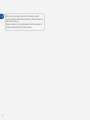 2
2
-
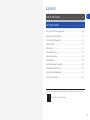 3
3
-
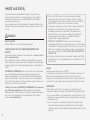 4
4
-
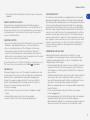 5
5
-
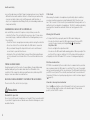 6
6
-
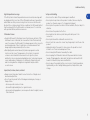 7
7
-
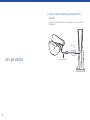 8
8
-
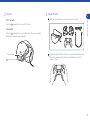 9
9
-
 10
10
-
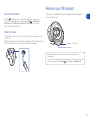 11
11
-
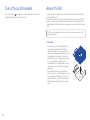 12
12
-
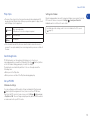 13
13
-
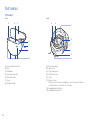 14
14
-
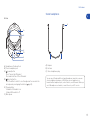 15
15
-
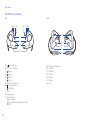 16
16
-
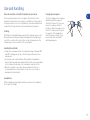 17
17
-
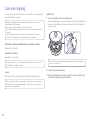 18
18
-
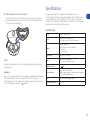 19
19
-
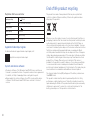 20
20
-
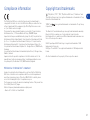 21
21
-
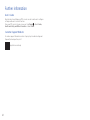 22
22
-
 23
23
-
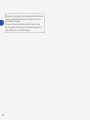 24
24
-
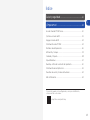 25
25
-
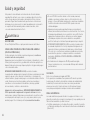 26
26
-
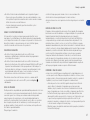 27
27
-
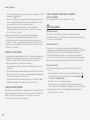 28
28
-
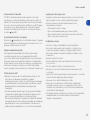 29
29
-
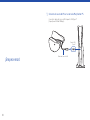 30
30
-
 31
31
-
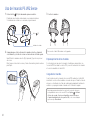 32
32
-
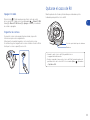 33
33
-
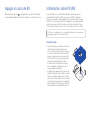 34
34
-
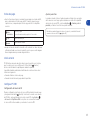 35
35
-
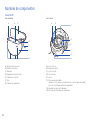 36
36
-
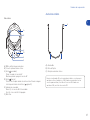 37
37
-
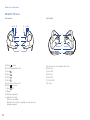 38
38
-
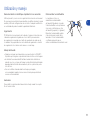 39
39
-
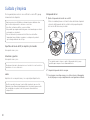 40
40
-
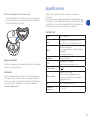 41
41
-
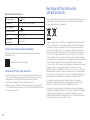 42
42
-
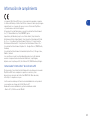 43
43
-
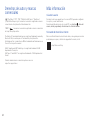 44
44
-
 45
45
-
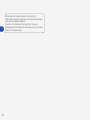 46
46
-
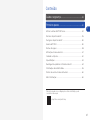 47
47
-
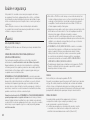 48
48
-
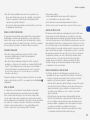 49
49
-
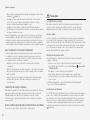 50
50
-
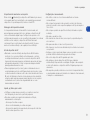 51
51
-
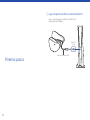 52
52
-
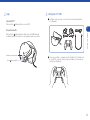 53
53
-
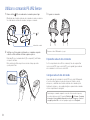 54
54
-
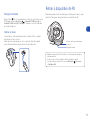 55
55
-
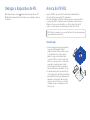 56
56
-
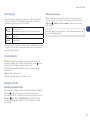 57
57
-
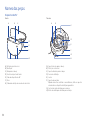 58
58
-
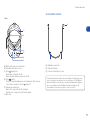 59
59
-
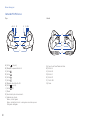 60
60
-
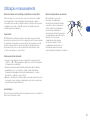 61
61
-
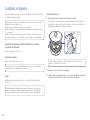 62
62
-
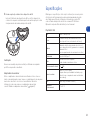 63
63
-
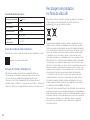 64
64
-
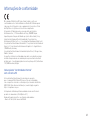 65
65
-
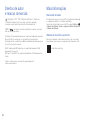 66
66
-
 67
67
-
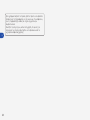 68
68
-
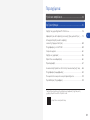 69
69
-
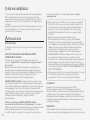 70
70
-
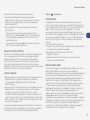 71
71
-
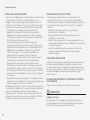 72
72
-
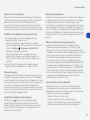 73
73
-
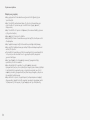 74
74
-
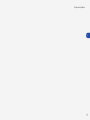 75
75
-
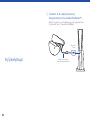 76
76
-
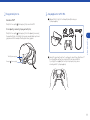 77
77
-
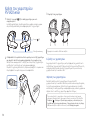 78
78
-
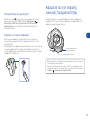 79
79
-
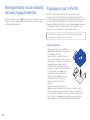 80
80
-
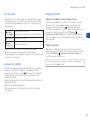 81
81
-
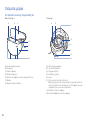 82
82
-
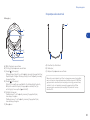 83
83
-
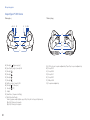 84
84
-
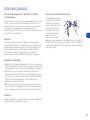 85
85
-
 86
86
-
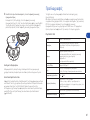 87
87
-
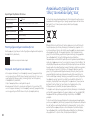 88
88
-
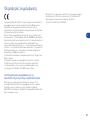 89
89
-
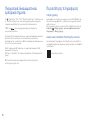 90
90
-
 91
91
-
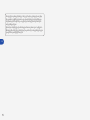 92
92
-
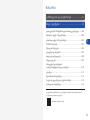 93
93
-
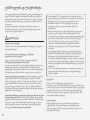 94
94
-
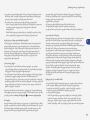 95
95
-
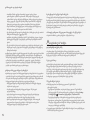 96
96
-
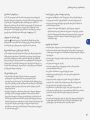 97
97
-
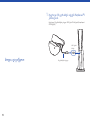 98
98
-
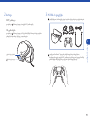 99
99
-
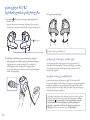 100
100
-
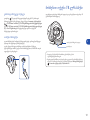 101
101
-
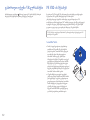 102
102
-
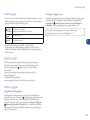 103
103
-
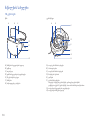 104
104
-
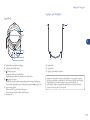 105
105
-
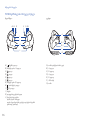 106
106
-
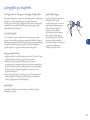 107
107
-
 108
108
-
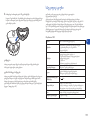 109
109
-
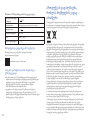 110
110
-
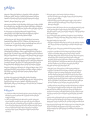 111
111
-
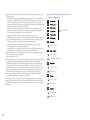 112
112
-
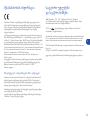 113
113
-
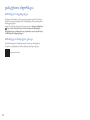 114
114
-
 115
115
-
 116
116
-
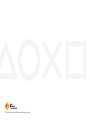 117
117
-
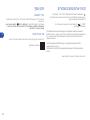 118
118
-
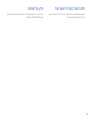 119
119
-
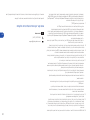 120
120
-
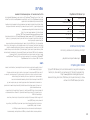 121
121
-
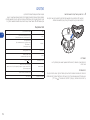 122
122
-
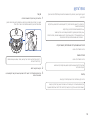 123
123
-
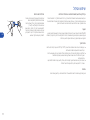 124
124
-
 125
125
-
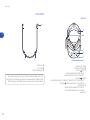 126
126
-
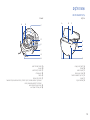 127
127
-
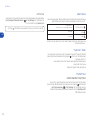 128
128
-
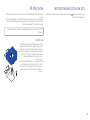 129
129
-
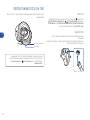 130
130
-
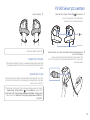 131
131
-
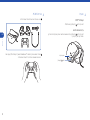 132
132
-
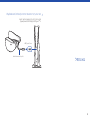 133
133
-
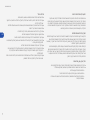 134
134
-
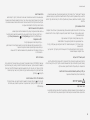 135
135
-
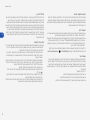 136
136
-
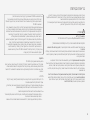 137
137
-
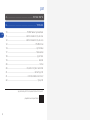 138
138
-
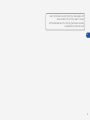 139
139
-
 140
140
Sony PlayStation VR 2 CFI-ZVR1 Manual do usuário
- Tipo
- Manual do usuário
em outras línguas
Outros documentos
-
Deltaco Gaming GAM-139 Manual do usuário
-
Muse M-210 GH Manual do usuário
-
Stealth PS4 Guia de usuario
-
Stealth PS4 Guia de usuario
-
Stealth C6-100 Guia de usuario
-
Stealth PS4 Guia de usuario
-
Thrustmaster 4160603 Manual do usuário
-
LucidSound LS100P Manual do usuário
-
Steelseries ARCTIS NOVA 4P Manual do usuário