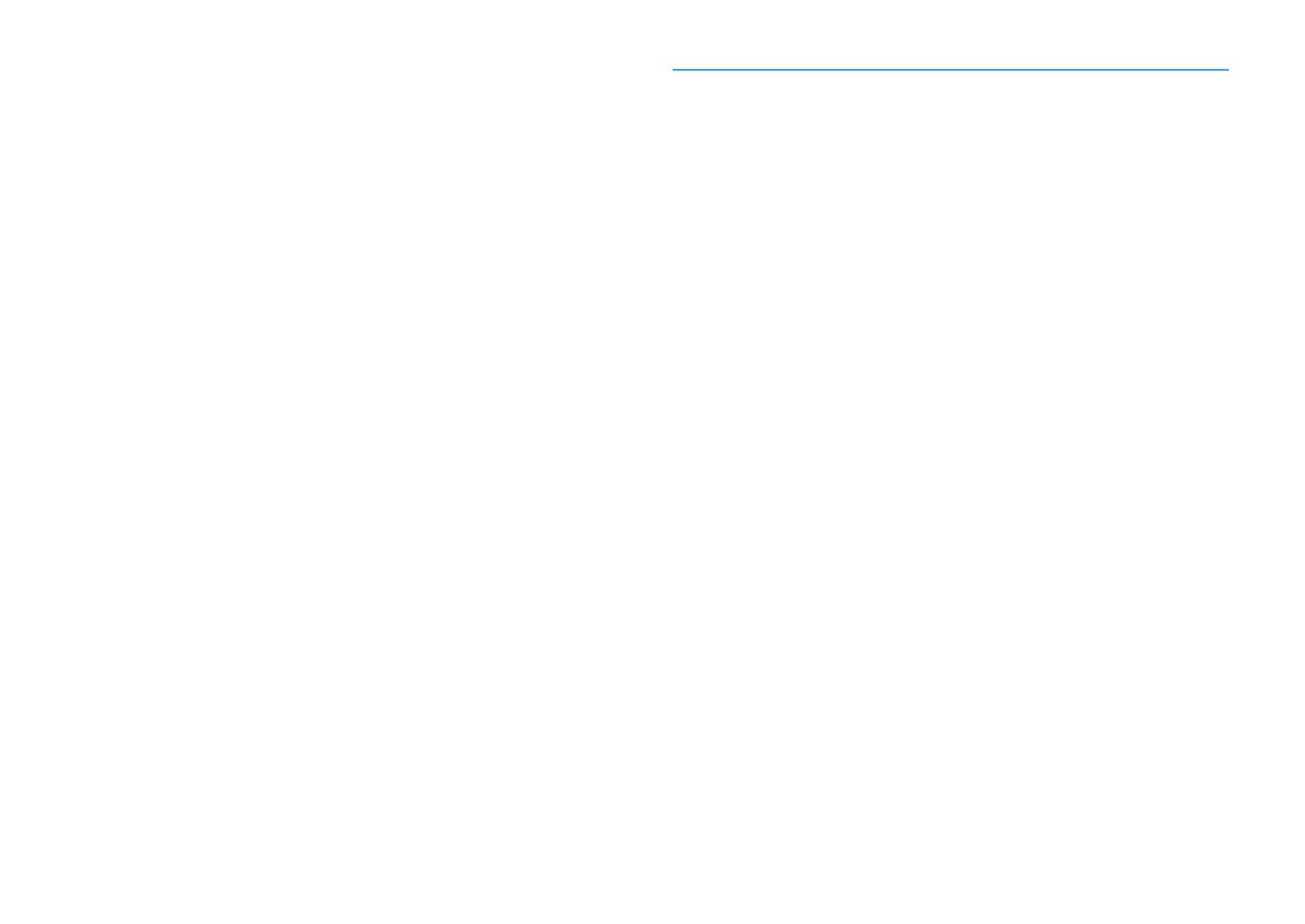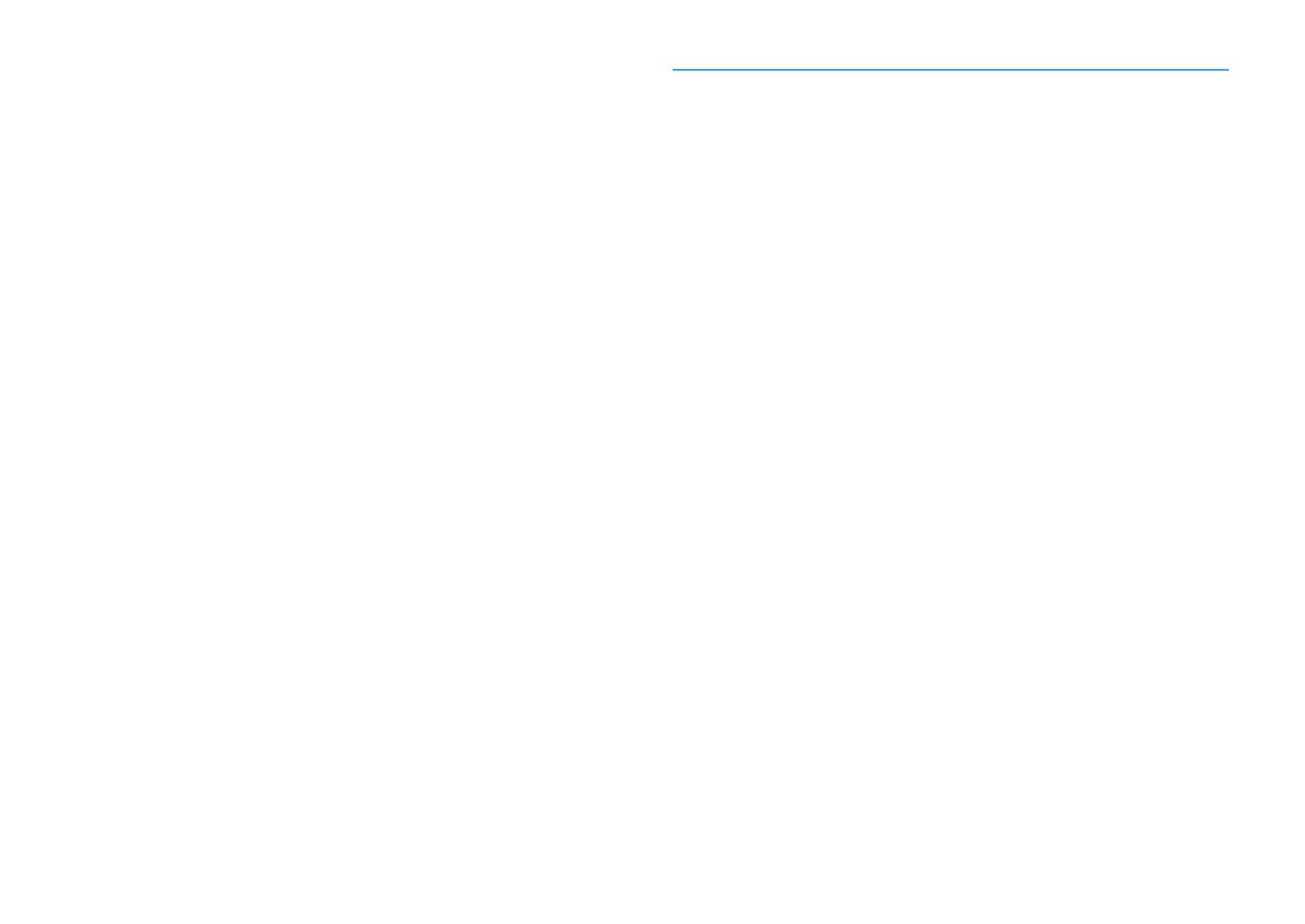
En 4
Configuring sound programs/surround decoders
(DSP Program menu).................................................................. 135
DSP Program menu items.......................................................................................................................... 136
Configuring various functions (Setup menu) ................................ 138
Setup menu items ...................................................................................................................................... 139
Speaker (Manual Setup) ............................................................................................................................ 142
Sound.......................................................................................................................................................... 147
Video ........................................................................................................................................................... 149
HDMI ........................................................................................................................................................... 151
Network ...................................................................................................................................................... 152
Bluetooth.................................................................................................................................................... 154
Multi Zone................................................................................................................................................... 155
Function...................................................................................................................................................... 158
ECO ............................................................................................................................................................. 160
Language .................................................................................................................................................... 161
Viewing information about the unit (Information menu) ...............161
Types of information.................................................................................................................................. 162
Configuring the system settings (ADVANCED SETUP menu)............ 163
ADVANCED SETUP menu items ................................................................................................................. 164
Changing the speaker impedance setting (SPEAKER IMP.) ..................................................................... 164
Turning on/off the remote control sensor (REMOTE SENSOR)................................................................ 164
Selecting the remote control ID (REMOTE ID)........................................................................................... 165
Changing the FM/AM tuning frequency setting (TUNER FRQ STEP) ........................................................ 165
Switching the video signal type (TV FORMAT) .......................................................................................... 165
Removing the limitation on HDMI video output (MONITOR CHECK)....................................................... 165
Selecting the HDMI 4K signal format (4K MODE) ...................................................................................... 166
Switching the DTS format notification setting (DTS MODE) .................................................................... 166
Backing up/recovering the settings (RECOV./BACKUP) ........................................................................... 166
Restoring the default settings (INITIALIZE)............................................................................................... 167
Updating the firmware (FIRM. UPDATE).................................................................................................... 167
Checking the firmware version (VERSION) ............................................................................................... 167
Controlling external devices with the remote control ................... 168
Registering the remote control code for a TV........................................................................................... 168
Registering the remote control codes for playback devices.................................................................... 169
Resetting remote control codes ................................................................................................................ 170
Updating the unit’s firmware via the network .............................. 171
Updating the unit’s firmware immediately .............................................................................................. 171
Updating the unit’s firmware at power off ............................................................................................... 172
APPENDIX 173
Frequently asked questions ........................................................ 173
Troubleshooting ........................................................................ 174
First, check the following: ..........................................................................................................................174
Power, system and remote control ...........................................................................................................174
Audio ...........................................................................................................................................................176
Video............................................................................................................................................................178
FM/AM radio (AM radio feature is not available for the Australia, U.K., Europe and Russia models) .....179
DAB radio (Australia, U.K., Europe and Russia models only)....................................................................179
Bluetooth ....................................................................................................................................................180
USB and network ........................................................................................................................................181
Error indications on the front display .......................................... 183
Glossary.................................................................................... 184
Audio information (audio decoding format) .............................................................................................184
Audio Information (Others) ........................................................................................................................186
HDMI and video information ......................................................................................................................186
Network information ..................................................................................................................................187
Yamaha technologies .................................................................................................................................187
Supported devices and file formats ............................................. 188
Supported devices......................................................................................................................................188
File formats .................................................................................................................................................188
Video signal flow........................................................................ 189
Video conversion table ...............................................................................................................................189
Multi-zone output ...................................................................... 190
Information on HDMI.................................................................. 190
HDMI Control...............................................................................................................................................190
Audio Return Channel (ARC) ......................................................................................................................192
HDMI signal compatibility ..........................................................................................................................192
Trademarks............................................................................... 193
Specifications............................................................................ 194