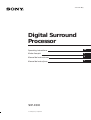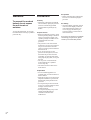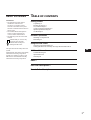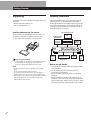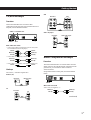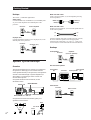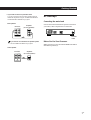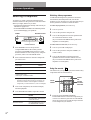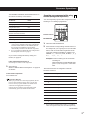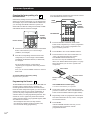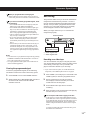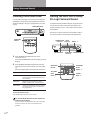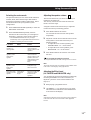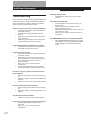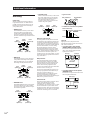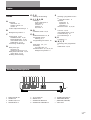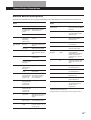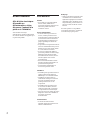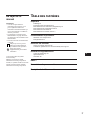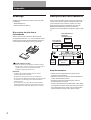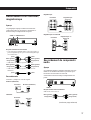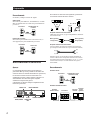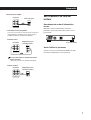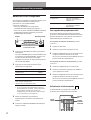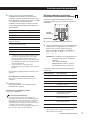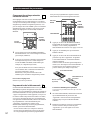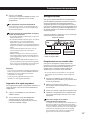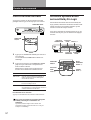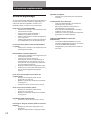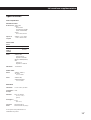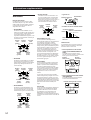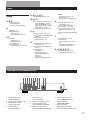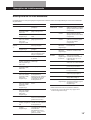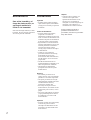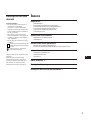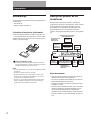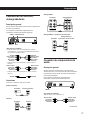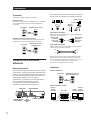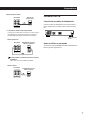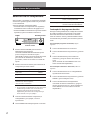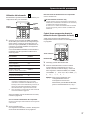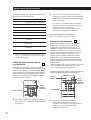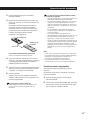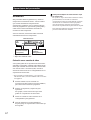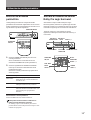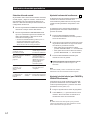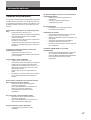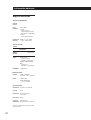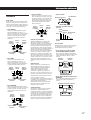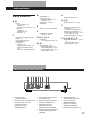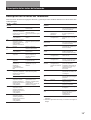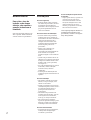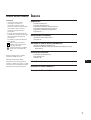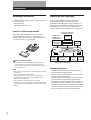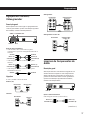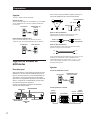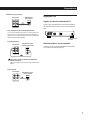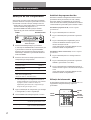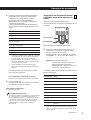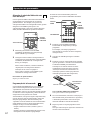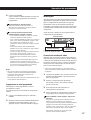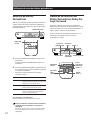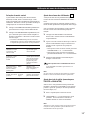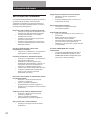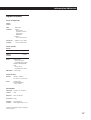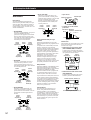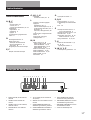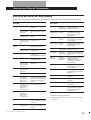Sony SDP-E300 Manual do usuário
- Categoria
- Receptores AV
- Tipo
- Manual do usuário
Este manual também é adequado para

1
GB
© 1996 by Sony Corporation
3-810-850-12(1)
Operating instructions
Mode d’emploi
Manual de Instrucciones
Manual de Instruçõnes
GB
F
E
P
SDP-E300
Digital Surround
Processor

2
GB
WARNING
To prevent fire or shock
hazard, do not expose
the unit to rain or
moisture.
To avoid electrical shock, do not open
the cabinet. Refer servicing to qualified
personnel only.
Precautions
On safety
• Should any solid object or liquid fall
into the cabinet, unplug the processor
and have it checked by qualified
personnel before operating it any
further.
On power sources
• Before operating the processor, check
that the operating voltage is identical
with your local power supply. The
operating voltage is indicated on the
nameplate at the rear of the
processor.
• The processor is not disconnected
from the AC power source (mains) as
long as it is connected to the wall
outlet, even if the processor itself has
been turned off.
• If you are not going to use the
processor for a long time, be sure to
disconnect the processor from the
wall outlet. To disconnect the mains
lead, grasp the plug itself; never pull
the cord.
• The AC power cord (mains lead)
must be changed, at a qualified
service shop only.
• The mains switch is located on the
front exterior.
On placement
• Do not install the appliance in a
confined space, such as a bookcase or
built in cabinet.
• Place the processor in a location with
adequate ventilation to prevent heat
buildup and prolong the life of the
processor.
• Do not place the processor near heat
sources, or in a place subject to direct
sunlight, excessive dust or
mechanical shock.
• Do not place anything on top of the
cabinet that might block the
ventilation holes and cause
malfunctions.
On operation
• Before connecting other components,
be sure to turn off and unplug the
processor.
On cleaning
• Clean the cabinet, panel and controls
with a soft cloth slightly moistened
with a mild detergent solution. Do
not use any type of abrasive pad,
scouring powder or solvent such as
alcohol or benzine.
If you have any question or problem
concerning your processor, please
consult your nearest Sony dealer.

3
GB
TABLE OF CONTENTS
Getting Started
Unpacking 4
Hookup Overview 4
TV/VCR Hookups 5
Audio Component Hookups 5
Speaker System Hookups 6
AC Hookups 7
Processor Operations
Selecting a Component 8
Recording 11
Using Surround Sound
Choosing a Surround Mode 12
Getting the Most Out of Dolby Pro Logic Surround Sound 12
Additional Information
Troubleshooting 14
Specifications 15
Glossary 16
Index 17
Rear Panel Descriptions 17
Remote Button Descriptions 18
About This Manual
Conventions
• The instructions in this manual
describe the controls on the
processor. You can also use the
controls on the remote if they have
the same or similar names as those on
the processor.
• The “Remote Button Descriptions”
section on page 18 provides an
overview of the remote buttons.
• The following icons are used in this
manual:
Indicates that you can use only
the remote to do the task.
Indicates hints and tips for
making the task easier.
This processor has the Dolby Surround
system.
Manufactured under license from Dolby
Laboratories Licensing Corporation.
DOLBY, the double-D symbol a and
PRO LOGIC are trademarks of Dolby
Laboratories Licensing Corporation.
GB

4
GB
Hookup Overview
The processor allows you to connect and control the
following audio/video components. Follow the
hookup procedures for the components that you want
to connect to the processor on the pages specified. To
learn the locations and names of each jack, see “Rear
Panel Descriptions” on page 17.
Unpacking
Check that you received the following items with your
processor:
• Remote controller (remote) (1)
• Size AA (R6) batteries (2)
Inserting batteries into the remote
Insert two size AA (R6) batteries with the + and – on
the battery compartment. When using the remote,
point it at the remote sensor g on the processor.
When to replace batteries
Under normal use, the batteries should last for about 6
months. When the remote no longer operates the
processor, replace both batteries with new ones.
Notes
• Do not leave the remote in an extremely hot or humid
place.
• Do not use a new battery with an old one.
• Do not expose the remote sensor to direct sunlight or
lighting apparatuses. Doing so may cause a malfunction.
• If you don’t use the remote for an extended period of time,
remove the batteries to avoid possible damage from
battery leakage and corrosion.
Rear
speaker
(L)
Rear
speaker
(R)
TV
TV/VCR Hookups (5)
Centre
speaker
Control Amplifier,
CD player, etc...
Audio Component
Hookups (5)
Active
woofer
VCR
LD player
Amplifier
for front
speakers
Speaker System
Hookups (6)
Before you get started
• Turn off the power to all components before making
any connections.
• Do not connect the mains lead until all of the
connections are completed.
• Be sure to make connections firmly to avoid hum
and noise.
• When connecting an audio/video cable, be sure to
match the colour-coded pins to the appropriate jacks
on the components: Yellow (video) to Yellow; White
(left, audio) to White; and Red (right, audio) to Red.
Getting Started

5
GB
Getting Started
VCR
VCR or LD player
Audio Component Hookups
Overview
This section describes how to connect either an entire
audio system or an individual audio component to the
processor so you can listen to stereo sources in
surround sound.
For specific locations of the jacks, see the illustration
below.
What cords will I need?
Audio cord (not supplied) (1)
TV INVIDEO 2
VIDEO 1
White (L)
Yellow
Red (R)
White (L)
Yellow
Red (R)
Red (R)Red (R)
White (L)White (L)
Yellow
Yellow
TV/VCR Hookups
Overview
This section describes how to connect video
components to the processor. For specific locations of
the jacks, see the illustration below.
What cables will I need?
• Audio/video cable (not supplied) (2 for the VCR, and 1
for an additional VCR or LD player)
• Audio cable (not supplied) (1 for the TV)
• Video cable (not supplied) (1 for the MONITOR or TV)
Hookups
The arrow ç indicates signal flow.
Monitor (TV)
TV
MONITOR OUT
OUTPUT
VIDEO
AUDIO
INPUT
VIDEO
AUDIO
L
R
L
R
VIDEO 1
AUDIO
OUT
IN
VIDEO
OUT
IN
Processor
VIDEO 2
AUDIO
IN
VIDEO
IN
L
R
OUTPUT
VIDEO
AUDIO
L
R
LINE IN
Red (R)Red (R)
White (L)White (L)
(continued)
VCR
Processor VCR or LD player
MONITOR
OUT
INPUT
VIDEO
Processor
Monitor (TV)
L
R
TV
OUTPUT
AUDIO
L
R
AUDIO
IN
Processor
TV

6
GB
Getting Started
What cords will I need?
Audio cord (not supplied) (1) (for the amplifier powering
the front speakers)
What cords will I need?
Speaker cord (not supplied) (1 for each rear speaker and one
for the centre speaker)
Twist the stripped ends of the cord about 2/3 inch (15 mm).
Be sure to match the speaker cord to the appropriate
terminal on the components: + to + and – to –. If the cords
are reversed, the sound will be distorted and will lack bass.
Hookups
Front speakers
Rear and centre speakers
Active woofer
Processor
LINE
AUDIO
IN
L
R
PRE OUT
L
R
Red (R)Red (R)
White (L)White (L)
(+)
(+)
(–)
(–)
Rear speaker
(R)
Centre speaker
Rear speaker
(L)
Processor
} ]
} ]
} ]
SPEAKERS
REAR
LR
CENTER
45°
60 - 90 cm
Rear
Front
FRONT OUT
REAR SPEAKERS
CENTER SPEAKERSSURROUND
REAR/CENTER out
SURROUND
MIX out
Control Amplifier
Processor
LINE
AUDIO
IN
L
R
LINE OUT
L
R
L
R
FRONT
OUT
AUX
INPUT
L
R
Processor
Amplifier
(for front speakers)
CD Player (etc.)
Hookups
The arrow ç indicates signal flow.
Audio system
Connect the PRE OUT, ADAPTER OUT, or TAPE REC jacks
on your control amplifier to the LINE IN jacks on the
processor.
CD player (etc.)
Connect the LINE OUT jacks on your CD player (etc.) to the
LINE IN jacks on the processor.
Speaker System Hookups
Overview
This section describes how to connect your speakers to
the processor. Although you can connect rear and
centre speakers directly to the processor, front speakers
must be connected through a separate amplifier (as
shown below). Connecting an active woofer will
increase bass response.
For specific locations of the terminals, see the
illustration below.
For optimum surround sound effect, place your
speakers as shown below.
Processor
Active woofer
REAR
SURROUND
MIX
CENTER
INPUT

7
GB
Getting Started
• If you need an even more powerful sound
You can connect the rear and centre speakers through
additional amplifiers using the SURROUND REAR out
and SURROUND CENTER out pin jacks.
Rear speakers
If you want to use a wireless rear speaker system
Use the SURROUND REAR out pin jacks.
Centre speaker
Processor
AC Hookups
Connecting the mains lead
Connect the mains lead from this processor and from
your audio/video components to a wall outlet.
Before You Use Your Processor
Make sure that you have turned MASTER VOLUME to
the leftmost position (0).
/
to a wall
outlet
AUX
INPUT
L
R
REAR
SURROUND
MIX
CENTER
L
R
Processor
INPUT
REAR
SURROUND
MIX
CENTER
Amplifier
(for centre speaker)
Amplifier
(for rear speakers)

Processor Operations
8
GB
Watching video programmes
To take full advantage of the processor’s surround
sound effects, like Dolby Surround, turn off the
speakers on your TV before you start. This also lets you
use the processor’s remote to control the audio.
To watch TV programmes, do the following:
1 Turn on your TV.
2 Turn on the processor and press TV.
3 Turn on the amplifier for the front speakers and
set it’s function selector to AUX.
(If you connected the FRONT OUT jacks to the
amplifier’s AUX IN jacks).
To watch videos or laser discs, do the following:
1 Turn on your VCR or LD player.
2 Turn on the processor and press VIDEO 1 (to
watch a video).
3 Turn on the amplifier connecting the front
speakers and set it’s function selector to AUX.
(If you connected the FRONT OUT jacks to the
amplifier’s AUX IN jacks).
Using the remote
The remote lets you operate the processor and the Sony
components that are connected to it.
1 Press one of the SYSTEM CONTROL/
FUNCTION buttons to select the component you
want to use. When the processor is in STANDBY
mode, the power turns on and the input switches
to the component you selected.
POWER MASTER VOLUME
Function buttons
To listen to or watch
Video tapes
TV programmes
Laser discs (or video tapes)
Records, Radio programmes,
Compact discs (CD),
Audio tapes, or MiniDiscs (MD)
Do this
Press MUTING. Press again to
restore the sound
Press BASS BOOST to turn on
the BASS BOOST indicator.
To
Mute the sound
Reinforce the bass
Selecting a Component
To listen to or watch a connected component, first
select the function on the processor or with the remote.
Before you begin, make sure you have:
• Connected all components securely and correctly as
indicated on pages 5 to 7.
• Turned MASTER VOLUME to the leftmost position
(0) to avoid damaging your speakers.
1 Press POWER to turn on the processor.
Using SYSTEM OFF on the remote puts the
processor in STANDBY mode. Press one of the
Function buttons to turn on the power, using the
processor, when it is in STANDBY mode.
2 Press a function button to select the component
you want to use:
* If you connected your audio amplifier to the LINE
IN jacks on the processor as shown on page 6, use
the function selector on the amplifier to select the
component you want to listen to (“CD” for example).
3 Turn on the component, the VCR for example,
and start playback.
4 Turn MASTER VOLUME to adjust the volume.
Press
VIDEO 1
TV
VIDEO 2
LINE*
SYSTEM
CONTROL/
FUNCTION
SYSTEM
OFF
VISUAL
POWER

9
GB
Processor Operations
The SYSTEM CONTROL/FUNCTION buttons on
the remote are factory-set as follows:
To listen to Press
Records PHONO*
Radio programmes TUNER*
Compact discs (CD) CD*
Audio tapes (Tape deck B) TAPE*
VHS Video tapes VIDEO 1
(Remote control mode VTR 3)
Laserdiscs VIDEO 2
TV programmes TV
Other components LINE**
* The input selector switches to LINE IN. If you
connect a Sony amplifier (that can be controlled by
infrared wireless remote) to the LINE IN jacks of
the processor, the amplifier’s input selector
automatically switches to the selected component.
** If you connected an additional audio component to
the LINE jacks as shown on page 6.
If you want to change the factory setting of a
button, see page 10.
If the component does not turn on
Press the power switch on the component.
2 Start playing.
Refer to “Remote Button Descriptions” on page 18
for details.
To turn off the components
Press SYSTEM OFF.
If you use a Sony TV
When you press TV to watch a TV programme, the TV
turns on and switches to the TV input. The TV also
turns on when you press VIDEO 1 or VIDEO 2 and
switches to the appropriate video input.
If the TV does not switch to the appropriate input
automatically, press TV/VIDEO on the remote.
Operating one component while using
another (Background Operation)
You can temporality operate other components while
listening to or watching a programme.
1 Hold down BACKGROUND.
2 Press both the corresponding numeric button of
the component you’re going to use (see the table
below) and one of the following buttons at the
same time; VISUAL POWER, TV/VIDEO, CH
PRESET +/–, ANT TV/VTR, D.SKIP, (, 9, p,
0 / ) , = / + , P , r .
Example:To start recording on the VCR while
watching TV.
While holding down BACKGROUND,
press 9 (or 8) and press r at the same
time.
The numeric buttons are assigned to select the
functions as follows:
* Sony VCRs are operated with a VTR 1, 2 or 3 setting.
These correspond to Beta, 8mm and VHS respectively.
Numeric buttons
BACKGROUND
Numeric button
1
2
3
4
5
6
7
8
9
0
Operates
CD player
DAT deck
MD deck
Tape deck A
Tape deck B
LD player
VCR (remote control mode VTR 1*)
VCR (remote control mode VTR 2*)
VCR (remote control mode VTR 3*)
TV
(continued)

Processor Operations
10
GB
Numeric buttons
SYSTEM
CONTROL/
FUNCTION
LEARN
Other remote
Processor remote
About 2 inches
(5 cm)
Changing the factory setting of a
function button
If the factory settings of the FUNCTION buttons don’t
match your system components, you can change them.
For example, if you have a VHS VTR and a 8mm VTR,
you can assign the VIDEO 2 button to operate you
8mm VTR. Note that the settings of the LINE, TUNER
and PHONO buttons cannot be changed.
1 Hold down the SYSTEM CONTROL/FUNCTION
button whose function you want to change
(VIDEO 2, for example).
2 Press the corresponding numeric button of the
component you want to assign to the SYSTEM
CONTROL/FUNCTION button (8 = 8mm VTR,
for example).
For the numeric buttons, see the table in
“Operating one component while using another”
on page 9.
Now you can use the VIDEO 2 button to control a
8mm VTR.
To reset the setting to the factory setting
Repeat the above procedure.
Programming the Remote
The RM-PE300 remote included with the SDP-E300 can
control non-Sony components by “learning” the
control signals from their remotes. Once this remote
learns the other components signals, you can use these
components as part of your system. Additionally, if
you have any Sony components that fail to operate
with this remote, use this programming function. This
remote can “learn” signals only from other infrared
wireless remotes. Before you programme signals, make
sure that the two remotes:
• Face straight at each other (see Step 3 below)
• Are placed at a distance of about 2 inches (5 cm)
• Are not moved during programming
SYSTEM
CONTROL/
FUNCTION
You can programme signals from other remote controls
to the shadded buttons shown below.
1 Press the SYSTEM CONTROL/FUNCTION
button of the component you want to programme.
For example, if you want to programme a CD
player’s remote, press CD.
2 Press LEARN to turn on the LEARN indicator.
3 Press the button on this unit’s remote that is to
“learn” the signal from the other remote.
The LEARN indicator flashes slowly.
Be sure to use only the shadded buttons shown
above (see “Remote Button Descriptions” on page
18 for the buttons you can use to operate each
component).
If the LEARN indicator flashes rapidly
You cannot use the button you’ve pressed.
4 On the other remote, select the function that the
processor’s remote is to “learn” and hold down its
button until the LEARN indicator lights steadily.
5 Repeat Steps 3 and 4 to programme other buttons.
Note that each button can only “learn” one signal
from another remote.
6 Press LEARN.
After the LEARN indicator turns off, you can
control the other component with the
programmed buttons.
LEARN
indicator
BACKGROUND

11
GB
Processor Operations
When you programme the recording signal
While holding down the r button on the processor’s
remote and press the record button on the other remote.
If you cannot successfully programme signals, check
the following:
• If the LEARN indicator does not light up at all, the
batteries are weak. Replace both batteries.
• If the LEARN indicator does not flash or light up in
Step 3 or 4, there is interference. Clear the signal as
described in “Clearing the programmed signal”
below and programme again from the beginning.
• The two remotes are placed too far apart. Make sure
they are only 2 inches apart.
• If you don’t proceed to the following steps within
about 1 minute during Steps 2 and 3, the remote
automatically exits learning mode. Start again from
Step 2.
• If the memory in the remote has become full, (If you
programme signals of Sony components, you can
store about 30 signals.) You can programme a new
signal on a previously programmed button, but the
new signal will replace the previously programmed
one.
Notes
• You cannot turn on programmed components by pressing
a SYSTEM CONTROL/FUNCTION button. You have to
turn on the component’s power switch.
• Do not programme remote signals of air conditioners or
other household appliances.
Clearing the programmed signal
To clear the programmed signals, do the following.
The button’s functions are reset to the factory-preset.
1 Press LEARN to turn on the LEARN indicator.
2 While holding down BACKGROUND, hold down
the button to be cleared until the LEARN
indicator turns off.
Recording
This processor makes it easy to record to and from the
components connected to the processor. You don’t
have to connect playback and recording components
directly: once you select a programme source on the
processor, you can record and edit as you normally
would using the controls on each component.
Before you begin, make sure you’ve connected all
components properly.
ç: Audio signal flow
c: Video signal flow
Recording on a video tape
You can record from a LD player using the processor.
You can also add audio from a variety of audio sources
when editing a video tape.* See your VCR or LD
player’s instruction manual if you need help.
* If you connect a stereo system, or an individual audio
component, to the LINE IN jacks as shown on page 6.
1 Press VIDEO 2 (if an LD player is connected to the
VIDEO 2 jacks) to select the programme source.
2 Set the component to be ready for playing.
For example, insert the laser disc you want to
record from into the LD player.
3 Insert a blank video tape into the VCR for
recording.
4 Start recording on the VCR and then start playing
the laser disc you want to record.
You can replace audio while copying a laser disc
At the point you want to start adding different sound,
press LINE (if an audio component system is connected
to the LINE IN jacks, be sure to select the proper source
beforehand) and start playback. The sound from the
selected component will be recorded over the original
audio.
To resume recording the sound of the laser disc, press
the VIDEO 2 function button.
Playback component
(programme source)
c
ç
ç
c
Recording
component
(VCR)
Function buttons

Using Surround Sound
12
GB
Choosing a Surround Mode
You can take advantage of surround sound simply by
selecting one of the three pre-programmed surround
modes according to the type of programme you wish
to play.
1 Press SURROUND MODE to turn on the
surround sound.
One of the SURROUND indicators lights up in the
display.
2 Press SURROUND MODE repeatedly until the
indicator for the surround mode you want lights
up.
Select the appropriate surround mode as follows:
To turn off surround sound
Press SURROUND ON/OFF on the remote.
You can find Dolby Surround-encoded software by
looking at the packaging
However, some videos and laser discs may use Dolby
Surround sound even if it’s not indicated on the
package.
Getting the Most Out of Dolby
Pro Logic Surround Sound
To obtain the best possible Dolby Pro Logic Surround
sound, first select the centre mode according to the
speaker system you have. Then, adjust the volume of
each speaker.
Note that you must connect the rear speakers and/or
one centre speaker to do the following adjustments.
SURROUND MODE
To
Decode programmes processed with Dolby
Surround and create the atmosphere of a
movie theatre.
Reproduce the acoustics of a movie
theatre. Ideal for soft, acoustic sounds.
Create a simulated surround sound from
monaural sources such as old movies or
TV programmes.
Select
PRO LOGIC
THEATER
SIMULATED
SURROUND
Indicators
CENTER MODE
CENTER MODE
Indicators
LEVEL
Indicators
SURROUND MODE
EFFECT –/+
SURROUND
ON/OFF
SURROUND
Modes
SURROUND
ON/OFF
TEST TONE
REAR
LEVEL +/–
EFFECT –/+
CENTER
LEVEL +/–

13
GB
Using Surround Sound
Selecting the centre mode
The processor offers you four centre modes: Phantom,
Normal, Wide, and 3 Channel Logic. Each mode is
designed for a different speaker configuration. Select
the mode that best suits your speaker’s system
configuration:
1 Press SURROUND MODE repeatedly to select the
PRO LOGIC sound field.
2 Press CENTER MODE repeatedly until the
indicator for the centre mode you want lights in
the display.
* Select the centre mode as follows:
* The CENTER MODE indicator may not light
immediately when using SURROUND MODE on the
amplifier to selecting the surround mode.
So that
The sound of the
centre channel is
output from the front
speakers.
The bass sound of the
centre channel is
output from the front
speakers (because a
small speaker cannot
produce enough
bass).
For “complete”
Dolby Pro Logic
Surround sound.
The sound of the rear
channel is output
from the front
speakers.
If you have
Front and rear
speakers, no
centre speaker
Front and rear
speakers, and a
small centre
speaker
Front and rear
speakers, and a
large centre
speaker
Front and centre
speakers, no rear
speaker
Select
PHANTOM
NORMAL
WIDE
3 CH LOGIC
(3 Channel
Logic)
Adjusting the speaker volume
The test tone feature lets you set the volume of your
speakers to the same level.
You can only use the test tone when the surround
mode is set to Pro Logic.
Using the controls on the remote lets you adjust the
volume level from your listening position.
1 Press TEST TONE on the remote.
You will hear the test tone from each speaker
sequentially.
2 Adjust the volume level so that the test tone from
each speaker is at the same level from your
listening position.
• To adjust the level of centre speaker, press
CENTER LEVEL + or – on the remote.
• To adjust the level of rear speakers, press
REAR LEVEL + or – on the remote.
3 Press TEST TONE on the remote to turn off the
test tone.
You can adjust all speakers at one time
Adjust MASTER VOLUME on the processor or remote.
Note
The centre and rear levels are indicated on the LEVEL meter
in the centre of the display during adjustment.
Adjusting the Effect Level
(for THEATER and SIMULATED only)
You can make the surround sound more prominent by
increasing the EFFECT level. This control lets you
adjust the “presence” of the surround effect in five
steps (1-5).
1 Start playing a programme source.
2 Use EFFECT (–/+) to select the level you prefer.
The effect level is indicated on the LEVEL meter
in the centre of the display.
Note
Changing the effect level may not produce major variations
in the surround effect when used with certain playback
sources.

14
GB
Additional Information
Troubleshooting
If you experience any of the following difficulties while
using the processor, use this troubleshooting guide to
help you remedy the problem. Should any problem
persist, consult your nearest Sony dealer.
There’s no sound or only a very low-level sound is heard.
/ Check that the speakers and components are
connected securely.
/ Press MUTING if the MUTING indicator
turns on.
/ Make sure you select the correct component
on the processor.
/ Make sure you select the correct component
on the amplifer for the front speakers.
The left and right sounds are unbalanced or reversed.
/ Check that the speakers and components are
connected correctly and securely.
Severe hum or noise is heard.
/ Check that the speakers and components are
connected securely.
/ Check that the connecting cords are away
from a transformer or motor, and at least 10
feet (3 meters) away from a TV set or
fluorescent light.
/ Place your TV away from the audio
components.
/ The plugs and jacks are dirty. Wipe them
with a cloth slightly moistened with alcohol.
No sound or only a very low-level sound is heard from
the rear speakers.
/ Select the appropriate centre mode (see page
13).
/ Adjust the speaker volume appropriately (see
page 13).
/ Make sure you turned on the surround mode.
No sound is heard from the centre speaker.
/ Select the appropriate centre mode (see page
13).
/ Adjust the speaker volume appropriately (see
page 13).
Surround effect cannot be obtained.
/ Make sure you turn on the surround mode.
No picture or an unclear picture is seen on the TV screen.
/ Select the appropriate function on the
processor.
/ Place your TV away from the audio
components.
Recording cannot be made.
/ Check that the components are connected
correctly.
The remote does not function.
/ Point the remote at the remote sensor g on
the processor.
/ Remove the obstacles in the path of the
remote and the processor.
/ Replace both batteries in the remote with new
ones if they are weak.
/ Make sure you select the correct function on
the remote.
The CENTER MODE indicator does not light immediately.
/ The CENTER MODE indicator may not light
immediately when using SURROUND MODE
on the amplifier to selecting the surround
mode.

15
GB
Additional Information
Specifications
Amplifier section
Power output
Surround mode
Frequency
response
(DIN 1 kHz)
Centre:
40 W/8 ohms
(only in the PRO LOGIC
and THEATER modes)
Rear:
20 W + 20 W/8 ohms
VIDEO 1 + 2, TV, LINE:
20 Hz - 20 kHz ±2 dB
Inputs
Sensitivity
150 mV
Impedance
50
kilohms
VIDEO 1,
VIDEO 2,
TV, LINE
VIDEO 1 REC:
Voltage 150 mV,
Impedance 470 ohms
FRONT, CENTER, REAR,
MIX:
Voltage: 1 V
Impedance: 1 kilohms
+7 dB at 60 Hz
VIDEO 1, VIDEO 2,
TV, LINE:
1 Vp-p 75 ohms
VIDEO 1 REC,
VIDEO MONITOR:
1 Vp-p 75 ohms
Outputs
BASS BOOST
Inputs
Outputs
Video section
Audio section
General
220 - 230 V AC, 50/60 Hz
90 W
430 x 95 x 280 mm
(17 x 3
3
/4 x 11
1
/8 in)
4.6 kg
(10 lb 2 oz)
Remote controller
(remote) (1)
Size AA (R6) batteries (2)
Power
requirements
Power
consumption
Dimensions
Mass (Approx.)
Supplied
accessories
Design and specifications are subject to
change without notice.

16
GB
Additional Information
Early reflections
Glossary
Centre mode
Setting of speakers to enhance Dolby Pro
Logic Surround mode. To obtain the best
possible surround sound, select one of the
following four centre modes according to
your speaker system.
• NORMAL mode
Select NORMAL mode if you have front
and rear speakers and a small centre
speaker. Since a small speaker cannot
produce enough bass, the bass sound of
the centre channel is output from the front
speakers.
• WIDE mode
Select WIDE mode if you have front and
rear speakers and a large centre speaker.
With the WIDE mode, you can take full
advantage of Dolby Surround sound.
• PHANTOM mode
Select PHANTOM mode if you have front
and rear speakers but no centre speaker.
The sound of the centre channel is output
from the front speakers.
• 3 CH LOGIC mode
Select 3 CH LOGIC mode if you have front
and centre speakers but no rear speaker.
The sound of the rear channel is output
from the front speakers to let you
experience some of the surround sound
without using rear speakers.
Dolby Pro Logic Surround
Decoding system of Dolby Surround sound
standardized in TV programmes and movies.
Compared with the former Dolby Surround
system, Dolby Pro Logic Surround improves
sound image by using four separate channels:
off-screen audio effects, on-screen dialog,
left-to-right panning, and music. These
channels manipulate the sound to be heard
and enhance the action as it happens on the
screen. To take advantage of Dolby Pro Logic,
you should have at least one pair of rear
speakers and/or one centre speaker. You also
need to select the appropriate centre mode to
enjoy a full effect.
Dolby Surround
Encoding and decoding system of Dolby
Surround sound for consumer use. Dolby
Surround decodes the extra channels on the
Dolby Surround-encoded sound tracks of
movie videos and TV programmes and
produces sound effects and echoes that make
the action seem to envelop you.
The processor offers Dolby Surround as one
of the pre-programmed sound fields. If you
have rear or centre speaker(s), we
recommend that you customize the Dolby
Surround sound field by selecting the
appropriate centre mode to take advantage of
Dolby Pro Logic Surround sound.
Surround sound
Sound that consists of three elements: direct
sound, early reflected sound (early
reflections) and reverberative sound
(reverberation). The acoustics where you hear
the sound affect the way these three sound
elements are heard. These sound elements are
combined in such a way that you can actually
feel the size and the type of a concert hall.
Centre
speaker
Rear
speaker (R)
Rear
speaker (L)
Front
speaker (R)
Front
speaker (L)
Centre
speaker
Rear
speaker (R)
Rear
speaker (L)
Front
speaker (R)
Front
speaker (L)
Front
speaker (L)
Front
speaker (R)
Rear
speaker (R)
Rear
speaker (L)
Centre
speaker
Front
speaker (R)
Front
speaker (L)
Reverberation
Direct sound
Early
reflections Reverberation
Level
Early reflection time
Time
3 CH LOGIC
Centre
Front (R)
Front (L)
NORMAL/WIDE
Rear (L, R)
Rear (L, R)
PHANTOM
Front (L, R)
Direct sound
• Types of sound
• Transition of sound from rear speakers
Test tone
Signal given out by the processor for
adjusting the speaker volume. The test tone
will come out as follows:
• In a system with a centre speaker
(NORMAL/WIDE/3 CH LOGIC modes)
The test tone is output from the front L
(left), centre, front R (right), and rear
speakers in succession.
• In a system without a centre speaker
(PHANTOM mode)
The test tone is output from the front and
the rear speakers alternately.

17
GB
E, F, G
Editing. See Recording
H, I, J, K, L, M
Hookups
audio components 5
mains lead 7
overview 4
speakers 6
TV/VCRs 5
N, O
NORMAL mode 13, 16
P, Q
PHANTOM mode 13, 16
Programme source
selecting 8, 9
Programming the remote 10
R
Rear panel 5, 6, 7, 17
Recording
on a video tape 11
Remote buttons 8, 9, 10, 12, 18
background operation 9
S
Selecting a programme source
8
using the remote 8
Speakers
connection 6
impedance 15
placement 6
Surround sound 12, 13, 16
T
Test tone 13, 16
3 CH LOGIC mode 13, 16
Troubleshooting 14
TV/VCR hookups 5
U, V
Unpacking 4
W, X, Y, Z
Watching video programmes
8
WIDE mode 13, 16
Index
Index
A
Adjusting
effect level 13
speaker volume 13
volume 8
Audio component hookups 5
B
Background operation 9
C
Centre mode 13, 16
NORMAL mode 13, 16
PHANTOM mode 13, 16
3 CH LOGIC mode 13, 16
WIDE mode 13, 16
Connecting. See Hookups
D
Dolby Pro Logic
Surround 16
getting the most out of 12
Dolby Surround sound 12, 16
centre mode 13, 16
Dubbing. See Recording
1 LINE (AUDIO) IN
2 VIDEO 2 IN
3 VIDEO 1 IN/OUT
4 MONITOR OUT
5 TV (AUDIO) IN
6 FRONT OUT
7 SURROUND REAR out
8 SURROUND CENTER out
9 SURROUND MIX out
0 SPEAKERS (REAR)
!¡SPEAKER (CENTER)
!™ mains lead
Rear Panel Descriptions
!™
0!¡54623 7891

18
GB
Remote Button Descriptions
For buttons not described on previous pages and buttons with names different from the buttons on the main unit.
Operates
Receiver
CD player/MD
recorder/LD
player
TV/VCR
CD player/
Tape deck/
LD player/
MD recorder
Receiver
TV/VCR
CD player
CD player
Tape deck/MD
recorder/VCR/
LD player
CD player/
MD recorder/
LD player
VCR
CD player/
Tape deck/MD
recorder/LD
player/VCR
CD player/
Tape deck/MD
recorder/LD
player/VCR
CD player/
Tape deck/MD
recorder/LD
player/VCR
Tape deck
Tape deck/
MD recorder
Tape deck/
VCR
Function
Selects preset numbers.
Selects track numbers.
0 selects track 10.
Selects channel numbers.
Selects track numbers
over 10.
Scans and selects preset
stations.
Selects preset channels.
Skips discs (CD player
with multi-disc changer
only.)
Searches tracks (forward
or backward).
Fastforwards or rewinds.
Skips tracks.
Index search
Pauses play or record.
(Also starts recording
with components in
record standby.)
Starts play.
Stops play.
Starts play on the reverse
side (for auto-reverse
decks).
Sets tape decks to the
record standby mode.
Starts recording when
pressed with ( (or 9
on tape deck).
Remote
Button
0-9
>10
CH/PRESET
+/–
D. SKIP
0 / )
= / +
P
(
p
9
r
r + (
Operates
Tape deck
Tape deck
Tape deck
TV/VCR
TV/VCR
TV/VCR/LD
player
TV
TV
TV
TV
TV
VCR
Function
Selects tape direction (for
tape decks with the RMS*
function.)
Clears RMS* programme
(for tape decks with the
RMS function.)
Programmes tracks (tape
deck with the RMS*
function only).
Changes channels when
used with 0-9.
Selects input signal: TV
input or video input.
Press this button followed
by the SYSTEM
CONTROL/FUNCTION
button of the visual
component you want to
turn off.
Selects the channel entry
mode, either one or two
digit.
Selects preset channels for
the small picture.**
Changes the position of
the small picture.**
Swaps the small and the
large picture.**
Activates the picture-in-
picture function.**
Selects output signal from
the aerial terminal: TV
signal or VCR
programme.
Remote
Button
RMS
DIRECTION
RMS CLEAR
RMS/START
ENTER
TV/VIDEO
VISUAL
POWER
-/- -
SUB CH +/–
POSI
SWAP
P IN P
ANT TV/VTR
Remote Button Descriptions
* RMS: Random Music Sensor
** Only for Sony TVs with the picture-in-picture function

2
F
Précautions
Sécurité
• Si un solide ou un liquide tombait
dans le coffret, débranchez le
processeur et faites-le vérifier par un
technicien qualifié avant de le
remettre en service.
Sources d’alimentation
• Avant de mettre le processeur en
service, vérifiez que la tension de
fonctionnement correspond à celle du
courant secteur local. La tension de
fonctionnement est indiquée sur la
plaque signalétique à l’arrière du
processeur.
• Le processeur n’est pas déconnecté de
la source d’alimentation tant qu’il est
branché sur une prise murale, même
si vous le mettez hors tension.
• Si vous ne comptez pas utiliser le
processeur pendant un certain temps,
débranchez-le de la prise murale.
Pour débrancher le cordon, tirez sur
la fiche et jamais sur le cordon
proprement dit.
• Si le cordon d’alimentation secteur
doit être remplacé, faites appel à un
professionnel uniquement.
• L’interrupteur d’alimentation se
trouve sur le panneau avant.
Installation
• N’installez pas le processeur dans un
espace confiné comme dans une
bibliothèque ou un meuble encastré.
• Installez le processeur dans un
endroit bien ventilé pour éviter tout
risque de surchauffe interne et
prolonger la durée de vie des
composants.
• N’installez pas le processeur près
d’une source de chaleur, dans un
endroit en plein soleil, poussiéreux
ou exposé à des chocs mécaniques.
• Ne posez rien sur le coffret qui puisse
bloquer les orifices de ventilation et
provoquer un mauvais
fonctionnement.
Fonctionnement
• Avant de raccorder d’autres
appareils, mettez le processeur hors
tension et débranchez-le.
Nettoyage
• Nettoyez le coffret, le panneau et les
commandes avec un chiffon doux
légèrement imprégné d’une solution
détergente neutre. N’utilisez pas de
tampon abrasif, poudre à récurer ou
solvant, comme de l’alcool ou de la
benzine.
En cas de question ou de problème
concernant le processeur, consultez le
revendeur Sony le plus proche.
AVERTISSEMENT
Afin d’éviter tout risque
d’incendie ou
d’électrocution, éviter
d’exposer l’appareil à la
pluie ou à l’humidité.
Afin d’écarter tout risque
d’électrocution, garder le coffret fermé.
Ne confier l’entretien de l’appareil qu’à
un personnel qualifié.

3
F
Au sujet de ce
manuel
Conventions
• Ce mode d’emploi décrit les
commandes du processeur. Vous
pouvez également utiliser les
commandes de la télécommande qui
ont un nom identique ou similaire à
celles du processeur.
• Le paragraphe “Description de la
télécommande” à la page 18 fournit
une description des commandes de la
télécommande.
• Les icônes suivants sont utilisés dans
ce manuel:
Indique que vous ne pouvez
utiliser que la télécommande
pour effectuer cette opération.
Donne des conseils
supplémentaires pour faciliter
l’utilisation.
Ce processeur utilise le système
surround Dolby.
Fabriqué sous licence de Dolby
Laboratories Licensing Corporation.
DOLBY, le symbole double-D aet PRO
LOGIC sont des marques de Dolby
Laboratories Licensing Corporation.
TABLE DES MATIÈRES
Préparatifs
Déballage 4
Description des raccordements 4
Raccordement d’un téléviseur/magnétoscope 5
Raccordement de composants audio 5
Raccordement d’enceintes 6
Raccordement au courant secteur 7
Fonctionnement du processeur
Sélection d’un composant 8
Enregistrement 11
Ecoute du son surround
Choix d’un mode surround 12
Utilisation optimale du son surround Dolby Pro Logic 12
Informations supplémentaires
Guide de dépannage 14
Spécifications 15
Glossaire 16
Index 17
Nomenclature du panneau arrière 17
Description de la télécommande 18
F
A página está carregando...
A página está carregando...
A página está carregando...
A página está carregando...
A página está carregando...
A página está carregando...
A página está carregando...
A página está carregando...
A página está carregando...
A página está carregando...
A página está carregando...
A página está carregando...
A página está carregando...
A página está carregando...
A página está carregando...
A página está carregando...
A página está carregando...
A página está carregando...
A página está carregando...
A página está carregando...
A página está carregando...
A página está carregando...
A página está carregando...
A página está carregando...
A página está carregando...
A página está carregando...
A página está carregando...
A página está carregando...
A página está carregando...
A página está carregando...
A página está carregando...
A página está carregando...
A página está carregando...
A página está carregando...
A página está carregando...
A página está carregando...
A página está carregando...
A página está carregando...
A página está carregando...
A página está carregando...
A página está carregando...
A página está carregando...
A página está carregando...
A página está carregando...
A página está carregando...
A página está carregando...
A página está carregando...
A página está carregando...
A página está carregando...
A página está carregando...
-
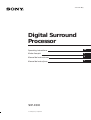 1
1
-
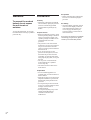 2
2
-
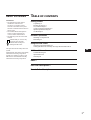 3
3
-
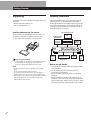 4
4
-
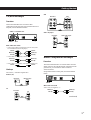 5
5
-
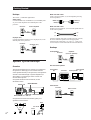 6
6
-
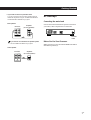 7
7
-
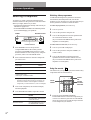 8
8
-
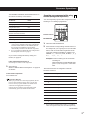 9
9
-
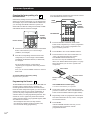 10
10
-
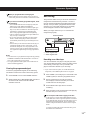 11
11
-
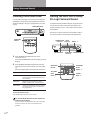 12
12
-
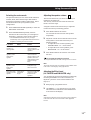 13
13
-
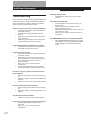 14
14
-
 15
15
-
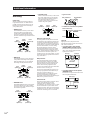 16
16
-
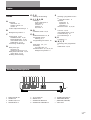 17
17
-
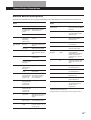 18
18
-
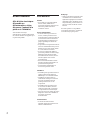 19
19
-
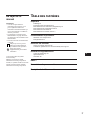 20
20
-
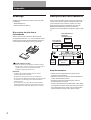 21
21
-
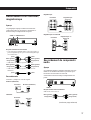 22
22
-
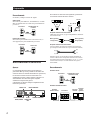 23
23
-
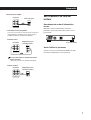 24
24
-
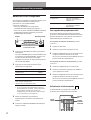 25
25
-
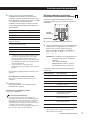 26
26
-
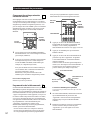 27
27
-
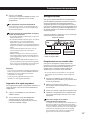 28
28
-
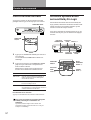 29
29
-
 30
30
-
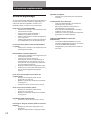 31
31
-
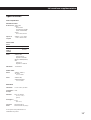 32
32
-
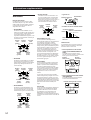 33
33
-
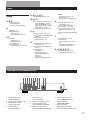 34
34
-
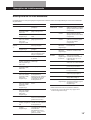 35
35
-
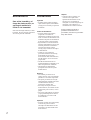 36
36
-
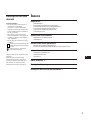 37
37
-
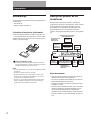 38
38
-
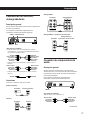 39
39
-
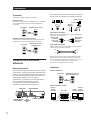 40
40
-
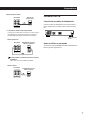 41
41
-
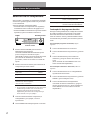 42
42
-
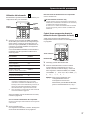 43
43
-
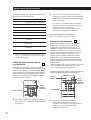 44
44
-
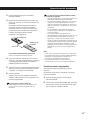 45
45
-
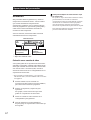 46
46
-
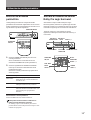 47
47
-
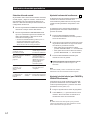 48
48
-
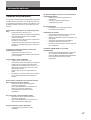 49
49
-
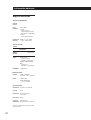 50
50
-
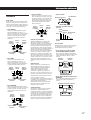 51
51
-
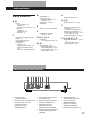 52
52
-
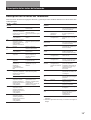 53
53
-
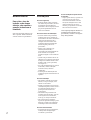 54
54
-
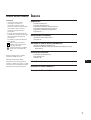 55
55
-
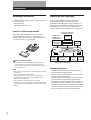 56
56
-
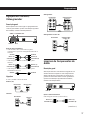 57
57
-
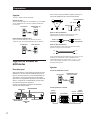 58
58
-
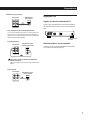 59
59
-
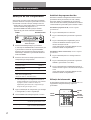 60
60
-
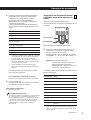 61
61
-
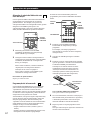 62
62
-
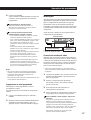 63
63
-
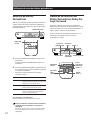 64
64
-
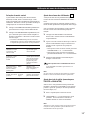 65
65
-
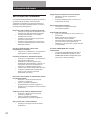 66
66
-
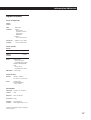 67
67
-
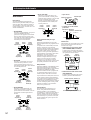 68
68
-
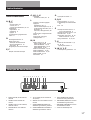 69
69
-
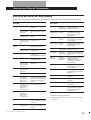 70
70
Sony SDP-E300 Manual do usuário
- Categoria
- Receptores AV
- Tipo
- Manual do usuário
- Este manual também é adequado para
em outras línguas
- español: Sony SDP-E300 Manual de usuario
- français: Sony SDP-E300 Manuel utilisateur
Artigos relacionados
-
Sony TA-VE100 Manual do proprietário
-
Sony TA-VA8ES Manual do usuário
-
Sony TA-VE700 Manual do usuário
-
Sony SDP-E800 Manual do usuário
-
Sony SAVA-57 Manual do proprietário
-
Sony STR-DE325 Manual do proprietário
-
Sony SAVA-27 Manual do proprietário
-
Sony TA-VE800G Instruções de operação
-
Sony SA-KL50 Manual do usuário
-
Sony TA-VE800G Instruções de operação