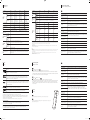Quick Setup Guide
Guia de instalação rápida
www.samsunglfd.com
See the User’s Manual for further instructions
for installation and adjustment.
Consulte o Manual do usuário para obter mais
instruções sobre instalação e ajuste.
Contact the vendor where you purchased the product if any
components are missing.
Entre em contato com o fornecedor onde você adquiriu o produto se
houver qualquer componente faltando.
Removing the Packaging
Removendo a embalagem
Reverse Side
Verso
Connecting and Using a PC
Conectando e usando um PC
Adjusting the OSD with the Remote Control
Ajustando o OSD com o controle remoto
The Screen Adjustment Menu (OSD: On Screen Display) Structure
Estrutura do menu de Ajuste de tela (OSD: Exibição Menu)
Connecting the Power
Conectando a força
Using Serial MDC
Utilização do Serial MDC
Package Contents
Conteúdo da embalagem
1 2 3
4 5 6
1
Quick setup guide
1
Guia de instalação rápida
2
Warranty card
(Not available in some locations)
2
Cartão de garantia
(Não disponível em alguns locais)
3
D-SUB cable
3
Cabo D-Sub
4
Power cord
4
Cabo de alimentação
5
Remote Control
5
Controle remoto
6
Batteries
(Not available in some locations)
6
Baterias
(Não disponível em alguns locais)
BN68
-
04953G
-
00
1
Connects to a source device using an HDMI cable.
2
This port is used to upgrade the software.
3
Connects to a source device using a D-SUB cable.
4
Connects to the audio of a source device.
5
Receives sound from a PC via an audio cable.
6
Connects to MDC using an RS232C-stereo cable.
1
Conecta-se a um dispositivo de origem usando um cabo HDMI.
2
Esta porta é utilizada para atualizar o software.
3
Conecta-se a um dispositivo de origem usando um cabo D-SUB.
4
Conecta-se ao áudio de um dispositivo de origem.
5
Recebe o som de um PC via um cabo de áudio.
6
Conecta-se ao MDC usando um cabo estéreo RS232C.
Picture
Picture Mode
PC/HDMI(PC) : Information / Advertisement
HDMI(AV) : Dynamic / Standard / Natural / Movie
Backlight / Contrast
/ Brightness /
Sharpness / Color
0~100
Tint (G/R) G: 0~100 / R: 0~100
Picture Size
Picture Size: 16:9 / Zoom1 / Zoom2 / Smart View 1 /
Smart View 2 / Wide Fit / 4:3 / Screen Fit /
Custom / Original Ratio
Position
Resolution Select: Off / 1024 x 768 / 1280 x 768 /
1360 x 768 / 1366 x 768
Auto Adjustment
PC Screen
Adjustment
Coarse / Fine: 0~100
Position / Image Reset
PIP
PIP: Off / On
Source: PC / HDMI
Size / Position
Sound Select: Main / Sub
Advanced Settings
Dynamic Contrast: Off / Low / Medium / High
Black Tone: Off / Dark / Darker / Darkest
Flesh Tone: -15 ~ +15
RGB Only Mode: Off / Red / Green / Blue
Color Space: Auto / Native
White Balance: R-Offset / G-Offset / B-Offset
R-Gain / G-Gain / B-Gain
Reset
Gamma: -3 ~ +3
Motion Lighting: Off / On
Picture Options
Color Tone: PC, HDMI(PC): Off / Cool / Standard /
Warm
HDMI: Off / Cool / Standard / Warm1 /
Warm2
Color Temp.: 3000K~15000K
Digital Clean View: Off / Low / Medium / High / Auto
MPEG Noise Filter: Off / Low / Medium / High / Auto
HDMI Black Level: Low / Normal
Film Mode: Off / Auto1 / Auto2
Dynamic Backlight: Off / On
Picture Off
Reset Picture
Sound
Sound Mode
Standard / Music / Movie / Clear Voice / Amplify
Sound Effect
DTS TruSurround: Off / On
DTS TruDialog: Off / On
Equalizer: Balance L/R / 100Hz / 300Hz / 1kHz / 3kHz
/ 10kHz
Reset
Speaker Settings Speaker Select: External / Internal / Receiver
Reset Sound
Appli-
cations
Source List
Refresh
Edit Name: VCR / DVD / Cable STB / Satellite STB /
PVR STB / AV Receiver / Game / Camcorder
/ PC / DVI PC / DVI Devices / TV / IPTV /
Blu-ray / HD DVD / DMA
Information
System
Menu Language
English / Español / Português
Multi Control ID Setup / ID Input
Time
Clock Set
Sleep Timer: Off / 30 min / 60 min / 90 min / 120 min /
150 min / 180 min
On Timer: On Timer 1 ~ On Timer 7
Setup: Off / Once / Everyday / Mon~Fri /
Mon~Sat / Sat~Sun / Manual
Time / Volume / Source
Off Timer: Off Timer 1 ~ Off Timer 7
Setup: Off / Once / Everyday / Mon~Fri /
Mon~Sat / Sat~Sun / Manual
Holiday Management: Add(Start/End) / Apply / Delete
Eco Solution
Energy Saving: Off / Low / Medium / High
Eco Sensor: Off / On
(Min Backlight: 0~100)
Auto Power Off: Off / On
Screen Burn
Protection
Pixel Shift (Off/On): Horizontal / Vertical / Time
Timer: Timer (Off/On) / Mode / Period / Time / Start Time /
End Time
Immediate Display: Off / Pixel / Rolling Bar / Fading
Screen
Side Gray: Off / Light / Dark
Auto Run
Data Service
Ticker
Off / On / Message / Time / Position / Motion / Font
Style
System
Video Wall
Off / On
Format: Full / Natural
Horizontal: 1~15
Vertical: 1~15
Screen Position
Source AutoSwitch
Settings
Source AutoSwitch: Off / On
Primary Source Recovery: Off / On
Primary Source: All / PC / HDMI
Secondary Source: PC / HDMI
General
Max. Power Saving: Off / On
Game Mode: Off / On
Auto Power: Off / On
Safety Lock: Off / On
Button Lock: Off / On
Standby Control: Auto / On / Off
Lamp Schedule: Off / On
OSD Display: Source OSD / No Signal OSD / MDC
OSD
Power On Adjustment: 0~50 seconds
Temperature Control
AV Color System
Change PIN
Anynet+ (HDMI-
CEC)
Anynet+ (HDMI-CEC): Off / On
Auto Turn Off: No / Yes
Magic Clone
Reset System
Reset All
Support
Software Update Update now
Contact Samsung
Imagem
Modo de Imagem
PC/HDMI(PC) : Informação / Publicidade
HDMI(AV) : Dinâmico / Padrão / Natural / Filme
Luz de Fundo /
Contraste / Brilho /
Nitidez / Cor
0~100
Matiz (Vd/Vm) Vd: 0~100 / Vm: 0~100
Tam. Imagem
Tam. Imagem: 16:9 / Zoom1 / Zoom2 / Smart View
1 / Smart View 2 / Ajuste Amplo /
4:3 / Ajuste à Tela / Personalizado /
Proporção Original
Posição
Selecionar Resolução: Off / 1024 x 768 / 1280 x 768 /
1360 x 768 / 1366 x 768
Auto Ajuste
Ajuste da Tela do PC
Grosso / Ajuste Fino: 0~100
Posição / Restaurar Imagem
PIP
PIP: Deslig. / Ligado
Entrada: PC / HDMI / Tamanho / Posição
Seleção do Som: Principal / Subtela
Configurações
Avançadas
Contr. Dinâm: Deslig. / Baixo / Médio / Alto
Tom de Preto: Deslig. / Escuro / Escurecido / Mais
escuro
Tom de Pele: -15 ~ +15
Modo Apenas RGB: Deslig. / Vermelho / Verde / Azul
Espaço de Cores: Auto / Nativo
Estabilidade de Branco: Verm.-Offset / Verde-Offset /
Azul-Offset
Verm.-Gain / Verde-Gain /
Azul-Gain
Restaurar
Gamma: -3 ~ +3
Motion Lighting: Deslig. / Ligado
Opções de Imagem
Tonalidade de Cor: PC, HDMI(PC):
Deslig.
/ Frio /
Padrão / Quente
HDMI: Deslig. / Frio / Padrão /
Quente1 / Quente2
Temp. Cor: 3000K~15000K
Visual. Digital Clara: Deslig. / Baixa / Média / Alto / Auto
Filtro Ruído MPEG:
Deslig. / Baixa / Média / Alto / Auto
Nível de Preto HDMI: Baixa / Normal
Modo Filme:
Deslig.
/ Auto.1 / Auto.2
Luz de Fundo Dinâmica:
Deslig.
/ Ligado
Imagem Desl.
Restaurar Imagem
Som
Modo de Som
Padrão / Música / Filme / Voz Destacada / Amplificar
Efeito de Som
DTS TruSurround: Deslig. / Ligado
DTS TruDialog: Deslig. / Ligado
Equalizador: Balanço Esq/Dir / 100Hz / 300Hz / 1kHz /
3kHz / 10kHz
Restaurar
alto-falantes
Configurações
Selecionar Alto-falante: Externo / Interno / Receptor
Restaurar Som
Apli-
cativos
Lista de fontes
Refresh
Editar Nome: VCR / DVD / Sinal a Cabo / Sinal do
Satélite / STB PVR / Receptor AV / Jogos / Filmadora
/ PC / PC DVI / Dispositivos DVI / TV / IPTV / Blu-ray /
HD DVD / DMA
Informação
Sistema
Menu Idioma
inglês / Español / Portuguese
Multicontrole Configuração ID / Entrada ID
Hora
Config. Relógio
Sleep Timer: Deslig. / 30 min. / 60 min. / 90 min. /
120 min. / 150 min. / 180 min.
Hora de Ligar: Hora de Ligar 1 ~ Hora de Ligar 7
Configuração: Deslig. / Uma vez / Diário
/ Seg~Sex / Seg~Sáb /
Sáb~Dom / Manual
Hora / Volume / Entrada
Hora de Desligar: Hora de Desligar 1
~ Hora de Desligar 7
Configuração: Deslig. / Uma vez
/ Diário / Seg~Sex /
Seg~Sáb / Sáb~Dom /
Manual
Gerenciamento de Feriados
: Adicionar (Iniciar /
Encerrar) / Aplicar / Excluir
Solução Ecológica
Economia Energia: Deslig. / Baixa / Média / Alta
Sensor Ecológico: Deslig. / Ligado
(Luz de Fundo Mínima.: 0~100)
Deslig. Automático: Deslig. / Ligado
Proteção de Tela
Deslocamento de Pixel(Deslig./Ligado): Horizontal /
Vertical / Duração
Temporizador: Temporizador
(Deslig./Ligado)
/ Repetir /
Intervalo / Modo / Período / Hora / Hora de
Início / Hora de Término
Exibição Imediata: Deslig. / Pixel / Barra de Rolagem/
Tela de Desbotamento
Cinza lateral: Deslig. / Claro / Escuro
Marcador
Deslig. / Ligado / Mensag. / Hora / Posição /
Movimento / Estilo da Fonte
Sistema
Vídeo Wall
Deslig. / Ligado
Formato: Tela Cheia / Natural
Horizontal: 1~15
Vertical: 1~15
Posição da Tela
Config. Auto
Alternar Entrada
Config. Auto Alternar: Deslig. / Ligado
Recup. Entrada Primária: Deslig. / Ligado
Recup. Entrada: Tudo / PC / HDMI
Secondary Source: PC / HDMI
Alterar SENHA
Geral
Econ. Máx. Energia: Deslig. / Ligado
Modo Jogo: Deslig. / Ligado
Ligar Automaticamente: Deslig. / Ligado
Bloqueio de Segurança: Deslig. / Ligado
Button Lock: Deslig. / Ligado
Controle Standby: Auto / Ligado / Deslig.
Agendamento da Lâmpada: Deslig. / Ligado
Exibição Menu: Menu de Entrada / Menu Sem Sinal /
Menu MDC
Ajuste Ligar: 0~50 seg.
Controle de Temperatura
AV Color System
Alterar SENHA
Anynet+ (HDMI-
CEC)
Anynet+ (HDMI-CEC): Deslig. / Ligado
Desligamento Automático: Não / Sim
Magic Clone
Restaurar o Sistema
Restaurar Tudo
Suporte
Software Update Update now
Entre em contato
com a Samsung
1
2
3
4
5 6
POWER IN
ON
ON
Server PC
Serveur PC
Servidor PC
RS232C
IN OUT
RS232C
IN OUT
1
2
3
1
321
2
3
1
Open the OSD menu.
2
Select from Picture, Sound, Applications, System or Support in the displayed OSD menu screen. Change
settings as desired.
3
Finish setting.
4
Close the onscreen display (OSD) menu.
1
Abra o menu OSD.
2
Selecione dentre as opções Imagem, Som, aplicativo, Sistema ou Suporte na tela do menu OSD exibida. Altere
as configurações conforme desejado.
3
Conclua a configuração.
4
Feche o menu OSD (Exibição Menu).
- ED32C / ED40C / ED46C - ED55C
BN68-04953G-00.indd 1 2013-02-27 오후 8:20:59
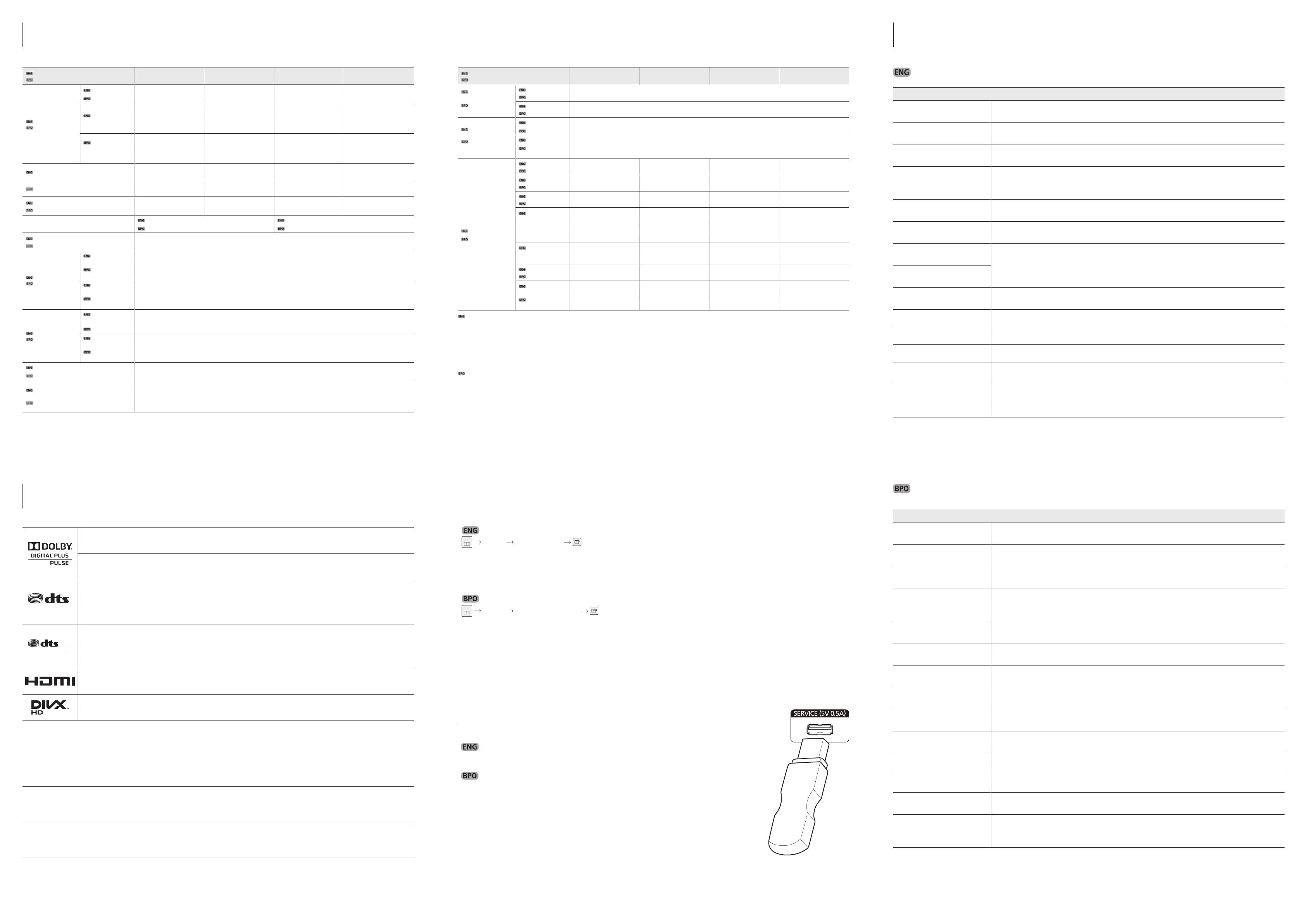
Installation issue
The screen keeps switching on
and off.
Check the cable connection between the product and PC, and ensure the connection is secure.
The power LED is off. The screen
will not switch on.
Make sure that the power cord is connected.
“No Cable Connected” is
displayed on the screen
Check that the product is connected correctly with a cable.
Check that the device connected to the product is powered on.
“Not Optimum Mode” is
displayed.
This message is displayed when a signal from the graphics card exceeds the product’s maximum
resolution and frequency. Refer to the Standard Signal Mode Table and set the maximum resolution and
frequency according to the product specifications.
The images on the screen look
distorted.
Check the cable connection to the product
The screen is not clear. The
screen is blurry.
Adjust Coarse and Fine. Remove any accessories (video extension cable, etc) and try again.
Set the resolution and frequency to the recommended level.
The screen appears unstable and
shaky.
Check that the resolution and frequency of the PC and graphics card are set within a range compatible
with the product. Then, change the screen settings if required by referring to the Additional Information
on the product menu and the Standard Signal Mode Table.
There are shadows or ghost
images left on the screen.
The screen is too bright. The
screen is too dark.
Adjust Brightness and Contrast.
Screen color is inconsistent. Go to Picture and adjust the Color Space settings.
White does not really look white. Go to Picture and adjust the White Balance settings.
There is no sound. Check the connection of the audio cable or adjust the volume. Check the volume.
The volume is too low.
Adjust the volume. If the volume is still low after turning it up to the maximum level, adjust the volume
on your PC sound card or software program.
The remote control does not
work.
Make sure that the batteries are correctly in place (+/-).
Check if the batteries are flat. Check for power failure. Make sure that the power cord is connected.
Check for any special lighting or neon signs switched on in the vicinity.
Problema de instalação
A tela fica ligando e
desligando.
Verifique a conexão do cabo entre o produto e o PC. Certifique-se também de que a conexão
esteja protegida.
O LED de energia está
desligado. A tela não liga.
Verifique se o cabo de energia está conectado.
“Nenhum cabo conectado” é
exibido na tela
Verifique se o produto está conectado corretamente com um cabo.
Verifique se o dispositivo conectado ao produto está ligado.
“Modo Não Optimizado” é
exibido.
Esta mensagem é exibida quando um sinal da placa gráfica ultrapassa a resolução e a frequência
máxima do produto. Consulte a tabela de modo de sinal padrão e defina a resolução e frequência
máximas de acordo com as especificações do produto.
As imagens na tela estão
distorcidas.
Verifique a conexão do cabo com o produto.
A tela não está nítida. A tela
está borrada.
Remova todos os acessórios (cabo extensor de vídeo, etc) e tente novamente.
Defina a resolução e a frequência para o nível recomendado.
A tela parece instável e
trêmula.
Verifique se a resolução e a frequência do PC e da placa gráfica estão dentro do intervalo
compatível com o produto. Em seguida, mude as configurações da tela caso solicitado
consultando as informações adicionais no menu do produto e a tabela de modo de sinal padrão.
Há sombras ou fantasmas na
tela.
A tela está muito clara. A tela
está muito escura.
Ajuste o Brilho e o Contraste.
A cor da tela está
inconsistente.
Vá para Imagem e ajuste as configurações de Espaço de Cores.
O branco não se parece com
branco.
Vá para Imagem e ajuste as configurações de Estabilidade de Branco.
Não ouço som. Verifique a conexão do cabo de áudio ou ajuste o volume. Verifique o volume.
O volume está muito baixo.
Ajustar o volume. Se o volume ainda estiver baixo depois de defini-lo para o nível máximo, ajuste
o volume na placa de som do seu PC ou no programa de software.
O controle remoto não
funciona.
Verifique se as baterias foram inseridas corretamente (+/-).
Verifique se as baterias estão carregadas. Verifique se o cabo de energia está conectado.Verifique
se há raios ou painéis em neon na vizinhança.
Model Name
Nome do modelo
ED32C ED40C ED46C ED55C
Panel
Painel
Size
Tamanho
31.5 inches / 80 cm
800 mm / 31.5 polegadas
40 inches / 101 cm
1010 mm / 40 polegadas
46 inches / 116 cm
1160 mm / 46 polegadas
55 inches / 138 cm
1380 mm / 55 polegadas
Display area
(H x V)
697.6845 mm
x 392.256 mm
27.5 inches
x 15.4 inches
885.6 mm
x 498.15 mm
34.9 inches
x 19.6 inches
1018.08 mm
x 572.67 mm
40.1 inches
x 22.5 inches
1209.6 mm
x 680.4 mm
47.6 inches
x 26.8 inches
Zone
d’affichage
(H x V)
697,6845 mm
x 392,256 mm
27,5 polegadas
x 15,4 polegadas
885,6 mm
x 498,15 mm
34,9 polegadas
x 19,6 polegadas
1018,08 mm
x 572,67 mm
40,1 polegadas
x 22,5 polegadas
1209,6 mm
x 680,4 mm
47,6 polegadas
x 26,8 polegadas
Dimensions (W x H x D)
736.0 x 434.5 x 93.7 mm
29.0 x 17.1 x 3.7 inches
925.4 x 541.0 x 93.6 mm
36.4 x 21.3 x 3.7 inches
1057.7 x 615.8 x 94.8 mm
41.6 x 24.2 x 3.7 inches
1247.7 x 722.9 x 94.8 mm
49.1 x 28.5 x 3.7 inches
Dimensões (L x A x D)
736,0 x 434,5 x 93,7 mm
29,0 x 17,1 x 3,7 polegadas
925,4 x 541,0 x 93,6 mm
36,4 x 21,3 x 3,7 polegadas
1057,7 x 615,8 x 94,8 mm
41,6 x 24,2 x 3,7 polegadas
1247,7 x 722,9 x 94,8 mm
49,1 x 28,5 x 3,7 polegadas
Weight (Without Stand)
Peso (sem o suporte)
6.0 kg / 13.2 lbs 11.4 kg / 25.1 lbs 11.9 kg / 26.2 lbs 18.3 kg / 40.3 lbs
VESA
200 x 200 mm / 7.9 x 7.9 inches
200 x 200 mm / 7,9 x 7,9 polegadas
400 x 400 mm / 15.7 x 15.7 inches
400 x 400 mm / 15,7 x 15,7 polegadas
Display Color
Cor da exibição
8bit , 16.7M (ED32C) 10bit(Dithering), 1.07B(ED40C, ED46C, ED55C)
Synchronization
Sincronização
Horizontal
Frequency
Frequência
horizontal
30 ~ 81 kHz
Vertical
Frequency
Frequência
vertical
46 ~ 75 Hz
Resolution
Resolução
Optimum
Resolution
Resolução ideal
1920 x 1080 @ 60 Hz, 1366x768@60Hz(ED32C Model Only)
1920 x 1080 @ 60 Hz, 1366x768@60Hz(somente para o modelo ED32C)
Maximum
Resolution
Resolução
máxima
1920x1080@60Hz
Maximum Pixel Clock
Relógio de pixels máximo
148.5 MHz (Analog,Digital)
148,5 MHz (analógico, digital)
Power Supply
Fornecimento de energia
This product uses 100 to 240V. Refer to the label at the back of the product as the standard voltage can vary in
different countries.
Este produto utiliza de 100 a 240 V. Consulte o rótulo na parte traseira do produto. A voltagem pode variar
dependendo do país.
Model Name
Nome do modelo
ED32C ED40C ED46C ED55C
Signal
connectors
Conectores de
sinal
Input
Entrada
PC D-Sub, HDMI, Audio In, RS232C In, USB(Service Only)
Output
Saída
Audio Out, RS232C Out
Environmental
considerations
Considerações
ambientais
Operating
Operacional
Temperature : 50˚F ~ 104˚F (10˚C ~ 40˚C) / Humidity : 10 % ~ 80 %, non-condensing
Temperatura :10˚C ~ 40˚C (50˚F ~ 104˚F) / Umidade : 10 % ~ 80 %, sem condensação
Storage
Armazen-
amento
Temperature : -4˚F ~ 113˚F (-20˚C ~ 45˚C) / Humidity : 5 % ~ 95 %, non-condensing
Temperatura : -20˚C ~ 45˚C (-4˚F ~ 113˚F) / Umidade : 5 % ~ 95 %, sem condensação
PowerSaver
PowerSaver
Rating
Taxa
70 Watts 100 Watts 110 Watts 150 Watts
Typical
Típico
47 Watts 76 Watts 88 Watts 120 Watts
Max
Máx
77 Watts 110 Watts 121 Watts 165 Watts
Power saving
mode (SOG
Signal : Not
Support the
DPM Mode)
0.5 Watts 0.5 Watts 0.5 Watts 0.5 Watts
Modo de
economia de
energia
0,5 Watts 0,5 Watts 0,5 Watts 0,5 Watts
Power off
Desligado
0.5 Watts 0.5 Watts 0.5 Watts 0.5 Watts
Power off
(Power Swich)
Desligado
(
Chave de força
)
0 Watts 0 Watts 0 Watts 0 Watts
- Plug-and-Play
This monitor can be installed and used with any Plug-and-Play compatible systems. Two-way data exchange between the monitor and PC system optimizes the monitor
settings. Monitor installation takes place automatically. However, you can customize the installation settings if desired.
- Panel Dots (Pixels)
Due to the nature of the manufacturing of this product, approximately 1 pixel per million (1ppm) may be brighter or darker on the LCD panel. This does not affect
product performance.
- This device is a Class A digital apparatus.
- Plug-and-Play
Este monitor pode ser instalado e usado com qualquer sistema compatível com Plug-and-Play. A troca de dados de duas vias entre o sistema do monitor e do PC otimiza
as configurações do monitor. A instalação do monitor é realizada automaticamente. No entanto, você pode personalizar as configurações e instalação se desejar.
- Pontos na tela (pixels)
Devido à natureza da fabricação deste produto, aproximadamente 1 pixel por milhão (1 ppm) pode ser mais claro ou mais escuro no painel. Isso não afeta o
desempenho do produto.
- Este dispositivo é um equipamento digital classe A.
Manufactured under license from Dolby Laboratories. Dolby and the double-D symbol are trademarks of Dolby
Laboratories.
Fabricado sob o s termos da licença da Dolby Laboratories.
®
Studio Sound
Manufactured under a license from U.S. Patent No’s: 6,285,767, 8,027,477, 5,319,713, 5,333,201, 5,638,452,
5,771,295, 5,970,152, 5,912,976, 7,200,236, 7,492,907, 8,050,434, 7,720,240, 7,031,474, 7,907,736 and
7,764,802. DTS, the Symbol, and DTS and the Symbol together are registered trademarks & DTS Studio Sound is a
trademark of DTS, Inc. ⓒ2012 DTS, Inc. All Rights Reserved.
Premium Sound 5.1
®
Manufactured under a license from U.S. Patent No’s: 5,956,674; 5,974,380, 5,978,762; 6,487,535; 6,226,616,
7,212,872, 7,003,467, 7,272,567, 7,668,723, 7,392,195, 7,930,184, 7,333,929 and 7,548,853. DTS, the Symbol. and
DTS and the Symbol together are registered trademarks & DTS Premium Sound l 5.1 is a trademark of DTS, Inc. ⓒ2012
DTS, Inc. All Rights Reserved.
The terms HDMI and HDMI High-Definition Multimedia Interface, and the HDMI Logo are trademarks or registered
trademarks of HDMI Licensing LLC in the United States and other countries.
DivX CertifiedⓇ to play DivXⓇ video up to HD 1080p, including premium content.
DivXⓇ, DivX CertifiedⓇ and associated logos are trademarks of DivX, Inc. and are used under license.
ABOUT DIVX VIDEO: DivXⓇ is a digital video format created by DivX, Inc. This is an official DivX CertifiedⓇ device that plays DivX video.
Visit www.divx.com for more information and software tools to convert your files into DivX video.
ABOUT DIVX VIDEO-ON-DEMAND: This DivX CertifiedⓇ device must be registered in order to play purchased DivX Video-on-Demand
(VOD) movies. To obtain your registration code, locate the DivX VOD section in your device setup menu. Go to vod.divx.com for more
information on how to complete your registration.
Covered by one or more of the following U.S. patents: 7,295,673; 7,460,668; 7,515,710; 7,519,274
Open source license notice
In the case of using open source software, Open Source license are available on the product menu.
Open Source License Notice is written only English.
Aviso de licença de Código Aberto
No caso de utilização de um software de código aberto, as licenças de Código Aberto ficam disponíveis no menu do produto.
O aviso de licença de Código Aberto é escrito somente em inglês.
MENU
MENU
Support Software Update
The Software Update menu lets you upgrade your products software to the latest version.
N
Be careful not to turn off the power until the upgrade is complete. The product will turn off and on automatically after completing the
software upgrade. When you upgrade software, all video and audio settings you have made will return to their default settings. We advise
you to write down your settings so that you can easily reset them after the upgrade.
MENU
MENU
Suporte Atualização de Softwar
O menu Atualização de SW permite que você atualize o software do seu produto para a versão mais recente.
N
Cuidado para não desligar a energia até que a atualização seja concluída. O produto será desativado e reativado automaticamente depois
que a atualização do software tiver sido concluída. Quando você atualizar um software, todas as configurações de vídeo e de ;áudio
realizadas serão retornadas às configurações padrão. Aconselhamos a anotar as configurações para que você possa facilmente restaurá-
las após a atualização.
To perform a software update from a USB device, contact the customer service center.
Para executar uma atualização de software a partir de um dispositivo USB, entre em contato com o
serviço de atendimento ao cliente.
Specifications
Especificações
License
Licença
Software Upgrade
Atualização de SW
Troubleshooting Guide
Guia de solução de problemas
By USB
Por USB
BN68-04953G-00.indd 2 2013-02-27 오후 8:21:01
-
 1
1
-
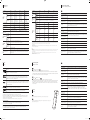 2
2
Samsung ED32C Guia rápido
- Tipo
- Guia rápido
em outras línguas
- English: Samsung ED32C Quick start guide
Artigos relacionados
-
Samsung UE46C Manual do usuário
-
Samsung MD40C Manual do usuário
-
Samsung UD55C Manual do usuário
-
Samsung ED55C Guia rápido
-
Samsung ED40C Manual do usuário
-
Samsung ED75C Guia rápido
-
Samsung ED32D Manual do usuário
-
Samsung LE46C Manual do usuário
-
Samsung UD46C-B Manual do usuário
-
Samsung LN32C530F1M Manual do usuário