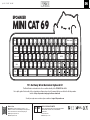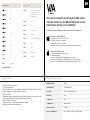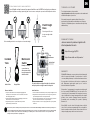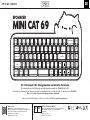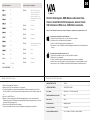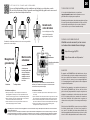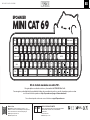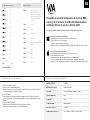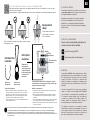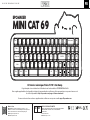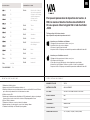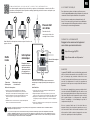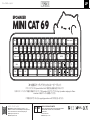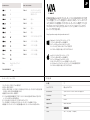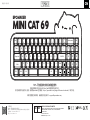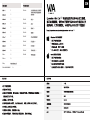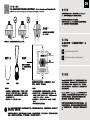EPOMAKER Mini Cat 69 Guia de usuario
- Categoria
- Teclados
- Tipo
- Guia de usuario
Este manual também é adequado para
Abaixo você encontrará informações breves para Mini Cat 69. Este guia rápido apresenta o uso e funcionalidade do teclado mecânico EPOMAKER Mini Cat 69. Ele inclui informações sobre como personalizar layouts de teclas, RGB e macros, usando o software VIA com um arquivo JSON. Você também encontrará instruções sobre como instalar o software no Windows e macOS, bem como instruções sobre como executar uma redefinição de fábrica. O guia também fornece detalhes sobre as especificações do produto, como o número de teclas (71), material da caixa (acrílico empilhado), suporte a troca rápida, retroiluminação RGB, conexão USB-C e compatibilidade com Windows/Mac.
Abaixo você encontrará informações breves para Mini Cat 69. Este guia rápido apresenta o uso e funcionalidade do teclado mecânico EPOMAKER Mini Cat 69. Ele inclui informações sobre como personalizar layouts de teclas, RGB e macros, usando o software VIA com um arquivo JSON. Você também encontrará instruções sobre como instalar o software no Windows e macOS, bem como instruções sobre como executar uma redefinição de fábrica. O guia também fornece detalhes sobre as especificações do produto, como o número de teclas (71), material da caixa (acrílico empilhado), suporte a troca rápida, retroiluminação RGB, conexão USB-C e compatibilidade com Windows/Mac.










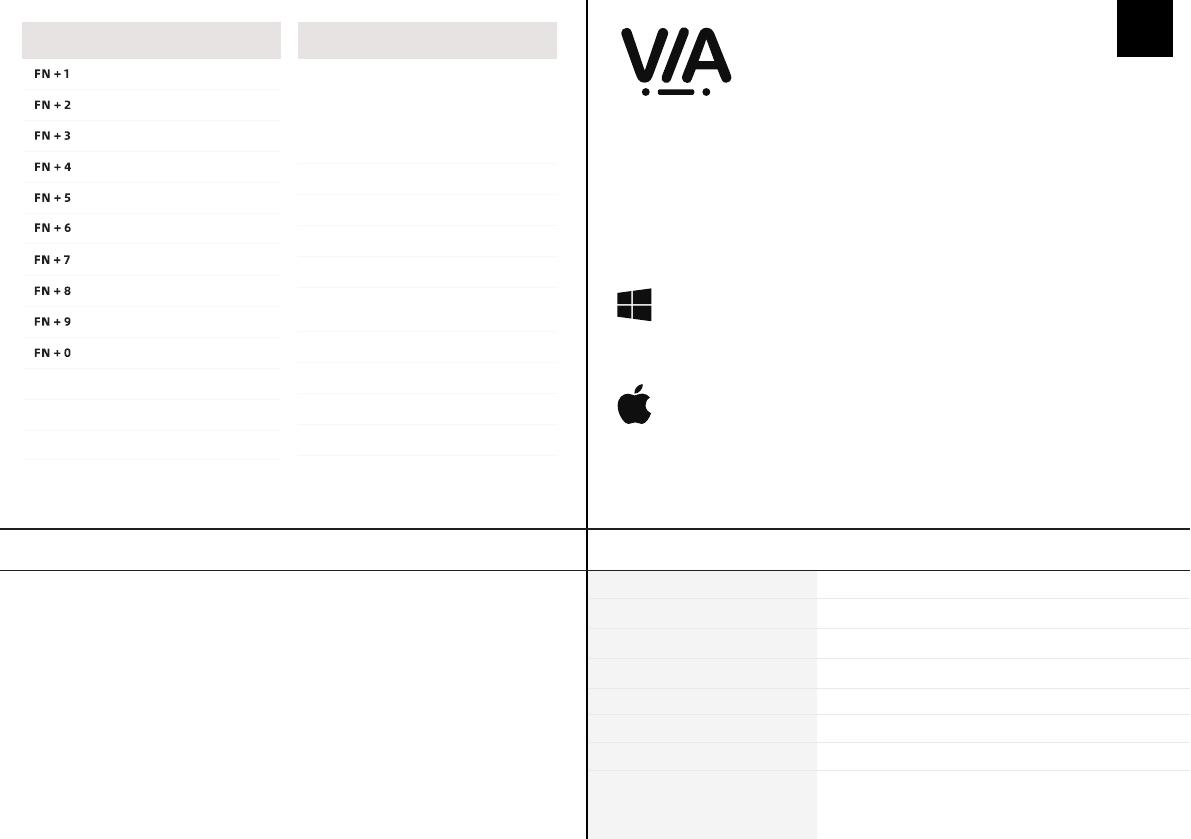







-
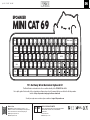 1
1
-
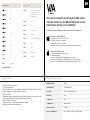 2
2
-
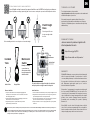 3
3
-
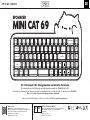 4
4
-
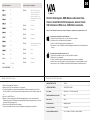 5
5
-
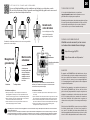 6
6
-
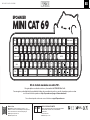 7
7
-
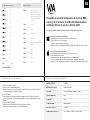 8
8
-
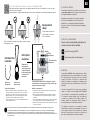 9
9
-
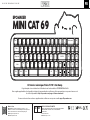 10
10
-
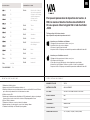 11
11
-
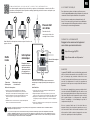 12
12
-
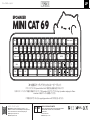 13
13
-
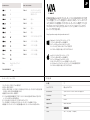 14
14
-
 15
15
-
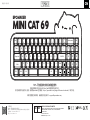 16
16
-
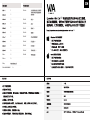 17
17
-
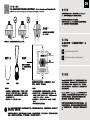 18
18
EPOMAKER Mini Cat 69 Guia de usuario
- Categoria
- Teclados
- Tipo
- Guia de usuario
- Este manual também é adequado para
Abaixo você encontrará informações breves para Mini Cat 69. Este guia rápido apresenta o uso e funcionalidade do teclado mecânico EPOMAKER Mini Cat 69. Ele inclui informações sobre como personalizar layouts de teclas, RGB e macros, usando o software VIA com um arquivo JSON. Você também encontrará instruções sobre como instalar o software no Windows e macOS, bem como instruções sobre como executar uma redefinição de fábrica. O guia também fornece detalhes sobre as especificações do produto, como o número de teclas (71), material da caixa (acrílico empilhado), suporte a troca rápida, retroiluminação RGB, conexão USB-C e compatibilidade com Windows/Mac.
em outras línguas
- español: EPOMAKER Mini Cat 69 Guía del usuario
- français: EPOMAKER Mini Cat 69 Mode d'emploi
- English: EPOMAKER Mini Cat 69 User guide
- Nederlands: EPOMAKER Mini Cat 69 Gebruikershandleiding
- Deutsch: EPOMAKER Mini Cat 69 Benutzerhandbuch
- 日本語: EPOMAKER Mini Cat 69 ユーザーガイド
Artigos relacionados
Outros documentos
-
Blackmagic HyperDeck Shuttle HD Manual do usuário
-
Sharkoon SGK50S4 Skiller Mechanical Keyboard Manual do usuário
-
Dell Wyse 5470 Guia de usuario
-
ESET PROTECT 10.1—Installation/Upgrade/Migration Guide Manual do proprietário
-
ESET Endpoint Antivirus Guia de usuario
-
ESET Endpoint Antivirus Guia de usuario
-
Yamaha CS-700 Guia de usuario
-
Xerox App Gallery Guia de instalação
-
ESET PROTECT Cloud Manual do proprietário
-
ESET Endpoint Security Guia de usuario