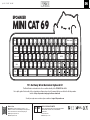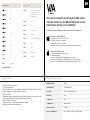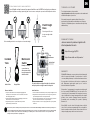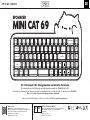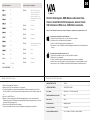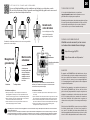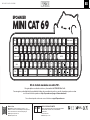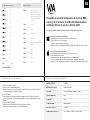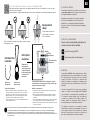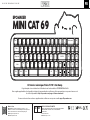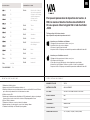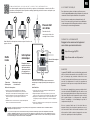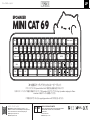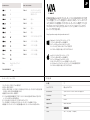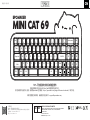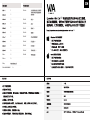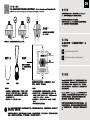EPOMAKER Mini Cat 69 Acrylic RGB Wired Mechanical Gaming DIY Keyboard Kit Guia de usuario
- Categoria
- Teclados
- Tipo
- Guia de usuario
Este manual também é adequado para

QUICK ST A R T GUIDEEN
Manufacturer: Shenzhen Changyun Technology Co., Ltd.
Address: Seventh Floor, Kai Daer Building, No.168 Tongsha Road,
Xili Street, Nanshan Disctrict, Shenzhen,Guangdong, CN
Email: support@epomaker.com
Web: www.epomaker.com
Made in China EC REP APEX CE SPECIALISTS LIMITED
Address: UNIT 3D NORTH POINT HOUSE, NORTH POINT BUSINESS
PARK, NEW MALLOW ROAD CORK, T23 AT2P, IRELAND
Contact: Wells
Tel: +353212066339
Email: info@apex-ce.com
This Quick Guide is an introduction to the use and functionality of the EPOMAKER Mini Cat69.
For in-depth guide of functionality of the customization software please refer to the manual that you can find in the official epomaker
website at https://epomaker.com/pages/software-downloads
Should you require more assistance please email us at support@epomaker.com
70% Hot-Swap Wired Mechanical Keyboard Kit
RoHS
COMPLIANT
Created by Heipi
from the Noun Project
Created by Loren Klein
from the Noun Project
MINI CAT 69
EPOMAKER
Esc 1
Q
Z
A
W
X
S
E
C
D
R
V
F
T
B
G
Y
N
H
U
M
J
I
<
,
K
O
>
.
L
P
2 3 4 5 7 8 9 0 - =
6
!@ # ¥% & * ( ) _+
|
\
^
Tab
Caps Lock
Shift
ENTER
Shift
Back space Del
Ctrl Win Alt Alt Fn 0
1
4
7
2
5
8
3
.
6
9

EN
CASE MATERIAL STACKED ACRYLIC
HOT-SWAP SUPPORTS 3/5 PIN SWITCHES
BACKLIGHT RGB
NUMBER OF KEYS 71 KEYS
COMPATIBILITY WINDOWS/MAC
PRODUCT WEIGHT 550G±50G
CONNECTION USB-C
PRODUCT DIMENSIONS325 * 175 (Max.) - 125(Min.) * 30mm (±20mm)
P R ODUCT SPECIFIC A TIONS
To be able to customize your key layouts, RGB, macros,
and other functions in your Mini Cat 69 you can use the
VIA Software with the use of a JSON File.
1. Unzip the file to find the .exe and .json files.
2. Install the .exe file in your computer.
3. Run the VIA software once installed.
4. Import the JSON file to be able to edit the Mini Cat 69 settings inside VIA.
Instructions to install on Windows:
1. Unzip the file to find the .exe and .json files.
2. Unpack the .dmg file
3. Drag the VIA software to your applications folder to install it.
4. Authorize the VIA software in: System Preferences > Security & Privacy.
5. Import the JSON file to be able to edit the Mini Cat 69 settings inside VIA.
Instructions to install on macOS:
Download the Software at: https://epomaker.com/products/epomaker-mini-cat-69
1. Unplug the cable of the keyboard.
2. Press the ESC and hold it.
3. Plug in the cable to connect the computer and keyboard, do NOT release the ESC key until the
cable is plugged into both computer and the keyboard.
4. Release the ESC key
5. Wait until the computer completes the setup for USB, now the keyboard won’t response to the
key pressing, and a window of USB folder might pop up on the screen.
6. Eject the USB from the computer.
7. Re-plug the cable to connect the keyboard with the computer.
8. Wait a few seconds until the backlights are on.
F A C T O R Y RESE T
S H O R T C U T S
F1
F2
F3
F4
F5
F6
FN + A
Turn on Keys’ Backlights
Only / Turn on Case’s
Backlights Only / Turn on
All Backlights
FN + S
Hue +
FN + D
Hue -
FN + F
Saturation +
FN + G
Saturation -
FN + Z
Turn On/Off Backlights
F7
F8
F9
F10
FN + -
F11
FN + =
F12
R G B S E T T ING S
FN + BACKSPACE
Del
FN + ;
Lock Win
FN + X
Mod +
FN + C
Mod -
FN + V
Brightness +
FN + B
Brightness -
1. Unzip the file to find the .exe and .json files.
2. Install the .exe file in your computer.
3. Run the VIA software once installed.
4. Import the JSON file to be able to edit the Mini Cat 69 settings inside VIA.
1. Unzip the file to find the .exe and .json files.
2. Unpack the .dmg file
3. Drag the VIA software to your applications folder to install it.
4. Authorize the VIA software in: System Preferences > Security & Privacy.
5. Import the JSON file to be able to edit the Mini Cat 69 settings inside VIA.

TECHNI C A L A S S ISTA NCE
REPLA C I N G K E Y C A P S A N D S W I T C H E S
For technical assistance, please email to
support@epomaker.com with your purchase order number and
a detailed description of your issue.
We normally respond to enquiries within 24 hours. If you
purchased your keyboard from a distributor or not from any
official store of Epomaker, please contact them directly for any
additional help.
WARRANT Y
EPOMAKER’s Warranty covers any factory defects that might
affect the proper functionality of your purchase. It doesn’t
cover any damage that may occur from normal wear and tear.
If your product is defective we will send you a replacement
unit. Replacement units might require you to send the
defective unit back to Epomaker.
We provide a 1 year warranty for our products when bought
from our website (EPOMAKER.com). Your item will not be
covered by your 1 year warranty if the inspection shows any
sign of modification or changes unsupported by the original
product, these include: Changing internal components,
Assembling and reassembling the product, Replacing
Batteries, etc.
We will ONLY cover the item if it is bought from our official
stores. You do not have a warranty with us if you bought the
item from another reseller or likewise. Please contact the store
that you bought your product from to resolve issues.
C O MMUNI T Y FORUMS
https://discord.gg/2q3Z7C2
Join our community and learn together with
other keyboard enthusiasts.
EN
https://www.reddit.com/r/Epomaker/
Logo
Switch Shaft
The Switch Puller tool aligns Vertically to the Switch to
unclip the plastic securing the switch to the plate.
Example of a switch
as seen from top
after you remove the
keycap to prepare for
switch removal.
Mechanical
Switch
Switch Puller Keycap Puller
For a full guide on how to remove keycaps and switches scan the QR Code or type in your browser:
https://epomaker.com/blogs/guides/diy-guide-how-to-remove-and-replace-your-mechanical-keyboard-switches
Included
Tools
1. Grab your Switch Removal Tool and align the gripping teeth
vertically (on the Y-Axis) at the center of the switch, as shown in
the example graphic above.
2. Grab the switch with the Switch Puller and apply pressure until
the switch releases itself from the plate.
3. Using firm but gentle force pull the switch away from the
keyboard using a vertical motion.
Remove Switches
1. Check that all the switch metallic pins are perfectly straight and clean.
2. Align the switch vertically to have the Gateron logo facing north. The
pins should align themselves to the keyboard PBC.
3. Press the switch down until you hear a click. This means your switch
clips have attached themselves to the keyboard plate.
4. Inspect the switch to ensure it’s properly attached to your keyboard,
and test it.
Install Switches
Note: If the key doesn’t work its possible you may have bent one of the switches while installing it. Pull the switch out and repeat the process.
Pins may be damaged beyond repair and need replacement if this process is not done correctly. Never apply excessive force when replacing
keycaps or switches. If you cannot remove or install keycaps or switches please contact customer service as soon as possible to avoid
damage to the keyboard due to operating errors.
Please be gentle. Be sure
the pins are aligned with
the slots.
Before installing switches, be sure the pins are clean and straight.
Push Straight
Down

DE
Manufacturer: Shenzhen Changyun Technology Co., Ltd.
Address: Seventh Floor, Kai Daer Building, No.168 Tongsha Road,
Xili Street, Nanshan Disctrict, Shenzhen,Guangdong, CN
Email: support@epomaker.com
Web: www.epomaker.com
Made in China EC REP APEX CE SPECIALISTS LIMITED
Address: UNIT 3D NORTH POINT HOUSE, NORTH POINT BUSINESS
PARK, NEW MALLOW ROAD CORK, T23 AT2P, IRELAND
Contact: Wells
Tel: +353212066339
Email: info@apex-ce.com
Diese Kurzanleitung ist eine Einführung in die Nutzung und Funktionalität des EPOMAKER Mini Cat69 .
Eine ausführliche Anleitung zu den Funktionen der Anpassungssoftware finden Sie im Handbuch, das Sie auf der offiziellen EPOMAKER-
Website unter https://epomaker.com/pages/software-downloads
Sollten Sie weitere Hilfe benötigen, senden Sie uns bitte eine E-Mail an support@epomaker.com.
70% Hot-Swap-Kit für kabelgebundene mechanische Tastaturen
RoHS
COMPLIANT
Created by Heipi
from the Noun Project
Created by Loren Klein
from the Noun Project
MINI CAT 69
EPOMAKER
Esc 1
Q
Z
A
W
X
S
E
C
D
R
V
F
T
B
G
Y
N
H
U
M
J
I
<
,
K
O
>
.
L
P
2 3 4 5 7 8 9 0 - =
6
!@ # ¥% & * ( ) _+
|
\
^
Tab
Caps Lock
Shift
ENTER
Shift
Back space Del
Ctrl Win Alt Alt Fn 0
1
4
7
2
5
8
3
.
6
9

DE
ABKÜRZUNGEN
F1
F2
F3
F4
F5
F6
GEHÄUSE-MATERIAL GESTAPELTES ACRYL
HOT-SWAP UNTERSTÜTZT 3/5-PIN-SCHALTER
HINTERGRUNDBELEUCHTUNG RGB
ANZAHL DER TASTEN71 KEYS
KOMPATIBILITÄTWINDOWS/MAC
PRODUKTGEWICHT 550G±50G
ANSCHLUSS USB-C
PRODUKTABMESSUNGEN325 * 175 (Max.) - 125(Min.) * 30mm (±20mm)
P R ODUK T SPEZIFIK A TIONEN
Um Ihre Tastenlayouts, RGB, Makros und andere Funk-
tionen in Ihrem Mini Cat 69 anzupassen, können Sie die
VIA Software mit Hilfe einer JSON-Datei verwenden.
1. Entpacken Sie die Datei, um die .exe- und .json-Dateien zu finden.
2. Installieren Sie die .exe-Datei auf Ihrem Computer.
3. Führen Sie die VIA-Software nach der Installation aus.
4. Importieren Sie die JSON-Datei, um die Einstellungen des Mini Cat 69 in VIA bearbeiten zu
können.
Anweisungen zur Installation unter Windows:
1. Entpacken Sie die Datei, um die .exe- und .json-Dateien zu finden.
2. Entpacken Sie die .dmg-Datei
3. Ziehen Sie die VIA-Software in Ihren Anwendungsordner, um sie zu installieren.
4. Autorisieren Sie die VIA-Software in: Systemeinstellungen > Sicherheit und Datenschutz.
5. Importieren Sie die JSON-Datei, um die Mini Cat 69-Einstellungen in VIA bearbeiten zu
Anweisungen zur Installation unter macOS:
Laden Sie die Software herunter unter: https://epomaker.com/products/epomaker-mini-cat-69
FN + A
Nur die Tastenbeleuch-
tung einschalten / Nur
die Gehäusebeleuch-
tung einschalten / Alle
Hintergrundbeleuchtung
einschalten
FN + S
Farbton +
FN + D
Farbton -
FN + F
Sättigung +
FN + G
Sättigung -
FN + Z
Hintergrundbeleuchtung
ein-/ausschalten
F7
F8
F9
F10
FN + -
F11
FN + =
F12
R G B - EINSTELL U NGE N
FN + BACKSPACE
Del
FN + ;
Lock Win
FN + X
Mod +
FN + C
Mod -
FN + V
Helligkeit +
FN + B
Helligkeit -
1. Ziehen Sie das Kabel der Tastatur ab.
2. Drücken Sie die ESC-Taste und halten Sie sie gedrückt.
3. Stecken Sie das Kabel ein, um den Computer und die Tastatur zu verbinden, lassen Sie die
ESC-Taste NICHT los, bis das Kabel sowohl am Computer als auch an der Tastatur eingesteckt
ist.
4. Lassen Sie die ESC-Taste los.
5. Warten Sie, bis der Computer die USB-Einrichtung abgeschlossen hat. Jetzt reagiert die
Tastatur nicht mehr auf Tastendruck, und auf dem Bildschirm wird möglicherweise ein Fenster
mit einem USB-Ordner angezeigt.
6. Ziehen Sie das USB-Kabel aus dem Computer.
7. Stecken Sie das Kabel erneut ein, um die Tastatur mit dem Computer zu verbinden.
WERKSRÜCKSTELLUNG

TECHNISCHE BIJSTAND
TOETSKAPJES EN SCHAKELAARS VERVANGEN
Voor technische bijstand stuurt u een e-mail naar
support@epomaker.com met uw bestelnummer en een
gedetailleerde beschrijving van uw probleem.
Normaal gesproken beantwoorden wij uw vragen binnen 24 uur.
Als u uw toetsenbord bij een distributeur of niet bij een officiële
winkel van Epomaker hebt gekocht, neem dan rechtstreeks
contact met hen op voor eventuele aanvullende hulp.
GARANTIE
De garantie van EPOMAKER dekt alle fabrieksfouten die van
invloed kunnen zijn op de goede werking van uw aankoop. Het
dekt geen schade die kan ontstaan door normale slijtage. Als
uw product defect is, sturen wij u een vervangend apparaat.
Voor vervanging kan het nodig zijn dat u het defecte apparaat
terugstuurt naar Epomaker.
Wij bieden 1 jaar garantie op onze producten bij aankoop via
onze website (EPOMAKER.com). Uw item zal niet worden
gedekt door uw 1 jaar garantie als de inspectie enig teken van
wijziging of veranderingen toont die niet worden ondersteund
door het originele product, deze omvatten: Het veranderen
van interne onderdelen, Het in elkaar zetten en opnieuw in
elkaar zetten van het product, Het vervangen van Batterijen,
enz.
Wir decken den Artikel NUR ab, wenn er in unseren offiziellen
Geschäften gekauft wurde. Sie haben keine Garantie bei
uns, wenn Sie den Artikel bei einem anderen Händler oder
ähnlichem gekauft haben. Bitte kontaktieren Sie das Geschäft,
in dem Sie Ihr Produkt gekauft haben, um Probleme zu lösen.
FORUMS VAN DE GEMEENSCHAP
https://discord.gg/2q3Z7C2
Word lid van onze community en leer samen
met andere toetsenbordenthousiastelingen.
DE
https://www.reddit.com/r/Epomaker/
Logo
Schacht van schakelaar
Het gereedschap voor het uittrekken van schakelaars richt zich
verticaal op de schakelaar om het plastic los te maken waarmee
de schakelaar aan de plaat is bevestigd.
Voorbeeld van een
schakelaar van
bovenaf gezien nadat
u de toetskap hebt
verwijderd om het
verwijderen van de
schakelaar voor te
bereiden.
Mechanische
schakelaar
Schakelaar Toetskap trekker
Voor een volledige handleiding over het verwijderen van toetskapjes en schakelaars, scan de
QR-code of typ in uw browser: https://epomaker.com/blogs/guides/diy-guide-how-to-remove-and-
replace-your-mechanical-keyboard-switches
Meegeleverd
gereedschap
1. Pak uw gereedschap voor het verwijderen van schakelaars en
lijn de grijptanden verticaal (op de Y-as) uit op het midden van de
schakelaar, zoals weergegeven in de voorbeeldafbeelding hierboven.
2. Pak de schakelaar vast met de schakelaartrekker en oefen druk uit
tot de schakelaar zichzelf losmaakt van de plaat
3. Trek de schakelaar met een stevige maar zachte kracht met een
verticale beweging weg van het toetsenbord.
Schakelaars verwijderen
1. Controleer of alle metalen pennen van de schakelaar perfect recht en
schoon zijn.
2. Lijn de schakelaar verticaal uit, zodat het Gateron-logo naar het noorden
wijst. De pinnen moeten uitgelijnd zijn met de PBC van het toetsenbord.
3. Druk de schakelaar omlaag totdat u een klik hoort. Dit betekent dat de
clips van de schakelaar zich aan de toetsenbordplaat hebben bevestigd.
4. Inspecteer de schakelaar om er zeker van te zijn dat hij goed is
bevestigd aan uw toetsenbord, en test hem
Schakelaars installeren
Opmerking: Als de toets niet werkt, is het mogelijk dat u een van de schakelaars verbogen hebt tijdens de installatie ervan. Trek de schakelaar
eruit en herhaal het proces
Als dit proces niet correct wordt uitgevoerd, kunnen de pennen onherstelbaar beschadigd raken en moeten ze worden vervangen. Oefen nooit
overmatige kracht uit bij het vervangen van toetskapjes of schakelaars. Als u de toetskapjes of schakelaars niet kunt verwijderen of installeren,
neem dan zo snel mogelijk contact op met de klantenservice om schade aan het toetsenbord als gevolg van bedieningsfouten te voorkomen.
Ga voorzichtig te werk. Zorg
ervoor dat de pinnen zijn
uitgelijnd met de gleuven.
Voordat u de schakelaars monteert, moet u ervoor zorgen dat de
pennen schoon en recht zijn.
Gerade nach
unten drücken

GUÍA DE INICIO RÁPIDOES
Manufacturer: Shenzhen Changyun Technology Co., Ltd.
Address: Seventh Floor, Kai Daer Building, No.168 Tongsha Road,
Xili Street, Nanshan Disctrict, Shenzhen,Guangdong, CN
Email: support@epomaker.com
Web: www.epomaker.com
Made in China EC REP APEX CE SPECIALISTS LIMITED
Address: UNIT 3D NORTH POINT HOUSE, NORTH POINT BUSINESS
PARK, NEW MALLOW ROAD CORK, T23 AT2P, IRELAND
Contact: Wells
Tel: +353212066339
Email: info@apex-ce.com
Esta guía rápida es una introducción al uso y funcionalidad del EPOMAKER Mini Cat69.
Para una guía en profundidad de la funcionalidad del software de personalización, por favor, consulte el manual que puede encontrar
en el sitio web oficial de epomaker en https://epomaker.com/pages/software-downloads.
Si necesita más ayuda, envíenos un correo electrónico a support@epomaker.com
Kit de teclado mecánico con cable 70%.
RoHS
COMPLIANT
Created by Heipi
from the Noun Project
Created by Loren Klein
from the Noun Project
MINI CAT 69
EPOMAKER
Esc 1
Q
Z
A
W
X
S
E
C
D
R
V
F
T
B
G
Y
N
H
U
M
J
I
<
,
K
O
>
.
L
P
2 3 4 5 7 8 9 0 - =
6
!@ # ¥% & * ( ) _+
|
\
^
Tab
Caps Lock
Shift
ENTER
Shift
Back space Del
Ctrl Win Alt Alt Fn 0
1
4
7
2
5
8
3
.
6
9

ES
ACCESOS DIRECTOS
F1
F2
F3
F4
F5
F6
MATERIAL DE LA CAJA ACRÍLICO APILADO
HOT-SWAP SOPORTA INTERRUPTORES DE 3/5 PINES
RETROILUMINACIÓN RGB
NÚMERO DE TECLAS 71 TECLAS
COMPATIBILIDAD WINDOWS/MAC
PESO DEL PRODUCTO 550G±50G
CONEXIÓN USB-C
DIMENSIÓN DEL PRODUCTO 325 * 175 (Max.) - 125(Min.) * 30mm (±20mm)
ESPECIFIC A CIONES DEL PRODUC T O
Para poder personalizar la disposición de las teclas, RGB,
macros y otras funciones en su Mini Cat 69 puede utilizar
el Software VIA con el uso de un Archivo JSON.
1. Descomprima el archivo para encontrar los archivos .exe y .json.
2. Instale el archivo .exe en su ordenador.
3. Ejecute el software VIA una vez instalado.
4. Importe el archivo JSON para poder editar la configuración del Mini Cat 69 dentro de VIA.
Instrucciones para instalar en Windows:
1. Descomprimir el archivo para encontrar los archivos .exe y .json.
2. Descomprimir el archivo .dmg
3. Arrastre el software VIA a su carpeta de aplicaciones para instalarlo.
4. Autorice el software VIA en: Preferencias del Sistema > Seguridad y Privacidad.
5. Importe el archivo JSON para poder editar la configuración del Mini Cat 69 dentro de VIA.
Instrucciones para instalar en macOS:
Descargue el Software en: https://epomaker.com/products/epomaker-mini-cat-69
FN + A
Activar sólo la retroilu-
minación de las teclas /
Activar sólo la retroilumi-
nación de la caja / Activar
todas las retroilumina-
ciones
FN + S
Tono +
FN + D
Tono -
FN + F
Saturación +
FN + G
Saturación -
FN + Z
Encender/Apagar las luces
de fondo
F7
F8
F9
F10
FN + -
F11
FN + =
F12
AJUS T E S R G B
FN + BACKSPACE
Del
FN + ;
Lock Win
FN + X
Mod +
FN + C
Mod -
FN + V
Brillo +
FN + B
Brillo -
1. Desconecte el cable del teclado.
2. Pulse la tecla ESC y manténgala pulsada.
3. Enchufe el cable para conectar el ordenador y el teclado, NO suelte la tecla ESC hasta que el
cable esté enchufado al ordenador y al teclado.
4. Suelte la tecla ESC
5. Espere hasta que el ordenador complete la configuración para el USB, ahora el teclado no
responderá a la pulsación de la tecla, y una ventana de la carpeta USB puede aparecer en la
pantalla.
6. Expulse el USB del ordenador.
7. Vuelva a enchufar el cable para conectar el teclado con el ordenador.
8. Espere unos segundos hasta que se encienda la luz de fondo.
R E S T ABLECIMIENTO DE FÁBRI C A
1. Descomprima el archivo para encontrar los archivos .exe y .json.
2. Instale el archivo .exe en su ordenador.
3. Ejecute el software VIA una vez instalado.
4. Importe el archivo JSON para poder editar la configuración del Mini Cat 69 dentro de VIA.
1. Descomprimir el archivo para encontrar los archivos .exe y .json.
2. Descomprimir el archivo .dmg
3. Arrastre el software VIA a su carpeta de aplicaciones para instalarlo.
4. Autorice el software VIA en: Preferencias del Sistema > Seguridad y Privacidad.
5. Importe el archivo JSON para poder editar la configuración del Mini Cat 69 dentro de VIA.

ASISTENCI A TÉCNI C A
SUSTITUCIÓN DE L A S T ECLA S Y D E L O S I NTERRUPT O RES
Para obtener asistencia técnica, envíe un correo electrónico
a support@epomaker.com con su número de pedido y una
descripción detallada de su problema.
Normalmente respondemos a las consultas en un plazo
de 24 horas. Si ha adquirido su teclado a través de un
distribuidor o no en ninguna tienda oficial de Epomaker,
póngase en contacto con ellos directamente para cualquier
ayuda adicional.
GAR A NTÍ A
La garantía de EPOMAKER cubre cualquier defecto de fábrica
que pueda afectar al correcto funcionamiento de su compra.
No cubre ningún daño que pueda ocurrir por el desgaste
normal. Si su producto es defectuoso, le enviaremos una
unidad de reemplazo. Las unidades de reemplazo pueden
requerir que usted envíe la unidad defectuosa de vuelta a
Epomaker.
Ofrecemos una garantía de 1 año para nuestros productos
cuando se compran en nuestra página web (EPOMAKER.
com). Su artículo no estará cubierto por su garantía de 1 año
si la inspección muestra cualquier signo de modificación
o cambios no soportados por el producto original, estos
incluyen: Cambio de componentes internos, Montaje y
remontaje del producto, Sustitución de baterías, etc.
Sólo cubriremos el artículo si se ha comprado en nuestras
tiendas oficiales. Usted no tiene una garantía con nosotros si
usted compró el artículo de otro revendedor o de la misma
manera. Por favor, póngase en contacto con la tienda en la
que compró el producto para resolver los problemas.
FOR O S D E L A C OMUNI D A D
https://discord.gg/2q3Z7C2
Únase a nuestra comunidad y aprenda junto
a otros entusiastas de los teclados.
ES
https://www.reddit.com/r/Epomaker/
Logo
Eje del interruptor
La herramienta de extracción de interruptores se alinea
verticalmente con el interruptor para soltar el plástico que
asegura el interruptor a la placa.
Ejemplo de un
interruptor visto
desde arriba después
de quitar la tapa del
teclado para preparar
la extracción del
interruptor.
Interruptor
mecánico
Extractor de
interruptores
Extractor de
tapas de teclas
Para obtener una guía completa sobre cómo quitar las tapas de las teclas y los interruptores, escanee el código
QR o escriba en su navegador:
https://epomaker.com/blogs/guides/diy-guide-how-to-remove-and-replace-your-mechanical-keyboard-switches
Herramientas
incluidas
1. Agarre su herramienta de extracción de interruptores y alinee
los dientes de agarre verticalmente (en el eje Y) en el centro del
interruptor, como se muestra en el gráfico de ejemplo anterior.
2. Agarre el interruptor con el extractor de interruptores y aplique
presión hasta que el interruptor se libere de la placa
3. Con una fuerza firme pero suave, separe el interruptor del teclado
con un movimiento vertical.
Quitar los interruptores
1. Compruebe que todos los pasadores metálicos del interruptor están
perfectamente rectos y limpios.
2. Alinee el interruptor verticalmente para que el logotipo de Gateron
esté orientado hacia el norte. Los pines deben alinearse con el PBC
del teclado.
3. Presione el interruptor hacia abajo hasta que oiga un clic. Esto significa
que los clips del interruptor se han unido a la placa del teclado.
4. Inspeccione el interruptor para asegurarse de que está bien conectado
a su teclado, y pruébelo.
Instalar los interruptores
Nota: Si la tecla no funciona es posible que haya doblado uno de los interruptores al instalarlo. Saque el interruptor y repita el proceso
Las clavijas pueden dañarse de forma irreparable y necesitar ser reemplazadas si este proceso no se realiza correctamente. No aplique
nunca una fuerza excesiva al sustituir las tapas de las teclas o los interruptores. Si no puede retirar o instalar las tapas de las teclas o los
interruptores, póngase en contacto con el servicio de atención al cliente lo antes posible para evitar que el teclado sufra daños debido a errores
de funcionamiento.
Tenga cuidado. Asegúrese de
que las clavijas estén alinea-
das con las ranuras.
Antes de instalar los interruptores, asegúrese de que las clavijas
estén limpias y rectas.
Empuje hacia
abajo.

GUIDE DE DÉMARR A GE RAPIDEFR
Manufacturer: Shenzhen Changyun Technology Co., Ltd.
Address: Seventh Floor, Kai Daer Building, No.168 Tongsha Road,
Xili Street, Nanshan Disctrict, Shenzhen,Guangdong, CN
Email: support@epomaker.com
Web: www.epomaker.com
Made in China EC REP APEX CE SPECIALISTS LIMITED
Address: UNIT 3D NORTH POINT HOUSE, NORTH POINT BUSINESS
PARK, NEW MALLOW ROAD CORK, T23 AT2P, IRELAND
Contact: Wells
Tel: +353212066339
Email: info@apex-ce.com
Ce guide rapide est une introduction à l’utilisation et aux fonctionnalités de l’EPOMAKER Mini Cat69
Pour un guide approfondi des fonctionnalités du logiciel de personnalisation, veuillez vous référer au manuel que vous pouvez trouver sur le
site officiel d’epomaker à https://epomaker.com/pages/software-downloads.
Si vous avez besoin d’une assistance supplémentaire, veuillez nous envoyer un e-mail à support@epomaker.com.
Kit clavier mécanique filaire fil 70% Hot-Swap
RoHS
COMPLIANT
Created by Heipi
from the Noun Project
Created by Loren Klein
from the Noun Project
MINI CAT 69
EPOMAKER
Esc 1
Q
Z
A
W
X
S
E
C
D
R
V
F
T
B
G
Y
N
H
U
M
J
I
<
,
K
O
>
.
L
P
2 3 4 5 7 8 9 0 - =
6
!@ # ¥% & * ( ) _+
|
\
^
Tab
Caps Lock
Shift
ENTER
Shift
Back space Del
Ctrl Win Alt Alt Fn 0
1
4
7
2
5
8
3
.
6
9
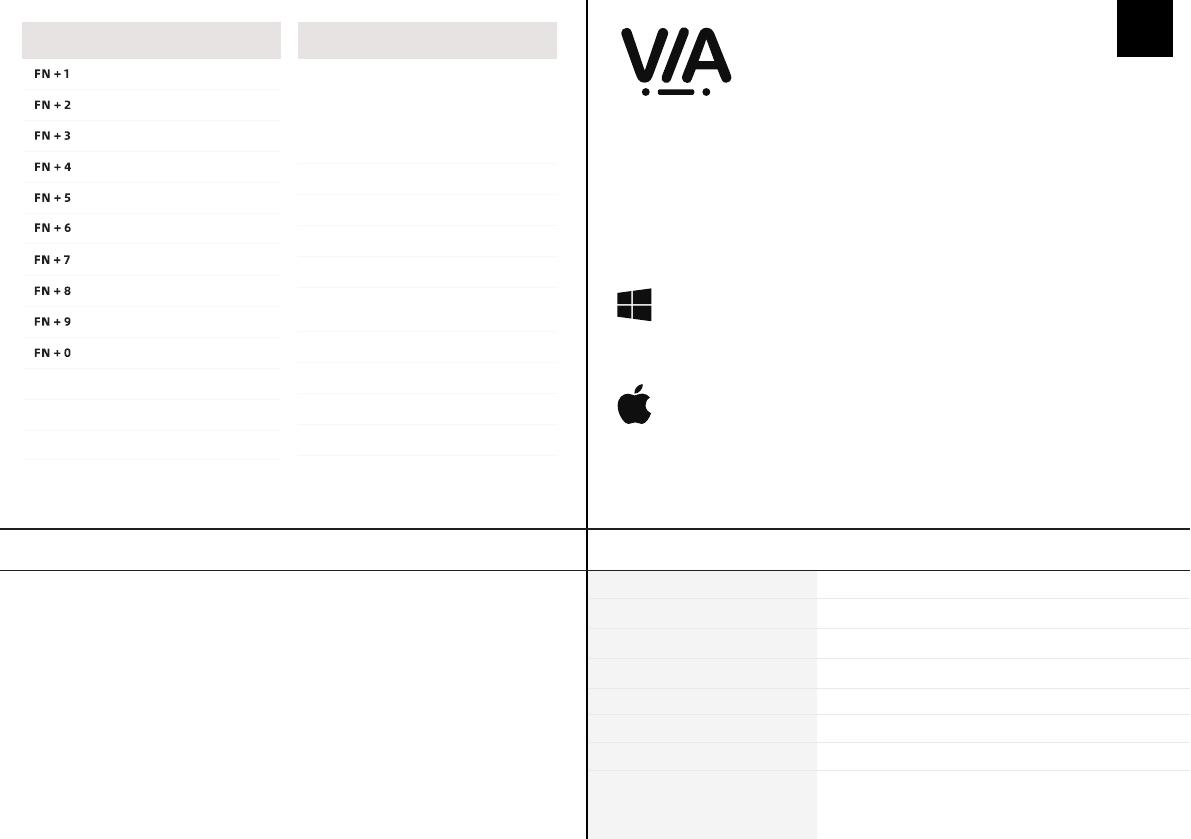
FR
R A CCOURCIS
F1
F2
F3
F4
F5
F6
MATÉRIAU DU BOÎTIER ACRYLIQUE EMPILÉ
HOT-SWAP SUPPORTE LES COMMUTATEURS 3/5 BROCHES
RÉTRO-ÉCLAIRAGE RGB
NOMBRE DE TOUCHES 71 KEYS
COMPATIBILITÉ WINDOWS/MAC
POIDS DU PRODUIT550G±50G
CONNEXION USB-C
DIMENSIONS DU PRODUIT325 * 175 (Max.) - 125(Min.) * 30mm (±20mm)
SPÉCIFIC A TIONS DU PRODUIT
Pour pouvoir personnaliser la disposition des touches, le
RGB, les macros et d’autres fonctions de votre Mini Cat
69, vous pouvez utiliser le logiciel VIA à l’aide d’un fichier
JSON.
1. Dézippez le fichier pour trouver les fichiers .exe et .json.
2. Installez le fichier .exe sur votre ordinateur.
3. Exécutez le logiciel VIA une fois installé.
4. Importez le fichier JSON pour pouvoir modifier les paramètres du Mini Cat 69 dans VIA.
Instructions pour l’installation sous Windows :
1. Dézippez le fichier pour trouver les fichiers .exe et .json.
2. Décompressez le fichier .dmg
3. Faites glisser le logiciel VIA dans votre dossier d’applications pour l’installer.
4. Autorisez le logiciel VIA dans : Préférences système > Sécurité et confidentialité.
5. Importez le fichier JSON pour pouvoir modifier les paramètres du Mini Cat 69 dans VIA.
Instructions pour l’installation sur macOS :
Téléchargez le logiciel à l’adresse suivante :
https://epomaker.com/products/epomaker-mini-cat-69
FN + A
Activer le rétro-éclairage
des touches uniquement
/ Activer le rétro-éclairage
du boîtier uniquement
/ Activer tous les
rétro-éclairages
FN + S
Teinte +
FN + D
Teinte -
FN + F
Saturation +
FN + G
Saturation -
FN + Z
Activer/désactiver les
rétroéclairages
F7
F8
F9
F10
FN + -
F11
FN + =
F12
PARAMÈTRES R G B
FN + BACKSPACE
Del
FN + ;
Lock Win
FN + X
Mod +
FN + C
Mod -
FN + V
Luminosité +
FN + B
Luminosité -
1. Débranchez le câble du clavier.
2. Appuyez sur la touche ESC et maintenez-la enfoncée.
3. Branchez le câble pour connecter l’ordinateur et le clavier, ne relâchez PAS la touche ESC tant
que le câble n’est pas branché à la fois à l’ordinateur et au clavier.
4. Relâchez la touche ESC
5. Attendez que l’ordinateur termine l’installation de l’USB, maintenant le clavier ne répondra pas
à la pression des touches, et une fenêtre de dossier USB peut apparaître à l’écran.
6. Ejectez l’USB de l’ordinateur.
7. Rebranchez le câble pour connecter le clavier à l’ordinateur.
8. Attendez quelques secondes jusqu’à ce que le rétro-éclairage s’allume.
9. Traduit avec www.DeepL.com/Translator (version gratuite
R É I N I T IAL I S A TION D ’ U S INE

ASSISTA NCE TECHNIQ U E
REMPLACEMENT DES C A P UCHONS D E T OUCHES E T DES INTERRUPTEURS
Pour obtenir une assistance technique, veuillez envoyer un
courriel à support@epomaker.com en indiquant votre numéro de
commande et une description détaillée de votre problème.
Nous répondons normalement aux demandes dans les 24
heures. Si vous avez acheté votre clavier chez un distributeur
ou dans un magasin officiel d’Epomaker, veuillez les contacter
directement pour toute aide supplémentaire.
GAR A NTI E
La garantie EPOMAKER couvre tout défaut d’usine qui pourrait
affecter le bon fonctionnement de votre achat. Elle ne couvre
pas les dommages qui pourraient résulter d’une usure
normale. Si votre produit est défectueux, nous vous enverrons
une unité de remplacement. Les unités de remplacement
peuvent nécessiter que vous renvoyiez l’unité défectueuse à
Epomaker.
Nous offrons une garantie d’un an pour nos produits achetés
sur notre site Internet (EPOMAKER.com). Votre article ne sera
pas couvert par la garantie d’un an si l’inspection montre tout
signe de modification ou de changement non pris en charge
par le produit d’origine : Le changement de composants
internes, l’assemblage et le réassemblage du produit, le
remplacement des piles, etc.
Nous ne couvrirons l’article que s’il est acheté dans nos
magasins officiels. Vous n’avez pas de garantie avec nous si
vous avez acheté l’article chez un autre revendeur ou de la
même manière. Veuillez contacter le magasin où vous avez
acheté votre produit pour résoudre les problèmes.
FORUMS DE LA C O MMUNAUTÉ
https://discord.gg/2q3Z7C2
Rejoignez notre communauté et apprenez
avec d’autres passionnés de claviers.
FR
https://www.reddit.com/r/Epomaker/
Logo
Arbre de l’interrupteur
L’outil d’extraction de l’interrupteur s’aligne verticalement sur
l’interrupteur pour déclipser le plastique qui fixe l’interrupteur à
la plaque.
Exemple d’un inter-
rupteur vu du dessus
après avoir retiré le
capuchon du clavier
pour préparer le re-
trait de l’interrupteur.
Interrupteur
mécanique
Extracteur
d’interrupteur
Extracteur de capu-
chon de touche
Pour obtenir un guide complet sur la façon de retirer les capuchons et les interrupteurs, scannez le code QR ou
tapez dans votre navigateur : https://epomaker.com/blogs/guides/diy-guide-how-to-remove-and-replace-your-
mechanical-keyboard-switches.
Outils
inclus
1. Saisissez votre outil de retrait d’interrupteur et alignez les
dents de préhension verticalement (sur l’axe Y) au centre de
l’interrupteur, comme indiqué dans l’exemple graphique ci-dessus.
2. Saisissez l’interrupteur avec l’extracteur d’interrupteur et exercez
une pression jusqu’à ce que l’interrupteur se détache de la
plaque.
3. En utilisant une force ferme mais douce, éloignez l’interrupteur du
clavier en effectuant un mouvement vertical.
Retirer les interrupteurs
1. Vérifiez que toutes les broches métalliques de l’interrupteur sont
parfaitement droites et propres.
2. Alignez l’interrupteur verticalement pour que le logo Gateron soit
orienté vers le nord. Les broches doivent s’aligner sur le PBC du clavier.
3. Appuyez sur le commutateur jusqu’à ce que vous entendiez un clic.
Cela signifie que les clips de l’interrupteur se sont fixés à la plaque du
clavier.
4. Inspectez le commutateur pour vous assurer qu’il est correctement fixé
à votre clavier, et testez-le.
Install Switches
Remarque : si la touche ne fonctionne pas, il est possible que vous ayez plié l’un des commutateurs lors de son installation. Retirez
l’interrupteur et répétez le processus.
Si ce processus n’est pas effectué correctement, les broches peuvent être endommagées au point d’être irréparables et doivent être
remplacées. N’appliquez jamais une force excessive lorsque vous remplacez des capuchons de touches ou des commutateurs. Si vous ne
pouvez pas retirer ou installer les capuchons de touches ou les commutateurs, veuillez contacter le service clientèle dès que possible afin
d’éviter d’endommager le clavier en raison d’erreurs de manipulation.
Faites attention. As-
surez-vous que les broches
sont alignées avec les fentes.
Avant d’installer les interrupteurs, assurez-vous que les broches sont
propres et droites.
Pousser droit
vers le bas

JP
Manufacturer: Shenzhen Changyun Technology Co., Ltd.
Address: Seventh Floor, Kai Daer Building, No.168 Tongsha Road,
Xili Street, Nanshan Disctrict, Shenzhen,Guangdong, CN
Email: support@epomaker.com
Web: www.epomaker.com
EC REP APEX CE SPECIALISTS LIMITED
Address: UNIT 3D NORTH POINT HOUSE, NORTH POINT BUSINESS
PARK, NEW MALLOW ROAD CORK, T23 AT2P, IRELAND
Contact: Wells
Tel: +353212066339
Email: info@apex-ce.com
RoHS
COMPLIANT
Created by Heipi
from the Noun Project
Created by Loren Klein
from the Noun Project
MINI CAT 69
EPOMAKER
Esc 1
Q
Z
A
W
X
S
E
C
D
R
V
F
T
B
G
Y
N
H
U
M
J
I
<
,
K
O
>
.
L
P
2 3 4 5 7 8 9 0 - =
6
!@ # ¥% & * ( ) _+
|
\
^
Tab
Caps Lock
Shift
ENTER
Shift
Back space Del
Ctrl Win Alt Alt Fn 0
1
4
7
2
5
8
3
.
6
9

JP
S H O R T C U T S
F1
F2
F3
F4
F5
F6
FN + A
FN + S
FN + D
FN + F
FN + G
FN + Z
FN + -
FN + =
R G B SETTING S
FN + BACKSPACE
FN + ;
FN + X
FN + C
FN + V
FN + B

https://discord.gg/2q3Z7C2
JP
https://www.reddit.com/r/Epomaker/

快速启动指南CN
制造商:深圳市畅韵科技有限公司
地址:广东省深圳市南山区西丽街道同沙路168号凯达尔大厦7楼
电子邮件: [email protected]
网址:www.epomaker.com
中国制造 EC REP APEX CE SPECIALISTS LIMITED
Address: UNIT 3D NORTH POINT HOUSE, NORTH POINT BUSINESS
PARK, NEW MALLOW ROAD CORK, T23 AT2P, IRELAND
Contact: Wells
Tel: +353212066339
Email: info@apex-ce.com
本快速指南是对EPOMAKER Mini Cat69的使用和功能的介绍。
关于定制软件功能的深入指导,请参考epomaker官方网站(https://epomaker.com/pages/software-downloads)中的手册。
如果您需要更多的帮助,请给我们发电子邮件:[email protected]。
70% 可热插拔的有线机械键盘套件
RoHS
COMPLIANT
Created by Heipi
from the Noun Project
Created by Loren Klein
from the Noun Project
MINI CAT 69
EPOMAKER
Esc 1
Q
Z
A
W
X
S
E
C
D
R
V
F
T
B
G
Y
N
H
U
M
J
I
<
,
K
O
>
.
L
P
2 3 4 5 7 8 9 0 - =
6
!@ # ¥% & * ( ) _+
|
\
^
Tab
Caps Lock
Shift
ENTER
Shift
Back space Del
Ctrl Win Alt Alt Fn 0
1
4
7
2
5
8
3
.
6
9

CN
F1
F2
F3
F4
F5
F6
1.
2.
3.
4.
1.
2.
3.
4.
FN + A
FN + S
FN + D
FN + F
FN + G
FN + Z
F7
F8
F9
F10
FN + -
F11
FN + =
F12
FN + BACKSPACE
Del
FN + ;
FN + X
FN + C
FN + V
FN + B
69
69

https://discord.gg/2q3Z7C2
CN
https://www.reddit.com/r/Epomaker/
-
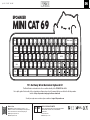 1
1
-
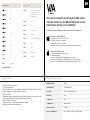 2
2
-
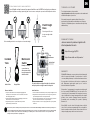 3
3
-
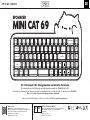 4
4
-
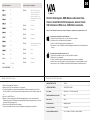 5
5
-
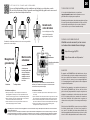 6
6
-
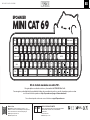 7
7
-
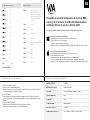 8
8
-
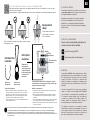 9
9
-
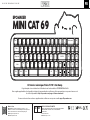 10
10
-
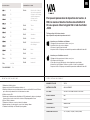 11
11
-
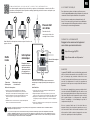 12
12
-
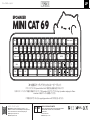 13
13
-
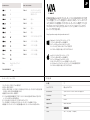 14
14
-
 15
15
-
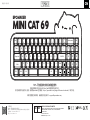 16
16
-
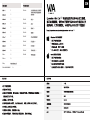 17
17
-
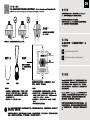 18
18
EPOMAKER Mini Cat 69 Acrylic RGB Wired Mechanical Gaming DIY Keyboard Kit Guia de usuario
- Categoria
- Teclados
- Tipo
- Guia de usuario
- Este manual também é adequado para
em outras línguas
- español: EPOMAKER Mini Cat 69 Acrylic RGB Wired Mechanical Gaming DIY Keyboard Kit Guía del usuario
- français: EPOMAKER Mini Cat 69 Acrylic RGB Wired Mechanical Gaming DIY Keyboard Kit Mode d'emploi
- English: EPOMAKER Mini Cat 69 Acrylic RGB Wired Mechanical Gaming DIY Keyboard Kit User guide
- Nederlands: EPOMAKER Mini Cat 69 Acrylic RGB Wired Mechanical Gaming DIY Keyboard Kit Gebruikershandleiding
- Deutsch: EPOMAKER Mini Cat 69 Acrylic RGB Wired Mechanical Gaming DIY Keyboard Kit Benutzerhandbuch
- 日本語: EPOMAKER Mini Cat 69 Acrylic RGB Wired Mechanical Gaming DIY Keyboard Kit ユーザーガイド
Artigos relacionados
Outros documentos
-
Blackmagic HyperDeck Shuttle HD Manual do usuário
-
Sharkoon SGK50S4 Skiller Mechanical Keyboard Manual do usuário
-
Dell Wyse 5470 Guia de usuario
-
ESET PROTECT 10.1—Installation/Upgrade/Migration Guide Manual do proprietário
-
ESET Endpoint Antivirus Guia de usuario
-
ESET Endpoint Antivirus Guia de usuario
-
Yamaha CS-700 Guia de usuario
-
Xerox App Gallery Guia de instalação
-
ESET PROTECT Cloud Manual do proprietário
-
ESET Endpoint Security Guia de usuario