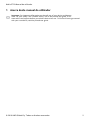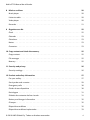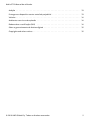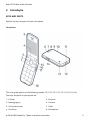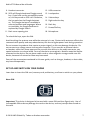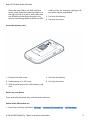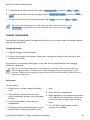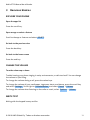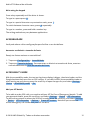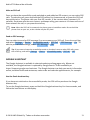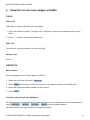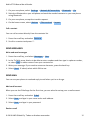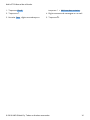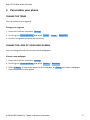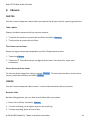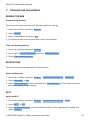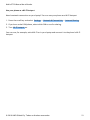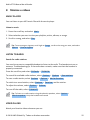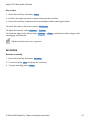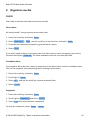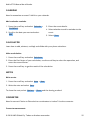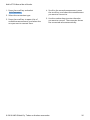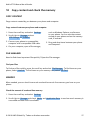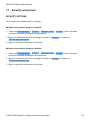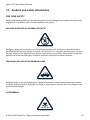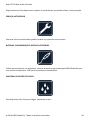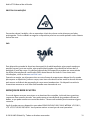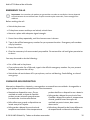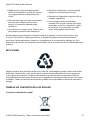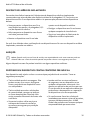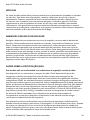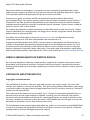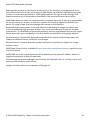Nokia 2720
Manual do utilizador
Edição 2019-11-05 pt-BR

Nokia 2720 Manual do utilizador
1 Acerca deste manual do utilizador
Important: For important information on the safe use of your device and battery,
read “For your safety” and “Product Safety” info in the printed user guide, or at
www.nokia.com/support before you take the device into use. To find out how to get started
with your new device, read the printed user guide.
© 2019 HMD Global Oy. Todos os direitos reservados. 2

Nokia 2720 Manual do utilizador
Índice
1 Acerca deste manual do utilizador 2
2 Introdução 4
Keys and parts . . . . . . . . . . . . . . . . . . . . . . . . . . . . . . . . . . . . . . . . . . 4
Set up and switch on your phone . . . . . . . . . . . . . . . . . . . . . . . . . . . . . . . . 5
Charge your phone . . . . . . . . . . . . . . . . . . . . . . . . . . . . . . . . . . . . . . . 8
3 Recursos básicos 9
Explore your phone . . . . . . . . . . . . . . . . . . . . . . . . . . . . . . . . . . . . . . . 9
Change the volume . . . . . . . . . . . . . . . . . . . . . . . . . . . . . . . . . . . . . . . 9
Write text . . . . . . . . . . . . . . . . . . . . . . . . . . . . . . . . . . . . . . . . . . . . . 9
Acessibilidade . . . . . . . . . . . . . . . . . . . . . . . . . . . . . . . . . . . . . . . . . . 10
Accessibility mode . . . . . . . . . . . . . . . . . . . . . . . . . . . . . . . . . . . . . . . . 10
Google Assistant . . . . . . . . . . . . . . . . . . . . . . . . . . . . . . . . . . . . . . . . . 11
4 Conectar-se com seus amigos e família 12
Calls . . . . . . . . . . . . . . . . . . . . . . . . . . . . . . . . . . . . . . . . . . . . . . . . 12
Contacts . . . . . . . . . . . . . . . . . . . . . . . . . . . . . . . . . . . . . . . . . . . . . 12
Send messages . . . . . . . . . . . . . . . . . . . . . . . . . . . . . . . . . . . . . . . . . 13
Send mail . . . . . . . . . . . . . . . . . . . . . . . . . . . . . . . . . . . . . . . . . . . . . 13
5 Personalize your phone 15
Change the tones . . . . . . . . . . . . . . . . . . . . . . . . . . . . . . . . . . . . . . . . 15
Change the look of your home screen . . . . . . . . . . . . . . . . . . . . . . . . . . . . . 15
6 Câmera 16
Photos . . . . . . . . . . . . . . . . . . . . . . . . . . . . . . . . . . . . . . . . . . . . . . 16
Videos . . . . . . . . . . . . . . . . . . . . . . . . . . . . . . . . . . . . . . . . . . . . . . . 16
7 Internet and connections 18
Browse the web . . . . . . . . . . . . . . . . . . . . . . . . . . . . . . . . . . . . . . . . . 18
Bluetooth® . . . . . . . . . . . . . . . . . . . . . . . . . . . . . . . . . . . . . . . . . . . . 18
Wi-Fi . . . . . . . . . . . . . . . . . . . . . . . . . . . . . . . . . . . . . . . . . . . . . . . . 18
© 2019 HMD Global Oy. Todos os direitos reservados. 3

Nokia 2720 Manual do utilizador
8 Músicas e vídeos 20
Music player . . . . . . . . . . . . . . . . . . . . . . . . . . . . . . . . . . . . . . . . . . . 20
Listen to radio . . . . . . . . . . . . . . . . . . . . . . . . . . . . . . . . . . . . . . . . . . 20
Video player . . . . . . . . . . . . . . . . . . . . . . . . . . . . . . . . . . . . . . . . . . . 20
Recorder . . . . . . . . . . . . . . . . . . . . . . . . . . . . . . . . . . . . . . . . . . . . . 21
9 Organizar seu dia 22
Clock . . . . . . . . . . . . . . . . . . . . . . . . . . . . . . . . . . . . . . . . . . . . . . . 22
Calendar . . . . . . . . . . . . . . . . . . . . . . . . . . . . . . . . . . . . . . . . . . . . . 23
Calculator . . . . . . . . . . . . . . . . . . . . . . . . . . . . . . . . . . . . . . . . . . . . . 23
Notes . . . . . . . . . . . . . . . . . . . . . . . . . . . . . . . . . . . . . . . . . . . . . . . 23
Converter . . . . . . . . . . . . . . . . . . . . . . . . . . . . . . . . . . . . . . . . . . . . . 23
10 Copy content and check the memory 25
Copy content . . . . . . . . . . . . . . . . . . . . . . . . . . . . . . . . . . . . . . . . . . . 25
File manager . . . . . . . . . . . . . . . . . . . . . . . . . . . . . . . . . . . . . . . . . . . 25
Memory . . . . . . . . . . . . . . . . . . . . . . . . . . . . . . . . . . . . . . . . . . . . . . 25
11 Security and privacy 26
Security settings . . . . . . . . . . . . . . . . . . . . . . . . . . . . . . . . . . . . . . . . . 26
12 Product and safety information 27
For your safety . . . . . . . . . . . . . . . . . . . . . . . . . . . . . . . . . . . . . . . . . . 27
Serviços de rede e custos . . . . . . . . . . . . . . . . . . . . . . . . . . . . . . . . . . . . 29
Emergency calls . . . . . . . . . . . . . . . . . . . . . . . . . . . . . . . . . . . . . . . . . 30
Cuidar do seu dispositivo . . . . . . . . . . . . . . . . . . . . . . . . . . . . . . . . . . . . 30
Reciclagem . . . . . . . . . . . . . . . . . . . . . . . . . . . . . . . . . . . . . . . . . . . . 31
Símbolo do contentor de lixo riscado . . . . . . . . . . . . . . . . . . . . . . . . . . . . . 31
Battery and charger information . . . . . . . . . . . . . . . . . . . . . . . . . . . . . . . . 32
Crianças . . . . . . . . . . . . . . . . . . . . . . . . . . . . . . . . . . . . . . . . . . . . . . 32
Dispositivos médicos . . . . . . . . . . . . . . . . . . . . . . . . . . . . . . . . . . . . . . 32
Dispositivos médicos implantados . . . . . . . . . . . . . . . . . . . . . . . . . . . . . . . 33
© 2019 HMD Global Oy. Todos os direitos reservados. 4

Nokia 2720 Manual do utilizador
Audição . . . . . . . . . . . . . . . . . . . . . . . . . . . . . . . . . . . . . . . . . . . . . . 33
Proteger seu dispositivo contra conteúdo prejudicial . . . . . . . . . . . . . . . . . . . . 33
Veículos . . . . . . . . . . . . . . . . . . . . . . . . . . . . . . . . . . . . . . . . . . . . . . 34
Ambientes com risco de explosão . . . . . . . . . . . . . . . . . . . . . . . . . . . . . . . 34
Dados sobre a certificação (SAR) . . . . . . . . . . . . . . . . . . . . . . . . . . . . . . . 34
Sobre o gerenciamento de direitos digitais . . . . . . . . . . . . . . . . . . . . . . . . . . 35
Copyrights and other notices . . . . . . . . . . . . . . . . . . . . . . . . . . . . . . . . . . 35
© 2019 HMD Global Oy. Todos os direitos reservados. 5

Nokia 2720 Manual do utilizador
2 Introdução
KEYS AND PARTS
Explore the keys and parts of your new phone.
Your phone
This user guide applies to the following models: TA-1175, TA-1173, TA-1170, TA-1168.
The keys and parts of your phone are:
1. Call key
2. Messaging key
3. Left selection key
4. Scroll key
5. Earpiece
6. Camera
7. Flash
8. Microphone
© 2019 HMD Global Oy. Todos os direitos reservados. 6

Nokia 2720 Manual do utilizador
9. Headset connector
10. SOS call/Google Assistant/Google search
key. If you have set the accessibility mode
on, this key sends an SOS call. Otherwise,
the key switches the Google Assistant
on. The Google Assistant is available in
selected markets and languages. Where
not available, the Google Assistant is
replaced by Google Search.
11. Back cover opening slot
12. USB connector
13. Loudspeaker
14. Volume keys
15. Right selection key
16. Back key
17. Power/End key
18. Microphone
To unlock the keys, open the fold.
Avoid touching the antenna area while the antenna is in use. Contact with antennas affects the
communication quality and may reduce battery life due to higher power level during operation.
Do not connect to products that create an output signal, as this may damage the device. Do
not connect any voltage source to the audio connector. If you connect an external device
or headset, other than those approved for use with this device, to the audio connector, pay
special attention to volume levels. Parts of the device are magnetic. Metallic materials may be
attracted to the device. Do not place credit cards or other magnetic storage media near the
device, because info stored on them may be erased.
Some of the accessories mentioned in this user guide, such as charger, headset, or data cable,
may be sold separately.
SET UP AND SWITCH ON YOUR PHONE
Learn how to insert the SIM card, memory card, and battery, and how to switch on your phone.
Nano-SIM
Important: This device is designed to be used with a nano-SIM card (see figure) only. Use of
incompatible SIM cards may damage the card or the device, and may corrupt data stored on
the card.
© 2019 HMD Global Oy. Todos os direitos reservados. 7

Nokia 2720 Manual do utilizador
MicroSD memory cards
Use only compatible memory cards approved for use with this device. Incompatible cards may
damage the card and the device and corrupt data stored on the card.
Note: Switch the device off and disconnect the charger and any other device before removing
any covers. Avoid touching electronic components while changing any covers. Always store
and use the device with any covers attached.
Set up your phone
1. Remove the back cover.
2. If the battery is in, lift it out.
3. Slide the SIM card holder to the left and
open it up. Place the nano-SIM in the slot
face down, close down the holder and slide
it to the right to lock it in place.
4. If you have a dual-SIM phone, slide the
SIM2 holder to the left and open it up.
© 2019 HMD Global Oy. Todos os direitos reservados. 8

Nokia 2720 Manual do utilizador
Place the nano-SIM in the SIM2 slot face
down, close down the holder and slide it to
the right to lock it in place. Both SIM cards
are available at the same time when the
device is not being used,but while one SIM
card is active, for example, making a call,
the other may be unavailable.
5. Put back the battery.
6. Put back the cover.
Insert the memory card
1. Remove the back cover.
2. If the battery is in, lift it out.
3. Slide the memory card in the memory card
slot.
4. Put back the battery.
5. Put back the cover.
Switch on your phone
Press and hold the power key until the phone vibrates.
Select which SIM card to use
1. Press the scroll key and select Settings > Network & Connectivity > SIM Manager .
© 2019 HMD Global Oy. Todos os direitos reservados. 9
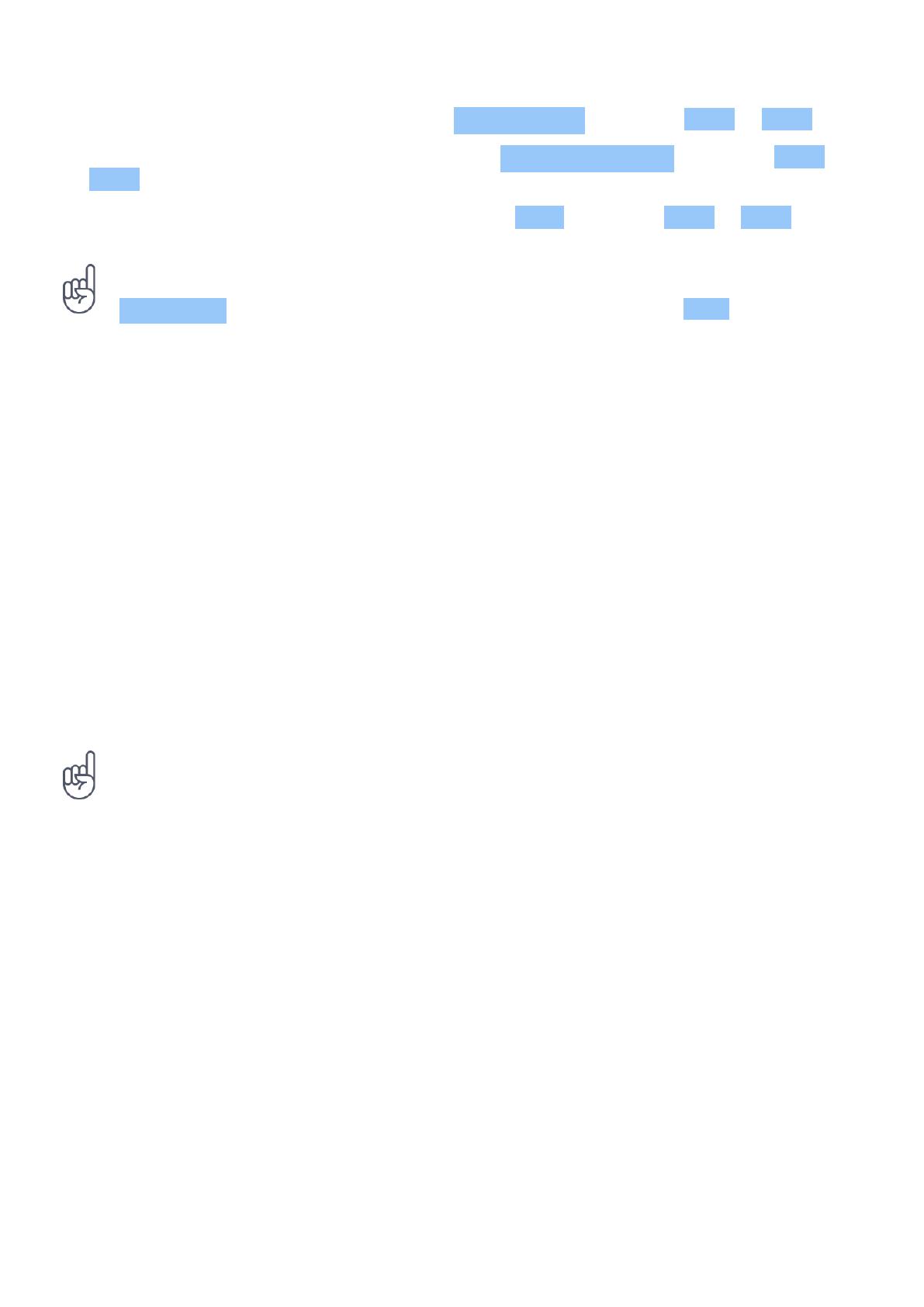
Nokia 2720 Manual do utilizador
2. To choose which SIM to use for calls, select Outgoing Calls , and select SIM1 or SIM2 .
3. To choose which SIM to use for messages, select Outgoing Messages , and select SIM1 or
SIM2 .
4. To choose which SIM to use for mobile data, select Data , and select SIM1 or SIM2 .
Tip: To be able to distinguish your SIM cards, give them a descriptive name. In the
SIM Manager settings, select each SIM card, type in the name, and select Save .
CHARGE YOUR PHONE
Your battery has been partially charged at the factory, but you may need to recharge it before
you can use your phone.
Charge the battery
1. Plug the charger into a wall outlet.
2. Connect the charger to the phone. When done, unplug the charger from the phone, then
from the wall outlet.
If the battery is completely discharged, it may take several minutes before the charging
indicator is displayed.
Tip: You can use USB charging when a wall outlet is not available. Data can be transferred
while charging the device. The efficiency of USB charging power varies significantly, and it
may take a long time for charging to start and the device to start functioning. Make sure your
computer is switched on.
Save power
To save power:
1. Charge wisely: always charge the battery
fully.
2. Select only the sounds that you need:
mute unnecessary sounds, such as keypad
sounds.
3. Use a wired headset, rather than the
loudspeaker.
4. Change the phone screen settings: set the
phone screen to switch off after a short
time.
5. Lower the screen brightness.
6. When applicable, use network connections,
such as Bluetooth, selectively: switch the
connections on only when you are using
them.
7. Turn off Wi-Fi hotspot when internet
sharing is not needed.
© 2019 HMD Global Oy. Todos os direitos reservados. 10

Nokia 2720 Manual do utilizador
3 Recursos básicos
EXPLORE YOUR PHONE
Open the apps list
Press the scroll key.
Open an app or select a feature
Scroll to the app or feature and select SELECT .
Go back to the previous view
Press the back key.
Go back to the home screen
Press the end key.
CHANGE THE VOLUME
Turn the volume up or down
Trouble hearing your phone ringing in noisy environments, or calls too loud? You can change
the volume to your liking.
To change the volume during a call, press the volme keys.
To change the volume of your media apps, ringtones, alerts, and alarms, press the scroll key
and select Settings . Scroll right to Personalization , and select Sound > Volume .
To change the volume when listening to the radio or music, select Options > Volume .
WRITE TEXT
Writing with the keypad is easy and fun.
© 2019 HMD Global Oy. Todos os direitos reservados. 11

Nokia 2720 Manual do utilizador
Write using the keypad
Press a key repeatedly until the letter is shown.
To type in a space press 0 .
To type in a special character or punctuation mark, press * .
To switch between character cases, press # repeatedly.
To type in a number, press and hold a number key.
The writing method may vary between applications.
ACESSIBILIDADE
Você pode alterar várias configurações para facilitar o uso do telefone.
Aumentar ou diminuir o tamanho da fonte
Deseja ter fontes maiores no seu telefone?
1. Toque em Configurações > Acessibilidade .
2. Toque em Tamanho da fonte . Para aumentar ou diminuir o tamanho da fonte, arraste o
controle deslizante de Nível de tamanho de fonte .
ACCESSIBILITY MODE
With the accessibility mode, the text on the phone display is bigger, the alerts louder, and the
Google Assistant key turns into an SOS call key. If you didn’t switch the accessibility mode on
when setting up your phone, press the scroll key to open the apps list, and select Settings >
Device > Accessibility mode > On .
Add your ICE details
To be able to make SOS calls, you need to add your ICE (In Case of Emergency) details. To add
your personal details, press the scroll key, and select Settings > Device > ICE information .
To define the contacts to whom the SOS call is made, press the scroll key, and select Settings
> Device > ICE information > Options > Create ICE contact . Note that you cannot use
official emergency call numbers as your ICE contacts.
© 2019 HMD Global Oy. Todos os direitos reservados. 12

Nokia 2720 Manual do utilizador
Make an SOS call
Once you have the accessibility mode switched on and added an ICE contact, you can make SOS
calls. To make the call, press and hold the SOS call key for three seconds, or press the SOS call
key quickly twice. The phone calls your first ICE contact. If the contact doesn’t answer in 25
seconds, the phone calls the next contact, and keeps calling your contacts 10 times until one of
them answers the call, or you press the end key.
Note: When the SOS call is answered, the phone goes to handsfree mode. Do not hold the
phone close to your ear, as the volume may be very loud.
Send an SOS message
You can select to send an SOS message if no one answers your SOS call. Press the scroll key
and select Settings > Device > Accessibility mode > SOS Call > SOS Message > On . To
edit the pre-defined message, select SOS Message > Edit .
Tip: If you want to keep the accessibility mode on, but don’t want to make SOS calls, press
the scroll key, and select Settings > Device > Accessibility mode > SOS call > Off .
GOOGLE ASSISTANT
The Google Assistant is available in selected markets and languages only. Where not
available, the Google Assistant is replaced by Google Search. Check availability at
https://support.google.com/assistant. The Google Assistant can help you search information
online, translate words and sentences, make notes and calendar appointments, for example.
Use the Goole Assistant key
If you have not switched on the accessibility mode, the SOS call key works as the Google
Assistant key.
To use the Google Assistant, press and hold the Google Assistant key for three seconds, and
follow the instructions on the display.
© 2019 HMD Global Oy. Todos os direitos reservados. 13

Nokia 2720 Manual do utilizador
4 Conectar-se com seus amigos e família
CALLS
Make a call
Learn how to make a call with your new phone.
1. Type in the phone number. To type in the + character, used for international calls, press *
twice.
2. Press �. If asked, select which SIM to use.
End a call
To end a call, press the end key or close the fold.
Answer a call
Press �.
CONTACTS
Add a contact
Save and organize your friends’ phone numbers.
1. Press the scroll key and select Contacts .
2. Select New and whether to save the contact to the phone memory or the SIM card.
3. Write the name and phone number of the contact.
4. Select SAVE .
Transfer contacts from your old phone
To add contacts from your Gmail or Outlook account or your memory card to your new phone,
select Contacts > Options > Settings > Import and the relevant option.
To add contacts from your old phone using Bluetooth®:
© 2019 HMD Global Oy. Todos os direitos reservados. 14

Nokia 2720 Manual do utilizador
1. On your new phone, select Settings > Network & Connectivity > Bluetooth > On .
2. Switch on Bluetooth on your old phone and send the needed contacts to your new phone
using Bluetooth.
3. On your new phone, accept the transfer request.
4. On the home screen, select Notices > Files received > Import .
Call a contact
You can call a contact directly from the contacts list.
1. Press the scroll key and select Contacts .
2. Scroll to a contact and press �.
SEND MESSAGES
Write and send messages
1. Press the scroll key, and select Messages > New .
2. In the To field, press # twice to be able to enter numbers and then type in a phone number,
or select Add to add a contact from your contacts list.
3. Write your message. If you need to remove a character, press the back key.
4. Select Send . If asked, select which SIM to use.
SEND MAIL
You can use your phone to read and reply to mail when you’re on the go.
Add a mail account
When you use the E-Mail app for the first time, you are asked to set up your e-mail account.
1. Press the scroll key and select E-Mail .
2. Select Next and type in your name and e-mail address.
3. Select Next and type in your password.
Enviar e-mail
© 2019 HMD Global Oy. Todos os direitos reservados. 15

Nokia 2720 Manual do utilizador
1. Toque em Gmail .
2. Toque em .
3. Na caixa Para , digite um endereço ou
toque em > Adicionar dos contatos .
4. Digite o assunto da mensagem e o e-mail.
5. Toque em .
© 2019 HMD Global Oy. Todos os direitos reservados. 16

Nokia 2720 Manual do utilizador
5 Personalize your phone
CHANGE THE TONES
You can choose a new ringtone.
Change your ringtone
1. Press the scroll key and select Settings .
2. Scroll right to Personalization and select Sound > Tones > Ringtones .
3. Scroll to a ringtone and press the scroll key.
CHANGE THE LOOK OF YOUR HOME SCREEN
You can change the look of your phone with wallpapers.
Choose a new wallpaper
1. Press the scroll key and select Settings .
2. Scroll right to Personalization and select Display > Wallpaper .
3. Select Camera to take a new photo for the wallpaper, or Gallery to choose a wallpaper
from the photos on your phone.
© 2019 HMD Global Oy. Todos os direitos reservados. 17

Nokia 2720 Manual do utilizador
6 Câmera
PHOTOS
You don’t need a separate camera when your phone has all you need for capturing memories.
Take a photo
Capture the best moments with your phone camera.
1. To switch the camera on, press the scroll key and select Camera .
2. To take a photo, press the scroll key.
Tirar fotos com um timer
Deseja ter algum tempo para enquadrar sua foto? Experimente o timer.
1. Toque em Câmera .
2. Toque em . O botão mostra a configuração do timer. Para alterá-lo, toque nele
novamente.
View a photo you have taken
To view the photo right after taking it, select Preview . To view the photo later, on the home
screen, press the scroll key and select Gallery .
VIDEOS
You don’t need a separate video camera - record video memories with your phone.
Record a video
Besides taking photos, you can also record videos with your phone.
1. Press the scroll key and select Camera .
2. To start recording, scroll right and press the scroll key.
3. To stop recording, press the scroll key.
© 2019 HMD Global Oy. Todos os direitos reservados. 18

Nokia 2720 Manual do utilizador
Watch the recorded video
To view the video right after recording, select Preview . To watch the video later, on the home
screen, press the scroll key and select Video .
© 2019 HMD Global Oy. Todos os direitos reservados. 19

Nokia 2720 Manual do utilizador
7 Internet and connections
BROWSE THE WEB
Connect to the internet
Catch up on the news, and visit your favorite websites on the go.
1. Press the scroll key and select Browser .
2. Select Search .
3. Write a web address, and select Go .
4. Use the scroll key to move the mouse cursor in the browser.
Clear your browsing history
1. Press the scroll key and select Settings .
2. Scroll right to Privacy & Security and select Browsing Privacy .
3. Select Clear Browsing History .
BLUETOOTH®
Connect your phone with Bluetooth to other devices.
Switch on Bluetooth
1. Press the scroll key and select Settings > Network & Connectivity > Bluetooth .
2. Switch Bluetooth to On .
3. Select Nearby Devices to find a new device or Paired Devices to find a device you have
paired your phone with previously.
WI-FI
Switch on Wi-Fi
1. Press the scroll key and select Settings > Network & Connectivity > Wi-Fi .
2. Switch Wi-Fi to On .
3. Select Available Networks and the network you want, enter a password if needed, and
select Connect .
© 2019 HMD Global Oy. Todos os direitos reservados. 20
A página está carregando...
A página está carregando...
A página está carregando...
A página está carregando...
A página está carregando...
A página está carregando...
A página está carregando...
A página está carregando...
A página está carregando...
A página está carregando...
A página está carregando...
A página está carregando...
A página está carregando...
A página está carregando...
A página está carregando...
A página está carregando...
A página está carregando...
A página está carregando...
-
 1
1
-
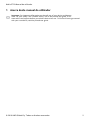 2
2
-
 3
3
-
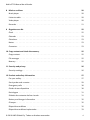 4
4
-
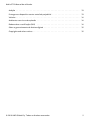 5
5
-
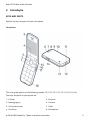 6
6
-
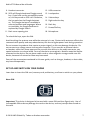 7
7
-
 8
8
-
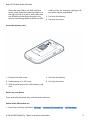 9
9
-
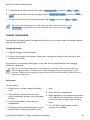 10
10
-
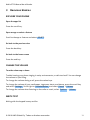 11
11
-
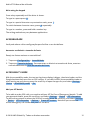 12
12
-
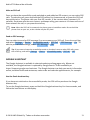 13
13
-
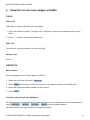 14
14
-
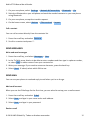 15
15
-
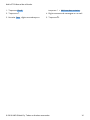 16
16
-
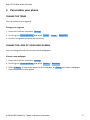 17
17
-
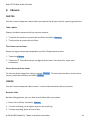 18
18
-
 19
19
-
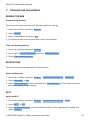 20
20
-
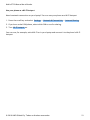 21
21
-
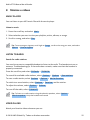 22
22
-
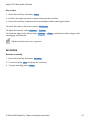 23
23
-
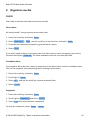 24
24
-
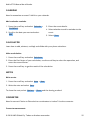 25
25
-
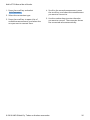 26
26
-
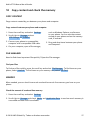 27
27
-
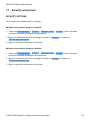 28
28
-
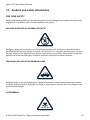 29
29
-
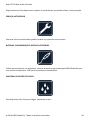 30
30
-
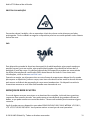 31
31
-
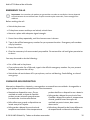 32
32
-
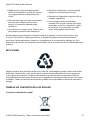 33
33
-
 34
34
-
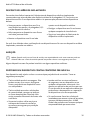 35
35
-
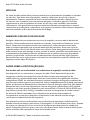 36
36
-
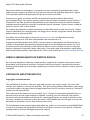 37
37
-
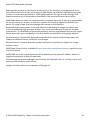 38
38