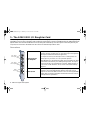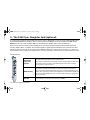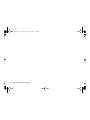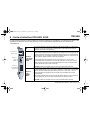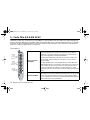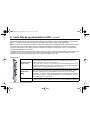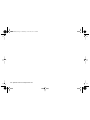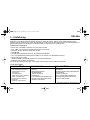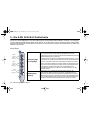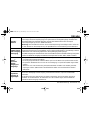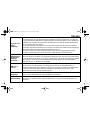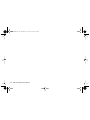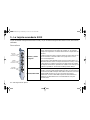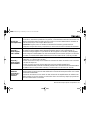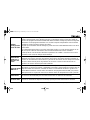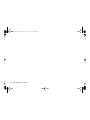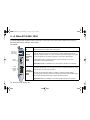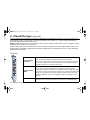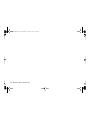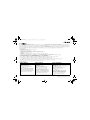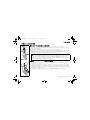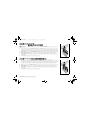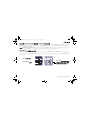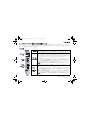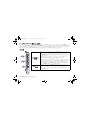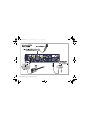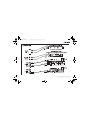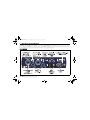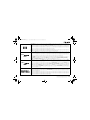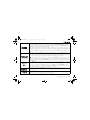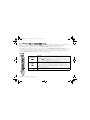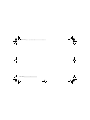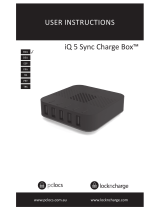Quick Start Guide - Getting Started - 1
1 - Introduction
Thank you for purchasing the E-MU 1212M, E-MU 1616 or E-MU 1616M PCI digital audio system. We’ve designed this
E-MU Digital Audio System to be flexible, intuitive and above all, to provide you with uncompromising sound quality. All three
systems provide high-end studio-quality, 24-bit/192kHz multi-channel recording and playback at a truly astounding price.
System Requirements
• Intel
®
or AMD
®
processor operating at 1 GHz or faster
• Intel, AMD or 100% compatible motherboard & chipset
• Windows XP (SP2), Windows 2000 (SP4), or x64
• 256 MB System RAM
• 900 MB of free hard disk space for full installation.
•Available PCI 2.1 compliant slot (Two slots needed for E-MU 1212M)
• XVGA Video (1024 x 768)
• CD-ROM/CD-RW or DVD-ROM drive required for software installation.
• Headphones or amplified speakers
Other applications may have higher system requirements or may require a microphone.
Package Contents
E-MU 1212M PCI
E-MU 1616 PCI E-MU 1616M PCI
• E-MU 1010 PCI card
• E-MU 0202 I/O Daughter card
• I/O Daughter card ribbon cable
• (2) mini MIDI cables
• E-MU Digital Audio System
Software/Driver Install CD-ROM
•Production Tools Software
Bundle CD-ROM
• This Quick Start Guide
• E-MU 1010 PCI card
• E-MU MicroDock
• EDI (E-MU Digital Interface) cable
• Universal Power Adapter
• MIDI Breakout Cable
• E-MU Digital Audio System Software/
Driver Install CD-ROM
•Prod. Tools Software Bundle CD-ROM
• This Quick Start Guide
• E-MU 1010 PCI card
• E-MU MicroDock M
• EDI (E-MU Digital Interface) cable
• Universal Power Adapter
• MIDI Breakout Cable
• E-MU Digital Audio System Software/
Driver Install CD-ROM
•Prod. Tools Software Bundle CD-ROM
• This Quick Start Guide
EMU QS(En).fm Page 1 Thursday, October 26, 2006 11:09 AM

2 - E-MU PCI Digital Audio System
Safety First!
As you install hardware components, observe the following general precautions to avoid damage to your equipment and
yourself.
•To avoid possible permanent damage to your hardware, make sure that all connections are made to the E-MU 1010
card and the MicroDock with the host computer’s power off.
Unplug the computer’s power cable to make sure that the computer is not in sleep mode
.
•Take care to avoid static damage to any components of your system. Internal computer surfaces, the E-MU 1010 PCI
board and the interfaces are susceptible to electrostatic discharge, commonly known as “static”. Electrostatic
discharge can damage or destroy electronic devices. Here are some procedures you can follow when handling
electronic devices in order to minimize the possibility of causing electrostatic damage:
•Avoid any unnecessary movement, such as scuffing your feet when handling electronic devices, since most
movement can generate additional charges of static electricity.
• Minimize the handling of the PCI card. Keep it in its static-free package until needed. Transport or store the board
only in its protective package.
• When handling a PCI card, avoid touching its connector pins. Try to handle the board by its edges only.
• Before installing a PCI card into your computer, you should be grounded. Use a ground strap to discharge any static
electric charge built up on your body. The ground strap attaches to your wrist and any unpainted metal surface
within your computer.
Getting More Information
Refer to the various online Help files and the Owner’s Manual (on CD) for detailed information on the E-MU Digital Audio
System and various software applications.
After Software Installation:
Click on the E-MU icon in the Windows SysTray to open PatchMix DSP, then click the
in the upper right corner to open the complete operation manual.
Technical Support
As the E-MU Digital Audio System expands, you’ll want to keep up with the latest software and new options for your E-MU
Digital Audio System. You can find all of this—plus other helpful information—at
www.emu.com
. Refer to your Owner’s
Manual on CD for the technical support phone number.
?
EMU QS(En).fm Page 2 Thursday, October 26, 2006 11:09 AM

Quick Start Guide - Getting Started - 3
2 - Hardware Installation
Step 1: Prepare your computer
1. Turn off your computer and all peripheral devices.
2. Touch a metal plate on your computer to ground yourself and to discharge any static
electricity, and then unplug the power cord from the wall outlet.
3. Remove the computer cover.
4. Remove the metal bracket from one PCI slot.
If you have the E-MU 1212
m
system or are
installing the Sync Daughter Card you’ll need to remove the bracket from two PCI slots.
See the figure at left.
Step 2: Install the E-MU 1010 PCI card
1. Align the E-MU 1010 PCI card with the slot and press gently but firmly down into the slot
as shown in the figure opposite.
2. Do not force the E-MU 1010 card into the slot. Make sure that the gold finger connector
of the card is aligned with the PCI bus connector on the motherboard before you insert
the card into the PCI slot. If it doesn’t fit properly, gently remove it and try again.
3. Secure the card to the slot using a screw (if necessary).
Metal
brackets
PCI slots
ISA slots
EMU QS(En).fm Page 3 Thursday, October 26, 2006 11:09 AM

4 - E-MU PCI Digital Audio System
Step 3: 1212M Owners - Install 0202 I/O Daughter Card
Note:
This step is for E-MU 1212M owners only. 1616/1616M owners, go on to Step 5
1. Connect the ribbon cable provided with the kit between the E-MU 1010 card and the
I/O Daughter card as shown in the figure at right. The cable is keyed so it cannot be
incorrectly inserted. Seat the connector firmly in the socket and arrange the cable
neatly.
2. Secure the E-MU 0202 I/O Daughter card into the slot next to the E-MU 1010 card,
using a second screw (if necessary).
3. Replace the cover to your computer.
4. Plug the power cord and your peripheral devices into your computer and turn on
your computer.
5. Go to Section 3 -
Software Installation
on page 6.
Note:
Step 4 is for owners of the optional Sync Card only.
Step 4: Sync Card Owners - Install Sync Daughter Card
1. Connect the ribbon cable provided with the kit between the E-MU 1010 card and the
Sync Daughter card as shown in the figure at right. The cable is keyed so it cannot be
incorrectly inserted. Seat the connector firmly in the socket and arrange the cable
neatly.
2. Secure the E-MU Sync Daughter card into the slot next to the E-MU 1010 card, using
a second screw (if necessary).
3. Replace the cover to your computer.
4. Plug the power cord and your peripheral devices into your computer and turn on
your computer.
5. Go to Section 3 -
Software Installation
on page 6.
0202 I/O Daughter Card
Optional Sync Daughter Card
EMU QS(En).fm Page 4 Thursday, October 26, 2006 11:09 AM

Quick Start Guide - Getting Started - 5
Step 5: Connecting the MicroDock to the E-MU 1010 Card
Connect the supplied network-type cable from the RJ-45 jack on the E-MU 1010 PCI card labeled “EDI” to the matching
connector labeled “EDI” on the MicroDock. The cable type is a standard CAT 5e network cable which is specially shielded to
prevent RF emissions. Contact E-MU Systems if you need a replacement cable.
CAUTION:
Do not connect the supplied
CAT 5e
cable to the Ethernet or network connector on your computer. Doing
so may result in permanent damage to either your computer, the E-MU 1010 or both.
Supplying Power to the MicroDock
The MicroDock is powered from the supplied +48VDC Adapter. Connect the Adapter to the jack marked +48VDC on the
back panel of the MicroDock. Turn the MicroDock on by turning the Headphone Volume control up.
EDI
48
VDC
+
-
+48V DC Adapter
1010 PCI Card
The Headphone
Volume Control is
also the Power Switch.
EMU QS(En).fm Page 5 Thursday, October 26, 2006 11:09 AM

6 - E-MU PCI Digital Audio System
3 - Software Installation
Installing and Uninstalling the E-MU 1010 Drivers and Applications
The first time you restart your PC after installing the 1010 PCI card, you need to install the Patchmix DSP software and 1010 drivers.
Windows XP, Windows 2000, x64
(The software is not compatible with other versions of Windows.)
1. After you have installed your audio card, turn on your computer. Windows automatically detects your audio card
and searches for device drivers.
2. When prompted for the audio drivers, click the
Cancel
button.
3. Insert the E-MU software Installation CD into your CD-ROM drive.
If Windows AutoPlay mode is enabled for your CD-ROM drive, the CD starts running automatically. If not, from
your Windows desktop, click
Start
->
Run
and type
d:setup.exe
(replace
d:\
with the drive letter of your CD-ROM
drive). You can also simply open the CD and double-click
Setup.exe
.
4. The installation splash screen appears. Follow the instructions on the screen to complete the installation.
5. Choose “Continue Anyway” when you encounter the “Windows Logo Testing” warning screen.
6. When prompted, restart your computer.
Uninstalling all Audio Drivers and Applications
At times you may need to uninstall or reinstall some or all of the audio card's applications and device drivers to correct
problems, change configurations, or upgrade outdated drivers or applications. Before you begin, close all audio card
applications. Applications still running during the uninstallation will not be removed.
1. Click
Start
->
Settings
->
Control Panel
.
2. Double-click the
Add/Remove Programs
icon.
3. Click the
Install/Uninstall
tab (or
Change or Remove Programs
button).
4. Select the E-MU 1010 PCI card entry, or the application entry and then click the
Add/Remove
(or
Change/Remove
) button.
5. In the
InstallShield Wizard
dialog box, select the
Remove
option.
6. Click the
Yes
button.
7. Restart your computer when prompted.
8. You may now re-install existing or updated E-MU 1010 PCI card device drivers or applications.
EMU QS(En).fm Page 6 Thursday, October 26, 2006 11:09 AM

Quick Start Guide - Getting Started - 7
4 - E-MU 1010 PCI Card & Interface
The E-MU 1010 PCI card is the heart of the system and contains E-MU’s powerful E-DSP chip. The powerful hardware DSP
on this card leaves more power free on your CPU for additional software plug-ins and other tasks.
Connections
EDI
Connects to
Audio Dock
via EDI Cable
S/PDIF
In/Out
ADAT
or S/PDIF
Optical
In/Out
EDI
Connector
Connects to the MicroDock using EDI (E-MU Digital Interface) cable. This cable provides
a two-way data link between the E-MU 1010 and the MicroDock.
S/PDIF
Digital
Audio
Input &
Output
Each RCA phono jack carries two channels of digital audio. S/PDIF digital I/O can be used
for the reception and/or transmission of digital data from external digital devices such as
a DAT machine, an external analog-to-digital converter or an external signal processor
equipped with digital inputs and outputs. The embedded clock contained in the input
data stream can be used as a clock source for the 1010.
The S/PDIF out can be configured in either Professional or Consumer mode, always with
24-bits of resolution.
Important:
S/PDIF I/O is disabled on the 1010 PCI when the MicroDock is connected.
ADAT
®
Optical
Digital
Input &
Output
The ADAT optical connectors transmit and receive 8 channels of 24-bit audio using the
ADAT type 1 & 2 formats (at 44.1kHz or 48kHz). The embedded clock contained in the
input data stream can be used as a clock source for the 1010. The ADAT optical ports can
also be switched to carry optical S/PDIF.
ADAT can also be transmitted and received at 96kHz or 192kHz using the S/MUX
standard which encodes the extra data onto multiple channels.
Important:
ADAT I/O is disabled on the 1010 PCI when the MicroDock is connected.
EMU QS(En).fm Page 7 Thursday, October 26, 2006 11:09 AM

8 - E-MU PCI Digital Audio System
5 - The E-MU 0202 I/O Daughter Card
The I/O daughter card provides one pair of 24-bit balanced analog inputs and one pair of 24-bit balanced analog outputs,
plus MIDI in and out. The I/O daughter card provides the analog inputs, outputs, and MIDI interface for E-MU digital audio
systems which don’t include the MicroDock. The I/O Daughter card takes up one extra space on the back panel of your
computer, and connects to the E-MU 1010 PCI card via an internal 40-pin ribbon cable.
Connections
Left / Right
Line Inputs
Left / Right
Line Outputs
MIDI
In/Out
Analog Inputs
and Outputs
The inputs can be connected to any line level stereo signal from a
keyboard, CD-player, cassette deck, etc. (The analog inputs are assigned to
mixer strips in the PatchMix DSP mixer application.)
The outputs can feed any line level input such as a mixing board, the
auxiliary input on your stereo, or a set of powered speakers.
Either TRS balanced or TS unbalanced cables can be used. Balanced cables
provide better noise immunity and +6dB higher signal level. The output
line level can be set to accommodate the consumer -10dBV standard, or
the pro audio +4 dBu standard in the I/O screen of the Session Settings
dialog box.
MIDI In/Out
The MIDI input and output port can be assigned in your specific MIDI
application. Connect the MIDI adapter cable that came with your I/O
Daughter card to the mini-DIN connectors on the card. The supplied MIDI
adapter cables convert the mini-DIN to standard DIN connectors used on
most keyboards and synthesizers.
EMU QS(En).fm Page 8 Thursday, October 26, 2006 11:09 AM

Quick Start Guide - Getting Started - 9
6 - MicroDock Connections
EDI
In
1L
1R
2L
2R
3L
3R
2L
2R
Out
1L
1R
Phono
Gnd
2L
2R
1
2
Out
48
VDC
+
-
MIDI Cable
3
Basic
Connections
T
u
rn
tab
l
e
**
MIDI 1
MIDI In
MIDI Out
Powered
Desktop
Speakers
MIDI Synthesizer
Mixer
&
Speakers
Audio
from
Synthesizer
Audio
to
Monitors
Connect
Desktop
Speakers to
1/8" jacks
1010 PCI
Card
AC Adapter
S
t
e
r
e
o
In
Out
* Note: Line Inputs 2L/2R and Phono 2L/2R cannot be used at the same time.
EMU QS(En).fm Page 9 Thursday, October 26, 2006 11:09 AM

10 - E-MU PCI Digital Audio System
Line
A
Mic
-15
0
Line -
Mic -
Clip
+50
Line
B
Mic
+65
-15
0
48V
+50
+65
S/PDIF
In
Out
-3
-6
-12
-20
SL
Clip
-3
-6
-12
-20
SL
Off
Instrument
Mic
Stereo
Headphones
On/Off
& Phone Volume
Front Panel
Analog Connections
Use the center
Phone Jack for
High Impedance
instruments such
as electric guitar
or bass.
Use the 3-pin XLR jack
for Low Impedance
microphones.
EMU QS(En).fm Page 10 Thursday, October 26, 2006 11:09 AM

Quick Start Guide - Getting Started - 11
MIDI 1
S/PDIF
(Coax)
ADAT
(Optical)
MIDI Keyboard
EMULATOR
PRESET
SAMPLE
SEQUENCER
PAGE
LEVEL
PRESET SELECT
REAL TIME CONTROLLERS
ASSIGNABLE KEYS
ENTER
EXIT
RETURN
0.987654321
Digital Connections
DAT or CD
Digital Audio Device with S/PDIF
(8 more analog inputs & outputs)
Coaxial
Optical
I
VOLUME
O
TRANSPOSE DIGITAL PROCESSINGSAMPLE MANAGEMENT
SAMPLE
PRESET
MASTER/GLOBAL
MULTIMODE
PRESET MANAGEMENT DYNAMIC PROCESINGPRESET DEFINITION
DRIVE SELECT LOAD SAVE AUDITION TRIGGER MODE
ESCAPE
MIDI
ENTER
DEC/NO
INC/YES
ABC
JKL
TUV
DEF
MNO
WXY
QZ
GHI
PRS
TRIGGERS
123
456
789
0
MIDI Sound Module
In
Out
In
MIDI 2
Out
In
MIDI Out
In
In
Out
Out
MIDI In
Out
In
Out
MIDI In
1 2 3 4 5 6 7 8
External A/D - D/A Converter
Audio Outs
Audio Outs
EMU QS(En).fm Page 11 Thursday, October 26, 2006 11:09 AM

12 - E-MU PCI Digital Audio System
7 - MicroDock & MicroDock M
The MicroDock connects to the E-MU 1010 PCI card via the EDI cable. The front of the MicroDock provides 2 balanced mic/
line preamp inputs, 8 channels of ADAT digital input/output, stereo S/PDIF digital input/output, and a stereo headphone
output with volume control/power switch.
Front Panel Connections
Line
A
Mic
-10
+20
Line -
Mic -
Clip
+25
Line
B
Mic
+55
-10
+20
48V
+25
+55
S/PDIF
In
Out
-3
-6
-12
-20
SL
Clip
-3
-6
-12
-20
SL
Off
1/4" Line
Level Input
Phantom
Power
On/Off
Signal
Meters
Clip
Soft
Limit
Input Gain
Controls
Headphone
Output
Headphone Volume
/ Power Switch
S/PDIF
Coaxial I/O
ADAT
Optical I/O
Insert XLR Plug
for Mic Level
0dB to +65dB Gain
-15dB to +50dB Gain
EMU QS(En).fm Page 12 Thursday, October 26, 2006 11:09 AM

Quick Start Guide - Getting Started - 13
Preamp Section
The front panel mono Mic/Line inputs A & B can be used as balanced microphone inputs, hi-Z
guitar pickup inputs, or balanced line level inputs. The Neutrik combination jack accepts
microphones using a standard XLR connector or line level/hi-Z inputs using a 1/4 inch TRS phone
plug.
Warning:
Some microphones cannot tolerate phantom power and may be damaged. Check the
microphone’s specifications and requirements before using phantom power.
S/PDIF Digital
Audio Input &
Output
Each RCA phono jack carries two channels of digital audio. S/PDIF digital I/O can be used for the
reception and/or transmission of digital data from external digital devices such as a DAT machine, an
external analog-to-digital converter or an external signal processor equipped with digital inputs and
outputs. The word clock contained in the input data stream can be used as a clock source.
The S/PDIF output can be configured in either Professional or Consumer mode (always 24-bit
resolution). The S/PDIF input/outputs support all the PatchMix DSP sample rates: 44.1kHz, 48kHz,
88.2kHz, 96kHz, 176.4kHz & 192kHz.
ADAT
®
Optical
Digital Input &
Output
• The ADAT optical connectors transmit and receive 8 channels of 24-bit audio using the ADAT
type 1 & 2 formats (at 44.1kHz or 48kHz).
• The word clock contained in the input data stream can be used as a clock source.
• The ADAT optical ports can also be switched to carry optical S/PDIF.
• ADAT can also be transmitted and received at 88, 96, 176, or 192kHz using the S/MUX standard.
S/MUX provides 4 audio channels at 88.2/96 and 2 audio channels at the 176/192 sample rates.
Headphone
Output &
Volume Control
The headphone output drives standard stereo headphones and the adjacent volume control sets
the listening level. This output is permanently connected to the Monitor Output in PatchMix DSP.
The headphone output uses a high-current version of the high-quality output amplifiers used on
the other channels. For this reason it has a very clean signal that can be used as another stereo
output if you need it.
EMU QS(En).fm Page 13 Thursday, October 26, 2006 11:09 AM

14 - E-MU PCI Digital Audio System
Rear Panel Connections
Line Level
Analog Inputs
Four balanced 24-bit, line-level, analog inputs are provided (Stereo 1-2). These can be used to
input any line level signal such as a keyboard, CD-player, cassette deck, etc. (The analog inputs are
assigned to mixer strips in the PatchMix DSP mixer application.) Input line level can be set to
accommodate the consumer -10dBV standard, or the pro audio +4 dBu standard in the I/O screen
of the Session Settings dialog box.
Either TRS balanced or TS unbalanced cables can be used. Balanced cables provide better noise
immunity and +6dB higher signal level, but standard mono instrument cables also work well.
EDI
In
1L
1R
2L
2R
3L
3R
2L
2R
Out
1L
1R
Phono
Gnd
2L
2R
1
2
Out
48
VDC
+
-
MIDI Cable
3
4 Balanced Line Level Inputs
(configured as 2 stereo pairs)
Turntable Inputs
(tied to line input 2)
Turntable
Ground
Alternate Outputs6 Balanced Line Level Outputs
(configured as 3 stereo pairs)
MIDI Port
Connector
48 Volt DC
Power Inpu
t
Connect to
1010 PCI Card
(same as outputs 1-3)
EMU QS(En).fm Page 14 Thursday, October 26, 2006 11:09 AM

Quick Start Guide - Getting Started - 15
Line Level
Analog
Outputs
Six balanced 24-bit, line-level, analog outputs are provided (Stereo 1-3). Output pair 1 is
designated as the Monitor Output and is normally fed by the monitor output of the PatchMix DSP
mixer application. All the analog outputs can be freely assigned in the mixer application.
Special anti-pop circuitry mutes the analog outputs when power is turned on or off.
Like the analog line inputs, either TRS balanced or TS unbalanced cables can be used.
Balanced cables provide better noise immunity and +6dB higher signal level, but standard mono
instrument cables also work well.
The output line level can be set to accommodate the consumer -10 dBV standard, or the pro audio
+4 dBu standard in the I/O screen of the Session Settings dialog box.
Turntable
Inputs &
Ground Lug
The RCA turntable inputs feed an RIAA equalized phono preamp designed to accept moving
magnet type phono cartridges. The turntable inputs share line level inputs 2L and 2R. Inserting a
plug into Line Input 2 disconnects the phono preamp from that channel. Connect the ground lead
from your turntable to the turntable ground lug to prevent hum.
MIDI 1& 2
In/Out
Attach the supplied MIDI Breakout cable to the MIDI Port connector on the rear of the MicroDock.
MIDI input and output ports allow you to interface any type of MIDI equipment such as keyboards,
effect units, drum or guitar controllers. The MIDI drivers were installed when you installed your
Patchmix DSP software and the MIDI ports will appear in your system control panel under “Sounds
and Audio Devices”.
Alternate
Outputs
These stereo mini-phone (3.5mm) jacks duplicate the line level outputs 1-3. These line level
outputs are designed for easy interface to powered computer speakers.
EDI Connector
Connects the MicroDock to the E-MU 1010 PCI card using CAT 5e type computer cable. The cable
supplied with the MicroDock is specially shielded to prevent unwanted RF emissions.
EMU QS(En).fm Page 15 Thursday, October 26, 2006 11:09 AM

16 - E-MU PCI Digital Audio System
8 - The E-MU Sync Daughter Card (optional)
The optional Sync Daughter card provides Word Clock in and out, SMPTE (LTC) in and out and an additional MIDI output
for transmitting MIDI Time Code (MTC). MTC is a special rendering of SMPTE that can be transmitted over MIDI cables.
Note: When the Sync Card is installed, MIDI 2 on the MicroDock is disabled. (MTC is using the MIDI port.)
Word Clock is a standard means of synchronizing two or more pieces of digital equipment at the system sample rate
(44.1kHz, 48kHz, 96kHz, or 192kHz). To avoid data corruption, digital equipment MUST be synchronized to each other.
Recording equipment can also be synchronized using SMPTE or MTC sync so that two audio recorders or an audio and
video recorder can lock together as a single machine. For more information, please refer to your Owner’s Manual (on CD).
Connections
Word Clock
Inputs and
Outputs
Word Clock In: Receives word clock (sample clock) from another digital device such
as a digital video deck, digital recorder or digital mixer.
Word Clock Out: Sends word clock (sample clock) to another digital recorder. Word
clock is always output, whether it is generated by the internal clock or passed
through from the word clock input.
SMPTE In/Out
The SMPTE Input converts incoming SMPTE longitudinal time code (LTC) to MIDI Time
Code (MTC) and passes this information to the host computer to be used by a
sequencer or audio recorder application. When your computer application is the
“Master”, MTC generated by the computer application is converted into SMPTE and
sent out to another SMPTE device such as another audio recorder to synchronize it
with the sequencer.
MTC Out
This output transmits MIDI Time Code to another computer or audio recorder. The
source of the MTC can be from the sequencer or SMPTE in.
EMU QS(En).fm Page 16 Thursday, October 26, 2006 11:09 AM

Quick Start Guide - Getting Started - 17
Copyright
Information in this document is subject to change without notice and does not represent a commitment on the part
of E-MU Systems, Inc. No part of this manual may be reproduced or transmitted in any form or by any means, electronic
or mechanical, including photocopying and recording, for any purpose without the written permission of E-MU Systems,
Inc. The software described in this document is furnished under a license agreement and may be used or copied only
in accordance with the terms of the license agreement. It is against the law to copy the software on any other medium
except as specifically allowed in the license agreement. The licensee may make one copy of the software for backup
purposes only.
E-MU is a registered trademark of E-MU Systems, Inc. in the United States and/or other countries.
Copyright © 2006 by E-MU Systems, Inc. All rights reserved.
Version 1.82,
April 2006
The use of the WEEE symbol indicates that this product may not be
treated as household waste. By ensuring this product is disposed of
correctly, you will help protect the environment. For more detailed
information about the recycling of this product, please contact your
local authority, your household waste disposal service provider or
the shop where you purchased the product.
EMU QS(En).fm Page 17 Thursday, October 26, 2006 11:09 AM

18 - E-MU PCI Digital Audio System
EMU QS(En).fm Page 18 Thursday, October 26, 2006 11:09 AM

Guide de mise en œuvre - Prise en main - 19
1 - Introduction
Merci d’avoir acheté le système audio numérique E-MU 1212M, E-MU 1616 ou E-MU 1616M. Nous avons conçu ce
système audio numérique E-MU afin qu’il soit logique et intuitif et qu’il vous offre surtout une qualité sonore irréprochable.
Les trois systèmes audio offre une qualité studio professionnel, un enregistrement et une lecture multicanaux 24 bits/
192 kHz pour un prix incroyablement réduit.
Configuration requise
•Processeur Intel
®
ou AMD
®
à 1 GHz ou plus rapide.
• Carte mère et jeu de puces Intel, AMD ou 100 % compatible.
• Windows XP (SP2), Windows 2000 (SP4), or Windows XP x64
• 256 Mo de RAM
• 900 Mo d’espace disque disponible pour une installation complète.
• Emplacement disponible compatible PCI 2.1 (deux emplacements sont nécessaires pour E-MU 1212M et 1616M)
•Vidéo XVGA (1024 x 768)
• Lecteur de CD-ROM/CD-RW et DVD-ROM nécessaire pour l’installation du logiciel.
• Casque ou haut-parleurs amplifiés.
D’autres applications peuvent avoir des exigences plus élevées ou nécessiter un microphone.
Contenu du coffret
E-MU 1212
m
PCI E-MU 1616 PCI E-MU 1616
m
PCI
• Carte PCI E-MU 1010
• Carte fille E/S E-MU 0202
• Câble en nappe pour carte fille E/S
• (2) câbles mini MIDI
• CD d’installation des logiciels/Drivers
Digital Audio Systems
• CD-ROM d’outils de production
• Guide de démarrage rapide
• Carte PCI E-MU 1010
•MicroDock
• Câble EDI (E-MU Digital Interface,
interface numérique E-MU)
• Câble de conversion
• Adapteur de +48VDC
• CD d’installation des logiciels/Drivers
Digital Audio Systems
• CD-ROM d’outils de production
• Guide de démarrage rapide
• Carte PCI E-MU 1010
•MicroDock M
• Câble EDI (E-MU Digital Interface, interface
numérique E-MU)
• Câble de conversion
•
Adapteur de +48VDC
• CD d’installation des logiciels/Drivers Digital
Audio Systems
• CD-ROM d’outils de production
• Guide de démarrage rapide
EMU GS(Fr).fm Page 19 Thursday, October 26, 2006 1:15 PM

20 - Système audio numérique E-MU PCI
Consignes de sécurité
Lors de l’installation de composants matériels, respectez les précautions générales ci-dessous pour éviter de vous blesser ou
d’endommager le matériel.
• Pour éviter d’endommager de manière irréversible votre matériel, vérifiez que toutes les connexions sont effectuées sur la
carte E-MU 1010 et sur MicroDock lorsque l’ordinateur hôte est hors tension.
Débranchez le câble d’alimentation de
l’ordinateur pour vous assurer que l’ordinateur n’est pas en mode veille.
• Assurez-vous que les composants de votre système ne subissent pas de dégâts liés à l’électricité statique. Les surfaces
internes de l’ordinateur, la carte PCI E-MU 1010 et les interfaces sont susceptibles de subir des décharges électrostatiques,
fréquemment appelées « statiques ». Les décharges électrostatiques peuvent endommager ou détruire les appareils
électroniques. Vous trouverez ci-dessous des procédures à suivre lors de la manipulation d’appareils électroniques qui vous
permettront de réduire le risque de dégâts électrostatiques.
• Evitez tout mouvement inutile. Evitez par exemple de traîner les pieds lorsque vous manipulez des appareils électroniques,
car les mouvements génèrent de l’électricité statique supplémentaire.
• Réduisez la manipulation de la carte PCI à un minimum. Conservez-la dans son emballage antistatique jusqu’à ce que vous
en ayez besoin. Transportez ou conservez la carte dans son emballage protecteur.
• Lorsque vous manipulez la carte PCI, évitez de toucher les broches. Essayez de manipuler la carte en la tenant par les
bords.
•Avant d’installer une carte PCI dans votre ordinateur, vous devez être relié à la terre. Utilisez un conducteur de terre pour
décharger votre organisme de tout excès de charge électrostatique. Le conducteur de terre s’attache au poignet et à toute
surface métallique dépourvue de peinture de votre ordinateur.
Pour plus d’informations
Reportez-vous aux différents fichiers d’aide en ligne et au manuel de l’utilisateur (sur CD) pour obtenir des informations
détaillées sur le système audio E-MU et sur les différentes applications logicielles.
Après l'installation logicielle :
Cliquez sur l'icône E-MU du menu déroulant des applications Windows et ouvrez
PatchMix DSP. Cliquez ensuite sur l'icône dans le coin supérieur droit pour ouvrir le mode d'emploi complet.
Assistance technique
Dans la mesure où le système audio numérique E-MU ne cesse de se développer, vous voudrez sûrement suivre les évolu-
tions logicielles et les dernières options de votre système audio numérique E-MU. Vous trouverez toutes ces informations, et
bien d’autres encore, sur le site
www.emu.com
. Reportez-vous au manuel de l’utilisateur sur CD pour obtenir le numéro
de téléphone de l’assistance technique.
?
EMU GS(Fr).fm Page 20 Thursday, October 26, 2006 1:15 PM
A página está carregando...
A página está carregando...
A página está carregando...
A página está carregando...
A página está carregando...
A página está carregando...
A página está carregando...
A página está carregando...
A página está carregando...
A página está carregando...
A página está carregando...
A página está carregando...
A página está carregando...
A página está carregando...
A página está carregando...
A página está carregando...
A página está carregando...
A página está carregando...
A página está carregando...
A página está carregando...
A página está carregando...
A página está carregando...
A página está carregando...
A página está carregando...
A página está carregando...
A página está carregando...
A página está carregando...
A página está carregando...
A página está carregando...
A página está carregando...
A página está carregando...
A página está carregando...
A página está carregando...
A página está carregando...
A página está carregando...
A página está carregando...
A página está carregando...
A página está carregando...
A página está carregando...
A página está carregando...
A página está carregando...
A página está carregando...
A página está carregando...
A página está carregando...
A página está carregando...
A página está carregando...
A página está carregando...
A página está carregando...
A página está carregando...
A página está carregando...
A página está carregando...
A página está carregando...
A página está carregando...
A página está carregando...
A página está carregando...
A página está carregando...
A página está carregando...
A página está carregando...
A página está carregando...
A página está carregando...
A página está carregando...
A página está carregando...
A página está carregando...
A página está carregando...
A página está carregando...
A página está carregando...
A página está carregando...
A página está carregando...
A página está carregando...
A página está carregando...
A página está carregando...
A página está carregando...
A página está carregando...
A página está carregando...
A página está carregando...
A página está carregando...
A página está carregando...
A página está carregando...
A página está carregando...
A página está carregando...
A página está carregando...
A página está carregando...
A página está carregando...
A página está carregando...
A página está carregando...
A página está carregando...
A página está carregando...
A página está carregando...
-
 1
1
-
 2
2
-
 3
3
-
 4
4
-
 5
5
-
 6
6
-
 7
7
-
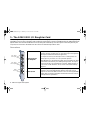 8
8
-
 9
9
-
 10
10
-
 11
11
-
 12
12
-
 13
13
-
 14
14
-
 15
15
-
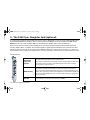 16
16
-
 17
17
-
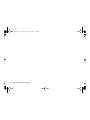 18
18
-
 19
19
-
 20
20
-
 21
21
-
 22
22
-
 23
23
-
 24
24
-
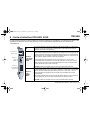 25
25
-
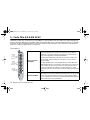 26
26
-
 27
27
-
 28
28
-
 29
29
-
 30
30
-
 31
31
-
 32
32
-
 33
33
-
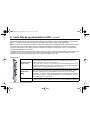 34
34
-
 35
35
-
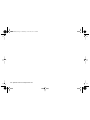 36
36
-
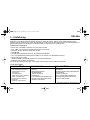 37
37
-
 38
38
-
 39
39
-
 40
40
-
 41
41
-
 42
42
-
 43
43
-
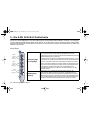 44
44
-
 45
45
-
 46
46
-
 47
47
-
 48
48
-
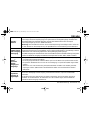 49
49
-
 50
50
-
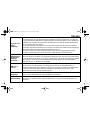 51
51
-
 52
52
-
 53
53
-
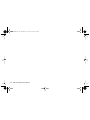 54
54
-
 55
55
-
 56
56
-
 57
57
-
 58
58
-
 59
59
-
 60
60
-
 61
61
-
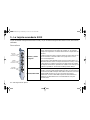 62
62
-
 63
63
-
 64
64
-
 65
65
-
 66
66
-
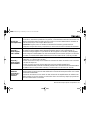 67
67
-
 68
68
-
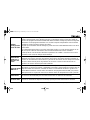 69
69
-
 70
70
-
 71
71
-
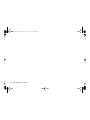 72
72
-
 73
73
-
 74
74
-
 75
75
-
 76
76
-
 77
77
-
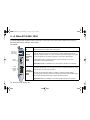 78
78
-
 79
79
-
 80
80
-
 81
81
-
 82
82
-
 83
83
-
 84
84
-
 85
85
-
 86
86
-
 87
87
-
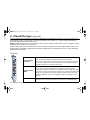 88
88
-
 89
89
-
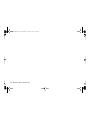 90
90
-
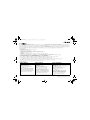 91
91
-
 92
92
-
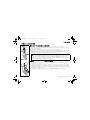 93
93
-
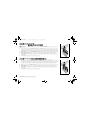 94
94
-
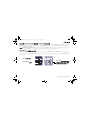 95
95
-
 96
96
-
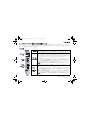 97
97
-
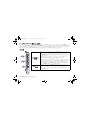 98
98
-
 99
99
-
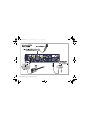 100
100
-
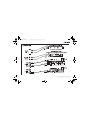 101
101
-
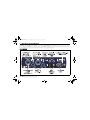 102
102
-
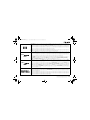 103
103
-
 104
104
-
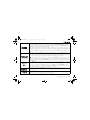 105
105
-
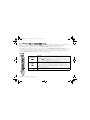 106
106
-
 107
107
-
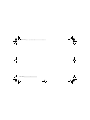 108
108
E-Mu 1616 PCI Manual do proprietário
- Tipo
- Manual do proprietário
em outras línguas
- español: E-Mu 1616 PCI El manual del propietario
- français: E-Mu 1616 PCI Le manuel du propriétaire
- English: E-Mu 1616 PCI Owner's manual
- Deutsch: E-Mu 1616 PCI Bedienungsanleitung
- 日本語: E-Mu 1616 PCI 取扱説明書
Artigos relacionados
Outros documentos
-
Yamaha D24 Manual do usuário
-
Yamaha CBX-D5 Manual do usuário
-
Yamaha SREV1 Manual do proprietário
-
Yamaha 01V96 Manual do usuário
-
Yamaha 01V96 Manual do proprietário
-
Yamaha 01V96 Manual do usuário
-
Yamaha R96 Manual do proprietário
-
Encore ENM232-8CMI Manual do usuário
-
Vivanco 25713 Manual do usuário
-
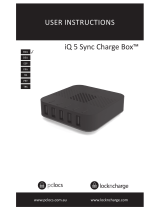 PCLOCS iQ 5 Sync Charge Box User Instructions
PCLOCS iQ 5 Sync Charge Box User Instructions