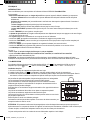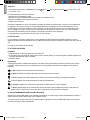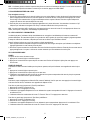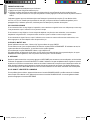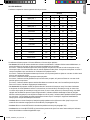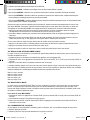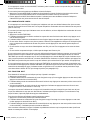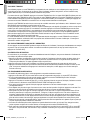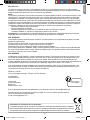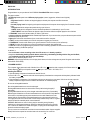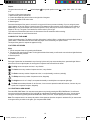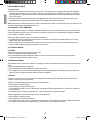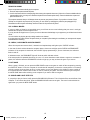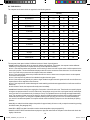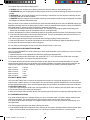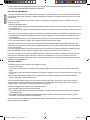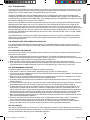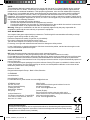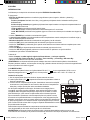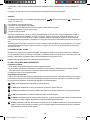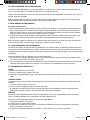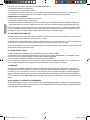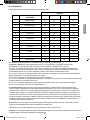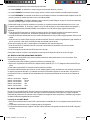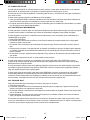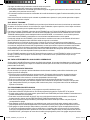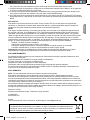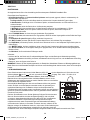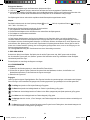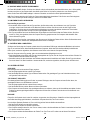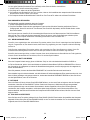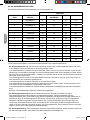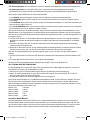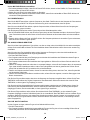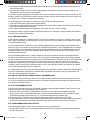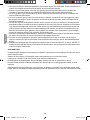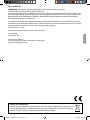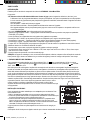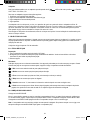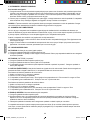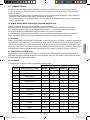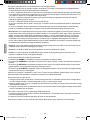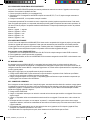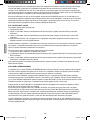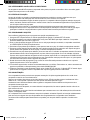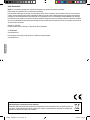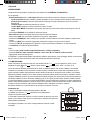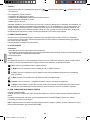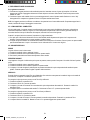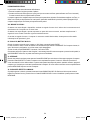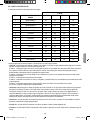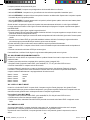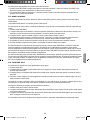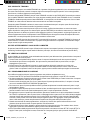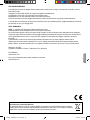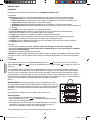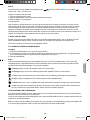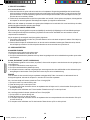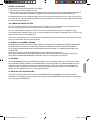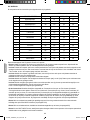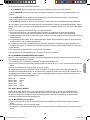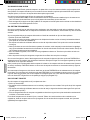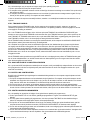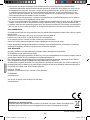ChessMan® Elite
CG1300_series
w
w
w
.
l
e
x
i
b
o
o
k
.
c
o
m
MODE D’EMPLOI
INSTRUCTION MANUAL
MANUAL DE INSTRUCCIONES
BEDIENUNGSANLEITUNG
MANUAL DE INSTRUÇÕES
MANUALE DI ISTRUZIONI
GEBRUIKSAANWIJZING
CG1300_15IM2220_337_V02.indd 1 27/5/20 2:07 pm

22
CG1300_15IM2220_337_V02.indd 2 27/5/20 2:07 pm

FRANÇAIS
INTRODUCTION
Nous vous félicitons pour votre acquisition de l’ordinateur d’échecs LEXIBOOK ChessMan® Elite.
Le jeu possède :
• 64 niveaux de difculté répartis en 4 styles de jeu différents (normal, agressif, défensif et aléatoire) et comprenant :
5 niveaux ‘débutant’ destiné aux enfants et aux joueurs débutants dans lesquels l’ordinateur sacrie des pièces
délibérément
8 niveaux de jeu normaux pour joueurs débutants à conrmés avec des temps de réponse allant de 5 secondes à
plusieurs heures
1 niveau d’analyse qui analyse la position jusqu’à 24 heures durant
1 niveau ‘MAT’ destiné à résoudre des problèmes de mat jusqu’au mat en 5 coups
1 niveau ‘MULTI MOVE’ permettant à deux joueurs de jouer l’un contre l’autre tandis que l’ordinateur joue un rôle
d’arbitre.
• un mode ‘TRAINING’ qui vous signale un coup bien joué.
• un plateau de jeu sensoriel qui enregistre automatiquement votre déplacement lorsque vous appuyez sur la case d’origine
et sur la case d’arrivée du coup.
• des voyants indiquant les coordonnées de vos coups et de ceux de l’ordinateur.
• une fonction ‘HINT’ par laquelle vous demandez à l’ordinateur de suggérer votre prochain coup.
• une fonction ‘TAKE BACK’ (=retour en arrière) qui vous permet de revenir jusqu’à deux coups en arrière complets (soit
quatre demi-coups).
• une fonction ‘MOVE’ qui vous permet d’apprendre en regardant l’ordinateur jouer contre lui-même.
• une fonction ‘SET UP’ pour programmer des positions en vue de résoudre un problème ou un exercice du livre.
• une bibliothèque contenant 20 ouvertures différentes.
De plus, il :
• détecte le pat, le nul selon la règle des 50 coups et le nul par répétition.
• connaît le mat Roi et Dame contre Roi, le mat Roi et Tour contre Roi, et le mat Roi et Fous contre Roi.
• rééchit quand c’est à l’adversaire de jouer.
ATTENTION : Les éléments d’emballage tels que lms plastiques, rubans adhésifs, étiquettes et rubans de xation
métalliques ne font pas partie de ce jeu et doivent être enlevés par raison de sécurité avant toute utilisation par un enfant.
I. ALIMENTATION
Cet ordinateur d’échecs fonctionne avec 3 piles alcalines LR6 de 1,5 V , d’une capacité de 2,25 Ah ou avec un
adaptateur pour jouets
de 9 V , 300 mA, à centre positif . Entrée: 100 V – 240 V ~ 50 / 60 Hz, 0,1 A
Installation des piles
1. Ouvrez le couvercle du compartiment à piles situé sous le jeu.
2. Installez 3 piles LR6 de 1,5 V
en respectant le sens des polarités indiqué au fond du compartiment.
3. Refermez le compartiment à piles. Vous devez alors entendre la petite musique annonçant une nouvelle partie. Dans le
cas contraire, ouvrez à nouveau le compartiment à piles et vériez que les piles sont correctement installées.
Ne pas utiliser de piles rechargeables. Ne pas recharger les piles non rechargeables.
Les accumulateurs doivent être enlevés du jouet avant d’être chargés.
Les accumulateurs ne doivent être chargés que sous la surveillance d’un adulte.
Différents types de piles ou accumulateurs ou des piles ou accumulateurs neufs et
usagés ne doivent pas être mélangés.
Seuls des piles ou accumulateurs de type recommandé ou d’un type similaire doivent
être utilisés.
Les piles et accumulateurs doivent être mis en place en respectant la polarité.
Les piles et accumulateurs usagés doivent être enlevés du jouet.
Les bornes d’une pile ou d’un accumulateur ne doivent pas être mises en court-circuit.
Ne pas jeter les piles au feu.
Retirer les piles en cas de non utilisation prolongée.
Les batteries ne doivent jamais être exposées à une source de chaleur excessive, par
exemple la lumière du soleil ou un feu.
ATTENTION : D’importantes interférences électromagnétiques ou des décharges électrostatiques peuvent provoquer un
dysfonctionnement ou une perte de données. Si l’appareil ne fonctionne pas correctement, réinitialisez l’unité ou enlevez puis
remettez les piles, ou débranchez l’adaptateur secteur de la prise de courant puis rebranchez-le.
Le jouet ne doit pas être relié à un nombre de sources d’alimentation supérieur à celui indiqué.
2
3
FRANÇAIS
2
CG1300_15IM2220_337_V02.indd 3 27/5/20 2:07 pm

Adaptateur
Le jeu fonctionne aussi avec un adaptateur pour jouets
de 9 V , 300 mA, à centre positif . Entrée: 100 V – 240
V ~ 50 / 60 Hz, 0,1 A
Pour le branchement, suivez ces instructions :
1. Assurez-vous que l’appareil est éteint.
2. Branchez la che de l’adaptateur dans la prise située sur le côté droit du jeu.
3. Branchez l’adaptateur dans une prise de courant.
4. Mettez le jeu en marche.
Débranchez l’adaptateur en cas de non-utilisation prolongée an d’éviter tout échauffement. Lorsque le jeu est alimenté par
un adaptateur, ne jouez pas à l’extérieur. Vériez régulièrement l’état de l’adaptateur et des ls de branchement. En cas
de détérioration, n’utilisez pas l’adaptateur jusqu’à réparation. Le jouet ne doit être utilisé qu’avec un transformateur pour
jouets. L’adaptateur n’est pas un jouet. Ce jeu n’est pas destiné à des enfants de moins de 3 ans. Les jouets doivent être
déconnectés de l’alimentation pour être nettoyés si des liquides sont utilisés pour le nettoyage.
L’usage impropre d’un transformateur peut provoquer un choc électrique.
II. BUT DU JEU
Le jeu d’échecs se joue entre 2 adversaires. Le joueur déplaçant les pièces blanches est appelé les Blancs et le joueur
déplaçant les pièces noires est appelé les Noirs. Les Blancs commencent toujours la partie puis chaque joueur joue à tour de
rôle.
Le but du jeu est la capture du Roi adverse.
III. 6 TYPES DE PIECES
Installation
1. Mets l’ordinateur en marche en appuyant sur la touche ON.
2. Puis en appuyant sur le bouton de chaque pièce en bas à droite du plateau, tu verras des voyants s’allumer indiquant ainsi
la position des pièces par colonne et rangée.
3. Installe les pièces.
Déplacement
Chaque pièce possède un déplacement spécique. Une pièce ne peut jamais passer par-dessus une autre pièce, excepté
le cavalier. Quand une pièce arrive sur la même case qu’une pièce adverse, cette dernière est capturée et est retirée de
l’échiquier.
Le Roi se déplace d’une case dans toutes les directions.
La Dame se déplace d’un nombre quelconque de cases dans toutes les directions.
La Tour se déplace d’un nombre quelconque de cases sur les colonnes (verticales) ou rangées (horizontales).
Le Fou se déplace d’un nombre quelconque de cases sur les diagonales.
Le Cavalier se déplace en L, d’abord de 2 cases dans une direction puis d’1 case à angle droit.
Le Pion se déplace toujours vers l’avant. A partir de sa case initiale, il peut se déplacer de 2 cases, mais après son
premier coup, il n’avance que d’1 seule case. Enn il capture une pièce uniquement en diagonale.
IV. POUR COMMENCER UNE NOUVELLE PARTIE
Appuyez sur la touche NEW GAME. Vous entendez une mélodie et un voyant rouge (le voyant correspondant à la rangée 1)
s’allume en bas à gauche indiquant que c’est aux Blancs de jouer.
Vous pouvez à tout moment commencer une nouvelle partie en appuyant sur la touche NEW GAME. Dans ce cas, seuls le
niveau et le style de jeu seront sauvegardés.
4
FRANÇAIS
CG1300_15IM2220_337_V02.indd 4 27/5/20 2:07 pm

N.B. : L’ordinateur garde en mémoire la position des pièces au moment où l’ordinateur est éteint. Si vous voulez commencer
une nouvelle partie quand vous mettez à nouveau le jeu en marche, appuyez sur NEW GAME.
V. POUR ENREGISTRER UN COUP
Pour enregistrer un coup :
1. Exercez une légère pression sur la case de la pièce que vous voulez déplacer. Le plus simple est d’incliner légèrement la
pièce et d’appuyer doucement avec le bord de la pièce sur le centre de la case. Vous pouvez aussi appuyer sur la case
avec le doigt. Vous entendez alors un jingle caractéristique et deux voyants s’allument. Ces deux voyants indiquent la
rangée et la colonne de la case de départ de votre coup.
2. Posez la pièce sur sa case d’arrivée et appuyez légèrement sur le centre de la case. Vous entendez à nouveau un “bip”
indiquant que l’ordinateur a enregistré votre coup. L’ordinateur rééchit alors à son prochain coup.
N.B. : Une petit e pression suft à condition que vous appuyiez bien au centre de la case. Si vous appuyez très fort sur les
cases, vous risquez, à long terme, d’endommager le plateau de jeu.
VI. LES COUPS DE L’ORDINATEUR
Au début de la partie, l’ordinateur indique immédiatement son coup grâce à sa bibliothèque d’ouvertures contenant 20
positions différentes. Plus tard dans la partie, le voyant situé en haut à gauche (le voyant de la rangée 8) clignotera pendant
le temps de réexion de l’ordinateur, indiquant que le trait est aux Noirs et que l’ordinateur rééchit.
Quand l’ordinateur indique son coup, il fait entendre un jingle caractéristique.
1. Deux voyants s’allument indiquant la rangée et la colonne de la case d’origine de la pièce que l’ordinateur veut déplacer.
Appuyez légèrement sur cette case et prenez la pièce.
2. Ensuite les voyants montrant les coordonnées de la case d’arrivée de sa pièce s’allument. Posez la pièce sur cette case en
appuyant légèrement. Le voyant 1 s’allume de nouveau montrant que c’est maintenant à vous de jouer.
VII. COUPS SPECIAUX
PRISES
Les prises se font comme les autres coups.
1. Appuyez sur la case d’origine et saisissez la pièce.
2. Appuyez sur la case d’arrivée et posez la pièce sur cette case. Retirez de l’échiquier la pièce prise sans appuyer sur
aucune case.
PRISES EN PASSANT
L’explication ci-dessus est aussi valable pour les prises en passant, sauf que l’ordinateur vous rappellera de retirer le pion
pris.
1. Appuyez sur la case d’origine et prenez le pion.
2. Appuyez sur la case d’arrivée et posez le pion sur cette case.
3. L’ordinateur vous rappelle de retirer le pion pris en allumant les voyants correspondant à la case du pion pris en passant.
Appuyez sur cette case et ôtez le pion de l’échiquier.
ROQUE
Exécutez le roque en déplaçant tout d’abord le Roi comme à l’habitude. Une fois que vous avez appuyé sur la case d’origine
et la case d’arrivée du Roi, l’ordinateur vous rappellera de déplacer la Tour.
Pour faire un petit roque (roque avec la Tour-Roi) côté Blancs :
1. Appuyez sur la case E1 et prenez le Roi.
2. Posez le Roi en G1 et appuyez sur la case.
3. L’ordinateur vous rappelle de déplacer la Tour en allumant les voyants correspondant à la case H1. Appuyez sur la case H1
et saisissez la Tour.
4. L’ordinateur allume les coordonnées de la case F1. Posez la Tour en F1 et appuyez sur cette case.
Pour faire un grand roque (roque avec la Tour-Dame) côté Blancs :
1. Appuyez sur la case E1 et saisissez le Roi.
2. Posez le Roi en C1 et appuyez sur la case.
3. L’ordinateur vous rappelle de déplacer la Tour en allumant la case correspondante. Appuyez sur A1 et saisissez la Tour.
4. L’ordinateur allume les coordonnées de la case D1. Posez la Tour en D1 et appuyez sur cette case.
4
5
FRANÇAIS
CG1300_15IM2220_337_V02.indd 5 27/5/20 2:07 pm

PROMOTION DES PIONS
La promotion est faite automatiquement par l’ordinateur.
1. Appuyez sur la case d’origine et saisissez le pion.
2. Cherchez une Dame de la bonne couleur parmi les pièces prises (si aucune Dame de la couleur recherchée n’est
disponible, vous pouvez utiliser une Tour que vous poserez à l’envers). Appuyez sur la case d’arrivée et posez la Dame sur
celle-ci.
L’ordinateur suppose que vous choisissez toujours une Dame pour la promotion de vos pions. Si vous désirez choisir
une Tour, un Fou ou un Cavalier pour la promotion de votre pion, vous pouvez le faire en modiant les positions (voir le
paragraphe XXI). L’ordinateur, quant à lui, choisira toujours une Dame pour la promotion de ses pions.
VIII. COUPS ILLEGAUX
Si vous tentez de faire un coup illégal ou impossible, vous entendrez un signal d’erreur vous indiquant que votre coup
n’est pas autorisé et que l’ordinateur n’en a pas tenu compte.
Si vous tentez un coup illégal ou si vous essayez de déplacer une pièce de votre adversaire, vous entendrez
simplement le signal d’erreur. Vous pouvez alors continuer à jouer et réaliser un autre coup à la place.
Si vous entendez le signal d’erreur, et que l’ordinateur vous montre une case en allumant ses coordonnées, vous
devez appuyer sur la case indiquée avant de reprendre le jeu.
IX. ECHEC, MAT ET NUL
Quand l’ordinateur annonce échec, il émet un “bip” joyeux et allume le voyant ‘CHECK’.
En cas d’échec et mat, il joue une petite mélodie, et allume les voyants CHECK et DRAW/MATE. Si l’ordinateur est mat, les
voyants sont allumés en permanence ; si vous êtes mat, les voyants clignotent.
Si vous faites pat, le voyant DRAW/MATE s’allume, ce qui indique le nul.
Si la même position se répète trois fois de suite, ou si 50 coups se sont déroulés sans prise ou poussée de pion, le voyant
DRAW/MATE s’allume également, mais vous pouvez continuer à jouer si vous le souhaitez.
X. OFF/SAVE
Quand une partie est terminée, vous pouvez appuyer sur NEW GAME pour commencer une nouvelle partie, ou bien éteindre
l’ordinateur en appuyant sur la touche SAVE/OFF. En réalité, l’ordinateur n’est pas complètement éteint. Il garde en mémoire
la position en cours tout en consommant un minimum de courant. Autrement dit, vous pouvez vous interrompre en milieu de
partie, éteindre l’ordinateur, puis le remettre en marche plus tard pour poursuivre votre partie. Cela signie également que
vous devez appuyer sur NEW GAME après avoir mis en marche l’ordinateur si vous voulez commencer une nouvelle partie.
XI. LE SON ET LES EFFETS LUMINEUX
Si vous préférez jouer en silence, appuyez brièvement sur la touche SOUND/COLOUR. Les effets sonores de l’ordinateur
seront coupés. Pour réactiver le son, appuyez de nouveau sur la touche SOUND/COLOUR. Le son est également rétabli
quand vous appuyez sur la touche NEW GAME.
6
FRANÇAIS
CG1300_15IM2220_337_V02.indd 6 27/5/20 2:07 pm

XII. LES NIVEAUX
L’ordinateur comporte 64 niveaux organisés de la façon suivante :
Cet ordinateur d’échecs propose 13 niveaux différents et 3 niveaux de jeu spéciaux :
• Les niveaux 1 à 5 sont des niveaux destinés aux enfants et aux débutants. L’ordinateur fait des erreurs délibérément, en
posant des pièces sur des cases où elles seront prises immédiatement, par exemple.
Au niveau 1, l’ordinateur fait beaucoup d’erreurs, telles que poser une pièce sur une case où celle-ci sera prise au coup
suivant par un pion. Ce niveau familiarise avec le mode de déplacement des pièces. Vous pouvez aussi passer au niveau 1
lorsque vous perdez et que vous désirez voir l’ordinateur faire quelques erreurs.
Au niveau 2, l’ordinateur fait également beaucoup d’erreurs, mais ne posera jamais une pièce sur une case où celle-ci serait
prise au coup suivant par un pion.
Au niveau 3, l’ordinateur ne fera que quelques erreurs par partie.
Au niveau 4, l’ordinateur ne fera généralement qu’une seule erreur par partie, et il posera sa Dame sur une case où elle
peut être prise au coup suivant.
Au niveau 5, l’ordinateur laissera passer certaines fourchettes et menaces de mat, mais il ne sacriera jamais de pièce.
Dans ces 5 niveaux, l’ordinateur réagit presque instantanément.
• Les niveaux 6 à 13 proposent un délai de réponse allant de 5 secondes à 2 heures par coup. Ces niveaux s’adressent
à des joueurs de niveau débutant à conrmé. Le niveau 6 est un niveau de blitz (5 secondes par coup), le niveau 8 est
un niveau de jeu rapide (30 secondes par coup) et le niveau 10 est un niveau de tournoi (3 minutes par coup). Les délais
indiqués sont des délais de réponse moyens et approximatifs. L’ordinateur rééchira davantage lors des cas de gure
difciles et moins longtemps en cas de positions simples et en n de partie. L’ordinateur étant capable de rééchir pendant
que vous jouez, il lui est possible de réagir instantanément à votre coup s’il l’a anticipé. Il réagit aussi immédiatement
lorsqu’il joue un coup de la bibliothèque d’ouvertures.
• Le niveau 14 est un niveau d’analyse qui analyse la position pendant environ 24 heures ou bien jusqu’à ce que vous
mettiez n à la recherche en appuyant sur la touche MOVE (voir paragraphe XIX).
• Le niveau 15 est un niveau MAT destiné à résoudre des problèmes de mat (voir paragraphe XIII).
• Le niveau 0 est un niveau MULTI MOVE qui permet à deux personnes de jouer l’une contre l’autre tandis que l’ordinateur
tient le rôle d’arbitre en vériant la légalité des coups.
STYLE
NIVEAU DELAI DE REPONSE PAR COUP NORMAL AGRESSIF DEFENSIF ALEATOIRE
1 DEBUTANT 1 A1 C1 E1 G1
2 DEBUTANT 2 A2 C2 E2 G2
3 DEBUTANT 3 A3 C3 E3 G3
4 DEBUTANT 4 A4 C4 E4 G4
5 DEBUTANT 5 A5 C5 E5 G5
6 5 secondes A6 C6 E6 G6
7 10 secondes A7 C7 E7 G7
8 30 secondes A8 C8 E8 G8
9 1 minute B1 D1 F1 H1
10 3 minutes B2 D2 F2 H2
11 10 minutes B3 D3 F3 H3
12 30 minutes B4 D4 F4 H4
13 2 heures B5 D5 F5 H5
14 24 heures B6 D6 F6 H6
15 MAT B7 D7 F7 H7
0 MULTI MOVE B8 D8 F8 H8
6
7
FRANÇAIS
CG1300_15IM2220_337_V02.indd 7 27/5/20 2:07 pm

L’ordinateur possède également quatre styles de jeu différents :
• Dans le style NORMAL, l’ordinateur ne privilégie aucun des deux modes défensif et offensif.
• Dans le style AGRESSIF, l’ordinateur a un jeu offensif et évite dans la mesure du possible d’échanger des pièces.
• Dans le style DEFENSIF, l’ordinateur s’efforce en priorité de se construire une défense solide. Il déplace beaucoup ses
pions et pratique les échanges de pièces le plus souvent possible.
• Dans le style ALEATOIRE, l’ordinateur déplace beaucoup ses pions et préférera quelquefois jouer un coup inattendu plutôt
que de toujours jouer le meilleur coup possible.
Quand vous mettez en marche l’ordinateur pour la première fois, la partie commence automatiquement au niveau 6 et en
style de jeu NORMAL. Par la suite, il retient le niveau et le style de jeu en cours quand vous l’avez éteint, ou quand vous
avez appuyé sur la touche NEW GAME. Pour changer de niveau ou de style de jeu, suivez les instructions suivantes :
1. Appuyez sur la touche LEVEL pour entrer dans le mode de sélection du niveau. L’ordinateur allume les voyants
correspondant au niveau actuel (ainsi, A6 correspond au niveau 6, style de jeu normal).
2. Consultez le tableau ci-dessus pour connaître la case correspondant au niveau et au style de jeu désirés. Appuyez sur
cette case.
3. Appuyez à nouveau sur la touche LEVEL pour sortir du mode de sélection du niveau. Commencez ensuite à jouer en
jouant votre premier coup, ou bien appuyez sur MOVE pour laisser l’ordinateur jouer en premier.
Si vous voulez vérier le niveau et le style choisis, sans les modier, suivez la procédure suivante :
1. Appuyez sur la touche LEVEL. L’ordinateur indique le niveau actuel en allumant les voyants correspondant au niveau.
2. Appuyez une seconde fois sur la touche LEVEL pour revenir au jeu.
Vous pouvez modier ou vérier le niveau de jeu à tout moment de la partie lorsque c’est à vous de jouer.
XIII. RESOLUTION DE PROBLEMES DE MAT
Le niveau 15 est un niveau de MAT qui vous permet de résoudre des problèmes de mat jusqu’aux mats en cinq coups. Pour
résoudre des problèmes de mat :
1. Installez les pièces sur l’échiquier et enregistrez leurs positions (voir le paragraphe XXI).
2. Choisissez le niveau 15 en appuyant sur la touche LEVEL, puis sur la case B7, D7, F7 ou H7, puis sur la touche LEVEL de
nouveau.
3. Appuyez sur la touche MOVE. L’ordinateur commence alors son analyse.
L’ordinateur rééchira jusqu’à ce qu’il trouve un mat, puis il jouera le premier coup en vue du mat. Vous pouvez ensuite jouer
pour l’adversaire, et l’ordinateur trouvera le coup suivant en vue du mat. Si la position ne permet pas de faire mat, l’ordinateur
analysera indéniment. Les délais approximatifs de résolution d’un problème de mat sont :
Mat en 1 coup 1 seconde
Mat en 2 coups 1 minute
Mat en 3 coups 1 heure
Mat en 4 coups 1 jour
Mat en 5 coups 1 mois
XIV. MODE ‘MULTI MOVE’
Le niveau 0 est un niveau MULTI MOVE. Dans ce niveau, l’ordinateur ne joue pas. Vous pouvez donc jouer pour les deux
joueurs. Vous pouvez utiliser cette fonction pour jouer une ouverture déterminée, ou bien pour rejouer une partie. Vous
pouvez aussi utiliser l’ordinateur comme un échiquier normal en jouant contre une autre personne, l’ordinateur jouant le rôle
de l’arbitre en vériant la légalité des coups.
Pour choisir le niveau MULTI MOVE :
1. Choisissez le niveau 0 en appuyant sur la touche LEVEL, puis sur la case B8, D8, F8 ou H8, puis sur la touche LEVEL de
nouveau.
2. Jouez autant de coups qu’il vous plaît pour les deux joueurs.
3. Quand vous avez terminé, sortez du niveau MULTI MOVE en appuyant une seconde fois sur la touche LEVEL et en
choisissant un autre niveau.
XV. CHANGEMENT DE COULEUR
Si vous appuyez sur la touche MOVE, l’ordinateur jouera à votre place. Ainsi, si vous désirez changer de couleur avec
l’ordinateur, appuyez sur MOVE.
L’ordinateur jouera son coup et ensuite attendra que vous jouiez à votre tour.
8
FRANÇAIS
CG1300_15IM2220_337_V02.indd 8 27/5/20 2:07 pm

Si vous appuyez à nouveau sur la touche MOVE, l’ordinateur jouera à nouveau, et ainsi vous pouvez faire jouer l’ordinateur
tout seul, contre lui-même.
Si vous voulez jouer toute la partie avec les Blancs en haut de l’échiquier :
1. Appuyez sur la touche NEW GAME et installez les pièces blanches en haut de l’échiquier et les pièces noires en bas.
Souvenez-vous que la Dame blanche est sur une case blanche et la Dame noire sur une case noire.
2. Ensuite, appuyez sur MOVE dès le début de la partie. L’ordinateur jouera avec les Blancs en haut de l’échiquier et
s’attendra à ce que vous jouiez avec les Noirs en bas de l’échiquier.
XVI. ANNULATION DE COUPS
Si vous appuyez sur la case d’origine d’une pièce pour la déplacer, mais que vous décidez nalement d’en jouer une autre,
appuyez une seconde fois sur la même case. Les voyants indiquant les coordonnées de la case s’éteindront et vous pourrez
jouer un autre coup.
Si vous avez joué votre coup et que l’ordinateur est en cours de réexion, ou bien a déjà allumé les coordonnées de la case
d’origine de son coup :
1. Appuyez sur la touche TAKE BACK.
2. L’ordinateur interrompt alors sa réexion et allume les voyants de la case d’arrivée de votre dernier coup. Appuyez sur la
case et saisissez la pièce.
3. L’ordinateur indique ensuite les coordonnées de la case d’origine. Appuyez sur cette case et posez la pièce sur celle-ci.
4. Si vous voulez annuler une prise ou une prise en passant, l’ordinateur vous rappellera de réintégrer sur l’échiquier la pièce
prise, en indiquant les coordonnées de la case où la pièce se trouvait. Appuyez sur cette case et replacez la pièce sur
l’échiquier.
5. Si vous annulez un roque, vous devez d’abord déplacer votre Roi, puis votre Tour en appuyant sur les cases de chacun
d’eux.
6. Si vous annulez une promotion de pion, n’oubliez pas de changer votre Dame en pion.
Si vous voulez annuler votre coup, mais que vous avez déjà exécuté la réplique de l’ordinateur, appuyez sur la touche TAKE
BACK et annulez le coup de l’ordinateur en suivant la procédure décrite ci-dessus. Ensuite appuyez encore sur la touche
TAKE BACK pour annuler votre propre coup. Si vous avez déjà appuyé sur la case de départ du coup de l’ordinateur et que
celui-ci montre à présent sa case d’arrivée, vous devez d’abord terminer d’exécuter le coup de l’ordinateur, puis appuyer sur
TAKE BACK une première fois pour annuler le coup de l’ordinateur, puis une deuxième fois pour annuler votre propre coup.
Si vous voulez annuler deux coups, appuyez sur la touche TAKE BACK une troisième fois pour annuler l’avant-dernier coup
de l’ordinateur. Ensuite appuyez sur la touche TAKE BACK une quatrième fois pour annuler votre avant-dernier coup. Si vous
tentez d’annuler davantage de coups, l’ordinateur émettra un signal d’erreur. Si vous désirez annuler plus de deux coups,
vous devez utiliser la fonction SET UP pour changer la position (voir paragraphe XXI).
XVII. FONCTION ‘HINT’
Pour demander à l’ordinateur de vous indiquer quel coup il jouerait à votre place :
1. Appuyez sur la touche HINT.
2. L’ordinateur allume alors les coordonnées de la case d’origine du coup qu’il vous suggère. Appuyez sur cette case (ou bien
appuyez une seconde fois sur la touche HINT).
3. L’ordinateur allume ensuite les coordonnées de la case d’arrivée du coup. Appuyez sur cette case (ou bien encore une fois
sur la touche HINT).
4. Vous pouvez maintenant, au choix, exécuter le coup suggéré par l’ordinateur en appuyant encore une fois sur la case
d’origine et d’arrivée, ou bien réaliser un autre coup.
Le coup que vous montre l’ordinateur est le coup que celui-ci attend de votre part. A chaque fois que c’est à vous de jouer
et que vous rééchissez au coup que vous allez exécuter, l’ordinateur pense déjà à sa réplique. Si vous exécutez le coup
auquel il s’attend, il pourra la plupart du temps jouer instantanément.
Pour suivre les réexions de l’ordinateur quand il analyse une position :
1. Appuyez sur la touche HINT pendant que l’ordinateur rééchit.
2. L’ordinateur allumera les coordonnées de la case d’origine du coup qu’il envisage à ce moment. Appuyez sur cette case
(ou bien appuyez une seconde fois sur HINT).
3. L’ordinateur allumera alors les coordonnées de la case d’arrivée du coup. Appuyez sur cette case (ou bien encore une fois
sur la touche HINT). L’ordinateur poursuivra ensuite ses réexions.
Vous connaissez maintenant le coup que l’ordinateur va probablement exécuter ce qui vous permet de mettre à prot votre
attente en commençant à rééchir à votre réplique.
8
9
FRANÇAIS
CG1300_15IM2220_337_V02.indd 9 27/5/20 2:07 pm

XVIII. MODE ‘TRAINING’
Cet ordinateur propose un mode TRAINING qui vous permet de vous améliorer en vous indiquant que le coup que vous
venez de jouer est bon. Un boncoup est un coup qui, selon l’ordinateur, améliore votre position, ou bien le meilleur coup
‘jouable’ étant donné qu’il vous était impossible d’améliorervotre position.
Pour entrer dans le mode TRAINING, appuyez sur la touche TRAINING une fois. Le voyant GOOD MOVE s’allume pour vous
indiquer quele mode TRAINING est activé. Pour sortir du mode TRAINING, appuyez sur la touche TRAINING de nouveau. Le
mode TRAINING est désactivé quand vous appuyezsur la touche NEW GAME ; par conséquent, n’oubliez pas d’appuyer de
nouveau sur la touche TRAINING si vous désirez voir vos coups évalués durantvotre nouvelle partie.
Quand le mode TRAINING est activé et que votre coup est considéré comme bon par l’ordinateur, celui-ci allumera le voyant
GOOD MOVE après avoirindiqué la case d’origine de son coup.
Si vous pensez que votre coup était bon, mais si le voyant ne s’allume pas, cela signie qu’il existait au moins un coup encore
meilleur que celui quevous avez joué. Si vous désirez le connaître, appuyez sur la touche TAKE BACK pour annuler votre
coup, puis sur la touche HINT.Ensuite, à vous dedécider si vous exécutez le coup recommandé par l’ordinateur, ou bien si
vous exécutez le coup auquel vous aviez pensé à l’origine, ou bien encore sivous jouez un coup complètement différent !
Mais vous devez appuyer sur la touche TAKE BACK avant d’exécuter le coup de l’ordinateur, sinon, le modeHINT ne sera
plus disponible quand vous aurez annulé votre coup.
Le mode TRAINING associé à la fonction HINT vous permettra de faire des progrès : le mode TRAINING vous indique si
votre coup est maladroit, et lafonction HINT vous propose une meilleure solution. Et surtout n’oubliez pas : il faut toujours
rechercher le meilleur coup possible !
XIX. POUR INTERROMPRE L’ANALYSE DE L’ORDINATEUR
Si vous appuyez sur la touche MOVE pendant le temps de réexion de l’ordinateur, il interrompra immédiatement son analyse
et jouera le coup qu’il pense être le meilleur à ce stade de sa réexion (autrement dit, le coup qui serait indiqué si vous
appuyiez sur la touche HINT).
XX. VERIFICATION DE POSITION
En cas de doute, si, par exemple, vous avez accidentellement bousculé l’échiquier, vous pouvez demander à l’ordinateur de
vous indiquer la position de chaque pièce.
1. Appuyez sur la touche correspondant au type de pièce recherché. L’ordinateur indique la position de chaque pièce de ce
type en allumant l’un des voyants de rangée et un ou plusieurs voyants de colonne. Un voyant allumé en permanence
indique une pièce blanche, un voyant clignotant indique une pièce noire.
2. Appuyez encore une fois pour que l’ordinateur vous indique la position des pièces de ce type avec la couleur noire.
3. Appuyez une troisième fois pour que l’ordinateur sorte du mode de vérication des positions et indique la couleur qui doit
jouer. Vous pouvez maintenant soit appuyer sur la touche d’une autre pièce, ou bien appuyer sur une des cases pour
exécuter votre coup.
XXI. PROGRAMMATION DE POSITION
Pour modier la position des pièces, ou bien programmer une position totalement nouvelle :
1. Appuyez sur la touche SET UP pour entrer dans le mode de programmation de position. Le voyant SET UP s’allume.
2. Si vous voulez programmer une toute nouvelle position, appuyez sur la touche TAKE BACK pour vider l’échiquier.
L’ordinateur jouera la mélodie annonçant une nouvelle partie.
3. Appuyez sur l’une des six touches de pièce. S’il y a une ou plusieurs pièces de ce type sur l’échiquier, l’ordinateur vous les
montre comme il le fait dans le mode VERIFICATION DE POSITION expliqué ci-dessus.
4. Pour retirer une pièce de ce type de l’échiquier, appuyez simplement sur la case contenant la pièce. Le voyant
correspondant s’éteint.
5. Pour déplacer une pièce de ce type d’une case vers une autre, annulez la position d’origine en appuyant sur la case. Puis
appuyez sur la case d’arrivée sur laquelle vous voulez poser la pièce. Le voyant correspondant s’allume.
6. Pour ajouter une pièce de ce type sur l’échiquier, appuyez sur une case vide. Le voyant correspondant s’allume. S’il est
allumé en permanence, il indique une pièce blanche ; s’il clignote, il indique une pièce noire. Si la couleur indiquée est
mauvaise, retirez la pièce de l’échiquier en appuyant de nouveau sur la case, puis changez la couleur en appuyant sur la
touche SOUND/COLOUR, et enn appuyez de nouveau sur la case vide pour enregistrer la pièce. Pour ajouter une autre
pièce de même couleur et du même type, appuyez simplement sur la case vide sur laquelle vous voulez poser la pièce.
7. Quand vous avez terminé votre programmation, vériez que les deux Rois sont présents sur le plateau et que le joueur qui
va jouer ne peut pas prendre le Roi de son adversaire.
8. La couleur de la dernière pièce retirée, déplacée ou ajoutée détermine la couleur qui a le trait. Pour changer la couleur,
retirez et ajoutez une pièce de la couleur désirée, ou bien appuyez sur la touche SOUND/COLOUR.
9. Enn, sortez du mode de programmation de position en appuyant une nouvelle fois sur la touche SET UP. Le voyant SET
UP s’éteint. Vous pouvez alors, soit exécuter un coup, soit laisser l’ordinateur jouer le premier en appuyant sur la touche
MOVE.
10
FRANÇAIS
CG1300_15IM2220_337_V02.indd 10 27/5/20 2:07 pm

XXII. NOTE FCC
Ce produit est conforme à la section 15 des règlements de la FCC. Le fonctionnement est soumis aux deux conditions
suivantes: (1) cet appareil ne peut causer d’interférences électromagnétiques dangereuses et (2) cet appareil doit accepter
toutes les interférences qui peuvent causer un fonctionnement indésirable.
NOTE :
Cet équipement a été testé et trouvé conforme aux limites d’un appareil digital de classe B, conformément à la partie 15 des
règles de la FCC. Ces limites sont conçues pour fournir une protection raisonnable contre toute interférence nuisible dans
une installation résidentielle. Cet équipement génère, utilise et peut émettre des fréquences radio et, s’il n’est pas installé
et utilisé selon les instructions, il peut causer des interférences nuisibles aux communications radio. Cependant, il n’y a pas
de garantie à ce que des interférences ne se produisent pas dans une installation particulière. Si cet équipement cause des
interférences nuisibles à la réception de la radio ou de la télévision, qui peuvent être déterminées en allumant et éteignant
l’équipement, l’utilisateur est invité à corriger les interférences en suivant l’une ou plusieurs de ces mesures:
- Réorienter ou déplacer l’antenne de réception.
- Eloigner l’équipement du récepteur.
- Brancher l’équipement à une prise d’un circuit différent de celui où est branché le récepteur.
- Consulter le détaillant ou un technicien expérimenté en radio/TV pour de l’aide.
Avertissement : Les changements et modications effectués sur cet appareil non expressément approuvés par la partie
responsable des normes peuvent annuler le droit à l’utilisateur de faire fonctionner cet apapreil.
XXIII. ENTRETIEN
Votre ordinateur d’échecs nécessite très peu d’entretien. Ces petits conseils vont vous permettre de le garder en bon état
pendant de longues années.
Protégez l’ordinateur de l’humidité. S’il est mouillé, essuyez-le immédiatement.
Ne le laissez pas en plein soleil, ne l’exposez pas à une source de chaleur.
Manipulez-le avec soin. Ne le laissez pas tomber. Ne tentez pas de le démonter.
Pour le nettoyer débranchez l’adaptateur, utilisez un chiffon légèrement imbibé d’eau à l’exclusion de tout produit détergent.
En cas de mauvais fonctionnement, essayez d’abord de changer les piles. Si le problème persiste, relisez attentivement la
notice an de vérier que rien ne vous a échappé.
XXIV. GARANTIE
Veuillez garder ce mode d’emploi, il contient d’importantes informations. Ce produit est couvert par notre garantie de deux
ans (Europe uniquement, Etats-Unis six mois). Pour toute mise en œuvre de la garantie ou de service après-vente, vous
devez vous adresser à votre revendeur muni d’une preuve d’achat. Notre garantie couvre les vices de matériel ou de
montage imputables au constructeur à l’exclusion de toute détérioration provenant du non-respect de la notice d’utilisation ou
toute intervention intempestive sur l’article (telle que le démontage, exposition à la chaleur ou à l’humidité…).
Il est recommandé de conserver l’emballage pour toute référence ultérieure. Dans un souci constant d’amélioration, nous
pouvons être amenés à modier les couleurs et les détails du produit présenté sur l’emballage. Avertissement ! Ce jeu ne
convient pas à un enfant de moins de 36 mois. Risque d’étouffement.
Référence : CG1300
Conçu et développé en Europe – Fabriqué en Chine, Shenzhen
© LEXIBOOK®
www.lexibook.com
Lexibook S.A.
6 avenue des Andes
Bâtiment 11
91940 Les Ulis, France
Pour vos demandes concernant un problème SAV ou une réclamation, écrivez à [email protected].
Canada (Français): Ne retournez pas ce produit au magasin où vous l’avez acheté, veuillez contacter le
service consommateur à l’adresse suivante:
E-mail: [email protected]
Informations sur la protection de l’environnement
Tout appareil électrique usé est une matière recyclable et ne devrait pas faire partie des ordures ménagères !
Nous vous demandons de bien vouloir nous soutenir en contribuant activement au ménagement des ressources
et à la protection de l’environnement en déposant cet appareil dans des sites de collecte (si existants).
Tous les papiers
sont recyclables
10
11
FRANÇAIS
CG1300_15IM2220_337_V02.indd 11 27/5/20 2:07 pm

ENGLISH
INTRODUCTION
Congratulations on your purchase of the LEXIBOOK ChessMan® Elite chess computer.
The game includes:
• 64 difculty levels spread over 4 different playing styles (normal, aggressive, defensive and highrisk),
including:
5 beginners levels for children and beginning players whereby the computer sacrices chessmen
deliberately.
8 normal playing levels for beginning and experienced players with response times ranging from 5 seconds to several
hours.
1 analysis level which analyses the position during up to 24 hours.
1 “MATE” level which is designed to resolve checkmate problems for checkmating in up to 5 moves.
1 “MULTI MOVE” level which allows two players to play each other while the computer plays the role of referee.
• a “TRAINING” mode which indicates when you make a good move.
• a sensory electronic chessboard which automatically keeps track of your moves when you press the start square and the
destination square of your move.
• Lights which indicate the coordinates of your moves and those of the computer.
• a “HINT” function which enables you to ask the computer to suggest your next move.
• a “TAKE BACK” function which allows you to go back maximum two full moves (or four half moves).
• a “MOVE” function which allows you to learn by watching the computer play against itself.
• a “SET UP” function for programming the positions in view of resolving a problem or exercise from the manual.
• a library containing 20 different openings.
In addition, it:
• detects stalemate, a draw according to the rule of 50 moves and a draw by repetition.
• recognises checkmating the King with the Queen and the King, checkmating the King with the King and the Rook,
and checkmating the King with the King and the Bishop.
• thinks while it’s the other player’s move.
WARNING: All packaging materials, such as tape, plastic sheets, wire ties and tags are not part of this game and should be
discarded for child’s safety.
I. POWER SUPPLY
This computer chess game works with 3 alkaline AA or LR6 1.5 V batteries with a capacity of 2.25 Ah or with a 9V ,
300mA adapter
for toys with positive centre . Input: 100V - 240V ~ 50 / 60Hz, 0.1 A
Installing the batteries
1. Open the battery compartment located at the back of the unit.
2. Insert 3 LR6 1.5 V
batteries and make sure the polarity of the batteries corresponds with the polarity indicated inside
the battery compartment.
3. Close the battery compartment. You should hear a short tune announcing a new game. If this is not the case, open the
battery compartment again and check whether the batteries are installed properly.
Do not use rechargeable batteries.
Non rechargeable batteries are not to be recharged.
Rechargeable batteries are to be removed from the toy before being charged (if
removable).
Rechargeable batteries are only to be charged under adult supervision (if removable).
Different types of batteries or new and used batteries are not to be mixed. Only batteries
of the same or equivalent type as recommended are to be used. Batteries are to be
inserted with the correct polarity. Exhausted batteries are to be removed from the toy.
The supply terminals are not to be short circuited. Keep batteries away from re. If game
remains unused for extended period, remove batteries.
WARNING: Malfunction or loss of memory may be caused by strong frequency
interference or electrostatic discharge. Should any abnormal function occur, reset the
unit or remove the batteries and insert them again, or unplug the AC/DC adapter from
the mains socket and replug it again.
The toy is not to be connected to more than the recommended number of power supplies.
Battery shall not be exposed to excessive heat such as sunshine, re or the like.
12
ENGLISH
CG1300_15IM2220_337_V02.indd 12 27/5/20 2:07 pm

Adapter
The game also works with a 9 V,
300 mA adapter for toys with positive centre . Input: 100V - 240V ~ 50 / 60Hz,
0.1 A
To connect it, follow these instructions:
1. Make sure the game is switched off.
2. Connect the adapter plug to the socket on the right side of the game.
3. Connect the adapter to the mains outlet.
4. Start the game.
Disconnect the adapter if the game is not used for a long period of time to prevent overheating. If you are using the power
supply adapter, do not play outdoors. Check the state of the adapter and the connection cords regularly. If their condition is
deteriorating, do not use the adapter until it has been repaired. The toy shall only be used with a transformer for toys. The
adapter is not a toy. This game is not intended for children under 3 years of age.
Toys liable to be cleaned with liquids are to be disconnected from the transformer before cleaning.
Misuse of transformer can cause electrical shock.
II OBJECT OF THE GAME
Chess is a two-player game. The player moving the white pieces is called « White » and the player moving the black pieces is
called « Black ». White makes the rst move then each player move successively, one piece at a time.
The object of the game is to capture the opponent’s King.
III 6 TYPES OF PIECES
Setup
1. Turn the computer chess on by pressing the ON button.
2. Then press each type of pieces’ button on the right hand side of the board; you will see the row and column lights illuminate
to indicate the pieces’ positions.
3. Place the pieces.
Movement
Each type of pieces has its characteristic way of moving. A piece can’t jump across another piece, apart the Knight. When a
piece moves to an occupied square, the enemy piece is captured and removed from the board.
The King moves one square at a time, in any direction.
The Queen moves any number of squares at a time, in any direction.
The Rook moves any number of squares at a time, in row (horizontally) or column (vertically).
The Bishop moves any number of squares at a time, diagonally.
The Knight moves in an “L-shape”, two squares horizontally or vertically then one square at right-angle.
The Pawn moves always forward. On its rst move, it can move two squares but after its rst move, it moves only one
square. And it captures one piece, diagonally.
IV. STARTING A NEW GAME
Press the NEW GAME button. You may start a new game at any time by pressing the NEW GAME button. You will hear a
tune and a red light (corresponding to row 1) will light up at the bottom left indicating that White is to move. You may start a
new game at any time by pressing the NEW GAME button. When you do this, only the playing level and style are saved.
Note: The computer saves in its memory the position of the chessmen when the computer is switched off. If you want to start
a new game when you switch on the game, you must press NEW GAME.
12
13
ENGLISH
CG1300_15IM2220_337_V02.indd 13 27/5/20 2:07 pm

V RECORDING A MOVE
To record a move:
1. Lightly press the square of the chess man you want to move. The easiest way is to slightly tilt the chessman and lightly
press the edge of the chess man in the centre of the square. You can also press the square with a nger. You will hear a
specic jingle and two lights will be illuminated. These two lights indicate the row and column (rank and le) of the square
you are moving from.
2. Place the chessman on the destination square and lightly press the centre of the square. You will hear another “beep”
indicating that the computer has recorded your move.The computer thinks about its next move.
Note: Slight pressure is sufcient providing you press in the middle of the square. Do not press too hard on the squares or the
electronic chessboard may suffer damage over time.
VI. MOVES BY THE COMPUTER
At the beginning of the game, the computer immediately indicates its move by means of the library of opening moves which
contains 20 different positions. Later on in the game, the light at the top left (row 8’s light) will ash indicating that it’s Black’s
move and that the computer is thinking.
When the computer indicates its move, you will hear a certain tone.
1. Two lights will illuminate indicating the row and column of the square whose piece the computer wants to move. Press
lightly on this square and take the piece.
2. Next, the lights show the coordinates of the square the piece is moving to. Place the piece on this square by pressing
lightly. The light will illuminate again showing that it’s now your turn.
VII. SPECIAL MOVES
CAPTURES
Captures are made in the same manner as other moves.
1. Press the start square and hold the chess-man.
2. Press the destination square and place the chess-man on this square. Remove the captured chess-man from the
chessboard without pressing any other squares.
CAPTURES EN PASSANT
The explanation above is also true for captures “en passant”; however, the computer will remind you to remove the captured
pawn.
1. Press the start square and hold the pawn.
2. Press the destination square and place the pawn on this square.
3. The computer will tell you to remove the captured pawn by illuminating the lights corresponding to the pawn captured en
passant. Press this square and remove the pawn from the chessboard.
CASTLING
To castle, move the King as usual. Once you have pressed the start square and the destination square of the King, the
computer will remind you to move the Rook.
To play a small castle (castling with Rook and King) on the White side:
1. Press square E1 and take the King.
2. Place the King on G1 and press the square.
3. The computer will remind you to move the Rook by illuminating the lights corresponding to H1. Press the H1 Square and
pick up the Rook.
4. The computer will illuminate the coordinates of F1. Place the Rook on F1 and press this square.
To play a large castle (castling with Rook and Queen) on the White side:
1. Press square E1 and take the King.
2. Place the King on C1 and press the square.
3. The computer will remind you to move the Rook by illuminating the corresponding square. Press A1 and pick up the Rook.
4. The computer will illuminate the coordinates of D1. Place the Rook on D1 and press the square.
14
ENGLISH
CG1300_15IM2220_337_V02.indd 14 27/5/20 2:07 pm

PROMOTING PAWNS
Pawns are promoted automatically by the computer.
1. Press the start square and take the pawn.
2. Look for the Queen with the corresponding colour among the captured chess-men (if there is no Queen available with the
corresponding colour, you may use a Rook that is placed on the board upside-down). Press the destination square and
place the Queen on it.
The computer assumes that you will always choose to promote your pawns to Queen. If you prefer to choose a Rook,
a Bishop or a Knight for the promotion of your pawn, you can do this by modifying the positions (see paragraph XXI).
Remember that the computer will always choose a Queen for the promotion of pawns.
VIII. ILLEGAL MOVES
If you try to make an illegal or an impossible move, you will hear an error tone indicating that your move is not legal
and that the computer will not accept the move.
If you try to make an illegal move or if you try to move a chess-man that belongs to your opponent, you will also hear the error
sound.
You can continue to play the game by making another move instead.
If you hear the error signal, and the computer shows you a square by illuminating its coordinates, you must press the square
indicated before continuing.
IX. CHECK, CHECKMATE AND STALEMATE
When the computer announces check, it transmits a triumphant beep and lights up the “CHECK” indicator.
In the case of check and checkmate the computer plays a short tune and lights up the CHECK and DRAW/MATE
indicators. If the computer is checkmate, the indicators light up permanently; if you are checkmate, the indicators
flash on and off.
If stalemate occurs, the DRAW/MATE light will illuminate which indicates a draw.
If the same position is repeated three times in a row, or if moves have been made without a capture or movement of
pawns, this will also cause the DRAW/MATE indicator to light up; you may continue the game if you want to.
X. OFF/SAVE
When a game is finished, you can press the NEW GAME to start a new game or switch off the computer by pressing
the SAVE/OFF button. In fact, the computer is not switched off completely. It saves the current position in its memory
and only requires minimum power to do so. In other words, you can stop playing in the middle of a game, switch off
the computer and then switch it back on later in order to continue your game. This also means that you must press
the NEW GAME button after switching on the computer if you want to start a new game.
XI. SOUND AND LIGHT EFFECTS
If you prefer to play in silence, briefly press the SOUND/COLOUR button. This will switch off the sound effects of the
computer. To re-activate the sound, press the SOUND/COLOUR button once again. The sound is also switched on
again when you press the NEW GAME button.
14
15
ENGLISH
CG1300_15IM2220_337_V02.indd 15 27/5/20 2:07 pm

XII. THE LEVELS
The computer has 64 levels which are organised in the following manner:
This computer chess game includes 13 different levels and 3 levels of special games:
• Levels 1 to 5 are game levels which are meant for children and beginners. For example, the computer makes deliberate
mistakes by moving chessmen to squares where they will be captured immediately:
At level 1, the computer makes many mistakes, such as moving a chess-man onto a square where it will be captured on the
next move by a pawn. This level familiarises the players with the various movements of the chess-men. You can also select
level 1 if you lose and you want to see the computer make some mistakes.
At level 2, the computer still makes many mistakes but will never move a chess-man to a square where it can be captured
on the next move by a pawn.
At level 3, the computer only makes a few mistakes throughout the entire game.
At level 4, the computer will generally only make a single mistake throughout the entire game and it will move its Queen to a
square where it can be captured on the next move.
At level 5, the computer will not take advantage of certain attacking and checkmate opportunities but it will never sacrice a
chess-man.
At each of these 5 levels, the computer will usually react immediately.
• Levels 6 to 13 introduce a delay time ranging from 5 seconds to 2 hours for each move. These levels are meant for players
at beginner or experienced level. Level 6 is a blitz level (5 seconds per move); level 8 is a quick game level (30 seconds per
move); and level 10 is tournament level (3 minutes per move). The indicated times are the average and approximate delay
times. The computer will take more time for thinking in the event of difcult positions and less time for simple positions and
towards the end of a game. The computer is capable of thinking while you play your move so it can react immediately to
your move if it has been anticipated. The computer will also react immediately if it plays a move from the library of opening
positions.
• Level 14 is an analysis level that analyses the position for approximately 24 hours or until you stop the research by pressing
the MOVE button (see paragraph XIX).
• Level 15 is a MATE level that is intended to resolve checkmate problems (see paragraph XIII).
• Level 0 is a MULTI MOVE level that allows two players to play each other while the computer is the referee and checks the
legality of the moves.
STYLE
LEVEL RESPONSE TIME PER MOVE NORMAL AGGRESSIVE DEFENSIVE HIGH-RISK
1 BEGINNERS 1 A1 C1 E1 G1
2 BEGINNERS 2 A2 C2 E2 G2
3 BEGINNERS 3 A3 C3 E3 G3
4 BEGINNERS 4 A4 C4 E4 G4
5 BEGINNERS 5 A5 C5 E5 G5
6 5 seconds A6 C6 E6 G6
7 10 seconds A7 C7 E7 G7
8 30 seconds A8 C8 E8 G8
9 1 minute B1 D1 F1 H1
10 3 minutes B2 D2 F2 H2
11 10 minutes B3 D3 F3 H3
12 30 minutes B4 D4 F4 H4
13 2 hours B5 D5 F5 H5
14 24 hours B6 D6 F6 H6
15 MAT B7 D7 F7 H7
0 MULTI MOVE B8 D8 F8 H8
16
ENGLISH
CG1300_15IM2220_337_V02.indd 16 27/5/20 2:07 pm

The computer also has four different playing styles:
• In NORMAL style, the computer has no specic preference for either the defensive or the attacking mode.
• In AGGRESSIVE style, the computer plays an offensive game and tries to prevent the exchange of chess-men as much as
possible.
• In DEFENSIVE style, the computer makes a point of constructing a solid defence. It moves its pawns extensively and tries
to exchange chess-men as often as possible.
• In HIGH-RISK style, the computer moves its pawns extensively and sometimes chooses to play an unexpected move rather
than always try to make the best possible move.
When you switch on the computer for the rst time, the game starts automatically at level 6 and in the NORMAL playing style.
Afterwards it maintains the level and playing style you were in when you switched off the computer or when you pressed the
NEW GAME button.To change the game level and style, follow these instructions:
1. Press the LEVEL button to enter the level selection mode. The computer will illuminate the lights corresponding to the
current level (for example, square A6 corresponds to level 6, normal game style).
2. Refer to the table above to nd the corresponding square for the desired game level and style. Press the square you need.
3. Press the LEVEL button again to leave the level selection mode. Then you can start playing and make your rst move, or
press on MOVE to let the computer make the rst move.
If you want to check which level and style are selected without changing anything, follow this procedure:
1. Press the LEVEL button. The computer will indicate the current level by illuminating the lights corresponding to the level.
2. Press the LEVEL button once again to return to the game.
You can modify or check the game level at any time during the game when it is your move.
XIII. RESOLVING CHECKMATE PROBLEMS
Level 15 is the CHECKMATE level and this allows you to solve checkmate problems up to checkmate in 5 moves. To resolve
checkmate problems:
1. Install the chess-men on the chessboard and record their positions (see paragraph XXI).
2. Select level 15 and press the LEVEL button, then squares B7, D7, F7 or H7, then press the LEVEL button once again.
3. Press the MOVE button. The computer commences its analysis.
The computer will think until it nds a checkmate situation and then play its rst move towards checkmate. You may then
respond and the computer will in turn nd the next move towards checkmate. If the position does not allow checkmate, the
computer will analyse the situation indenitely. The approximate delay times for resolving checkmate problems are:
Mate in 1 move 1 second
Mate in 2 moves 1 minute
Mate in 3 moves 1 hour
Mate in 4 moves 1 day
Mate in 5 moves 1 month
XIV. MULTI MOVE LEVEL
Level 0 is a MULTI MOVE level. In this level, the computer does not play. You can play with two players. You can use this
function to play a specic opening or to re-play a game. You can also use the computer chessboard as a normal chessboard
and play against another person. In this case the computer plays the role of referee and veries that the moves are allowed.
To select MULTI MOVE level:
1. Select level 0 by pressing the LEVEL button, then squares B8, D8, F8 or H8, and then press the LEVEL button once again.
2. Play as many moves as you want for the two players.
3. When you’ve nished, leave the MULTI MOVE level by pressing the LEVEL button once again and selecting another level.
XV. CHANGING COLOURS
If you press the MOVE button, the computer will play your move. On the other hand, if you want to change colours with the
computer, press MOVE. The computer will play its move and then it waits until your have made your move.
If you press the MOVE button once again, the computer will play another move; this lets you have the computer play on its
own against itself.
If you want to play the entire game with White at the top of the board:
1. Press the NEW GAME button and place the white chess-men at the top of the chessboard and the black chess-men at the
bottom of the board. Make sure the white Queen is on a white square and the black Queen is on a black square.
16
17
ENGLISH
CG1300_15IM2220_337_V02.indd 17 27/5/20 2:07 pm

2. Next, press MOVE at the beginning of the game. The computer will play with White at the top of the chessboard and waits
until you have played with Black at the bottom of the board.
XVI. CANCELLING MOVES
If you press the start square with a chess-man with the intention of moving but then decide you want to move another chess-
man, press the same square once again. The lights indicating the coordinates of the square will come on and you can make
another move.
If you have already made your move and the computer is busy thinking, or has already lit up the co-ordinates of the start
square for its move:
1. Press the TAKE BACK button.
2. The computer will then interrupt its thinking and illuminate the lights of the square you last moved to. Press the square and
pick up the piece.
3. The computer will then indicate the coordinates of the square you moved from. Press this square and put the piece back on
it.
4. If you want to cancel a capture or a capture en passant, the computer will remind you to reinstate the captured piece on the
chessboard by indicating the coordinates of the square where the piece was. Press this square and replace the piece on
the chessboard.
5. If you cancel a castling move, you rst have to move your King, then your Rook and press the squares of each of these.
6. If you cancel the promotion of a pawn, do not forget to exchange your Queen for a pawn.
If you want to cancel your move but you have already performed the computer’s reply, press the TAKE BACK button and
cancel the computer’s move by following the procedure described above. Then press the TAKE BACK button once again to
cancel your own move.
If you have already pressed the square the computer wants to move from and it is showing what square it wants to move to,
then press TAKE BACK once to cancel the computer’s move, and then a second time to cancel your own.
If you want to cancel two moves, press the TAKE BACK button a third time to cancel the preceding move by the computer.
Next, press the TAKE BACK button a fourth time to cancel your preceding move. If you try to cancel more moves, the
computer will make an error sound. If you want to cancel more than two moves, you must use the SET UP option to change
the position (see paragraph XXI).
XVII. HINT OPTION
To ask the computer to tell you which move it suggests you make:
1. Press the HINT button.
2. The computer will illuminate the coordinates of the square it suggests you move from. Press this square (or press HINT
again).
3. The computer will then illuminate the coordinates of the square it suggests you move to. Press this square (or, again, press
HINT).
4. Now you have two choices: make the move as suggested by the computer by pressing the start and the destination
squares once again, or make a different move.
The move that the computer shows you is the move that it expects you to make. Every time it is your move and you are
thinking about the move you are about to make, the computer is already preparing its response. If your move is one the
computer expects, it will be able to respond immediately most of the time.
To follow the thoughts of the computer while it analyses a position:
1. Press the HINT button while the computer is thinking.
2. The computer will illuminate the coordinates of the square it is thinking of moving from at that moment. Press that square
(or press HINT again).
3. The computer will then illuminate the coordinates of the square it is thinking of moving to. Press this square (or, again,
press HINT). The computer will then continue thinking.
Now you know the move that the computer will probably make and this enables you to make the most of your alertness and to
begin thinking about your retaliation.
18
ENGLISH
CG1300_15IM2220_337_V02.indd 18 27/5/20 2:07 pm

XVIII. TRAINING MODE
The computer has a TRAINING mode which enables you to improve your playing by indicating that specic moves you have
made were good. A good move is a move which, according to the computer, improves your position; it can also be the “best
possible” move in a given situation where it is impossible to improve your position.
To enter the TRAINING mode, press the TRAINING button once. The GOOD MOVE indicator lights up to show that the
TRAINING mode is activated. To leave the TRAINING mode, press the TRAINING button once again. The TRAINING mode
is deactivated when you press the NEW GAME button; so do not forget to press the TRAINING button once again if you want
the computer to evaluate your moves during your new game.
When you are in TRAINING mode and the computer thinks your move was good, it will light up the GOOD MOVE indicator
after lighting up the start square of its move. If you think that your move was good but the indicator does not light up, this
means that there was at least one move which was better than the one you made. If you want to know what this move was,
press the TAKE BACK button to cancel your move, then press HINT. Now it’s up to you to decide whether you make the move
recommended by the computer, make your original move, or alternatively, make a completely different move! However, you
must press the TAKE BACK button before performing the computer’s move, otherwise the HINT mode is no longer available
for you to cancel your move.
The TRAINING mode in conjunction with the HINT option enables you to learn as you play: the TRAINING mode indicates
whether your move was awkward while the HINT option suggests a better solution. And don’t forget: you must always try to
make the best possible move!
XIX. INTERRUPTING THE COMPUTER’S ANALYSIS
If you press the MOVE button while the computer is thinking, you immediately interrupt its analysis and the computer will
make its best possible move at that point in its analysis (in other words, the move that would be indicated if you were to press
the HINT button).
XX. VERIFYING THE POSITION
In case of doubt, for example if you accidentally knock the chessboard, you can ask the computer to indicate the position of
each chess-man on the board.
1. Press the key corresponding to the chessman you are looking for. The computer will indicate the position of each
chessman of this kind by illuminating one of the lights of the rank (row) and one or a number of les (columns). A constantly
illuminated light indicates a white piece; a ashing light indicates a black piece.
2. Press once again and the computer will indicate the position of the black chess-men in this particular category.
3. Press a third time and the computer leaves the position verication mode and indicates which colour has to play. Now you
can press the button of a different chess-man or press one of the squares rmly in order to carry out your move.
XXI. PROGRAMMING POSITIONS
To modify the position of chess-men or to program a completely new position:
1. Press the SET UP button to enter the position programming mode. The SET UP indicator lights up.
2. If you want to program a completely new position, press the TAKE BACK button to erase the chessboard. The computer will
play a tune to announce a new game.
3. Press one of the six chess-men buttons. If there are one or more chess-men of this type on the chessboard, the computer
will show you them: see POSITION VERIFICATION mode as explained above.
4. To remove a chess-man of this type from the chessboard, just press the square with this chess-men. The corresponding
indicator will light up.
5. To move a chess-man of this type from one square to another, cancel the start position by pressing the square. Then press
the destination square where you would like to position the chess-man. The corresponding indicator will light up.
6. To add a chess-man of this type to the chessboard, press an empty square. The corresponding indicator lights up. If it is
lit permanently, it indicates a white chess-man; if it ashes, it indicates a black chess-man. If the indicated colour is not
correct, remove the chess-man from the board by pressing the square once again, then change the colour by pressing the
SOUND/COLOUR button and nally press the empty square once again to record the chess-man. To add another chess-
man of the same type and colour, just press the empty square where you want to place the chess-man in question.
7. When you have nished programming the game, check that the two Kings are present on the chessboard and that the rst
player cannot take the King of his opponent.
8. The colour of the last chess-man that was removed, moved or added determines the colour of the line. To change the
colour, remove and add a chess-man of the desired colour, or alternatively, press the SOUND/COLOUR button.
9. Finally, to leave the position programming mode, press the SET UP button once again. The SET UP indicator lights up.
Now you can either make a move or let the computer make the rst move by pressing the MOVE button.
XXII. FCC NOTICE
This device complies with Part 15 of the FCC rules. Operation is subject to the following two conditions:(1)
This device may not cause harmful interference, and (2) this device must accept any interference received,
including interference that may cause undesirable operation.
18
19
ENGLISH
CG1300_15IM2220_337_V02.indd 19 27/5/20 2:07 pm

NOTE:
This equipment has been tested and found to comply with the limits for a Class B digital device, pursuant
to Part 15 of the FCC Rules. These limits are designed to provide reasonable protection against harmful
interference in a residential installation. This equipment generates, uses and can radiate radio frequency
energy and, if not installed and used in accordance with the instructions, may cause harmful interference
to radio communications. However, there is no guarantee that interference will not occur in a particular
installation. If this equipment does cause harmful interference to radio or television reception, which can be
determined by turning the equipment off and on, the user is encouraged to try to correct the interference by
one or more of the following measures:
- Reorient or relocate the receiving antenna.
- Increase the separation between the equipment and receiver.
- Connect the equipment into an outlet on a circuit different from that to which the receiver is connected.
- Consult the dealer or an experienced radio/TV technician for help.
Warning: Changes or modications to this unit not expressly approved by the party responsible for
compliance could void the user authority to operate the equipment.
XXIII. MAINTENANCE
Your computer chess game requires hardly any maintenance. The following brief recommendations will enable you to keep
the game in good working condition for many years.
Protect the computer from humidity. If it gets wet, dry it immediately.
Do not leave it exposed to direct sunlight or sources of heat.
Take care of the computer. Do not drop it. Do not try to dismantle it.
For cleaning, use a light cloth moistened with water but with no detergent or similar products.
In case of malfunctions, try changing the batteries. If this does not resolve the problem, read the instructions again to make
sure you understand the operation of the game.
XXIV. GUARANTEE
NB: Please keep these operating instructions as they contain important information.
This product is covered by our two-years guarantee (Europe only, United States of America six months).
For any application of the guarantee or request for after-sales service, please consult your dealer with your proof of purchase
to hand. Our guarantee covers material or assembly defects attributable to the manufacturer, except for any deterioration
caused by non-respect of the instructions for use or any improper intervention with the unit (such as disassembly, exposure to
heat or moisture, etc).
It is recommended to keep the packaging for any further reference. Warning! This game is not suitable for children under 36
months. Choking hazard. In a bid to keep improving our services, we could implement modication on the colours and the
details of the product shown on the packaging.
Reference: CG1300
Designed and developed in Europe – Made in China, Shenzhen
© LEXIBOOK®
www.lexibook.com
United Kingdom & Ireland
For after-sales service, please contact us at [email protected]
Environmental Protection:
Unwanted electrical appliances can be recycled and should not be discarded along with regular household
waste! Please actively support the conservation of resources and help protect the environment by returning
this appliance to a collection centre (if available).
LEXIBOOK Limited
Unit 8-9, 4th Floor
Kenning Industrial Building
19 Wang Hoi Road
Kowloon Bay, Kowloon
Hong Kong
Lexibook America Inc.
C/O Pramex International – Groupe BPCE
1251 Avenue of the Americas, 3rd Floor
New York, NY 10020
USA (English)
Please contact the following email address for service
and technical support:
E-mail: [email protected]
Canada (English):
Do not return this product to the store which sold it.
Please contact us first at the following email address for
service and technical support.
E-mail: [email protected]
2020
ENGLISH
CG1300_15IM2220_337_V02.indd 20 27/5/20 2:07 pm
A página está carregando ...
A página está carregando ...
A página está carregando ...
A página está carregando ...
A página está carregando ...
A página está carregando ...
A página está carregando ...
A página está carregando ...
A página está carregando ...
A página está carregando ...
A página está carregando ...
A página está carregando ...
A página está carregando ...
A página está carregando ...
A página está carregando ...
A página está carregando ...
A página está carregando ...
A página está carregando ...
A página está carregando ...
A página está carregando ...
A página está carregando ...
A página está carregando ...
A página está carregando ...
A página está carregando ...
A página está carregando ...
A página está carregando ...
A página está carregando ...
A página está carregando ...
A página está carregando ...
A página está carregando ...
A página está carregando ...
A página está carregando ...
A página está carregando ...
A página está carregando ...
A página está carregando ...
A página está carregando ...
A página está carregando ...
A página está carregando ...
A página está carregando ...
A página está carregando ...
A página está carregando ...
A página está carregando ...
A página está carregando ...
A página está carregando ...
A página está carregando ...
A página está carregando ...
-
 1
1
-
 2
2
-
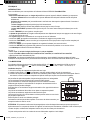 3
3
-
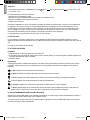 4
4
-
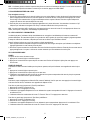 5
5
-
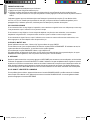 6
6
-
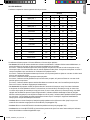 7
7
-
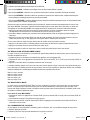 8
8
-
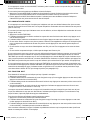 9
9
-
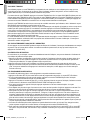 10
10
-
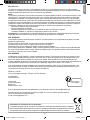 11
11
-
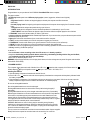 12
12
-
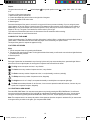 13
13
-
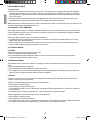 14
14
-
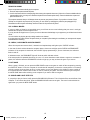 15
15
-
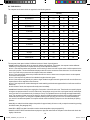 16
16
-
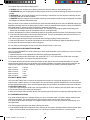 17
17
-
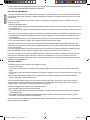 18
18
-
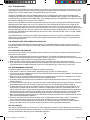 19
19
-
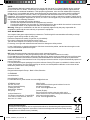 20
20
-
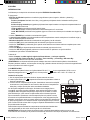 21
21
-
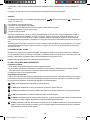 22
22
-
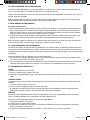 23
23
-
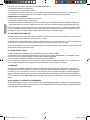 24
24
-
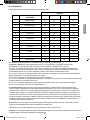 25
25
-
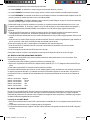 26
26
-
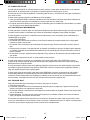 27
27
-
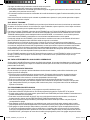 28
28
-
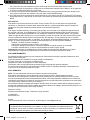 29
29
-
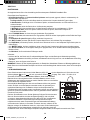 30
30
-
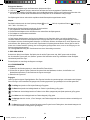 31
31
-
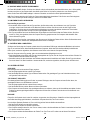 32
32
-
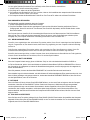 33
33
-
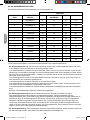 34
34
-
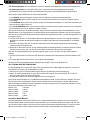 35
35
-
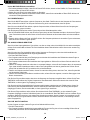 36
36
-
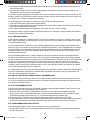 37
37
-
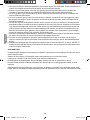 38
38
-
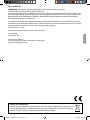 39
39
-
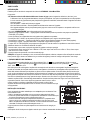 40
40
-
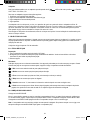 41
41
-
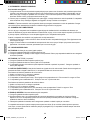 42
42
-
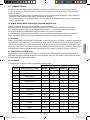 43
43
-
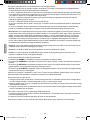 44
44
-
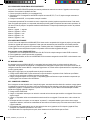 45
45
-
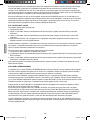 46
46
-
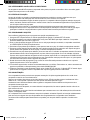 47
47
-
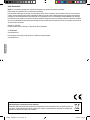 48
48
-
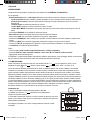 49
49
-
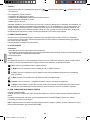 50
50
-
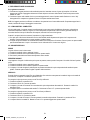 51
51
-
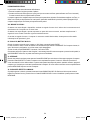 52
52
-
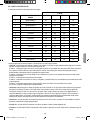 53
53
-
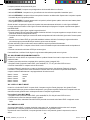 54
54
-
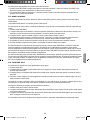 55
55
-
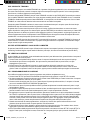 56
56
-
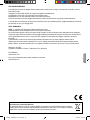 57
57
-
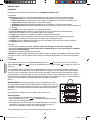 58
58
-
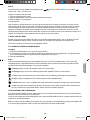 59
59
-
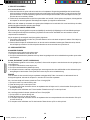 60
60
-
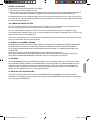 61
61
-
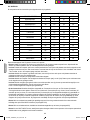 62
62
-
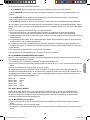 63
63
-
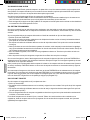 64
64
-
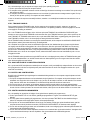 65
65
-
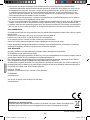 66
66
em outros idiomas
- español: Lexibook CG1300_15 Manual de usuario
- français: Lexibook CG1300_15 Manuel utilisateur
- italiano: Lexibook CG1300_15 Manuale utente
- English: Lexibook CG1300_15 User manual
- Nederlands: Lexibook CG1300_15 Handleiding
- Deutsch: Lexibook CG1300_15 Benutzerhandbuch
Artigos relacionados
-
Lexibook LCG3000_12 Manual do usuário
-
Lexibook CG1510 Manual do usuário
-
Lexibook LCG500 Manual do usuário
-
Lexibook CG1300 Manual do usuário
-
Lexibook CG1335_01 Manual do usuário
-
Lexibook CHESSMAN CLASSIC LIGHT Manual do proprietário
-
Lexibook CHESSMAN LIGHT Manual do usuário
-
Lexibook CHESSMAN CLASSIC Manual do usuário
-
Lexibook LCG3000 Manual do usuário
-
Lexibook CHESSMAN PRO Manual do usuário