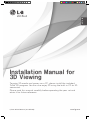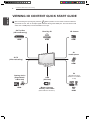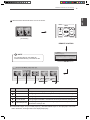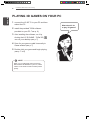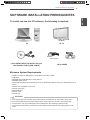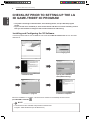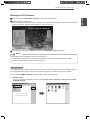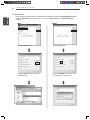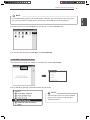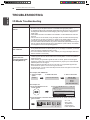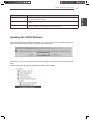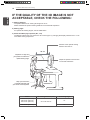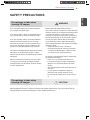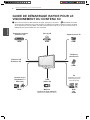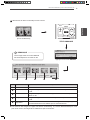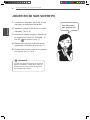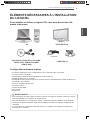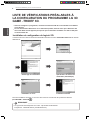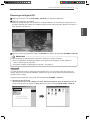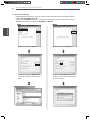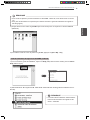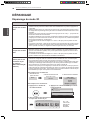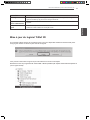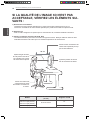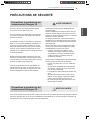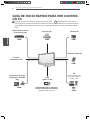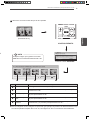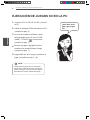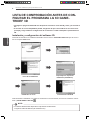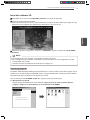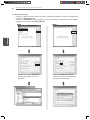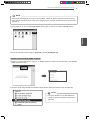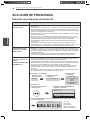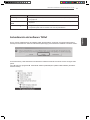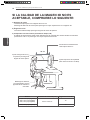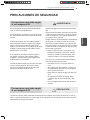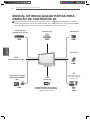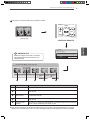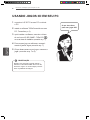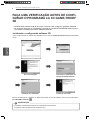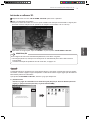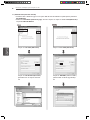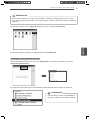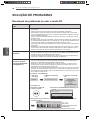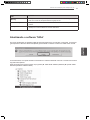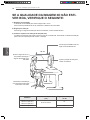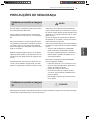ENGLISH
www.lg.com
Installation Manual for
3D Viewing
To enjoy 3D media and games on a PC, please install the included
TriDef 3D program. You can also enjoy 3D using the built-in 2D to 3D
conversion.
Please read this manual carefully before operating the your set and
retain it for future reference.
P/NO. MFL67162413 (1111-REV01)

2
ENGLISH
Installation Manual for 3D Viewing
VIEWING 3D CONTENT QUICK START GUIDE
HDMI
HDMI Memory storage
Memory card reader
RGB
DVI
HDMI
HDMI HDMI
HDMI
3D TV
(3D
broadcasting
)
(Select USB from the menu.)
Set-Top Box
(3D broadcasting)
Blue Ray 3D
3D Camera
3D
mobile phone
After connecting the input signal, press the
INPUT
(INPUT) button on the remote control to select an
input mode to use. This TV accepts regular TV video through the HDMI port. This can be 2D or 3D
video. DVI or RGB(VGA) is recommended for PC input.
1
Gaming device
(Playstalion3 /
X-BOX 360)
USB
(3D Video)
PC
(Requires the TriDef
software to be installed
for 3D)

3
ENGLISH
Installation Manual for 3D Viewing
Select the same 3D format as the one on the screen.
Any image entered in the HDMI 3D
format is automatically converted into 3D.
Press the ENTER button.
[TV Screen]
REMOTE CONTROL
Enter ExitMove
To turn on 3D Mode, select this icon.
2
Mode Description
1
2D → 3D Changed from 2D imaging to 3D imaging.
2
Side by Side An image signal transmitted in side-by-side format is processed for viewing in 3D.
3
Top & Bottom An image signal transmitted in line interlaced format is processed for viewing in 3D.
4
Checker Board An image signal transmitted in checkerboard format is processed for viewing in 3D.
5
Frame Sequential
After splitting the left/right frames, the images appear consecutively and are
processed for viewing in 3D
NOTE
Stop watching moving images, and take a rest, if you have any
symptoms of headache, dizziness, or any uncomfortable feelings.
3D Put on 3D glasses.
3D Mode
ENTER
Cancel
1 2 3 4 5
P
A
G
E
1 2 3
4 5
0
6
7 8 9
LIST
VOL CH
FLASHBK
TV / PC INPUT Auto Config.ENERGY
SAVING
MARK
FAV
3D
MUTE
ENTER
MENU
INFO
Q.MENU
3D SETTING
BACK
EXIT
■ To watch 3D images, set your media player (e.g. Windows Media Player or other players) to full screen
mode. Otherwise, 3D images will not be displayed properly.

4
ENGLISH
Installation Manual for 3D Viewing
What should I do
to play 3D games?
1
C
onnect the LG 3D TV to your PC and then
reboot the PC.
2
I
nstall the provided TriDef software
provided on your PC.
(
see p. 6)
3
A
fter installing the software, run it by
clicking the LG 3D GAME - TriDef 3D ( )
i
con on your desktop.
(
see p. 7)
4
Scan for your game or add it manually to
Game window.
(
see p. 7)
5
Double-click your game and begin playing.
(
see p. 7 to 8)
PLAYING 3D GAMES ON YOUR PC
When you run 3D games using the LG 3D
Game-TriDef 3D software on your PC, select
"Game" in the Picture mode for better picture
quality.
NOTE

5
ENGLISH
Installation Manual for 3D Viewing
To install and use this 3D software, the following is required
SOFTWARE INSTALLATION PREREQUISITES
PC
3D TV
LG 3D GAME-TRIDEF 3D INSTALLER (CD)
AND SIGNAL CABLE (RGB CABLE)
3D GLASSES
Minimum System Requirements
Intel® Core 2 Duo or AMD Athlon™ 64 X2 Dual-Core CPU or better
1GB RAM
NVIDIA® GeForce® 8600 GT or ATI X1650 XT
500MB free disk space
Windows® XP (Latest Service Pack) (32 bit only), Windows® Vista (32 bit only) or Windows® 7 (32 or
64 bit)
DirectX 9.0c compatible sound card
Internet connection
DVD-ROM drive
Network card
DirectX 9.0c
CAUTION
If the system does not meet the requirements above, the software may not install or fail to start.
For further details about the system requirements, refer to the user manual in the CD provided.
The pictures in the quick install guide can be differed form the operating system(PC O/S).
Your system should meet or exceed the recommended system requirements to play games in 3D
mode
(Normal type) (Clip-on type)

6
ENGLISH
Installation Manual for 3D Viewing
Installing and Configuring the 3D Software.
Insert the provided CD into the CD-ROM drive and start the TriDef-3D Installer.exe file from the folder
DDD-Driver.
CHECKLIST PRIOR TO SETTING UP THE LG
3D GAME-TRIDEF 3D PROGRAM
Only after connecting LG 3D TV and PC, and rebooting the PC, set up TriDef 3D program
please.
If you use dual TV or notebook pc, then ensure that the LG 3D TV is used as a Primary TV and
then you should have to change to 1920 x 1080 resolution for 3D viewing.
When the installation is complete, a shortcut will be created on the desktop as shown below.
(LG 3D GAME- TriDef 3D )
Installation completedInstallation in progress
Installation Start
Specify the installation
folder(Automatically)
Select language
The software is also available at http://tridef.com/download.
Program: TriDef 3D Games (LG 3D Monitor/TV)
NOTE

7
ENGLISH
Installation Manual for 3D Viewing
Starting the 3D Software.
Double-click the "LG 3D GAME- TriDef 3D" icon to start the application.
After testing the settings click ENTER, go to the "LG 3D GAME- TriDef 3D" window.
Test the hardware configuration.
Wear the glasses provided with the TV and adjust the optimal viewing distance and angle for the best 3D
viewing experience. (Optimal viewing distance = 50 cm to 90 cm)
1
3
2
If 3D images are not displayed properly, try the following:
In the display configuration, check if the TV resolution is set to the recommended 1920 x 1080.
Please see "3D Mode Troubleshooting" on page 10.
NOTE
Tilt your display for optimal 3D
50 cm to 90 cm
Playing 3D Games
1) In the "LG 3D GAME- TriDef 3D" window, add the game you want to play.
2-1) 3D Game Scan
Search for 3D games installed on the PC. Select [File ► Scan for Games] or [Click Scan in the LG
3D GAME window].
The TriDef 3D Games supports DirectX 9/10/11 games. For a list of the games that can be played, refer to
the "Supported Games" page in the user manual. Some games not in the list may also be played.

8
ENGLISH
Installation Manual for 3D Viewing
2-2) Manual Scan
Drag and drop the game's shortcut or .exe file from the desktop or folder to the TriDef 3D Games window.
Select "Add Game" from the File menu, or click the "Add" button in the TriDef 3D Games
window.
A Type
B Type
Click the Browse button to add an
executable file.
Click the Add button. Click the Add button.
Click the Add URL to enter the URL
of the game you want to play.

9
ENGLISH
Installation Manual for 3D Viewing
To complete adding a game in the LG 3D GAME - TriDef 3D, you must enter the name of the game.
For more information on adding games, please refer to the TriDef 3D User Guide (page 9).
The 3D function of the TV must be disabled
when you are running the LG 3D Game-
TriDef 3D software.
NOTE
NOTE
3) Double-Click the icon of the 3D game you want to play, or click the Launch button.
4) To view the Help while playing a 3D game, press [Alt+Shift+F1].
LG 3D GAME - TriDef 3D User Guide
1) To view the user manual, click "Help" on the toolbar and choose "Online Help".
2) Go to Start ► Programs ► TriDef 3D ► TriDef 3D User Guide.

10
ENGLISH
Installation Manual for 3D Viewing
TROUBLESHOOTING
3D Mode Troubleshooting
WHEN THIS HAPPENS DO THIS
3D does not work on
the PC
The LG 3D Game-TriDef 3D software must be installed and running before starting a game.
Be sure to wear your 3D glasses and sit in a comfortable and appropriate position.
Try adjusting the tilting angle of the display while looking at the 3D image. You may notice that
the image looks clearer and the double overlapping of the image reduces or disappears at a
certain angle.
Check that the 2D mode is not enabled. Press "Alt+Shift+-" to switch between 2D mode and
3D mode.
If two or more TVs are connected, to enjoy 3D images, the 3D TV must be set as the primary
TV. If the 3D TV is not set as your primary TV, change your PC display settings accordingly.
3The screen resolution must be set to 1920 x 1080 for you to enjoy 3D images.
The LG 3D Game-TriDef 3D software only works on Windows XP (with the latest service pack
and only at 32-bit), Windows Vista (32-bit only) and Windows 7 (32-bit or 64-bit). The software
is not supported on Linux or Mac operating systems.
3D does not work on
the notebook
After connecting the 3D TV to your laptop, you must set the 3D TV as your primary TV. If it
is not possible to set the 3D TV as the primary TV for your laptop or notebook, you can still
watch 3D images by disabling the built-in screen.
The screen resolution must be set to 1920 x 1080 for you to enjoy 3D images. Make sure
that the resolution is set correctly.
3D does not work on
game consoles
(including X-BOX 360
and PlayStation 3)
For game consoles, including X-BOX 360, and PlayStation 3: Check whether your game
console supports 3D mode. Some earlier versions of PlayStation 3 need to be updated to
enable 3D viewing.
Check whether your game title supports 3D mode. To do this, please consult the game
developer’s website. Also note that some game titles may require you to download/install
additional patches for 3D support..
Make sure that the game title is set to run in 3D mode. If your game title supports 3D, it
should include an option or menu for running it in 3D mode.
For older devices, you may need to manually set the 3D mode of the game to be the same
as the 3D mode of the TV.
1. Press the 3D button on the
remote control.
2. Press the ENTER button to enable 3D.
2D → 3D
Side by Side
Top & Bottom
Checker Board
Frame Sequential
1. Select an output
option.
2. Enable 3D check.
3. Select a 3D format.
For example, TV
For example, with X-BOX 360
3. In the 3D options, select the same output mode as the mode used by your
game console.
Stop watching moving images, and take a rest, if you have any
symptoms of headache, dizziness, or any uncomfortable feelings.
3D Put on 3D glasses.
3D Mode
ENTER
Cancel
Display Your Tv's 3D Format
Side by Side
Line Interlaced
Real D
Sensio
Full Checkerboard
Move Enter Exit
To turn on 3D Mode, select this icon.

11
ENGLISH
Installation Manual for 3D Viewing
WHEN THIS HAPPENS DO THIS
Blue Ray
Check whether your Blu-ray title supports 3D mode. If your title supports 3D mode, it
will most likely carry a 3D logo.
SetTop BOX / IPTV
Check whether the TV’s 3D mode is the same as the 3D output mode used by your
device.
Smart Phone
Make sure that the file is in a 3D format.
Check whether the video is displayed in full-screen mode.
Updating the TriDef Software
If new TriDef 3D software updates are available, when your run the program, an update message will
appear. Select Download to update the software to the latest version.
Alternatively, you may manually update the TriDef 3D software to the latest version by following these
steps.
Start ► All Programs ► TriDef 3D ► Utilities ► Update TriDef Software

12
ENGLISH
Installation Manual for 3D Viewing
Remain at the optimal viewing
distance from the TV.
70 cm
Adjust the position of the screen
to minimise reflections.
Adjust the TV angle and
your position to achieve the
optimal viewing angle.
Keep your lower arms
horizontal and gently rest
your hands on the keyboard.
IF THE QUALITY OF THE 3D IMAGE IS NOT
ACCEPTABLE, CHECK THE FOLLOWING:
1) Viewing distance
The optimal distance for viewing 3D images is 70 cm.
Please maintain the optimal viewing distance for the best 3D experience.
2) Viewing angle
For optimal 3D viewing angles, see the table below.
3) Check the 3D display sequence (R-L, L-R)
The display method may vary due to the 3D content type. Try changing the display method to R-L or L-R
for a better viewing experience
Model 3D viewing distance (cm) 3D viewing angle
546.86 mm (22 Inch)
584.2 mm (23 Inch)
634.4 mm (25 Inch)
50 cm to 150 cm
12˚
685.8 mm (27 Inch) 14˚

13
ENGLISH
Installation Manual for 3D Viewing
SAFETY PRECAUTIONS
If you view 3D images from too close a distance,
your eyesight may deteriorate.
If you view images in 3D for a long period of time,
you may feel dizzy or experience blurred vision.
If you are pregnant, elderly, have heart problems,
experience severe nausea or if you are under
the influence of alcohol, we recommend that you
do not view 3D images. This is because the 3D
images can cause disorientation and confusion.
Put fragile or breakable objects away when viewing
3D images. Such objects may break, or cause
personal injuries when if are startled by the realistic
3D images.
Parents should prevent children who are 5 years
or younger from watching 3D images because
prolonged viewing of 3D images could be harmful
to vision development.
Warning about photosensitivity seizures
Some users may have a seizure or other abnormal
reactions when they are exposed to a flashing light
or a particular pattern in a video game or film.
If anyone in your family has a history of epilepsy or
has ever experienced any kind of seizure, please
consult your doctor before viewing 3D images.
If you exhibit any of the symptoms listed below
when viewing 3D images, stop viewing immediately
and have a break.
Dizziness, blurred vision or facial tics,
involuntary movements, twitching, blackouts,
confusion and disorientation. Please consult
your doctor if such symptoms persist.
To prevent a photosensitivity seizure, please take
the following precautions.
Have a 5- to 15-minute break every hour.
If your left and right eye sight is significantly
different, do not view 3D without corrective
lenses.
You should be able to see all of the screen at
eye level.
If you experience headaches, fatigue or
dizziness, stop viewing and have a rest.
Do not view 3D images when you are tired or
ill.
Precautions to take when
viewing 3D images
Precautions to take when
viewing 3D images
CAUTION
WARNING
Parents/guardians should TV children’s viewing of 3D images because they may not be used to the 3D
viewing experience and lack knowledge on how to handle potential risks.


FRANÇAIS
www.lg.com
Manuel d'installation
pour le visionnement 3D
Pour profiter du contenu multimédia et des jeux3D sur un ordina-
teur, installez le programme TriDef3D inclus. Vous pouvez aussi pro-
fiter de la technologie3D en utilisant le convertisseur 2D-> 3D inté-
gré.
Veuillez lire ce manuel attentivement avant d'utiliser votre appareil et
le conserver pour pouvoir vous y reporter ultérieurement.

2
FRANÇAIS
Manuel d'installation pour le visionnement 3D
GUIDE DE DÉMARRAGE RAPIDE POUR LE
VISIONNEMENT DU CONTENU 3D
HDMI
HDMI Mémoire
Lecteur de carte mémoire
RVB
DVI
HDMI
HDMI HDMI
HDMI
Téléviseur 3D
(Diffusion
3D)
(Sélectionnez USB dans le menu.)
Syntoniseur externe
(Diffusion 3D)
Blu-ray 3D
Appareil photo 3D
Téléphone
cellulaire 3D
Après avoir branché le câble d'entrée du signal, appuyez sur le bouton
INPUT
(SOURCE) de la télé
commande pour sélectionner le mode d'entrée. Ce téléviseur accepte les vidéos provenant de télévi-
seurs réguliers par son port HDMI. Ces vidéos peuvent être en 2D ou en 3D. Une connexion DVI ou
RGB(VGA) est recommandée pour une entrée PC.
1
Console de jeu
(PlayStation 3 /
Xbox 360)
USB
(Vidéo 3D)
PC
(Installation du logiciel
TriDef requise pour le
visionnement 3D)

3
Manuel d'installation pour le visionnement 3D
FRANÇAIS
P
A
G
E
1 2 3
4 5
0
6
7 8 9
LIST
VOL CH
FLASHBK
TV / PC INPUT Auto Config.ENERGY
SAVING
MARK
FAV
3D
MUTE
ENTER
MENU
INFO
Q.MENU
3D SETTING
BACK
EXIT
Sélectionnez le même format 3D que celui à l'écran.
Toute image entrée au format HDMI 3D
est automatiquement convertie en 3D.
Appuyez sur la touche ENTRER.
[Écran du téléviseur]
TÉLÉCOMMANDE
Entrer SortieDéplacer
Pour activer le mode 3D, sélectionnez cette icône.
2
Mode Description
1
2D → 3D Basculement du mode 2D au mode 3D.
2
Côte à côte Un signal d'image transmis au format côte à côte est traité pour être diffusé
en 3D.
3
Haut et bas Un signal d'image transmis au format lignes entrelacées est traité pour être
diffusé en 3D.
4
Échiquier Un signal d'image transmis au format échiquier est traité pour être diffusé
en 3D.
5
Séquentiel
Après le fractionnement des cadres de droite et gauche les images apparais-
sent alternativement et sont traitées pour le visionnement 3D.
REMARQUE
Cessez de visionner les images en mouvement et prenez un
répit en cas de migraine, vertige ou toute autre sensation
d’inconfort.
Mettez les lunettes 3D.
Mode 3D
ENTRER
Annuler
1 2 3 4 5
■ Pour visionner des images 3D, réglez votre lecteur multimédia (p. ex., Lecteur Windows Media) en mode
plein écran. Sinon, les images 3D ne s'afficheront pas correctement.

4
FRANÇAIS
Manuel d'installation pour le visionnement 3D
Que dois-je faire
pour jouer en 3D?
1
C
onnectez le téléviseur 3D de LG à votre
ordinateur et redémarrez ce dernier.
2
I
nstallez le logiciel TriDef fourni, sur votre
ordinateur.
(
voir p. 6)
3
A
près avoir installé le logiciel, exécutez-le
en cliquant sur l'icone LG 3D GAME - Tri-
Def 3D ( ) du bureau.
(
voir p. 7)
4
Recherchez votre jeu ou ajoutez-le ma-
nuellement à la fenêtre de jeu.
(
voir p. 7)
5
Cliquez deux fois sur votre jeu et commen-
cez à jouer.
(
voir p. 7 à 8)
JOUER EN 3D SUR VOTRE PC
Lorsque vous exécutez des jeux en 3D avec le
logiciel LG 3D Game - TriDef 3D sur votre PC,
sélectionnez Jeu comme mode d'image pour
que la qualité soit meilleure.
REMARQUE

5
Manuel d'installation pour le visionnement 3D
FRANÇAIS
Pour installer et utiliser ce logiciel 3D, vous avez besoin des élé-
ments ci-dessous.
ÉLÉMENTS NÉCESSAIRES À L'INSTALLATION
DU LOGICIEL
PC
TÉLÉVISEUR 3D
CD D'INSTALLATION DE LG 3D GAME -
TRIDEF 3D ET CÂBLE DE SIGNAL
(CÂBLE RVB)
LUNETTES 3D
Configuration minimum requise
Processeur Intel® Core 2 Duo ou AMD Athlon™ 64 X2 à double cœur ou supérieur
1 Go de mémoire vive (RAM)
Carte graphique NVIDIA® GeForce® 8600 GT ou ATI X1650 XT
500 Mo d'espace libre sur le disque
Windows® XP (plus récent Service Pack, 32 bits seulement), Windows® Vista (32 bits seulement) ou
Windows® 7 (32 ou 64 bits)
Carte son compatible DirectX 9.0c
Connexion Internet
Lecteur de DVD-ROM
Carte réseau
DirectX 9.0c
MISE EN GARDE
Si la configuration de votre système n'est pas conforme aux exigences requises ci-dessus, il est pos-
sible que l'installation ou l'exécution du logiciel échoue.
Pour plus de détails sur la configuration requise, consultez le guide de l'utilisateur sur le CD fourni.
Les images du guide d'installation rapide peuvent différer des écrans du système d'exploitation de
l'ordinateur.
La configuration de votre système doit être conforme ou supérieure aux exigences requises pour
pouvoir jouer en mode 3D.
(normales) (à pince)

6
FRANÇAIS
Manuel d'installation pour le visionnement 3D
Installation et configuration du logiciel 3D.
Insérez le CD fourni dans le lecteur de CD-ROM et exécutez le fichier TriDef-3D Installer.exe du dossier
DDD-Driver.
LISTE DE VÉRIFICATIONS PRÉALABLES À
LA CONFIGURATION DU PROGRAMME LG 3D
GAME -TRIDEF 3D.
Avant de configurer le programme, connectez le téléviseur 3D de LG à l'ordinateur et redémar-
rez ce dernier.
Si vous utilisez deux téléviseurs ou un ordinateur portatif, assurez-vous que le téléviseur 3D
de LG est défini comme appareil principal et que la résolution est définie sur 1920 x 1080 pour
le visionnement 3D.
Une fois l'installation terminée, un raccourci sera créé sur votre bureau tel qu'illustré ci-dessous.
(LG 3D GAME - TriDef 3D )
Installation terminéeInstallation en cours
Démarrage de l'installation
Spécification du dossier de
destination (automatique)
Sélectionnez la langue.
Le logiciel est aussi disponible sur le site : http://tridef.com/download.
Programme : TriDef 3D Games (LG 3D Monitor/TV)
REMARQUE
A página está carregando...
A página está carregando...
A página está carregando...
A página está carregando...
A página está carregando...
A página está carregando...
A página está carregando...
A página está carregando...
A página está carregando...
A página está carregando...
A página está carregando...
A página está carregando...
A página está carregando...
A página está carregando...
A página está carregando...
A página está carregando...
A página está carregando...
A página está carregando...
A página está carregando...
A página está carregando...
A página está carregando...
A página está carregando...
A página está carregando...
A página está carregando...
A página está carregando...
A página está carregando...
A página está carregando...
A página está carregando...
A página está carregando...
A página está carregando...
A página está carregando...
A página está carregando...
A página está carregando...
A página está carregando...
A página está carregando...
A página está carregando...
-
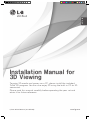 1
1
-
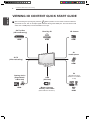 2
2
-
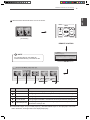 3
3
-
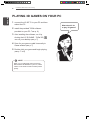 4
4
-
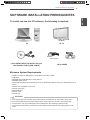 5
5
-
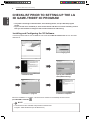 6
6
-
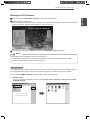 7
7
-
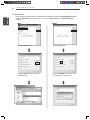 8
8
-
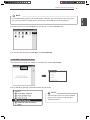 9
9
-
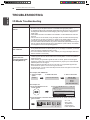 10
10
-
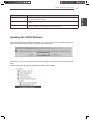 11
11
-
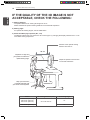 12
12
-
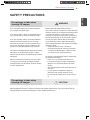 13
13
-
 14
14
-
 15
15
-
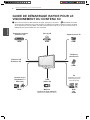 16
16
-
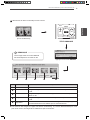 17
17
-
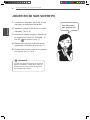 18
18
-
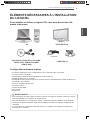 19
19
-
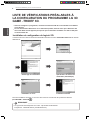 20
20
-
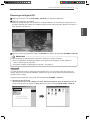 21
21
-
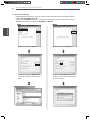 22
22
-
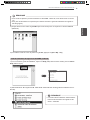 23
23
-
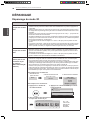 24
24
-
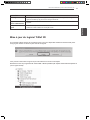 25
25
-
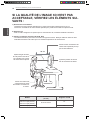 26
26
-
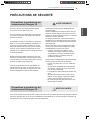 27
27
-
 28
28
-
 29
29
-
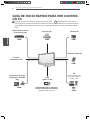 30
30
-
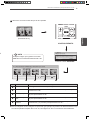 31
31
-
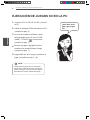 32
32
-
 33
33
-
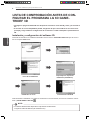 34
34
-
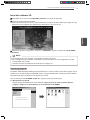 35
35
-
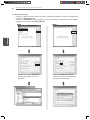 36
36
-
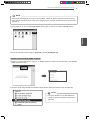 37
37
-
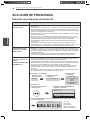 38
38
-
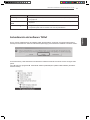 39
39
-
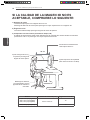 40
40
-
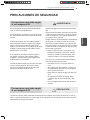 41
41
-
 42
42
-
 43
43
-
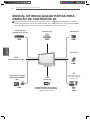 44
44
-
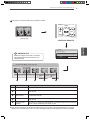 45
45
-
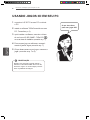 46
46
-
 47
47
-
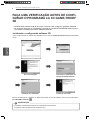 48
48
-
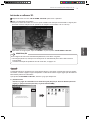 49
49
-
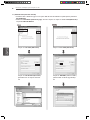 50
50
-
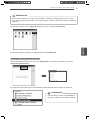 51
51
-
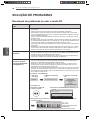 52
52
-
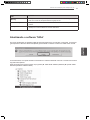 53
53
-
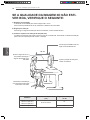 54
54
-
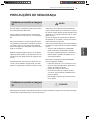 55
55
-
 56
56
em outras línguas
- español: LG DM2780D-PU El manual del propietario
- français: LG DM2780D-PU Le manuel du propriétaire
Artigos relacionados
Outros documentos
-
Sony PS2 SCPH-90004 Manual do usuário
-
Philips 236G3DHSB/00 Manual do usuário
-
Philips 238G4DHSD/00 Manual do usuário
-
Philips 278G4DHSD/00 Manual do usuário
-
Samsung T27A950 Manual do usuário
-
Samsung S27A950D Manual do usuário
-
Samsung S27A750D Manual do usuário
-
Samsung T27A950 Manual do usuário
-
Samsung S23A700D Manual do usuário
-
Samsung S23A700D Manual do usuário