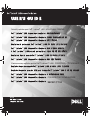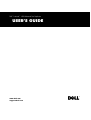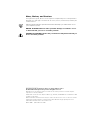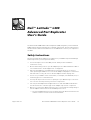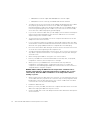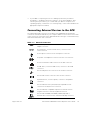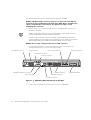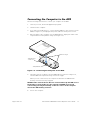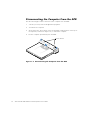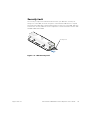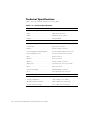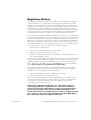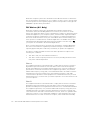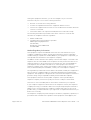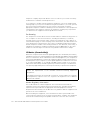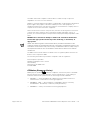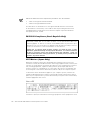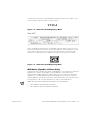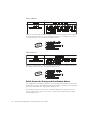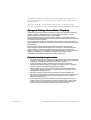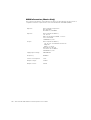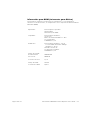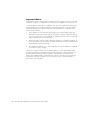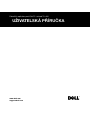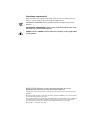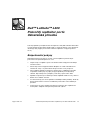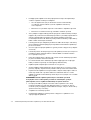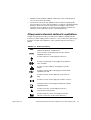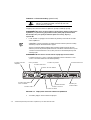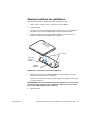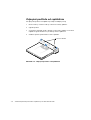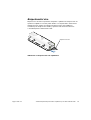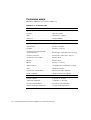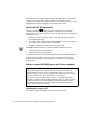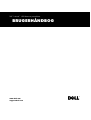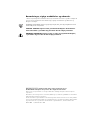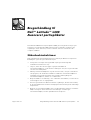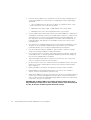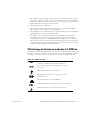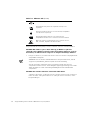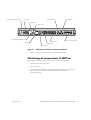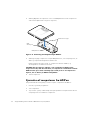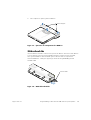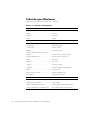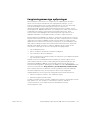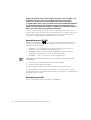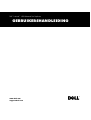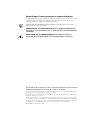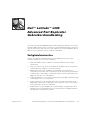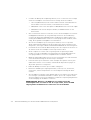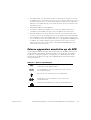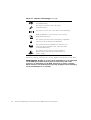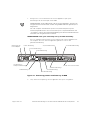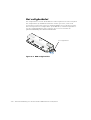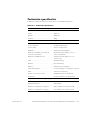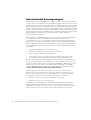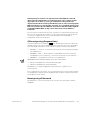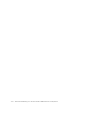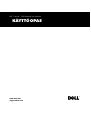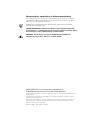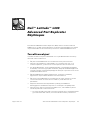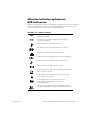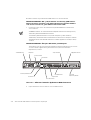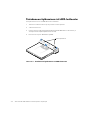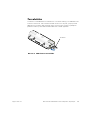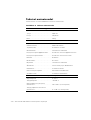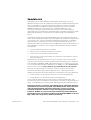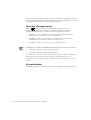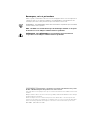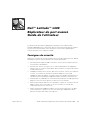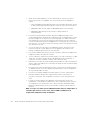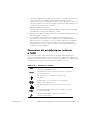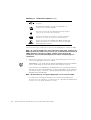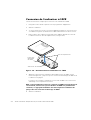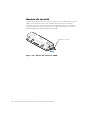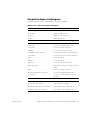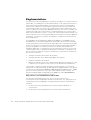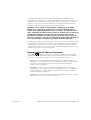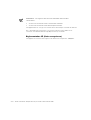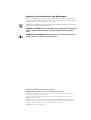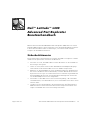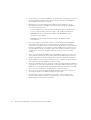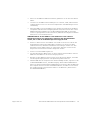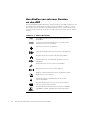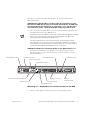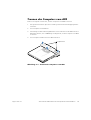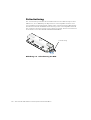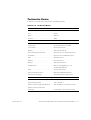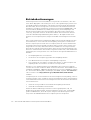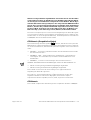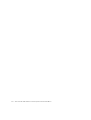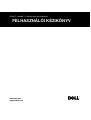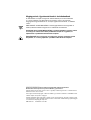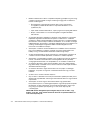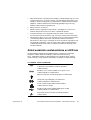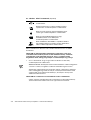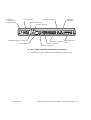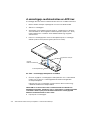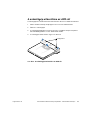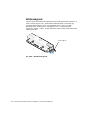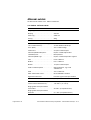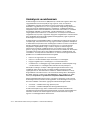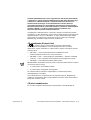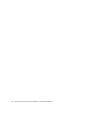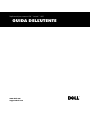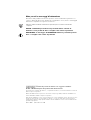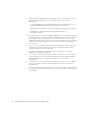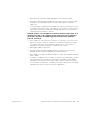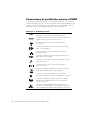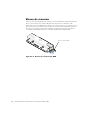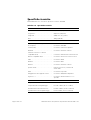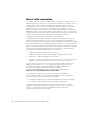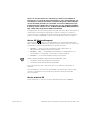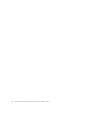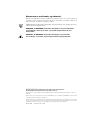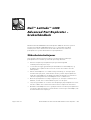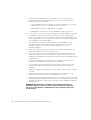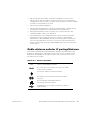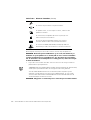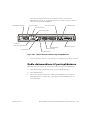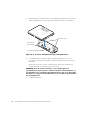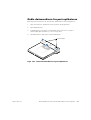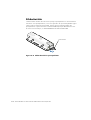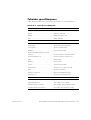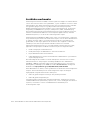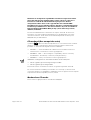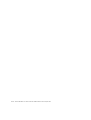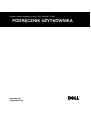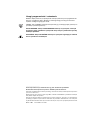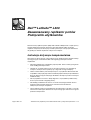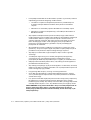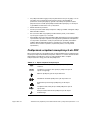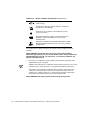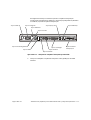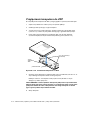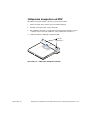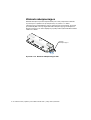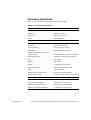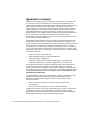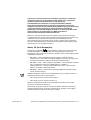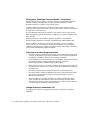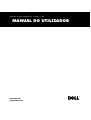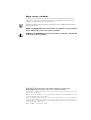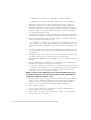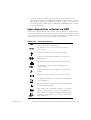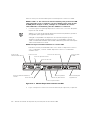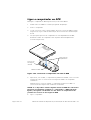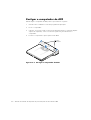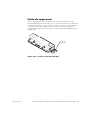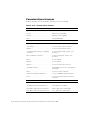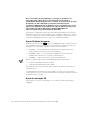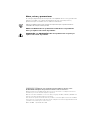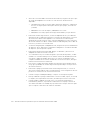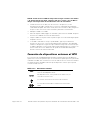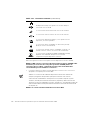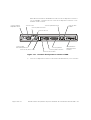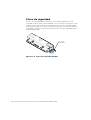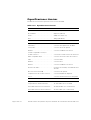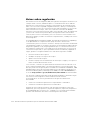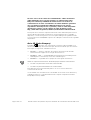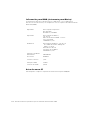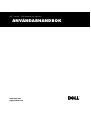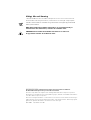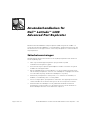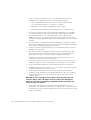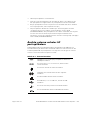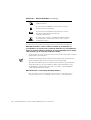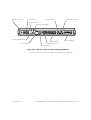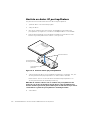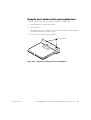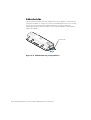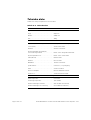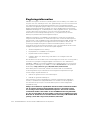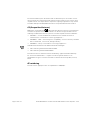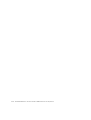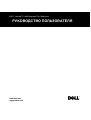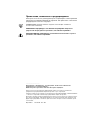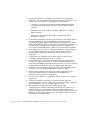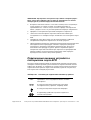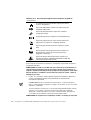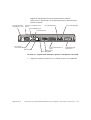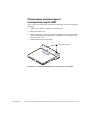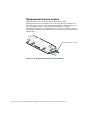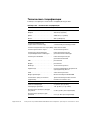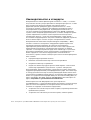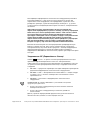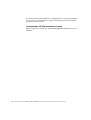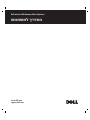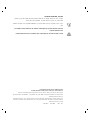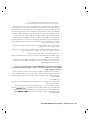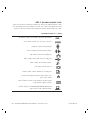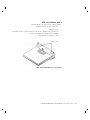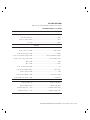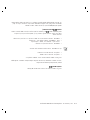Pokročilý replikátor portů Dell Latitude L400 - UŽIVATELSKÁ PŘÍRUČKA
Zaawansowany replikator portów Dell™ Latitude™ L400 - PODRĘCZNIK UŻYTKOWNIKA
- —Œ¤”Õ”’Ã◊Õ” –”‘÷Ÿ”Õœ◊›‘„

www.dell.com
support.dell.com
USER’S GUIDE

Notes, Notices, and Cautions
Throughout this guide, blocks of text may be accompanied by an icon and printed in
bold type or in italic type. These blocks are notes, notices, and cautions, and they are
used as follows:
NOTE: A NOTE indicates important information that helps you make better use of
your computer system.
NOTICE: A NOTICE indicates either potential damage to hardware or loss
of data and tells you how to avoid the problem.
CAUTION: A CAUTION indicates the potential for bodily harm and tells you
how to avoid the problem.
____________________
Information in this document is subject to change without notice.
© 1999–2001 Dell Computer Corporation. All rights reserved.
Reproduction in any manner whatsoever without the written permission of Dell Computer
Corporation is strictly forbidden.
Trademarks used in this text: Dell,theDELL logo, Latitude,andDellWare are trademarks of Dell
Computer Corporation.
Other trademarks and trade names may be used in this document to refer to either the entities
claiming the marks and names or their products. Dell disclaims any proprietary interest in
trademarks and trade names other than its own.
March 2001 P/N 3C767 Rev. A01

support.dell.com Dell Latitude L400 Advanced Port Replicator User’s Guide 1-3
Dell™ Latitude™ L400
Advanced Port Replicator
User’s Guide
The Dell Latitude L400 Advanced Port Replicator (APR) integrates your Dell Latitude
L400 computer quickly and easily into a desktop environment. Use the instructions in
this document to attach external devices to the APR and to connect your computer to
the APR.
Safety Instructions
Use the following safety guidelines to help protect your APR from potential damage
and to help ensure your own personal safety:
• Do not attempt to service the APR yourself. Always follow installation
instructions closely.
• Be sure that nothing rests on your AC adapter’s power cable and that the cable is
not located where it can be tripped over or stepped on.
• Place the AC adapter in a ventilated area, such as a desk top or on the floor,
when powering the APR. Do not cover the AC adapter with papers or other items
that will reduce cooling. Do not use the AC adapter inside a carrying case.
• Do not use your APR in a wet environment, for example, near a bathtub, sink, or
swimming pool or in a wet basement.
• Do not push objects into air vents or openings of your APR. Doing so can cause
fire or electric shock by shorting out interior components.
• Use only the AC adapter that is approved for use with this APR as indicated in
this document. Use of another type of AC adapter may risk fire or explosion.
• Before you connect the APR to a power source, ensure that the voltage rating of
the AC adapter matches that of the available power source:
— 115 volts (V)/60 hertz (Hz) in most of North and South America and some Far
Eastern countries such as South Korea and Taiwan

1-4 Dell Latitude L400 Advanced Port Replicator User’s Guide
— 100 V/50 Hz in eastern Japan and 100 V/60 Hz in western Japan
— 230 V/50 Hz in most of Europe, the Middle East and the Far East
• To help prevent electric shock, plug the AC adapter and peripheral power cables
into properly grounded power sources. These cables are equipped with
three-prong plugs to help ensure proper grounding. Do not use adapter plugs or
remove the grounding prong from a cable. If you must use an extension cable,
use a three-wire cable with properly grounded plugs.
• If you use an extension cable with your AC adapter, ensure that the total ampere
rating of the products plugged into the extension cable does not exceed the
ampere rating of the extension cable.
• To remove power from the APR, turn off the computer and disconnect the AC
adapter from the electrical outlet.
• If your computer includes an integrated or optional (PC Card) modem, the cable
used with the modem should be manufactured with a minimum wire size of 26
American wire gauge (AWG) and an FCC-compliant RJ-11 modular plug.
• Disconnect the modem cable during an electrical storm to avoid the remote risk
of electric shock from lightning via the telephone line.
• To help avoid the potential hazard of electric shock, do not connect or disconnect
any cables or perform maintenance or reconfiguration of this product during an
electrical storm.
• When setting up the APR for work, place it on a level surface.
• Protect your APR from environmental hazards such as dirt, dust, food, liquids,
temperature extremes, and overexposure to sunlight.
• When you move your APR between environments with very different
temperature or humidity ranges, condensation may form on or within the
computer. To avoid damaging the APR, allow sufficient time for the moisture to
evaporate before using the computer.
NOTICE: When taking the APR from low-temperature conditions into a
warmer environment or from high-temperature conditions into a cooler
environment, allow the APR to acclimate to room temperature before
turning on power.
• When you disconnect a cable, pull on its connector or on its strain-relief loop, not
on the cable itself. As you pull out the connector, keep it evenly aligned to avoid
bending any connector pins. Also, before you connect a cable make sure both
connectors are correctly oriented and aligned.
• HandletheAPRwithcare.
• Before you clean your APR, shut down the computer and disconnect it from the
APR. Then unplug the APR from its power source.
• Clean your APR with a soft cloth dampened with water rather than with liquid or
aerosol cleaners.

support.dell.com Dell Latitude L400 Advanced Port Replicator User’s Guide 1-5
• If your APR or computer gets wet or is damaged, follow the procedures
described in “Troubleshooting Your Computer,” in the User’sGuide. If, after
following these procedures, you confirm that your APR or computer is not
operating properly, contact Dell. (See “Getting Help,” in the User’s Guide for the
appropriate telephone number.)
Connecting External Devices to the APR
The input/output (I/O) connectors on the back of the APR duplicate the primary
connectors on the back and side of your computer. Table 1-1 shows the icons for each
of the connectors on the back of the APR and indicates the type of external device(s)
that can be attached to each connector.
Table 1-1. External Connectors
The AC adapter that came with the APR connects to the AC
adapter connector.
A serial device, such as a serial mouse, connects to the
serial connector.
A microphone connects to the microphone connector.
A speaker or headphones connect to the line-out connector.
A network interface cable connects to the NIC connector.
A USB device, such as a USB mouse, connects to the USB
connector.
An external phone line connects to the modem connector.
An external monitor connects to the monitor connector.
A parallel device, such as a printer, connects to the parallel
connector.
An external Personal System/2 (PS/2)-compatible mouse
connects to the PS/2 mouse connector.
An external PS/2-compatible keyboard or external numeric
keypad connects to the PS/2 keyboard connector.
An external CD-ROM, DVD-ROM, CD-RW, Zip 250, or
diskette drive connects to the external media bay connector.

1-6 Dell Latitude L400 Advanced Port Replicator User’s Guide
Use the following instructions to attach external devices to the APR.
NOTICE: The NIC and the two PS/2 connectors on the back of the APR are
inverted (as viewed while facing the back of the APR). Before attaching any
cables, verify that the connector pins are aligned correctly to avoid
damaging the connectors.
1. Refer to Figure 1-1 to attach external devices to the appropriate connectors on
the back of the APR.
NOTES: If the cable connector from the external device has thumbscrews, be
sure to tighten them to ensure a proper connection.
To connect the computer to a small computer system interface (SCSI) device,
you must attach a SCSI PC Card to your computer. See “PC Cards” in your online
Dell Latitude L400 User’s Guide for information about using PC Cards.
NOTICE: Do not plug a telephone line into the NIC connector.
For detailed information on using external devices with your computer, see
“Using External Devices” in your online User’sGuide.
Figure 1-1. Attaching External Devices to the APR
2. Connect the external devices to their power sources, if applicable.
PS/2 mouse connector keyboard connector
USB connector
serial connector
parallel connector
monitor connector
network connector
microphone connector
AC adapter connector
headphone/speakers connector
modem connector
external media bay

support.dell.com Dell Latitude L400 Advanced Port Replicator User’s Guide 1-7
Connecting the Computer to the APR
Use the following instructions to connect your computer to the APR.
1. Save all your work, and exit all application programs.
2. Shut down the computer.
3. If you have not already done so, connect the AC adapter to the connector on the
APR (see Figure 1-1), and plug the AC power cable into an AC power source.
4. Place the back of the computer over the APR platform, aligning the sides of the
computer between the platform wings (see Figure 1-2).
Figure 1-2. Positioning the Computer on the APR
5. Carefully lower the computer onto the APR platform, as shown in Figure 1-2,
until the APR and computer docking connectors engage.
When you feel or hear a click, the computer is latched to the APR and the
docking connectors are fully engaged.
NOTICE: If the external devices that are connected through the APR are not
functioning properly, make sure the computer and APR are properly
connected by pressing down firmly on the two corners of the computer
nearest the APR docking connector.
6. Turn on the computer.
APR docking
connector
platform wings
APR platform

1-8 Dell Latitude L400 Advanced Port Replicator User’s Guide
Disconnecting the Computer From the APR
Use the following procedure to disconnect the computer from the APR:
1. Save all your work, and exit all application programs.
2. Shut down the computer.
3. Atthesametime,pressdownontheleftandrightreleasebuttonsonthetopof
the replicator, as shown in Figure 1-3, to undock the computer.
4. Lift the computer up and away from the APR.
Figure 1-3. Disconnecting the Computer From the APR
release buttons

support.dell.com Dell Latitude L400 Advanced Port Replicator User’s Guide 1-9
Security Lock
The security lock prevents unauthorized removal of your APR. The security lock
swings out of the APR, as shown in Figure 1-4. An antitheft cable device is looped
around an immovable object, passed through the security lock on the APR, and then
locked to the security cable slot on the computer. For more information see the Dell
Latitude L400 User’s Guide.
Figure 1-4. APR Security Lock
security lock

1-10 Dell Latitude L400 Advanced Port Replicator User’s Guide
Technical Specifications
Table 1-2 lists the technical specifications for the APR.
Table 1-2. Technical Specifications
Physical
Height ........................... 38.25mm(1.5inches)
Depth............................ 50.0mm(2.0inches)
Width............................ 298.0mm(11.7inches)
Weight........................... 389g(0.86lb)
Connectors
Expansion (to connect to computer) . . . . APR docking connector
Serial(DTE) ....................... 9-pinmaleconnector
Parallel........................... 25-holefemaleconnector
PS/2-compatible keyboard/keypad. . . . . . 6-hole external keyboard connector
PS/2-compatible mouse. . . . . . . . . . . . . . 6-hole external mouse connector
LAN............................. RJ45connector
Modem .......................... RJ11connector
Monitor .......................... 15-holefemaleconnector
Audiojacks........................ microphone-in,oneline-outaudio
USB............................. 4-pinconnectors
Externalmediabay ................. 68-pinIDE/FDDconnector
DCin............................ three-pinDCpowerconnector
Environmental
Operatingtemperature .............. 5° to 35°C(41° to 95°F)
Storagetemperature................ –20° to 60°C(–4° to 149°F)
Operating relative humidity . . . . . . . . . . . 20% to 80% (noncondensing)
Storage relative humidity. . . . . . . . . . . . . 8% to 90% (noncondensing)

support.dell.com Dell Latitude L400 Advanced Port Replicator User’s Guide 1-11
Regulatory Notices
Electromagnetic Interference (EMI) is any signal or emission, radiated in free space or
conducted along power or signal leads, that endangers the functioning of a radio
navigation or other safety service or seriously degrades, obstructs, or repeatedly
interrupts a licensed radio communications service. Radio communications services
include but are not limited to AM/FM commercial broadcast, television, cellular
services, radar, air-traffic control, pager, and Personal Communication Services (PCS).
These licensed services, along with unintentional radiators such as digital devices,
including computer systems, contribute to the electromagnetic environment.
Electromagnetic Compatibility (EMC) is the ability of items of electronic equipment to
function properly together in the electronic environment. While this computer system
has been designed and determined to be compliant with regulatory agency limits for
EMI, there is no guarantee that interference will not occur in a particular installation. If
this equipment does cause interference with radio communications services, which
can be determined by turning the equipment off and on, you are encouraged to try to
correct the interference by one or more of the following measures:
• Reorient the receiving antenna.
• Relocate the computer with respect to the receiver.
• Move the computer away from the receiver.
• Plug the computer into a different outlet so that the computer and the receiver
are on different branch circuits.
If necessary, consult a Dell Technical Support representative or an experienced radio/
television technician for additional suggestions. You may find the FCC Interference
Handbook, 1986, to be helpful. It is available from the U.S. Government Printing
Office, Washington, DC 20402, Stock No. 004-000-00450-7 or on the World Wide
Web at http://www.fcc.gov/cib/Publications/tvibook.html.
Dell computer systems are designed, tested, and classified for their intended
electromagnetic environment. These electromagnetic environment classifications
generally refer to the following harmonized definitions:
• Class A is typically for business or industrial environments.
• Class B is typically for residential environments.
Information Technology Equipment (ITE), including peripherals, expansion cards,
printers, input/output (I/O) devices, monitors, and so on, that are integrated into or
connected to the system should match the electromagnetic environment
classification of the computer system.
A Notice About Shielded Signal Cables: Use only shielded cables for
connecting peripherals to any Dell device to reduce the possibility of
interference with radio communications services. Using shielded cables
ensures that you maintain the appropriate EMC classification for the
intended environment. For parallel printers, a cable is available from Dell.
If you prefer, you can order a cable from Dell on the World Wide Web at
http://www.dell.com/products/dellware/index.htm.

1-12 Dell Latitude L400 Advanced Port Replicator User’s Guide
Most Dell computer systems are classified for Class B environments. To determine
the electromagnetic classification for your computer or device, refer to the following
sections specific for each regulatory agency. Each section provides country-specific
EMC/EMI or product safety information.
FCC Notices (U.S. Only)
Most Dell computer systems are classified by the Federal Communications
Commission (FCC) as Class B digital devices. However, the inclusion of certain
options can change the rating of some configurations to Class A. To determine which
classification applies to your computer system, examine all FCC registration labels
located on the bottom or back panel of your computer, on card-mounting brackets,
and on the cards themselves. If any one of the labels carries a Class A rating, your
entire system is considered to be a Class A digital device. If all labels carry an FCC
Class B rating as distinguished by either an FCC ID number or the FCC logo, ( ),
your system is considered to be a Class B digital device.
Once you have determined your system’s FCC classification, read the appropriate
FCC notice. Note that FCC regulations provide that changes or modifications not
expressly approved by Dell could void your authority to operate this equipment.
This device complies with Part 15 of the FCC Rules. Operation is subject to the
following two conditions:
• This device may not cause harmful interference.
• This device must accept any interference received, including interference that
may cause undesired operation.
Class A
This equipment has been tested and found to comply with the limits for a Class A
digital device pursuant to Part 15 of the FCC Rules. These limits are designed to
provide reasonable protection against harmful interference when the equipment is
operated in a commercial environment. This equipment generates, uses, and can
radiate radio frequency energy and, if not installed and used in accordance with the
manufacturer’s instruction manual, may cause harmful interference with radio
communications. Operation of this equipment in a residential area is likely to cause
harmful interference, in which case you will be required to correct the interference at
your own expense.
Class B
This equipment has been tested and found to comply with the limits for a Class B
digital device pursuant to Part 15 of the FCC Rules. These limits are designed to
provide reasonable protection against harmful interference in a residential installation.
This equipment generates, uses, and can radiate radio frequency energy and, if not
installed and used in accordance with the manufacturer’s instruction manual, may
cause interference with radio communications. However, there is no guarantee that
interference will not occur in a particular installation. If this equipment does cause
harmful interference to radio or television reception, which can be determined by

support.dell.com Dell Latitude L400 Advanced Port Replicator User’s Guide 1-13
turning the equipment off and on, you are encouraged to try to correct the
interference by one or more of the following measures:
• Reorient or relocate the receiving antenna.
• Increase the separation between the equipment and the receiver.
• Connect the equipment into an outlet on a circuit different from that to which the
receiver is connected.
• Consult the dealer or an experienced radio/television technician for help.
The following information is provided on the device or devices covered in this
document in compliance with FCC regulations:
• Model number: PRS
• Company name: Dell Computer Corporation
EMC Engineering Department
One Dell Way
Round Rock, Texas 78682 USA
512-338-4400
Modem Regulatory Information
This equipment complies with Part 68 of the FCC rules. On the bottom of your
computer is a label that contains, among other information, the FCC registration
number and ringer equivalence number (REN) for your equipment. If requested, you
must provide this information to the telephone company.
The REN is used to determine the quantity of devices that may be connected to the
telephone line. Excessive RENs on the telephone line may result in the devices not
ringing in response to an incoming call. In most areas, the sum of all the RENs on
your telephone line should be less than five to ensure proper service from the
telephone company. To be certain of the number of devices that you may connect to
a line, as determined by the total RENs, contact your local telephone company.
The registration jack Universal Service Order Code (USOC) used by this equipment is
RJ-11C. An FCC compliant telephone cord and modular plug is provided with this
equipment. This equipment is designed to be connected to the telephone network or
premises wiring using a compatible modular jack that is Part 68 compliant.
This equipment cannot be used on public coin-phone service provided by the
telephone company. Connection to party line service is subject to state tariffs.
There are no user serviceable parts on the modem contained in your computer.
If your telephone equipment causes harm to the telephone network, the telephone
company will notify you in advance that service may be temporarily discontinued. If
advance notice is not practical, the telephone company will notify you as soon as
possible. Also, you will be advised of your right to file a complaint with the FCC if you
believe it is necessary.
The telephone company may make changes in its facilities, equipment, operations, or
procedures that could affect the operation of this equipment. If this happens, the

1-14 Dell Latitude L400 Advanced Port Replicator User’s Guide
telephone company will provide advance notice in order for you to make necessary
modifications to maintain uninterrupted service.
If you experience trouble with this telephone equipment, refer to the chapter titled
"Getting Help" in your system's troubleshooting documentation or, for some systems,
the section titled "Contacting Dell" in your system's online guide to find the
appropriate telephone number for obtaining customer assistance. If the equipment is
causing harm to the telephone network, the telephone company may request that
you disconnect the equipment until the problem is resolved.
Fax Branding
The Telephone Consumer Protection Act of 1991 makes it unlawful for any person to
use a computer or other electronic device, including fax machines, to send any
message unless such message clearly contains in a margin at the top or bottom of
each transmitted page or on the first page of the transmission, the date and time it is
sent, identification of the business, other entity, or individual sending the message,
and the telephone number of the sending machine or such business, other entity, or
individual. The telephone number provided may not be a 900 number or any other
number for which charges exceed local or long-distance transmission charges.
IC Notice (Canada Only)
Most Dell computers (and other Dell digital apparatus) are classified by the Industry
Canada (IC) Interference-Causing Equipment Standard #3 (ICES-003) as Class B digital
devices. To determine which classification (Class A or B) applies to your computer (or
other Dell digital apparatus), examine all registration labels located on the bottom or
the back panel of your computer (or other digital apparatus). A statement in the form
of “IC Class A ICES-003” or “IC Class B ICES-003” will be located on one of these
labels. Note that Industry Canada regulations provide that changes or modifications
not expressly approved by Dell could void your authority to operate this equipment.
Modem Regulatory Information
The IC label identifies certified equipment. This certification means that the
equipment meets telecommunications network protective, operational, and safety
requirements as prescribed in the appropriate Terminal Equipment Technical
Requirements document(s). The IC label does not guarantee that the equipment will
operate to the user's satisfaction.
Before installing this equipment, users should ensure that it is permissible to be
connected to the facilities of the local telecommunications company. The equipment
must also be installed using an acceptable method of connection. The customer
This Class B (or Class A, if so indicated on the registration label) digital apparatus
meets the requirements of the Canadian Interference-Causing Equipment
Regulations.
Cet appareil numériquedelaClasseB(ouClasseA,siainsiindiqué sur l’étiquette
d’enregistration) respecte toutes les exigences du Reglement sur le Materiel
Brouilleur du Canada.

support.dell.com Dell Latitude L400 Advanced Port Replicator User’s Guide 1-15
should be aware that compliance with the above conditions may not prevent
degradation of service in some situations.
Repairs to certified equipment should be coordinated by a representative designated
by the supplier. Any repairs or alteration made by a user to this equipment, or
equipment malfunctions, may give the telephone communications company cause to
request the user to disconnect the equipment.
Users should ensure for their own protection, that the electrical ground connections
of the power utility, telephone lines, and internal metallic water-pipe system, if
present, are connected together. This precaution may be particularly important in rural
areas.
NOTICE: Users should not attempt to make such connections themselves.
Contact the appropriate electric inspection authority, or electrician, as
appropriate.
NOTE: The REN assigned to each terminal device provides an indication of the
maximum number of terminals allowed to be connected to a telephone interface. The
termination on an interface may consist of any combination of devices subject only to
the requirement that the sum of the RENs of all the devices does not exceed the
number five.
The REN for the internal modem as stated on the IC regulatory label located on the
bottom of the computer is 0.6B.
The following information is provided in compliance with IC regulations:
Dell Computer Corporation
Warranty and Repair Service Center
One Dell Way
Round Rock, TX 78682 USA
512-338-4400
CE Notice (European Union)
Marking by the symbol indicates compliance of this Dell system to the EMC
Directive and the Low Voltage Directive of the European Union. Such marking is
indicative that this Dell system meets the following technical standards:
• EN 55022 —“Limits and Methods of Measurement of Radio Interference
Characteristics of Information Technology Equipment.”
• EN 50082-1: 1992 —“Electromagnetic compatibility—Generic immunity
standard Part 1: Residential, commercial, and light industry.”
• EN 60950 —“Safety of Information Technology Equipment.”

1-16 Dell Latitude L400 Advanced Port Replicator User’s Guide
NOTE: EN 55022 emissions requirements provide for two classifications:
• Class A is for typical commercial areas.
• Class B is for typical domestic areas.
This Dell device is classified for use in a typical Class B domestic environment.
A “Declaration of Conformity” in accordance with the preceding directives and
standards has been made and is on file at Dell Computer Corporation Products
Europe BV, Limerick, Ireland.
EN 55022 Compliance (Czech Republic Only)
VCCI Notices (Japan Only)
Most Dell computer systems are classified by the Voluntary Control Council for
Interference (VCCI) as Class B Information Technology Equipment (ITE). However, the
inclusion of certain options can change the rating of some configurations to Class A.
ITE, including peripherals, expansion cards, printers, input/output (I/O) devices,
monitors, and so on, integrated into or connected to the system, should match the
electromagnetic environment classification (Class A or B) of the computer system.
To determine which classification applies to your computer system, examine the
regulatory labels/markings (see Figures 1-5 and 1-6) located on the bottom or back
panel of your computer. Once you have determined your system’s VCCI classification,
read the appropriate VCCI notice.
Class A ITE
This is a Class A product based on the standard of the Voluntary Control Council for
Interference (VCCI) for information technology equipment. If this equipment is used
This device belongs to Class B devices as described in EN 55022, unless it is
specifically stated that it is a Class A device on the specification label. The
following applies to devices in Class A of EN 55022 (radius of protection up to
30 meters). The user of the device is obliged to take all steps necessary to remove
sources of interference to telecommunication or other devices.
!"#$$$$
% &#'() "*)+
# &,) &$$)#
,##"

support.dell.com Dell Latitude L400 Advanced Port Replicator User’s Guide 1-17
in a domestic environment, radio disturbance may arise. When such trouble occurs,
the user may be required to take corrective actions.
Figure 1-5. VCCI Class A ITE Regulatory Mark
Class B ITE
This is a Class B product based on the standard of the Voluntary Control Council for
Interference (VCCI) for information technology equipment. If this equipment is used
near a radio or television receiver in a domestic environment, it may cause radio
interference. Install and use the equipment according to the instruction manual.
Figure 1-6. VCCI Class B ITE Regulatory Mark
MIC Notice (Republic of Korea Only)
To determine which classification (Class A or B) applies to your computer (or other Dell
digital device), examine the Republic of Korean Ministry of Information and
Communications (MIC) registration labels located on your computer (or other Dell
digital device). The MIC label may be located separately from the other regulatory
marking applied to your product. Line three of the label identifies the emissions class
for the product—“(A)” for Class A products or “(B)” for Class B products.
NOTE: MIC emissions requirements provide for two classifications:
• Class A devices are for business purposes.
• Class B devices are for nonbusiness purposes.
VCCI-A

1-18 Dell Latitude L400 Advanced Port Replicator User’s Guide
Class A Device
Please note that this device has been approved for business purposes with regard to
electromagnetic interference. If you find that this device is not suitable for your use,
you may exchange it for a nonbusiness-purpose device.
Class B Device
Please note that this device has been approved for nonbusiness purposes and may
be used in any environment, including residential areas.
Polish Center for Testing and Certification Notice
The equipment should draw power from a socket with an attached protection circuit
(a three-prong socket). All equipment that works together (computer, monitor, printer,
and so on) should have the same power supply source.
The phasing conductor of the room’s electrical installation should have a reserve
short-circuit protection device in the form of a fuse with a nominal value no larger
than 16 amperes (A).

support.dell.com Dell Latitude L400 Advanced Port Replicator User’s Guide 1-19
To completely switch off the equipment, the power supply cable must be removed
from the power supply socket, which should be located near the equipment and
easily accessible.
A protection mark “B” confirms that the equipment is in compliance with the
protection usage requirements of standards PN-93/T-42107 and PN-EN 55022: 1996.
-#$.$/,0$$1$$#$2. $,/ &#
%1$$2("342# ). $,.#$.$%##
##(/,0$$115#42"
6 )# $$ $/$/#0/#$/$7$/
#$#//. #$$/# / ,$ $/#9 $/)
/8$):;<%#4/("
3 2/1/2. $#$.$$ $:/).0/ $8
,$). 1$1$4#/$)/08/,:#$.$,0
2/8"
=,$ $>/?!?/#$$190#$.$$/1
,$ $>/:/$/#/+@'AB-C;D+E;@@<"
F5, $ $/)$ $7# )85#$.$)
$ $5#$.$/9#/$5//0
$4 ## $"3 &#$ &55.0)1
5/$// &9#4/$# $ &"
•
::/0/ $#/ &,/02,/ 
$/ $"F: $): #$2: $::0#$2: $
'-:2/1$#/2/2. $#$/ &#"
•
G#/:$,$ $0#$12 &//
/$#,8 :/). ##$80#$.$
/). 1,,$$24 /15#42$"
•
:/08, :2, &#/1
#$,,,2$ $/) 1$:,2,
/0,08"
•
:#$/0)4/ &24/#/"
•
:/ &0: &#$4//#4/#/1
1:://0:#,#:#.#$$$/#
4///8#$ &"
•
G#//$)/08$1#$)4/5#42
2":,/0/#4// ) &":0
2$5 /##$$ $#/
) ,$:/9 # )/#$/421"
A página está carregando...
A página está carregando...
A página está carregando...
A página está carregando...
A página está carregando...
A página está carregando...
A página está carregando...
A página está carregando...
A página está carregando...
A página está carregando...
A página está carregando...
A página está carregando...
A página está carregando...
A página está carregando...
A página está carregando...
A página está carregando...
A página está carregando...
A página está carregando...
A página está carregando...
A página está carregando...
A página está carregando...
A página está carregando...
A página está carregando...
A página está carregando...
A página está carregando...
A página está carregando...
A página está carregando...
A página está carregando...
A página está carregando...
A página está carregando...
A página está carregando...
A página está carregando...
A página está carregando...
A página está carregando...
A página está carregando...
A página está carregando...
A página está carregando...
A página está carregando...
A página está carregando...
A página está carregando...
A página está carregando...
A página está carregando...
A página está carregando...
A página está carregando...
A página está carregando...
A página está carregando...
A página está carregando...
A página está carregando...
A página está carregando...
A página está carregando...
A página está carregando...
A página está carregando...
A página está carregando...
A página está carregando...
A página está carregando...
A página está carregando...
A página está carregando...
A página está carregando...
A página está carregando...
A página está carregando...
A página está carregando...
A página está carregando...
A página está carregando...
A página está carregando...
A página está carregando...
A página está carregando...
A página está carregando...
A página está carregando...
A página está carregando...
A página está carregando...
A página está carregando...
A página está carregando...
A página está carregando...
A página está carregando...
A página está carregando...
A página está carregando...
A página está carregando...
A página está carregando...
A página está carregando...
A página está carregando...
A página está carregando...
A página está carregando...
A página está carregando...
A página está carregando...
A página está carregando...
A página está carregando...
A página está carregando...
A página está carregando...
A página está carregando...
A página está carregando...
A página está carregando...
A página está carregando...
A página está carregando...
A página está carregando...
A página está carregando...
A página está carregando...
A página está carregando...
A página está carregando...
A página está carregando...
A página está carregando...
A página está carregando...
A página está carregando...
A página está carregando...
A página está carregando...
A página está carregando...
A página está carregando...
A página está carregando...
A página está carregando...
A página está carregando...
A página está carregando...
A página está carregando...
A página está carregando...
A página está carregando...
A página está carregando...
A página está carregando...
A página está carregando...
A página está carregando...
A página está carregando...
A página está carregando...
A página está carregando...
A página está carregando...
A página está carregando...
A página está carregando...
A página está carregando...
A página está carregando...
A página está carregando...
A página está carregando...
A página está carregando...
A página está carregando...
A página está carregando...
A página está carregando...
A página está carregando...
A página está carregando...
A página está carregando...
A página está carregando...
A página está carregando...
A página está carregando...
A página está carregando...
A página está carregando...
A página está carregando...
A página está carregando...
A página está carregando...
A página está carregando...
A página está carregando...
A página está carregando...
A página está carregando...
A página está carregando...
A página está carregando...
A página está carregando...
A página está carregando...
A página está carregando...
A página está carregando...
A página está carregando...
A página está carregando...
A página está carregando...
A página está carregando...
A página está carregando...
A página está carregando...
A página está carregando...
A página está carregando...
A página está carregando...
A página está carregando...
A página está carregando...
A página está carregando...
A página está carregando...
A página está carregando...
A página está carregando...
A página está carregando...
A página está carregando...
A página está carregando...
A página está carregando...
A página está carregando...
A página está carregando...
A página está carregando...
A página está carregando...
A página está carregando...
A página está carregando...
A página está carregando...
A página está carregando...
A página está carregando...
A página está carregando...
A página está carregando...
A página está carregando...
A página está carregando...
A página está carregando...
A página está carregando...
A página está carregando...
A página está carregando...
A página está carregando...
A página está carregando...
A página está carregando...
A página está carregando...
A página está carregando...
A página está carregando...
A página está carregando...
A página está carregando...
A página está carregando...
A página está carregando...
A página está carregando...
A página está carregando...
A página está carregando...
A página está carregando...
A página está carregando...
A página está carregando...
A página está carregando...
-
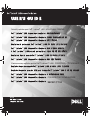 1
1
-
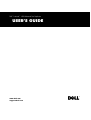 2
2
-
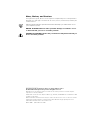 3
3
-
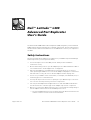 4
4
-
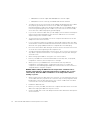 5
5
-
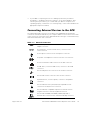 6
6
-
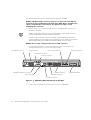 7
7
-
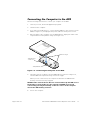 8
8
-
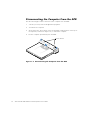 9
9
-
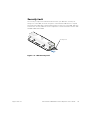 10
10
-
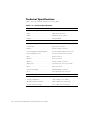 11
11
-
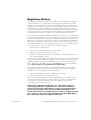 12
12
-
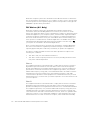 13
13
-
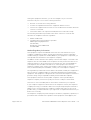 14
14
-
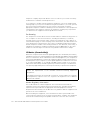 15
15
-
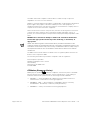 16
16
-
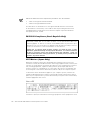 17
17
-
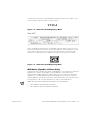 18
18
-
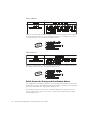 19
19
-
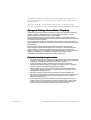 20
20
-
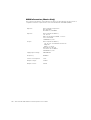 21
21
-
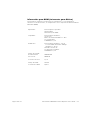 22
22
-
 23
23
-
 24
24
-
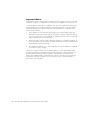 25
25
-
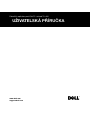 26
26
-
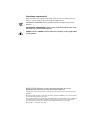 27
27
-
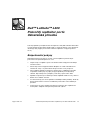 28
28
-
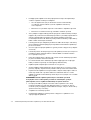 29
29
-
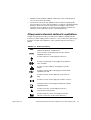 30
30
-
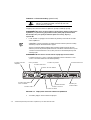 31
31
-
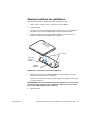 32
32
-
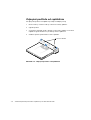 33
33
-
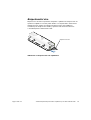 34
34
-
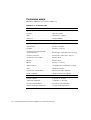 35
35
-
 36
36
-
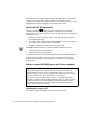 37
37
-
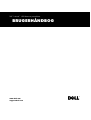 38
38
-
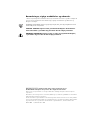 39
39
-
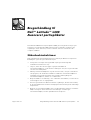 40
40
-
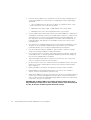 41
41
-
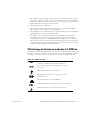 42
42
-
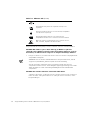 43
43
-
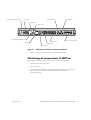 44
44
-
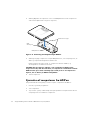 45
45
-
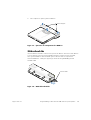 46
46
-
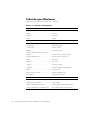 47
47
-
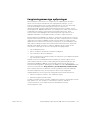 48
48
-
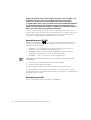 49
49
-
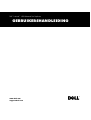 50
50
-
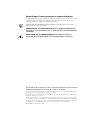 51
51
-
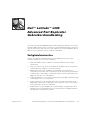 52
52
-
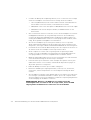 53
53
-
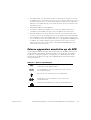 54
54
-
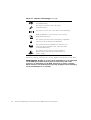 55
55
-
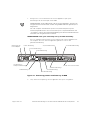 56
56
-
 57
57
-
 58
58
-
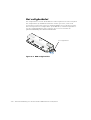 59
59
-
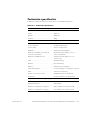 60
60
-
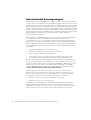 61
61
-
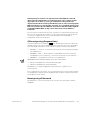 62
62
-
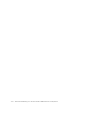 63
63
-
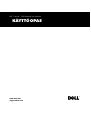 64
64
-
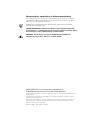 65
65
-
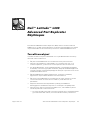 66
66
-
 67
67
-
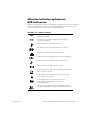 68
68
-
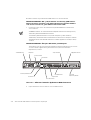 69
69
-
 70
70
-
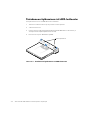 71
71
-
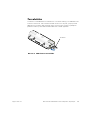 72
72
-
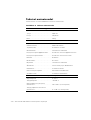 73
73
-
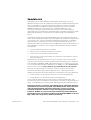 74
74
-
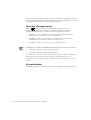 75
75
-
 76
76
-
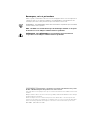 77
77
-
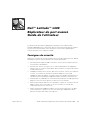 78
78
-
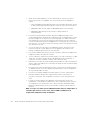 79
79
-
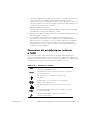 80
80
-
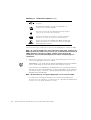 81
81
-
 82
82
-
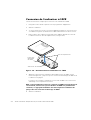 83
83
-
 84
84
-
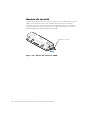 85
85
-
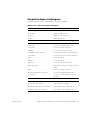 86
86
-
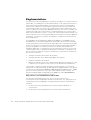 87
87
-
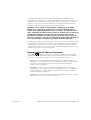 88
88
-
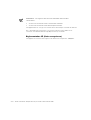 89
89
-
 90
90
-
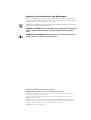 91
91
-
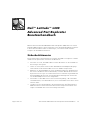 92
92
-
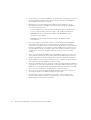 93
93
-
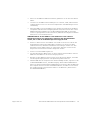 94
94
-
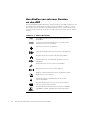 95
95
-
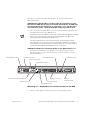 96
96
-
 97
97
-
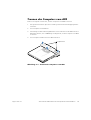 98
98
-
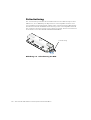 99
99
-
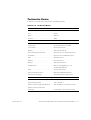 100
100
-
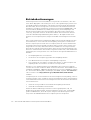 101
101
-
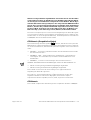 102
102
-
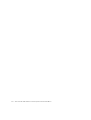 103
103
-
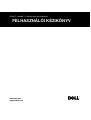 104
104
-
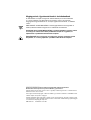 105
105
-
 106
106
-
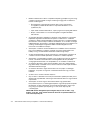 107
107
-
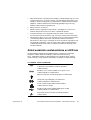 108
108
-
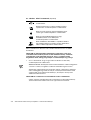 109
109
-
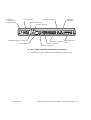 110
110
-
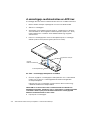 111
111
-
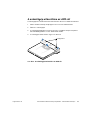 112
112
-
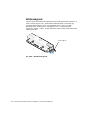 113
113
-
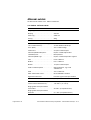 114
114
-
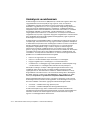 115
115
-
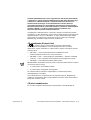 116
116
-
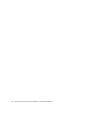 117
117
-
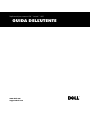 118
118
-
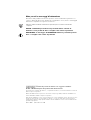 119
119
-
 120
120
-
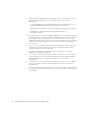 121
121
-
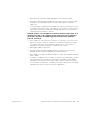 122
122
-
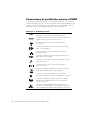 123
123
-
 124
124
-
 125
125
-
 126
126
-
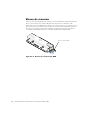 127
127
-
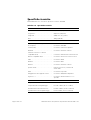 128
128
-
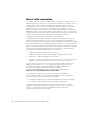 129
129
-
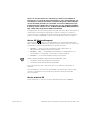 130
130
-
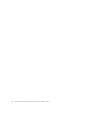 131
131
-
 132
132
-
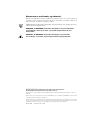 133
133
-
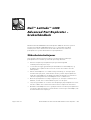 134
134
-
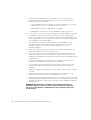 135
135
-
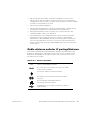 136
136
-
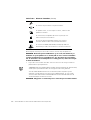 137
137
-
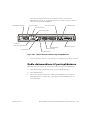 138
138
-
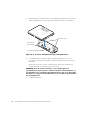 139
139
-
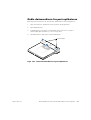 140
140
-
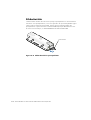 141
141
-
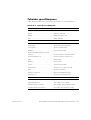 142
142
-
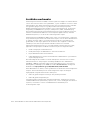 143
143
-
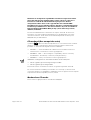 144
144
-
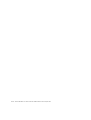 145
145
-
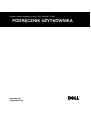 146
146
-
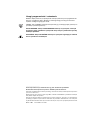 147
147
-
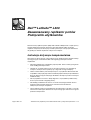 148
148
-
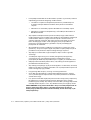 149
149
-
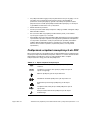 150
150
-
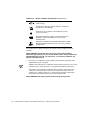 151
151
-
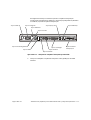 152
152
-
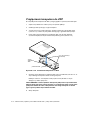 153
153
-
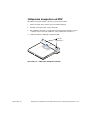 154
154
-
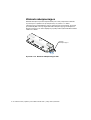 155
155
-
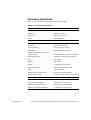 156
156
-
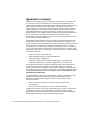 157
157
-
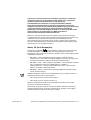 158
158
-
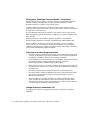 159
159
-
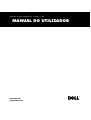 160
160
-
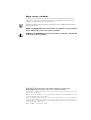 161
161
-
 162
162
-
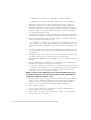 163
163
-
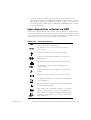 164
164
-
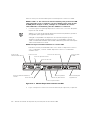 165
165
-
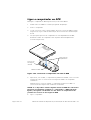 166
166
-
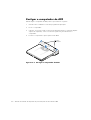 167
167
-
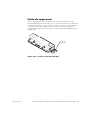 168
168
-
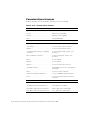 169
169
-
 170
170
-
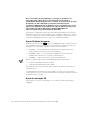 171
171
-
 172
172
-
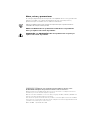 173
173
-
 174
174
-
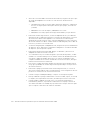 175
175
-
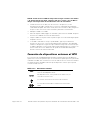 176
176
-
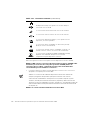 177
177
-
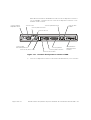 178
178
-
 179
179
-
 180
180
-
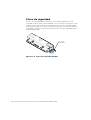 181
181
-
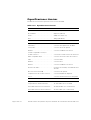 182
182
-
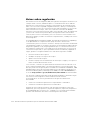 183
183
-
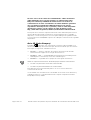 184
184
-
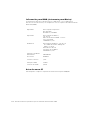 185
185
-
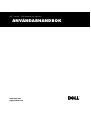 186
186
-
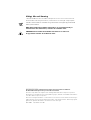 187
187
-
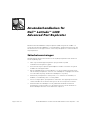 188
188
-
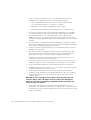 189
189
-
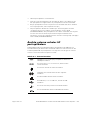 190
190
-
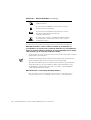 191
191
-
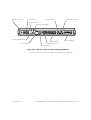 192
192
-
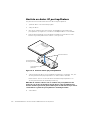 193
193
-
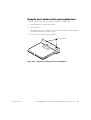 194
194
-
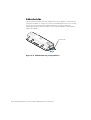 195
195
-
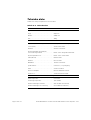 196
196
-
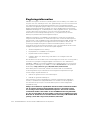 197
197
-
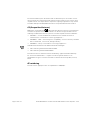 198
198
-
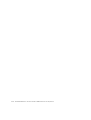 199
199
-
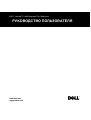 200
200
-
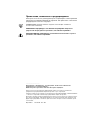 201
201
-
 202
202
-
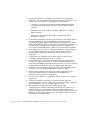 203
203
-
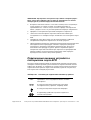 204
204
-
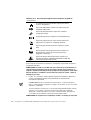 205
205
-
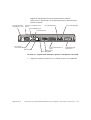 206
206
-
 207
207
-
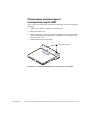 208
208
-
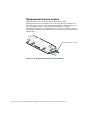 209
209
-
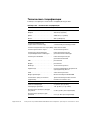 210
210
-
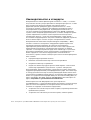 211
211
-
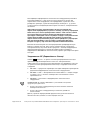 212
212
-
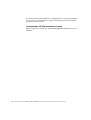 213
213
-
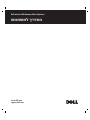 214
214
-
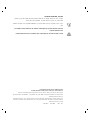 215
215
-
 216
216
-
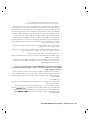 217
217
-
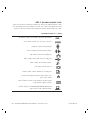 218
218
-
 219
219
-
 220
220
-
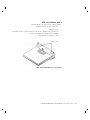 221
221
-
 222
222
-
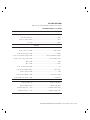 223
223
-
 224
224
-
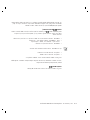 225
225
em outras línguas
- français: Dell Latitude L400 Mode d'emploi
- italiano: Dell Latitude L400 Guida utente
- slovenčina: Dell Latitude L400 Užívateľská príručka
- dansk: Dell Latitude L400 Brugervejledning