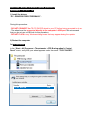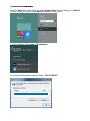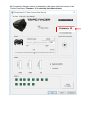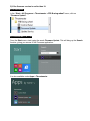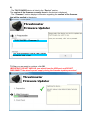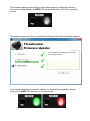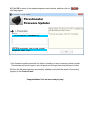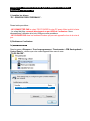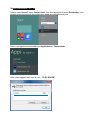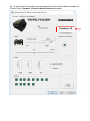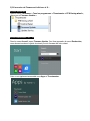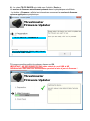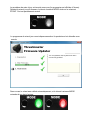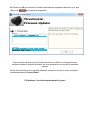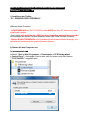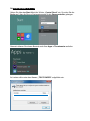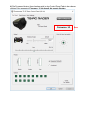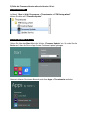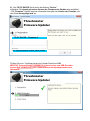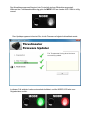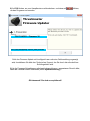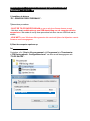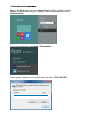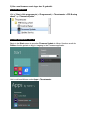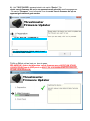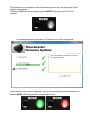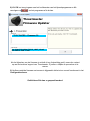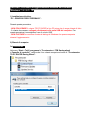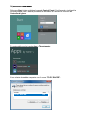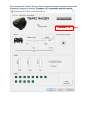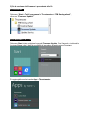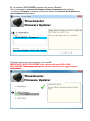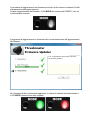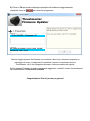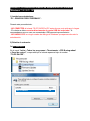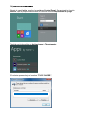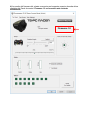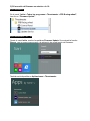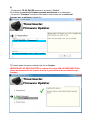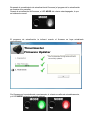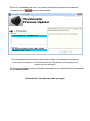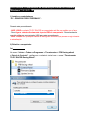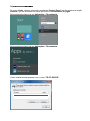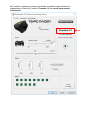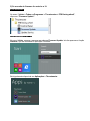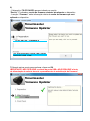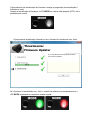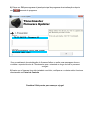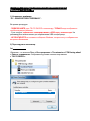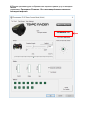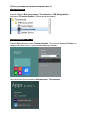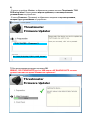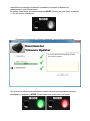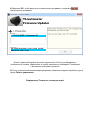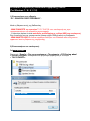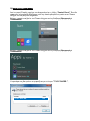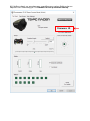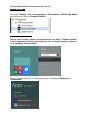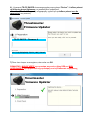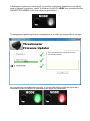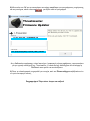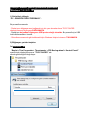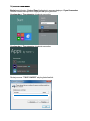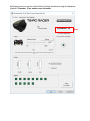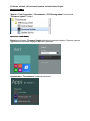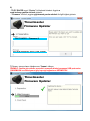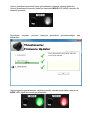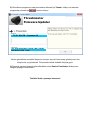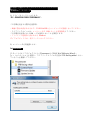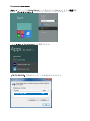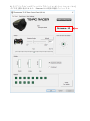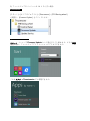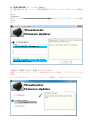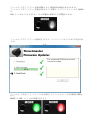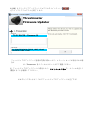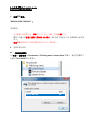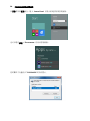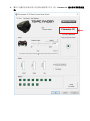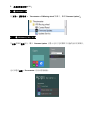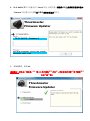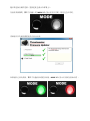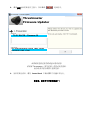ENGLISH: Manual firmware update procedure
FRANÇAIS : Procédure de mise à jour manuelle du Firmware
DEUTSCH: Anleitung für die Firmware-Updateprozedur
NEDERLANDS: Procedure handmatig bijwerken firmware
ITALI ANO : Procedura di aggiornamento manuale del Firmware
ESPAÑOL: Procedimiento manual de actualización del firmware
PORTUGUÊS: Procedimento de actualização manual do firmw are
PYCCKNЙ: Процедура обновления прошивки вручную
ΕΛΛΗΝΙΚΑ: Χειροκίνητη διαδικασία ενημέρωσης υλικού
TÜRKÇE: Manuel yazılım güncelleme prosedürü
日本語: 手動によるファームウェアのアップデート手順
简体中文:手动固件更新程序

ENGLISH: Manual firmware update procedure
(Windows 7 / 8 / 8.1 / 10)
1) Install the drivers
“PC - DRIVERS FORCE FEEDBACK”:
https://support.thrustmaster.com/en/product/ts-pc-racer/
During this procedure:
- DO NOT CONNECT the TS-PC RACER wheel to your PC before being prompted to do so.
- The wheel must be connected directly to the computer’s USB port. We recommend
that you do not use a USB hub for this procedure.
- DO NOT CLICK in any Windows dialog boxes that may appear during the update.
2) Restart the computer.
3a) On Windows 7
In the “Start > All Programs > Thrustmaster > FFB Racing wheel > Control
Panel” menu, verify that your wheel appears under the name “TS-PC RACER”.
TS-PC RACER OK

3b) On Windows 8 / 8.1 / 1010 Beta
From the Start menu, start typing the words Control Panel. This will bring up the Search
function, giving you access to the Game Controller Control Panel.
It is also available under Apps > Thrustmaster:
Your wheel should appear under the name “TS-PC RACER”.
TS-PC RACER OK

4) Your wheel’s firmware version is displayed in the upper right-hand corner of the
Control Panel tabs. Firmware: 10 is currently the latest version.
Package : 2.TTRS.2016
Firmware: 10

5) If the firmware version is earlier than 10:
a) On Windows 7
In the “Start > All Programs > Thrustmaster > FFB Racing wheel” menu, click on
“Firmware Update”.
b) On Windows 8 / 8.1 / 10
From the Start menu, start typing the words Firmware Update. This will bring up the Search
function, giving you access to the Firmware application:
It is also available under Apps > Thrustmaster:

6)
- The TS-PC RACER device is listed in the “Device” section.
The version of the firmware currently found in the device is displayed.
- The “Firmware” section displays information regarding the version of the firmware
that will be applied to the device.
7) When you are ready to continue, click OK.
IMPORTANT: DO NOT UNPLUG your wheel from the USB port, and DO NOT
DISCONNECT the wheel’s power supply during the firmware update procedure!
Thrustmaster
Firmware Updater (2.9.0)
Thrustmaster
Firmware Updater
Thrustmaster T300RS – Firmware: 24.B10
Version 5.B10 (18/09/2015) T300RS_LM4F_v5.tmf
TS-PC RACER – Firmware: 9
Ver: 10.00 (22/10/2019) -TSPCR_LM4F_V10.tmf
RACERFFB_LM4F_v7.tmf
Thrustmaster
Firmware Updater

The firm ware update procedure begins (the update progress is displayed onscreen).
During the firmware update, the MODE LED on the wheel will be OFF: this is perfectly
normal.
The update program will inform you whether the firmware has been successfully updated.
If the firm ware has been successfully updated, the wheel will automatically calibrate
itself, and the MODE LED will return to its original state:
Thrustmaster
Firmware Updater
This Thrustmaster Racing wheel has been
successfully updated.

8) Click OK to return to the update program’s main window, and then click on
exit the program.
to
If the firmware update procedure has failed or displays an error message, please contact
Thrustmaster technical support, who will guide you through the entire process to follow.
9) Once the firm ware has been successfully updated, verify that the wheel is functioning
properly in the Control Panel
Congratulations! You are now ready to play!
Thrustmaster
Firmware Updater
TS-PC RACER – Firmware: 10
Ver: 10.00 (22/10/2019) -TSPCR_LM4F_V10.tmf
RACERFFB_LM4F_v7.tmf

FRANÇAIS : Procédure de mise à jour manuelle du Firmware
(Windows 7 / 8 / 8.1 / 10)
1) Installez les drivers
“PC - DRIVERS FORCE FEEDBACK”:
https://support.thrustmaster.com/en/product/ts-pc-racer/
Durant cette procédure :
- NE CONNECTEZ PAS le volant TS-PC RACER à votre PC avant d’être invité à la faire.
- Le volant doit être connecté directement au port USB de l’ordinateur. Nous
déconseillons l’utilisation d’un hub USB pour cette procédure.
- NE CLIQUEZ PAS dans les fenêtres Windows qui peuvent apparaître lors de la mise à
jour.
2) Redémarrez l’ordinateur.
3a) Sous Windows 7
Dans le menu « Démarrer > Tous les programmes > Thrustmaster > FFB Racing wheel >
Control Panel », vérifiez que votre volant apparaît bien sous le nom
“TS-PC RACER”.
TS-PC RACER OK

3b) Sous Windows 8 / 8.1 / 10
Dans le menu Accueil, tapez Control Panel. Ceci fera apparaître le menu Rechercher, vous
donnant accès au panneau de configuration dédié aux contrôleurs de jeux.
Celui-ci est également accessible sous Applications > Thrustmaster.
Votre volant apparaît bien sous le nom “ TS-PC RACER”.
TS-PC RACER OK

4) - La version du Firmware de votre volant apparaît en haut à droite dans les onglets du
Control Panel. Firmware: 10 étant la dernière version à ce jour.
Package : 2.TTRS.2016
Firmware: 10

5) Si la version de Fimware est inférieure à 10 :
a) Sous Windows 7
Dans le m enu « Démarrer > Tous les programmes > Thrustmaster > FFB Racing wheel »,
cliquez sur « Firmware Update »
b) Sous Windows 8 / 8.1 / 10
Dans le menu Accueil, tapez Firmware Update. Ceci fera apparaitre le menu Rechercher,
vous donnant accès au logiciel de mise à jour du firmware de votre volant.
Celui-ci est également accessible sous Apps > Thrustmaster.

6) - Le volant TS-PC RACER est visible sous l’intitulé « Device ».
La version du firmware actuellement présente dans le périphérique est affichée.
- La fenêtre « Firmware » affiche les informations concernant la version du firmware
qui sera appliquée au périphérique.
7) Lorsque vous êtes prêt(e) à continuer, cliquez sur OK.
IMPORTANT : NE DÉCONNECTEZ PAS votre volant du port USB et NE
DÉBRANCHEZ PAS son bloc d’alimentation pendant la mise à jour du firmware !
Thrustmaster
Firmware Updater
Thrustmaster
Firmware Updater
TS-PC RACER – Firmware: 9
Ver: 10.00 (22/10/2019) -TSPCR_LM4F_V10.tmf
RACERFFB_LM4F_v7.tmf

La procédure de mise à jour suit ensuite son cours (la progression est affichée à l’écran).
Pendant la mise à jour du firmware, le témoin lumineux MODE situé sur le volant est
ÉTEINT. Ceci est parfaitement normal.
Le programme de mise à jour vous indiquera ensuite si la procédure s’est déroulée avec
succès.
Dans ce cas, le volant sera calibré automatiquement, et le témoin lumineux MODE
reviendra à son état d’origine :
Thrustmaster
Firmware Updater
This Thrustmaster Racing wheel has been
successfully updated.

8) Cliquez sur OK pour revenir à la fenêtre principale du programme de mise à jour, puis
cliquez sur pour quitter le programme.
Si la procédure de mise à jour du firmware échoue ou affiche un message d’erreur,
veuillez contacter le support technique, qui vous guidera tout au long de la procédure
requise.
9) Une fois la m ise à jour du firmware effectuée, assurez-vous que le volant fonctionne
correctement dans le Control Panel
Félicitations ! Vous êtes maintenant prêt à jouer !
Thrustmaster
Firmware Updater
TS-PC RACER – Firmware: 10
Ver: 10.00 (22/10/2019) -TSPCR_LM4F_V10.tmf
RACERFFB_LM4F_v7.tmf

DEUTSCH: Anleitung für die Firmware-Updateprozedur
(Windows 7 / 8 / 8.1 / 10)
1) Installieren der Treiber:
“PC - DRIVERS FORCE FEEDBACK”:
https://support.thrustmaster.com/en/product/ts-pc-racer/
Während dieser Prozedur:
- SCHLIESSEN SIE den TS-PC RACER Lenker NICHT an Ihren PC an bevor sie dazu
aufgefordert werden.
- Der Lenker muß direkt an den USB-Port Ihres Computers angeschlossen werden.
Wir empfehlen auf keinen Fall den Gebrauch eines USB-HUBs für diese Prozedur.
- Klicken Sie AUF KEINEN FALL auf irgendwelche windowsspezifische Anzeigen, die
während der Updateprozedur angezeigt werden könnten.
2) Starten Sie den Computer neu.
3a) Unter Windows 7
Im Menü “Start > (Alle) Programme > Thrustmaster > FFB Racing wheel
> Control Panel”,, überzeugen Sie sich bitte, daß Ihr Lenker unter dem Namen
“ TS-PC RACER ” aufgeführt wird.
TS-PC RACER OK

3b) Unter Windows 8 / 8.1 / 10
Geben Sie über das Start-Menü die Wörter „Control Panel“ ein. So rufen Sie die
Suche auf, über die Sie zur Systemsteuerung für die Gamecontroller gelangen.
Alternativ können Sie diesen Bereich auch über Apps > Thrustmaster aufrufen:
Ihr Lenker sollte unter dem Namen „TS-PC RACER“ aufgeführt sein.
TS-PC RACER OK

4) Die Firmware-Version Ihres Lenkers wird in den Control Panel Tabs in der oberen
rechten Ecke angezeigt. Firmware: 10 ist derzeit die neuste Version.
Firmware: 10

5) Falls die Firmware-Version alter als Version 10 ist:
a) Unter Windows 7
Im Menü “Start > ( Alle) Programme > Thrustmaster > FFB Racing wheel”
klicken Sie bitte auf “Firmware Update”.
b) Unter Windows 8 / 8.1 / 10
Geben Sie über das Start-Menü die Wörter „Firmware Update“ ein. So rufen Sie die
Suche auf, über die Sie zur App für das Firmware-Update gelangen.
Alternativ können Sie diesen Bereich auch über Apps > Thrustmaster aufrufen:

6) - Das TS-PC RACER Gerät wird in der Sektion “Device”
aufgelistet. Die derzeit gefundene Version der Firmware des Gerätes wird aufgeführt.
- Die “Firmware”-Sektion zeigt die Information bezüglich der Version der Firmware, die
dem Gerät hinzugefügt wird, an.
7) Wenn Sie zum Fortfahren bereit sind, klicken Sie bitte auf OK.
WICHTIG: Trennen Sie AUF KEINEN FALL Ihren Lenker vom USB-Port oder
trennen AUF KEINEN FALL den Lenker während der Updateprozedur vom
Stromnetz!
Thrustmaster
Firmware Updater
Thrustmaster
Firmware Updater
TS-PC RACER – Firmware: 9
Ver: 10.00 (22/10/2019) -TSPCR_LM4F_V10.tmf
RACERFFB_LM4F_v7.tmf
A página está carregando...
A página está carregando...
A página está carregando...
A página está carregando...
A página está carregando...
A página está carregando...
A página está carregando...
A página está carregando...
A página está carregando...
A página está carregando...
A página está carregando...
A página está carregando...
A página está carregando...
A página está carregando...
A página está carregando...
A página está carregando...
A página está carregando...
A página está carregando...
A página está carregando...
A página está carregando...
A página está carregando...
A página está carregando...
A página está carregando...
A página está carregando...
A página está carregando...
A página está carregando...
A página está carregando...
A página está carregando...
A página está carregando...
A página está carregando...
A página está carregando...
A página está carregando...
A página está carregando...
A página está carregando...
A página está carregando...
A página está carregando...
A página está carregando...
A página está carregando...
A página está carregando...
A página está carregando...
A página está carregando...
A página está carregando...
A página está carregando...
A página está carregando...
A página está carregando...
A página está carregando...
A página está carregando...
A página está carregando...
A página está carregando...
A página está carregando...
A página está carregando...
A página está carregando...
A página está carregando...
A página está carregando...
A página está carregando...
A página está carregando...
A página está carregando...
A página está carregando...
A página está carregando...
A página está carregando...
A página está carregando...
A página está carregando...
A página está carregando...
A página está carregando...
A página está carregando...
-
 1
1
-
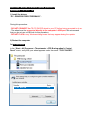 2
2
-
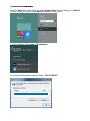 3
3
-
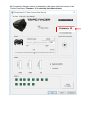 4
4
-
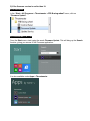 5
5
-
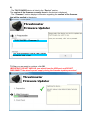 6
6
-
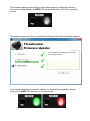 7
7
-
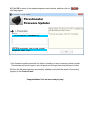 8
8
-
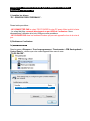 9
9
-
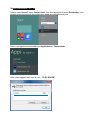 10
10
-
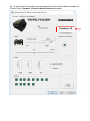 11
11
-
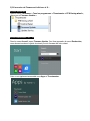 12
12
-
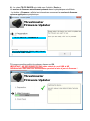 13
13
-
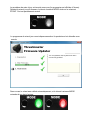 14
14
-
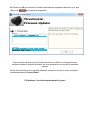 15
15
-
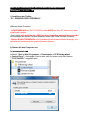 16
16
-
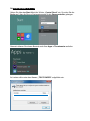 17
17
-
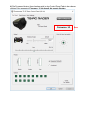 18
18
-
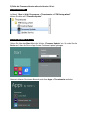 19
19
-
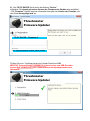 20
20
-
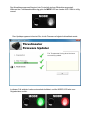 21
21
-
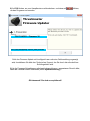 22
22
-
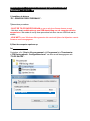 23
23
-
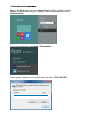 24
24
-
 25
25
-
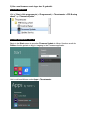 26
26
-
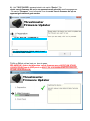 27
27
-
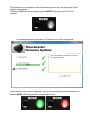 28
28
-
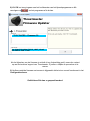 29
29
-
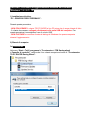 30
30
-
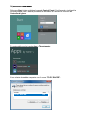 31
31
-
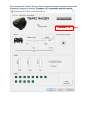 32
32
-
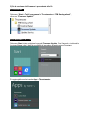 33
33
-
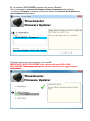 34
34
-
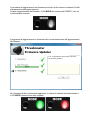 35
35
-
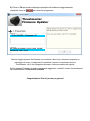 36
36
-
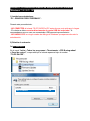 37
37
-
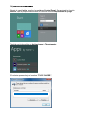 38
38
-
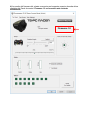 39
39
-
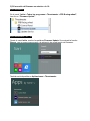 40
40
-
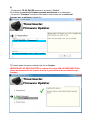 41
41
-
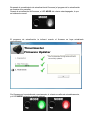 42
42
-
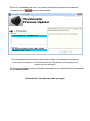 43
43
-
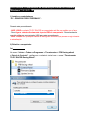 44
44
-
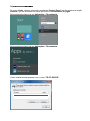 45
45
-
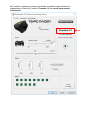 46
46
-
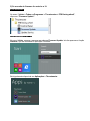 47
47
-
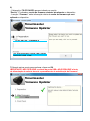 48
48
-
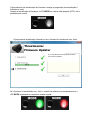 49
49
-
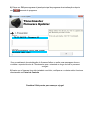 50
50
-
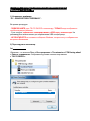 51
51
-
 52
52
-
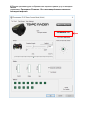 53
53
-
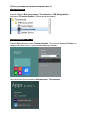 54
54
-
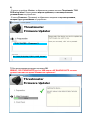 55
55
-
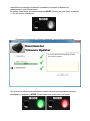 56
56
-
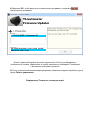 57
57
-
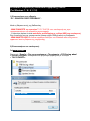 58
58
-
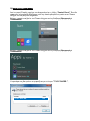 59
59
-
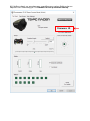 60
60
-
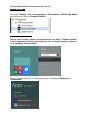 61
61
-
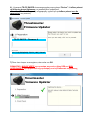 62
62
-
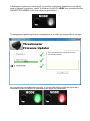 63
63
-
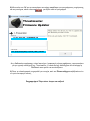 64
64
-
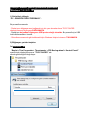 65
65
-
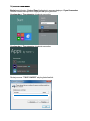 66
66
-
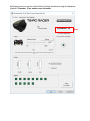 67
67
-
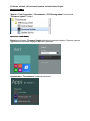 68
68
-
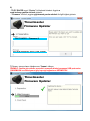 69
69
-
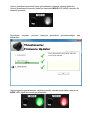 70
70
-
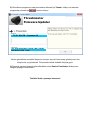 71
71
-
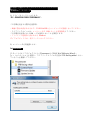 72
72
-
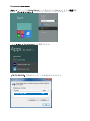 73
73
-
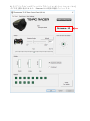 74
74
-
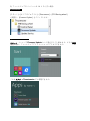 75
75
-
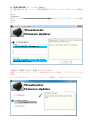 76
76
-
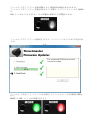 77
77
-
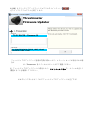 78
78
-
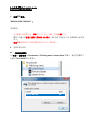 79
79
-
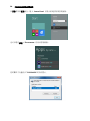 80
80
-
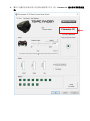 81
81
-
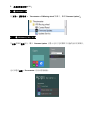 82
82
-
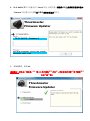 83
83
-
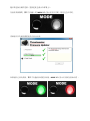 84
84
-
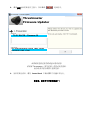 85
85
Thrustmaster 2969103 2960798 Manual do proprietário
- Tipo
- Manual do proprietário
- Este manual também é adequado para
em outras línguas
Artigos relacionados
-
Thrustmaster 4469024 Manual do proprietário
-
Thrustmaster 4169091 4160709 Manual do proprietário
-
Thrustmaster 4460136 Manual do usuário
-
Thrustmaster 2969098 2961062 Manual do proprietário
-
Thrustmaster 2969097 2961061 Manual do proprietário
-
Thrustmaster 2960726 Manual do proprietário
-
Thrustmaster 4169089 Manual do proprietário
-
Thrustmaster TS-PC RACER Ferrari 488 Challenge Edition célébrez le 70ème anniversaire de la marque Ferrari Manual do usuário
-
Thrustmaster 4469024 Manual do usuário
-
Thrustmaster 4460168 4460153 Manual do proprietário