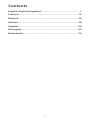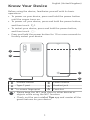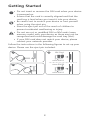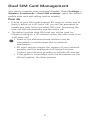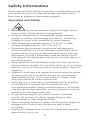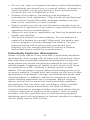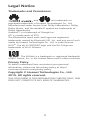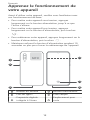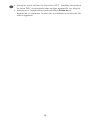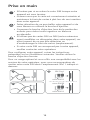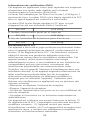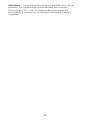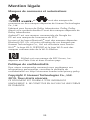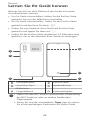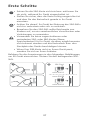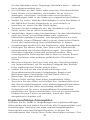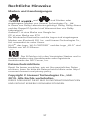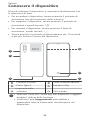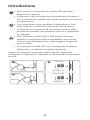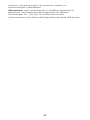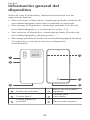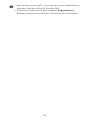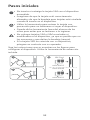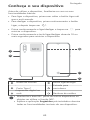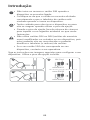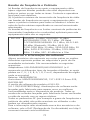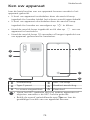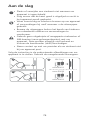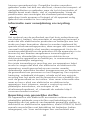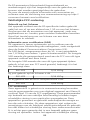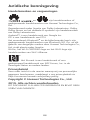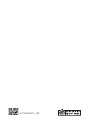Quick Start Guide
Guide de démarrage rapide
Schnellstartanleitung
Guida di avvio rapido
Guía de inicio rápido
Guia de Início Rápido
Snelstartgids
ELE-L29


Contents
English (United Kingdom)............................................... 1
Français........................................................................ 12
Deutsch.........................................................................26
Italiano......................................................................... 38
Español.........................................................................50
Português..................................................................... 63
Nederlands................................................................... 75
i


Know Your Device
Before using the device, familiarise yourself with its basic
operations.
l To power on your device, press and hold the power button
until the screen turns on.
l To power off your device, press and hold the power button,
and then touch .
l To restart your device, press and hold the power button,
and then touch .
l Press and hold the power button for 10 or more seconds to
forcibly restart your device.
NFC
4
1
2
6
5
3
Volume button Power button
Type-C port Headset jack
In-screen ngerprint Card slot
l Please keep the NFC area close to other devices or
objects while using the NFC function.
l Check out the pre-installed Tips app and master all the
great features on your device.
English (United Kingdom)
1

Getting Started
l Do not insert or remove the SIM card when your device
is powered on.
l Ensure that the card is correctly aligned and that the
card tray is level when you insert it into your device.
l Be careful not to scratch your device or hurt yourself
when using the eject pin.
l Store the eject pin out of the reach of children to
prevent accidental swallowing or injury.
l Do not use cut or modied SIM or NM cards (nano
memory cards) with your device as these may not be
recognised and could damage the card tray (slot).
l If your SIM card does not match your device, please
contact your network provider.
Follow the instructions in the following gures to set up your
device. Please use the eject pin included.
3
2
1
nano-SIM 1
nano-SIM 2
NM Card
nano-SIM 1
2

Dual SIM Card Management
Your device supports dual card dual standby. Under Settings >
Wireless & networks > Dual SIM settings, select the default
mobile data card and calling card as needed.
Dual 4G
l If both of your SIM cards support 4G services, when one of
them is active on a 4G voice call, you will be prompted to
handle any new call to the other SIM card. Answering the
new call will automatically end the active call.
l The default mobile data SIM card can still be used for
Internet surng on a 4G network when the other card is on
a 4G voice call.
l Some of the aforementioned features may be
unavailable in certain areas due to network
interference.
l 4G voice services require the support of your network
provider and the deployment of relevant services.
Contact your network provider to activate 4G services.
l If this guide is inconsistent with the description on the
ofcial website, the latter prevails.
3

For More Information
If you encounter any problems whilst using your device, you
can get help from the following resources:
l Visit http://consumer.huawei.com/en to view device
information, frequently asked questions and other
information.
l Visit http://consumer.huawei.com/en/support for the most
up-to-date contact information for your country or region.
l You can nd service hotlines, retailer addresses, service
policies and more information for your local region in
HiCare.
Go to Settings and touch System > About phone > Legal to
view legal information for your product.
Go to Settings and touch System > About phone > Legal >
Safety information to view safety information for your
product.
Go to Settings and touch System > About phone >
Authentication info to view regulatory information for your
product.
Go to Settings and touch System > Certication logos to
view more information on certication logos for your product.
All pictures and illustrations in this guide, including but
not limited to the device colour, size, and display content,
are for your reference only. The actual device may vary.
Nothing in this guide constitutes a warranty of any kind,
express or implied.
4

Safety Information
Please read all of the safety information carefully before using
your device to ensure its safe and proper operation and to
learn how to dispose of your device properly.
Operation and Safety
l To prevent possible hearing damage, do not
listen at high volume levels for long periods.
l Using an unapproved or incompatible power adapter,
charger or battery may damage your device, shorten its
lifespan or cause a re, explosion or other hazards.
l Ideal operating temperatures are 0 °C to 35 °C. Ideal
storage temperatures are -20 °C to +45 °C.
l Pacemaker manufacturers recommend maintaining a
minimum distance of 15 cm between a pacemaker and a
wireless device to prevent potential interference with the
pacemaker. If using a pacemaker, hold the device on the
side opposite the pacemaker and do not carry the device in
your front pocket.
l Keep the device and the battery away from re, excessive
heat and direct sunlight. Do not place them on or in heating
devices, such as microwave ovens, water heaters, stoves or
radiators.
l Adhere to local laws and regulations while using the device.
To reduce the risk of accidents, do not use your wireless
device while driving. If you must make or answer a call,
stop your vehicle at a safe location rst.
l While ying in an aircraft or immediately before boarding,
ensure that you use your device according to the
instructions provided. Using a wireless device in an aircraft
may disrupt wireless networks, present a hazard to aircraft
operations or be illegal under law.
l To prevent damage to your device's parts or internal
circuits, do not use it in dusty, smoky, damp or dirty
environments or near magnetic elds.
l When charging the device, make sure the power adapter is
plugged into a socket near the devices and is easily
accessible.
l Unplug the charger from the electric socket and from the
device when not in use.
5

l Do not use, store or transport the device where ammables
or explosives are stored (e.g. in a petrol station, oil depot or
chemical plant). Using your device in these environments
increases the risk of explosion or re.
l Dispose of this device, the battery and accessories
according to local regulations. They should not be disposed
of in normal household waste. Improper battery use may
lead to re, explosion or other hazards.
l Please consult your doctor and the device manufacturer to
determine if operation of your device may interfere with the
operation of your medical device.
l Adhere to any rules or regulations set forth by hospitals and
health care facilities.
l This device contains a built-in battery. Do not attempt to
replace the battery by yourself. Otherwise, the device may
not run properly or it may damage the battery. For your
personal safety and to ensure that your device runs
properly, you are strongly advised to contact a Huawei
authorised service centre for a replacement.
Potentially Explosive Atmosphere
Power off your device in any area with a potentially explosive
atmosphere, and comply with all signs and instructions. Areas
that may have potentially explosive atmospheres include the
areas where you would normally be advised to turn off your
vehicle engine. Triggering of sparks in such areas could cause
an explosion or a re, resulting in bodily injuries or even
deaths. Do not power on your device at refueling points such
as service stations. Comply with restrictions on the use of radio
equipment in fuel depots, storage, and distribution areas, and
chemical plants. In addition, adhere to restrictions in areas
where blasting operations are in progress. Before using the
device, watch out for areas that have potentially explosive
atmospheres that are often, but not always, clearly marked.
Such locations include areas below the deck on boats,
chemical transfer or storage facilities, and areas where the air
contains chemicals or particles such as grain, dust, or metal
powders. Ask the manufacturers of vehicles using liqueed
petroleum gas (such as propane or butane) whether this device
can be safely used in their vicinity.
6

Disposal and recycling information
The crossed-out wheelie bin symbol on your product, battery,
literature or packaging reminds you that all electronic products
and batteries must be taken to separate waste collection
points at the end of their working lives; they must not be
disposed of in normal household waste. It is the responsibility
of the user to dispose of the equipment using a designated
collection point or service for separate recycling of waste
electrical and electronic equipment (WEEE) and batteries
according to local laws.
Proper collection and recycling of your equipment helps ensure
EEE waste is recycled in a manner that conserves valuable
materials and protects human health and the environment.
Improper handling, accidental breakage, damage, and/or
improper recycling at the end of its life may be harmful for
your health and the environment. For more information about
where and how to drop off your EEE waste, please contact
your local authorities, retailer or household waste disposal
service or visit the website http://consumer.huawei.com/en/.
Reduction of hazardous substances
This device and any electrical accessories are compliant with
local applicable rules on the restriction of the use of certain
hazardous substances in electrical and electronic equipment,
such as EU REACH, RoHS and Batteries (where included)
regulations, etc. For declarations of conformity about REACH
and RoHS, please visit our web site http://
consumer.huawei.com/certication.
EU Regulatory Conformance
Body worn operation
The device complies with RF specications when used near
your ear or at a distance of 0.50 cm from your body. Ensure
that the device accessories, such as a device case and device
holster, are not composed of metal components. Keep the
device away from your body to meet the distance requirement.
The highest SAR value reported for this device type when
tested at the ear is
ELE-L29 0.33 W/kg
And when properly worn on the body is
7

ELE-L29 0.85 W/kg
Statement
Hereby, Huawei Technologies Co., Ltd. declares that this device
ELE-L29 is in compliance with the essential requirements and
other relevant provisions of Directive 2014/53/EU.
The most recent and valid version of the DoC (Declaration of
Conformity) can be viewed at http://consumer.huawei.com/
certication.
This device may be operated in all member states of the EU.
Observe national and local regulations where the device is
used.
This device may be restricted for use, depending on the local
network.
Restrictions in the 2.4 GHz band:
Norway: This subsection does not apply for the geographical
area within a radius of 20 km from the centre of Ny-Ålesund.
Restrictions in the 5 GHz band:
According to Article 10 (10) of Directive 2014/53/EU, the
packaging shows that this radio equipment will be subject to
some restrictions when placed on the market in Belgium (BE),
Bulgaria (BG), the Czech Republic (CZ), Denmark (DK),
Germany (DE), Estonia (EE), Ireland (IE), Greece (EL), Spain (ES),
France (FR), Croatia (HR), Italy (IT), Cyprus (CY), Latvia (LV),
Lithuania (LT), Luxembourg (LU), Hungary (HU), Malta (MT),
Netherlands (NL), Austria (AT), Poland (PL), Portugal (PT),
Romania (RO), Slovenia (SI), Slovakia (SK), Finland (FI), Sweden
(SE), the United Kingdom (UK), Turkey (TR), Norway (NO),
Switzerland (CH), Iceland (IS), and Liechtenstein (LI).
The WLAN function for this device is restricted to indoor use
only when operating in the 5150 to 5350 MHz frequency
range.
Frequency Bands and Power
(a) Frequency bands in which the radio equipment operates:
Some bands may not be available in all countries or all areas.
Please contact the local network provider for more details.
(b) Maximum radio-frequency power transmitted in the
frequency bands in which the radio equipment operates: The
maximum power for all bands is less than the highest limit
value specied in the related Harmonised Standard.
The frequency bands and transmitting power (radiated and/or
conducted) nominal limits applicable to this radio equipment
are as follows:
8

ELE-L29 GSM900: 35 dBm, GSM1800: 32 dBm,
WCDMA900/ 2100: 25.7 dBm, LTE Band
1/3/7/8/20/28/34/38/40: 25.7 dBm, Wi-Fi 2.4G:
20 dBm, Bluetooth: 20 dBm, Wi-Fi 5G:
5150-5250 MHz: 23 dBm, 5250-5350 MHz: 20
dBm, 5470-5725 MHz: 20 dBm, 5725-5850
MHz: 13 dBm, NFC: 42 dBuA/m at 10m
Accessories and Software Information
Some accessories are optional in certain countries or regions.
Optional accessories can be purchased from a licenced vendor
as required. The following accessories are recommended:
Adapters: HW-050450X00,HW-050450X01 (X represents the
different plug types used, which can be either C, U, J, E, B, A, I,
R, Z or K, depending on your region)
Batteries: HB436380ECW
Earphones: MEMD1632B580C00, 1311-3291-3.5mm-229,
EMC309-001
The product software version is ELE-L29:
5.0.1.78(C432E78R1P6log). Software updates will be released
by the manufacturer to x bugs or enhance functions after the
product has been released. All software versions released by
the manufacturer have been veried and are still compliant
with the related rules.
All RF parameters (for example, frequency range and output
power) are not accessible to the user, and cannot be changed
by the user.
For the most recent information about accessories and
software, please see the DoC (Declaration of Conformity) at
http://consumer.huawei.com/certication.
FCC Regulatory Compliance
Body worn operation
The device complies with RF specications when used near
your ear or at a distance of 1.50 cm from your body. Ensure
that the device accessories, such as a device case and device
holster, are not composed of metal components. Keep the
device away from your body to meet the distance requirement.
Certication information (SAR)
This device is also designed to meet the requirements for
exposure to radio waves established by the Federal
Communications Commission (USA).
The SAR limit adopted by the USA is 1.6 W/kg averaged over
one gram of tissue. The highest SAR value reported to the FCC
for this device type complies with this limit.
9

The highest SAR value reported to the FCC for this device type
when using it at the ear is
ELE-L29 0.53 W/kg
And when properly worn on the body is
ELE-L29 0.54 W/kg
And when using the Wi-Fi hotspot function is
ELE-L29 0.68 W/kg
FCC statement
This device has been tested and found to comply with the
limits for a Class B digital device, pursuant to Part 15 of the
FCC Rules. These limits are designed to provide reasonable
protection against harmful interference in a residential
installation. This device generates, uses and can radiate radio
frequency energy and, if not installed and used in accordance
with the instructions, may cause harmful interference to radio
communications. However, there is no guarantee that
interference will not occur in a particular installation. If this
device does cause harmful interference to radio or television
reception, which can be determined by turning the equipment
off and on, the user is encouraged to perform one or more of
the following operations to try to correct the interference:
--Reorient or relocate the receiving antenna.
--Increase the separation between the equipment and receiver.
--Connect the device into an outlet on a circuit different from
that to which the receiver is connected.
--Consult the dealer or an experienced radio/TV technician for
help.
This device complies with Part 15 of the FCC Rules. Operation
is subject to the following two conditions: (1) this device may
not cause harmful interference, and (2) this device must accept
any interference received, including interference that may
cause undesired operation.
Caution: Any changes or modications to this device not
expressly approved by Huawei Technologies Co., Ltd. for
compliance could void the user's authority to operate the
device.
10

Legal Notice
Trademarks and Permissions
, , and are trademarks or
registered trademarks of Huawei Technologies Co., Ltd.
Manufactured under license from Dolby Laboratories. Dolby,
Dolby Atmos, and the double-D symbol are trademarks of
Dolby Laboratories.
Android™ is a trademark of Google Inc.
LTE is a trade mark of ETSI.
The Bluetooth
®
word mark and logos are registered
trademarks owned by Bluetooth SIG, Inc. and any use of such
marks by Huawei Technologies Co., Ltd. is under license.
Wi-Fi
®
, the Wi-Fi CERTIFIED logo and the Wi-Fi logo are
trademarks of Wi-Fi Alliance.
The N-Mark is a trademark or registered trademark
of NFC Forum, Inc. in the United States and in other countries.
Privacy Policy
To better understand how we protect your personal
information, please see the privacy policy at http://
consumer.huawei.com/privacy-policy.
Copyright © Huawei Technologies Co., Ltd.
2019. All rights reserved.
THIS DOCUMENT IS FOR INFORMATION PURPOSE ONLY, AND
DOES NOT CONSTITUTE ANY KIND OF WARRANTIES.
11

Apprenez le fonctionnement de
votre appareil
Avant d'utiliser votre appareil, veuillez vous familiariser avec
son fonctionnement de base.
l Pour mettre votre appareil sous tension, appuyez
longuement sur le bouton alimentation jusqu’à ce que
l’écran s’allume.
l Pour mettre votre appareil hors tension, appuyez
longuement sur le bouton d’alimentation, puis touchez
.
l Pour redémarrer votre appareil, appuyez longuement sur le
bouton d'alimentation, puis touchez .
l Maintenez enfoncé le bouton d'alimentation pendant 10
secondes ou plus pour forcer le redémarrage de l'appareil.
NFC
4
1
2
6
5
3
Bouton du volume Bouton marche/arrêt
Port de type C Prise casque
Empreinte digitale
intégrée à l'écran
Emplacement pour
carte
Français
12
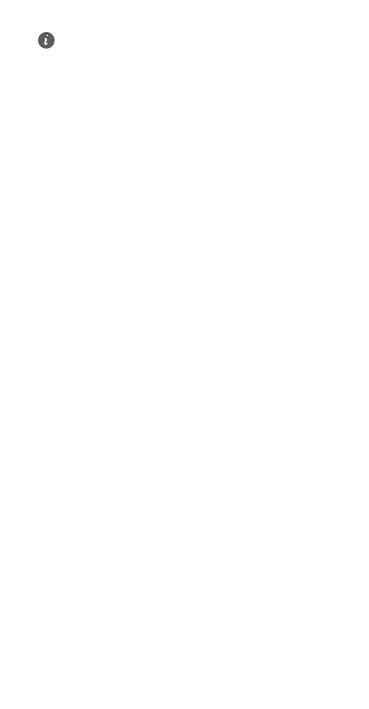
l Lorsque vous utilisez la fonction NFC, veuillez maintenir
la zone NFC à proximité des autres appareils ou objets.
l Découvrez l'application préinstallée Astuces et
apprenez à maitriser toutes les excellentes fonctions de
votre appareil.
13

Prise en main
l N'insérez pas ni ne retirez la carte SIM lorsque votre
appareil est sous tension.
l Assurez-vous que la carte est correctement orientée et
maintenez le tiroir de cartes à plat lors de son insertion
dans votre appareil.
l Faites attention de ne pas éraer votre appareil ni de
vous blesser en utilisant la broche d'éjection.
l Conservez la broche d'éjection hors de la portée des
enfants pour éviter toute ingestion ou blessure
accidentelle.
l N'utilisez pas de cartes SIM ou NM (cartes mémoires
nano) modiées ou découpées dans votre appareil, car
elles risquent de ne pas être détectées ou
d'endommager le tiroir de cartes (emplacement).
l Si votre carte SIM ne correspond pas à votre appareil,
veuillez contacter votre opérateur.
Pour congurer votre appareil, suivez les instructions
présentées sur les illustrations suivantes. Veuillez utiliser la
broche d'éjection fournie.
Pour un usage optimal et vous offrir une compatibilité avec les
services de votre opérateur, nous vous recommandons de
mettre votre carte SIM dans l’emplacement SIM 1 indiqué ci-
dessous.
3
2
1
nano-SIM 1
nano-SIM 2
NM Card
nano-SIM 1
14

Gestion de double SIM
Votre appareil prend en charge la double veille double carte.
Sous Paramètres > Sans l & réseaux > Gestion des cartes
SIM, sélectionnez la carte de données mobiles et la carte
d'appels par défaut selon vos besoins.
Double 4G
l Si vos 2 cartes SIM prennent en charge la 4G, lorsque l'une
d'entre elles est utilisée pour un appel vocal en 4G, il vous
sera demandé de traiter tout nouvel appel avec l'autre carte
SIM. Prendre le nouvel appel mettra automatiquement n à
la communication en cours.
l La carte SIM de données mobiles par défaut peut toujours
être utilisée pour surfer sur Internet sur le réseau 4G lorsque
l'autre carte est utilisée pour un appel vocal en 4G.
l Certaines fonctionnalités mentionnées ci-dessus
peuvent être indisponibles dans certaines zones en
raison d'interférences sur le réseau.
l Les services voix 4G requièrent la prise en charge du
réseau et le déploiement de services relatifs de votre
opérateur. Veuillez contacter votre opérateur pour
activer les services 4G.
l Si ce guide est en contradiction avec la description sur
le site Web ofciel, cette dernière prévaudra.
15

Pour plus d'informations
Si vous rencontrez des problèmes lorsque vous utilisez votre
téléphone, vous pouvez obtenir de l’aide à partir des
ressources suivantes:
l Visitez http://consumer.huawei.com/en pour consulter les
informations sur l'appareil, les questions fréquentes et
autres informations.
l Vous rendre sur le site http://consumer.huawei.com/en/
support pour connaître les coordonnées de contact les plus
récentes pour votre pays ou région.
l Vous pouvez trouver les services d'assistance téléphonique,
les adresses des points de vente, la politique de service et
plus d'informations pour votre région dans HiCare.
Accédez à Paramètres puis touchez Système > À propos du
téléphone > Légal pour consulter les informations juridiques
relatives à votre produit.
Accédez à Paramètres puis touchez Système > À propos du
téléphone > Légal > Informations de sécurité pour
consulter les informations de sécurité relatives à votre produit.
Accédez à Paramètres puis touchez Système > À propos du
téléphone > Informations d'authentication pour
consulter les informations réglementaires relatives à votre
produit.
Accédez à Paramètres puis touchez Système > Logos de
certication pour plus d’informations relatives aux marques
de certications pour votre produit.
Toutes les images et illustrations gurant dans ce guide,
notamment la couleur et la taille de l'appareil, ainsi que le
contenu de l'afchage, sont fournies à titre de référence
uniquement. Il est possible que l'appareil réel diffère. Rien
dans ce guide ne constitue une quelconque garantie,
explicite ou implicite.
16
A página está carregando...
A página está carregando...
A página está carregando...
A página está carregando...
A página está carregando...
A página está carregando...
A página está carregando...
A página está carregando...
A página está carregando...
A página está carregando...
A página está carregando...
A página está carregando...
A página está carregando...
A página está carregando...
A página está carregando...
A página está carregando...
A página está carregando...
A página está carregando...
A página está carregando...
A página está carregando...
A página está carregando...
A página está carregando...
A página está carregando...
A página está carregando...
A página está carregando...
A página está carregando...
A página está carregando...
A página está carregando...
A página está carregando...
A página está carregando...
A página está carregando...
A página está carregando...
A página está carregando...
A página está carregando...
A página está carregando...
A página está carregando...
A página está carregando...
A página está carregando...
A página está carregando...
A página está carregando...
A página está carregando...
A página está carregando...
A página está carregando...
A página está carregando...
A página está carregando...
A página está carregando...
A página está carregando...
A página está carregando...
A página está carregando...
A página está carregando...
A página está carregando...
A página está carregando...
A página está carregando...
A página está carregando...
A página está carregando...
A página está carregando...
A página está carregando...
A página está carregando...
A página está carregando...
A página está carregando...
A página está carregando...
A página está carregando...
A página está carregando...
A página está carregando...
A página está carregando...
A página está carregando...
A página está carregando...
A página está carregando...
A página está carregando...
A página está carregando...
A página está carregando...
A página está carregando...
-
 1
1
-
 2
2
-
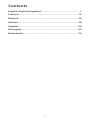 3
3
-
 4
4
-
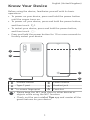 5
5
-
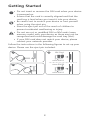 6
6
-
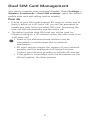 7
7
-
 8
8
-
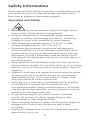 9
9
-
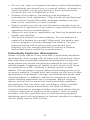 10
10
-
 11
11
-
 12
12
-
 13
13
-
 14
14
-
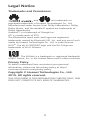 15
15
-
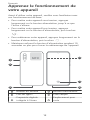 16
16
-
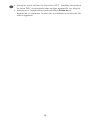 17
17
-
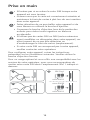 18
18
-
 19
19
-
 20
20
-
 21
21
-
 22
22
-
 23
23
-
 24
24
-
 25
25
-
 26
26
-
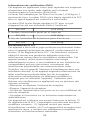 27
27
-
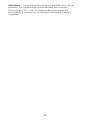 28
28
-
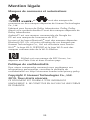 29
29
-
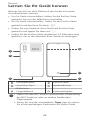 30
30
-
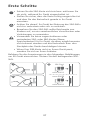 31
31
-
 32
32
-
 33
33
-
 34
34
-
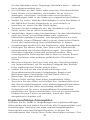 35
35
-
 36
36
-
 37
37
-
 38
38
-
 39
39
-
 40
40
-
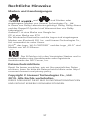 41
41
-
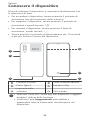 42
42
-
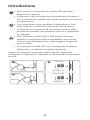 43
43
-
 44
44
-
 45
45
-
 46
46
-
 47
47
-
 48
48
-
 49
49
-
 50
50
-
 51
51
-
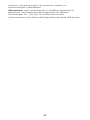 52
52
-
 53
53
-
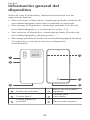 54
54
-
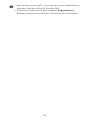 55
55
-
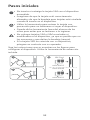 56
56
-
 57
57
-
 58
58
-
 59
59
-
 60
60
-
 61
61
-
 62
62
-
 63
63
-
 64
64
-
 65
65
-
 66
66
-
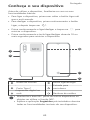 67
67
-
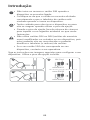 68
68
-
 69
69
-
 70
70
-
 71
71
-
 72
72
-
 73
73
-
 74
74
-
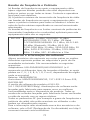 75
75
-
 76
76
-
 77
77
-
 78
78
-
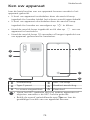 79
79
-
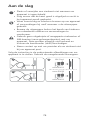 80
80
-
 81
81
-
 82
82
-
 83
83
-
 84
84
-
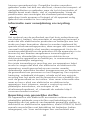 85
85
-
 86
86
-
 87
87
-
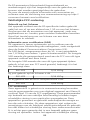 88
88
-
 89
89
-
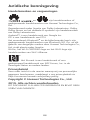 90
90
-
 91
91
-
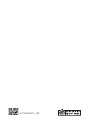 92
92
em outras línguas
- español: Huawei P30 Guía de inicio rápido
- français: Huawei P30 Guide de démarrage rapide
- italiano: Huawei P30 Guida Rapida
- English: Huawei P30 Quick start guide
- Nederlands: Huawei P30 Snelstartgids
- Deutsch: Huawei P30 Schnellstartanleitung