
Q16337
Quick Start Guide (English)
快速使用指南(繁體中文)
快速使用指南(簡體中文)
クイックスタートガイド(日本語)
Guide de démarrage rapide (Français)
Schnellstartanleitung (Deutsch)
Guida rapida (Italiano)
Краткое руководство (Pyccкий)
(
)
Guia de Início Rápido (Português do Brasil)
Vodič za brzi početak (Hrvatski)
Rychlý průvodce (Čeština)
Beknopte handleiding (Nederlands)
Οδηγός γρήγορης εκκίνησης (Ελληνικά)
Gyors üzembe helyezési útmutató (Magyar)
Panduan Singkat (Bahasa Indonesia)
간단사용설명서 (한국어)
Przewodnik szybkiego startu (Polski)
Ghid de pornire rapidă (Română)
Guía de inicio rápido (Español)
Kratko uputstvo za početak (Srpski)
Vodič za hitri začetek (Slovenščina)
Snabbstartshandbok (Svenska)
Hızlı Başlangıç Kılavuzu (Türkçe)
Hurtigt
i
gang
aktiviteter
(Dansk)
()
Hurtigstartveiledning
(Norsk)
Guia
de
consulta
rápida
(Português)
Стисле керівництво для початку експлуатації
(Українська)

Contents
English
繁體中文
簡體中文
日本語
Français
Deutsch
Italiano
Pyccкий
B
R
A
. .................................................................................................................. 3
. .................................................................................................................. 7
. .................................................................................................................. 11
. .................................................................................................................. 15
. .................................................................................................................. 19
. .................................................................................................................. 23
. .................................................................................................................. 27
. .................................................................................................................. 31
. .................................................................................................................. 35
Português do Brasil .......................................................................................................... 39
Hrvatski
Čeština
Nederlands
Ελληνικά
Magyar
. .................................................................................................................. 43
. .................................................................................................................. 47
. .................................................................................................................. 51
. .................................................................................................................. 55
. ...................................................................................................................59
Bahasa Indonesia ............................................................................................................. 48
한국어
Polski
Română
Español
Srpski
Slovenščina
Svenska
Türkçe
Dansk
B
H
. .......................................................................................................................... 63
. .................................................................................................................. 67
. .................................................................................................................. 71
. .................................................................................................................. 75
. .................................................................................................................. 79
. ...................................................................................................................83
. ...................................................................................................................87
. ...................................................................................................................91
. ...................................................................................................................95
. ...................................................................................................................99
. ................................................................................................................ 103
. ................................................................................................................ 107
. ................................................................................................................ 111
Norsk
Português
Українська
2
ROG Thor PSU

Conventions used in this guide
To ensure that you perform certain tasks properly, take note of the following symbols used
throughout this manual.
DANGER/WARNING:
Information to prevent injury to yourself when trying to complete a task.
NOTE:
Tips and additional information to help you complete a task.
Product Overview
The
illustrations
in
this
section
are
for
reference
only
and
may
vary
between
models.
Front view
ROG Thor PSU
3
English

Left view
ON
OFF
O dB Fan
Right view
OLED power display
8-pin CPU / VGA / PCI-E connectors
0 dB Fan button*
Addressable AURA RGB connector
Power
switch
6-pin Peripheral-IDE
/
SATA /
Molex
connectors
Power connector
10-pin and 18-pin MB connectors
*
Pressing this button will turn off the 0dB function, allowing the PSU fan to spin at all times.
4
ROG Thor PSU
English

Installing your ROG THOR Power Supply Unit
Before installing or removing cables, ensure that the system is turned off, and all power cables for
the system and all attached devices are unplugged.
1.
Follow the directions of your chassis manual and secure your ROG THOR power supply unit into your chassis
using the mounting screws.
Connect the bundled cables to your ROG THOR power supply unit.
Connect the power connectors to your motherboard and peripheral devices according to your preference. You
may refer to the list below to check which devices each power connector can be connected to.
2.
3.
•
•
The
power
connectors
may
vary
between
different
models
of
ROG THOR
Power
Supply
Units.
Refer to your motherboard’s user manual for more information on the location and connecting the
power connectors mentioned below.
•
Connect the 24-pin or 20-pin
Main Power Connector
to the motherboard’s 24-pin or 20-pin power
connector.
Connect the 4+4 pin
CPU +12V Power Connector
to the CPU power socket on the motherboard.
Connect the 4-pin
Peripheral Power Connector
to peripheral devices if needed.
Connect the 6+2 pin
PCI-E
+12V
Power
Connector
to the
PCI-E graphics
card.
Connect the
SATA
Power
Connector
to devices with a Serial ATA interface.
•
•
•
•
4.
5.
Connect your ROG THOR Power Supply Unit to a power source using the bundled power cord.
Flip the
Power
Switch
to the “
I”
position to turn on your power supply unit
ON
OFF
O dB Fan
ROG Thor PSU
5
English

Safety information
•
NEVER, under any circumstances, open the power supply unit. This is extremely dangerous due to the high
voltage inside.
DO
NOT
insert
any
objects
into
the
fan
grill
or
the
ventilation
area
of
the
power
supply
unit.
DO NOT place any objects in front of the fan or the ventilation area of the power supply unit that may obstruct
or restrict the airflow.
USE ONLY the modular cables bundled with the power supply unit.
Avoid dust, humidity, and temperature extremes. Do not place the power supply unit in any area where it may
become wet.
The power supply unit is for integration into a computer, and not intended for external or outdoor usage.
DO NOT use any third party cables or extension cables with this unit.
•
•
•
•
•
•
Notice labels
6
ROG Thor PSU
English

提示符號
為了能夠確保您正確地完成產品設定,請務必注意下面這些會在本手冊中出現的標示
符號所代表的特殊含意。
警告:提醒您在進行某一項工作時要注意您本身的安全。
注意:提供有助於完成某項工作的訣竅和其他額外的資訊。
功能
此部分說明僅供參考,並且視型號不同而不同。
前視圖
ROG
Thor 電源供應器
7
繁體中文

左視圖
ON
OFF
O dB Fan
右視圖
OLED 顯示面板
8-pin CPU / VGA / PCI-E 插槽
0dB 風扇按鈕*
Addressable AURA RGB 插槽
電源開關
6-pin IDE / SATA / Molex 周邊裝置插槽
電源插孔
10-pin 和 18-pin 主機板電源插槽
* 按下此按鈕將關閉 0dB 功能,允許電源供應器風扇始終運轉。
8
ROG
Thor 電源供應器
繁體中文

安裝您的 ROG THOR 電源供應器
安裝或移除電源線前,請確認已關閉系統,並已移除所有系統和連線裝置的電源線。
1.
2.
3.
請遵循機殼手冊的說明,並用固定螺絲將 ROG THOR 電源供應器固定至機殼。
將隨附的電源線連接至 ROG THOR 電源供應器。
依據您的偏好連接主機板和周邊裝置。您可以參考下列項目查看各個接頭可連接至哪些裝置。
•
電源接頭可能視 ROG THOR 電源供應器的機型不同而不同。
•
請參考主機板的使用手冊獲得關於插槽位置和連接下列電源接頭所需的更多資訊。
•
•
•
•
•
將 24-pin 或 20-pin 主電源接頭 連接至主機板的 24-pin 或 20-pin 電源插槽。
將 4+4 pin CPU +12V 電源接頭 連接至主機板的 CPU 電源插槽。
若需要,將 4-pin 周邊裝置電源接頭 連接至周邊硬體裝置插槽。將
6+2 pin PCI-E +12V 電源接頭 連接至顯示卡的 PCI-E 插槽。將
SATA
電源接頭 連接至 Serial
ATA
介面的硬體。
4.
5.
使用隨附的電源線將 ROG THOR 電源供應器連接至電源。
將 電源開關 按到「I」的位置以開啟電源供應器。
ON
OFF
O dB Fan
ROG
Thor 電源供應器
9
繁體中文

安全性須知
•
任何情況下都不要打開電源供應器,內部強電壓可能會給您帶來危險。
•
請勿將任何物體塞入電源供應器風扇的格柵或通風孔中。
•
請勿在電源供應器風扇或通風孔前放置任何可能阻礙或限制氣流的物體。
•
僅使用電源供應器隨附的模組化連接線。
•
遠離佈滿灰塵、潮濕和極端溫度的使用環境,請勿將電源供應器放置在任何可能變得潮濕的環境
中。
•
電源供應器內建於電腦中,不可於外部或室外使用。
•
請勿將第三方電源線或延長線與此電源供應器搭配使用。
警示標籤
10
ROG
Thor 電源供應器
繁體中文

提示符號
為了能夠確保您正確地完成產品設置,請務必注意下面這些會在本手冊中出現的標示
符號所代表的特殊含意。
警告:提醒您在進行某一項工作時要注意您本身的安全。
注意:提供有助於完成某項工作的訣竅和其他額外的信息。
功能
此部分說明僅供參考,並且視型號不同而不同。
前視圖
ROG Thor 電源供應器
11
簡體中文
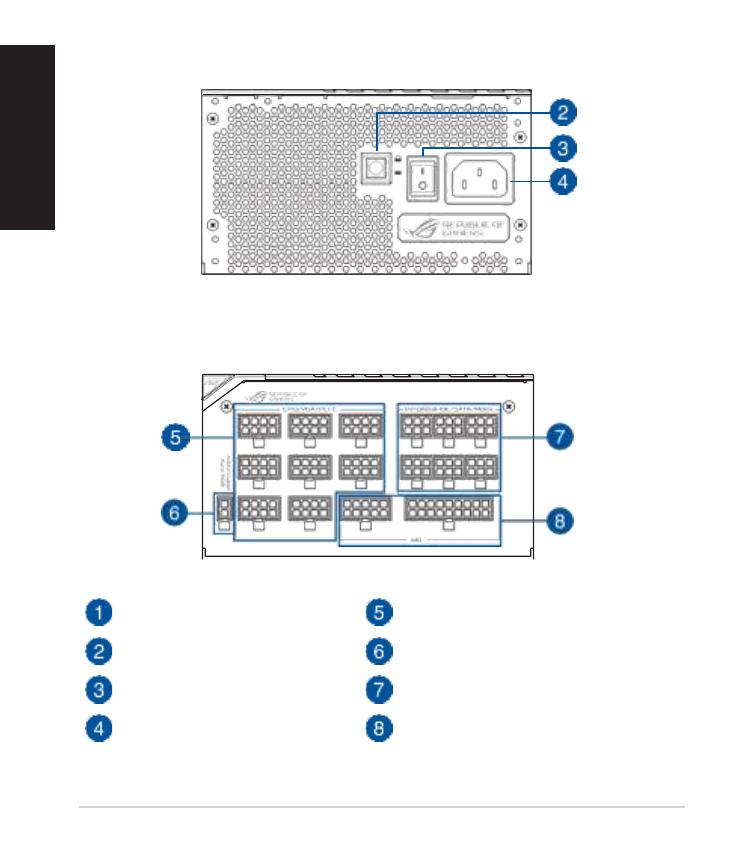
左視圖
ON
OFF
O dB Fan
右視圖
OLED 顯示面板
8-pin
CPU
/
VGA
/ PCI-E 插槽
0dB 風扇按鈕*
Addressable
AURA RGB
插槽
電源開關
6-pin IDE /
SATA
/ Molex 外圍設備插槽
電源插孔
10-pin 和 18-pin 主板電源插槽
*
按下此按鈕將關閉 0dB 功能,允許電源供應器風扇始終運轉。
12
ROG Thor 電源供應器
簡體中文

安裝您的 ROG THOR 電源
安裝或移除電源線前,請確認已關閉系統,並已移除所有系統和連接設備的電源線。
1.
2.
3.
請遵循機箱手冊的說明,並用固定螺絲將 ROG THOR 電源固定至機箱。
將隨附的電源線連接至
ROG THOR
電源。
依據您的偏好連接主板和外圍設備。您可以參考下列項目查看各個接頭可連接至哪些設備。
•
電源接頭可能視 ROG THOR 電源的機型不同而不同。
•
請參考主板的用戶手冊獲得關於插槽位置和連接下列電源接頭所需的更多信息。
•
•
•
•
•
將 24-pin 或 20-pin“主電源接頭”連接至主板的 24-pin 或 20-pin 電源插槽。
將 4+4 pin“CPU +12V 電源接頭”連接至主板的 CPU 電源插槽。
若需要,將 4-pin“外圍設備電源接頭”連接至外圍硬件設備插槽。
將
6+2
pin“PCI-E
+12V
電源接頭”連接至顯卡的 PCI-E 插槽。
將“SATA 電源接頭”連接至帶有 Serial
ATA
接口的硬件。
4.
5.
使用隨附的電源線將
ROG THOR
連接至電源。
將“電源開關”按到“I”的位置以開啟電源。
ON
OFF
O dB Fan
ROG Thor 電源供應器
13
簡體中文

安全性須知
•
任何情況下都不要打開電源供應器,內部強電壓可能會給您帶來危險。
•
請勿將任何物體塞入電源供應器風扇的格柵或通風孔中。
•
請勿在電源供應器風扇或通風孔前放置任何可能阻礙或限制氣流的物體。
•
僅使用電源供應器隨附的模塊化連接線。
•
遠離佈滿灰塵、潮濕和極端溫度的使用環境,請勿將電源供應器放置在任何可能變得潮濕的環境
中。
•
電源供應器內置於電腦中,不可於外部或室外使用。
•
請勿將第三方電源線或延長線與此電源供應器搭配使用。
警示標籤
14
ROG Thor 電源供應器
簡體中文

このマニュアルの表記について
本書には、製品を安全にお使いいただき、お客様や他の人々への危害や財産への損害を未然に防止
していただくために、守っていただきたい事項が記載されています。次の内容をよくご理解いただい
た上
で本文をお読みください。
警告
:
作業人が死亡する、または重傷を負う可能性が想定される内容を示
し
ています。
メモ:
製品を使いやすくするための情報や補足の説明を記載しています。
製品の概要
本書に掲載されているイメージは一例です。お使いのモデルやご利用環境によって、位置や名称
が異なる場合があります。
正
面
ROG Thor PSU
15
日本
語

左
側
ON
OFF
O dB Fan
右
側
OLEDパネル
8ピン CPU / PCIe コネクター
0 dB ファンボタン*
アドレサブル
AURA
RGB
コネクター
電源スイッチ
6ピン
SATA
/
ペリフェラル
/ フロッピー
電源コネクター
10ピン/18ピン
マザーボード電源コネクター
*
0 dB ファン機能のオン/オフを切り替えることができます。
16
ROG Thor PSU
日本
語

ROG THOR電源ユニットの取り付け
•
各種ケーブルを脱着する際は、電源ユニットの電源がオフになっていることを確認し、必ず電
源
プラグを電源コンセントから抜いて行なってください。
•
付属の電源コードやケーブルは当該製品専用です。他の機器に使用しないでください。
1.
2.
3.
ご使用のケースの取扱説明書の指示に従い、取り付けネジを使用して電源ユニットをケースに固定します。
使用する付属ケーブルを選び、電源ユニットに接続します。
ケーブルをマザーボードや周辺機器の電源コネクターに接続します。
•
•
付属するケーブルはモデルによって異なります。.
電源コネクターの場所や接続方法については、ご使用のマザーボードまたは周辺機器の取
扱
説明書をご覧ください。
•
20ピン/24ピンメイン電源ケーブルは、マザーボードの 20ピン/24ピン メイン電源コネクターに接続しま
す
。
4ピン/8ピン
+12V電源ケーブルは、マザーボードのCPU補助電源コネクターに接続します。
4ピンペリフェラル電源ケーブルは、対応する周辺機器の電源コネクターに接続します。
6ピン/8ピン PCI Express 電源ケーブルは、グラフィックスカードなど拡張カードの電源コネクターに接続し
ます
。
SATA
電源ケーブルは、HDDやSSDなど補助記憶装置の電源コネクターに接続します。
•
•
•
•
4.
5.
電源ユニットの電源コネクターに電源ケーブルを接続し、電源プラグをコンセントに接続します。
電源スイッチを|(オン)にして、電源ユニットの電源を入れます。
ON
OFF
O dB Fan
ROG Thor PSU
17
日本
語

安全上のご注意
•
ご自身で修理、分解、改造をしないでください。故障の原因になる上に、感電、火災の危険があります。また、分解した部品
による特に小さなお子様の誤飲の危険があります。絶対にしないでください。
本製品を電源に接続する際は、電圧が適切であるかをご確認ください。
表示されている電源電圧以外は使用しないでください。
電源動作中に電源コード、電源の各コネクターの挿抜を行わないで下さい。故障や感電の原因となります。
•
•
•
•
システム稼動中に本機の電源スイッチをオフしないで下さい。システムに損傷を与えることがあります。特にス
トレージドライブ等記憶装置のデータ破壊の恐れがあります。
PCケースからはずした状態で使用しないで下さい。感電や故障の原因となります。
破損した電源コードやケーブルを使用しないでください。
金属類・燃えやすい物・異物などを本機の通気口に差し込んだり、落としたり、近くに放置したりしないでください。本
機の通気口をふさがないでください。通気口をふさぐと、内部に熱がこもり、火災の原因となることがあります。液
体・雨・湿気を避けてください。雷発生時、または雷発生の恐れがあるときは、本製品を使用しないでくださ
い。
商品に同梱される電源コードは専用品です。他の機器での使用は火災や感電の原因になるため、絶対に行わ
な
いでください。
サードパーティの電源コードやケーブルは使用しないでください。
•
•
•
•
•
•
•
各種ラベル
18
ROG Thor PSU
日本
語

Conventions utilisées dans ce manuel
Pour être sûr d'effectuer certaines tâches correctement, veuillez prendre note des symboles suivants.
DANGER/AVERTISSEMENT
: Ces informations vous permettront d'éviter de vous blesser lors de la
réalisation d'une tâche.
REMARQUE
:
Astuces et informations pratiques pour vous aider à mener une tâche à bien.
Présentation du produit
Les illustrations de cette section sont fournies à titre indicatif uniquement et peuvent varier en
fonction du modèle.
Vue avant
Bloc
d'alimentation
ROG Thor
19
Français

Côté gauche
ON
OFF
O dB Fan
Côté droit
Affichage
d'alimentation
OLED
Connecteurs pour processeur / VGA / PCI-E à 8 broches
Bouton du ventilateur 0 dB*
Connecteur AURA RGB adressable
Interrupteur
d'alimentation
Connecteurs Périphérique-IDE / SATA / Molex à 6 broches
Connecteur
d'alimentation
Connecteurs de carte mère à 10 et 18 broches
* Si vous appuyez sur ce bouton, la fonction 0dB est désactivée, ce qui permet au ventilateur du bloc d'alimentation de tourner
de manière continue.
20
Bloc
d'alimentation
ROG Thor
Français
A página está carregando...
A página está carregando...
A página está carregando...
A página está carregando...
A página está carregando...
A página está carregando...
A página está carregando...
A página está carregando...
A página está carregando...
A página está carregando...
A página está carregando...
A página está carregando...
A página está carregando...
A página está carregando...
A página está carregando...
A página está carregando...
A página está carregando...
A página está carregando...
A página está carregando...
A página está carregando...
A página está carregando...
A página está carregando...
A página está carregando...
A página está carregando...
A página está carregando...
A página está carregando...
A página está carregando...
A página está carregando...
A página está carregando...
A página está carregando...
A página está carregando...
A página está carregando...
A página está carregando...
A página está carregando...
A página está carregando...
A página está carregando...
A página está carregando...
A página está carregando...
A página está carregando...
A página está carregando...
A página está carregando...
A página está carregando...
A página está carregando...
A página está carregando...
A página está carregando...
A página está carregando...
A página está carregando...
A página está carregando...
A página está carregando...
A página está carregando...
A página está carregando...
A página está carregando...
A página está carregando...
A página está carregando...
A página está carregando...
A página está carregando...
A página está carregando...
A página está carregando...
A página está carregando...
A página está carregando...
A página está carregando...
A página está carregando...
A página está carregando...
A página está carregando...
A página está carregando...
A página está carregando...
A página está carregando...
A página está carregando...
A página está carregando...
A página está carregando...
A página está carregando...
A página está carregando...
A página está carregando...
A página está carregando...
A página está carregando...
A página está carregando...
A página está carregando...
A página está carregando...
A página está carregando...
A página está carregando...
A página está carregando...
A página está carregando...
A página está carregando...
A página está carregando...
A página está carregando...
A página está carregando...
A página está carregando...
A página está carregando...
A página está carregando...
A página está carregando...
A página está carregando...
A página está carregando...
A página está carregando...
A página está carregando...
-
1
-
2
-
3
-
4
-
5
-
6
-
7
-
8
-
9
-
10
-
11
-
12
-
13
-
14
-
15
-
16
-
17
-
18
-
19
-
20
-
21
-
22
-
23
-
24
-
25
-
26
-
27
-
28
-
29
-
30
-
31
-
32
-
33
-
34
-
35
-
36
-
37
-
38
-
39
-
40
-
41
-
42
-
43
-
44
-
45
-
46
-
47
-
48
-
49
-
50
-
51
-
52
-
53
-
54
-
55
-
56
-
57
-
58
-
59
-
60
-
61
-
62
-
63
-
64
-
65
-
66
-
67
-
68
-
69
-
70
-
71
-
72
-
73
-
74
-
75
-
76
-
77
-
78
-
79
-
80
-
81
-
82
-
83
-
84
-
85
-
86
-
87
-
88
-
89
-
90
-
91
-
92
-
93
-
94
-
95
-
96
-
97
-
98
-
99
-
100
-
101
-
102
-
103
-
104
-
105
-
106
-
107
-
108
-
109
-
110
-
111
-
112
-
113
-
114
em outras línguas
- dansk: Asus Q16337 Brugervejledning
- 日本語: Asus Q16337 ユーザーガイド
- română: Asus Q16337 Manualul utilizatorului