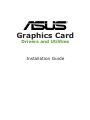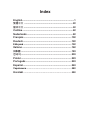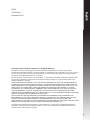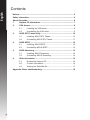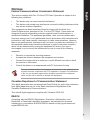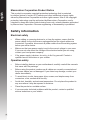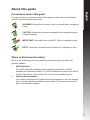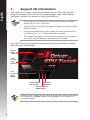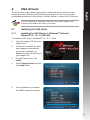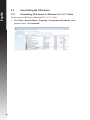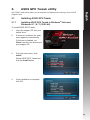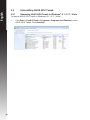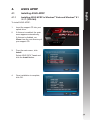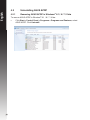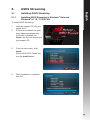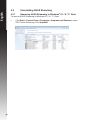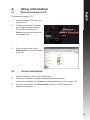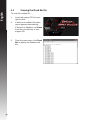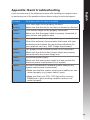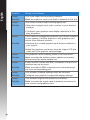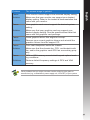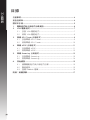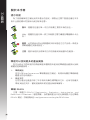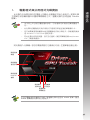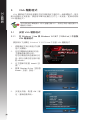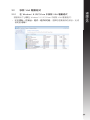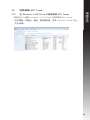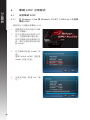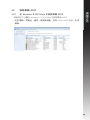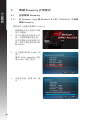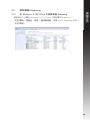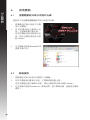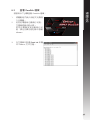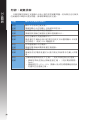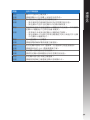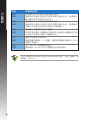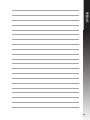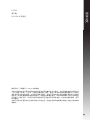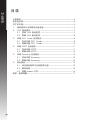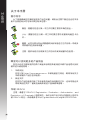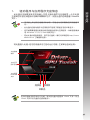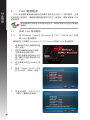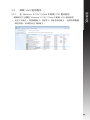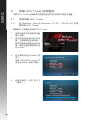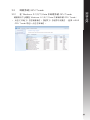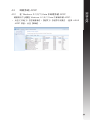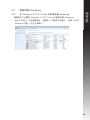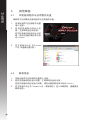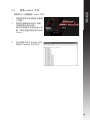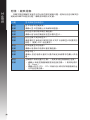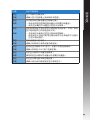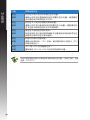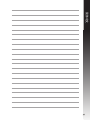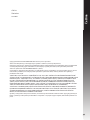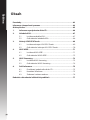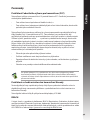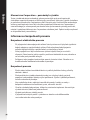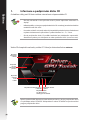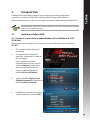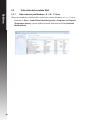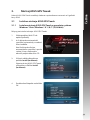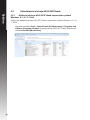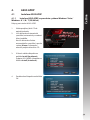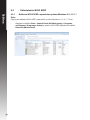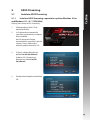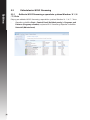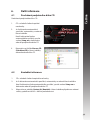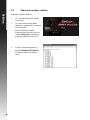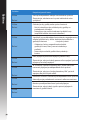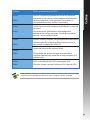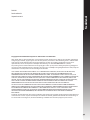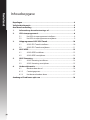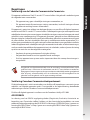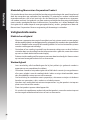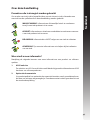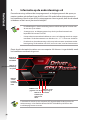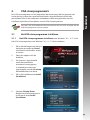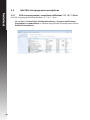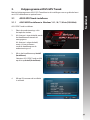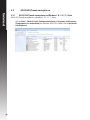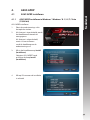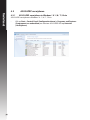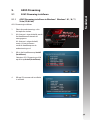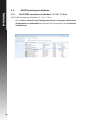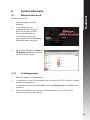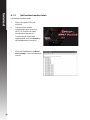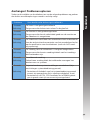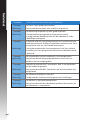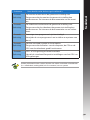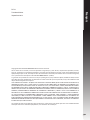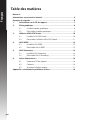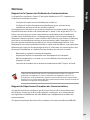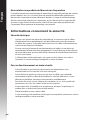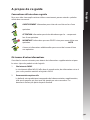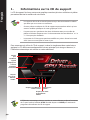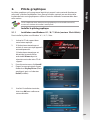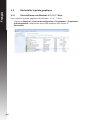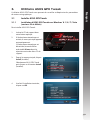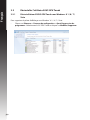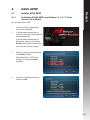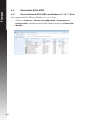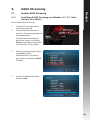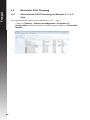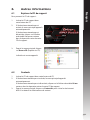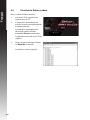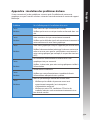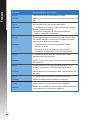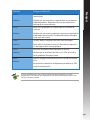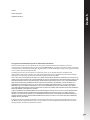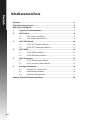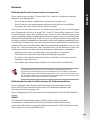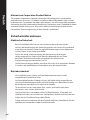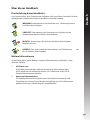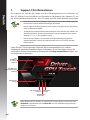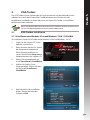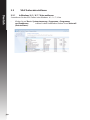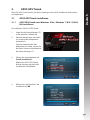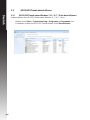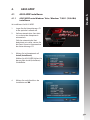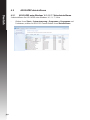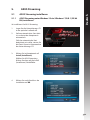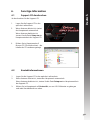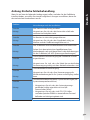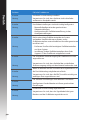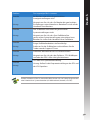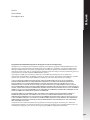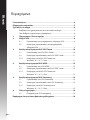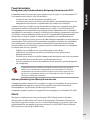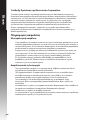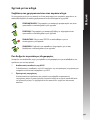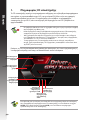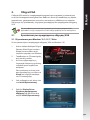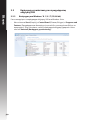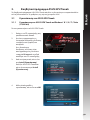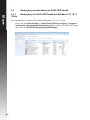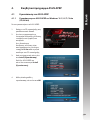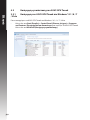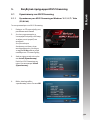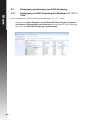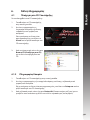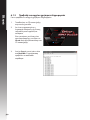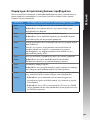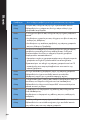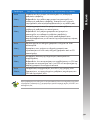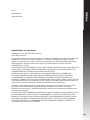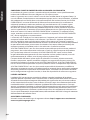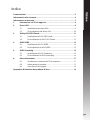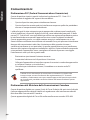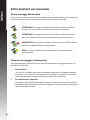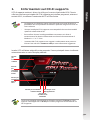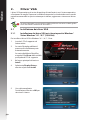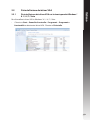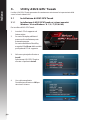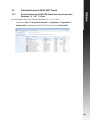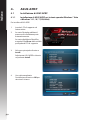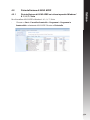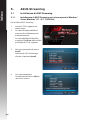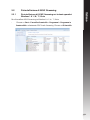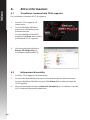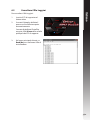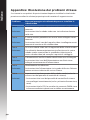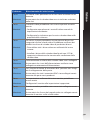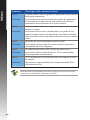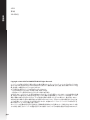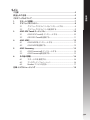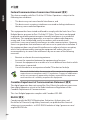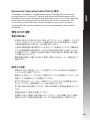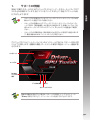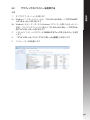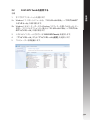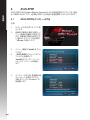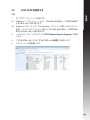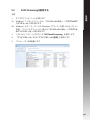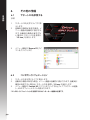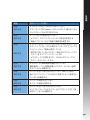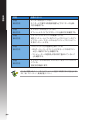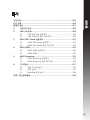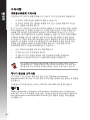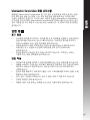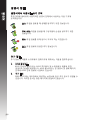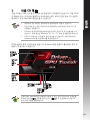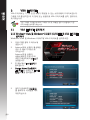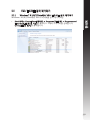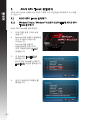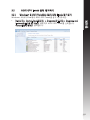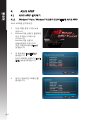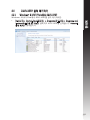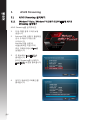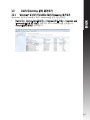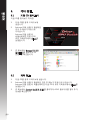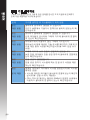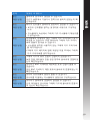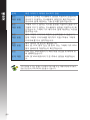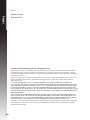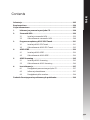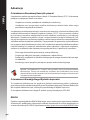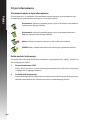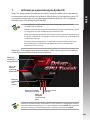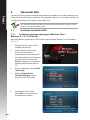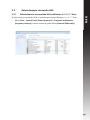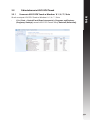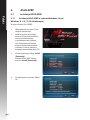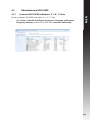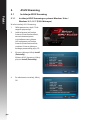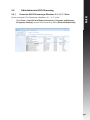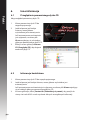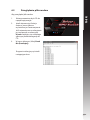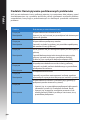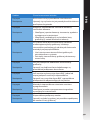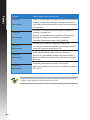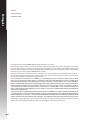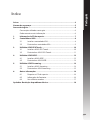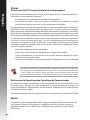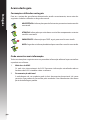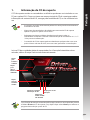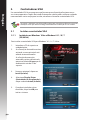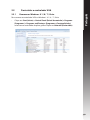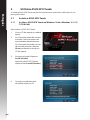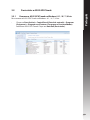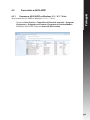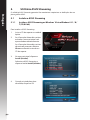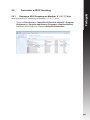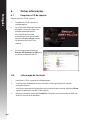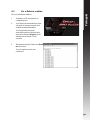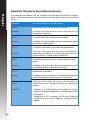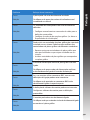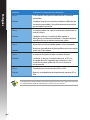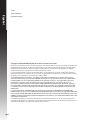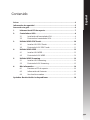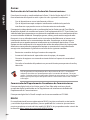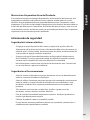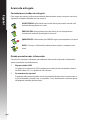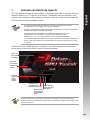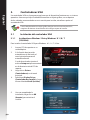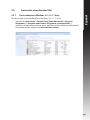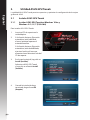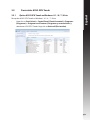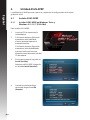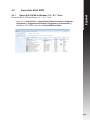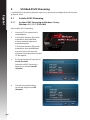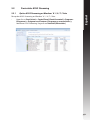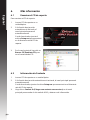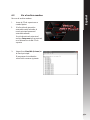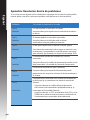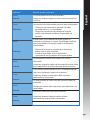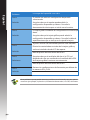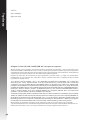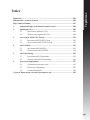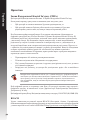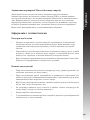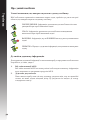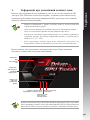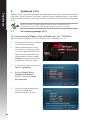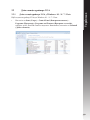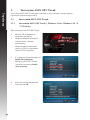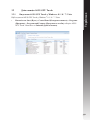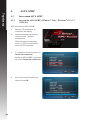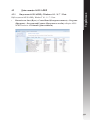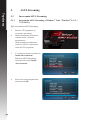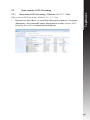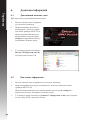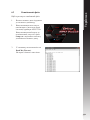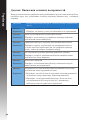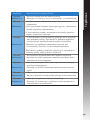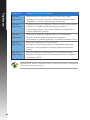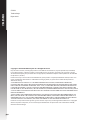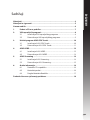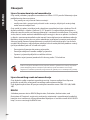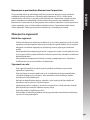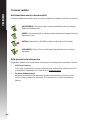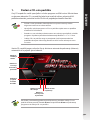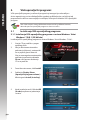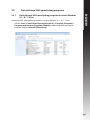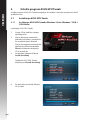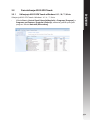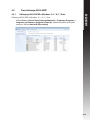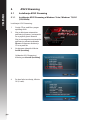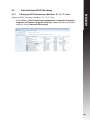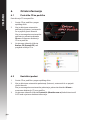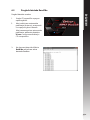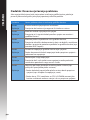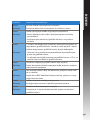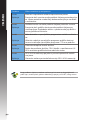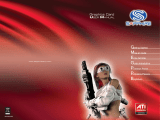Asus STRIX-GTX1070-O8G-GAMING Manual do usuário
- Tipo
- Manual do usuário

Graphics Card
Drivers and Utilities
Installation Guide

English ............................................................................1
繁體中文 .......................................................................22
簡体中文 ........................................................................42
Čeština ..........................................................................62
Nederlands ...................................................................82
Français ...................................................................... 102
Deutsch.......................................................................122
Ελληνικά ......................................................................142
Italiano ........................................................................162
日本語 ..........................................................................183
한국어 .......................................................................... 203
Polski ..........................................................................223
Português ................................................................... 243
Español .......................................................................263
Українська ....................................................................... 283
Hrvatski ........................................................................... 303
Index

3
English
E9733
Third Edition
September 2014
Copyright © 2014 ASUSTeK Computer Inc. All Rights Reserved.
No part of this manual, including the products and software described in it, may be reproduced,
transmitted, transcribed, stored in a retrieval system, or translated into any language in any form or by any
means, except documentation kept by the purchaser for backup purposes, without the express written
permission of ASUSTeK Computer Inc. (“ASUS”).
Product warranty or service will not be extended if: (1) the product is repaired, modied or altered, unless
such repair, modication of alteration is authorized in writing by ASUS; or (2) the serial number of the
product is defaced or missing.
ASUS PROVIDES THIS MANUAL “AS IS” WITHOUT WARRANTY OF ANY KIND, EITHER EXPRESS
OR IMPLIED, INCLUDING BUT NOT LIMITED TO THE IMPLIED WARRANTIES OR CONDITIONS OF
MERCHANTABILITY OR FITNESS FOR A PARTICULAR PURPOSE. IN NO EVENT SHALL ASUS, ITS
DIRECTORS, OFFICERS, EMPLOYEES OR AGENTS BE LIABLE FOR ANY INDIRECT, SPECIAL,
INCIDENTAL, OR CONSEQUENTIAL DAMAGES (INCLUDING DAMAGES FOR LOSS OF PROFITS,
LOSS OF BUSINESS, LOSS OF USE OR DATA, INTERRUPTION OF BUSINESS AND THE LIKE),
EVEN IF ASUS HAS BEEN ADVISED OF THE POSSIBILITY OF SUCH DAMAGES ARISING FROM ANY
DEFECT OR ERROR IN THIS MANUAL OR PRODUCT.
SPECIFICATIONS AND INFORMATION CONTAINED IN THIS MANUAL ARE FURNISHED FOR
INFORMATIONAL USE ONLY, AND ARE SUBJECT TO CHANGE AT ANY TIME WITHOUT NOTICE,
AND SHOULD NOT BE CONSTRUED AS A COMMITMENT BY ASUS. ASUS ASSUMES NO
RESPONSIBILITY OR LIABILITY FOR ANY ERRORS OR INACCURACIES THAT MAY APPEAR IN THIS
MANUAL, INCLUDING THE PRODUCTS AND SOFTWARE DESCRIBED IN IT.
Products and corporate names appearing in this manual may or may not be registered trademarks or
copyrights of their respective companies, and are used only for identication or explanation and to the
owners’ benet, without intent to infringe.

English
4
Contents
Notices .......................................................................................................... 4
Safety information ....................................................................................... 5
About this guide .......................................................................................... 6
1. Support CD information ................................................................. 7
2. VGA drivers ..................................................................................... 8
2.1 Installing the VGA driver .................................................... 8
2.2 Uninstalling the VGA driver ................................................ 9
3. ASUS GPU Tweak utility ............................................................... 10
3.1 Installing ASUS GPU Tweak ............................................ 10
3.2 Uninstalling ASUS GPU Tweak ....................................... 11
4. ASUS APRP ................................................................................... 12
4.1 Installing ASUS APRP ..................................................... 12
4.2 Uninstalling ASUS APRP ................................................. 13
5. ASUS Streaming ............................................................................ 14
5.1 Installing ASUS Streaming ............................................... 14
5.2 Uninstalling ASUS Streaming .......................................... 15
6. Other information .......................................................................... 16
6.1 Browse the Support CD ................................................... 16
6.2 Contact Information .......................................................... 16
6.3 Viewing the Read Me le ................................................. 17
Appendix: Basic troubleshooting ............................................................ 18

5
English
Notices
Federal Communications Commission Statement
This device complies with Part 15 of the FCC Rules. Operation is subject to the
following two conditions:
• This device may not cause harmful interference
• This device must accept any interference received including interference that
may cause undesired operation.
This equipment has been tested and found to comply with the limits for a
Class B digital device, pursuant to Part 15 of the FCC Rules. These limits are
designed to provide reasonable protection against harmful interference in a
residential installation. This equipment generates, uses, and can radiate radio
frequency energy and, if not installed and used in accordance with manufacturer’s
instructions, may cause harmful interference to radio communications. However,
there is no guarantee that interference will not occur in a particular installation. If
this equipment does cause harmful interference to radio or television reception,
which can be determined by turning the equipment off and on, the user is
encouraged to try to correct the interference by one or more of the following
measures:
• Reorient or relocate the receiving antenna.
• Increase the distance between the equipment and receiver.
• Connect the equipment to an outlet on a circuit different from that to which
the receiver is connected.
• Consult the dealer or an experienced radio/TV technician for help.
Canadian Department of Communication Statement
This digital apparatus does not exceed the Class B limits for radio noise emissions
from digital apparatus set out in the Radio Interference Regulations of the
Canadian Department of Communications.
This class B digital apparatus complies with Canadian ICES-003.
The use of shielded cables for connection of the monitor to the graphics card is
required to assure compliance with FCC regulations. Changes or modications
to this unit not expressly approved by the party responsible for compliance
could void the user’s authority to operate this equipment.
REACH
Complying with the REACH (Registration, Evaluation, Authorisation, and
Restriction of Chemicals) regulatory framework, we published the chemical
substances in our products at ASUS REACH website at http://green.asus.com/
english/REACH.htm.

English
6
Safety information
Electrical safety
• When adding or removing devices to or from the system, ensure that the
power cables for the devices are unplugged before the signal cables are
connected. If possible, disconnect all power cables from the existing system
before you add a device.
• Make sure that your power supply is set to the correct voltage in your area.
If you are not sure about the voltage of the electrical outlet you are using,
contact your local power company.
• If the power supply is broken, do not try to x it by yourself. Contact a
qualied service technician or your retailer.
Operation safety
• Before installing devices on your motherboard, carefully read all the manuals
that came with the package.
• Before using the product, make sure all cables are correctly connected and
the power cables are not damaged. If you detect any damage, contact your
dealer immediately.
• To avoid short circuits, keep paper clips, screws, and staples away from
connectors, slots, sockets and circuitry.
• Avoid dust, humidity, and extreme temperature. Do not place the product in
any area where it may be exposed to moisture.
• Place the product on a stable surface.
• If you encounter technical problems with the product, contact a qualied
service technician or your retailer.
Macrovision Corporation Product Notice
This product incorporates copyright protection technology that is protected
by method claims of certain U.S. patents and other intellectual property rights
owned by Macrovision Corporation and other rights owners. Use of this copyright
protection technology must be authorized by Macrovision Corporation, and is
intended for home and other limited viewing uses only, unless otherwise authorized
by Macrovision Corporation. Reverse engineering or disassembly is prohibited.

7
English
Conventions used in this guide
To make sure that you perform certain tasks properly, take note of the following
symbols used throughout this manual.
Where to nd more information
Refer to the following sources for additional information and for product and
software updates.
1. ASUS Websites
The ASUS websites worldwide provide updated information on ASUS
hardware and software products. The ASUS websites are listed in the ASUS
Contact Information on the inside front cover of this installation guide.
2. Optional Documentation
Your product package may include optional documentation, such as warranty
yers, that may have been added by your dealer. These documents are not
part of the standard package.
About this guide
WARNING: Information to prevent injury to yourself when completing
a task.
CAUTION: Information to prevent damage to the components when
completing a task.
IMPORTANT: Information that you MUST follow to complete a task.
NOTE: Useful tips and additional information for completing a task.

English
8
1. Support CD information
The support CD contains the drivers and utilities for your VGA card. Click the
icons on the support CD’s main menu to install software, obtain ASUS contact
information, browse CD contents, or view the Read Me le.
Insert the CD into your computer’s optical drive. If Autorun is enabled, the Main
Menu launches automatically.
• The screens in this manual are for reference only and may not exactly
match what you see on your screen.
• The device driver and utility in the support CD apply only to specic ASUS
VGA card models.
• You may need administrator rights to install the drivers and utilities. See
your Windows
®
8.1 / 8 / 7 / Vista documentation for details.
• The contents of the support CD are subject to change at any time without
notice. Visit the ASUS website at www.asus.com for updates.
Click to display
CD contents
Click to exit
application
Click
to view
Read
Me le
Click to open the
ASUS website.
Click to
Install
software
Click
to open
User
Manual
If Autorun is NOT enabled on your computer, browse the contents of the support
CD to locate the le UI.exe. Double-click the UI.exe to run the support CD
installation program.

9
English
2. VGA drivers
The VGA driver is the software program that makes the device work with your
operating system. After physically installing your graphics card, use any of the
recommended methods in this section to install, update, or remove the VGA driver.
If you are replacing an old graphics card with a new ASUS graphics card,
uninstall the old display driver from your system.
2.1 Installing the VGA driver
2.1.1 Installing the VGA Drivers in Windows
®
Vista and
Windows
®
8.1 / 8 / 7 (32/64 bit)
To install the VGA driver in Windows
®
8.1 / 8 / 7 / Vista:
1. Insert the support CD into your
optical drive.
2. If Autorun is enabled, the main
menu appears automatically.
If Autorun is disabled, run
UI.exe from the root directory of
your support CD.
3. From the main menu, click
Install.
4. Select Display Driver and click
the Install button.
5. Once installation is complete,
click OK to reboot the system.

English
10
2.2 Uninstalling the VGA driver
2.2.1 Uninstalling VGA drivers in Windows
®
8.1 / 8 / 7 / Vista
To remove the VGA driver in Windows
®
8.1 / 8 / 7 / Vista:
• Click Start > Control Panel > Programs > Programs and Features, select
graphics driver. Click Uninstall.

11
English
3. ASUS GPU Tweak utility
ASUS GPU Tweak utility allows you to monitor and optimize the settings of your ASUS
Graphics card.
1. Insert the support CD into your
optical drive.
2. If Autorun is enabled, the main
menu appears automatically.
If Autorun is disabled, run
UI.exe from the root directory of
your support CD.
4. Once installation is complete,
click OK.
3.1 Installing ASUS GPU Tweak
3.1.1 Installing ASUS GPU Tweak in Windows
®
Vista and
Windows
®
8.1 / 8 / 7 (32/64 bit)
To install ASUS GPU Tweak:
3. From the main menu, click
Install.
Select ASUS GPU Tweak and
click the Install button.

English
12
3.2 Uninstalling ASUS GPU Tweak
3.2.1 Removing ASUS GPU Tweak in Windows
®
8.1 / 8 / 7 / Vista
To remove ASUS GPU Tweak in Windows
®
8.1 / 8 / 7 / Vista:
• Click Start > Control Panel > Programs > Programs and Features, select
ASUS GPU Tweak. Click Uninstall.

13
English
4. ASUS APRP
4.1 Installing ASUS APRP
4.1.1 Installing ASUS APRP in Windows
®
Vista and Windows
®
8.1
/ 8 / 7 (32/64 bit)
To install ASUS APRP:
1. Insert the support CD into your
optical drive.
2. If Autorun is enabled, the main
menu appears automatically.
If Autorun is disabled, run
UI.exe from the root directory of
your support CD.
4. Once installation is complete,
click OK.
3. From the main menu, click
Install.
Select ASUS GPU Tweak and
click the Install button.

English
14
4.2 Uninstalling ASUS APRP
4.2.1 Removing ASUS APRP in Windows
®
8.1 / 8 / 7 / Vista
To remove ASUS APRP in Windows
®
8.1 / 8 / 7 / Vista:
• Click Start > Control Panel > Programs > Programs and Features, select
ASUS APRP. Click Uninstall.

15
English
5. ASUS Streaming
5.1 Installing ASUS Streaming
5.1.1 Installing ASUS Streaming in Windows
®
Vista and
Windows
®
8.1 / 8 / 7 (32/64 bit)
To install ASUS Streaming:
1. Insert the support CD into your
optical drive.
2. If Autorun is enabled, the main
menu appears automatically.
If Autorun is disabled, run
UI.exe from the root directory of
your support CD.
4. Once installation is complete,
click OK.
3. From the main menu, click
Install.
Select ASUS GPU Tweak and
click the Install button.

English
16
5.2 Uninstalling ASUS Streaming
5.2.1 Removing ASUS Streaming in Windows
®
8.1 / 8 / 7 / Vista
To remove ASUS Streaming in Windows
®
8.1 / 8 / 7 / Vista:
• Click Start > Control Panel > Programs > Programs and Features, select
GPU Tweak Streaming. Click Uninstall.

17
English
1. Insert the support CD into your
optical drive.
2. If Autorun is enabled, the main
menu appears automatically.
If Autorun is disabled, run
UI.exe from the root directory of
your support CD.
6. Other information
6.1 Browse the Support CD
To browse the support CD:
6.2 Contact Information
1. Insert the support CD into your optical drive.
2. If Autorun is enabled, the main menu appears automatically.
If Autorun is disabled, run UI.exe from the root directory of your support CD.
3. From the main menu, click Contact Us to open the ASUS website for
additional information.
3. From the main menu, click
Browse CD to view the contents
of the CD.

English
18
6.3 Viewing the Read Me le
To view the readme le:
1. Insert the support CD into your
optical drive.
2. If Autorun is enabled, the main
menu appears automatically.
If Autorun is disabled, run UI.exe
from the root directory of your
support CD.
3. From the main menu, click Read
Me to display the Readme text
le.

19
English
Appendix: Basic troubleshooting
If you encounter any of the following scenarios after installing your graphics card,
try performing one of the possible solutions before calling for technical support.
Problem No display after the card is installed
Cause Your card might not be properly installed.
Solution Make sure that the card is not tilted or skewed on the slot.
Cause Your monitor might not be properly connected.
Solution Make sure that the signal cable is properly connected to
your monitor and graphics card.
Cause Your graphics card is not supported by your motherboard.
Solution Check the technical documentation that came with your
motherboard and check the required specications for
your graphics card (e.g. AGP voltage requirement).
Cause The graphics card’s auxiliary power is not connected.
Solution Make sure that the auxiliary power cables are properly
connected with the power supply unit.
Cause Insufcient power supply.
Solution Make sure that your power supply unit can provide the
minimum power requirement to your system.
Cause Incorrect motherboard hardware system settings (e.g.
system control panel connections).
Solutions • Make sure that the system control panel cables are con-
nected properly (e.g. power switch, reset).
• Make sure that your CPU, CPU fan and/or memory
DIMMs are in good working condition and are con-
nected properly.

English
20
Problem Wrong color balance
Cause Your card might not be properly installed.
Solution Make sure that the card is not tilted or skewed on the slot.
Cause Your video controls might not be properly set.
Solution • Manually congure your video controls to your desired
settings.
• Congure your graphics card display resolution in Dis-
play properties.
Cause There may be unsupported graphics card drivers installed
in your system. Conicts may occur with graphics card
drivers from different vendors.
Solution • Remove any unused graphics card drivers installed on
your system.
•Install the graphics card driver from the support CD that
came with your graphics card package.
Cause The graphics card’s auxiliary power is not connected.
Solution Make sure that the auxiliary power cables are properly
connected to the power supply unit.
Cause If your monitor comes with BNC connectors, the port con-
nections may be incorrect.
Solution Make sure that all BNC connectors are connected prop-
erly to its corresponding port.
Cause Your monitor software settings might be incorrect.
Solution Congure your monitor to supported display settings.
Cause Your monitor might not be properly connected.
Solution Make sure that the signal cable is properly connected to
your monitor and graphics card.
A página está carregando...
A página está carregando...
A página está carregando...
A página está carregando...
A página está carregando...
A página está carregando...
A página está carregando...
A página está carregando...
A página está carregando...
A página está carregando...
A página está carregando...
A página está carregando...
A página está carregando...
A página está carregando...
A página está carregando...
A página está carregando...
A página está carregando...
A página está carregando...
A página está carregando...
A página está carregando...
A página está carregando...
A página está carregando...
A página está carregando...
A página está carregando...
A página está carregando...
A página está carregando...
A página está carregando...
A página está carregando...
A página está carregando...
A página está carregando...
A página está carregando...
A página está carregando...
A página está carregando...
A página está carregando...
A página está carregando...
A página está carregando...
A página está carregando...
A página está carregando...
A página está carregando...
A página está carregando...
A página está carregando...
A página está carregando...
A página está carregando...
A página está carregando...
A página está carregando...
A página está carregando...
A página está carregando...
A página está carregando...
A página está carregando...
A página está carregando...
A página está carregando...
A página está carregando...
A página está carregando...
A página está carregando...
A página está carregando...
A página está carregando...
A página está carregando...
A página está carregando...
A página está carregando...
A página está carregando...
A página está carregando...
A página está carregando...
A página está carregando...
A página está carregando...
A página está carregando...
A página está carregando...
A página está carregando...
A página está carregando...
A página está carregando...
A página está carregando...
A página está carregando...
A página está carregando...
A página está carregando...
A página está carregando...
A página está carregando...
A página está carregando...
A página está carregando...
A página está carregando...
A página está carregando...
A página está carregando...
A página está carregando...
A página está carregando...
A página está carregando...
A página está carregando...
A página está carregando...
A página está carregando...
A página está carregando...
A página está carregando...
A página está carregando...
A página está carregando...
A página está carregando...
A página está carregando...
A página está carregando...
A página está carregando...
A página está carregando...
A página está carregando...
A página está carregando...
A página está carregando...
A página está carregando...
A página está carregando...
A página está carregando...
A página está carregando...
A página está carregando...
A página está carregando...
A página está carregando...
A página está carregando...
A página está carregando...
A página está carregando...
A página está carregando...
A página está carregando...
A página está carregando...
A página está carregando...
A página está carregando...
A página está carregando...
A página está carregando...
A página está carregando...
A página está carregando...
A página está carregando...
A página está carregando...
A página está carregando...
A página está carregando...
A página está carregando...
A página está carregando...
A página está carregando...
A página está carregando...
A página está carregando...
A página está carregando...
A página está carregando...
A página está carregando...
A página está carregando...
A página está carregando...
A página está carregando...
A página está carregando...
A página está carregando...
A página está carregando...
A página está carregando...
A página está carregando...
A página está carregando...
A página está carregando...
A página está carregando...
A página está carregando...
A página está carregando...
A página está carregando...
A página está carregando...
A página está carregando...
A página está carregando...
A página está carregando...
A página está carregando...
A página está carregando...
A página está carregando...
A página está carregando...
A página está carregando...
A página está carregando...
A página está carregando...
A página está carregando...
A página está carregando...
A página está carregando...
A página está carregando...
A página está carregando...
A página está carregando...
A página está carregando...
A página está carregando...
A página está carregando...
A página está carregando...
A página está carregando...
A página está carregando...
A página está carregando...
A página está carregando...
A página está carregando...
A página está carregando...
A página está carregando...
A página está carregando...
A página está carregando...
A página está carregando...
A página está carregando...
A página está carregando...
A página está carregando...
A página está carregando...
A página está carregando...
A página está carregando...
A página está carregando...
A página está carregando...
A página está carregando...
A página está carregando...
A página está carregando...
A página está carregando...
A página está carregando...
A página está carregando...
A página está carregando...
A página está carregando...
A página está carregando...
A página está carregando...
A página está carregando...
A página está carregando...
A página está carregando...
A página está carregando...
A página está carregando...
A página está carregando...
A página está carregando...
A página está carregando...
A página está carregando...
A página está carregando...
A página está carregando...
A página está carregando...
A página está carregando...
A página está carregando...
A página está carregando...
A página está carregando...
A página está carregando...
A página está carregando...
A página está carregando...
A página está carregando...
A página está carregando...
A página está carregando...
A página está carregando...
A página está carregando...
A página está carregando...
A página está carregando...
A página está carregando...
A página está carregando...
A página está carregando...
A página está carregando...
A página está carregando...
A página está carregando...
A página está carregando...
A página está carregando...
A página está carregando...
A página está carregando...
A página está carregando...
A página está carregando...
A página está carregando...
A página está carregando...
A página está carregando...
A página está carregando...
A página está carregando...
A página está carregando...
A página está carregando...
A página está carregando...
A página está carregando...
A página está carregando...
A página está carregando...
A página está carregando...
A página está carregando...
A página está carregando...
A página está carregando...
A página está carregando...
A página está carregando...
A página está carregando...
A página está carregando...
A página está carregando...
A página está carregando...
A página está carregando...
A página está carregando...
A página está carregando...
A página está carregando...
A página está carregando...
A página está carregando...
A página está carregando...
A página está carregando...
A página está carregando...
A página está carregando...
A página está carregando...
A página está carregando...
A página está carregando...
A página está carregando...
A página está carregando...
A página está carregando...
A página está carregando...
A página está carregando...
A página está carregando...
A página está carregando...
A página está carregando...
A página está carregando...
A página está carregando...
A página está carregando...
A página está carregando...
A página está carregando...
A página está carregando...
A página está carregando...
A página está carregando...
A página está carregando...
A página está carregando...
A página está carregando...
A página está carregando...
A página está carregando...
A página está carregando...
A página está carregando...
A página está carregando...
A página está carregando...
A página está carregando...
A página está carregando...
A página está carregando...
A página está carregando...
A página está carregando...
A página está carregando...
A página está carregando...
A página está carregando...
A página está carregando...
A página está carregando...
A página está carregando...
A página está carregando...
A página está carregando...
-
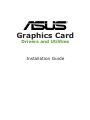 1
1
-
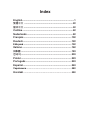 2
2
-
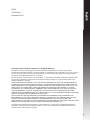 3
3
-
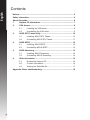 4
4
-
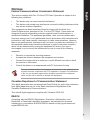 5
5
-
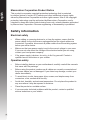 6
6
-
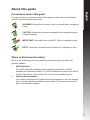 7
7
-
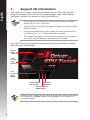 8
8
-
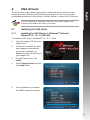 9
9
-
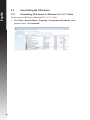 10
10
-
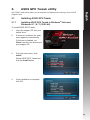 11
11
-
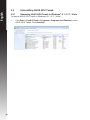 12
12
-
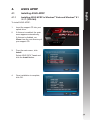 13
13
-
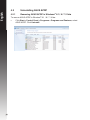 14
14
-
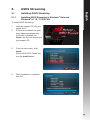 15
15
-
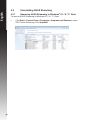 16
16
-
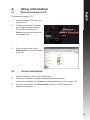 17
17
-
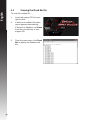 18
18
-
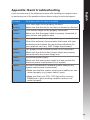 19
19
-
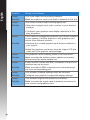 20
20
-
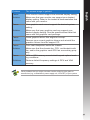 21
21
-
 22
22
-
 23
23
-
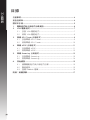 24
24
-
 25
25
-
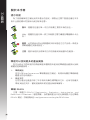 26
26
-
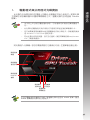 27
27
-
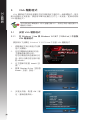 28
28
-
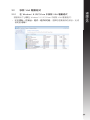 29
29
-
 30
30
-
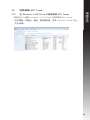 31
31
-
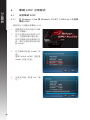 32
32
-
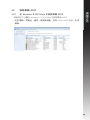 33
33
-
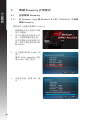 34
34
-
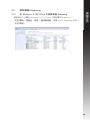 35
35
-
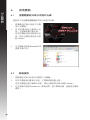 36
36
-
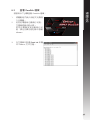 37
37
-
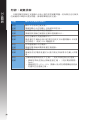 38
38
-
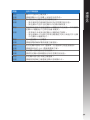 39
39
-
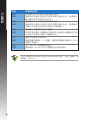 40
40
-
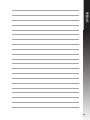 41
41
-
 42
42
-
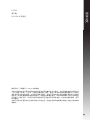 43
43
-
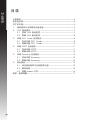 44
44
-
 45
45
-
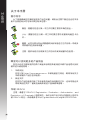 46
46
-
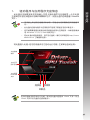 47
47
-
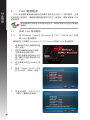 48
48
-
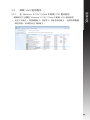 49
49
-
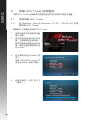 50
50
-
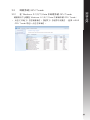 51
51
-
 52
52
-
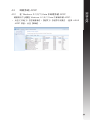 53
53
-
 54
54
-
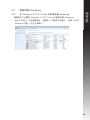 55
55
-
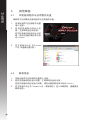 56
56
-
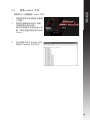 57
57
-
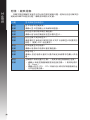 58
58
-
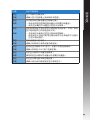 59
59
-
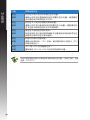 60
60
-
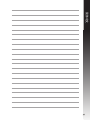 61
61
-
 62
62
-
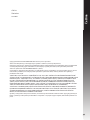 63
63
-
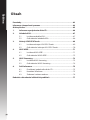 64
64
-
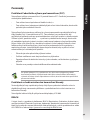 65
65
-
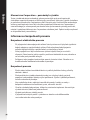 66
66
-
 67
67
-
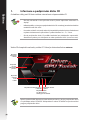 68
68
-
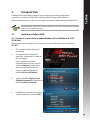 69
69
-
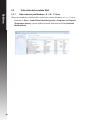 70
70
-
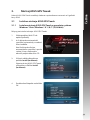 71
71
-
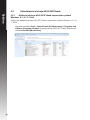 72
72
-
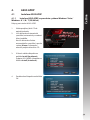 73
73
-
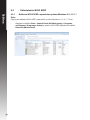 74
74
-
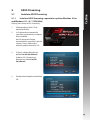 75
75
-
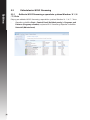 76
76
-
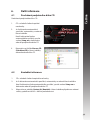 77
77
-
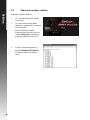 78
78
-
 79
79
-
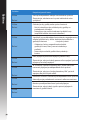 80
80
-
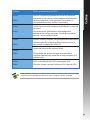 81
81
-
 82
82
-
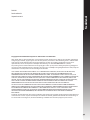 83
83
-
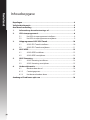 84
84
-
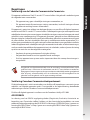 85
85
-
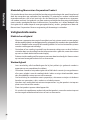 86
86
-
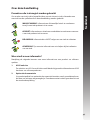 87
87
-
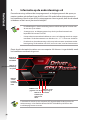 88
88
-
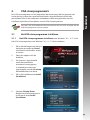 89
89
-
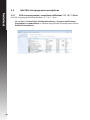 90
90
-
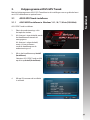 91
91
-
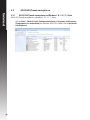 92
92
-
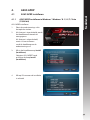 93
93
-
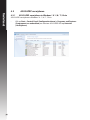 94
94
-
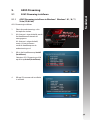 95
95
-
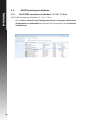 96
96
-
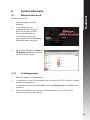 97
97
-
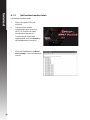 98
98
-
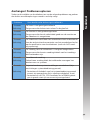 99
99
-
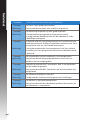 100
100
-
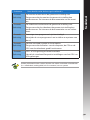 101
101
-
 102
102
-
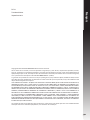 103
103
-
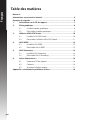 104
104
-
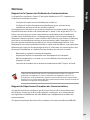 105
105
-
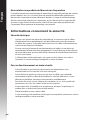 106
106
-
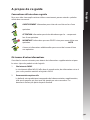 107
107
-
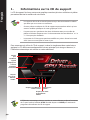 108
108
-
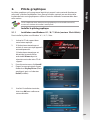 109
109
-
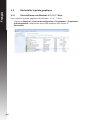 110
110
-
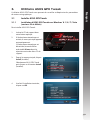 111
111
-
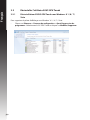 112
112
-
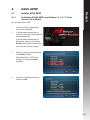 113
113
-
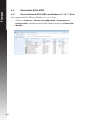 114
114
-
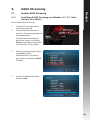 115
115
-
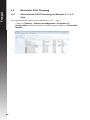 116
116
-
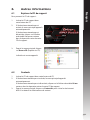 117
117
-
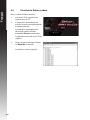 118
118
-
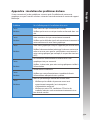 119
119
-
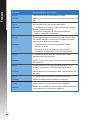 120
120
-
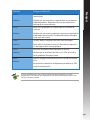 121
121
-
 122
122
-
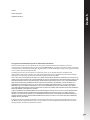 123
123
-
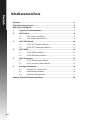 124
124
-
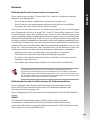 125
125
-
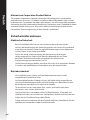 126
126
-
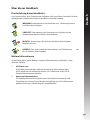 127
127
-
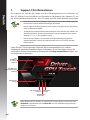 128
128
-
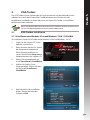 129
129
-
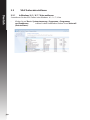 130
130
-
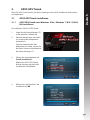 131
131
-
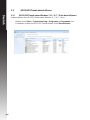 132
132
-
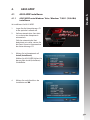 133
133
-
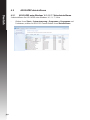 134
134
-
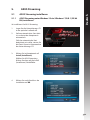 135
135
-
 136
136
-
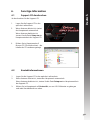 137
137
-
 138
138
-
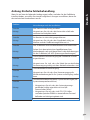 139
139
-
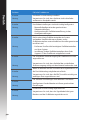 140
140
-
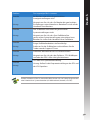 141
141
-
 142
142
-
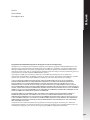 143
143
-
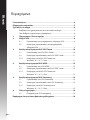 144
144
-
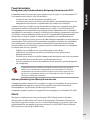 145
145
-
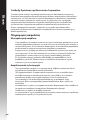 146
146
-
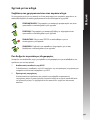 147
147
-
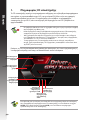 148
148
-
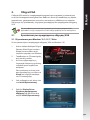 149
149
-
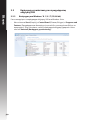 150
150
-
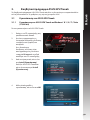 151
151
-
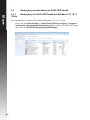 152
152
-
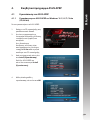 153
153
-
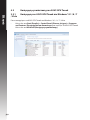 154
154
-
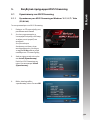 155
155
-
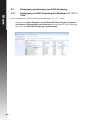 156
156
-
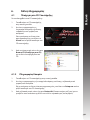 157
157
-
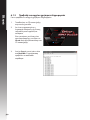 158
158
-
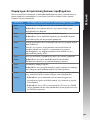 159
159
-
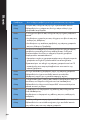 160
160
-
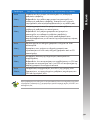 161
161
-
 162
162
-
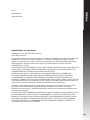 163
163
-
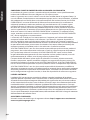 164
164
-
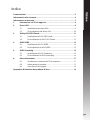 165
165
-
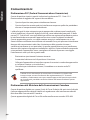 166
166
-
 167
167
-
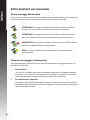 168
168
-
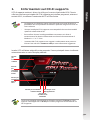 169
169
-
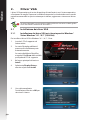 170
170
-
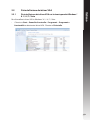 171
171
-
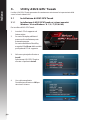 172
172
-
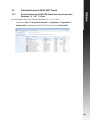 173
173
-
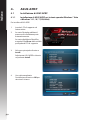 174
174
-
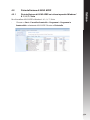 175
175
-
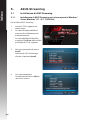 176
176
-
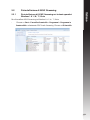 177
177
-
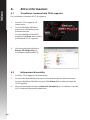 178
178
-
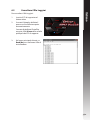 179
179
-
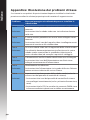 180
180
-
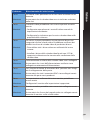 181
181
-
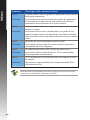 182
182
-
 183
183
-
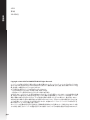 184
184
-
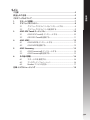 185
185
-
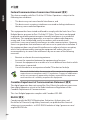 186
186
-
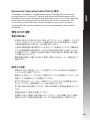 187
187
-
 188
188
-
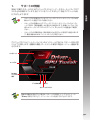 189
189
-
 190
190
-
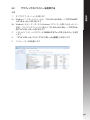 191
191
-
 192
192
-
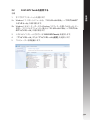 193
193
-
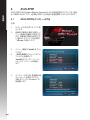 194
194
-
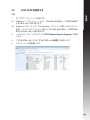 195
195
-
 196
196
-
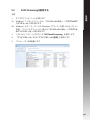 197
197
-
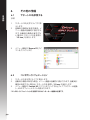 198
198
-
 199
199
-
 200
200
-
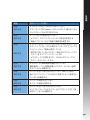 201
201
-
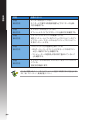 202
202
-
 203
203
-
 204
204
-
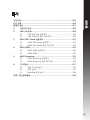 205
205
-
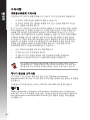 206
206
-
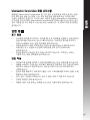 207
207
-
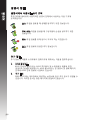 208
208
-
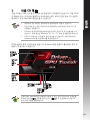 209
209
-
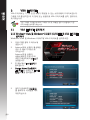 210
210
-
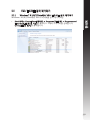 211
211
-
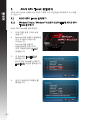 212
212
-
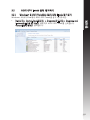 213
213
-
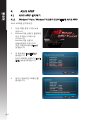 214
214
-
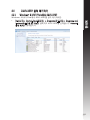 215
215
-
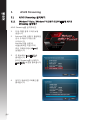 216
216
-
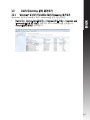 217
217
-
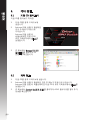 218
218
-
 219
219
-
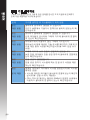 220
220
-
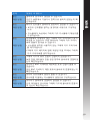 221
221
-
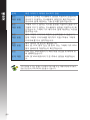 222
222
-
 223
223
-
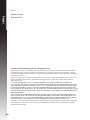 224
224
-
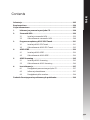 225
225
-
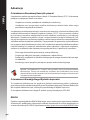 226
226
-
 227
227
-
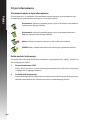 228
228
-
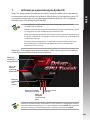 229
229
-
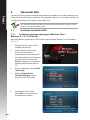 230
230
-
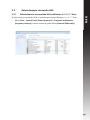 231
231
-
 232
232
-
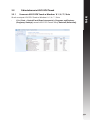 233
233
-
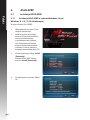 234
234
-
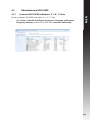 235
235
-
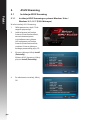 236
236
-
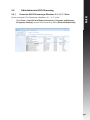 237
237
-
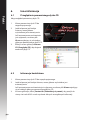 238
238
-
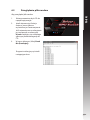 239
239
-
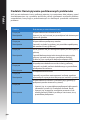 240
240
-
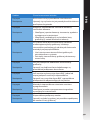 241
241
-
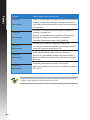 242
242
-
 243
243
-
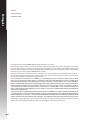 244
244
-
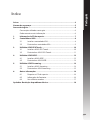 245
245
-
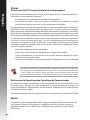 246
246
-
 247
247
-
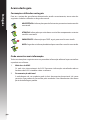 248
248
-
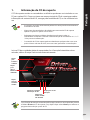 249
249
-
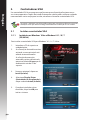 250
250
-
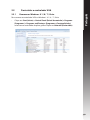 251
251
-
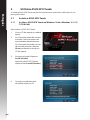 252
252
-
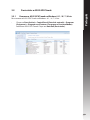 253
253
-
 254
254
-
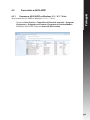 255
255
-
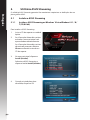 256
256
-
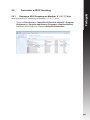 257
257
-
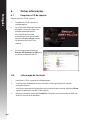 258
258
-
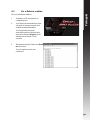 259
259
-
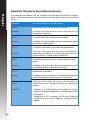 260
260
-
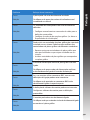 261
261
-
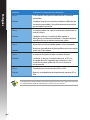 262
262
-
 263
263
-
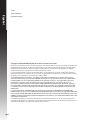 264
264
-
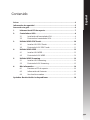 265
265
-
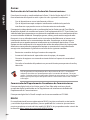 266
266
-
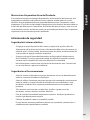 267
267
-
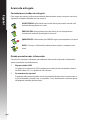 268
268
-
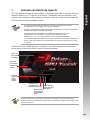 269
269
-
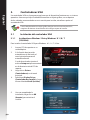 270
270
-
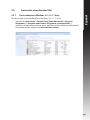 271
271
-
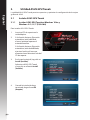 272
272
-
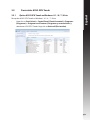 273
273
-
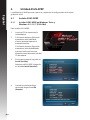 274
274
-
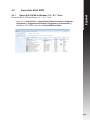 275
275
-
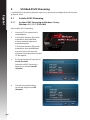 276
276
-
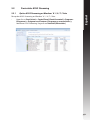 277
277
-
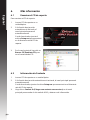 278
278
-
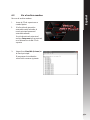 279
279
-
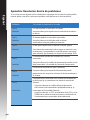 280
280
-
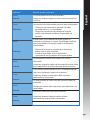 281
281
-
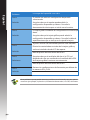 282
282
-
 283
283
-
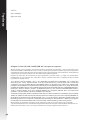 284
284
-
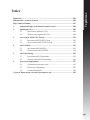 285
285
-
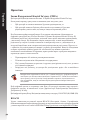 286
286
-
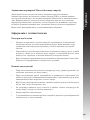 287
287
-
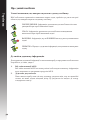 288
288
-
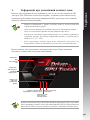 289
289
-
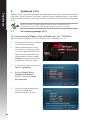 290
290
-
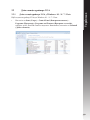 291
291
-
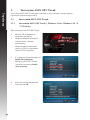 292
292
-
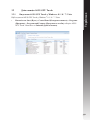 293
293
-
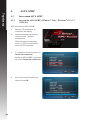 294
294
-
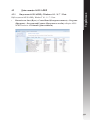 295
295
-
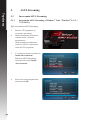 296
296
-
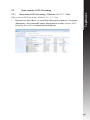 297
297
-
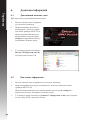 298
298
-
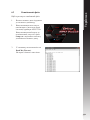 299
299
-
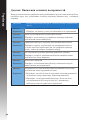 300
300
-
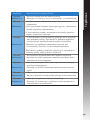 301
301
-
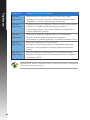 302
302
-
 303
303
-
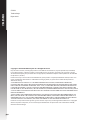 304
304
-
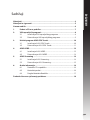 305
305
-
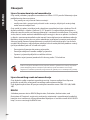 306
306
-
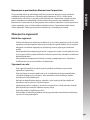 307
307
-
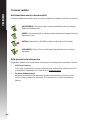 308
308
-
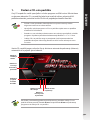 309
309
-
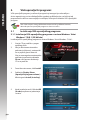 310
310
-
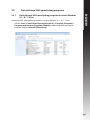 311
311
-
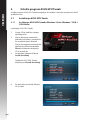 312
312
-
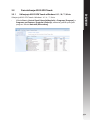 313
313
-
 314
314
-
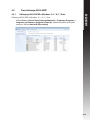 315
315
-
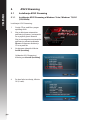 316
316
-
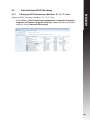 317
317
-
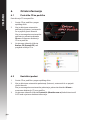 318
318
-
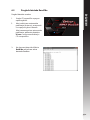 319
319
-
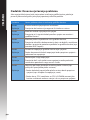 320
320
-
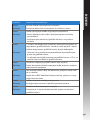 321
321
-
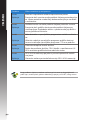 322
322
Asus STRIX-GTX1070-O8G-GAMING Manual do usuário
- Tipo
- Manual do usuário
em outras línguas
- español: Asus STRIX-GTX1070-O8G-GAMING Manual de usuario
- français: Asus STRIX-GTX1070-O8G-GAMING Manuel utilisateur
- italiano: Asus STRIX-GTX1070-O8G-GAMING Manuale utente
- English: Asus STRIX-GTX1070-O8G-GAMING User manual
- Nederlands: Asus STRIX-GTX1070-O8G-GAMING Handleiding
- Deutsch: Asus STRIX-GTX1070-O8G-GAMING Benutzerhandbuch
- čeština: Asus STRIX-GTX1070-O8G-GAMING Uživatelský manuál
- polski: Asus STRIX-GTX1070-O8G-GAMING Instrukcja obsługi
- 日本語: Asus STRIX-GTX1070-O8G-GAMING ユーザーマニュアル