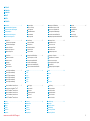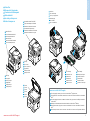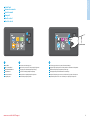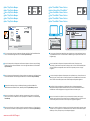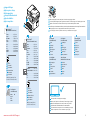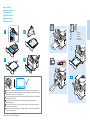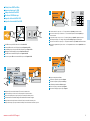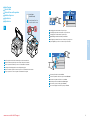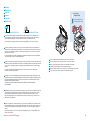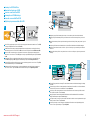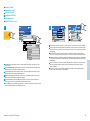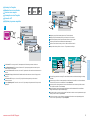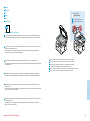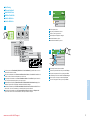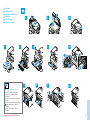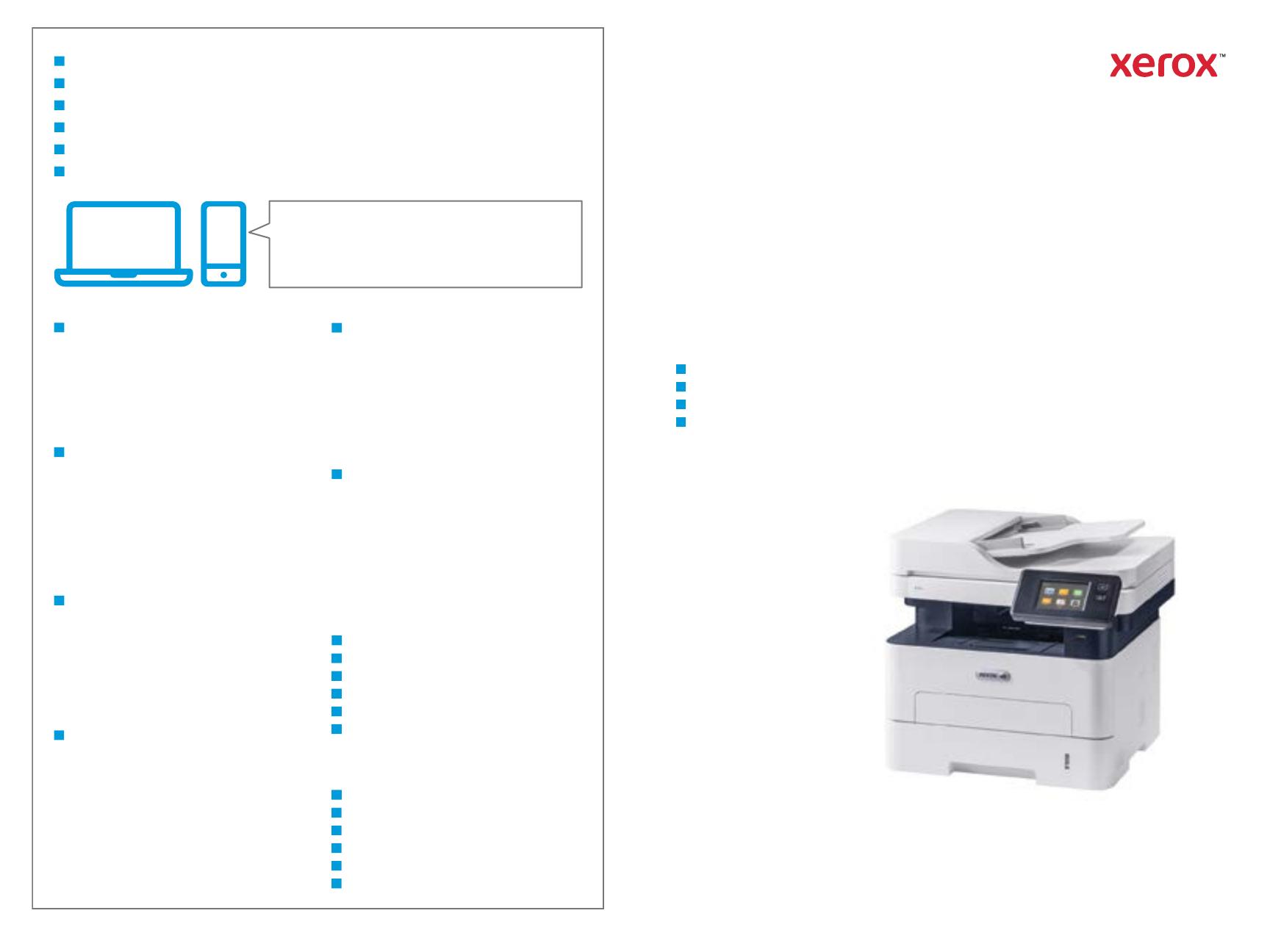
Xerox
®
B215
Multifunction Printer
•
Imprimante multifonction
•
Stampante multifunzione
•
Multifunktionsdrucker
•
Equipo multifunción
•
Impressora multifuncional
•
Quick Use Guide
Guide d'utilisation rapide
Italiano
Deutsch
Español
Português
Guida rapida
Kurzübersicht
Guía de uso rápido
Guia de utilização rápida
IT
DE
ES
PT
607E31910 Rev A
© 2019 Xerox Corporation. All Rights Reserved.
Xerox
®
is a trademark of Xerox Corporation in the United States and/or other countries. BR27274
www.xerox.com/office/B215support
www.xerox.com/msds
www.xerox.com/office/B215supplies
www.xerox.com/office/businessresourcecenter
More Information
Informations supplémentaires
Ulteriori informazioni
Weitere Informationen
Más información
Mais informações
www.xerox.com/office/
businessresourcecenter
Templates, tips, and tutorials
Modèles, conseils et didacticiels
Modelli, suggerimenti ed esercitazioni
Profile, Tipps und Lehrgänge
Plantillas, consejos y lecciones prácticas
Modelos, dicas e tutoriais
EN
FR
IT
DE
ES
PT
ES
Antes de utilizar la impresora, lea los capítulos sobre
seguridad y normativas en la Guía del usuario
disponible en Xerox.com, o bien, la Guía de referencia
de seguridad, normativa, reciclaje y eliminación de
productos en el disco de Software and
Documentation (Software y documentación).
Encontrará Fichas de datos de seguridad e
información medioambiental en el disco y en
Internet.
FR
Avant d’utiliser votre imprimante, lisez les chapitres
relatifs à la sécurité et aux réglementations du Guide
de l'utilisateur disponible sur Xerox.com ou le Guide
de référence sur la sécurité, la réglementation, le
recyclage et la mise au rebut sur le CD-ROM Software
and Documentation (Logiciel et documentation).
Les fiches de données de sécurité et les informations
environnementales sont disponibles sur le disque et
en ligne.
PT
Antes de operar a impressora, leia os capítulos sobre
segurança e regulamentação no Guia do Usuário
disponível em Xerox.com ou no Guia de referência
sobre segurança, regulamentação, reciclagem e
descarte no Software and Documentation disc (CD de
software e documentação). (Software e
Documentação).
Folhas de dados de segurança e informações
ambientais estão disponíveis no disco e on-line.
IT
Prima di utilizzare la stampante, leggere i capitoli
relativi alla normativa e alla sicurezza nella Guida per
l'utente disponibile su Xerox.com oppure la Guida
relativa a sicurezza, normative, riciclaggio e
smaltimento sul disco Software and Documentation
(Software e documentazione).
Le schede di sicurezza e le informazioni ambientali
sono disponibili sul disco e online.
EN
Before operating your printer, read the safety and
regulatory chapters in the User Guide available on
Xerox.com, or the Safety, Regulatory, Recycling, and
Disposal Reference Guide on the Software and
Documentation disc.
Safety Data Sheets and environmental information
are available on the disc and online.
DE
Vor der Inbetriebnahme des Druckers die Kapitel zu
Sicherheit und gesetzlichen Bestimmungen im
Benutzerhandbuch unter Xerox.com bzw. im
Referenzhandbuch zu Sicherheit, gesetzlichen
Bestimmungen, Recycling und Entsorgung auf der
Software and Documentation (Datenträger mit
Software und Dokumentation) lesen.
Sicherheitsdatenblätter und Umweltinformationen
sind auf dem Datenträger und online verfügbar.
Printer supplies
Consommables pour l'imprimante
Materiali di consumo della stampante
Druckerverbrauchsmaterial
Suministros de la impresora
Suprimentos da impressora
EN
FR
IT
DE
ES
PT
www.xerox.com/office/B215supplies
EN
FR
IT
DE
ES
PT

2
www.xerox.com/office/B215support
FR
IT
DE
ES
PT
EN
FR
IT
DE
ES
PT
EN
Contents
Sommaire
Sommario
Inhalt
Índice
Conteúdo
Printer Basics ............................................................... 3
Fonctions standard de l’imprimante
Informazioni di base sulla stampante
Druckergrundlagen
Aspectos básicos de la impresora
Noções básicas da impressora
FR
IT
DE
ES
PT
EN
Copying.........................................................................9
Copie
Copia
Kopieren
Copia
Cópia
FR
IT
DE
ES
PT
EN
Printing......................................................................... 6
Impression
Stampa
Drucken
Impresión
Impressão
Printer Tour...................................................................3
Tour d’horizon de l’imprimante
Panoramica della stampante
Drucker im Überblick
Recorrido por la impresora
Roteiro da impressora
FR
IT
DE
ES
PT
EN
Control Panel................................................................4
Panneau de commande
Pannello comandi
Steuerpult
Panel de control
Painel de controle
FR
IT
DE
ES
PT
EN
Supported Papers........................................................6
Papier pris en charge
Carta supportata
Unterstütztes Material
Papeles admitidos
Papéis suportados
FR
IT
DE
ES
PT
EN
Basic Printing .............................................................. 7
Impression standard
Stampa di base
Einfacher Druckbetrieb
Impresión básica
Impressão básica
FR
IT
DE
ES
PT
EN
Printing from a USB Flash Drive.............................. 8
Impression depuis une clé USB
Stampa da un unità flash USB
Drucken von USB-Datenträger
Impresión desde unidad flash USB
Impressão de uma unidade flash USB
FR
IT
DE
ES
PT
EN
Basic Copying.............................................................. 9
Copie standard
Copia di base
Einfacher Kopierbetrieb
Copia básica
Cópia básica
FR
IT
DE
ES
PT
EN
FR
IT
DE
ES
PT
EN
Scanning.....................................................................10
Numérisation
Scansione
Scannen
Escaneado
Digitalização
FR
IT
DE
ES
PT
EN
Faxing..........................................................................14
Télécopie
Fax
Faxen
Fax
Envio de fax
FR
IT
DE
ES
PT
EN
Troubleshooting........................................................16
Dépannage
Problemi e soluzioni
Fehlerbehebung
Solución de problemas
Solução de problemas
Paper Jams.................................................................16
Incidents papier
Inceppamenti carta
Materialstaus
Atascos de papel
Atolamentos de Papel
FR
IT
DE
ES
PT
EN
FR
IT
DE
ES
PT
EN
Scanning to Email....................................................12
Numérisation courriel
Scansione su e-mail
Scanausgabe: E-Mail
Escaneado a e-mail
Digitalização para e-mail
FR
IT
DE
ES
PT
EN
Scanning to a USB Flash Drive...............................11
Numérisation depuis une clé USB
Scansione su un'unita flash USB
Scanausgabe an USB-Datenträger
Escaneado a una unidad flash USB
Digitalização para uma unidade flash USB
Basic Faxing...............................................................15
Télécopie standard
Funzioni fax di base
Einfacher Faxbetrieb
Envío de fax básico
Envio de fax básico
FR
IT
DE
ES
PT
EN
Xerox
®
Easy Printer Manager...................................5
Xerox
®
Easy Printer Manager
Xerox
®
Easy Printer Manager
Xerox
®
Easy Printer Manager
Xerox
®
Easy Printer Manager
Xerox
®
Easy Printer Manager
FR
IT
DE
ES
PT
EN
Xerox
®
CentreWare
®
Internet Services..................5
Services Internet CentreWare
®
Xerox
®
Xerox
®
CentreWare
®
Internet Services
Xerox
®
CentreWare
®
Internet Services
Xerox
®
CentreWare
®
Internet Services
Xerox
®
CentreWare
®
Internet Services
FR
IT
DE
ES
PT
EN
Scanning to a Computer......................................... 13
Numérisation vers un ordinateur
Scansione su un computer
Scanausgabe an einen Computer
Escaneado a PC
Digitalização para um computador
FR
IT
DE
ES
PT
EN
A página está carregando...
A página está carregando...

5
www.xerox.com/office/B215support
Printer Basics
Généralités
Ethernet
Wi-Fi
EthernetUSB
Wi-Fi
http://xxx.xxx.xxx.xxx
??
http://xxx.xxx.xxx.xxx
Xerox
®
Easy Printer Manager
Xerox
®
Easy Printer Manager
Xerox
®
Easy Printer Manager
Xerox
®
Easy Printer Manager
Xerox
®
Easy Printer Manager
Xerox
®
Easy Printer Manager
FR
Pour accéder aux paramètres de l’imprimante, aux informations de diagnostic et d’entretien, ainsi qu’au Guide de
l’utilisateur : Dans le menu Démarrer de Windows ou dans le dossier Applications Macintosh, sélectionnez Xerox
®
Easy Printer Manager.
IT
Accesso alle impostazioni della stampante, alle informazioni di diagnostica e manutenzione e alla Guida per l'utente:
Dal menu Start di Windows o dalla cartella Applicazioni Macintosh, selezionare Xerox
®
Easy Printer Manager.
DE
Zugang zu Druckereinstellungen, Diagnose- und Wartungsinformationen sowie Benutzerhandbuch: Im
Windows-Startmenü bzw. im Macintosh-Ordner „Anwendungen“ Xerox
®
Easy Printer Manager auswählen.
ES
Para acceder a información sobre configuración, diagnóstico y mantenimiento de la impresora y a la Guía del
usuario: Desde el menú Inicio de Windows o desde la carpeta Aplicaciones de Macintosh, seleccione Xerox
®
Easy
Printer Manager.
PT
Para acessar as informações sobre configurações, diagnóstico e manutenção da impressora, e o Guia do Usuário: A
partir do menu Iniciar do Windows, ou da pasta Aplicações do Macintosh, selecione Xerox
®
Easy Printer Manager.
EN
To access printer settings, diagnostic and maintenance information, and the User Guide: From the Windows Start
menu, or from the Macintosh Applications folder, select Xerox
®
Easy Printer Manager.
Xerox
®
CentreWare
®
Internet Services
Services Internet Xerox
®
CentreWare
®
Xerox
®
CentreWare
®
Internet Services
Xerox
®
CentreWare
®
Internet Services
Xerox
®
CentreWare
®
Internet Services
Xerox
®
CentreWare
®
Internet Services
EN
FR
IT
DE
ES
PT
To access printer configuration details, tray defaults, paper and supplies status, job status, and diagnostic functions,
use CentreWare Internet Services over a TCP/IP network. In a Web browser, type the printer IP address that is on the
Configuration page.
EN
Pour accéder aux détails de configuration de l’imprimante, aux défauts du bac, à l’état du papier et des
consommables, à l’état des travaux et aux fonctions de diagnostic, utilisez les Services Internet CentreWare à partir
d’un réseau TCP/IP. Dans un navigateur Web, saisissez l’adresse IP de l’imprimante qui se trouve sur la page
Configuration.
FR
Per accedere ai dettagli di configurazione della stampante, ai valori predefiniti dei vassoi, allo stato della carta e dei
materiali di consumo, allo stato dei lavori e alle funzioni di diagnostica, usare CentreWare Internet Services tramite
una rete TCP/IP. In un browser Web, digitare l'indirizzo IP della stampante nella Pagina di configurazione.
IT
Para acceder a los detalles de la configuración, valores predeterminados de las bandejas, estado de papel y
consumibles, estado del trabajo y funciones de diagnóstico, utilice CentreWare Internet Services a través de una red
TCP/IP. En un navegador web, escriba la dirección IP de la impresora en la página de configuración.
ES
Para acessar os detalhes de configuração da impressora, padrões da bandeja, status de papéis e suprimentos, status
do trabalho e funções de diagnóstico, use o CentreWare Internet Services através da rede TCP/IP. Em um navegador
da Web, digite o endereço IP da impressora que está na Página de configuração.
PT
Für den Zugriff auf die Druckerkonfiguration, die Standardwerte, Papier- und Verbrauchsmaterialstatus,
Auftragsstatus und Diagnosefunktionen CentreWare Internet Services über ein TCP/IP-Netzwerk verwenden. In
einem Webbrowser die auf der Konfigurationsseite angegebene IP-Adresse des Druckers eingeben.
DE
FR
IT
DE
ES
PT
EN

6
www.xerox.com/office/B215support
Printing
Impression
1
60–163 g/m
2
(16 lb. Bond–60 lb. Cover)
1
60–220 g/m
2
(16 lb. Bond–80 lb. Cover)
Letter............................8.5 x 11 in.
Legal.............................8.5 x 14 in.
Executive.....................7.25 x 10.5 in.
Folio..............................8.5 x 13 in.
Oficio............................8.5 x 13.5 in.
Postcard.......................4.0 x 6.0 in.
A4..................................210 x 297 mm
A5..................................148 x 210 mm
A6..................................105 x 148 mm
B5 ISO..........................176 x 250 mm
B5 JIS ...........................182 x 257 mm
Monarch......................3.9 x 7.5 in.
Commercial No. 10...4.1 x 9.5 in.
DL ..................................110 x 220 mm
C5 ..................................162 x 229 mm
C6 ..................................114 x 162 mm
WW
LL
W: 105–216 mm (4.1–8.5 in.)
L: 148.5–355.5 mm (5.8–14 in.)
WW
LL
W: 76–216 mm (3–8.5 in.)
L: 127–356 mm (5–14 in.)
1
Letter
Legal
Folio
Oficio
A4
Letter............................8.5 x 11 in.
Legal.............................8.5 x 14 in.
Executive.....................7.25 x 10.5 in.
Folio..............................8.5 x 13 in.
Oficio............................8.5 x 13.5 in.
A4..................................210 x 297 mm
A5..................................148 x 210 mm
A6..................................105 x 148 mm
B5 ISO..........................176 x 250 mm
B5 JIS ...........................182 x 257 mm
70–90 g/m
2
(20–24 lb. Bond)
164–220 g/m
2
(60–80 lb. Cover)
91–105 g/m
2
(24–28 lb. Bond)
60–69 g/m
2
(16–20 lb. Bond)
106–163 g/m
2
(28 lb. Bond–60 lb. cover)
1
60–120 g/m
2
(16–32 lb. Bond)
Supported Papers
Papiers pris en charge
Carta supportata
Geeignetes Druckmaterial
Papeles admitidos
Papéis suportados
When loading paper, from the control panel, select the correct paper type and size.
Lors du chargement du papier à partir du panneau de contrôle, sélectionnez le type et le format de papier corrects.
Quando si carica la carta, selezionare il formato e il tipo di carta corretti dal pannello comandi.
Beim Einlegen von Druckmaterial am Steuerpult die richtige Druckmaterialart und das richtige Format auswählen.
Al cargar papel, seleccione el tipo y tamaño adecuados desde el panel de control.
Ao colocar papel, selecione no painel de controle o tipo e o tamanho corretos do papel.
FR
IT
DE
ES
PT
EN
FR
IT
DE
ES
PT
EN
In the print driver, select the paper size and type.
Dans le pilote d’impression, sélectionnez le format et le type de papier.
Nel driver della stampante, selezionare il formato e il tipo di carta.
Im Druckertreiber Druckmaterialart und -format auswählen.
En el controlador de la impresora, seleccione el tamaño y tipo de papel.
No driver de impressão, selecione o tamanho e o tipo do papel.
EN
FR
IT
DE
ES
PT
Plain
Standard
Normale
Normalpapier
Normal
Comum
Heavyweight
Épais
Carta pesante
Schwer
Cartulina
Alta gramatura
Cardstock
Papier cartonné
Cartoncino
Karton
Tarjetas
Cartão
Lightweight
Léger
Carta leggera
Dünnes Papier
Papel ligero
Baixa gramatura
Thicker
Plus épais
Più spessa
Dicker
Más grueso
Mais grosso
FR
IT
DE
ES
PT
EN
FR
IT
DE
ES
PT
EN
FR
IT
DE
ES
PT
EN
FR
IT
DE
ES
PT
EN
FR
IT
DE
ES
PT
EN
Custom
Personnalisé
Personalizzato
Benutzerdefiniert
Personalizado
Personalizado
Custom
Personnalisé
Personalizzato
Benutzerdefiniert
Personalizado
Personalizado
FR
IT
DE
ES
PT
EN
FR
IT
DE
ES
PT
EN
A página está carregando...
A página está carregando...
A página está carregando...

10
www.xerox.com/office/B215support
Scanning
Numérisation
www.xerox.com/office/B215docs www.xerox.com/office/B215driver
60–105 g/m
2
(16–28 lb. Bond)
X: 142–216 mm (5.8–8.5 in.)
Y: 148–356 mm (5.8–14.0 in.)
Y
X
Di norma, la stampante è collegata a una rete piuttosto che a un singolo computer. Selezionare una destinazione per
le immagini scansionate sulla stampante. Alcuni metodi sono disponibili per qualsiasi utente. Altri metodi richiedono
l'accesso alla rete o destinazioni preparate. In questa guida, vengono trattati diversi metodi e i relativi vantaggi
principali.
Per maggiori informazioni sulla configurazione dei percorsi di scansione di rete e dei server SMTP di posta
elettronica, consultare la Guida per l'utente.
IT
En général, l’imprimante est connectée à un réseau non à un seul ordinateur. Sélectionnez une destination pour
l’image numérisée sur l’imprimante. Certaines méthodes sont accessibles à tous. D’autres méthodes nécessitent un
accès réseau ou des destinations préparées. Ce guide décrit plusieurs méthodes et se concentre sur les principaux
avantages de chacune d’elles.
Pour plus d’informations concernant la configuration des emplacements d’analyse réseau et des serveurs SMTP de
courrier électronique, reportez-vous au Guide de l’utilisateur.
FR
The printer is connected typically to a network rather than a single computer. You select a destination for the
scanned image at the printer. Some methods are available to anyone. Other methods require network access or
prepared destinations. This guide covers several methods and focuses on key advantages of each.
For more information on setting up network scan locations and email SMTP servers, refer to the User Guide.
EN
Der Drucker ist i. d. R. mit einem Netzwerk verbunden und nicht mit einem Einzelcomputer. Der Zielspeicherort des
Scanbilds wird am Drucker ausgewählt. Einige Methoden sind für alle Benutzer verfügbar. Andere Methoden setzen
voraus, dass der Netzwerkzugriff möglich ist oder Ziele vorbereitet wurden. In dieser Anleitung werden mehrere
Methoden und deren Hauptvorteile erläutert.
Informationen zum Einrichten von Netzwerkscanordnern und SMTP-Servern für E-Mail enthält das
Benutzerhandbuch.
DE
Generalmente la impresora está conectada a una red en lugar de a un solo PC. Seleccione un destino en la impresora
para las imágenes escaneadas. Algunos métodos están disponibles para todos. Otros requieren acceso a la red o
destinos preparados. Esta guía abarca varios métodos y se centra en las ventajas clave de cada uno de ellos.
Para obtener más información sobre la configuración de ubicaciones de escaneado en red y servidores de correo
SMTP, consulte la Guía del usuario.
ES
A impressora geralmente é conectada a uma rede, em vez de a um único computador. Selecione um destino para a
imagem digitalizada na impressora. Alguns métodos estão disponíveis para todos. Outros métodos exigem o acesso
de rede ou destinos preparados. Este guia abrange diversos métodos e se concentra nas principais vantagens de
cada um.
Para obter mais informações sobre como configurar locais de digitalização em rede e servidores SMTP de e-mail,
consulte o Guia do Usuário.
PT
Scanning
Numérisation
Scansione
Scannen
Escaneado
Digitalização
FR
IT
DE
ES
PT
EN
Load the original document on the document glass or in the document feeder.
Placez le document sur la glace d’exposition ou dans le chargeur de documents.
Caricare l'originale sulla lastra di esposizione o nell'alimentatore di documenti.
Die Vorlage auf das Vorlagenglas oder in den Vorlageneinzug legen.
Cargue el documento original en el cristal de exposición o en el alimentador de documentos.
Coloque o original sobre o vidro de originais ou no alimentador de originais.
EN
FR
IT
DE
ES
PT
A página está carregando...
A página está carregando...

13
www.xerox.com/office/B215support
Scanning
Numérisation
Wi-Fi
Ethernet
USB
2
3
.pdf
.tif
.tif
.jpg
Scanning to a Computer
Numérisation vers un ordinateur
Scansione su un computer
Scanausgabe an einen Computer
Escaneado a PC
Digitalização para um computador
FR
IT
DE
ES
PT
EN
1
IT
DE
ES
PT
EN
Navigate to your preferred destination then select it. Touch the checkmark.
Naviguez jusqu’à votre destination préférée, puis sélectionnez-la. Cochez la case.
Passare alla destinazione preferita, quindi selezionarla. Premere il segno di spunta.
Das bevorzugte Ziel ansteuern und auswählen. Das Häkchen antippen.
Desplácese hasta el destino deseado y selecciónelo. Pulse la marca de verificación.
Navegue até seu destino preferido e selecione-o. Toque na marca de verificação.
FR
Touch Scan to PC. If necessary, select the PC, then navigate to the folder where you want to send the scan.
Touchez Numérisation vers PC. Si nécessaire, sélectionnez le PC, puis naviguez jusqu’au dossier dans lequel vous
souhaitez envoyer le fichier numérisé.
Selezionare Scansione su PC. Se necessario, selezionare il PC, quindi accedere alla cartella in cui si desidera inviare la
scansione.
Scanausgabe: PC antippen. Bei Bedarf den PC auswählen und den Ordner ansteuern, in dem der Scan gespeichert
werden soll.
Pulse Escanear al PC. Si es preciso, seleccione el PC y desplácese hasta la carpeta a la que desea enviar el
documento escaneado.
Toque em Digitalizar para PC. Se necessário, selecione o PC, depois navegue até a pasta aonde você deseja enviar a
digitalização.
IT
DE
FR
ES
PT
EN
Choose the file type and other scan settings. To edit the default scan name, touch the name, then type the changes.
Touch Scan.
Sélectionnez le type de fichier et les autres paramètres de numérisation. Pour modifier le nom d’une numérisation,
sélectionnez le nom et saisissez vos modifications. Sélectionnez Numériser.
Scegliere il tipo di file e altre impostazioni di scansione. Per modificare il nome di scansione predefinito, toccare il
nome e digitare le modifiche. Toccare Scansione.
Dateityp und andere Scaneinstellungen wählen. Zum Bearbeiten des Standardnamens für Scans den Namen
antippen und Änderungen eingeben. Scannen antippen.
Elija el tipo de archivo y otras opciones de escaneado. Para editar el nombre de escaneado predeterminado, toque el
nombre y escriba los cambios. Toque Escaneado.
Escolha o tipo de arquivo e outras configurações de digitalização. Para editar o nome da digitalização padrão,
selecione o nome e digite as alterações. Toque em Digitalizar.
IT
DE
ES
PT
EN
FR

14
www.xerox.com/office/B215support
Faxing
Télécopie
www.xerox.com/office/B215docs
60–105 g/m
2
(16–28 lb. Bond)
X: 142–216 mm (5.8–8.5 in.)
Y: 148–356 mm (5.8–14.0 in.)
Y
X
Vous pouvez entrer les numéros de fax manuellement, sélectionner des numéros de fax dans le carnet d’adresses ou
rechercher des contacts dans le réseau.
Pour plus d’informations concernant les paramètres de fax et la gestion des numéros de fax enregistrés dans le
carnet d’adresses, reportez-vous au Guide de l’utilisateur.
FR
È possibile immettere manualmente i numeri di fax, selezionarli dalla rubrica o cercare i contatti nella rete.
Per informazioni sulle impostazioni del fax e sulla gestione dei numeri di fax memorizzati nella rubrica, fare riferimento
a Guida per l'utente.
IT
DE
Faxnummern können manuell eingegeben, aus dem Adressbuch ausgewählt oder im Netzwerk gesucht werden.
Informationen zu den Faxeinstellungen und zur Verwaltung des Faxadressbuchs enthält das Benutzerhandbuch.
ES
Puede introducir números de fax manualmente, seleccionar números de fax en la libreta de direcciones o buscar
contactos en la red.
Para obtener información sobre la configuración del fax y la gestión de los números de fax almacenados en la libreta
de direcciones, consulte la Guía del usuario.
PT
Você pode digitar números de fax manualmente, selecionar números de fax do catálogo de endereços, ou pesquisar
a rede quanto a contatos.
Para informações sobre configurações de fax e gerenciamento de números de fax armazenados no catálogo de
endereços, consulte o Guia do Usuário.
Faxing
Télécopie
Fax
Faxen
Fax
Envio de fax
EN
You can enter fax numbers manually, select fax numbers from the address book, or search the network for contacts.
For information about fax settings and managing stored fax numbers in the address book, refer to the User Guide.
FR
IT
DE
ES
PT
EN
Load the original document on the document glass or in the document feeder.
Placez le document sur la glace d’exposition ou dans le chargeur de documents.
Caricare l'originale sulla lastra di esposizione o nell'alimentatore di documenti.
Die Vorlage auf das Vorlagenglas oder in den Vorlageneinzug legen.
Cargue el documento original en el cristal de exposición o en el alimentador de documentos.
Coloque o original sobre o vidro de originais ou no alimentador de originais.
EN
FR
IT
DE
ES
PT
A página está carregando...

16
www.xerox.com/office/B215support
Troubleshooting
Dépannage
21 3
21 4 53
21
4
3
5.1
5.2
www.xerox.com/office/B215docs
5.1
5.2
Paper Jams
Bourrages papier
Inceppamenti della carta
Papierstaus
Atascos de papel
Atolamentos de papel
Refer to: User Guide > Troubleshooting
Reportez-vous à : Guide de l’utilisateur >
Dépannage
Consultare: Guida per l'utente > Risoluzione dei
problemi
Siehe: Benutzerhandbuch > Problembehandlung
Consulte: Guía del usuario > Solución de
problemas
Consulte: Guia do Usuário > Solução de
problemas
FR
IT
DE
ES
PT
EN
FR
IT
DE
ES
PT
EN
-
 1
1
-
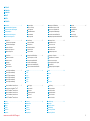 2
2
-
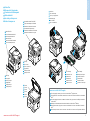 3
3
-
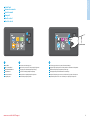 4
4
-
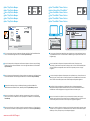 5
5
-
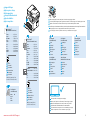 6
6
-
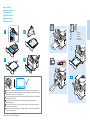 7
7
-
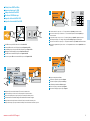 8
8
-
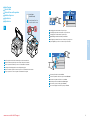 9
9
-
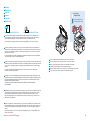 10
10
-
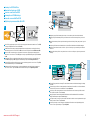 11
11
-
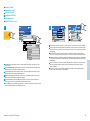 12
12
-
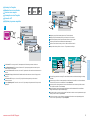 13
13
-
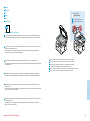 14
14
-
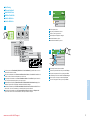 15
15
-
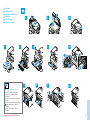 16
16
em outras línguas
- español: Xerox B215 Guía del usuario
- français: Xerox B215 Mode d'emploi
- italiano: Xerox B215 Guida utente
- English: Xerox B215 User guide
Artigos relacionados
-
Xerox 3215 Manual do proprietário
-
Xerox B205 Guia de usuario
-
Xerox WorkCentre 3025 Manual do proprietário
-
Xerox 3335/3345 Guia de instalação
-
Xerox WORKCENTRE 3615 Manual do proprietário
-
Xerox WORKCENTRE 6605 Manual do proprietário
-
Xerox B210 Guia de usuario
-
Xerox 6027 Manual do proprietário
-
Xerox WorkCentre 4265 Manual do proprietário
-
Xerox 6400 Guia de usuario