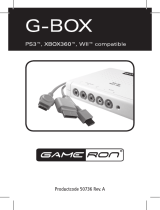A página está carregando...

3
ENG
Caution
CAUTION: TO PREVENT ELECTRICAL SHOCK, DO NOT
REMOVE REAR COVER, NO USER SERVICEABLE PARTS
INSIDE. REFER SERVICING TO QUALIFIED SERVICE
PERSONNEL.
RISK OF ELECTRIC SHOCK
DO NOT OPEN
!
CAUTION
The lightning flash and arrow head
within the triangle is a warning sign
alerting you of “dangerous voltage”
inside the product.
The exclamation point within the
triangle is a warning sign alerting
you of important instructions
accompanying the product.
☛
The main voltage is indicated on the
rear of the PDP and the frequency is
50 or 60Hz.
WARNING: TO PREVENT DAMAGE WHICH MAY
RESULT IN FIRE OR SHOCK HAZARD, DO NOT EXPOSE
THIS APPLIANCE TO RAIN OR MOISTURE.
!
Checking Parts
Owner’s Instructions
Remote Control/
AAA Batteries
Power Cord
AV Cables (RCA) S-VIDEO Cable
Download Cable
(RS-232C)
Install CD
(RS-232C)
2 Ferrite Cores for Speaker Wire
Ferrite Cores for SCART Cable
- 42” : 2 pieces
- 50” : 4 pieces

6
ENG
Your New Plasma Display Panel
POWER
Press to turn the
PDP on and off.
SPEAKER SPEAKER
Remote Control Signal Receiver
Aim the remote control towards this spot on
the PDP.
SOURCE
External input selection.
MENU
Menu display.
-
VOLUME +
Volume adjustment.
▼ SELECT ▲
Control the cursor in the Menu.
MUTE
Temporary sound switch-off.
Front Panel

8
ENG
Remote Control Buttons
Power
AUTOMATIC SWITCH-OFF
VCR/DVD FUNCTIONS;
- STOP
- REWIND
- PLAY/PAUSE/
- FAST-FORWARD
POWER ON/OFF
NUMERIC BUTTONS
TEMPORARY SOUND SWITCH OFF
VOLUME DECREASE
DISPLAYING INFORMATIONS/
TELETEXT REVEAL
SOUND EFFECT SELECTION
PICTURE EFFECT SELECTION
STILL THE MAIN PICTURE
PICTURE SIZE/
TELETEXT SIZE SELECTION
VOLUME INCREASE
CONTROL THE CURSOR IN THE MENU
MENU DISPLAY/
PROGRAMME SELECTION BY NAME
MAKE THE REMOTE CONTROL WORKS
FOR MONITOR, VCR, CABLE,
DVD PLAYER
EXTERNAL INPUT SELECTION
➢ It is possible that the work of the transmitter is dull or not operated normally
if the light of the Bulb is on around the PDP.
PIP FUNCTIONS;
- PIP ON/OFF
- INTERCHANGE THE MAIN AND THE
SUB PICTURE (SWAP)
- LOCATION SELECTION (LOCATE)
- SIZE SELECTION (SIZE)
- INPUT SOURCE SELECTION
(SOURCE)
CHANGE CONFIRMATION
SELECT TO THE PC MODE DIRECTLY
➢
Some remote control buttons do not operate with the PDP.
TELETEXT NEXT PAGE
TELETEXT PREVIOUS PAGE
TELETEXT SUB-PAGE
TELETEXT CANCEL
TELETEXT ON
VIDEO & TEXT
MIX
TELETEXT OFF
(Refer to page 30 for details)
FASTEXT TOPIC SELECTION

17
Move Enter Exit
S E T U P
Color System Auto
Digital NR Off
Auto Power On On
Panel Lock Off
Miscellaneous
Move Select Exit
S E T U P
Language English
TTX Contrast
ID Setup 0 0
ID Input
Choosing Your Language
ENG
When you start using your PDP for the first time, you must select the
language which will be used for displaying menus and indications.
1 Press the Menu button.
Result:
The main menu is displayed.
2 Move the joystick up or down to select the SETUP menu and press
the joystick button.
3 Move the joystick up or down to select the Miscellaneous menu
and press the joystick button.
Result:
The options available in the Miscellaneous group are
displayed with the
Language option is selected.
4 Select the appropriate language by moving the joystick left or right
repeatedly.
S E T U P
Image Lock
Scale 4:3
Auto Power On On
Panel Lock Off
Miscellaneous
Move Enter Exit
PC Mode

18
ENG
Move Select Exit
S E T U P
Color System Auto
Digital NR Off
Auto Power On On
Panel Lock Off
Miscellaneous
Move Select Exit
S E T U P
Color System Auto
Digital NR
On
Auto Power On On
Panel Lock Off
Miscellaneous
Using the Various Setup Menus
◆ Color System
You can use your PDP in many countries. Each country
has its own broadcasting standard. Depending on your
country, the color systems are displayed in the order
given.
➣
If an abnormal phenomenon appears on the screen
when
Auto is selected, then select the color system
manually.
◆ Digital NR
If the broadcast signal received is weak, you can activate
the Digital Noise Reduction feature to help reduce any
static and ghosting that may appear on the screen.
◆ Auto Power On
When you disconnect the power cord and re-connect it,
the PDP will be powered on automatically. You don’t
need to press the “POWER” button on the front panel or
remote control.
◆ Panel Lock
The front panel of the PDP can be locked to prevent it
from being used by young children, for example.
1 Press the Menu button.
Result:
The main menu is displayed.
2 Move the joystick up or down to select the SETUP menu and press
the joystick button.
3 To... Move the joystick...
Move to the each feature up or down.
Select the required option left or right.
4 When you have selected, press the Menu button repeatedly to
return to normal viewing.
Move Select Exit
S E T U P
Color System Auto
Digital NR Off
Auto Power On On
Panel Lock
On
Miscellaneous
Move Select Exit
S E T U P
Color System Auto
Digital NR Off
Auto Power On
On
Panel Lock Off
Miscellaneous

24
ENG
Move Select Exit
T I M E
Clock 10 : 30
On Time 0 : 00 Off
Off Time 0 : 00 Off
Sleep Timer Off
On Time Volume 10
Switching On and Off Automatically
You can set the On/Off timers so that the PDP will switch On and
Off automatically at the time you select.
1 Press the Menu button.
Result:
The menus available are displayed.
2 Move the joystick up or down to select the TIME menu and press
the joystick button.
3 Move the joystick up or down to select the On Time option and
press the joystick button.
4
To... Move the joystick...
Move to the each option left or right.
(hour, minute, and On/Off)
Set the each option up or down.
5
In the same way, set the time at which you wish to be switched Off
(
Off Time).
If you want to set the volume level when the PDP switches on,
move the joystick up or down to select the
On Time Volume and
adjust the volume level by moving the joystick left or right.
Setting the Current Time
You can set the clock so that the current time is displayed when
you press the “Display” button. You must also set the time if you
wish to use the automatic On/Off timers.
1 Press the Menu button.
Result:
The menus available are displayed.
2 Move the joystick up or down to select the TIME menu and press
the joystick button.
Result:
The Clock option is selected.
3
To... Move the joystick...
Move to the each option left or right.
(hour and minute)
Set the each option up or down.
Move Select Exit
T I M E
Clock 10 : 30
On Time 6 : 00 On
Off Time 0 : 00 Off
Sleep Timer Off
On Time Volume 10
Move Adjust Exit
T I M E
Clock 10 : 30
On Time 6 : 00 On
Off Time 23 : 00 On
Sleep Timer 10 Min.
On Time Volume 10

31
ENG
When you have displayed a Teletext page, you can select various
options to suit your requirements.
To display... Press the...
◆ Hidden text (reveal)
(answers to quiz games, for example)
◆ The normal screen (reveal) again
◆ A secondary page by entering its number (sub-page)
◆ The broadcast when searching for a page (cancel)
◆ The next page (page up)
◆ The previous page (page down)
◆ Double-size letters in the: (size)
• Upper half of the screen • Once
• Lower half of the screen • Twice
◆ The normal screen • Three times
Selecting Display Options
You can adjust the Contrast of Teletext display which best
corresponds to your viewing requirements.
1 Press the Menu button.
Result:
The main menu is displayed.
2 Move the joystick up or down to select the SETUP menu and press
the joystick button.
3 Move the joystick up or down to select the Miscellaneous menu
and press the joystick button.
Result:
The options available in the Miscellaneous group are
displayed.
4 Move the joystick up or down to select the TTX Contrast option.
5 Move the joystick left or right to adjust it.
Result:
The horizontal bar is displayed.
Adjusting the Teletext Contrast
Move Enter Exit
S E T U P
Color System Auto
Digital NR Off
Auto Power On On
Panel Lock Off
Miscellaneous
Move Adjust Exit
S E T U P
Language English
TTX Contrast
ID Setup 0 0
ID Input
TTX Contrast 2

33
Connecting a PC
ENG
◆ Connect a PC cable (15pin) between the PC and
PDP.
◆ Connect an Audio cable between the Audio
output jack on the PC and the Audio input jack
(PC) on the PDP.
Viewing the PC screen:
1 Turn on PDP and select the PC mode by pressing
the
Source (or Source/PC) button on the remote
control.
2 Turn on PC and check for PC system
requirements. (Refer to pages 34~36 for PC
system requirements.)
3 Adjust the PC screen. (Refer to page 37.)
Rear panel
PC
1
2 3 4 5
6
7
8
10
11
12
13
14
15
PC IN
Red (R)
Green (G)
Blue (B)
Grounding
Grounding (DDC)
Red (R) Grounding
Green (G) Grounding
Blue (B) Grounding
Reserved
Sync Grounding
Grounding
Data (DDC)
Horizontal sync.
Vertical sync.
Clock (DDC)
Pin No.
1
2
3
4
5
6
7
8
9
10
11
12
13
14
15
PC OUT
Red (R)
Green (G)
Blue (B)
Grounding
Grounding (DDC)
Red (R) Grounding
Green (G) Grounding
Blue (B) Grounding
Reserved
Sync Grounding
Grounding
Data (DDC)
Horizontal sync.
Vertical sync.
Clock (DDC)
Pin Configuration
15Pin Signal Cable
(based on protruded pin)

35
PC Input Mode (42”)
ENG
Both screen position and size will vary depending on the type of PC monitor and its resolution.
The table below shows all of the display modes that are supported:
(N: Negative / P: Positive)
◆ The interlace mode is not supported.
◆ The PDP might operate abnormally if a non-standard video format is selected.
◆ The 4:3 mode does not work with input signals from “720 x 400”.
Notes
◆ The text quality of PC screen is optimum in the VGA mode (640 x 480), the full size displayed PC mode
is optimum in the SVGA mode (800 x 600).
◆ When this PDP is used as a PC display, 24-bit color is supported (over 16 million colors).
◆ Your PC display screen might appear different depending on the manufacturer (and your particular version of
Windows). Check your PC instruction book for information about connecting your PC to a PDP.
◆ If a vertical and horizontal frequency-select mode exists, select 60Hz (vertical) and 31.5kHz (horizontal).
In some cases, abnormal signals (such as stripes) might appear on the screen when the PC power is turned
off (or if the PC is disconnected). If so, press the
Source button to enter the Video mode. Also, make sure that
the PC is connected.
◆ When connecting a notebook PC to the PDP, make sure that the PC screen is displayed through only the
PDP monitor (Otherwise, random signals might appear).
◆ When horizontal synchronous signals seem irregular in PC mode, check PC power saving mode or cable
connections.
Standard
VGA
SVGA
XGA
Dot x Line
640 x 480
720 x 400
800 x 600
1024 x 768
Vertical
frequency (Hz)
85.0
75.0
72.8
59.9
70.1
85.1
75.0
72.2
60.3
56.3
85.0
75.0
70.1
60.0
Horizontal
frequency (kHz)
43.3
37.5
37.9
31.5
31.5
53.7
46.9
48.1
37.9
35.2
68.7
60.0
56.5
48.3
Vertical
polarity
N
N
N
N
P
P
P
P
P
P
P
P
N
N
Horizontal
polarity
N
N
N
N
N
P
P
P
P
P
P
P
N
N

36
ENG
PC Input Mode (50”)
(N: Negative / P: Positive)
Standard
VGA
W-VGA
SVGA
XGA
W-XGA
SXGA
WXGA+
Dot x Line
640 x 350
640 x 400
720 x 400
640 x 480
848 x 480
800 x 600
1024 x 768
1152 x 864
1280 x 768
1280 x 1024
1366 x 768
Vertical
frequency (Hz)
70.086
85.080
85.080
70.087
85.039
59.940
72.809
75.000
85.008
60.000
72.000
75.000
85.000
56.250
60.317
72.188
75.000
85.061
60.004
70.069
75.029
84.997
75.000
60.000
75.000
60.020
75.025
60.000
Horizontal
frequency (kHz)
31.469
37.861
37.861
31.469
37.927
31.469
37.861
37.500
43.269
29.838
35.156
36.072
37.650
42.925
37.879
48.077
46.875
53.674
48.363
56.476
60.023
68.677
67.500
47.700
60.150
63.981
79.976
48.200
Vertical
polarity
N
N
P
P
P
N
N
N
N
P
P
P
P
N/P
P
P
P
P
N
N
P
P
P
P
P
P
P
N
Horizontal
polarity
P
P
N
N
N
N
N
N
N
N
N
N
N
N/P
P
P
P
P
N
N
P
P
P
N
N
P
P
N
Notes
◆ The plasma panel of this monitor is composed 1366 pixels & 768 lines. That is, the best resolution is 1366 x
768
. Thus, select 1366 x 768 resolution when you control the display setting, if your video card does not
support 1366 x 768 resolution, the 1024 x 768 resolution is recommended.
◆ The 1366 x 768 mode is only supported by a particular video card (PIXEL PERFECT made by IMAGINE
GRAPHICS Ltd.
).
◆ The 4:3 mode does work at the standard resolutions (640x480, 800x600, 1024x768, 1280x1024).

37
Contrast
Brightness
Sharpness
Color Control
Move Adjust Exit
P I C T U R E
Select Custom
➢
Preset to the PC mode by using the Source button.
1 Press the Menu button, then press the joystick button to enter the
PICTURE menu.
2 Move the joystick up or down to select the Color Control menu
and move the joystick left or right.
3 To... Move the joystick...
Move to the each option up or down.
(
R-Red, G-Green, B-Blue)
Adjust the each option left or right.
4 When you are satisfied with the settings, press the Menu button
repeatedly to return to normal viewing.
Controlling the Screen Color
ENG
R50
G50
B50
Move Adjust Exit
COLOR CONTROL
Red 50
Adjusting the Screen Quality
This feature is to remove or reduce picture noise, causing a tremble
of screen and insecure boundary of image.
➢
Preset to the PC mode by using the Source button.
1 Press the Menu button.
Result:
The main menu is displayed.
2 Move the joystick up or down to select the SETUP menu and press
the joystick button.
Result:
The Image Lock menu is selected.
3 Press the joystick button again.
Result:
The options available in the IMAGE LOCK group are
displayed with the
Frequency option is selected.
4 To... Move the joystick...
Move to the Frequency or up or down.
Phase option
Adjust the each option left or right.
➢
If these adjustings are not set properly, vertical stripes
appears or the picture may be blurry.
5 When you are satisfied with the settings, press the Menu button
repeatedly to return to normal viewing.
Move Enter Exit
S E T U P
Image Lock
Scale 4:3
Auto Power On On
Panel Lock Off
Miscellaneous
Move Adjust Exit
IMAGE LOCK
Frequency
Phase
Position
Auto Adjustment

-
AFTER SALES SERVICE
-
Do not hesitate to contact your retailer or service agent
if a change in the performance of your product indicates
that a faulty condition may be present.
BN68-00348A-00 (ENG)
ELECTRONICS

36
DEU
PC-Eingangsmodus (50”)
(N: Negativ / P: Positiv)
Modus
VGA
W-VGA
SVGA
XGA
W-XGA
SXGA
WXGA+
Punkte x Zeilen
640 x 350
640 x 400
720 x 400
640 x 480
848 x 480
800 x 600
1024 x 768
1152 x 864
1280 x 768
1280 x 1024
1366 x 768
Vertikal-
frequenz [Hz]
70.086
85.080
85.080
70.087
85.039
59.940
72.809
75.000
85.008
60.000
72.000
75.000
85.000
56.250
60.317
72.188
75.000
85.061
60.004
70.069
75.029
84.997
75.000
60.000
75.000
60.020
75.025
60.000
Horizontal-
frequenz [kHz]
31.469
37.861
37.861
31.469
37.927
31.469
37.861
37.500
43.269
29.838
35.156
36.072
37.650
42.925
37.879
48.077
46.875
53.674
48.363
56.476
60.023
68.677
67.500
47.700
60.150
63.981
79.976
48.200
Vertikal-
polarität
N
N
P
P
P
N
N
N
N
P
P
P
P
N/P
P
P
P
P
N
N
P
P
P
P
P
P
P
N
Horizontal-
polarität
P
P
N
N
N
N
N
N
N
N
N
N
N
N/P
P
P
P
P
N
N
P
P
P
N
N
P
P
N
Hinweise
◆ Die Auflösung des Plasmabildschirms beträgt 1366 Pixel und 768 Zeilen. Die Auflösung 1366 x 768 ist die
bestmögliche Auflösung.Sie sollten die Auflösung 1366 x 768 wählen, wenn Sie mit den Dialogfeldern
arbeiten. Die Auflösung 1024 x 768 wird empfohlen, wenn die Auflösung 1366 x 768 von Ihrer Grafikkarte
nicht unterstützt wird.
◆ Die Auflösung 1366 x 768 wird lediglich von einer bestimmten Grafikkarte unterstützt (PIXEL PERFECT von
IMAGINE GRAPHICS Ltd.).
◆ Das Format 4:3 kann mit den Standardauflösungen (640x480, 800x600, 1024x768, 1280x1024 Punkte)
angezeigt werden.

41
DEU
Energiesparmodus (nur PC-Anzeige)
Dieses Gerät verfügt über ein eingebautes Energiesparsystem namens PowerSaver. Das System schaltet
den Monitor in einen Modus mit niedrigem Stromverbrauch, wenn er eine bestimmte Zeit lang nicht
benutzt wird. Dieses Energiesparsystem funktioniert zusammen mit einer in Ihrem Computer
installierten VESA DPMS-kompatiblen Grafikkarte. Diese Funktion können Sie mit einem Programm
konfigurieren, das auf Ihrem Computer installiert wird.
PowerSaver-Modus
Zustand
Normaler
Standby-Modus Suspend-Modus, Abschaltmodus,
Betrieb
Position A1 Position A2
Zeilensynchronisation Aktiv Inaktiv Aktiv Inaktiv
Vertikalsynchronisation Aktiv Aktiv Inaktiv Inaktiv
Video Aktiv ausgeblendet ausgeblendet ausgeblendet
Betriebsanzeige Grün
Rot, blinkt Rot, blinkt Rot, blinkt
(1-Sekunden-Intervall) (1-Sekunden-Intervall) (1-Sekunden-Intervall)
➣
◆
Der Monitor nimmt automatisch den normalen Betrieb wieder auf, wenn vertikale und
Zeilensynchronisation zurückkehren.
◆
Bewegen Sie dazu die Maus des Computers, oder drücken Sie eine Taste auf der Tastatur.
◆
Wenn Sie den Monitor nicht verwenden oder ihn lange Zeit unbeaufsichtigt lassen, schalten Sie
ihn aus.

55
DEU
Notizen

8
FRA
Boutons de la télécommande
➢ Il arrive que le transmetteur ne fonctionne pas correctement lorsque
la lumière de l'ampoule est allumée autour de l'écran à plasma.
➢
Certains boutons de la télécommande ne fonctionnent pas avec
l’écran à plasma.
Power
ARRET AUTOMATIQUE
FONCTIONS MAGNETOSCOPES ET
LECTEURS DVD
- STOP
- RETOUR EN ARRIERE
- LECTURE/PAUSE
- AVANCE RAPIDE
MISE SOUS/HORS TENSION
BOUTONS NUMERIQUES
ARRET TEMPORAIRE DU SON
BAISSE DU VOLUME
AFFICHAGE D’INFORMATIONS/
AFFICHAGE DU TELETEXTE
SELECTION DE L’EFFET SONORE
SELECTION DE L'EFFET D'IMAGE
FIGER L'IMAGE PRINCIPALE
SELECTION DE LA TAILLE DE L'IMAGE/
SELECTION DE LA TAILLE DU TELETEXTE
AUGMENTATION DU VOLUME
COMMANDE LE CURSEUR DANS LE MENU
AFFICHAGE DU MENU/SELECTION DE
PROGRAMME PAR NOM
FAIT FONCTIONNER LA TELECOMMANDE
POUR LE MONITEUR, LE MAGNETOSOPE,
LE CABLE, LE LECTEUR DVD
SELECTION DE L’ENTREE EXTERNE
FONCTIONS PIP :
- PIP ACTIVE/DESACTIVE
- INTERCHANGER L’IMAGE PRINCIPALE ET
L’IMAGE SECONDAIRE (Swap)
- SELECTION DE LA POSITION (Locate)
- SELECTION DE LA TAILLE (Size)
- SELECTION DE LA SOURCE D’ENTREE
(Source)
CONFIRMATION DU CHANGEMENT
SELECTIONNE DIRECTEMENT LE
MODE PC
PAGE SUIVANTE TELETEXTE
PAGE PRECEDENTE TELETEXTE
SOUS-PAGE TELETEXTE
ANNULATION TELETEXTE
TELETEXTE ACTIVE
VIDEO & TEXTE
MIX
TELETEXT DESACTIVE
(Reportez-vous à la page 30 pour plus
d’informations)
SELECTION DE SUJETS FASTEXT

36
FRA
Mode entrée PC (50”)
(N: Négatif / P: Positif)
Standard
VGA
W-VGA
SVGA
XGA
W-XGA
SXGA
WXGA+
Ligne x Point
640 x 350
640 x 400
720 x 400
640 x 480
848 x 480
800 x 600
1024 x 768
1152 x 864
1280 x 768
1280 x 1024
1366 x 768
Fréquence
verticale (Hz)
70.086
85.080
85.080
70.087
85.039
59.940
72.809
75.000
85.008
60.000
72.000
75.000
85.000
56.250
60.317
72.188
75.000
85.061
60.004
70.069
75.029
84.997
75.000
60.000
75.000
60.020
75.025
60.000
Fréquence
horizontale (kHz)
31.469
37.861
37.861
31.469
37.927
31.469
37.861
37.500
43.269
29.838
35.156
36.072
37.650
42.925
37.879
48.077
46.875
53.674
48.363
56.476
60.023
68.677
67.500
47.700
60.150
63.981
79.976
48.200
Polarité
verticale
N
N
P
P
P
N
N
N
N
P
P
P
P
N/P
P
P
P
P
N
N
P
P
P
P
P
P
P
N
Polarité
horizontale
P
P
N
N
N
N
N
N
N
N
N
N
N
N/P
P
P
P
P
N
N
P
P
P
N
N
P
P
N
Remarques
◆ L’écran à plasma de ce moniteur comprend 1366 pixels et 768 lignes. La résolution optimale est donc de
1366 x 768.Par conséquent, sélectionnez la résolution 1366 x 768 lors du réglage des paramètres
d’affichage. Si votre carte vidéo ne prend pas en charge cette résolution, nous vous conseillons d’opter pour
la résolution 1024 x 768.
◆ Le mode 1366 x 768 n’est pris en charge que par une carte vidéo spécifique (PIXEL PERFECT fabriquée
par IMAGINE GRAPHICS Ltd
.).
◆ Le mode 4:3 fonctionne avec les résolutions standard (640x480, 800x600, 1024x768, 1280x1024)

41
FRA
Economiseur d’énergie (mode PC uniquement)
Cet écran à plasma dispose d’un système de gestion d’alimentation intégré appelé Economiseur
d’énergie. Ce système de gestion d’alimentation économise l’énergie en passant votre écran à plasma en
mode faible consommation quand il n’est pas utilisé pendant un certain temps.
Ce système de gestion d’alimentation fonctionne avec la carte vidéo compatible VESA DPMS installée
dans votre ordinateur.
Vous devez utiliser un utilitaire installé sur votre ordinateur pour configurer cette fonction.
Mode économie d’énergie
Etat
Fonctionnement
Mode veille Mode pause Mode arrêt
normal
Position A1 Position A2
Synchronisation horizontale
Active Inactive Active Inactive
Synchronisation verticale
Active Active Inactive Inactive
Vidéo Active Noir Noir Noir
Témoin d’alimentation
Vert
Rouge clignotant Rouge clignotant Rouge clignotant
(
intervalle d’une seconde) (intervalle d’une seconde) (intervalle d’une seconde)
➣
◆
Cet écran revient automatiquement en fonctionnement normal quand la synchronisation
horizontale et la synchronisation verticale sont rétablies.
◆
Cela se produit quand vous déplacez la souris de l’ordinateur ou quand vous appuyez sur une
touche du clavier.
◆
Par souci d’économie d’énergie, éteignez votre écran quand vous n’en avez pas l’utilité ou quand
vous vous absentez pour une longue durée.

55
Memo
FRA

-
SERVICE APRES VENTE
-
N’hésitez pas à contacter votre revendeur ou réparateur
si vous constatez une baisse de performance de votre
produit pouvant indiquer qu’il est défectueux.
BN68-00290A-00 (FRA)
ELECTRONICS
1/337