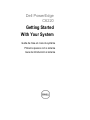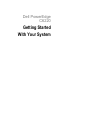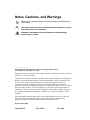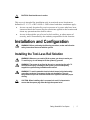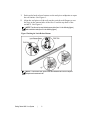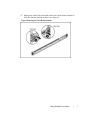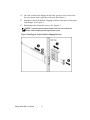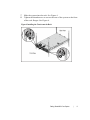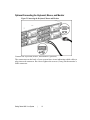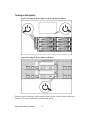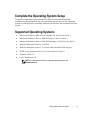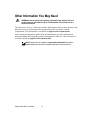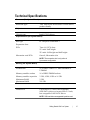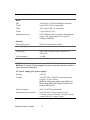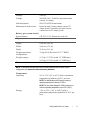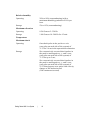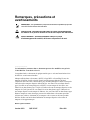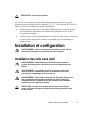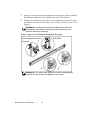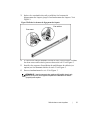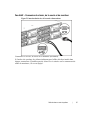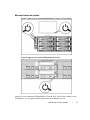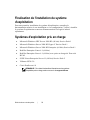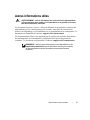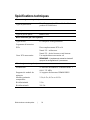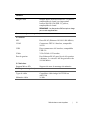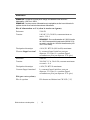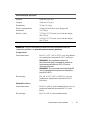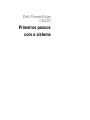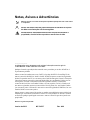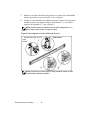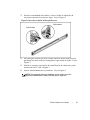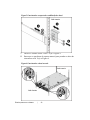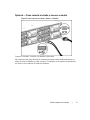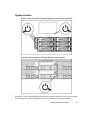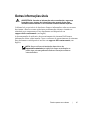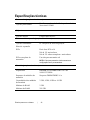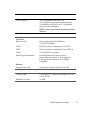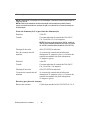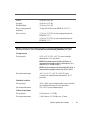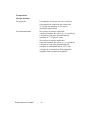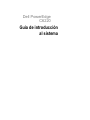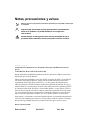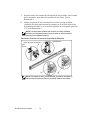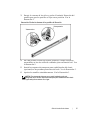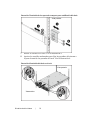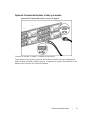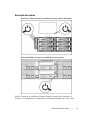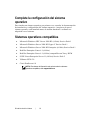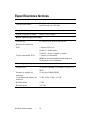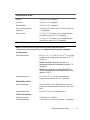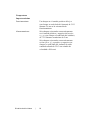Dell PowerEdge C6220 Getting Started Manual
- Tipo
- Getting Started Manual

Dell PowerEdge
C6220
Getting Started
With Your System
Guide de mise en route du système
Primeiros passos com o sistema
Guía de introducción al sistema


Dell PowerEdge
C6220
Getting Started
With Your System

Notes, Cautions, and Warnings
NOTE:
A NOTE indicates important information that helps you make better use of
your computer.
CAUTION: A CAUTION indicates potential damage to hardware or loss of
data if instructions are not followed.
WARNING: A WARNING indicates a potential for property damage,
personal injury, or death.
______________
Information in this document is subject to change without notice.
© 2012 Dell Inc. All rights reserved.
Reproduction of these materials in any manner whatsoever without the written permission
of Dell Inc. is strictly forbidden.
Trademarks used in this text: Dell™, the DELL logo, and PowerEdge™ are trademarks of
Dell Inc. Intel® and Intel® Xeon® are registered trademarks of Intel Corporation in the
U.S. and other countries. Red Hat Enterprise Linux® and Enterprise Linux® are
registered trademarks of Red Hat, Inc. in the United States and/or other countries.
Novell® is a registered trademark and SUSE™ is a trademark of Novell Inc. in the United
States and other countries. Citrix® and XenServer® are either registered trademarks or
trademarks of Citrix Systems, Inc. in the United States and/or other countries. VMware®
is a registered trademarks or trademarks of VMWare, Inc. in the United States or other
countries.
Other trademarks and trade names may be used in this publication to refer to either the
entities claiming the marks and names or their products. Dell Inc. disclaims any
proprietary interest in trademarks and trade names other than its own.
Regulatory Model B08S
January 2012 P/N YKYJ7 Rev. A00

Getting Started With Your System | 5
CAUTION: Restricted Access Location
This server is intended for installation only in restricted access locations as
defined in Cl. 1.2.7.3 of IEC 60950-1: 2001 where both these conditions apply:
Access can only be gained by service persons or by users
who have been
instructed about the reasons for the restrictions applied to the location and
about any precautions that shall be taken.
Access is through the use of a tool or lock and key, or other means of
security, and is controlled by the authority responsible for the location.
Installation and Configuration
WARNING: Before performing the following procedure, review and follow the
safety instructions that came with the system.
Installing the Tool-Less Rail Solution
WARNING: Whenever you need to lift the system, get others to assist you.
To avoid injury, do not attempt to lift the system by yourself.
WARNING: The system is not fixed to the rack or mounted on the rails. To
avoid personal injury or damage to the system, you must adequately
support the system during installation and removal.
WARNING: To avoid a potential electrical shock hazard, a third wire safety
grounding conductor is necessary for the rack installation. The rack
equipment must provide sufficient airflow to the system to maintain proper
cooling.
CAUTION: When installing rails in a square-hole rack it is important to
ensure that the square peg slides through the square holes.

Getting Started With Your System | 6
1
Push on the latch release buttons on the end piece midpoints to open
the rail latches. See Figure 1.
2
Align the end pieces of the rails on the vertical rack flanges to seat
the pegs in the bottom hole of the first U and the top hole of the
second U. See Figure 1.
NOTE:
The rails can be used in both square-hole (item 1 in the following figure)
and round-hole racks (item 2 in the following figure).
Figure 1 Pushing the Latch Release Buttons
NOTE:
To remove the rails, push on the latch release button on the end piece
midpoint and unseat each rail.

Getting Started With Your System | 7
3
Engage the end of the rails and release the latch release button to
have the latches locked in place. See Figure 2.
Figure 2 Releasing the Latch Release Buttons

Getting Started With Your System | 8
4
On each vertical rack flange on the back, put two screw bases into
the two square holes right above the rail. See Figure 3.
5
Install the chassis stabilizer shipping brackets (optional) on the back
rack flanges. See Figure 3.
6
Simultaneously fasten the screws. See Figure 3.
NOTE:
To transport systems already installed in the rack, ensure that the two
chassis stabilizer shipping brackets (optional) are in place.
Figure 3 Installing the Chassis Stabilizer Shipping Brackets

Getting Started With Your System | 9
7
Slide the system into the rack. See Figure 4.
8
Tighten the thumbscrews to secure the ears of the system to the front
of the rack flanges. See Figure 4.
Figure 4 Installing the Chassis onto the Rack

Getting Started With Your System | 10
Optional-Connecting the Keyboard, Mouse, and Monitor
Figure 5 Connecting the Keyboard, Mouse and Monitor
Connect the keyboard, mouse, and monitor (optional).
The connectors on the back of your system have icons indicating which cable to
plug into each connector. Be sure to tighten the screws (if any) on the monitor’s
cable connector.

Getting Started With Your System | 11
Connecting the Power Cable(s)
Figure 6 Connecting the Power Cable
Connect the system’s power cable(s) to the system and, if a monitor is used,
connect the monitor’s power cable to the monitor. Plug the other end of the
power cables into a grounded electrical outlet or a separate power source such as
an uninterrupted power supply or a power distribution unit.
NOTE:
The power input: 110 V and 220 V.

Getting Started With Your System | 12
Turning on the System
Figure 7 Pressing the Power Button on the Front and the Monitor
Figure 8 Pressing the Power Button on the Back
Press the power button(s) either on the front or back of the system and on the
monitor. The power indicators should light green.

Getting Started With Your System | 13
Complete the Operating System Setup
To install an operating system for the first time, see the installation and
configuration documentation for your operating system. Be sure the operating
system is installed before installing hardware or software not purchased with the
system.
Supported Operating Systems
Microsoft Windows HPC Server 2008 R2 (64-bit) Service Pack 1
Microsoft Windows Server 2008 R2 Hyper-V Service Pack 1
Microsoft Windows Server 2008 R2 Enterprise (64-bit) Service Pack 1
Red Hat Enterprise Linux 6.1 (64-bit)
Red Hat Enterprise Linux 6.1 (64-bit) with Xen and KVM Support
SUSE Linux Enterprise Server 11 (64-bit) Service Pack 2
VMware ESXi 5.0
Citrix XenServer 6.0
NOTE:
For the latest information on supported operating systems, see
support.dell.com
.

Getting Started With Your System | 14
Other Information You May Need
WARNING: See the safety and regulatory information that shipped with your
system. Warranty information may be included within this document or as a
separate document.
The
Hardware Owner’s Manual
provides information about system features and
describes how to troubleshoot the system and install or replace system
components. This document is available at
support.dell.com/manuals
.
Dell systems management application documentation provides information
about installing and using the systems management software. This document is
available online at
support.dell.com/manuals
.
NOTE:
Always check for updates on
support.dell.com/manuals
and read the
updates first because they often supersede information in other documents.

Getting Started With Your System | 15
Technical Specifications
Processor (Per System Board)
Processor type Two Intel Xeon Processors E5-2600 Series
product family
Chipset
Chipset type Intel PCH-J chipset
Expansion Bus (Per System Board)
Bus type PCI Express Generation 3
Expansion slots
PCIe Two x16, PCIe slots
1U node: half height
2U node: full height and half height
Mezzanine card PCIe One x8, Mezzanine slot
NOTE:
The mezzanine slot is only active in
2-processor configuration.
Memory (Per System Board)
Architecture 16 x DDR3 1600/1333 MHz RDIMM or
UDIMM
Memory module sockets 16 x DDR3 DIMM sockets
Memory module capacities 2 GB, 4 GB, 8 GB or 16 GB
Minimum RAM 2 GB
Maximum RAM 256 GB
Drives
Hard drives Up to twelve 3.5-inch, hot-swappable
SAS/SATA drives or twenty-four 2.5-inch,
hot-swappable SAS/SATA drives
NOTE:
SAS hard drives are supported by add-on card.

Getting Started With Your System | 16
Connectors (Per System Board)
Back
NIC Two RJ-45 (10/100/1000 Mbps Ethernet)
COM 9-pin, DTE, 16550-compatible
USB Two 4-pin, USB 2.0-compliant
Video 15-pin D-Sub VGA
Management port RJ-45 Ethernet port for remote management
access. The management LAN speed is
10Mbps/100Mbps.
Internal
Micro-SD socket SD riser card memory socket
V
ideo (Per System Board)
Video type AST2300 on-board video controller, or
AST1300
Video memory 16 MB
Power
NOTE:
The system doesn’t support a mixed
installation of 1200 W and 1400 W power supplies.
NOTE:
Both of these two PSUs are swappable, and they can support hot swap in any condition if
system has power throttling feature.
AC power supply (per power supply)
Wattage 1200 W
Voltage 100-240 VAC, 50/60 Hz, maximum input
current: 12.0-8.0 Amps
NOTE:
For 1200 W power supply, output 1200 W is for
high line (input 200-240 VAC), output 1023 W is for low
line (input 100-120 VAC).
Heat dissipation 4016.251 BTU/hr maximum
Maximum inrush current Initial In-rush Current cannot exceed
55 Amps (peak). Secondary In-rush Current
cannot exceed 35 Amps (peak).

Getting Started With Your System | 17
Wattage
1400 W
Voltage 200-240 VAC, 50-60 Hz, maximum input
current: 9.0 Amps
Heat dissipation 6024.376 BTU/hr maximum.
Maximum in-rush current Initial In-rush Current cannot exceed 55
Amps (peak). Secondary In-rush Current
cannot exceed 25 Amps (peak).
Battery (per system board)
System battery
CR 2032 3.0-V lithium ion coin cell
Physical
Height 8.68 cm (3.42 in)
Width 44.8 cm (17.6 in)
Depth 79.0 cm (31.1 in)
Weight (maximum
configuration)
39 kg (85.98 lb) (with 12*3.5” HDD)
Weight (empty) 15.3 kg (33.73 lb) (with 2.5” HDD bay)
16.2 kg (35.71 lb) (with 3.5” HDD bay)
Environmental
NOTE:
For additional information about environmental measurements for specific system
configurations, see
www.dell.com/environmental_datasheets
.
Temperature
Operating 10° to 35°C (50° to 95°F) with a maximum
temperature gradation of 10°C per hour
NOTE:
For altitudes above 2950 feet, the maximum
operating temperature is derated 1°F/550 ft.
NOTE:
For Intel Sandy Bridge-EP 140W processor, the
maximum operating temperature is up to 30°C (86°F)
Storage –40° to 65°C (–40° to 149°F) with a
maximum temperature gradation of 20°C per
hour

Getting Started With Your System | 18
Relative humidity
Operating 20% to 80% (noncondensing) with a
maximum humidity gradation of 10% per
hour
Storage 5% to 95% (noncondensing)
Maximum vibration
Operating 0.26 Grms at 5–350 Hz
Storage 1.88 Grms at 10–500 Hz for 15 min
Temperature
Maximum shock
Operating One shock pulse in the positive z axis
(one pulse on each side of the system) of
31 G for 2.6 ms in the operational orientation
Storage Six consecutively executed shock pulses in
the positive and negative x, y, and z axes
(one pulse on each side of the system) of
71 G for up to 2 ms;
Six consecutively executed shock pulses in
the positive and negative x, y, and z axes
(one pulse on each side of the system) of
22 G faired square wave pulse with velocity
change at 200 inches/second
(508 centimeters/second)

Dell PowerEdge
C6220
Guide de mise en
route du système

Remarques, précautions et
avertissements
REMARQUE :
Une REMARQUE indique des informations importantes qui peuvent
vous aider à mieux utiliser votre ordinateur.
PRÉCAUTION : Une PRÉCAUTION indique un risque d'endommagement
du matériel ou de perte de données en cas de non respect des instructions.
AVERTISSEMENT : Un AVERTISSEMENT indique un risque
d'endommagement du matériel, de blessure corporelle ou de mort.
______________
Les informations contenues dans ce document peuvent être modifiées sans préavis.
© 2012 Dell Inc. Tous droits réservés.
La reproduction de ce document de quelque manière que ce soit sans l'autorisation écrite
de Dell Inc. est strictement interdite.
Marques utilisées dans ce document : Dell™, le logo DELL et PowerEdge™ sont des
marques de Dell Inc. Intel® et Intel® Xeon® sont des marques déposées de Intel
Corporation aux États-Unis et dans d'autres pays. Red Hat Enterprise Linux® et Enterprise
Linux® sont des marques déposées de Red Hat, Inc. aux États-Unis et/ou dans d'autres
pays. Novell® est une marque déposée et SUSE™ est une marque de Novell Inc. aux
États-Unis et dans d'autres pays. Citrix® et XenServer® sont des marques déposées ou des
marques de Citrix Systems, Inc. aux États-Unis et/ou dans d'autres pays. VMware® est
une marque déposée ou une marque de VMware, Inc. aux États-Unis ou dans d'autres pays.
D'autres marques et noms de marque peuvent être utilisés dans ce document pour faire
référence aux entités se réclamant de ces marques et de ces noms ou de leurs produits.
Dell Inc. décline tout intérêt dans l'utilisation des marques déposées et des noms de
marques ne lui appartenant pas.
Modèle réglementaire B08S
Janvier 2012 N/P YKYJ7 Rév. A00
A página está carregando...
A página está carregando...
A página está carregando...
A página está carregando...
A página está carregando...
A página está carregando...
A página está carregando...
A página está carregando...
A página está carregando...
A página está carregando...
A página está carregando...
A página está carregando...
A página está carregando...
A página está carregando...
A página está carregando...
A página está carregando...
A página está carregando...
A página está carregando...
A página está carregando...
A página está carregando...
A página está carregando...
A página está carregando...
A página está carregando...
A página está carregando...
A página está carregando...
A página está carregando...
A página está carregando...
A página está carregando...
A página está carregando...
A página está carregando...
A página está carregando...
A página está carregando...
A página está carregando...
A página está carregando...
A página está carregando...
A página está carregando...
A página está carregando...
A página está carregando...
A página está carregando...
A página está carregando...
A página está carregando...
A página está carregando...
A página está carregando...
A página está carregando...
A página está carregando...
A página está carregando...
-
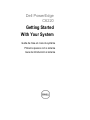 1
1
-
 2
2
-
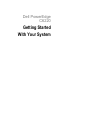 3
3
-
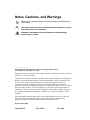 4
4
-
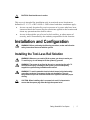 5
5
-
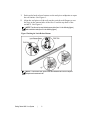 6
6
-
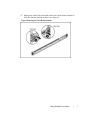 7
7
-
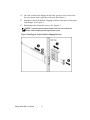 8
8
-
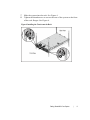 9
9
-
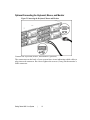 10
10
-
 11
11
-
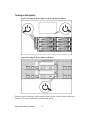 12
12
-
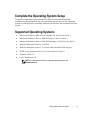 13
13
-
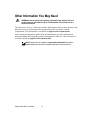 14
14
-
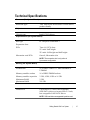 15
15
-
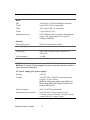 16
16
-
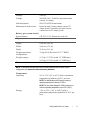 17
17
-
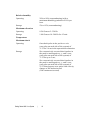 18
18
-
 19
19
-
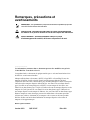 20
20
-
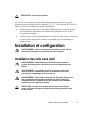 21
21
-
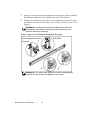 22
22
-
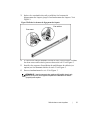 23
23
-
 24
24
-
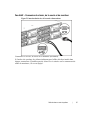 25
25
-
 26
26
-
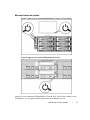 27
27
-
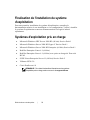 28
28
-
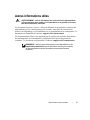 29
29
-
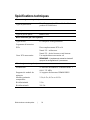 30
30
-
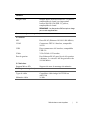 31
31
-
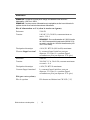 32
32
-
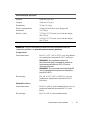 33
33
-
 34
34
-
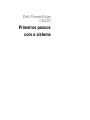 35
35
-
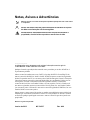 36
36
-
 37
37
-
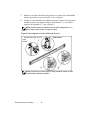 38
38
-
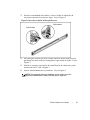 39
39
-
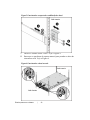 40
40
-
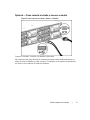 41
41
-
 42
42
-
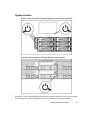 43
43
-
 44
44
-
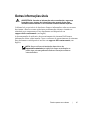 45
45
-
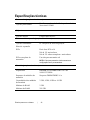 46
46
-
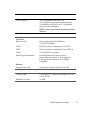 47
47
-
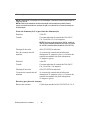 48
48
-
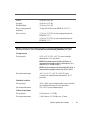 49
49
-
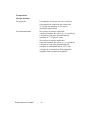 50
50
-
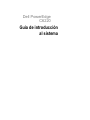 51
51
-
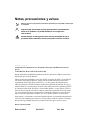 52
52
-
 53
53
-
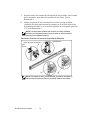 54
54
-
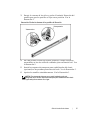 55
55
-
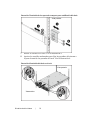 56
56
-
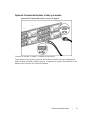 57
57
-
 58
58
-
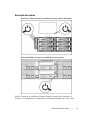 59
59
-
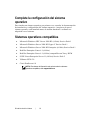 60
60
-
 61
61
-
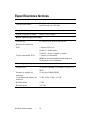 62
62
-
 63
63
-
 64
64
-
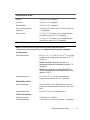 65
65
-
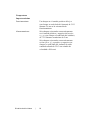 66
66
Dell PowerEdge C6220 Getting Started Manual
- Tipo
- Getting Started Manual
em outras línguas
- español: Dell PowerEdge C6220
- français: Dell PowerEdge C6220
- English: Dell PowerEdge C6220
Artigos relacionados
-
Dell PowerEdge C6220 Guia de usuario
-
Dell Server C2100 Manual do usuário
-
Dell PowerEdge C6145 Guia rápido
-
Dell C6220 Guia rápido
-
Dell PowerEdge C8000 Guia rápido
-
Dell PowerEdge C6300 Guia rápido
-
Dell PowerEdge C6300 Guia rápido
-
Dell PowerEdge C6220 II Guia de usuario
-
Dell PowerEdge C6220 II Guia de usuario
-
Dell PowerEdge C6220 II Guia de usuario