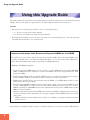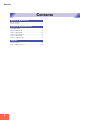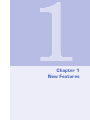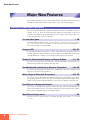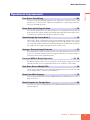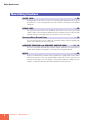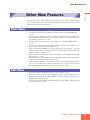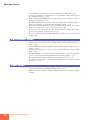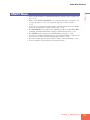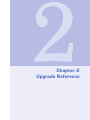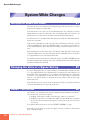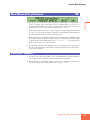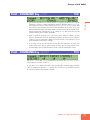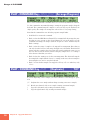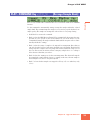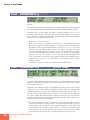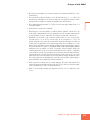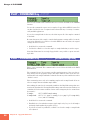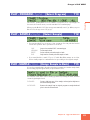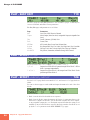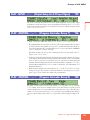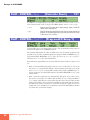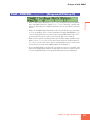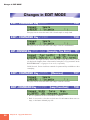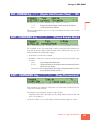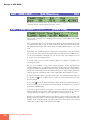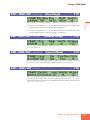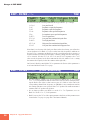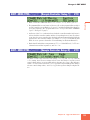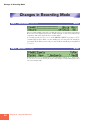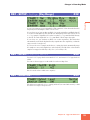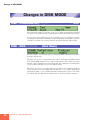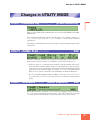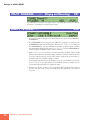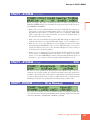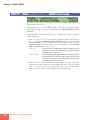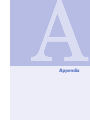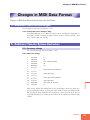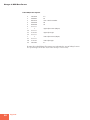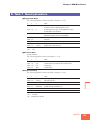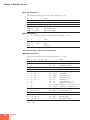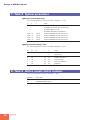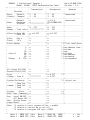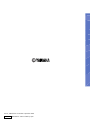Yamaha A3000 Guia de usuario
- Categoria
- Instrumentos musicais
- Tipo
- Guia de usuario
Este manual também é adequado para

Upgrade Guide for Version 2
1

Using this Upgrade Guide
2
Using this Upgrade Guide
This guide explains the new features and operating changes introduced with Version 2 of the A3000 Professional
Sampler. Please use this guide as a supplement to your Owner’s Manual, which is based on Version 1.
Notations
• This guide uses the following two symbols to refer to you appropriate pages.
☞ xx Refers you a page in the Owner’s Manual.
→ xx Refers you to another page within this Upgrade Guide.
• The illustrations and LCD screens as shown in this guide are for instructional purposes only, and may appear
somewhat different from those on your instrument.
Important Information about Purchase of Expansion SIMMs for the A3000
The A3000 does not necessarily support all commercially available SIMMs. Before purchasing SIMMs, please
consult your Yamaha dealer or an authorized Yamaha distributor (see list at end of the Owner’s Manual) for
advice. Note that Yamaha cannot assume responsibility for SIMM malfunctions.
SIMM Type and SIMM Configuration
• You need to use 72-pin SIMMs with access time of 70ns or less. The SIMM module size may be 4MB, 8MB,
16MB, or 32MB. The A3000 is designed for use with 32-bit SIMMs, but can also accept installation of 36-bit
(parity-type) SIMMs.
• When purchasing SIMMs, make sure that the SIMM design does not utilize more than 18 memory chips per
module. (SIMMs comprised of more than 18 chips do not operate correctly on the A3000.)
• SIMMs must be installed in pairs: you can install either two SIMMs or four SIMMs. Both modules in a pair
must have the same memory capacity.
• The A3000 ships with 2MB of sampling memory installed, and is capable of accessing up to 128MB. If you add
one pair of 32MB SIMMs, for example, you increase the available sampling memory to a total of (2 + 32 × 2 =)
66MB. If you install four 32MB SIMMs, however, the sampling memory size becomes 128MB (and the original
2MB are effectively disabled).
• Yamaha recommends that you purchase SIMMs that conform to the JEDEC* standard. Please be aware, how-
ever, that conformance to this standard does not constitute a guarantee that the SIMMs will operate correctly
on the A3000.
* JEDEC (Joint Electron Device Engineering Council) sets standards for terminal configurations within
electronic devices.
Reproduction of copyrighted software for purposes other than purchaser’s personal use may be prohibited by law.

Using this Upgrade Guide
3
PROFESSIONAL SAMPLER
Upgrade Guide for Version 2
Thank you for your purchase of the Yamaha A3000 Professional Sampler Version 2. This new version offers an even
wider range of functions and features than its predecessor. The A3000 Version 2 is a unique tool suited to a wide
variety of professional music applications.
Please read through this guide to learn about all the new Version 2 features. Keep this guide together with your
A3000 Owner’s Manual for future reference.

Contents
4
Contents
Chapter 1 New Features
Major New Features .......................................................................... 6
Other New Features .......................................................................... 9
Chapter 2 Upgrade Reference
System-Wide Changes .................................................................... 14
Changes in PLAY MODE ................................................................. 16
Changes in EDIT MODE ................................................................. 28
Changes in Recording Mode ........................................................... 34
Changes in DISK MODE ................................................................. 36
Changes in UTILITY MODE ............................................................ 37
Appendix
New Error Message ......................................................................... 42
Changes in MIDI Data Format ....................................................... 43

Chapter 1
New Features
1
1

Major New Features
6
Chapter 1 New Features
Major New Features
This section summarizes the most important changes introduced with Version 2. For
detailed information about these features, please refer to the indicated pages.
Sound Production Features
Version 2 includes many new sound-related settings: new filters, new LFOs, new effect
settings, and so on. Please be aware that these settings are meaningful on Version 2
machines only. Samples and programs that use these features may not reproduce cor-
rectly if transferred to a Version 1 machine.
Ten new filter types → 32
Version 2 adds ten new filter types: LowPass3, Peak1, Peak2, 2Peaks, 2Dips, DualLPFs,
LPF+Peak, DualHPFs, HPF+Peak, and LPF+HPF. This gives you a total of 16 filter types, for
an ever-wider range of sound variations.
Program LFO → 26, 27
A new program LFO (low frequency oscillator) can modulate the program parameters
and the sound of all samples within the program. The program LFO can be driven by an
external MIDI clock, so that you can control the LFO frequency in real time.
Random Pan, Random Cutoff Frequency, and Random Q/Width
→ 31, 32
You can now set pan, filter cutoff frequency, and filter Q/Width to vary at random, so
that tone and sound position change with each note.
Use Note Number and Velocity as Standard “Controllers” → 25, 33
Set so that selected parameters change value dynamically in accordance with the pitch
and force of the notes being produced.
Wider Range of Controller Parameters → 25, 33
Version 2 increases the number of parameters that can be controlled by your control-
lers. At the program level, Version 2 adds effect width and program-LFO depth. At the
sample level, Version 2 adds filter EG level, cutoff-frequency distance, and filter gain.
Send Effects to Assignable Outputs → 24
On Version 1, only the main outputs could produce the sound coming through the
effects circuit. With Version 2, you can now transmit effects through all A3000 outputs:
main outputs, assignable outputs, and digital outputs.
New Effect Configurations → 24
Version 2 gives you two new ways to configure the three effect blocks: 1/2→3 and
1→2←3.

Major New Features
7
Chapter 1 New Features
Chapter 1
Operational Improvements
Even Easier Easy Editing → 24
Version 2 groups the Easy Edit parameters onto eight pages, so they are easier to find
and easier to set. Version 2 also adds three new parameters: cutoff-frequency distance,
filter gain, and AEG decay rate.
Reset Value by Pushing the Knob → 14
You can now instantly reset any signed parameter to 0 by pushing the knob. You can
then return to the original setting by pushing the knob again. This feature makes it easy
to compare the sounds produced at the two different settings.
Select Sample by Turning Knob 1 → 14
On Version 1, Knob 1 rotation was used for page turning only. On Version 2, you can
choose between page-turn action and sample-select action. The sample-select feature
lets you change samples quickly when working at editing screens. Each time you change
the sample, the new sample name appears briefly on the screen.
Stronger Character-Input Features → 15
The paste buffer now holds four names instead of one. The character-entry screen offers
a new CAPS function (uppercase/lowercase toggle) and a new JUMP function (jumps to
different locations in the alphanumeric list).
Enhanced MIDI-to-Sample Operation → 16, 40
The MIDI-to-Sample feature lets you change the in-edit sample by playing notes at an
external keyboard. Version 2 significantly improves the usefulness of this feature.
Save Data Across Multiple FDs → 14
On Version 1, floppy-disk saves were limited by the disk capacity. Version 2 can save data
across multiple disks, so the save size is unlimited.
Better Hard-Disk Support → 15
Version 2 supports hard-disk sizes up to 8GB (partition size of 1GB). Disk access is faster
than on Version 1.
Better Support for Foreign Data → 36
Version 2 offers improved compatibility for CD-ROMs and hard disks designed for other
popular samplers.

Major New Features
8
Chapter 1 New Features
New Editing Functions
DIVIDE LOOP → 20
Automatically cuts up the loop section of an existing sample and maps the pieces along
the keyboard, so you can play them in any order. Ideal for generating new breakbeat
variations.
REMIX LOOP → 30
An easy way to create effective new breakbeats. Cuts up the loop section of an existing
sample, makes some intelligent adjustments, then rearranges the pieces. Keep trying
until the results are just right, then store the new loop as a new sample.
Stereo-to-Mono Sample Copy → 18
You can now reproduce a stereo sample as a monaural sample, either by mixing both
tracks or by retaining only one of the tracks.
ARRANGE PROGRAM and ARRANGE SAMPLE BANK → 18, 19
These new commands automatically remap the samples within the selected program or
sample bank. Samples are mapped to consecutive keys along the keyboard.
MOVE → 20
This new command moves samples from a program into a sample bank, from a sample
bank into a program, or from one sample bank to another. The “freeze” option lets you
transfer the program’s easy edit settings (or the bank’s bank-level settings) into the
samples, so that they carry this information with them when they move.

Other New Features
9
Chapter 1
Chapter 1 New Features
Other New Features
The next three pages outline additional new features. Some of these feature enhance
your creative control, while other simply make things easier. Again, please refer to the
indicated pages for more information.
PLAY Mode
• You can now select the copy destination directly from the Copy COMMAND page.
(→ 17)
• The SETINIT page now lets you choose either the program’s current settings or else
the A3000 factory settings as the program defaults. (Selection of factory settings was
not available on Version 1.) (→ 17)
• The new EXPORT command lets you save samples to floppy disk in AIFF format.
(→ 22)
• The new “Freeze Program” command transfers the program’s easy-edit settings into
the program’s samples and sample banks. (→ 22)
• Knob 5 of the PLAY | SAMPLE SmpSel page now offers four operations: SAVE (save
sample or bank), NEWBNK (create bank), DELETE (delete sample or bank), and DUPL
(duplicate sample or bank). (→ 23)
• The program-effect setup pages now include settings for effect width and effect out-
put destination. (→ 24)
• You can now select exponential conversion of incoming control-change values (where
Version 1 offered linear conversion only). (→ 25)
• Under standard conditions, note play begins at Note-On and ends with Note-Off. Ver-
sion 2 lets you change the operation so that Note-Offs are ignored, and each new
Note-On automatically terminates the previous Note-On. (→ 26)
EDIT Mode
• It is now possible to set the curve type for loop crossfades. (→ 28)
• The SETINIT page now lets you choose either the sample’s current settings or else the
A3000 factory settings as the sample defaults. (Selection of factory settings was not
available on Version 1.) (→ 29)
• The new “Freeze Sample Bank” command transfers a sample bank’s settings into the
underlying samples. (→ 29)

Other New Features
10
Chapter 1 New Features
• Loop-start and loop-end addresses are now retained after resampling. (→ 28)
• A new “Copy Parameters” command lets you copy parameter settings from one sam-
ple or bank into another. (→ 29)
• Knob 5 of the EDIT | TRIM/LOOP Wave page now offers two operations: EXTRACT
and NORM (normalize). (→ 30)
• The EDIT | MAP/OUT KeyRnge page now lets you set the low key or high key value so
that it is equivalent to (and locked to) the original-key setting. (→ 31)
• The velocity sensitivity parameter (at the Velocity Range page) now accepts settings
from -127 to +127 (up from -63 to +63 on Version 1). (→ 31)
• You can now select exponential conversion of incoming control-change values (where
Version 1 offered linear conversion only). (→ 33)
• The Coarse tune setting on the EDIT | MAP/OUT Pitch page is now also effective for
sample banks.
RECORDING Mode
• A level meter now appears on the “recording standby” and “recording-in-progress”
pages. (→ 34)
• A new PAUSE feature lets you temporarily pause operation when recording a series of
samples. (→ 34)
• You can set the A3000 to place your series of recorded samples into a single sample
bank. (→ 34)
• The REC | SETUP KeyRnge page includes a new Map parameter. If you set the param-
eter to auto, the A3000 will automatically map the recorded samples. (→ 35)
• The width parameter has been added to the recording effects page. (→ 35)
• The monitor on/off setting is now stored in nonvolatile memory, so that it is not lost
at power-off. (→ 35)
DISK Mode
• “Quick” formatting is now available for floppy disks. (→ 36)
• Names of samples, sequences, volumes, and imported files are now displayed alpha-
betically.

Other New Features
11
Chapter 1
Chapter 1 New Features
UTILITY Mode
• A new “Create Oscillators” command automatically generates basic oscillator sam-
ples. (→ 37)
• Knob 5 of the UTILITY | SEQUENCE SeqSel page now offers three operations: NEW
(create new sequence), SAVE (save sequence), and DELETE (delete sequence).
(→ 37)
• If you start to record to a non-empty sequence, the A3000 will now ask for confirma-
tion before overwriting the original sequence data. (→ 38)
• The ASSIGNABLE key now supports two additional operations: enable/disable MIDI-
to-Sample, and enable/disable knob controllers and function-key play. (→ 38)
• The SYSTEM function includes a new AUDITION-key setup page. (→ 39)
• You can now set Mode and Function keys to operate independently (so that you can
press the keys in either order when navigating the matrix.) (→ 39)
• The memory status page now shows both free memory and total memory. (→ 39)
• Version 2 includes a greater amount of parameter memory.

12
Chapter 1 New Features

2
2
Chapter 2
Upgrade Reference

System-Wide Changes
14
Chapter 2 Upgrade Reference
System-Wide Changes
Multiple-FD Saves and Loads ☞ 81
Version 2 can now save volumes across multiple floppy disks. FD saves are no longer
limited to the capacity of a single disk.
If the A3000 runs out of space on the first FD during the save, it displays a message
asking whether you wish to continue the save onto multiple disks. If you decide to go
ahead, answer OK to the message and then follow the displayed instructions.
You do not need to use formatted disks. The A3000 can format new disks without abort-
ing the save procedure.
Disks used for multi-FD saves take a special format, and must be treated as a set. You
cannot use DISK mode to check the individual samples or programs stored on disks, or
to save additional data to these disks. When reloading, you must reload the entire vol-
ume.
When making the save, the A3000 gives each disk the same disk name followed by a
sequential number. Since you cannot check the names of individual objects on the disk,
it is suggested that you use a descriptive disk name.
To reload the volume: Insert the first of the disks, then go the DISK | VOLUME function
and begin loading in the usual way. Insert the remaining disks in accordance with the
instructions displayed on the LCD.
Changing the Value of a Signed Setting ☞ 87
If you are changing the value of a signed setting, you can immediately change the value
to +0 by pushing the knob. If you push the knob a second time, the value returns to its
initial value. If the original value is -49, for example, pushing the knob once will change
the value to +0; pushing again returns the value to -49. Note that if you toggle the
value to +0 and then switch to a different screen, the nonzero value (in the toggle
buffer) will be lost.
Note that there are a few screens where the knob-push action is assigned to a different
operation and will therefore not operate in this way.
Knob-1 Turn Action ☞ 86
On Version 1, you use Knob-1 turn action to change the page within the selected func-
tion. On Version 2, you have two options:
1. Set Knob 1 turn action so that it selects the page. (Same as on Version 1.)
2. Set Knob 1 turn action so it changes the sample selection. Each time you change
the selection, the new sample name appears on the top line of the screen for about
one second.
To assign the Knob 1 turn action, go to the UTILITY | SYSTEM Keys page.
Note that if you set Knob 1 to operate as a sample selector, you must use the function
keys to change the pages.

System-Wide Changes
15
Chapter 2 Upgrade Reference
Chapter 2
New Name-Entry Features ☞ 88
• The Knob 3 Paste buffer now stores the last four names that you entered (where
Version 1 saved the most recent name only). After turning Knob 3 to select PASTE,
you can push the knob as necessary to cycle through five names: the four names in
the buffer and the “fifth” name that was originally on the screen.
• Knob 3 can now operate also as a lowercase/uppercase toggle. Simply turn the knob
to select CAPS, then push the knob to switch the current character (the character at
the cursor position) between lowercase and uppercase.
• Knob 3 also includes a new jump feature that lets you navigate more quickly through
the available characters. Turn the knob to select JUMP, then push the knob to jump
to different parts of the alphanumeric list (1 → A → a → 1 ....). You can then turn
Knob 2 as necessary to select the character.
• A 7-character “window” of the alphanumeric list now appears at the top left part of
the screen. The currently selected character appears directly above the up arrow lo-
cated just above Knob 2.
Hard-Disk Support
• The A3000 now supports hard disk sizes up to 8GB. Maximum supported partition
size is 1GB. (To use an 8GB disk, you must divide it into 8 partitions.)
• Overall disk access speed has been improved. For fastest loading speed, switch off the
Play&Load setting (in the DISK | DISK DskMode page). (→ 36)

Changes in PLAY MODE
16
Chapter 2 Upgrade Reference
Changes in PLAY MODE
PLAY - PROGRAM/SAMPLE SELECTION ☞ 95
As before, you can jump to this special screen from almost any page (with the exception
of command pages) by pushing Knob 1. The screen exists as part of PLAY mode but,
unlike other screens, can be selected directly from all modes and functions.
• It is now possible to access command pages directly from this page (by pressing the
Command key).
• The Knob 5 MIDI → Smp (MIDI-to-sample) feature has been improved to provide
better handling of cases where a given note is assigned to multiple samples (layer-
ing). On Version 1, it was not possible to predict which of these samples the note
would select for editing. On Version 2, the note will select the relevant samples
sequentially. It is also possible to choose whether the feature works with respect to
“upper” objects only (freestanding samples, and sample banks), or “lower” objects
only (samples only, ignoring all sample banks).
Specifically, the MIDI → Smp parameter now offers three settings: off, upper, and
lower (where Version 1 offered only off and on). The off setting disables the feature, as
on Version 1. The upper setting targets freestanding samples and sample banks only,
while the lower setting will target samples only (and will ignore sample banks). Ex-
amples are as follows.
■
Assume that you select upper; and that note C3 is set to produce sound from Sam-
ple A, Sample B, and Sample Bank C; and that Sample Bank C contains Samples X
and Y. In this case, successive input of note C3 will change the selection as follows:
Sample A → Sample B → Sample Bank C → Sample A ...
■
Now assume that you select lower, and the setup is the same as above. In this case,
successive input of note C3 will change the selection as follows:
Sample A → Sample B → Sample X → Sample Y → Sample A...
The new LayerSelection parameter in the UTILITY | MIDI MIDI → Smp page determines
whether the sequential selection of layered samples described here works (1) on this
page only, or (2) on all pages where the MIDI → Smp input is supported. (→ 40)

Changes in PLAY MODE
17
Chapter 2
Chapter 2 Upgrade Reference
PLAY - COMMAND Key - COPY ☞ 102
• You can now use Knob 3 to select the items to be copied. You can choose to copy all
parameters (AllParam), sample assignments and easy-edit data only (Merge), or ef-
fects settings for any one of the effect blocks (Effect1, Effect2, or Effect3). Note that
the AllParam copy overwrites all content of the destination. If you select Merge, the
A3000 includes all sample and sample banks from the source program into the desti-
nation program (by switching the ToPgm settings to on), and copies the easy-edit
settings related to these samples and banks.
• Knob 2 selects the program to be copied (you can no longer use Knob 3 for this
purpose), and Knob 4 selects the destination program (you can no longer use Knob 5
for this). If you are copying the settings for an effect block, you use Knob 5 to select
the destination block for these settings.
• If you wish, you can use this function to copy the effect data from one block into
another block of the same program: simply select the same program as both source
and destination, and set different values for the source and destination effects.
PLAY - COMMAND Key - SETINIT ☞ 104
The EFFECT, SETUP, and CONTROL parameters can each be set to off, current, or factory
(where Version 1 offered off and on).
If you select current, the A3000 registers the current values as the program’s defaults.
(This is equivalent to Version 1’s on setting.) If you select factory, the A3000 registers
the factory defaults as the program’s defaults.

Changes in PLAY MODE
18
Chapter 2 Upgrade Reference
PLAY - COMMAND Key - ARNG_PGM [Arrange Program]
This is a new command. The command can be accessed from any PLAY-mode function.
Use this command to automatically arrange (remap) the program’s samples along the
keyboard. The command maps the samples to successive keys up the keyboard, one
sample per key. The samples are arranged in order of their Low key-range setting.
Note that the command does not affect the program’s sample banks.
• Push Knob 1 to execute the command.
• Knob 2 selects the MIDI Receive Channel. The command will only arrange the sam-
ples that are set to operate on the selected channel. If you set the value to all, the
command will arrange all samples (with the exception of those eliminated by the
Knob-3 setting.)
• Knob 3 selects the range of samples to be targeted for arrangement. Note that you
can only select the low note for the range; the high note is fixed at G8. The A3000 will
remap only those samples whose key range falls entirely within the range you set
here. In other words, the A3000 will not remap any sample whose Low setting is
below the note value that you set here.
• Knob 4 selects the starting note for the new arrangement. The A3000 will map the
first sample (the sample with the lowest Low setting) to this note, the next sample to
the next higher note, and so on up the keyboard.
• Knob 5 selects whether samples are mapped to all keys (all) or to white keys only
(white).
PLAY - COMMAND Key - DUPL [Duplicate] ☞ 107
If you are duplicating a stereo sample, you now use Knob 2 to select the type of opera-
tion.
L/R Duplicate the stereo sample without change (creating a new stereo sample).
L+R Mix the two channels of the stereo sample (creating a monaural sample).
L Copy the left channel only (creating a monaural sample).
R Copy the right channel only (creating a monaural sample).

Changes in PLAY MODE
19
Chapter 2
Chapter 2 Upgrade Reference
PLAY - COMMAND Key - ARNG_SB [Arrange Sample Bank]
This is a new command. The command can be accessed from the PLAY mode’s SAMPLE
function.
Use this command to automatically arrange (remap) the samples within the selected
sample bank. The command maps the samples to successive keys up the keyboard, one
sample per key. The samples are arranged in order of their Low key-range setting.
• Push Knob 1 to execute the command.
• Knob 2 selects the MIDI Receive Channel. The command will only arrange the sam-
ples that are set to operate on the selected channel. If you set the value to all, the
command will arrange all samples within the bank (with the exception of those elimi-
nated by the Knob-3 setting.)
• Knob 3 selects the range of samples to be targeted for arrangement. Note that you
can only select the low note for the range; the high note is fixed at G8. The A3000 will
remap only those samples whose key range falls entirely within the range you set
here. In other words, the A3000 will not remap any sample whose Low setting is
below the note value that you set here.
• Knob 4 selects the starting note for the new arrangement. The A3000 will map the
first sample (the sample with the lowest Low setting) to this note, the next sample to
the next higher note, and so on up the keyboard.
• Knob 5 selects whether samples are mapped to all keys (all) or to white keys only
(white).

Changes in PLAY MODE
20
Chapter 2 Upgrade Reference
PLAY - COMMAND Key - MOVE
This is a new command. The command can be accessed from the PLAY mode’s SAMPLE
function.
You use this command to move samples from a sample bank to the selected program,
from the selected program to a sample bank, or from one sample bank into another.
Note that if the operation targets any sample or sample bank that is also in use by
another program, the A3000 will replace these samples with “duplicates” before carry-
ing out the move (so that the original samples and sample banks will remain unchanged
within the other program that uses them).
• Push Knob 1 to execute the move.
• Knob 2 selects the type of operation. If you select Pgm →, the command moves all of
the current program’s freestanding samples (i.e., all samples that are not within sam-
ple banks) into the specified sample bank. If you select Pgm (Freeze) →, the com-
mand does the same thing but will also adjust the samples so that they reflect the
program’s Easy-Edit functions. If you choose Pgm ←, the command takes all samples
out of the selected sample bank and maps them to the program (as freestanding
samples). Pgm ← (Freeze) is similar to Pgm ←, but in this case the command will set
each of the samples to reflect the sample bank’s settings before mapping into the
program. If you select SB → SB, the command moves all samples from one sample
bank into another.
• Use Knobs 3, 4, and 5 to set the source and destination sample banks.
PLAY - COMMAND Key - LOOPDIV [Divide Loop]
This is a new command. The command can be accessed from the PLAY mode’s SAMPLE
function.
You use this command to break the looping section of a selected sample into a specified
number of smaller pieces mapped to successive keys. You can then play the pieces in any
order from the keyboard.
Specifically, the command operates by reproducing the looping section of the selected
sample as a series of smaller samples, placing these smaller samples into a sample bank,
and mapping them to consecutive keys on the keyboard. The waveform data itself is not
reproduced; instead, the smaller samples continue to reference the waveform data from
the original sample. (The waveform will be retained in memory even if you delete the
original sample. To delete the original waveform itself, you must delete both the origi-
nal samples and all of the smaller samples.)
• The wave start addresses for the new samples are set so that each sample begins at a
successive part along the looping section of the original waveform (where “looping
section” refers to the section between the original waveform’s loop start address and
loop end address). For example, assume that the loop section starts at address 0 and
has a length of 1000, and you divide this into 10 pieces. Then the first new sample
(piece) will begin at location 0, the second piece will begin at 100, and so on.
A página está carregando...
A página está carregando...
A página está carregando...
A página está carregando...
A página está carregando...
A página está carregando...
A página está carregando...
A página está carregando...
A página está carregando...
A página está carregando...
A página está carregando...
A página está carregando...
A página está carregando...
A página está carregando...
A página está carregando...
A página está carregando...
A página está carregando...
A página está carregando...
A página está carregando...
A página está carregando...
A página está carregando...
A página está carregando...
A página está carregando...
A página está carregando...
A página está carregando...
A página está carregando...
A página está carregando...
A página está carregando...
A página está carregando...
A página está carregando...
-
 1
1
-
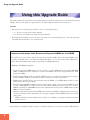 2
2
-
 3
3
-
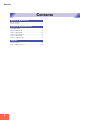 4
4
-
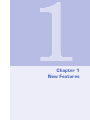 5
5
-
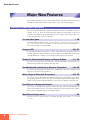 6
6
-
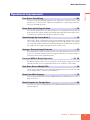 7
7
-
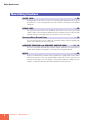 8
8
-
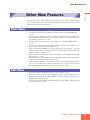 9
9
-
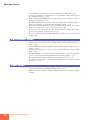 10
10
-
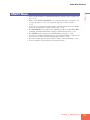 11
11
-
 12
12
-
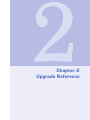 13
13
-
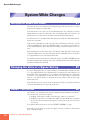 14
14
-
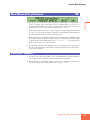 15
15
-
 16
16
-
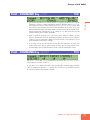 17
17
-
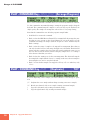 18
18
-
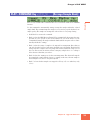 19
19
-
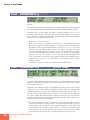 20
20
-
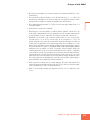 21
21
-
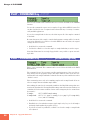 22
22
-
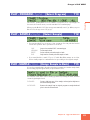 23
23
-
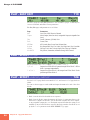 24
24
-
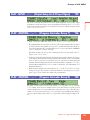 25
25
-
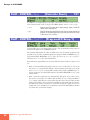 26
26
-
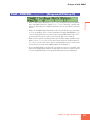 27
27
-
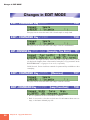 28
28
-
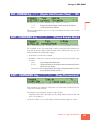 29
29
-
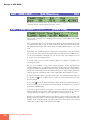 30
30
-
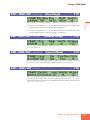 31
31
-
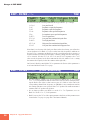 32
32
-
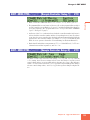 33
33
-
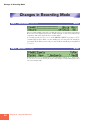 34
34
-
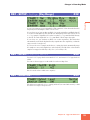 35
35
-
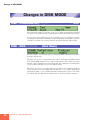 36
36
-
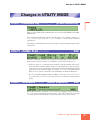 37
37
-
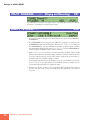 38
38
-
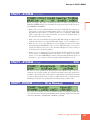 39
39
-
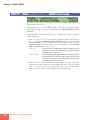 40
40
-
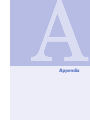 41
41
-
 42
42
-
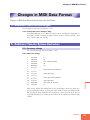 43
43
-
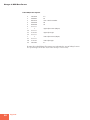 44
44
-
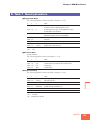 45
45
-
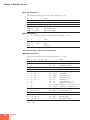 46
46
-
 47
47
-
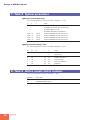 48
48
-
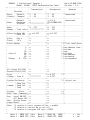 49
49
-
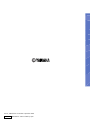 50
50
Yamaha A3000 Guia de usuario
- Categoria
- Instrumentos musicais
- Tipo
- Guia de usuario
- Este manual também é adequado para