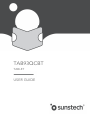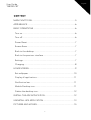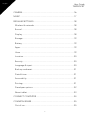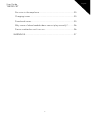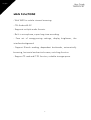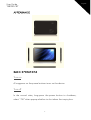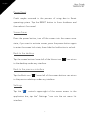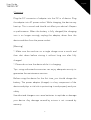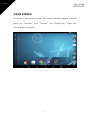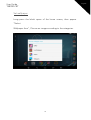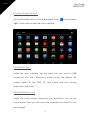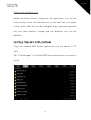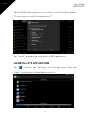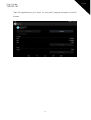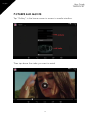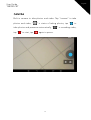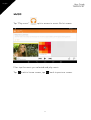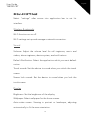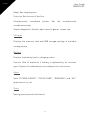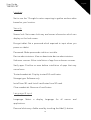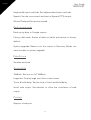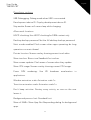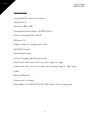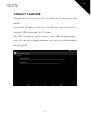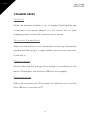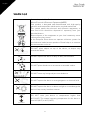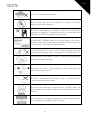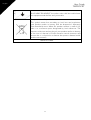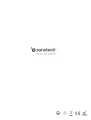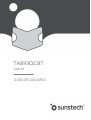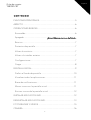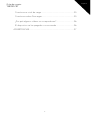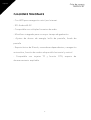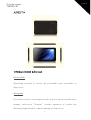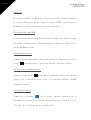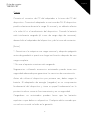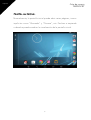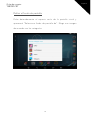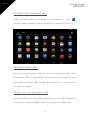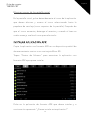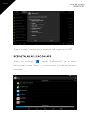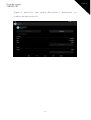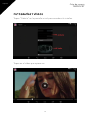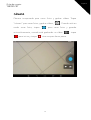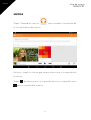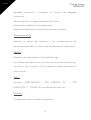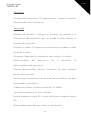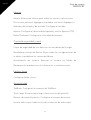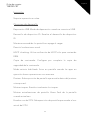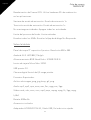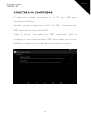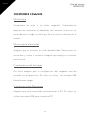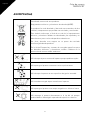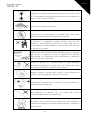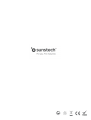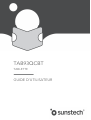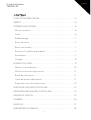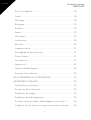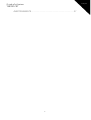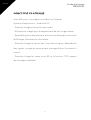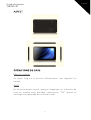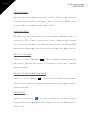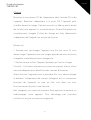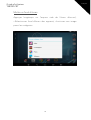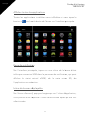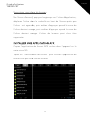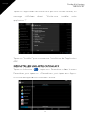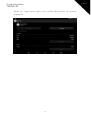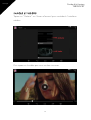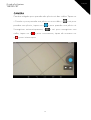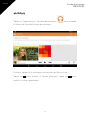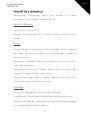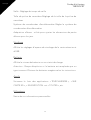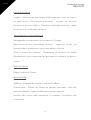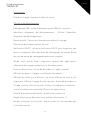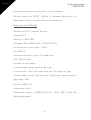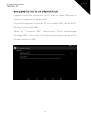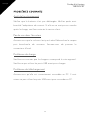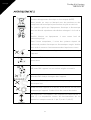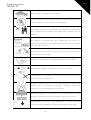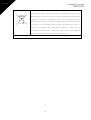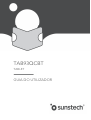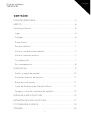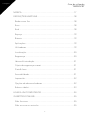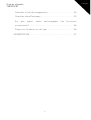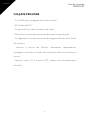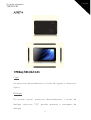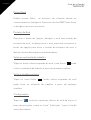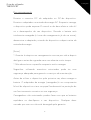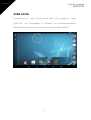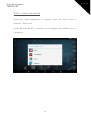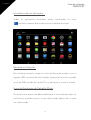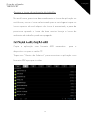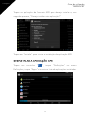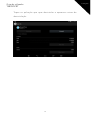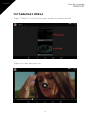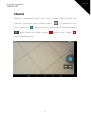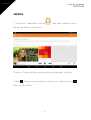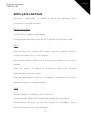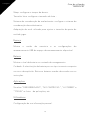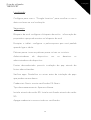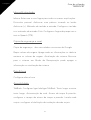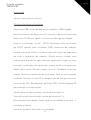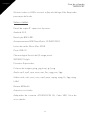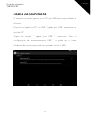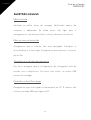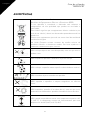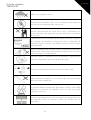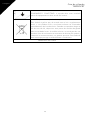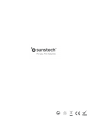Sunstech TAB93QCBT Manual do usuário
- Categoria
- Comprimidos
- Tipo
- Manual do usuário
Este manual também é adequado para

English
User Guide
TAB93QCBT
TAB93QCBT
TABLET
USER GUIDE

2
User Guide
TAB93QCBT
English
CONTENT
MAIN FUNCTIONS ............................................................................... 5
!
APPEARANCE ....................................................................................... 6
!
BASIC OPERATIONS ............................................................................ 6
!
Turn on ................................................................................................. 6
!
Turn off ................................................................................................. 6
!
Power Reset ........................................................................................ 7
!
Screen Saver ....................................................................................... 7
!
Back to the desktop ........................................................................... 7
!
Back to the previous interface .......................................................... 7
!
Settings ................................................................................................ 7
!
Charging .............................................................................................. 8
!
HOME SCREEN ..................................................................................... 9
!
Set wallpaper .................................................................................... 10
!
Display all applications .................................................................... 11
!
Notification bar ................................................................................. 11
!
Mobile Desktop icon ........................................................................ 11
!
Delete the desktop icon .................................................................. 12
!
INSTALL THE APK APPLICATION ..................................................... 12
!
UNINSTALL APK APPLICATION ........................................................ 13
!
PICTURES AND MOVIES .................................................................... 15
!

English
3
User Guide
TAB93QCBT
CAMERA .............................................................................................. 16
!
MUSIC .................................................................................................. 17
!
REGULAR SETTINGS .......................................................................... 18
!
Wireless & networks ......................................................................... 18
!
Sound ................................................................................................ 1 8
!
Display ............................................................................................... 18
!
Storage .............................................................................................. 1 9
!
Battery ............................................................................................... 19
!
Apps................................................................................................... 19
!
Users .................................................................................................. 19
!
Location ............................................................................................. 2 0
!
Security .............................................................................................. 20
!
Language & input ............................................................................. 20
!
Back up and reset ............................................................................. 21
!
Date & time ....................................................................................... 21
!
Accessibility ...................................................................................... 21
!
Printing .............................................................................................. 21
!
Developer options ........................................................................... 22
!
About tablet ...................................................................................... 23
!
CONNECT COMPUTER ..................................................................... 24
!
COMMON ISSUES .............................................................................. 25
!
Out of run .......................................................................................... 25
!

4
User Guide
TAB93QCBT
English
No voice in the earphone ................................................................ 25
!
Charging issues ................................................................................ 25
!
Download issues ............................................................................... 25
!
Why some of downloaded videos cannot play normally? ........... 26
!
Device crashed or can't turn on ...................................................... 26
!
WARNINGS .......................................................................................... 27
!

English
5
User Guide
TAB93QCBT
MAIN FUNCTIONS
- With WIFI for mobile internet browsing.
- OS: Android 4.4.2.
- Supports multiple audio formats.
- Built-in microphone, super long time recording.
- Free set of energy-saving settings, display brightness, the
interface background.
- Support E-book reading, dependent bookmarks, automatically
browsing, horizontal and vertical screen, switching function.
- Support TF card and OTG function, scalable storage space.

6
User Guide
TAB93QCBT
English
APPEARANCE
BASIC OPERATIONS
Turn on
A long press on the power bottom turns on the device.
Turn off
In the normal state, long press the power button to shutdown,
select "OK" when popup whether to shut down the inquiry box.

English
7
User Guide
TAB93QCBT
Power Reset
Crash maybe occurred in the process of using due to Smart
operating system .Tap the RESET button to force shutdown and
then reboot if occurred.
Screen Saver
Press the power button, turn off the screen into the screen saver
state, if you want to activate screen, press the power button again
to enter the screen lock state, then slide the lock button to unlock.
Back to the desktop
Tap the s creen bottom lowe r left of the Hom e icon " "can return
to the desktop under any interface.
Back to the previous interface
Tap the Back icon " " lower left of the screen bottom can return
to the previous desktop under any interface.
Settings
Tap the " " controls upper-right of the screen access to the
application bar, tap the" Settings "icon into the set menu list
interface.

8
User Guide
TAB93QCBT
English
Charging
Plug the DC connector of adapter into the DC-in of device. Plug
the adapter into AC power socket. While charging, the device may
heat up. This is normal and should not affect your device’s lifespan
or performance. When the battery is fully charged (the charging
icon is no longer moving), unplug the adapter, driver from the
device and then from the power socket.
[Warning]
*. Make sure the machine on a single charge once a month and
then shut down before storing it without long use after fully
charged.
*. Please do not use the device while it is charging.
Tips: using authorized accessories can enjoy adequate security to
guarantee the maintenance services.
Before using the device for the first time, you should charge the
battery. The power adapter (charger) is a key component of the
device and plays a vital role in protecting it work properly and your
safety.
Unauthorized chargers can cause batteries to explode or damage
your device. Any damage caused by misuse is not covered by
warranty.

English
9
User Guide
TAB93QCBT
HOME SCREEN
By default, the home screen can open multiple pages, Implied
icons are "Browser" and "Camera", etc. Sliding left / right can
switch desktop display.

10
User Guide
TAB93QCBT
English
Set wallpaper
Long press the blank space of the home screen, then appear
"Select
Wallpaper from", Choose an image according to the categories.

English
11
User Guide
TAB93QCBT
Display all applications
All installed applications will be displayed if tap " "control upper
right of the screen under the main interface.
Notification bar
Under the main interface, tap the status bar icon, such as USB
connection into the notifications panel, which can display the
current status of the USB, TF card status and the running
application and status.
Mobile Desktop icon
Under the home screen, long press the application icon on the
home screen, then you can move the selected icon after the icon
be enlarged.

12
User Guide
TAB93QCBT
English
Delete the desktop icon
Under the home screen, long press the application icon on the
home screen, move the selected icon to the trash can icon upper
of the screen after the icon be enlarged, then stop pressing when
the icon area displays orange and the desktop icon can be
deleted.
INSTALL THE APK APPLICATION
Copy the needed APK format application into the device or TF
card.
Tap "Fil e Manager" to f ind the APK format application you want to
install.

English
13
User Guide
TAB93QCBT
Tap the APK f ormat appl ication you want to i nstall and then appear
"Do you want to install this application?"
Tap "Ins tall" to be gin t he in s t a llation of APK application
UNINSTALL APK APPLICATION
Tap " " controls, tap "Settings" into Settings menu, then tap
"Apps" and display installed applications list.

14
User Guide
TAB93QCBT
English
Tap t he applic a tion you want to uninsta ll, popu p prompt uninstall
boxes.

English
15
User Guide
TAB93QCBT
PICTURES AND MOVIES
Tap "Galler y" in the home screen to a cce ss to media interface.
Then tap above the video you want to watch

16
User Guide
TAB93QCBT
English
CAMERA
Built-in camera to take photos and video. Tap "camera" to take
photos and video, " " is status of taking photos, tap " " to
take photos and preserve automatically, " " is recording video,
tap " " to start, tap " " again to pause.

English
17
User Guide
TAB93QCBT
MUSIC
Tap "Play music” apk to access to music file list screen.
Files: tap the music you selected and play music.
Tap back to home screen, tap back to previous screen.

18
User Guide
TAB93QCBT
English
REGULAR SETTINGS
Select "settings" after access into application bar to set list
interface.
Wireless & networks
Wi-Fi functions on or off.
Wi-Fi settings set up and manage a network connection.
Sound
Volumes: Adjust the volume level for call ringtones, music and
videos, alarm ringtones, device system, and notifications.
Default Notification: Select the application which you want default
notice.
Touch sounds : Set the device to sou nd whe n you unlock the touch
screen.
Screen lock sounds: Set the device to sound when you lock the
touch screen.
Display
Brightness: Set the brightness of the display.
Wallpaper: Select wallpaper for the home screen.
Auto-rotate screen: Viewing in portrait or landscape, adjusting
automatically to fit the new orientation.

English
19
User Guide
TAB93QCBT
Sleep: Set sleeping time.
Font size: Set the size of the font.
Accelerometer coordinate system: Set the accelerometer
coordinate system.
Screen adaptation: Used to adjust part of games' screen size.
Storage
Displays the memory card and USB storage settings of available
storage space.
Battery
Displays the battery level or charging status.
Caution: Risk of explosion if battery is replaced by an incorrect
type. Dispose of used batteries according to the instructions.
Apps
View "DOWNLOADED", "ON SD CARD", "RUNNING" and "ALL"
applications list, etc.
Users
Setting your personal information.

20
User Guide
TAB93QCBT
English
Location
Set to use the "Google Location reporting to gather and use date
based on your location.
Security
Screen lock: Set screen lock way and owner information which can
display on the lock screen.
Encrypt tablet: Set a password which required to input when you
power on tablet.
Passwords: Make passwords visible or invisible.
Device administrators: View or deactivate device administrators.
Unknown sources: Allow installation of app from unknown sources.
Verify apps: Disallow or warn before installation of apps that may
cause harm.
Trusted credentials: Display trusted CA certificates.
Storage type: Software only.
Install from SD card: Install certificates from SD card.
Clear credentials: Remove all certificates.
Language & input
Language: Select a display language for all menus and
applications.
Personal dictionary: Add a word by touching the Add (+) button.
A página está carregando...
A página está carregando...
A página está carregando...
A página está carregando...
A página está carregando...
A página está carregando...
A página está carregando...
A página está carregando...
A página está carregando...
A página está carregando...
A página está carregando...
A página está carregando...
A página está carregando...
A página está carregando...
A página está carregando...
A página está carregando...
A página está carregando...
A página está carregando...
A página está carregando...
A página está carregando...
A página está carregando...
A página está carregando...
A página está carregando...
A página está carregando...
A página está carregando...
A página está carregando...
A página está carregando...
A página está carregando...
A página está carregando...
A página está carregando...
A página está carregando...
A página está carregando...
A página está carregando...
A página está carregando...
A página está carregando...
A página está carregando...
A página está carregando...
A página está carregando...
A página está carregando...
A página está carregando...
A página está carregando...
A página está carregando...
A página está carregando...
A página está carregando...
A página está carregando...
A página está carregando...
A página está carregando...
A página está carregando...
A página está carregando...
A página está carregando...
A página está carregando...
A página está carregando...
A página está carregando...
A página está carregando...
A página está carregando...
A página está carregando...
A página está carregando...
A página está carregando...
A página está carregando...
A página está carregando...
A página está carregando...
A página está carregando...
A página está carregando...
A página está carregando...
A página está carregando...
A página está carregando...
A página está carregando...
A página está carregando...
A página está carregando...
A página está carregando...
A página está carregando...
A página está carregando...
A página está carregando...
A página está carregando...
A página está carregando...
A página está carregando...
A página está carregando...
A página está carregando...
A página está carregando...
A página está carregando...
A página está carregando...
A página está carregando...
A página está carregando...
A página está carregando...
A página está carregando...
A página está carregando...
A página está carregando...
A página está carregando...
A página está carregando...
A página está carregando...
A página está carregando...
A página está carregando...
A página está carregando...
A página está carregando...
A página está carregando...
A página está carregando...
A página está carregando...
A página está carregando...
A página está carregando...
A página está carregando...
-
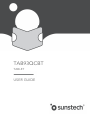 1
1
-
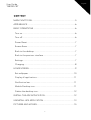 2
2
-
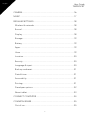 3
3
-
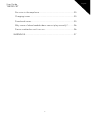 4
4
-
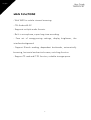 5
5
-
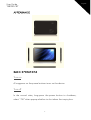 6
6
-
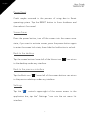 7
7
-
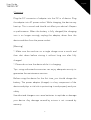 8
8
-
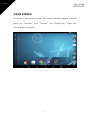 9
9
-
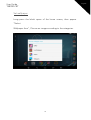 10
10
-
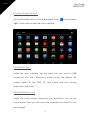 11
11
-
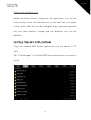 12
12
-
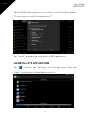 13
13
-
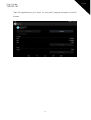 14
14
-
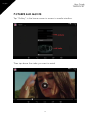 15
15
-
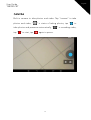 16
16
-
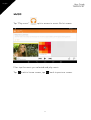 17
17
-
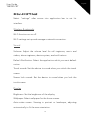 18
18
-
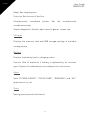 19
19
-
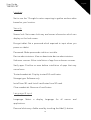 20
20
-
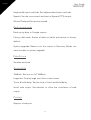 21
21
-
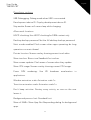 22
22
-
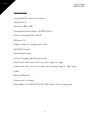 23
23
-
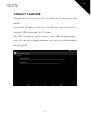 24
24
-
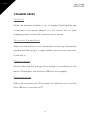 25
25
-
 26
26
-
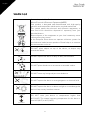 27
27
-
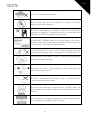 28
28
-
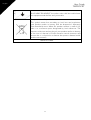 29
29
-
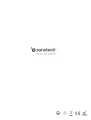 30
30
-
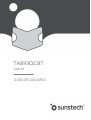 31
31
-
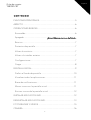 32
32
-
 33
33
-
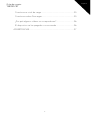 34
34
-
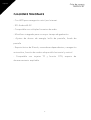 35
35
-
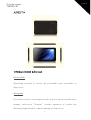 36
36
-
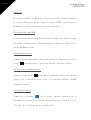 37
37
-
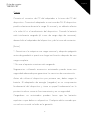 38
38
-
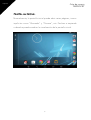 39
39
-
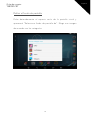 40
40
-
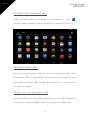 41
41
-
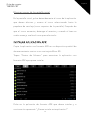 42
42
-
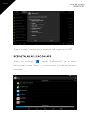 43
43
-
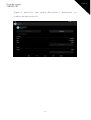 44
44
-
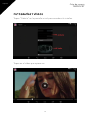 45
45
-
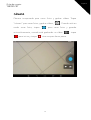 46
46
-
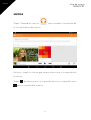 47
47
-
 48
48
-
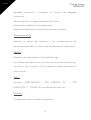 49
49
-
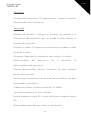 50
50
-
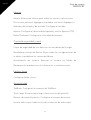 51
51
-
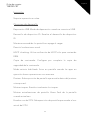 52
52
-
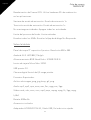 53
53
-
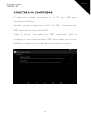 54
54
-
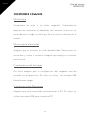 55
55
-
 56
56
-
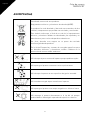 57
57
-
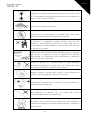 58
58
-
 59
59
-
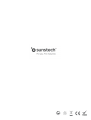 60
60
-
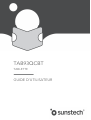 61
61
-
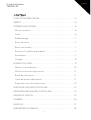 62
62
-
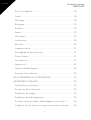 63
63
-
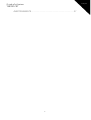 64
64
-
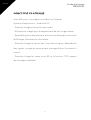 65
65
-
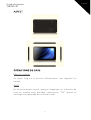 66
66
-
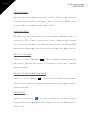 67
67
-
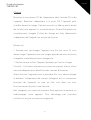 68
68
-
 69
69
-
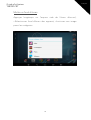 70
70
-
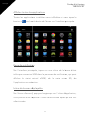 71
71
-
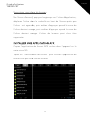 72
72
-
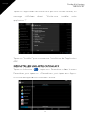 73
73
-
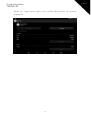 74
74
-
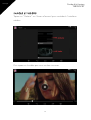 75
75
-
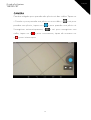 76
76
-
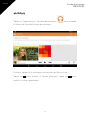 77
77
-
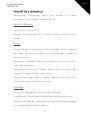 78
78
-
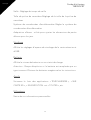 79
79
-
 80
80
-
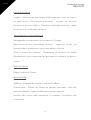 81
81
-
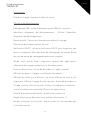 82
82
-
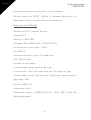 83
83
-
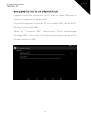 84
84
-
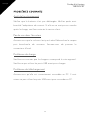 85
85
-
 86
86
-
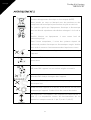 87
87
-
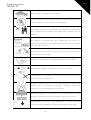 88
88
-
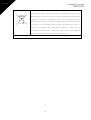 89
89
-
 90
90
-
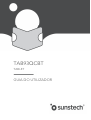 91
91
-
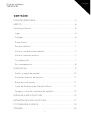 92
92
-
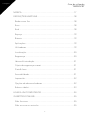 93
93
-
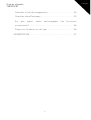 94
94
-
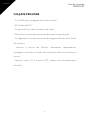 95
95
-
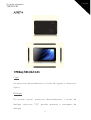 96
96
-
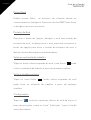 97
97
-
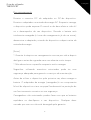 98
98
-
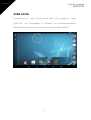 99
99
-
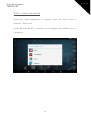 100
100
-
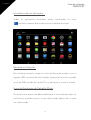 101
101
-
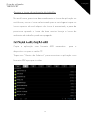 102
102
-
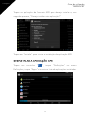 103
103
-
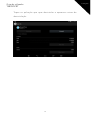 104
104
-
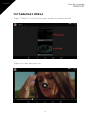 105
105
-
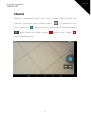 106
106
-
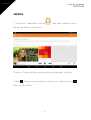 107
107
-
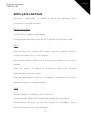 108
108
-
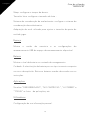 109
109
-
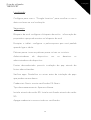 110
110
-
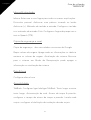 111
111
-
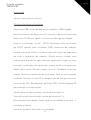 112
112
-
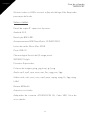 113
113
-
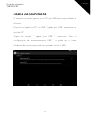 114
114
-
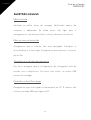 115
115
-
 116
116
-
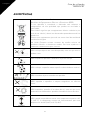 117
117
-
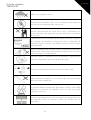 118
118
-
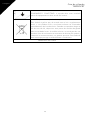 119
119
-
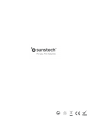 120
120
Sunstech TAB93QCBT Manual do usuário
- Categoria
- Comprimidos
- Tipo
- Manual do usuário
- Este manual também é adequado para
em outras línguas
- español: Sunstech TAB93QCBT Manual de usuario
- français: Sunstech TAB93QCBT Manuel utilisateur
Artigos relacionados
-
Sunstech Tab 918 QCBT Guia de usuario
-
Sunstech Tab 900 8GB Manual do proprietário
-
Sunstech Tab 2323 GMQC Guia de usuario
-
Sunstech Tab 743G QC Guia de usuario
-
Sunstech Tab 88 QCBT Guia de usuario
-
Sunstech Tab 105 QCBTK Manual do proprietário
-
Sunstech Tab 106 OCBT Manual do proprietário
-
Sunstech Tab 1051 QCBT Manual do usuário
-
Sunstech Tab 2323 GMQC Guia de usuario