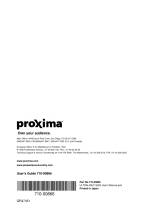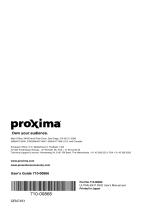A página está carregando...

Model XXX
www.dell.com | support.dell.com
Dell™ 5100MP Projector
Owner’s Manual

Notes, Notices, and Cautions
NOTE: A NOTE indicates important information that helps you make better use
of your projector.
NOTICE: A NOTICE indicates either potential damage to hardware or loss of
data and tells you how to avoid the problem.
CAUTION: A CAUTION indicates a potential for property damage, personal
injury, or death.
____________________
Information in this document is subject to change without notice.
© 2005 Dell Inc. All rights reserved.
Reproduction in any manner whatsoever without the written permission of Dell Inc. is strictly
forbidden.
Trademarks used in this text: Dell , the DELL logo, Dimension, OptiPlex, Dell Precision, Lati-
tude, Inspiron, DellNet, PowerApp, PowerEdge, PowerConnect, and PowerVault are trade-
marks of Dell Inc.; DLP and Texas Instruments are trademarks of Texas Instruments
Corporation; Microsoft and Windows are registered trademarks of Microsoft Corporation;
Macintosh is a registered trademark of Apple Computer, Inc.
Other trademarks and trade names may be used in this document to refer to either the entities
claiming the marks and names or their products. Dell Inc. disclaims any proprietary interest in
trademarks and trade names other than its own.
Restrictions and Disclaimers
The information contained in this document, including all instructions, cautions, and regulatory
approvals and certifications, is based upon statements provided to Dell by the manufacturer and
has not been independently verified or tested by Dell. Dell disclaims all liability in connection
with any deficiencies in such information.
All statements or claims regarding the properties, capabilities, speeds, or qualifications of the
part referenced in this document are made by the manufacturer and not by Dell. Dell specifi-
cally disclaims any knowledge of the accuracy, completeness, or substantiation for any such
statements.
____________________
June 2005 Rev. A00

Contents 3
Contents
1 Your Dell Projector . . . . . . . . . . . . . . . . . . 7
About Your Projector . . . . . . . . . . . . . . . . . 8
2 Connecting Your Projector . . . . . . . . . . . . 9
Connecting to a Computer . . . . . . . . . . . . . . 10
Connecting a Computer with an M1 to D-sub/USB
Cable
. . . . . . . . . . . . . . . . . . . . . . 10
Connecting a Computer with a D-sub to D-sub
Cable
. . . . . . . . . . . . . . . . . . . . . . 11
Connecting to a DVD Player . . . . . . . . . . . 12
Connecting a DVD Player with an M1 to HDTV
Cable
. . . . . . . . . . . . . . . . . . . . . . 12
Connecting a DVD Player with a D-sub to YPbPr
Cable . . . . . . . . . . . . . . . . . . . . . . 12
Connecting a DVD Player with a RCA to RCA Cable
13
Connecting a DVD Player with an S-video Cable . . 13
Connecting a DVD Player with a Composite Cable
. 14
Connecting a DVD Player with a BNC to VGA cable
14
Professional Installation Options: Installation for
Driving Automatic Screen . . . . . . . . . . . . 15
Installation for wired RS232 remote control:
Connection with PC . . . . . . . . . . . . . . . 16
Connection with Commercial RS232 Control Box:
. 17

4 Contents
3 Using Your Projector . . . . . . . . . . . . . . . . 19
Turning Your Projector On . . . . . . . . . . . . . . 19
Turning Your Projector Off . . . . . . . . . . . . . . 19
Adjusting the Projected Image
. . . . . . . . . . . . 20
Raising the Projector Height
. . . . . . . . . . . 20
Lowering the Projector Height
. . . . . . . . . . 20
Adjusting the Projector Zoom and Focus
. . . . . . . 21
Adjusting Projection Image Size
. . . . . . . . . . . 22
Using the Control Panel . . . . . . . . . . . . . . . 23
Using the Remote Control
. . . . . . . . . . . . . . 25
Using the On-Screen Display
. . . . . . . . . . . . 28
Image Settings
. . . . . . . . . . . . . . . . . 28
Audio Menu
. . . . . . . . . . . . . . . . . . 30
Management Menu
. . . . . . . . . . . . . . . 31
Language Menu . . . . . . . . . . . . . . . . 33
PIP Setting Menu
. . . . . . . . . . . . . . . . 33
Network Settings Menu
. . . . . . . . . . . . . 34
Factory Reset Menu . . . . . . . . . . . . . . 35
Computer Source Menu
. . . . . . . . . . . . . 35
Video Source Menu
. . . . . . . . . . . . . . . 36
RF Learning Connections . . . . . . . . . . . . 36
To Manage the Projector from Web Management
39
4 Troubleshooting Your Projector . . . . . . . 45
Self-diagnostic for Video . . . . . . . . . . . . . . 48
Changing the Lamp . . . . . . . . . . . . . . . . . 48

Contents 5
5 Specifications . . . . . . . . . . . . . . . . . . . . . 51
6 Contacting Dell . . . . . . . . . . . . . . . . . . . . 59
7 Appendix: Regulatory Notices . . . . . . . . 87
FCC Notices (U.S. Only) . . . . . . . . . . . . . 87
NOM Information (Mexico Only) . . . . . . . . . 88
8 Glossary . . . . . . . . . . . . . . . . . . . . . . . . . . 89
9 Index . . . . . . . . . . . . . . . . . . . . . . . . . . . . 99

6 Contents

Your Dell Projector 7
1
Your Dell Projector
Your projector comes with all the items shown below. Ensure that you have all the
items, and contact Dell if anything is missing.
Package Contents
1.8 m power cord (3.0 m in Americas) 1.8 m M1 to D-sub/USB cable
2.0 m S-video cable 1.8 m Composite Video cable
1.8 m RCA to Audio cable 1.8 m mini pin to mini pin cable
1.8 m M1-A to HDTV cable Remote control

www.dell.com | support.dell.com
8 Your Dell Projector
About Your Projector
Documentation Batteries (2)
1 Control panel
2 Elevator button
3 Remote control transceiver
4 Lens
5 Lens Cap
6 Focus ring
7 Zoom tab
Package Contents
(continued)

Connecting Your Projector 9
2
Connecting Your Projector
1 RJ45 network connector
2 HDMI connector
3 VGA input connector
4 M1 signal in connector
5 Video input connector
6 S-video input connector
7 VGA output connector
8 RS232 connector
9 IR receiver/ RF transceiver
10 Kensington lock hole
11 Power cord connector
12 12 Volt DC relay output
13 Audio output connector
14 Audio input connector
15 Component video input connector
16 BNC connector

www.dell.com | support.dell.com
12 Connecting Your Projector
Connecting to a DVD Player
Connecting a DVD Player with an M1 to HDTV Cable
Connecting a DVD Player with a D-sub to YPbPr Cable
NOTE: The D-sub to YPbPr cable is not provided by Dell. Consult a professional
installer for the cable.
1 Power cord
2 M1 to HDTV cable
1Power cord
2 D-sub to YPbPr cable

Connecting Your Projector 13
Connecting a DVD Player with a RCA to RCA Cable
NOTE: The RCA to RCA cable is not provided by Dell. Consult a professional
installer for the cable.
Connecting a DVD Player with an S-video Cable
1Power cord
2 RCA to RCA component cable
1Power cord
2 S-video cable

www.dell.com | support.dell.com
14 Connecting Your Projector
Connecting a DVD Player with a Composite Cable
Connecting a DVD Player with a BNC to VGA cable
NOTE: The BNC to VGA cable is not provided by Dell. Consult a professional
installer for the cable.
1Power cord
2 Composite video cable
1Power cord
2BNC to VGA cable

Connecting Your Projector 15
Professional Installation Options: Installation for Driving Automatic
Screen
NOTE: Use the dimension of 12V DC plug in 1.7mm(ID) x 4.00mm(OD) x 9.5mm
(shaft) to connect the automatic screen with the projector.
12V DC Plug
1Power cord
212V DC Plug
3 Automatic screen

www.dell.com | support.dell.com
16 Connecting Your Projector
Installation for wired RS232 remote control: Connection with PC
NOTE: The RS232 cable is not provided by Dell. Consult a professional installer
for the cable.
1Power cord
2 RS232 cable

Connecting Your Projector 17
Connection with Commercial RS232 Control Box:
NOTE: The RS232 cable is not provided by Dell. Consult a professional installer
for the cable.
1Power cord
2 RS232 cable
3 Commercial RS232 control box

www.dell.com | support.dell.com
18 Connecting Your Projector

Using Your Projector 19
3
Using Your Projector
Turning Your Projector On
NOTE: Turn on the projector before you turn on the source. The power button
light blinks blue until pressed.
1
Remove the lens cap.
2
Connect the power cord and appropriate signal cables. For information about
connecting the projector, see
page 9.
3
Press the power button (see
page 23 to locate the power button). The Dell logo
displays for 30 seconds.
4
Turn on your source (computer, DVD player, etc.). The projector automatically
detects your source
.
If the "Searching for signal..." message appears on the screen, ensure
that the appropriate cable(s) are securely connected.
If you have multiple sources connected to the projector, press the Source button
on the remote control or control panel to select the desired source.
Turning Your Projector Off
NOTICE: Do not unplug the projector before properly shutting down as
explained in the following procedure.
1
Press the power button.
2
Press the power button again. The cooling fans continue to operate for 90 seconds
and then go to standby mode.
3
Disconnect the power cord from the electrical outlet.
NOTE: If you press the power button while the projector is running, the "Power
Off the Lamp?" message appears on the screen. To clear the message, press any
button on the control panel or ignore the message; the message disappears after 5
seconds.

www.dell.com | support.dell.com
20 Using Your Projector
Adjusting the Projected Image
Raising the Projector Height
1
Press the elevator button.
2
Raise the projector to the desired display angle, and then release the button to
lock the elevator foot into position.
3
Use the tilt adjustment wheel to fine-tune the display angle.
Lowering the Projector Height
1
Press the elevator button.
2
Lower the projector, and then release the button to lock the elevator foot into
position.
1 Elevator button
2 Elevator foot
3 Tilt adjustment wheel
1/402