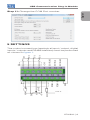USB Communication Plug-in
Module
Módulo Plug-in de
Comunicación USB
Módulo Plug-in de
Comunicação USB
CFW500
Installation, Configuration and Operation Guide
Guía de Instalación, Configuración y Operación
Guia de Instalação, Configuração e Operação
Motors | Automation | Energy | Transmission & Distribution | Coatings


Summary / Índice
English
EspañolPortuguês
SUMMARY
1 SAFETY INFORMATION ...............................5
1.1 SAFETY WARNINGS ...................................5
1.2 PRELIMINARY RECOMMENDATIONS .......5
2 GENERAL INFORMATION ...........................5
3 CONTENTS OF THE PACKAGE ...................6
4 ACCESSORY INSTALLATION .....................6
5 SETTINGS ...................................................... 9
APPENDIX A – FIGURES ...............................29
ÍNDICE
1 INFORMACIONES DE SEGURIDAD .........13
1.1 AVISOS DE SEGURIDAD ........................... 13
1.2 RECOMENDACIONES PRELIMINARES ... 13
2 INFORMACIONES GENERALES ...............13
3 CONTENIDO DEL EMBALAJE ..................14
4 INSTALACIÓN DEL ACCESORIO..............14
5 CONFIGURACIONES ..................................17
ANEXO A – FIGURAS .....................................29
ÍNDICE
1 INFORMAÇÕES DE SEGURANÇA ............21
1.1 AVISOS DE SEGURANÇA ..........................21
1.2 RECOMENDAÇÕES PRELIMINARES .......21
2 INFORMAÇÕES GERAIS ...........................21
3 CONTEÚDO DA EMBALAGEM ..................22
4 INSTALAÇÃO DO ACESSÓRIO .................22
5 CONFIGURAÇÕES......................................25
ANEXO A – FIGURAS .....................................29


USB Communication Plug-in Module
English
CFW500 | 5
1 SAFETY INFORMATION
1.1 SAFETY WARNINGS
NOTE!
This guide contains important information
for the correct understanding and
proper operation of the CFW500-CUSB
Communication Plug-in Module.
Only use the CFW500-CUSB
Communication Plug-in Module in
CFW500 WEG inverters.
We recommend reading the CFW500
user’s manual before installing or operating
this accessor y.
1.2 PRELIMINARY RECOMMENDATIONS
ATTENTION!
Always disconnect the general power
supply before connecting or disconnecting
the accessories of the frequency inverter
CFW500.
Wait for at least 10 minutes to guarantee
complete de-energization of the inverter.
2 GENERAL INFORMATION
This guide shows how tho install, configure and operate
the CFW500-CUSB Communication Plug-in Module.
This plug-in allow to the CFW500 an interface with PC
by Universal Serial Bus (USB) trough of an embedded
standard USB/UART converter (VCP- Virtual Com
Port.). The CFW500-CUSB allows the PC serial
communications for inverter commands, references
and variables monitoring, as well as SoftPLc debugging
and programming. For further information about this
refer to the CFW500 "Modbus RTU user's manual' and
"SoftPLC manual" in the CD-ROM.

USB Communication Plug-in Module
English
6 | CFW500
3 CONTENTS OF THE PACKAGE
When receiving the product, check if this package contains:
Accessory in anti-static packaging.
Cable with Mini-B and A plugs.
Installation, configuration and operation guide.
4 ACCESSORY INSTALLATION
The accessory is easily installed or replaced. For correct
installation of the accessory execute the following steps:
Step 1: With the aid of the installation CD, install the
virtual serial port driver. For further details refer to the
installation manual available in the CD-ROM.
Step 2: With the inverter de-energized, remove the front
cover of the Inverter (figure A.1 (a)).
Step 3: Remove the accessory (connected plug-in
module) if any, as in figure A.1 (a).
Step 4: Fit and press the accessory to be installed as
indicated in figure A.1 (b) and then assemble the front
cover of the inverter.
Step 5: Connect the cable to the terminals of the
plug-in module (mini-B connector) and microcomputer
(USB type A).
Step 6: Energize the inverter and check in display if the
P0027 parameter indicates the number 5 (P0027 = 5).
If this information is not true or the display of the HMI
won’t turn on, check if the module used is actually the
CFW500-CUSB, if the DIP-switches S2.1 and S2.2 are
OFF and repeat steps 2-6.

USB Communication Plug-in Module
English
CFW500 | 7
Step 7: Connect the USB cable to the PC, open the
“Control Panel”, and looking for “Ports (COM & LPT)” in
the “Device Manager”.
Step 8: If you do not have VCP (Virtual COM Port) driver,
the “Device Manager” will display the warning below.
Usually, the Windows operating system install the driver
automatically. Try to disconnect and reconnect the USB
cable. If it is not work, you can get the driver from website
http://www.ftdichip.com/Drivers/VCP.htm or product
manual CD-ROM and install it manually.

USB Communication Plug-in Module
English
8 | CFW500
Step 9: Check de VCP (Virtual COM Port) number
allocated to the CFW500-CUSB and use it to configure
the PC application program serial interface.
Step 10: If necessary, you can change the VCP number.
Open “Port Properties” (right click), select “Port Settings”
and click the button “Advanced…”.

USB Communication Plug-in Module
English
CFW500 | 9
Step 11: Change the COM Port number.
5 SETTINGS
The control connections (analogical input / output, digital
inputs / outputs and RS485 interface) must be performed
as shown in figure 1.
RS485 - B
GND
GND
AI1
+10 V
AO1
rpm
≥5 kΩ
RS485 - A
DO1-RL-NO
DO1-RL-C
+24 V
DI1
DI3
DI2
DI4
DO1-RL-NC
DO2-TR
+24 V
R

USB Communication Plug-in Module
English
10 | CFW500
Connector Description
Superior Terminal
1 DI1 Digital input 1
3 DI2 Digital input 2
5 DI3 Digital input 3
7 DI4 Digital input 4
9 +24 V +24 Vdc Power suply
11 DO1-RL-NO
Digital output 1
(NO contact of relay 1)
13 DO1-RL-C
Digital output 1
(common point of relay 1)
Inferior Terminal
15 DO1-RL-NC
Digital output 1
(NC contact of relay 1)
2 AO1 Analogical output 1
4 GND Reference 0 V
6 AI1 Analogical input 1
8 +10 V Reference +10 Vdc for potentiometer
10 DO2-TR Digital output 2 (transistor)
12 RS485 - A RS485 (terminal A)
14 RS485 - B RS485 (terminal B)
16 GND Reference 0 V
Figure 1: Signals of control connector
The location of the DIP-switches for selecting the type
of analog input and output signal and termination of
the RS485 line can be better visualized in figure A.2.
To use the analog inputs and/ or outputs with signal in
current, switch S1 and related parameters must be set as
indicated in table 1. For further details about the control
connections see chapter 3 - Installation and Connection
of the CFW500 user's manual
Table 1: Settings of switches to select the type of analog
input and output of the CFW500-CUSB
Input /
Output
Signal
Setting of
Switch S1
Range of
Signal
Parameter
Settings
AI1
Voltage S1.1 = OFF 0...10 V P0233 = 0 or 2
Current S1.1 = ON
0...20 mA P0233 = 0 or 2
4...20 mA P0233 = 1 or 3
AO1
Voltage S1.2 = ON 0...10 V P0253 = 0 or 3
Current S1.2 = OFF
0...20 mA P0253 = 1 or 4
4...20 mA P0253 = 2 or 5

USB Communication Plug-in Module
English
CFW500 | 11
Table 2: Settings of switches for configuration of the RS485
and USB in the CFW500-CUSB
Communication Switch
Setting of
Switches
Option
RS485 S1
(*)
S1.3 = OFF and
S1.4 = OFF
Termination
RS485 OFF
S1.3 = ON and
S1.4 = ON
Termination
RS485 ON
USB S2
(*)
S2.1 = OFF and
S2.2 = OFF
USB in normal
communication
mode
S2.1 = ON and
S2.2 = ON
USB in firmware
recording mode
(*) Any other combination of switches is not allowed.
The USB communication of this module presents the
following features:
Interface with the computer: USB V2.0 Plug and Play.
Plug-in mini USB connector (mini-B – see figure A.2).
Firmware recording of the main processor via FDT
(available on the CD-ROM). With the de-energized
inverter, the DIP-switch S2 must be set as in table 2.
Parameter setting and programming of the SoftPLC
(WLP program). The indications of alarms, faults
and communication status is done through HMI and
product parameters. For more details see the manual
of the softPLC.
Superdrive.
ATTENTION!
With the switches S2.1 = ON and S2.2 = ON
the inverter is putting on the firmware recording
mode. This operation should only be done
with WEG’s agreement. Improper use of this
operation may damage the inverter.
This module has a connector (figure A.2) to enable the
use of the CFW500-MMF Flash Memory Module, which
allows data transfer between inverters. For further details
on this accessory, refer to the installation and operation
guide of the CFW500-MMF.

USB Communication Plug-in Module
English
12 | CFW500
NOTE!
When connecting the PC, the associated
virtual serial port is automatically
determined by the operating system a
few moments after connecting. The user
can easily identify or change the COM
port assigned to:
Control Panel → System → Hardware →
Device Manager → COM & LPT Ports.
For further details refer to the installation
manual available in the CD-ROM.

Módulo Plug-in de Comunicación USB
CFW500 | 13
Español
1 INFORMACIONES DE SEGURIDAD
1.1 AVISOS DE SEGURIDAD
¡NOTA!
El contenido de esta guía fornece
informaciones importantes para el correcto
entendimiento y buen funcionamiento de
el CFW500-CUSB Módulo Plug-in de
Comunicación.
Solamente utilice el Módulo Plug-in de
Comunicación CFW500-CUSB en los
inversores WEG línea CFW500.
Se recomienda la lectura del manual del
usuario del CFW500 antes de instalar u
operar este accesorio.
1.2 RECOMENDACIONES PRELIMINARES
¡ATENCIÓN!
Siempre desconecte la alimentación
general antes de conectar o desconectar
los accesorios del inversor de frecuencia
CFW500.
Aguarde por lo menos 10 minutos para
garantizar la desenergización completa
del convertidor.
2 INFORMACIONES GENERALES
Esta guía orienta en la instalación, configuración
y operación del Módulo Plug-in de Comunicación
CFW500-CUSB. Este plug-in permite ao CFW500
una interface USB (Universal Serial Bus) con el PC por
un conversor USB/UART encorporado (VPC- Puerta
de Comunicación Virtual). El CFW500-CUSB permite
la comunicación serial con el PC para comandos,
referencias y monitoramiento de las variaveis del
inversor, bien como la depuración y programación de la
SoftPLC. Para más informaciones consulte el "manual de
comunicación Modbus RTU" y " Manual de la SoftPLC"
en el CD-ROM.

Módulo Plug-in de Comunicación USB
14 | CFW500
Español
3 CONTENIDO DEL EMBALAJE
Al recibir el producto, verifique si el embalaje contiene:
Accesorio en embalaje antiestático.
Cable con plugs Mini-B y A.
Guía de instalación, configuración y operación.
4 INSTALACIÓN DEL ACCESORIO
El accesorio es fácilmente instalado o sustituido. Para
la correcta instalación del accesorio, ejecute los pasos
a seguir:
Paso 1: A partir del CD de instalación, instale el driver de
puerta serial virtual. Para más detalles consulte el manual
de instalación disponible en el CD-ROM.
Paso 2: Con el convertidor desenergizado, retire la tapa
frontal del mismo (figura A.1 (a)).
Paso 3: Retire, si existe, el accesorio (módulo plug-in
conectado) conforme la figura A.1 (a).
Paso 4: Encaje y presione el accesorio a ser instalado
conforme indicado en la figura A.1 (b) y después conecte
la tapa frontal del convertidor.
Paso 5: Conecte el cable en los terminales del módulo
plug-in (conector mini-B) y microcomputador (USB
tipo A).
Paso 6: Energice el convertidor y verifique en el display
si el parámetro P0027 indica el valor 5 (P0027 = 5). Si
esa información no sea verdadera o el display de la HMI
no encienda, verifique si el módulo utilizado realmente
es el CFW500-CUSB, si las DIP-switches S2.1 y S2.2
están apagadas (OFF) y repita los pasos 2-6.

Módulo Plug-in de Comunicación USB
CFW500 | 15
Español
Paso 7: Conecte el cable USB al PC, abra el “Panel
de Control” y busque “Puertos (COM y LPT)” en el
“Administrador de Dispositivos”.
Paso 8: Si no existe VCP (Virtual COM Port) driver, el
“Administrador de Dispositivos” mostrará la advertencia
de abajo. Usualmente, el sistema operativo Windows
instala el driver automáticamente. Intente desconectar
y reconectar el cable USB. Si, incluso así, el VCP no
es reconocido, usted podrá obtenerlo en el sitio web:
http://www.ftdichip.com/Drivers/VCP.htm, o del CD
manual del producto, e instalarlo manualmente.

Módulo Plug-in de Comunicación USB
16 | CFW500
Español
Paso 9: Anote el número del VCP (Virtual COM Port)
que fue reservado para el CFW500-CUSB. Este número
debe ser usado para configurar la interfaz serial de la
aplicación que se conectará al CFW500-CUSB.
Paso 10: Si es necesario, puede cambiar el número
del VCP. Para eso, abra las “Propiedades del Puerto”
(clic derecho), seleccione la pestaña “Definiciones del
Puerto” y presione el botón “Avanzadas...”.

Módulo Plug-in de Comunicación USB
CFW500 | 17
Español
Paso 11: A continuación, altere el número del puerto
COM.
5 CONFIGURACIONES
Las conexiones de control (entrada/salida analógica,
entradas/salidas digitales e interfaz RS485) deben ser
hechas en el conector conforme figura 1.
RS485 - B
GND
GND
AI1
+10 V
AO1
rpm
≥5 kΩ
RS485 - A
DO1-RL-NO
DO1-RL-C
+24 V
DI1
DI3
DI2
DI4
DO1-RL-NC
DO2-TR
+24 V
R

Módulo Plug-in de Comunicación USB
18 | CFW500
Español
Conector Descripción
Borne Superior
1 DI1 Entrada digital 1
3 DI2 Entrada digital 2
5 DI3 Entrada digital 3
7 DI4 Entrada digital 4
9 +24 V Fuente +24 Vcc
11 DO1-RL-NO
Salida digital 1
(contacto NA del relé 1)
13 DO1-RL-C
Salida digital 1
(punto común del relé 1)
15 DO1-RL-NC
Salida digital 1
(contacto NF del relé 1)
Borne Inferior
2 AO1 Salida analógica 1
4 GND Referencia 0 V
6 AI1 Entrada analógica 1
8 +10 V Referencia +10 Vcc para potenciómetro
10 DO2-TR Salida digital 2 (transistor)
12 RS485 - A RS485 (terminal A)
14 RS485 - B RS485 (terminal B)
16 GND Referencia 0 V
Figura 1: Señales del conector de control
La localización de las DIP-switches para selección
del tipo de señal de la entrada y salida analógica y
de la terminación de la red RS485 pueden ser mejor
visualizadas en la figura A.2. Para utilizar las entradas
y/u salidas analógicas con señal en corriente, se
debe ajustar la llave S1 y los parámetros relacionados
conforme tabla 1. Para más detalles sobre las
conexiones de control consulte el capítulo 3 - Instalación
y Conexion del manual del usuario del CFW500.
Tabla 1: Configuraciones de las llaves para selección
del tipo de señal en la entrada y salida analógica en el
CFW500-CUSB
Entrada/
Salida
Señal
Ajuste de
la Llave S1
Rango de
la Señal
Ajuste de
Parámetros
AI1
Tensión S1.1 = OFF 0...10 V P0233 = 0 ó 2
Corriente S1.1 = ON
0...20 mA P0233 = 0 ó 2
4...20 mA P0233 = 1 ó 3
AO1
Tensión S1.2 = ON 0...10 V P0253 = 0 ó 3
Corriente S1.2 = OFF
0...20 mA P0253 = 1 ó 4
4...20 mA P0253 = 2 ó 5

Módulo Plug-in de Comunicación USB
CFW500 | 19
Español
Tabla 2: Configuraciones de las llaves para configuración
de la RS485 y USB en el CFW500-CUSB
Comunicación Llave
Ajuste de las
Llaves
Opción
RS485 S1
(*)
S1.3 = OFF y
S1.4 = OFF
Terminación
RS485 apagada
S1.3 = ON y
S1.4 = ON
Terminación
RS485 encendida
USB S2
(*)
S2.1 = OFF y
S2.2 = OFF
USB en modo
normal de
comunicación
S2.1 = ON y
S2.2 = ON
USB en modo
de grabación de
firmware
(*) Cualquier otra combinación de las llaves no está permitida.
La comunicación USB de este módulo presenta las
siguientes características:
Interfaz con el computador: USB V2.0 Plug and Play.
Conector plug-in mini usb (mini-B – ver figura A.2).
Grabación del firmware del procesador principal
a través de FDT (facilitado en el CD-ROM). Con
el inversor desenergizado, se debe configurar la
DIP-switch S2 conforme tabla 2.
Parametrización y programación de la SoftPLC
(programa WLP). Las indicaciones de alarmas, fallas
y estados de la comunicación son hechas a través de
la HMI y de los parámetros del producto. Para más
detalles consulte el manual de la SoftPLC.
Permite la parametrizacion, comando y monitoracion
de lo inversor através de lo software SuperDrive G2.
¡ATENCIÓN!
Con las llaves S2.1 = ON y S2.2 = ON el
inversor queda en estado de grabación de
firmware. Esa operación solamente debe ser
hecha con orientación de WEG. La utilización
indebida de esta aplicación puede damnificar
el mismo.
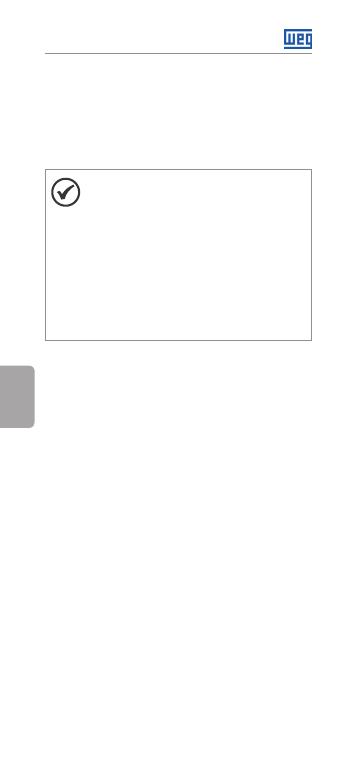
Módulo Plug-in de Comunicación USB
20 | CFW500
Español
Este módulo posee un conector (figura A.2) para
utilización del CFW500-MMF Módulo de Memória
Flash, el cual permite la transferencia de datos entre
los convertidores. Para más detalles sobre este
accesorio consulte la guía de Iinstalación, configuración
y operación del CFW500-MMF.
¡NOTA!
Al conectar al PC, la puerta serial
virtual asociada es automáticamente
determinada por el sistema operacional,
algunos instantes después de la conexión.
El usuario puede fácilmente identificar o
alterar la puerta COM asociada en: Panel
de Control → Sistema → Hardware →
Administrador de Dispositivos → Puertas
COM & LPT.
Para más detalles consulte el manual de
instalación disponible en el CD-ROM.
A página está carregando...
A página está carregando...
A página está carregando...
A página está carregando...
A página está carregando...
A página está carregando...
A página está carregando...
A página está carregando...
A página está carregando...
A página está carregando...
A página está carregando...
A página está carregando...
-
 1
1
-
 2
2
-
 3
3
-
 4
4
-
 5
5
-
 6
6
-
 7
7
-
 8
8
-
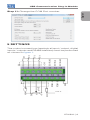 9
9
-
 10
10
-
 11
11
-
 12
12
-
 13
13
-
 14
14
-
 15
15
-
 16
16
-
 17
17
-
 18
18
-
 19
19
-
 20
20
-
 21
21
-
 22
22
-
 23
23
-
 24
24
-
 25
25
-
 26
26
-
 27
27
-
 28
28
-
 29
29
-
 30
30
-
 31
31
-
 32
32
em outras línguas
- español: WEG CFW500 Guía del usuario
- English: WEG CFW500 User guide