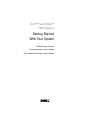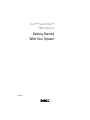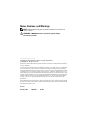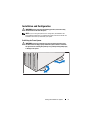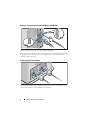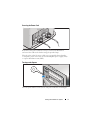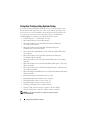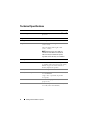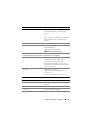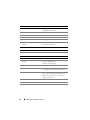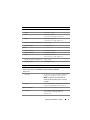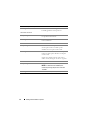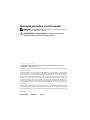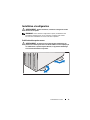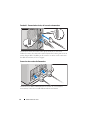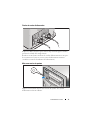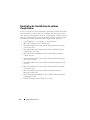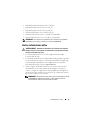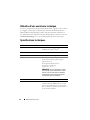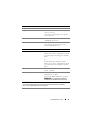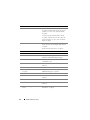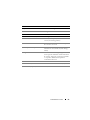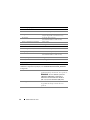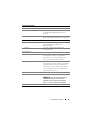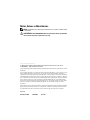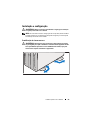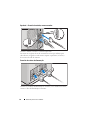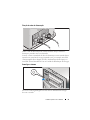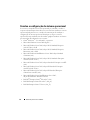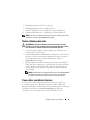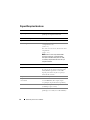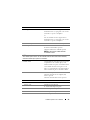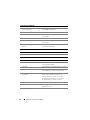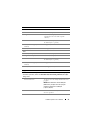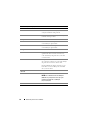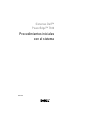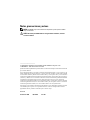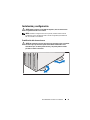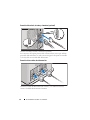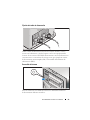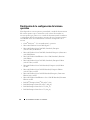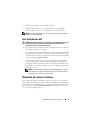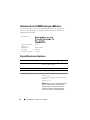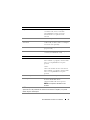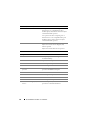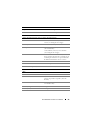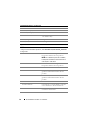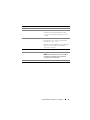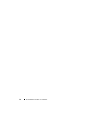Dell PowerEdge T610 Guia rápido
- Categoria
- Servidores
- Tipo
- Guia rápido

Dell™ PowerEdge™
T610 Systems
Getting Started
With Your System
Guide de mise en route
Primeiros passos com o sistema
Procedimientos iniciales con el sistema


Dell™ PowerEdge™
T610 Systems
Getting Started
With Your System
Model E03S

Notes, Cautions, and Warnings
NOTE: A NOTE indicates important information that helps you make better use
of your computer.
WARNING: A WARNING indicates a potential for property damage,
personal injury, or death.
____________________
Information in this document is subject to change without notice.
© 2008 Dell Inc. All rights reserved.
Reproduction of these materials in any manner whatsoever without the written permission of Dell Inc.
is strictly forbidden.
Dell, the DELL logo, and PowerEdge are trademarks of Dell Inc.; Citrix and XenServer are trademarks
of Citrix Systems, Inc. and/or more of its subsidiaries, and may be registered in the United States
Patent and Trademark Office and in other countries. Intel and Xeon are registered trademarks of Intel
Corporation in the U.S. and other countries; Microsoft, Hyper-V, Windows, and Windows Server are
either trademarks or registered trademarks of Microsoft Corporation in the United States and/or other
countries. Red Hat and Enterprise Linux are registered trademarks of Red Hat, Inc. in the United States
and other countries; SUSE is a registered trademark of Novell, Inc., in the United States and other
countries. VMware is a registered trademark of VMware, Inc. in the United States and/or other
jurisdictions.
Other trademarks and trade names may be used in this document to refer to either the entities claiming
the marks and names or their products. Dell Inc. disclaims any proprietary interest in trademarks and
trade names other than its own.
Model E03S
December 2008 P/N DP884 Rev. A01

Getting Started With Your System 3
Installation and Configuration
WARNING: Before performing the following procedure, review the safety
instructions that came with the system.
NOTE: If you are using the optional rack configuration, assemble the rails
and install the system in the rack following the safety instructions and the rack
installation instructions provided with your system.
Stabilizing the Tower System
WARNING: The tower system has four feet on its bottom panel that can be
extended outward to help properly stabilize the system. Failure to extend the
feet poses the risk of having the system tip over, possibly causing bodily injury
or damage to the system.

4 Getting Started With Your System
Optional – Connecting the Keyboard, Mouse, and Monitor
Connect the keyboard, mouse, and monitor (optional).
The connectors on the back of your system have icons indicating which cable
to plug into each connector. Be sure to tighten the screws (if any) on the
monitor's cable connector.
Connecting the Power Cables
Connect the system’s power cable(s) to the system and, if a monitor is used,
connect the monitor’s power cable to the monitor.

Getting Started With Your System 5
Securing the Power Cord
Bend the system power cable into a loop as shown in the illustration
and secure the cable to the bracket using the provided strap.
Plug the other end of the power cables into a grounded electrical outlet
or a separate power source such as an uninterruptible power supply (UPS)
or a power distribution unit (PDU).
Turning on the System
Press the power button on the system. The power indicators should light.

6 Getting Started With Your System
Complete the 0perating System Setup
If you purchased a preinstalled operating system, see the operating system
documentation that ships with your system. To install an operating system
for the first time, see the installation and configuration documentation for
your operating system. Be sure the operating system is installed before
installing hardware or software not purchased with the system.
• Citrix
®
XenServer
™
5.0 with hotfix 1 or later
• Microsoft
®
Windows Server
®
2008 Hyper-V
™
• Microsoft Windows Server 2008 Web, Standard, and Enterprise
(32-bit x86) Gold editions
• Microsoft Windows Server 2008 Web, Standard, Enterprise,
and Datacenter (x64) Gold editions
• Microsoft Window Small Business Server 2008, Standard and Premium
(x64) editions.
• Microsoft Windows Server 2003 Web, Standard, and Enterprise
(32-bit x86) editions with SP2
• Microsoft Windows Server 2003 Standard and Enterprise (x64) editions
with SP2
• Microsoft Windows Server 2003 R2 Standard and Enterprise (32-bit x86)
editions with SP2
• Microsoft Windows Server 2003 R2 Standard, Enterprise, and Datacenter
(x64) editions with SP2
• Microsoft Windows Small Business Server 2003 R2 Standard and Premium
editions with SP2
•Red Hat
®
Enterprise Linux
®
ES and AS 4.7 (x86)
• Red Hat Enterprise Linux ES and AS 4.7 (x86_64)
• Red Hat Enterprise Linux 5.2 Server (x86_32)
• Red Hat Enterprise Linux 5.2 Server (x86_64)
• SUSE Linux Enterprise Server 10 SP2 (x86_64)
• VMware
®
ESX Version 4.0 and 3.5, Update 4 (when available)
• VMware ESXi Version 4.0 and 3.5, Update 4 (when available)
NOTE: For the latest information on supported operating systems,
see www.dell.com.

Getting Started With Your System 7
Other Information You May Need
WARNING: See the safety and regulatory information that shipped with
your system. Warranty information may be included within this document
or as a separate document.
• The rack documentation included with your rack solution describes
how to install your system into a rack.
•The
Hardware Owner’s Manual
provides information about system features
and describes how to troubleshoot the system and install or replace system
components. This document is available online at
support.dell.com.
• Any media that ships with your system that provides documentation
and tools for configuring and managing your system, including those
pertaining to the operating system, system management software, system
updates, and system components that you purchased with your system.
NOTE: Always check for updates on support.dell.com and read the updates
first because they often supersede information in other documents.
Obtaining Technical Assistance
If you do not understand a procedure in this guide or if the system does not
perform as expected, see your Hardware Owner’s Manual. Dell
™
offers
comprehensive hardware training and certification. See www.dell.com/training
for more information. This service may not be offered in all locations.

8 Getting Started With Your System
Technical Specifications
Processor
Processor type One or two quad- or dual-core Intel
®
Xeon
®
processors
Expansion Bus
Bus type PCI Express Generation 2
Expansion slots: Two full-height, full-length x8 link
(slots 2 and 3)
Three full-height, half-length x4 link
(slots 1, 4 and 5)
NOTE: All slots support up to 25W, but
a maximum of two 25W cards and three
15W cards may be installed at any time,
regardless of the slots they are installed in.
Memory
Architecture 800, 1066, or 1333 MHz DDR3 registered
or unbuffered Error Correcting Code (ECC)
DIMMs. Support for Advanced ECC or
Memory Optimized operation.
Memory module sockets Twelve 240-pin
Memory module capacities 1 GB and 2 GB UDIMMs; and 2 GB, 4 GB,
or 8 GB RDIMMs
(single, dual, or quad-rank, dependent
on capacity)
Minimum RAM 1 GB with a single processor (1 DIMM
per processor)
Maximum RAM 96 GB (with quad-rank 8 GB RDIMMs)
or 24 GB (with 2 GB UDIMMs)

Getting Started With Your System 9
Drives
Hard drives Up to eight 2.5-inch internal, hot-swappable
SAS or SATA hard drives with backplane
support
or
Up to eight 3.5-inch internal, hot-swappable
SAS or SATA hard drives with backplane
support
Diskette drive Optional external USB 1.44 MB drive
Optical drive One or two optional internal SATA DVD,
or DVD+RW drive
Optional external USB DVD
NOTE: DVD devices are data only
NOTE: If a half-height tape drive is installed, you can install one internal optical drive.
If a full-height tape drive is installed, no optical drives can be installed.
Tape drive One optional half-height (for use in one
optical drive bay) SAS, SATA or SCSI
with optional SCSI controller card
One optional full-height (for use in both
optical drive bays) SAS or SCSI with optional
SCSI controller card.
Flash drive Optional internal USB
Optional internal Secure Digital (SD)
memory card
Optional external SD memory card
Connectors
Back
NIC
Two RJ-45 for integrated 10/100/1000 Mbps
Ethernet
Serial
9-pin, DTE, 16550-compatible
USB
Six 4-pin, USB 2.0-compliant
Video
15-pin VGA

10 Getting Started With Your System
Optional external VFlash card
One optional flash memory card slot
with iDRAC6 Enterprise
Front
USB
Two 4-pin, USB 2.0-compliant
Internal
USB
One 4-pin, USB 2.0-compliant
Internal secure digital (SD)
module
One optional flash memory card slot
on internal SD module
Video
Video type Integrated Matrox G200
Video memory 8 MB shared
Power
AC Power Supply (per power supply)
Wa tt ag e
870 Watt (High Output)
570 Watt (Energy Smart)
Voltage
90–264 VAC, autoranging, 47-63 Hz
Heat dissipation
2968.6 BTU/hr maximum (High Output)
1944.9 BTU/hr maximum (Energy Smart)
Maximum inrush current
Under typical line conditions and over the
entire system ambient operating range, the
inrush current may reach 55 A per power
supply for 10 ms or less.
Batteries
System battery
CR 2032 3.0 V lithium coin cell
RAID battery (optional)
3.7 V lithium ion battery pack
Connectors (continued)

Getting Started With Your System 11
Physical
Rack
Height
21.77 cm (8.57 in)
Width
48.25 cm (19.00 in)
(includes left and right rack latches)
Depth
62.10 cm (24.45 in)
(includes power supply with bezel)
Weight (maximum configuration)
35 kg (77 lb)
Weight (empty)
20.2 kg (44.53 lb)
Tower
Height (with feet)
44.10 cm (17.40 in)
Width (with feet)
27.40 cm (10.80 in)
Depth
62.10 cm (24.45 in)
(includes power supply with bezel)
Weight (maximum configuration)
35 kg (77 lb)
Weight (empty)
20.55 kg (45.30 lb)
Environmental
NOTE: For additional information about environmental measurements for specific
system configurations, see www.dell.com/environmental_datasheets.
Temperature
Operating
10° to 35°C (50° to 95°F) with a maximum
temperature gradation of 10°C per hour
NOTE: For altitudes above 2950 feet, the
maximum operating temperature is derated
1ºF/550 ft.
Storage
–40° to 65°C (–40° to 149°F) with a maximum
temperature gradation of 20°C per hour
Relative humidity
Operating
20% to 80% (non-condensing) with
a maximum humidity gradation of
10% per hour

12 Getting Started With Your System
Storage
5% to 95% (non-condensing) with a maximum
humidity gradation of 10% per hour
Maximum vibration
Operating
0.26 Gms from 5–350 Hz for 5 minutes
in operational orientations
Storage
1.54 Gms from 10–250 Hz for 10 minutes
in all orientations
Maximum shock
Operating
Half sine shock in all operational orientations
of 31 G plus or minus 5% with a pulse
duration of 2.6 ms plus or minus 10%
Storage
Half sine shock on all six sides of 71 G plus or
minus 5% with a pulse duration of 2 ms plus
or minus 10%
Square wave shock on all six sides of 27 G
with a velocity change at 235 in/sec or greater
Altitude
Operating
–16 to 3048 m (–50 to 10,000 ft)
NOTE: For altitudes above 2950 feet, the
maximum operating temperature is derated
1ºF/550 ft.
Storage
–16 to 10,600 m (–50 to 35,000 ft)
Environmental (continued)

Systèmes Dell™
PowerEdge™ T610
Guide de mise en route
Modèle E03S

Remarques, précautions et avertissements
REMARQUE : Une REMARQUE indique des informations importantes qui peuvent
vous aider à mieux utiliser votre ordinateur.
AVERTISSEMENT : Un AVERTISSEMENT vous avertit d'un risque d'endom-
magement du matériel, de blessure corporelle ou de mort.
____________________
Les informations contenues dans ce document sont sujettes à modification sans préavis.
© 2008 Dell Inc. Tous droits réservés.
La reproduction de ces documents de quelque manière que ce soit sans l'autorisation écrite de Dell Inc.
est strictement interdite.
Dell, le logo DELL et PowerEdge sont des marques de Dell Inc. ; Citrix et XenServer sont des marques
de Citrix Systems, Inc. et/ou de ses filiales, et peuvent être déposées auprès du Patent and Trademark
Office aux États-Unis et d'organismes similaires dans d'autres pays. Intel et Xeon sont des marques
déposées d'Intel Corporation aux États-Unis et dans d'autres pays ; Microsoft, Hyper-V, Windows et
Windows Server sont des marques ou des marques déposées de Microsoft Corporation aux États-Unis
et/ou dans d'autres pays. Red Hat et Enterprise Linux sont des marques déposées de Red Hat, Inc.
aux États-Unis et dans d'autres pays ; SUSE est une marque déposée de Novell, Inc. aux États-Unis
et dans d'autres pays. VMware est une marque déposée de VMware, Inc. aux États-Unis et dans d'autres
juridictions.
D'autres marques commerciales et noms de marque peuvent être utilisés dans ce document pour faire
référence aux entités se réclamant de ces marques et de ces noms ou de leurs produits. Dell Inc. dénie
tout intérêt propriétaire vis-à-vis des marques commerciales et des noms de marque autres que les siens.
Modèle E03S
Décembre 2008 N/P DP884 Rév. A01

Guide de mise en route 15
Installation et configuration
AVERTISSEMENT : Avant de commencer, consultez les consignes de sécurité
fournies avec le système.
REMARQUE : Si vous utilisez la configuration en option, assemblez les rails
et installez le système dans le rack en suivant les consignes de sécurité et
les instructions d'installation en rack fournies avec le système.
Stabilisation d'un système en tour
AVERTISSEMENT : Le système en tour est doté de quatre stabilisateurs qui
pivotent vers l'extérieur pour assurer une bonne stabilité. Si vous ne déployez pas
ces stabilisateurs, le système risque de basculer, ce qui pourrait l'endommager
ou occasionner des blessures corporelles.

16 Guide de mise en route
Facultatif – Connexion du clavier, de la souris et du moniteur
Connectez le clavier et la souris, ainsi que le moniteur (si nécessaire).
Utilisez les icônes des connecteurs situés à l'arrière du système pour savoir où
insérer chaque câble. N'oubliez pas de serrer les vis situées sur le connecteur
du câble du moniteur, s'il en est équipé.
Connexion des cordons d'alimentation
Connectez le(s) câble(s) d'alimentation au système et, si vous utilisez
un moniteur, connectez son câble d'alimentation au moniteur.

Guide de mise en route 17
Fixation du cordon d'alimentation
Repliez les câbles et faites-le passer dans le clip comme la figure le montre,
puis fixez-le à l'aide de la sangle fournie.
Branchez ensuite l'autre extrémité des cordons d'alimentation sur une prise
de courant mise à la terre ou sur une source d'alimentation autonome
(onduleur ou unité de distribution de l'alimentation).
Mise sous tension du système
Appuyez sur le bouton de mise sous tension du système. Les voyants
d'alimentation doivent s'allumer.

18 Guide de mise en route
Finalisation de l'installation du système
d'exploitation
Si vous avez acheté un système d'exploitation préinstallé, consultez tout d'abord
la documentation associée, fournie avec l'ordinateur. Pour une première instal-
lation du système d'exploitation, consultez la documentation concernant l'instal-
lation et la configuration du système d'exploitation. Veillez à installer le système
d'exploitation avant tout élément matériel ou logiciel acheté séparément.
• Citrix
®
XenServer
™
5.0, correctif 1 ou version ultérieure
• Microsoft
®
Windows Server
®
2008 Hyper-V
™
• Microsoft Windows Server 2008 éditions Web, Standard et Enterprise
(32 bits x86) Gold
• Microsoft Windows Server 2008, éditions Web, Standard, Enterprise
et DataCenter (x64) Gold
• Microsoft Windows Small Business Server 2008, éditions Standard
et Premium (x64)
• Microsoft Windows Server 2003 éditions Web, Standard et Enterprise
(32 bits x86) avec SP2
• Microsoft Windows Server 2003, éditions Standard et Enterprise (x64)
avec SP2
• Microsoft Windows Server 2003 éditions Web, Standard et Enterprise
(32 bits x86) Gold
• Microsoft Windows Server 2003, éditions Standard, Enterprise et
DataCenter (x64) Gold
• Microsoft Windows Small Business Server 2003 R2, éditions Standard
et Premium avec SP2
•Red Hat
®
Enterprise Linux
®
ES et AS 4.7 (x86)
A página está carregando ...
A página está carregando ...
A página está carregando ...
A página está carregando ...
A página está carregando ...
A página está carregando ...
A página está carregando ...
A página está carregando ...
A página está carregando ...
A página está carregando ...
A página está carregando ...
A página está carregando ...
A página está carregando ...
A página está carregando ...
A página está carregando ...
A página está carregando ...
A página está carregando ...
A página está carregando ...
A página está carregando ...
A página está carregando ...
A página está carregando ...
A página está carregando ...
A página está carregando ...
A página está carregando ...
A página está carregando ...
A página está carregando ...
A página está carregando ...
A página está carregando ...
A página está carregando ...
A página está carregando ...
A página está carregando ...
A página está carregando ...
A página está carregando ...
A página está carregando ...
-
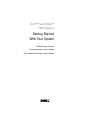 1
1
-
 2
2
-
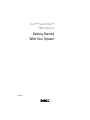 3
3
-
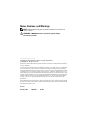 4
4
-
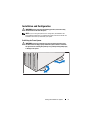 5
5
-
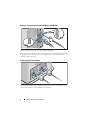 6
6
-
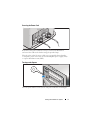 7
7
-
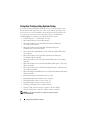 8
8
-
 9
9
-
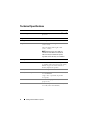 10
10
-
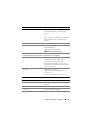 11
11
-
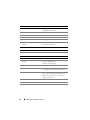 12
12
-
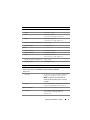 13
13
-
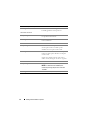 14
14
-
 15
15
-
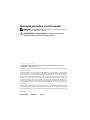 16
16
-
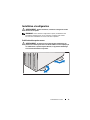 17
17
-
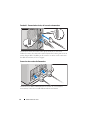 18
18
-
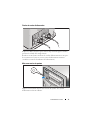 19
19
-
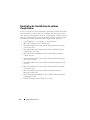 20
20
-
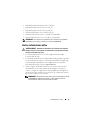 21
21
-
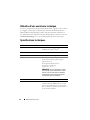 22
22
-
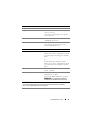 23
23
-
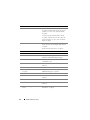 24
24
-
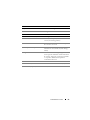 25
25
-
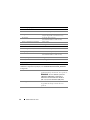 26
26
-
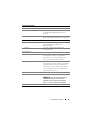 27
27
-
 28
28
-
 29
29
-
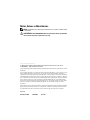 30
30
-
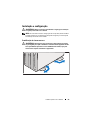 31
31
-
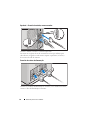 32
32
-
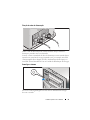 33
33
-
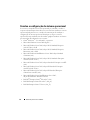 34
34
-
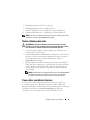 35
35
-
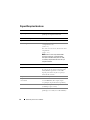 36
36
-
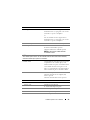 37
37
-
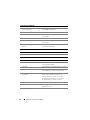 38
38
-
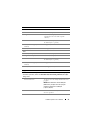 39
39
-
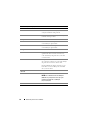 40
40
-
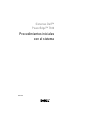 41
41
-
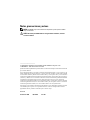 42
42
-
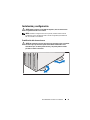 43
43
-
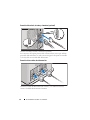 44
44
-
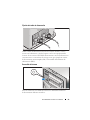 45
45
-
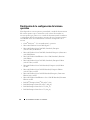 46
46
-
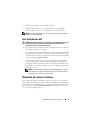 47
47
-
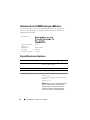 48
48
-
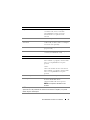 49
49
-
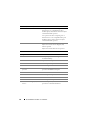 50
50
-
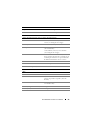 51
51
-
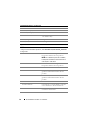 52
52
-
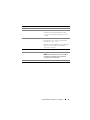 53
53
-
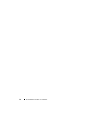 54
54
Dell PowerEdge T610 Guia rápido
- Categoria
- Servidores
- Tipo
- Guia rápido