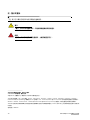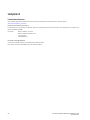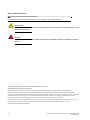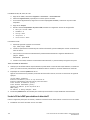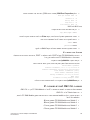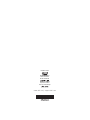53-1001963-01
October 1, 2010
53-1001963-01
*53-1001963-01*
Dell 8/4Gbps FC SAN
Module
Getting Started Guide
使用入门指南
入門指南
Guide de mise en route
Handbuch zum Einstieg
Panduan Pengaktifan
はじめに
시작 안내서
Guia de Noções Básicas
Guía de introducción
Başlangıç Kılavuzu


53-1001963-01
October 1, 2010
53-1001963-01
*53-1001963-01*
Dell 8/4Gbps FC SAN
Module
Getting Started Guide

2 Dell 8/4Gbps FC SAN Module Getting Started Guide
53-1001963-01
Notes, Cautions, and Warnings
NOTE
A NOTE indicates important information that helps you make better use of your computer.
CAUTION
A CAUTION indicates potential damage to hardware or loss of data if instructions are not followed.
DANGER
A DANGER indicates a potential for property damage, personal injury, or death.
____________________
Information in this document is subject to change without notice.
© 2010 Dell Inc. All rights reserved.
Reproduction of these materials in any manner whatsoever without the written permission of Dell Inc. is strictly forbidden.
Trademarks used in this text: Dell, the DELL logo, Inspiron, Dell Precision, Dimension, OptiPlex, Latitude, PowerEdge, PowerVault, PowerApp,
PowerConnect, and Dell OpenManage are trademarks of Dell Inc.; Intel, Pentium, and Celeron are registered trademarks of Intel Corporation in
the U.S. and other countries; Microsoft, Windows, Windows Server, MS-DOS and Windows Vista are either trademarks or registered trademarks of
Microsoft Corporation in the United States and/or other countries.
Other trademarks and trade names may be used in this document to refer to either the entities claiming the marks and names or their products.
Dell Inc. disclaims any proprietary interest in trademarks and trade names other than its own.
Regulatory Model Codes: M5424-n

Dell 8/4Gbps FC SAN Module Getting Started Guide 3
53-1001963-01
In this guide
• Overview . . . . . . . . . . . . . . . . . . . . . . . . . . . . . . . . . . . . . . . . . . . . . . . . . . . . . . 3
• Unpacking and installing the FC SAN Module . . . . . . . . . . . . . . . . . . . . . . . . 3
• Cabling guidelines . . . . . . . . . . . . . . . . . . . . . . . . . . . . . . . . . . . . . . . . . . . . . . 4
• Configuring the FC SAN Module . . . . . . . . . . . . . . . . . . . . . . . . . . . . . . . . . . . 4
• Appendix A . . . . . . . . . . . . . . . . . . . . . . . . . . . . . . . . . . . . . . . . . . . . . . . . . . . 10
Overview
This guide is intended as an overview to help experienced installers quickly unpack, install, and configure a Dell
8/4Gbps FC SAN Module. For detailed installation and configuration instructions, see the Dell 8/4Gbps FC SAN
Module Hardware User’s Manual and Dell 8/4Gbps FC SAN Module Administrator’s Guide.
Unpacking and installing the FC SAN Module
If the FC SAN Module is installed in the Blade Server Enclosure that is shipped to you, skip this section. This section
applies when installing a new module in an empty bay or replacing an existing FC SAN Module.
NOTE
The FC SAN Module is designed to work only in I/O bays B1/B2 and C1/C2 of the Dell M1000e Blade Server
Enclosure. Make sure to comply with installation requirements in the Blade Server Enclosure Hardware Owner’s
Manual.
Perform the following steps to remove the FC SAN Module from its shipping package.
1. Open the shipping box and inspect the contents, making sure that nothing is missing or damaged.
Do not insert a damaged FC SAN Module into the Blade Server Enclosure. If the FC SAN Module appears to be
damaged, contact your sales representative before proceeding.
2. Remove the cardboard accessory tray from on top of the FC SAN Module.
This tray contains the documentation, regulatory statements, product information guide, and Documentation
CD.
3. Remove the FC SAN Module from the box.
The protective foam ends will slide out with the FC SAN Module.
4. Remove the foam ends from the FC SAN Module.
5. Be sure that you have taken the necessary precautions for electrostatic sensitivity; then break the seal warning.
6. Slide the FC SAN Module out of the antistatic sleeve and inspect it carefully for any obvious defects or shipping
damage.
NOTE
Be sure to remove the protective covers from the midplane connectors on the rear of the FC SAN Module before
installing the module into the enclosure.

4 Dell 8/4Gbps FC SAN Module Getting Started Guide
53-1001963-01
7. For complete instructions to install the FC SAN Module into the Blade Server Enclosure, refer to the section on
installing an FC SAN module in the Blade Server Enclosure Hardware Owner’s Manual.
Cabling guidelines
After modifying the FC SAN Module’s IP address, we recommend that you cable all external ports to fabric
connections before bringing the FC SAN Module online. Refer to
“Configuring the FC SAN Module” on page 4 for
steps on modifying the IP address.
Begin by cabling ports 17, 18, 19, 20, 21, 22, 23, and 0. Ports 17 and 18 are licensed at the factory by default. By
cabling these ports first, you will not need to move licenses to other ports you may have cabled.
Configuring the FC SAN Module
Use procedures in this section to configure the FC SAN Module to operate on a network and fabric. Also provided are
steps to activate additional ports and connecting to the FC SAN Module via CLI.
This publication provides procedures that use FC SAN Module Command Line Interface (CLI). For details, refer to the
Dell 8/4Gbps FC SAN Module Administrator’s Guide. If the same operation can be performed using the Blade Server
chassis management application, use that application instead.
Items required
The following items are required for configuring and connecting the FC SAN Module for use in a network and fabric:
• The FC SAN Module installed in a Blade Server Enclosure. For instructions, refer to the steps on installing an FC
SAN module in the Hardware Owner’s Manual for the Blade Server Enclosure.
• If required, management workstation (computer) that has a terminal emulator (such as HyperTerminal) or a
keyboard, video, and mouse (KVM) device. Note that this is only required if not changing the FC SAN Module IP
address through the Blade Server Enclosure GUI or CLI management programs.
• An unused IP address and corresponding subnet mask and gateway address unless DHCP is used.
• If required, a serial cable to connect to the FC SAN Module serial console port. Note that this is only required if
not changing the FC SAN Module IP address through the Blade Server Enclosure GUI or CLI management
programs.
• SFP transceivers and compatible fibre cables, as required.
NOTE
Use only Dell-approved SFPs on the external ports of this module.
• Access to an FTP server for backing up the FC SAN Module configuration.
• Access to these publications:
• Blade Server Enclosure Hardware Owner’s Manual
• Blade Server Enclosure Configuration Guide
• Dell 8/4Gbps FC SAN Module Administrator’s Guide

Dell 8/4Gbps FC SAN Module Getting Started Guide 5
53-1001963-01
Modify the FC SAN Module IP address
By default, the IP address for the FC SAN Module is configured as 10.77.77.77 with a default Ethernet subnet mask
of 255.255.255.0.
You can reset the IP address using three methods. If the IP values are set using any of these methods, the IP values
are stored on the FC SAN Module.
• FC SAN Module Command Line Interface (CLI).
• Blade Server Enclosure CMC CLI.
• Blade Server Enclosure CMC graphical user interface (GUI).
ATTENTION
Do not connect the FC SAN Module to the internal network until the IP address is correctly set for your Ethernet
network requirements.
NOTE
It is recommended that you set the IP address using the Blade Server Enclosure CMC GUI application because this
enables centralized management of the FC SAN Module.
Using the FC SAN Module CLI to set the IP address
Use the following tasks to change the IP address on the FC SAN Module using the Module’s CLI:
Task 1: Establish a terminal session with the FC SAN Module
Use these steps to establish a terminal emulation session between the FC SAN Module and a Blade Server
Enclosure management workstation used for managing the FC SAN Module. Once this session is established, you
can log into the Module and use its CLI commands to manage the module.
1. Connect a serial cable between the serial console port on the FC SAN Module and a Blade Server Enclosure
management workstation that can establish a terminal emulation session with the FC SAN Module. For
instructions, refer to Configuration Guide for your Blade Server Enclosure.
2. Disable any serial communication programs that are running on the workstation.
3. Using a terminal emulator application (such as HyperTerminal on a PC or TERM in a LINUX or UNIX environment),
establish a terminal session to the FC SAN Module from the management workstation. You will use this
connection if you want to reset the module’s IP address using CLI commands and perform other configuration
tasks.
For Windows 95, 98, 2000, XP or NT
a. Click Start and select Programs -> Accessories -> Communications.
b. Select Hyperterminal and enter a name for the connection.
c. From the Hyperterminal window, click the Connect drop-down menu and select an available COM port.
d. Click OK.
e. From the COM Port Properties window, select the following configuration values:
• Bits per second: 9600
• Databits: 8
• Parity: None
• Stop bits: 1

6 Dell 8/4Gbps FC SAN Module Getting Started Guide
53-1001963-01
• Flow Control: None
For LINUX or UNIX
a. Enter the following at the command prompt:
tip /dev/ttyb -9600
b. When the terminal application stops reporting information, press Enter to display the login prompt.
c. Log in to the default administrative account using the following identification:
Login: admin
Password: password
d. When prompted either change the administrative password, or press Ctrl-C to bypass.
Task 2: Changing the IP address
1. Verify that the FC SAN Module has completed POST. When POST is complete, the port status and FC SAN Module
power and status LEDs return to a standard healthy state.
2. Enter the CLI ipAddrSet command.
Follow on-screen instructions and supply the correct information, as shown in the following example.
switch:admin> ipaddrset
Ethernet IP Address [10.77.77.77]:10.32.53.47
Ethernet Subnetmask [255.255.255.0]:255.255.240.0
Fibre Channel IP Addresss [none]:
Fibre Channel Subnetmask [none]:
Gateway IP Address [0.0.0.0]:10.32.48.1
DHCP [Off]:
IP address is being changed...Done.
3. Enter ipAddrShow at the prompt to verify that the address was correctly set.
Using the CMC CLI to set the IP address
Use the following steps to connect modify the FC SAN Module IP address through the CMC CLI.
1. Establish a Telnet session to the CMC CLI.
2. At the command prompt, type connect switch-x where x is the bay where the FC SAN Module is installed. For
example, switch-x can be:
• Switch-3 for FC SAN Module installed in bay B1.
• Switch-4 for FC SAN Module installed in bay B2.
• Switch-5 for FC SAN Module installed in bay C1.
• Switch-6 for FC SAN Module installed in bay C2.
3. At the login prompt, enter the default user name as “admin” and password as “password”.
4. Use the appropriate CLI commands to change the IP address of the selected FC SAN module. Refer to your
Blade Server Enclosure CLI documentation.

Dell 8/4Gbps FC SAN Module Getting Started Guide 7
53-1001963-01
Using the CMC GUI to set the IP address
To change the IP address, use the following steps:
1. Open the CMC application’s Setup tab.
2. Enter the new information in the IP Address, Subnet Mask, and Gateway fields as appropriate and click Apply.
3. To enable DHCP, select DHCP Enabled and click Apply.
FIGURE 1 CMC Setup Tab
NOTE
Refer to the application for additional detail.
Connecting the FC SAN Module to the Ethernet network
Once you have successfully set the appropriate IP address of the FC SAN Module, you can establish an Ethernet
connection through the Chassis Management Controller (CMC) to a remote management workstation for any
additional configuration. The management workstation must be on the same Ethernet subnet as the CMC.
NOTE
Ensure that the FC SAN Module is not being modified from any other connection until configuration is complete.

8 Dell 8/4Gbps FC SAN Module Getting Started Guide
53-1001963-01
Connecting the FC SAN Module to the fabric
NOTE
Refer to “Cabling guidelines” on page 4 before beginning the following procedure.
Perform the following steps to connect the FC SAN Module to the fabric.
1. If you need to install SFP transceivers, install them in the external Fibre Channel ports as required.
a. Remove the dust plugs from the ports to be used.
b. If necessary, remove the end caps from the SFP.
c. Orient the transceiver correctly and insert it into a port until it is firmly seated and the latching mechanism
clicks.
For instructions specific to the type of transceiver, refer to the transceiver manufacturer’s documentation.
d. Repeat substeps a, b, and c for the remaining ports, as required.
NOTE
Use only Dell-approved SFPs on the external ports of this module.
2. Connect the cables to the transceivers.
The transceivers are keyed to ensure correct orientation. If a transceiver does not install easily, ensure that it is
correctly oriented and that the end caps have been removed.
ATTENTION
A cable should not be bent to a radius less than 5.08 cm (2 inches) under full tensile load and 3.048 cm (1.2
inches) with no tensile load.
Tie wraps are not recommended for optical cables because they are easily overtightened.
a. Orient a cable connector so that the key (the ridge on one side of connector) aligns with the slot in the
transceiver.
b. Insert the cable into the transceiver until the latching mechanism clicks. For instructions specific to cable
type, refer to the cable manufacturer’s documentation.
c. Repeat for the remaining transceivers as required.
3. Check the LEDs to verify that all components are functional.
For information about LED patterns, see the “Operating the FC SAN Module” chapter in the Dell 8/4Gbps FC
SAN Module Hardware Reference Manual.
4. Verify the correct operation of the FC SAN Module by typing the switchShow command from the workstation.
This command provides information about FC SAN Module and port status.
5. Verify the correct operation of the FC SAN Module in the fabric by typing the fabricShow CLI command from the
workstation.
6. Back up the FC SAN Module configuration to an FTP server by typing the configUpload command and following
the prompts.
This command uploads the FC SAN Module configuration to the server, making it available for downloading to a
replacement FC SAN Module if necessary. We recommend backing up the configuration on a regular basis to
ensure that a complete configuration is available for downloading to a replacement FC SAN Module.

Dell 8/4Gbps FC SAN Module Getting Started Guide 9
53-1001963-01
For specific instructions about how to back up the configuration, see the Dell 8/4Gbps FC SAN Module
Administrator’s Guide.
Activating Additional Ports
Port upgrade licensing allows you to enable up to 24 ports from the initial 12 ports. Add port upgrade using a Telnet
connection; do not use the Blade Server Enclosure CMC software.
Additional ports can be unlocked in the FC SAN Module firmware when an upgrade license key is provided. Port
upgrade licenses are available from Dell.
Once you have installed the license keys, you must enable the ports. You can do so without disrupting FC SAN
Module operation, or alternatively, you can disable and re-enable the FC SAN Module to activate all ports.
If you remove a port upgrade license, ports that were enabled by that license are disabled.
Activating ports with a port upgrade license
You can activate ports with a port upgrade license while the FC SAN Module is connected to existing SANs or before
connecting to an existing SAN.
For FC SAN Modules already connected to existing storage networks:
1. Add the port upgrade license using the CLI.
2. Enable each newly licensed port using the CLI.
NOTE
This method is non-disruptive to existing servers and storage connecting to FC SAN Module.
For new FC SAN Module installations, perform the following before connecting to an existing SAN:
ATTENTION
Do not use this method if the FC SAN Module is operating in an existing SAN because traffic will be disrupted.
1. Disable the FC SAN Module.
2. Add the port upgrade license using the CLI.
3. Enable the FC SAN Module using the CLI. When the FC SAN Module is enabled, the newly-added ports are also
enabled.

10 Dell 8/4Gbps FC SAN Module Getting Started Guide
53-1001963-01
Appendix A
Regulatory Notices
For additional regulatory information, see the Regulatory Compliance Homepage on www.dell.com at the following location:
www.dell.com/regulatory_compliance.
Información de la NOM (sólo para México)
La información que se proporciona a continuación aparece en el dispositivo descrito en este documento, en cumplimiento de los requisitos de la
Norma Oficial Mexican (NOM):
Informação sobre Órgão Regulador
A marca de certificação se aplica a este Equipamento de Rede de Dados
Para maiores consultas sobre ANATEL visite o site: www.anatel.gov.br
Importador: Dell Inc. de Mexico, S.A. de C.V.
Paseo de la Reforma 2620-11
o
Piso
Col. Lomas Altas
11950 Mexico, D.F.

53-1001963-01
2010 年 10 月 1 日
53-1001963-01
*53-1001963-01*
Dell 8/4Gbps FC SAN
模块
使用入门指南

12 Dell 8/4Gbps FC SAN 模块入门指南
53-1001963-01
注、小心和警告
注
“注”表示可以帮助您更好地使用计算机的重要信息。
小心
“小心”表示如果不遵循说明,就有可能损坏硬件或导致数据丢失。
警告
“警告”表示可能会导致财产损失、人身伤害甚至死亡。
____________________
本说明文件中的信息如有更改,恕不另行通知。
©2010DellInc.版权所有,翻印必究。
未经 Dell Inc. 书面许可,严禁以任何形式复制这些材料。
本文中使用的商标:
Dell
、
DELL
徽标、
Inspiron
、
Dell Precision
、
Dimension
、
OptiPlex
、
Latitude、 PowerEdge、 PowerVault、 PowerApp、
PowerConnect 和 Dell OpenManage
是
Dell Inc.
的商标;
Intel
、
Pentium 和
Celeron
是
Intel Corporation
在美国和其他国家或地区的注册商标;
Microsoft
、
Windows、 Windows Server、 MS-DOS 和 Windows Vista
是
Microsoft Corporation
在美国和
/
或其他国家或地区的商标或注册商标。
本说明文件中述及的其它商标和商品名称是指拥有相应商标和商品名称的公司或其产品。 Dell Inc. 对其他公司的商标和商品名称不拥有任何
所有权。
管制型号代码:M5424-n

Dell 8/4Gbps FC SAN 模块入门指南 13
53-1001963-01
本指南目录
• 概览 . . . . . . . . . . . . . . . . . . . . . . . . . . . . . . . . . . . . . . . . . . . . . . . . . . . . . . . . 13
• 拆封并安装 FC SAN 模块 . . . . . . . . . . . . . . . . . . . . . . . . . . . . . . . . . . . . . . . 13
• 电缆布线指南 . . . . . . . . . . . . . . . . . . . . . . . . . . . . . . . . . . . . . . . . . . . . . . . . 14
• 配置 FC SAN 模块 . . . . . . . . . . . . . . . . . . . . . . . . . . . . . . . . . . . . . . . . . . . . . 14
• 附录 A . . . . . . . . . . . . . . . . . . . . . . . . . . . . . . . . . . . . . . . . . . . . . . . . . . . . . . . 20
概览
本指南将向有经验的安装人员概述如何快速拆封、安装并配置 Dell 8/4Gbps FC SAN 模块。详细的安装和配置说
明,请参阅 《Dell 8/4Gbps FC SAN 模块硬件用户手册》和 《Dell 8/4Gbps FC SAN 模块管理员手册》。
拆封并安装 FC SAN 模块
如 FC SAN 模块已安装在您收到的刀片服务器机柜中,请跳过本节。本节内容适用于安装新的模块至空托架或替
换已有 FC SAN 模块。
注
FC SAN 模块仅设计用于 I/O 托架 B1/B2 及 Dell M1000e 刀片服务器机柜 C1/C2。确保安装符合刀片服务器机柜
《硬件用户手册》中的安装要求。
按照以下步骤,将 FC SAN 模块从其运输包装中取出。
1. 打开包装箱,检查其是否有配件损坏或丢失。
切勿将损坏的 FC SAN 模块插入刀片服务器机柜。如怀疑 FC SAN 模块已损坏,请在进行下一步操作前,联
系您的销售代表。
2. 将 FC SAN 模块上方的硬纸板附件托盘移除。
此托盘中包含说明文件、管理声明、产品信息指南以及说明文件光盘。
3. 将 FC SAN 模块从包装箱中取出。
可将保护泡沫盖与 FC SAN 模块一同滑出。
4. 将泡沫盖从 FC SAN 模块上移除。
5. 确保您针对静电敏感性进行了必要的预防措施,然后打开警告密封条。
6. 将 FC SAN 模块从防静电护套中滑出并仔细检查是否有明显的缺陷或运输损伤。
注
确保在安装 FC SAN 模块至机柜中之前,已将其后部中板连接器上的保护盖移除。
7. 有关将 FC SAN 模块安装至刀片服务器机柜的完整说明,请参阅刀片服务器机柜 《硬件用户手册》中安装
FC SAN 模块的相关章节。

14 Dell 8/4Gbps FC SAN 模块入门指南
53-1001963-01
电缆布线指南
修改 FC SAN 模块的 IP 地址后,在将 FC SAN 模块连接至网络前推荐您用电缆对所有外部端口与 Fabric 连接。有
关修改 IP 地址的步骤,请参考第 14 页上的 “配置 FC SAN 模块”。
首先连接端口 17、18、19、20、21、22、23 和 0。默认情况下,端口 17 和 18 已在出厂时许可。如果首先连
接这些端口,您就无需再将许可移动到其他您可能已连接的端口上。
配置 FC SAN 模块
按照本节中提供的步骤配置 FC SAN 模块,使其运行于网络和结构上。本节还提供了用于激活额外端口以及通过
CLI 连接 FC SAN 模块的步骤。
本出版物所提供步骤均使用 FC SAN 模块命令行界面 (CLI)。有关详细信息,请参阅 《Dell 8/4Gbps FC SAN 模块
管理员指南》。如使用刀片服务器机箱管理应用程序可执行相同的操作,则使用该应用程序。
设备要求
要配置和连接 FC SAN 模块用于网络和结构中,需满足以下要求:
• FC SAN 模块已安装于刀片服务器机柜中。有关说明,请参阅刀片服务器机柜 《硬件用户手册》上安装 FC
SAN 模块的相关步骤。
• 具有终端模拟器 (如超级终端)的管理工作站(计算机)或键盘、视频及鼠标 (KVM) 设备,视需求而定。
注意,仅在不通过刀片服务器机柜 GUI 或 CLI 管理程序更改 FC SAN 模块 IP 地址时有此要求。
• 未使用的 IP 地址及相应的子网掩码和网关地址,除非使用了 DHCP。
• 用于连接 FC SAN 模块串行控制台端口的串行电缆,视需求而定。注意,仅在不通过刀片服务器机柜 GUI 或
CLI 管理程序更改 FC SAN 模块 IP 地址时有此要求。
• SFP 收发机及与之兼容的光缆,视需求而定。
注
在此模块的外部端口上仅使用 Dell 认可的 SFP。
• 有权访问用于备份 FC SAN 模块配置的 FTP 服务器。
• 有权使用以下出版物:
• 刀片服务器机柜 《硬件用户手册》
• 刀片服务器机柜 《配置指南》
• 《Dell 8/4Gbps FC SAN 模块管理员指南》

Dell 8/4Gbps FC SAN 模块入门指南 15
53-1001963-01
修改 FC SAN 模块 IP 地址
默认情况下, FC SAN 模块的 IP 地址配置为 10.77.77.77,默认以太网子网掩码为 255.255.255.0。
您可使用以下三种方式重新设置 IP 地址。采用此三种方式设置的 IP 值将保存在 FC SAN 模块上。
• FC SAN 模块命令行界面 (CLI)。
• 刀片服务器机柜 CMC CLI。
• 刀片服务器机柜 CMC 图形用户界面 (GUI)。
注意
在针对您的以太网网络要求正确设置 IP 地址前,请勿将 FC SAN 模块连接至内部网络中。
注
推荐使用刀片服务器机柜 CMC GUI 应用程序来设置 IP 地址,因为这可以对 FC SAN 模块启用集中化管理。
利用 FC SAN 模块 CLI 设置 IP 地址
利用模块的 CLI,执行以下任务以更改 FC SAN 模块的 IP 地址:
任务 1:建立与 FC SAN 模块的终端会话
按照以下步骤,在 FC SAN 模块及用于管理 FC SAN 模块的刀片服务器机柜管理工作站间建立终端模拟会话。建
立此会话后,可登录模块并使用其 CLI 命令管理该模块。
1. 通过连接 FC SAN 模块上的串行控制台端口与刀片服务器机柜管理工作站间的串行电缆,可建立与 FC SAN
模块的终端模拟会话。有关说明,请参考您刀片服务器机柜的 《配置指南》。
2. 禁用所有运行于此工作站上的串行通信程序。
3. 利用终端模拟器应用程序(如 PC 上的超级终端或 LINUX 和 UNIX 环境下的 TERM 程序),建立从管理工作
站到 FC SAN 模块的终端会话。如需使用 CLI 命令重置此模块 IP 地址或执行其他配置任务,则需要用到此连
接。
对于 Windo
ws 95、 98、 2000、 XP 或 NT
a. 单击开始并选择 Programs (程序) -> Accessories (附件) -> Communications (通讯)。
b. 选择超级终端并输入连接的名称。
c. 从“超级终端”窗口中选择连接下拉菜单并选择一个可用的 COM 端口。
d. 单击 OK (确定)。
e. 在 COM 端口属性窗口中,选择以下配置值:
• 每秒位数:9600
• 数据位数:8
• 奇偶校验:无
• 停止位:1
• 流控制:无

16 Dell 8/4Gbps FC SAN 模块入门指南
53-1001963-01
对于 LINUX 或 UNIX
a. 在命令提示符处输入以下信息:
tip /dev/ttyb -9600
b. 在终端应用程度序停止报告信息后,按下 Enter 键以显示登录提示符。
c. 使用以下标识登录到默认管理帐户:
Login (登录名):admin
Password (密码):password
d. 出现提示后,可更改管理密码,或按下 Ctrl-C 键绕过此步骤。
任务 2:更改 IP 地址
1. 首先验证 FC SAN 模块已完成 POST。完成 POST 后,端口状态和 FC SAN 模块电源和状态 LED 指示灯将返回
至标准良好运行状态。
2. 输入 CLI ipAddrSet 命令。
按照屏幕上的说明进行操作并提供正确的信息,如以下示例中所示。
switch:admin> ipaddrset
Ethernet IP Address [10.77.77.77]:10.32.53.47
Ethernet Subnetmask [255.255.255.0]:255.255.240.0
Fibre Channel IP Addresss [none]:
Fibre Channel Subnetmask [none]:
Gateway IP Address [0.0.0.0]:10.32.48.1
DHCP [Off]:
IP address is being changed...Done.
3. 在提示符中输入 ipAddrShow 以验证该地址是否已正确设置。
利用 CMC CLI 设置 IP 地址
利用以下步骤,通过 CMC CLI 连接修改 FC SAN 模块 IP 地址。
1. 建立到 CMC CLI 远程登录会话。
2. 在命令提示符处,键入 connect switch-x,其中 x 代表安装 FC SAN 模块所在的托架。例如, switch-x 可以
是:
• Switch-3 代表 FC SAN 模块安装在托架 B1 上。
• Switch-3 代表 FC SAN 模块安装在托架 B2 上。
• Switch-3 代表 FC SAN 模块安装在托架 C1 上。
• Switch-3 代表 FC SAN 模块安装在托架 C2 上。
3. 在登录提示符处,输入默认的用户名 admin 及密码 password。
4. 利用相应的 CLI 命令更改所选 FC SAN 模块的 IP 地址。参阅您的刀片服务器机柜 CLI 说明文件。

Dell 8/4Gbps FC SAN 模块入门指南 17
53-1001963-01
利用 CMC GUI 设置 IP 地址
要更改 IP 地址,使用以下步骤:
1. 打开 CMC 应用程序的 Setup (设置)选择卡。
2. 在 IP Address (IP 地址)、 Subnet Mask (子网掩码)以及 Gateway (网关)字段中输入相应的新信息,然
后单击 Apply (应用)。
3. 要启用 DHCP,选择 DHCP Enabled (启用 DHCP)然后单击 Apply (应用)。
图 1 CMC 设置选项卡
注
其他详细信息,请参考该应用程序。
连接 FC SAN 模块至以太网网络
在成功为 FC SAN 模块设置了恰当的 IP 地址后,您可以通过机箱管理控制器 (CMC) 建立一个到远程管理工作站
的以太网连接,以进行其他配置。该管理工作站必须与 CMC 处于同一以太网子网中。
注
配置完成前,确保 FC SAN 模块未同时被其他连接修改。

18 Dell 8/4Gbps FC SAN 模块入门指南
53-1001963-01
将 FC SAN 模块连接至结构
注
开始以下操作前,请参阅第 14 页上的 “电缆布线指南”。
执行以下步骤,将 FC SAN 模块连接至结构。
1. 如需要安装 SFP 收发机,根据需要将其安装在外部光纤信道端口。
a. 移除要使用端口的防尘盖。
b. 如需要,移除 SFP 的端盖。
c. 正确调整收发机的方向,并将其牢固插入到端口上并使闩锁机件卡入到位。
有关特定类型收发机的说明,请参阅收发机制造商说明文件。
d. 根据需要,在剩余端口上重复子步骤 a、 b、 c。
注
在此模块的外部端口上仅使用 Dell 认可的 SFP 。
2. 将光缆连接至收发机。
该收发机采用锁定式设计,以确保正确定位。如安装收发机过程中遇到困难,确保其方向正确且已移除端盖。
注意
光缆弯曲的半径不得小于 5.08 厘米 / 2 英寸 (满拉伸负荷)或 3.048 厘米 / 1.2 英寸 (无拉伸负荷)。
由于光纤易于过紧,因此推荐不要对光纤进行缠绕。
a. 调整光缆连接头的方向,使其齿式插匙(连接器一边上的突起)与收发机上的插槽对齐。
b. 将光缆插入收发机,直至闩锁机件卡入到位。有关指定光缆类型的说明,请参阅光缆制造商说明文件。
c. 根据需要,为余下的收发机重复此操作。
3. 检查 LED 指示灯状态,以验证所有组件功能是否正常。
有关 LED 指示灯显示方式的信息,请参阅 《Dell 8/4Gbps FC SAN 模块硬件参考手册》中的章节 “FC SAN
模块的操作”。
4. 在工作站中输入 switchSho
w 命令,以验证 FC SAN 模块是否正常运行。
此命令可提供 FC SAN 模块和端口状态的相关信息。
5. 在工作站中输入 fabricShow CLI 命令,验证 FC SAN 模块在结构中是否正确运行。
6. 输入 configUpload 命令,并按照提示将 FC SAN 模块配置备份至 FTP 服务器。
此命令会将 FC SAN 模块配置上传至服务器,使其需要的时候可被下载至替代 FC SAN 模块。推荐定期备份
配置,以确保有完整的配置可供下载至替代 FC SAN 模块。
有关如何备份配置的详细说明,请参阅 《Dell 8/4Gbps FC SAN 模块管理员指南》。
A página está carregando...
A página está carregando...
A página está carregando...
A página está carregando...
A página está carregando...
A página está carregando...
A página está carregando...
A página está carregando...
A página está carregando...
A página está carregando...
A página está carregando...
A página está carregando...
A página está carregando...
A página está carregando...
A página está carregando...
A página está carregando...
A página está carregando...
A página está carregando...
A página está carregando...
A página está carregando...
A página está carregando...
A página está carregando...
A página está carregando...
A página está carregando...
A página está carregando...
A página está carregando...
A página está carregando...
A página está carregando...
A página está carregando...
A página está carregando...
A página está carregando...
A página está carregando...
A página está carregando...
A página está carregando...
A página está carregando...
A página está carregando...
A página está carregando...
A página está carregando...
A página está carregando...
A página está carregando...
A página está carregando...
A página está carregando...
A página está carregando...
A página está carregando...
A página está carregando...
A página está carregando...
A página está carregando...
A página está carregando...
A página está carregando...
A página está carregando...
A página está carregando...
A página está carregando...
A página está carregando...
A página está carregando...
A página está carregando...
A página está carregando...
A página está carregando...
A página está carregando...
A página está carregando...
A página está carregando...
A página está carregando...
A página está carregando...
A página está carregando...
A página está carregando...
A página está carregando...
A página está carregando...
A página está carregando...
A página está carregando...
A página está carregando...
A página está carregando...
A página está carregando...
A página está carregando...
A página está carregando...
A página está carregando...
A página está carregando...
A página está carregando...
A página está carregando...
A página está carregando...
A página está carregando...
A página está carregando...
A página está carregando...
A página está carregando...
A página está carregando...
A página está carregando...
A página está carregando...
A página está carregando...
A página está carregando...
A página está carregando...
A página está carregando...
A página está carregando...
A página está carregando...
A página está carregando...
A página está carregando...
A página está carregando...
A página está carregando...
A página está carregando...
A página está carregando...
A página está carregando...
A página está carregando...
A página está carregando...
A página está carregando...
A página está carregando...
A página está carregando...
A página está carregando...
A página está carregando...
A página está carregando...
A página está carregando...
A página está carregando...
A página está carregando...
A página está carregando...
A página está carregando...
A página está carregando...
A página está carregando...
A página está carregando...
A página está carregando...
A página está carregando...
A página está carregando...
A página está carregando...
-
 1
1
-
 2
2
-
 3
3
-
 4
4
-
 5
5
-
 6
6
-
 7
7
-
 8
8
-
 9
9
-
 10
10
-
 11
11
-
 12
12
-
 13
13
-
 14
14
-
 15
15
-
 16
16
-
 17
17
-
 18
18
-
 19
19
-
 20
20
-
 21
21
-
 22
22
-
 23
23
-
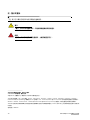 24
24
-
 25
25
-
 26
26
-
 27
27
-
 28
28
-
 29
29
-
 30
30
-
 31
31
-
 32
32
-
 33
33
-
 34
34
-
 35
35
-
 36
36
-
 37
37
-
 38
38
-
 39
39
-
 40
40
-
 41
41
-
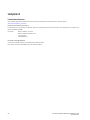 42
42
-
 43
43
-
 44
44
-
 45
45
-
 46
46
-
 47
47
-
 48
48
-
 49
49
-
 50
50
-
 51
51
-
 52
52
-
 53
53
-
 54
54
-
 55
55
-
 56
56
-
 57
57
-
 58
58
-
 59
59
-
 60
60
-
 61
61
-
 62
62
-
 63
63
-
 64
64
-
 65
65
-
 66
66
-
 67
67
-
 68
68
-
 69
69
-
 70
70
-
 71
71
-
 72
72
-
 73
73
-
 74
74
-
 75
75
-
 76
76
-
 77
77
-
 78
78
-
 79
79
-
 80
80
-
 81
81
-
 82
82
-
 83
83
-
 84
84
-
 85
85
-
 86
86
-
 87
87
-
 88
88
-
 89
89
-
 90
90
-
 91
91
-
 92
92
-
 93
93
-
 94
94
-
 95
95
-
 96
96
-
 97
97
-
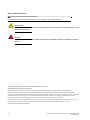 98
98
-
 99
99
-
 100
100
-
 101
101
-
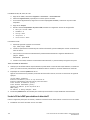 102
102
-
 103
103
-
 104
104
-
 105
105
-
 106
106
-
 107
107
-
 108
108
-
 109
109
-
 110
110
-
 111
111
-
 112
112
-
 113
113
-
 114
114
-
 115
115
-
 116
116
-
 117
117
-
 118
118
-
 119
119
-
 120
120
-
 121
121
-
 122
122
-
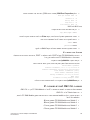 123
123
-
 124
124
-
 125
125
-
 126
126
-
 127
127
-
 128
128
-
 129
129
-
 130
130
-
 131
131
-
 132
132
-
 133
133
-
 134
134
-
 135
135
-
 136
136
-
 137
137
-
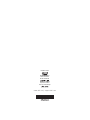 138
138
em outras línguas
- español: Dell FC San Guía de inicio rápido
- Deutsch: Dell FC San Schnellstartanleitung
- 日本語: Dell FC San クイックスタートガイド
- Türkçe: Dell FC San Hızlı başlangıç Kılavuzu