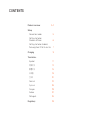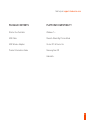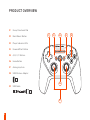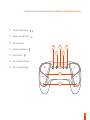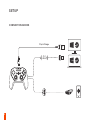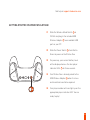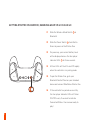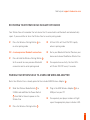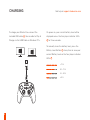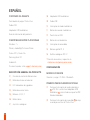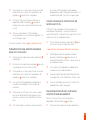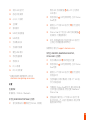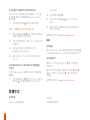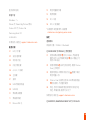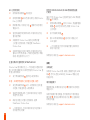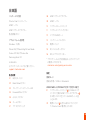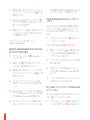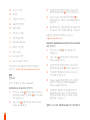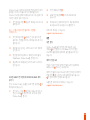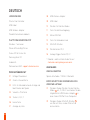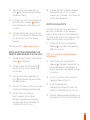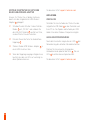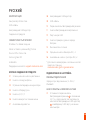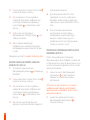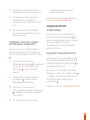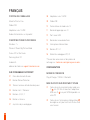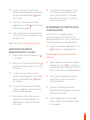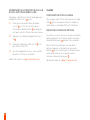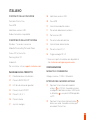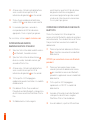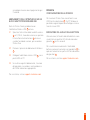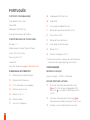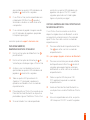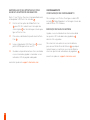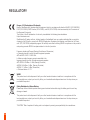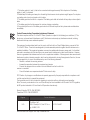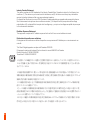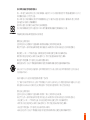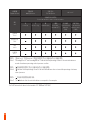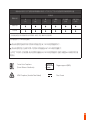Steelseries Stratus Duo Manual do proprietário
- Tipo
- Manual do proprietário

STRATUS DUO
PRODUCT INFORMATION GUIDE
FOR WINDOWS
®
,
ANDROID™, & VR

CONTENTS
Product overview 3–4
Setup
Connection modes 5
Getting started on
Windows & Steam 6
Getting started on Android,
Samsung Gear VR & Oculus Go 7
Charging 9
Translations
Español 11
简体中文 13
繁體中文 15
日本語 18
20
Deutsch 23
Русский 26
Français 29
Italiano 32
Português 35
Regulatory 39

2
find help at support.steelseries.com
PACKAGE CONTENTS
Stratus Duo Controller
USB Cable
USB Wireless Adapter
Product Information Guide
PLATFORM COMPATIBILITY
Windows 7 +
Steam & Steam Big Picture Mode
Oculus Rift & Oculus Go
Samsung Gear VR
Android 4+

3
PRODUCT OVERVIEW
01 8-way Directional Pad
02 Back/Select Button
03 Player Indicator LEDs
04 Forward/Start Button
05 A, B, X, Y Buttons
06 Home Button
07 Analog Joysticks
08 USB Wireless Adapter
09 USB Cable
07
01 05
06
03
02 04

L1
L2
R1
R2
4
* Find accessories and replacement parts at steelseries.com/gaming-accessories
10
11
16
12
13
14
15
10 Wireless Mode Switch
11 Wireless Pairing Button
12 Micro-USB Port
13 Battery Level Button
14 Power Switch
15 R1, L1 Shoulder Buttons
16 R2, L2 Analog Triggers

Play & Charge
2.4
GHz
5
SETUP
CONNECTION MODES

L1
L2
R1
R2
6
GETTING STARTED ON WINDOWS & STEAM
find help at support.steelseries.com
01 Slide the Wireless Mode Switch
10
to
2.4GHz and plug in the included USB
Wireless Adapter
08
to an available USB
port on your PC
02 Slide the Power Switch
14
from Red to
Green to power on the Stratus Duo
03 On power up, your current battery level
will be displayed across the four player
indicator LEDs
03
for three seconds
04 Your Stratus Duo is already paired to the
USB Wireless Adapter
08
when it arrives
and should not need to be repaired
05 Your player number will now light up on the
appropriate player indicator LED. You are
ready to play!

L1
L2
R1
R2
7
GETTING STARTED ON ANDROID, SAMSUNG GEAR VR & OCULUS GO
01 Slide the Wireless Mode Switch
10
to
Bluetooth
02 Slide the Power Switch
14
from Red to
Green to power on the Stratus Duo
03 On power up, your current battery level
will be displayed across the four player
indicator LEDs
03
for three seconds
04 All four LEDs will flash On and Off rapidly
when the controller is in pairing mode
05 To pair the Stratus Duo, go to your
Bluetooth Control Panel on your intended
device and connect SteelSeries Stratus Duo
06 If the controller has paired successfully,
the four player indicator LEDs will flicker
ON/OFF every 2 seconds to indicate
Connected Status. You are now ready to
play!

8
find help at support.steelseries.com
Your Stratus Duo will remember the last device that it connected to via Bluetooth and automatically
repair. If you would like to force the Stratus Duo to re-enter pairing mode:
01 Press the Wireless Pairing Button
11
to
re-enter pairing mode
OR – to erase previous Bluetooth connections
01 Press & Hold the Wireless Pairing Button
11
for 5 seconds to erase previous Bluetooth
connection and re-enter pairing mode
02 All four LEDs will flash ON/OFF rapidly
when in pairing mode
03 Go to your Bluetooth Control Panel on your
device and choose SteelSeries Stratus Duo
04 Once paired successfully, the four LEDs
will flicker ON/OFF every 2 seconds.
RE-PAIRING YOUR STRATUS DUO IN BLUETOOTH MODE
PAIRING YOUR STRATUS DUO TO A NEW USB WIRELESS ADAPTER
Note: Your Stratus Duo is already paired to the included USB Wireless Adapter
08
.
01 Slide the Wireless Mode Switch
10
to
2.4GHz and and Slide the Power Switch
14
from Red to Green to power on the
Stratus Duo
02 Press the Wireless Pairing button
11
03 Plug in the USB Wireless Adapter
08
to a
USB port on your PC
04 Once paired, your player number will light
up on the appropriate player indicator LED.

9
CHARGING
To charge your Stratus Duo connect the
included USB cable
09
. You are able to Play &
Charge via the USB Cable on Windows PCs.
On power on, your current battery level will be
displayed across the four player indicator LEDs
03
for three seconds.
To manually show the battery level, press the
Battery Level Button
13
at any time to view your
current Battery level on the four player indicator
LEDs
03
> 75 %
50 – 75 %
25 – 50 %
<25 %
find help at support.steelseries.com

10

11
ESPAÑOL
CONTENIDO DEL PAQUETE
Controlador de juegos Stratus Duo
Cable USB
Adaptador USB inalámbrico
Guía de información del producto
COMPATIBILIDAD ENTRE PLATAFORMAS
Windows7+
Steam y modo Big Picture en Steam
Oculus Rift y Oculus Go
Samsung Gear VR
Android 4+
Si necesita ayuda, visite support.steelseries.com
DESCRIPCIÓN GENERAL DEL PRODUCTO
01 Cruceta de control de 8 direcciones
02 Botón de retroceso/selección
03 LED indicadores de jugadores
04 Botón de avance/inicio
05 Botones A, B, X, Y
06 Botón Home
07 Joysticks analógicos
08 Adaptador USB inalámbrico
09 Cable USB
10 Interruptor de modo inalámbrico
11 Botón de conexión inalámbrica
12 Puerto micro-USB
13 Botón de nivel de batería
14 Interruptor de encendido
15 Botones gatillo R1, L1
16 Gatillos analógicos R2, L2
* Consulte accesorios y repuestos en
steelseries.com/gaming-accessories
CONFIGURACIÓN
MODOS DE CONEXIÓN
Conectar y cargar / 2.4GHz / Bluetooth
PRIMEROS PASOS EN WINDOWS Y STEAM
01 Deslice el interruptor de modo inalámbrico
10
a 2,4 GHz y enchufa el adaptador USB
inalámbrico
08
suministrado a un puerto USB
libre del ordenador.
02 Deslice el interruptor de encendido
14
de rojo
a verde para activar el Stratus Duo.

12
03 Al encenderse, se mostrará el nivel actual de
la batería en los cuatro LED indicadores de
jugadores
03
durante tres segundos.
04 El Stratus Duo ya está conectado con el
adaptador USB inalámbrico
08
cuando lo
reciba, pues no es necesario conectarlo de
nuevo.
05 Ahora se encenderá el LED indicador
correspondiente a su número de jugador. ¡Ya
está listo para jugar!
Si necesita ayuda, visite support.steelseries.com
PRIMEROS PASOS EN ANDROID, SAMSUNG
GEAR VR Y OCULUS GO
01 Deslice el interruptor de modo inalámbrico
10
a Bluetooth.
02 Deslice el interruptor de encendido
14
de rojo
a verde para activar el Stratus Duo.
03 Al encenderse, se mostrará el nivel actual de
la batería en los cuatro LED indicadores de
jugadores
03
durante tres segundos.
04 Los cuatro LED parpadearán rápidamente
cuando el controlador está en modo de
conexión.
05 Para conectar el Stratus Duo, vaya al panel
de control de Bluetooth del dispositivo en
cuestión y conecte con SteelSeries Stratus
Duo.
06 Si el controlador se conecta correctamente,
los cuatro LED indicadores de jugadores
parpadearán cada 2 segundos para indicar su
estado conectado. ¡Ya está listo para jugar!
VOLVER A ENLAZAR EL STRATUS DUO EN
MODO BLUETOOTH
El Stratus Duo recordará el último dispositivo
enlazado por Bluetooth y volverá a enlazarse
automáticamente. Si desea forzar que Stratus Duo
vuelva a entrar en modo de enlace:
01 Pulse el botón de enlace inalámbrico
11
para
entrar de nuevo en modo de enlace.
O para eliminar conexiones Bluetooth anteriores.
01 Mantenga pulsado 5 segundos el botón
de enlace inalámbrico
11
para eliminar la
conexión Bluetooth anterior y volver a entrar
en modo de enlace.
02 Los cuatro LED parpadearán rápidamente
cuando esté en modo de enlace.
03 Acceda al panel de control de Bluetooth de
su dispositivo y elija SteelSeries Stratus Duo.
04 Una vez enlazado con éxito, los cuatro LED
parpadearán cada 2 segundos.
ENLAZAR SU STRATUS DUO A UN NUEVO
ADAPTADOR USB INALÁMBRICO
Nota: su Stratus Duo ya está enlazado al
adaptador USB inalámbrico
08
incluido.
01 Deslice el interruptor de modo inalámbrico

13
10
a 2,4 GHz y Deslice el interruptor de
encendido
14
de rojo a verde para activar el
Stratus Duo.
02 Pulse el botón de enlace inalámbrico
11
03 Conecte el adaptador USB inalámbrico
08
a
un puerto USB del ordenador
04 Una vez enlazado, se encenderá el LED
indicador correspondiente a su número de
jugador.
Si necesita ayuda, visite support.steelseries.com
CARGA
CONFIGURACIÓN DE CARGA
Para cargar el Stratus Duo, conecte el cable USB
09
suministrado. Puede jugar y cargar a través del
cable USB en ordenadores con Windows.
INDICACIÓN DEL NIVEL DE BATERÍA
Al encenderse, se mostrará el nivel actual de
batería en los cuatro LED indicadores de jugadores
03
durante tres segundos.
Para mostrar manualmente el nivel de batería,
pulse el botón de nivel de batería
13
en cualquier
momento para ver el nivel actual en los cuatro
LED indicadores de jugadores
03
.
Si necesita ayuda, visite support.steelseries.com
简体中文
包装内容
Stratus Duo 控制器
USB 电缆
USB 无线适配器
产品信息指南
平台兼容性
Windows 7 +
Steam, Steam Big Picture 模式
Oculus Rift 与 Oculus Go
Samsung Gear VR
Android 4+
如需帮助,请访问 support.steelseries.com
产品概览
01 8 向方向键
02 后退/选择按键

14
03 玩家 LED 指示灯
04 前进/开始按键
05 A, B, X, Y 按键
06 主按键
07 游戏摇杆
08 USB 无线适配器
09 USB 电缆
10 无线模式开关
11 无线配对按键
12 微型 USB 端口
13 电池电量按键
14 电源开关
15 R1, L1 肩键
16 R2, L2 扳机键
* 如需查找配件和更换零件,请访问
steelseries.com/gaming-accessories
设置
连接模式
即插即充 / 2.4GHz / Bluetooth
如何在 WINDOWS 和 STEAM 上使用
01 将无线模式开关
10
滑动至 2.4GHz, 并将随
附的USB 无线适配器
08
插入 PC 上可用的
USB 端口
02 将电源开关
14
从红色滑到绿色,打开 Stratus
Duo 电源
03 通电后,4 个玩家 LED 指示灯
03
显示当前电
池电量 3 秒
04 Stratus Duo 出厂时已与 USB 无线适配器
08
完成配对,无需重新配对
05 此时,玩家编号将在对应的玩家 LED 指示灯
上亮起。尽情遨游游戏世界吧!
如需帮助,请访问 support.steelseries.com
如何在 ANDROID, SAMSUNG GEAR VR,
OCULUS GO 上使用
01 将无线模式开关
10
滑动到蓝牙位置
02 将电源开关
14
从红色滑到绿色,打开 Stratus
Duo 电源
03 通电后,4 个玩家 LED 指示灯
03
显示当前电
池电量 3 秒
04 当控制器处于配对模式时,所有 4 个 LED 指
示灯将快速闪烁
05 当需要与 Stratus Duo 配对时,请在目标设备
上找到蓝牙控制面板,然后连接 SteelSeries
Stratus Duo
06 控制器成功配对后,4 个玩家 LED 指示灯将
每 2 秒闪烁一次,以指示连接状态。现在尽情
遨游游戏世界吧!

15
在蓝牙模式下重新配对 STRATUS DUO
Stratus Duo 会记住通过蓝牙连接的上一个设备
并自动重新配对。如果要强制 Stratus Duo 进入
配对模式:
01 按无线配对按键
11
重新进入配对模式
或者 – 如要清除以前的蓝牙连接,请
01 按住无线配对按键
11
5 秒,清除以前的蓝牙
连接,并重新进入配对模式
02 当处于配对模式时,所有 4 个 LED 指示灯将
快速闪烁
03 在设备上找到蓝牙控制面板,选择
SteelSeries Stratus Duo
04 配对成功后,4 个 LED 指示灯将每 2 秒闪
烁一次。
将 STRATUS DUO 与新的 USB 无线适配器进
行配对
注意:Stratus Duo 已与随附的 USB 无线适配器
08
配对。
01 将无线模式开关
10
滑动至 2.4GHz, 并将电
源开关
14
从红色滑到绿色,打开 Stratus
Duo 电源
02 按无线配对按键
11
03 将USB 无线适配器
08
插入 PC 上的 USB
端口
04 配对完成后,玩家编号将在对应的玩家 LED
指示灯上亮起。
如需帮助,请访问 support.steelseries.com
充电
充电设置
要为 Stratus Duo 充电,请连接随附的 USB 电缆
09
。可以通过 Windows PC 上的 USB 电缆边玩边充。
电池电量指示
通电后,4 个玩家 LED 指示灯
03
显示当前电池
电量 3 秒。
要手动显示电池电量,可随时按电池电量按键
13
查看 4 个玩家 LED 指示灯
03
上指示的当前电
池电量
如需帮助,请访问 support.steelseries.com
繁體中文
包裝內容
Stratus Duo 遊戲搖桿
USB 線
USB 無線接收器

16
產品資訊指南
相容平台
Windows 7 +
Steam 及 Steam Big Picture 模式
Oculus Rift 及 Oculus Go
Samsung Gear VR
Android 4+
如需協助,請前往 support.steelseries.com
產品介紹
01 8 向十字鍵
02 返回/選擇鍵
03 玩家指示燈
04 向前/開始鍵
05 A, B, X, Y 按鍵
06 主按鍵
07 搖桿
08 USB 無線接收器
09 USB 線
10 無線模式開關
11 無線配對鍵
12 Micro-USB 孔
13 電池電量顯示鍵
14 電源開關
15 R1, L1 鍵
16 R2, L2 扳機鍵
* 如需配件或替換零件,請瀏覽
steelseries.com/gaming-accessories
設定
連線模式
即插即充電 / 2.4GHz / Bluetooth
在 WINDOWS 及 STEAM 上開始使用
01 將無線模式開關
10
滑向 2.4GHz,然後將隨
機附送的 USB 無線配對器
08
插入電腦上可
用的 USB 插孔
02 將電源開關
14
由紅色滑向綠色,開啟 Stratus
Duo 上的電源
03 開啟電源後,四顆玩家指示燈
03
會顯示目前
電池電量三秒。
04 Stratus Duo 出廠時已經與 USB 無線接收器
08
完成配對,不須重新配對
05 現在,您的玩家編號會在相應的玩家指示燈
亮起。準備就緒,隨時可以玩了!
如需協助,請前往 support.steelseries.com
在 ANDROID, SAMSUNG GEAR VR 及 OCULUS

17
GO 上開始使用
01 將無線模式開關
10
滑向藍牙
02 將電源開關
14
由紅色滑向綠色,開啟 Stratus
Duo 上的電源
03 開啟電源後,玩家指示燈
03
會顯示目前電池
電量三秒。
04 當控制器處於配對模式時,四個玩家指示燈
會快速閃爍
05 如要配對 Stratus Duo,請前往目標裝置
上的藍牙控制面板,然後連接 SteelSeries
Stratus Duo
06 如果控制器已經成功配對,四個玩家指示燈
會每 2 秒閃亮/熄滅一次顯示連線狀態。準備
就緒,現在隨時可以玩了!
在藍牙模式中重新配對 STRATUS DUO
Stratus Duo 會自動記住上一次經由藍牙連接的裝
置,並且會自動配對。如果您想強制 Stratus Duo 重
新進入配對模式:
01 按下無線配對鍵
11
重新進入配對模式
或者 – 如果您想刪除之前的藍牙連接,請您
01 按住無線配對鍵
11
5 秒,以便刪除之前的藍
牙連接,然後重新進入配接模式
02 當處於配對模式時,全部四個玩家指示燈會
快速閃亮/熄滅
03 請前往裝置上的藍牙控制面板,選擇
SteelSeries Stratus Duo
04 一旦配接成功,全部四個玩家指示燈會每 2
秒快速閃亮/熄滅
將您的 STRATUS DUO 與 USB 無線適配器進
行配對
備註:您的 Stratus Duo 已經與附送的 USB 無線適
配器
08
完成配對。
01 將無線模式開關
10
滑向 2.4GHz, 然後將電源
開關
14
由紅色滑向綠色,開啟 Stratus Duo
上的電源
02 按下無線配對鍵
11
03 將USB 無線接收器
08
插入個人電腦上的
USB 插頭
04 一旦完成配對,您的玩家編號會在相對的玩
家指示燈亮起。
如需協助,請前往 support.steelseries.com
充電
充電設定
如需為 Stratus Duo 充電,請接上隨機附送的 USB
線
09
。您可以透過 USB 線在 Windows 電腦上邊
玩邊充電。
電池電量顯示
開啟電源後,四顆玩家指示燈
03
會顯示目前電池
電量三秒。
如需手動顯示電池電量,您可隨時按下電池電量
顯示鍵
13
,便能在四顆玩家指示燈
03
上查看目前
的電池電量
如需協助,請前往 support.steelseries.com

18
日本語
パッケー ジの 内 容
Stratus Duoコ ント ロ ーラ ー
USBケーブル
USBワイヤレスアダプター
製品情報ガイド
プラットフォーム互換性
Windows 7以降
SteamおよびSteam Big Picture Mode
Oculus RiftおよびOculus Go
Samsung Gear VR
Android 4+
以 下 の サイト の ヘ ル プ をご 覧くだ さい 。
support.steelseries.com
製品概要
01 8方向 D-パッド
02 Back/Selectボタン
03 プレイヤーインジケーターLED
04 Forward/Start ボタン
05 A, B, X, Yボタン
06 ホーム ボタン
07 ア ナ ロ グ ス ティッ ク
08 USBワイヤレスアダプター
09 USBケーブル
10 ワイヤレスモードスイッチ
11 ワイヤレスペ アリングボタン
12 マイクロUSBポート
13 バッテリーレベ ル ボタン
14 電 源 スイッチ
15 R1, L1ショル ダー ボタン
16 R2, L2アナ ロ グトリガ ー
* アクセサリーおよび交換部品は、以下のサイトで
ご確認 いた だ けます。
steelseries.com/gaming-accessories
設定
接 続モード
接続&充電 / 2.4GHz / Bluetooth
WINDOWSおよびSTEAMで初めて利用する場合
01 ワイヤレスモードスイッチ
10
を2.4GHzにスラ
イ ド さ せ 、付 属 の USBワイヤレスアダプター
08
をお使いのPCの空いているUSBポートに 差
し込みます。
02 電 源 ス イッチ
14
を 赤 から 緑 にスライドさ せ
て、Stratus Duoの電 源を入 れます。

19
03 電源投入時に、現在のバッテリーレベルが、4
つのプレイヤーインジケーターLED
03
上に3秒
間表示されます。
04 Stratus DuoとUSBワイヤレスアダプター
08
と
のペアリングは電源が入る前に完了しており、
再ペアリングは不要です。
05 接続中のプレイヤー番号が、該当するプレイヤ
ーインジケーターLED上に 表 示 されるとプレ
イの準備が完了です。
以 下 の サイト の ヘ ル プ をご 覧くだ さい 。
support.steelseries.com
ANDROID, SAMSUNG GEAR VRおよびOCULUS
GOでの初めて利用する場合
01 ワイヤレスモードスイッチ
10
をBluetoothにス
ライドさ せ ます。
02 電 源 ス イッチ
14
を 赤 から 緑 にスライドさ せ
て、Stratus Duoの電 源を入 れます。
03 電源投入時に、現在のバッテリーレベルが、4
つのプレイヤーインジケーターLED
03
上に3秒
間表示されます。
04 コ ントロ ーラ ー が ペ アリングモ ードに ある
状態では、4つのすべてのLEDが高速で点滅
します。
05 Stratus Duoをペアリングするには、接続先の
デバイスでBluetoothコ ントロ ー ル パ ネル を開
き、SteelSeries Stratus Duoを接 続します。
06 コントローラーのペアリングが問題なく完了
すると、4つのプレイヤーインジケーターLED
が2秒間隔で点滅して、接続状態であることを
示します。これでプレイの 準 備 が 完 了 です。
STRATUS DUOをBLUETOOTHモードで再 ペアリ
ングする
Stratus Duoは、Bluetooth経由で最後に接続さ
れたデバイスを記憶し、自動的に再ペアリングし
ます。Stratus Duoを手動でペアリングモードにす
る に は:
01 ワイヤレスペ アリングボタン
11
を押すとペア
リングモ ードになります
ま た は 、以 前 の Bluetooth接続を消去します
01 無 線 ペ アリングボタン
11
を5秒間押したまま
に す る と 、以 前 の Bluetooth接続が消去され、
ペ アリングモ ードに戻 ります
02 ペアリングモードでは4つのすべてのLEDが高
速で点滅します
03 お 使い のデバイスの Bluetoothコ ントロ ー ル
パネル を開 き、SteelSeries Stratus Duoを選
択します
04 ペアリングに成功すると、4つのすべてのLED
が2秒おきにオン/オフ点滅します。
新しいUSBワイヤレスアダプターにSTRATUS DUO
をペ アリングする
注:Stratus Duoはすでに付属のUSBワイヤレスアダ
プター
08
とペアリングされています。
01 ワイヤレスモードスイッチ
10
を2.4GHzにスラ
イドさせ、 電源スイッチ
14
を赤から緑にスラ
A página está carregando ...
A página está carregando ...
A página está carregando ...
A página está carregando ...
A página está carregando ...
A página está carregando ...
A página está carregando ...
A página está carregando ...
A página está carregando ...
A página está carregando ...
A página está carregando ...
A página está carregando ...
A página está carregando ...
A página está carregando ...
A página está carregando ...
A página está carregando ...
A página está carregando ...
A página está carregando ...
A página está carregando ...
A página está carregando ...
A página está carregando ...
A página está carregando ...
A página está carregando ...
A página está carregando ...
A página está carregando ...
A página está carregando ...
A página está carregando ...
A página está carregando ...
-
 1
1
-
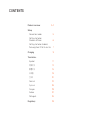 2
2
-
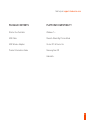 3
3
-
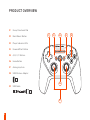 4
4
-
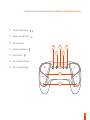 5
5
-
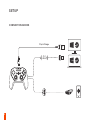 6
6
-
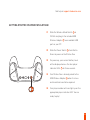 7
7
-
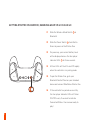 8
8
-
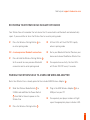 9
9
-
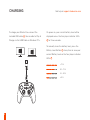 10
10
-
 11
11
-
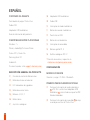 12
12
-
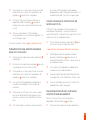 13
13
-
 14
14
-
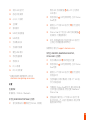 15
15
-
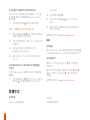 16
16
-
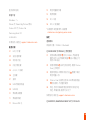 17
17
-
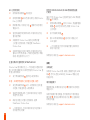 18
18
-
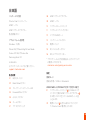 19
19
-
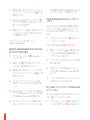 20
20
-
 21
21
-
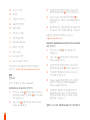 22
22
-
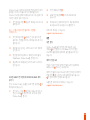 23
23
-
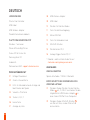 24
24
-
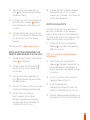 25
25
-
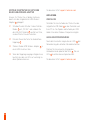 26
26
-
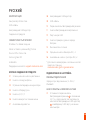 27
27
-
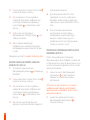 28
28
-
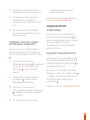 29
29
-
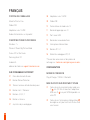 30
30
-
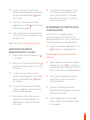 31
31
-
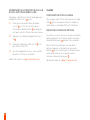 32
32
-
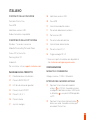 33
33
-
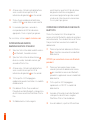 34
34
-
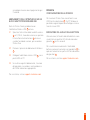 35
35
-
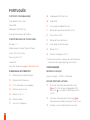 36
36
-
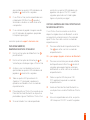 37
37
-
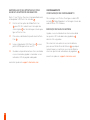 38
38
-
 39
39
-
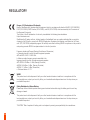 40
40
-
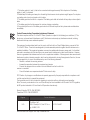 41
41
-
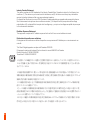 42
42
-
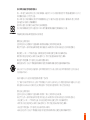 43
43
-
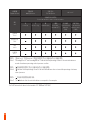 44
44
-
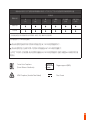 45
45
-
 46
46
-
 47
47
-
 48
48
Steelseries Stratus Duo Manual do proprietário
- Tipo
- Manual do proprietário
em outros idiomas
- español: Steelseries Stratus Duo El manual del propietario
- français: Steelseries Stratus Duo Le manuel du propriétaire
- italiano: Steelseries Stratus Duo Manuale del proprietario
- English: Steelseries Stratus Duo Owner's manual
- русский: Steelseries Stratus Duo Инструкция по применению
- Deutsch: Steelseries Stratus Duo Bedienungsanleitung
- 日本語: Steelseries Stratus Duo 取扱説明書
Artigos relacionados
Outros documentos
-
Logitech Earbuds G333 VR Manual do usuário
-
Dell Wyse Management Suite Manual do proprietário
-
Dell Wyse Management Suite Manual do proprietário
-
Dell Wyse Management Suite Manual do proprietário
-
Dell Wyse Management Suite Manual do proprietário
-
GameSir T4K Manual do usuário
-
Bresser 88-49701 - My first Weather Station Manual do proprietário
-
Compaq T5720 - Thin Client Overview
-
Blaupunkt CMW 255 MIDBASS CARMAGIC Manual do proprietário
-
Stealth SVR-LC-5M 5 Guia de usuario