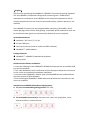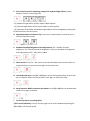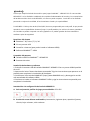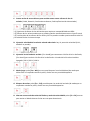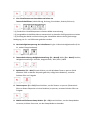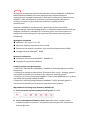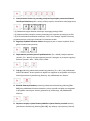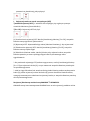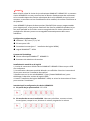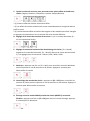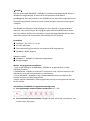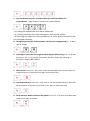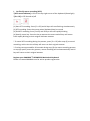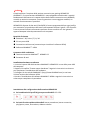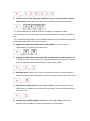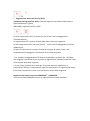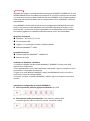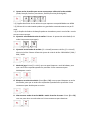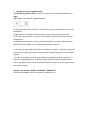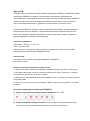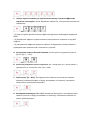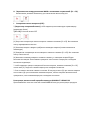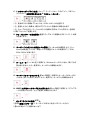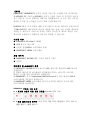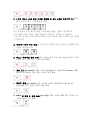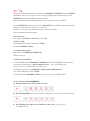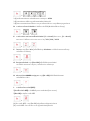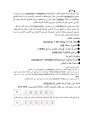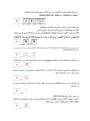《
English
》
Thank you for purchasing the GAMDIAS™ HERMES P2 mechanical gaming keyboard.
The new HERMES P2 keyboard is designed by combining user's fundamental
requirements and features of the HERMES series mechanical keyboard as well as
compact keypad. All these are aimed at enhanced mobility, comfort operation, and
spatiality.
Your HERMES P2 comes with two programmable macro keys (FN+G1/G2), which
enable playing preset macros while gaming. Its portable profile and macro saves can
be shared with other gamers or automatically backed up to your computer.
System Requirements
● Windows ® XP/ Vista / 7 / 8 / 10
● PC with USB ports
● Internet connection (used to install the HERA software)
● GAMDIAS™ HERA software
Package Contents
● GAMDIAS™ HERMES P2 Mechanical Keyboard
● Keycap puller
Hardware and Software Installation
1. Insert the USB plug of the GAMDIAS™ HERMES P2 keyboard into an available USB
port on the computer.
2. The “New Hardware Found” notification will be displayed. Follow the instructions
on the screen to complete the hardware installation.
3. Connect to the GAMDIAS™ website (http://www.GAMDIAS.com) and download
the latest version of HERA software.
4. Start installing the GAMDIAS™ HERA software and follow the instructions on the
screen to complete.
Introduction to HERMES P2 Keyboard Configuration
A. Six sets of customizable gaming profiles: PF1~PF6
+
B. Six multimedia shortcut keys: Previous track, next track, play/pause, mute,
decrease volume, increase volume
+

C. Four shortcut keys for switching among four keyboard light effects.( Wave,
Rotation, Slide in, Static/Light off)
+
* (1) Additional light effect options require HERA support
* (2) Selected light effects will be auto saved in current profile
* (3) Direction of the Wave and Rotation light effects will be changed by pressing the
FN and arrow key the same time.
D. Speed adjustment of shortcut key: There are 11 speed steps in existence (0~11
where 0 represents stop).
+ /
E. Keyboard backlight brightness level adjustment: [Fn + Num8] increases
brightness, [Fn + Num2] decreases brightness. There are 4 phases for brightness
level adjustment; OFF / 30% / 60% / 100%
+ /
F. Game mode: Press [Fn + Win] once to lock the Windows key so there will be no
response when it is pressed. Press again to unlock the key
+
G. Lock keyboard keys: Press [Fn + F11] once to lock the keyboard keys so there will
be no response when they are pressed. Press again to unlock the keys
+
H. Swap between WASD and arrow key modes: Press [Fn + F4] once to enable swap
mode. Press again to disable
+
I. On-The-Fly macro recording (OTF):
*[OTF record indicator] = LED on the top-right corner of the keyboard (Game light)
*[Fn + F9] = OTF Record on/off

+
(1) Start OTF recording: Press [Fn +F9] and all keys will start flashing simultaneously
(2) OTF recording: Enter the macro action (keyboard keys) to record
(3) End OTF recording: Press [Fn+F9] and all keys will start rapidly blinking
(4) Specify macro key: Press the key to execute the macro and all keys will return
from rapidly blinking to their original indicator statuses
* To cancel OTF recording during the process, press [Fn + F9] after step (3) to cancel
recording; at this time the all keys will return to their original statuses
* If no keys were pressed for 20 seconds during step (2) the macro recording process
or step (4) specify macro key process, macro recording will end automatically and all
keys will return to their original statuses
Register your GAMDIAS™ HERMES P2 Mechanical Keyboard
Please visit www.GAMDIAS.com for online product registration

《
ESPAÑOL
》
Gracias por adquirir el teclado de mecánico para juegos GAMDIAS™ HERMES P2. El nuevo teclado
HERMES P2 se ha diseñado combinando los requisitos fundamentales del usuario y las características
del teclado mecánico de la serie HERMES, así como un panel compacto. Y todo ello se ha diseñado
pensando en mejorar la movilidad, el funcionamiento cómodo y la espaciabilidad.
Su HERMES P2 incluye dos teclas (FN+G1/G2) de macro programable para cada perfil, lo que permite
reproducir macros predefinidas durante el juego. Su perfil portable y los archivos de macro guardados
en el teclado se pueden compartir con otros jugadores o se pueden guardar de forma automática
mediante copias de seguridad.
Requisitos del sistema
● Windows ® XP/ Vista / 7 / 8 / 10
● PC con puertos USB
● Conexión a Internet (para poder instalar el software HERA)
● Software GAMDIAS™ HERA
Contenido del paquete
● Teclado mecánico GAMDIAS™ HERMES P2
● Extractor de teclas
Instalación de hardware y software
1. Enchufe el conector USB del teclado GAMDIAS™ HERMES P2 en un puerto USB disponible
de su PC.
2. Aparecerá el aviso “Nuevo hardware encontrado”. Siga las instrucciones que aparecen en la
pantalla para completar la instalación del hardware.
3. Conéctese al sitio web de GAMDIAS™ (http://www.GAMDIAS.com) y descargue la versión
más actualizada del software HERA.
4. Comience a instalar el software GAMDIAS™ HERA y siga las instrucciones en pantalla para
completar la instalación.
Introducción a la configuración del teclado HERMES P2
A. Seis conjuntos de perfiles de juego personalizables: PF1~PF6
+
B. 6 teclas de acceso directo multimedia: pista anterior, siguiente pista, reproducir/pausar,
silencio, bajar volumen, subir volumen

+
C. Cuatro teclas de acceso directo para cambiar entre cuatro efectos de luz de
teclado.( Onda, Rotación, Deslizamiento dentro, Estática/Iluminación desactivada)
+
* (1) Opciones de efecto de luz adicionales que requieren compatibilidad con HERA
* (2) Efectos de luz seleccionados que se pueden guardar automáticamente en el perfil actual
* (3) La dirección de los efectos de luz Onda y Giro se pueden cambiar presionando la tecla FN
y la tecla de flecha al mismo tiempo.
D. Ajuste de velocidad de la tecla de método abreviado: hay 11 pasos de velocidad (0~11,
donde 0 es parado).
+ /
E. Ajuste de luz de fondo de teclado: [Fn+ Num8] para aumentar el brillo de la luz de fondo;
[Fn+ Num2] para reducir el brillo de la luz de fondo. 4 niveles de brillo seleccionables:
Apagado / 30 % / 60 % / 100 %.
+ /
F. Modo juego: pulse [Fn + Win] una vez para bloquear la tecla Windows (de modo que
dicha tecla no responda cuando la pulse). Pulse otra vez para desbloquearla
+
G. Bloqueo de teclas: pulse [Fn + F11] para bloquear las teclas del teclado (de modo que no
respondan cuando las pulse). Pulse otra vez para desbloquearlas
+
H. Alternar entre modo de teclas de flechas y modo de teclas WASD: pulse [Fn + F4] una vez
para activar el Modo alternar. Pulse otra vez para desactivarlo
+

I. Grabación sobre la marcha con macro (OTF):
*[Indicador de grabación sobre la marcha] = LED de la esquina superior derecha del teclado
(luz de juego)
*[Fn + F9] = activar/desactivar grabación sobre la marcha
+
(1) Comenzar grabación OTF: Pulse [Fn +F9] y todas las teclas comenzarán a parpadear
simultáneamente
(2) Grabación de macro: introduzca el movimiento macro a grabar (tecla del teclado)
(3) Terminar grabación OTF: Pulse [Fn+F9] y todas las teclas comenzarán a parpadear
rápidamente
(4) Especificar tecla macro: Pulse la tecla para ejecutar el macro y todas las teclas pasarán del
parpadeo rápido a sus estados de indicador originales.
* Para cancelar la grabación OTF durante el proceso, pulse [Fn + F9] tras el paso (3) para
cancelar la grabación; en ese momento todas las teclas regresarán a sus estados originales.
* Si no se pulsa ninguna tecla durante 20 segundos mientras dura el paso (2) de proceso
grabación macro o el paso (4) del proceso de especificación de la tecla macro, la grabación
macro terminará automáticamente y todas las teclas regresarán a sus estados originales.
Registre su teclado mecánico GAMDIAS™ HERMES P2
Visite www.GAMDIAS.com para registrar el producto online

《
Deutsch
》
Vielen Dank, dass Sie die mechanische Gaming-Tastatur GAMDIAS™ HERMES P2 gekauft
haben. Die neue Tastatur HERMES P2 ist darauf ausgelegt, wesentliche Anforderungen von
Nutzern mit Merkmale der mechanischen Tastaturen der HERMES-Serie und einem
kompakten Tastenfeld zu kombinieren. All das zielt auf verbesserte Mobilität, komfortable
Bedienung und Räumlichkeit ab.
Ihre HERMES P2 kommt mit zwei Tasten (Fn + G1/G2) mit programmierbarem Makro für
jedes Profil, ermöglicht damit die Wiedergabe voreingestellter Makros mitten im Spiel. Das
transportable Profil und die auf der Tastatur gespeicherten Makrodateien können mit
anderen Gamern geteilt oder automatisch auf Ihrem Computer gesichert werden.
Systemanforderungen
● Windows ® XP/ Vista / 7 / 8 / 10
● PC mit USB-Anschluss
● Internet-Verbindung (für die Softwareinstallation HERA)
● GAMDIAS™ HERA-Software
Lieferumfang
● Mechanische GAMDIAS™ HERMES P2 Gaming-Tastatur
● Schlüsselabziehgerät
Hard- und Softwareinstallation
1. Den USB-Stecker der GAMDIAS™ HERMES P2-Tastatur in einen freien USB-Anschluss des
Computers einstecken.
2. Der Bildschirm wird die Mitteilung „Neue Hardware gefunden“ zeigen. Befolgen Sie
dann die Anweisungen auf dem Bildschirm, um die Hardwareinstallation abzuschließen.
3. Gehen Sie zur GAMDIAS™-Website (http://www.GAMDIAS.com), wo die neueste
Version der HERA-Software zum Herunterladen bereitsteht.
4. Starten Sie die Installation der GAMDIAS™ HERA-Software, und führen Sie diese in
Übereinstimmung mit den Anweisungen auf dem Bildschirm aus, um die
Software-Installation vollständig abzuschließen.
HERMES P2-Tastatur-Konfigurationsprofil
A. Sechs Gruppen von anpassbaren Spielprofilen: PF1 ~ PF6
+
B. Sechs Multimedia-Tastenkombinationen: Vorheriger Song, Nächster Song,
Wiedergabe / Pause, Stummschaltung, Lautstärke Verringern, Lautstärke Erhöhen

+
C. Vier Schnelltasten zum Umschalten zwischen vier
Tastaturlichteffekten.( Wellenförmig, Drehung, Einschieben, Statisch/Licht aus)
+
* (1) Zusätzliche Lichteffektoptionen erfordern HERA-Unterstützung
* (2) Ausgewählte Lichteffekte können automatisch im aktuellen Profil gespeichert werden
* (3) Richtung der Welle und Drehrichtung der Lichteffekte können durch gleichzeitige
Betätigung von Fn- und Pfeiltasten geändert werden
D. Geschwindigkeitsanpassung der Schnelltaste: Es gibt 11 Geschwindigkeitsstufen (0 bis
11, wobei 0 Stopp bedeutet).
+ /
E. Tastaturbeleuchtungs-Helligkeitseinstellung: [Fn + Num8] Heller, [Fn + Num2] Dunkler,
Helligkeitseinstellung in 4 Stufen, Ausgeschaltet / 30% / 60% / 100%
+ /
F. Spielmodus: [Fn + Win] Einmal drücken, um die Windows-Taste zu sperren (Wird
Windows-Taste zu diesem Zeitpunkt gedrückt, erfolgt keine Reaktion); erneutes
Drücken führt zur Freigabe
+
G. Tastatursperre: [Fn + F11] Einmal drücken, um die Tastatur zu sperren (Tastendruck
führt zu diesem Zeitpunkt zu keiner Reaktion) zu sperren; erneutes Drücken führt zur
Freigabe
+
H. WASD und Pfeiltasten-Swap-Modus: [Fn + F4] einmal drücken, um den Swap-Modus
zu starten, drücken Sie erneut, um den Swap-Modus zu beenden

+
I. Sofortige Aufnahme von Makros (OTF):
* [Sofortaufzeichnungs-Signallicht] = LED oben rechts auf der Tastatur (Game-Leuchte)
* [Fn + F9] = OTF-Aufnahmetaste
+
(1) Starten der OTF-Aufnahme: Drücken Sie [Fn + F9]. Danach werden alle Tasten
gleichzeitig zu blinken beginnen
(2) Makro-Aufnahme: Geben Sie die Makro-Aktion ein, die aufgenommen werden soll
(Tastatur-Tasten)
(3) Beenden der OTF-Aufnahme: Drücken Sie [Fn + F9]. Danach werden alle Tasten schnell
zu blinken beginnen
(4) Festlegen der Makro-Taste: Drücken Sie die auszuführende Makro-Taste. Zu diesem
Zeitpunkt kehren alle Tasten vom schnellen Blinken in den ursprünglichen Leuchtzustand
zurück
*Für eine Unterbrechung während der OTF-Aufnahme sind nach Schritt (3) erneut [Fn + F9]
zu drücken. Dann wird die Aufnahme unterbrochen. Zu diesem Zeitpunkt kehren alle
Tasten in ihren ursprünglichen Leuchtzustand zurück
*Falls im Verlauf von Schritt (2), Makro-Aufnahme, oder Schritt (4), Festlegung der
Makro-Tasten, 20 Sekunden lang keinerlei Taste gedrückt wird, wird die Makro-Aufnahme
automatisch beendet. Zu diesem Zeitpunkt kehren alle Tasten in ihren ursprünglichen
Leuchtzustand zurück
Zum Registrieren der mechanischen GAMDIAS ™ HERMES P2-Gaming-Tastatur
besuchen Sie www.GAMDIAS.com zur Online-Produktregistrierung

《Polski》
Dziękujemy za zakupienie mechanicznej klawiatury do gier GAMDIAS™ HERMES P2.
Nowa klawiatura HERMES P2 została zaprojektowana poprzez połączenie
najważniejszych wymagań użytkownika i właściwości mechanicznej klawiatury serii
HERMES, a także zastosowanie niewielkich rozmiarów keypada. Wszystkie te
elementy pozwoliły uzyskać zwiększoną mobilność, wygodę działania i
przestrzenność.
Klawiatura HERMES P2 jest dostarczana z dwoma przyciskami (FN+G1/G2)
programowanego makro dla każdego profilu, co umożliwia odtwarzanie podczas gier
wstępnie ustawionych makrodefinicji. Przenośny profil i pliki makro zapisane w
klawiaturze można udostępniać innym graczom lub automatycznie zapisywać w
komputerze.
Wymagania systemowe
● Windows ® XP/ Vista / 7 / 8 / 10
● Komputer osobisty wyposażony w porty USB
● Połączenie internetowe (używane w celu instalacji oprogramowania HERA)
● Oprogramowanie GAMDIAS™ HERA
Zawartość opakowania
● Klawiatura mechaniczna GAMDIAS™ HERMES P2
● Narzędzie do wyjmowania klawiszy
Instalacja sprzętu i oprogramowania
1. Włóż klucz USB klawiatury GAMDIAS™ HERMES P2 do dostępnego portu USB w
komputerze.
2. Następuje wyświetlenie komunikatu "Znaleziono nowy sprzęt". Postępuj zgodnie z
instrukcjami wyświetlanymi na ekranie, aby zakończyć instalację sprzętu.
3. Połącz się ze stroną internetową GAMDIAS™ (http://www.GAMDIAS.com) i pobierz
najnowszą wersję oprogramowania HERA.
4. Rozpocznij instalację oprogramowania GAMDIAS™ HERA i postępuj zgodnie z
instrukcjami wyświetlanymi na ekranie w celu zakończenia instalacji.
Wprowadzenie do konfiguracji klawiatury HERMES P2
A. Sześć zestawów dostosowywalnych profili grania: PF1~PF6
+
B. Sześć multimedialnych klawiszy skrótu: poprzedni utwór, następny utwór,
odtwarzanie/pauza, wyciszenie, zmniejszenie poziomu głośności, zwiększenie
poziomu głośności

+
C. Cztery klawisze skrótu na potrzeby przełączania pomiędzy czterema efektami
świetlnymi klawiatury (fala, rotacja, efekt przejścia, oświetlenie stałe/wyłączone)
+
* (1) Dodatkowe opcje efektów świetlnych wymagają obslugi HERA
* (2) Wybrane efekty świetlne zostaną automatycznie zapisane w bieżącym profilu
* (3) Kierunek działania efektów świetlnych "Fala" oraz "Rotacja" będzie zmieniany
po jednoczesnym naciśnięciu klawisza FN i klawisza strzałki.
D. Regulacja szybkości klawisza skrótu: dostępnych jest 11 stopni szybkości (0~11,
gdzie 0 oznacza zatrzymanie).
+ /
E. Dopasowanie poziomu jasności podświetlenia: [Fn + Num8] zwiększa poziom
jasności, [Fn + Num2] zmniejsza poziom jasności. Dostępne są 4 stopnie regulacji
poziomu jasności: WYŁ. / 30% / 60% / 100%
+ /
F. Tryb gry: Naciśnij jednokrotnie kombinację klawiszy [Fn + Win], aby zablokować
klawisz Windows. W ten sposób nie będzie on reagować w przypadku naciśnięcia.
Naciśnij ponownie tę kombinację klawiszy, aby odblokować ten klawisz
+
G. Blokada klawiszy klawiatury: Naciśnij jednokrotnie kombinację klawiszy [Fn +
F11], aby zablokować klawisze klawiatury. W ten sposób nie będą one reagować
w przypadku naciśnięcia. Naciśnij ponownie tę kombinację, aby odblokować
klawisze
+
H. Wymiana między trybem klawiszy WASD a trybem klawiszy strzałek: Naciśnij
jednokrotnie kombinację klawiszy [Fn + F4], aby włączyć tryb wymiany. Naciśnij

ponownie tę kombinację, aby wyłączyć
+
I. Rejestracja makro w czasie rzeczywistym (OTF)
*[wskaźnik rejestracji OTF ] = wskaźnik LED znajdujący się w górnym prawym
narożniku klawiatury (kontrolka Gra)
*[Fn + F9] = Rejestracja OTF wł./wył.
+
(1) Uruchomienie rejestracji OTF: Naciśnij kombinację klawiszy [Fn +F9]; wszystkie
klawisze zaczynają świecić jednocześnie
(2) Rejestracja OTF: Wprowadź akcję makra (klawisze klawiatury), aby rejestrować
(3) Zakończenie rejestracji OTF: Naciśnij kombinację klawiszy [Fn+F9]; wszystkie
klawisze zaczną szybko migać
(4) Określenie klawisza makra: Naciśnij klawisz, aby wykonać makro; wszystkie
klawisze powrócą ze stanu szybkiego migania do ich pierwotnego stanu
sygnalizowania
* Aby anulować rejestrację OTF podczas tego procesu, naciśnij kombinację klawiszy
[Fn + F9] po wykonaniu kroku (3); w tym momencie wszystkie klawisze powrócą do
ich pierwotnego stanu
* Jeżeli w ciągu 20 sekund nie został naciśnięty żaden klawisz podczas wykonywania
kroku (2) proces rejestracji makro lub kroku (4) proces określania klawisza makro,
następuje automatyczne zakończenie rejestracji makro, a wszystkie klawisze powrócą
do ich pierwotnego stanu
Zarejestruj klawiaturę mechaniczną GAMDIAS™ HERMES P2
Odwiedź stronę internetową www.GAMDIAS.com w celu rejestracji produktu online

《
Français
》
Merci d'avoir acheté le clavier de jeu mécanique GAMDIAS™ HERMES P2. Le nouveau
clavier HERMES P2 est conçu en associant les besoins fondamentaux des utilisateurs
et les caractéristiques des claviers mécaniques de la série HERMES ainsi qu'un pavé
compact. Le tout dans un but d'amélioration de la mobilité, du confort d'utilisation et
de spatialité.
Votre HERMES P2 dispose de deux touches (FN+G1/G2) de macros programmables
pour chaque profil, ce qui permet d'exécuter des macros prédéfinies pendant le jeu.
Son profil portable et ses fichiers macros enregistrés dans le clavier peuvent être
partagés avec d'autres joueurs ou sauvegardés automatiquement dans votre
ordinateur.
Configuration système requise
● Windows ® XP/ Vista / 7 / 8 / 10
● PC avec ports USB
● Connexion Internet (pour l’installation du logiciel HERA)
● Logiciel GAMDIAS™ HERA
Contenu de l’emballage
● Clavier mécanique GAMDIAS™ HERMES P2
● Extracteur de cabochons de touches
Installation du matériel et du logiciel
1. Insérez le connecteur USB du clavier GAMDIAS™ HERMES P2 dans un port USB
d’un ordinateur.
2. La notification «Nouveau matériel détecté» sera affichée. Suivez les instructions à
l'écran pour terminer l'installation du matériel.
3. Rendez-vous sur le site web GAMDIAS™ (http://www.GAMDIAS.com ) pour
télécharger la dernière version du logiciel HERA.
4. Lancez l’installation du logiciel GAMDIAS™ HERA, et suivez les instructions à l’écran
pour terminer l'installation.
Introduction à la configuration du clavier HERMES P2
A. Six profils de jeu personnalisés : PF1~PF6
+
B. Six touches de raccourci multimédia : Morceau précédent, morceau suivant,
lecture/pause, couper le son, diminuer le volume, augmenter le volume
+

C. Quatre touches de raccourci pour permuter entre quatre effets de lumière du
clavier. (Vagues, Rotations, Diaporama, Lumière statique/éteinte)
+
* (1) D'autres effets de lumière nécessitent HERA
* (2) Les effets de lumière sélectionnés seront automatiquement enregistrés dans le
profil en cours
* (3) La direction des effets de lumière des vagues et des rotations peut être changée
en appuyant simultanément sur les touches FN et les touches fléchées.
D. Réglage de la vitesse des touches de raccourci : Il y a 11 niveaux de vitesse (0 ~
11 où 0 représente l’arrêt).
+ /
E. Réglage du niveau de luminosité du rétroéclairage du clavier: [Fn + Num8]
augmente le niveau de luminosité, [Fn + Num2] diminue le niveau de luminosité.
Il y a 4 réglages pour la luminosité : éteinte / 30% / 60% / 100%
+ /
F. Mode jeu : Appuyez une fois sur [Fn + Win] pour verrouiller la touche Windows,
aucune réponse en cas de pression sur la touche. Appuyez à nouveau pour
déverrouiller la touche
+
G. Verrouillage des touches du clavier : appuyez sur [Fn + F11] pour verrouiller les
touches du clavier, aucune réponse en cas de pression sur les touches. Appuyez à
nouveau pour déverrouiller les touches
+
H. Échange entre les modes WASD (touches du clavier QWERTY) et touches
fléchées : appuyez une fois sur [Fn + F4] pour activer le mode échange. Appuyez
à nouveau pour le désactiver
+

Enregistrement de macro à la volée (OTF) :
* [Indicateur d’enregistrement OTF] = témoin dans le coin supérieur droit du clavier
(lumière de jeu)
* [Fn + F9] = activer/désactiver l’enregistrement de macro
+
(1) Commencer l’enregistrement de macro : appuyez sur [Fn + F9], toutes les touches
se mettent à clignoter en même temps
(2) Enregistrement de la macro : entrez les actions à enregistrer dans la macro
(touches du clavier)
(3) Arrêter l’enregistrement de macro : appuyez sur [Fn + F9], toutes les touches se
mettent à clignoter rapidement
(4) Affecter une touche à la macro : appuyez sur la touche à affecter à la macro,
toutes les touches retournent à leurs états d’avant le clignotement rapide
* Pour annuler l’enregistrement de la macro en cours, appuyez sur [Fn + F9] après
l’étape (3) ; à ce moment toutes les touches retournent à leurs états d’origine
* Si aucune touche n’a été appuyée pendant 20 secondes lors de l’étape (2)
Enregistrement de la macro ou l’étape (4) Affecter une touche à la macro,
l’enregistrement de la macro sera automatiquement abandonné et toutes les
touches retournent à leurs états d’origine
Enregistrement du clavier mécanique GAMDIAS™ HERMES P2
Rendez-vous sur www.GAMDIAS.com pour l’enregistrement en ligne du produit

《Svensk》
Tack för att du köpte GAMDIAS™ HERMES P2 mekaniska speltangentbord. Det nya
HERMES P2-tangentbordet är utformat för att kombinera användarens
grundläggande krav och funktioner hos HERMES-serien mekaniska tangentbord samt
kompakta tangentbord. Alla dessa syftar till ökad rörlighet, bekäm användning och
rymlighet.
Din HERMES P2 tillkommer med två tangenter (FN + G1/G2) av programmerbart
makro för varje profil och gör det möjligt att spela med förinställda makron under
spel. Den bärbara profilen och makrofilerna sparas på tangentbordet och kan delas
med andra spelare eller automatiskt säkerhetskopieras till din dator.
Systemkrav
● Windows ® XP/ Vista / 7 / 8 / 10
● PC med USB-portar
● Internetanslutning (används för att installera HERA-programmet)
● GAMDIAS™ HERA-program
Paketets innehåll
● GAMDIAS™ HERMES P2 mekaniska tangentbord
● Knappavdragare
Maskin- och programvaruinstallation
1. Sätt in USB-kontakten på GAMDIAS™ HERMES P2 tangentbord till en ledig
USB-port på datorn.
2. Meddelandet "Hittade ny maskinvara" kommer att visas. Följ instruktionerna på
skärmen för att slutföra installationen av maskinvaran.
3. Gå till GAMDIAS™ webbplats (http://www.GAMDIAS.com) och ladda ner den
senaste versionen av HERA-programmet.
4. Börja installera GAMDIAS™ HERA-programmet och följ anvisningarna på skärmen
för att slutföra.
Introduktion till HERMES P2 tangentbordskonfiguration
A. Sex uppsättningar anpassningsbara spelprofiler: PF1 - PF6
+
B. Sex multimedia-kortkommandon: Föregående spår, nästa spår, spela/pausa, tyst,
minska volym, öka volym

+
C. Fyra kortkommandon för att växla mellan fyra olika ljuseffekter för
tangentbordet. ( Våg, Rotation, Skjutas fram, Statisk/Släckt)
+
* (1) Ytterligare ljuseffekt-alternativ kräver HERA-stöd
* (2) Utvalda ljuseffekter kan sparas automatiskt i den aktuella profilen
* (3) Riktningen för vågen och vridna ljuseffekter kan ändras genom att trycka på FN-
och pilknappen samtidigt.
D. Hastighetsjustering för kortkommando: Det finns 11 hastighetssteg (0 - 11 där 0
står för stopp).
+ /
E. Justering av ljusstyrkan för tangentbordets bakgrundsbelysning: [Fn + nr 8] ökar
ljusstyrkan, [Fn + nr 2] minskar ljusstyrkan. Det finns 4 faser för justering av
ljusstyrkan: AV/30 %/60 %/100 %
+ /
F. Game mode: Press [Fn + Win] once to lock the Windows key so there will be no
response when it is pressed. Press again to unlock the key
+
G. Lock keyboard keys: Press [Fn + F11] once to lock the keyboard keys so there will
be no response when they are pressed. Press again to unlock the keys
+
H. Swap between WASD and arrow key modes: Press [Fn + F4] once to enable swap
mode. Press again to disable
+

I. On-The-Fly macro recording (OTF):
*[OTF record indicator] = LED on the top-right corner of the keyboard (Game light)
*[Fn + F9] = OTF Record on/off
+
(1) Start OTF recording: Press [Fn +F9] and all keys will start flashing simultaneously
(2) OTF recording: Enter the macro action (keyboard keys) to record
(3) End OTF recording: Press [Fn+F9] and all keys will start rapidly blinking
(4) Specify macro key: Press the key to execute the macro and all keys will return
from rapidly blinking to their original indicator statuses
* To cancel OTF recording during the process, press [Fn + F9] after step (3) to cancel
recording; at this time the all keys will return to their original statuses
* If no keys were pressed for 20 seconds during step (2) the macro recording process
or step (4) specify macro key process, macro recording will end automatically and all
keys will return to their original statuses
Register your GAMDIAS™ HERMES P2 Mechanical Keyboard
Please visit www.GAMDIAS.com for online product registration

《
Italiano
》
Complimenti per l'acquisto della tastiera meccanica per gaming HERMES P2
GAMDIAS™. La nuova tastiera HERMES P2 è stata progettata combinando i requisiti
fondamentali dell'utente e le caratteristiche della tastiera meccanica serie HERMES,
nonché un tastierino compatto. Tutto ciò garantisce a una maggiore mobilità, un
comodo funzionamento e spazialità.
HERMES P2 dispone di due tasti (FN+G1/G2) di macro programmabili per ogni profilo,
per consentire la riproduzione dei macro preimpostati durante il gioco. I file di profilo
e macro portatili salvati nella tastiera possono essere condivisi con altri giocatori
oppure sottoposti a backup automatico nel computer.
Requisiti di sistema
● Windows ® XP/ Vista / 7 / 8 / 10
● PC con porte USB
● Connessione ad Internet (necessaria per installare il software HERA)
● Software GAMDIAS™ HERA
Contenuto della confezione
● Tastiera meccanica GAMDIAS™ HERMES P2
● Estrattore di tasti
Installazione hardware e software
1. Inserire la presa USB della tastiera GAMDIAS™ HERMES P2 in una delle porte USB
del computer.
2. Apparirà la notifica“Trovato nuovo hardware”. Seguire le instruzioni su schermo
per completare l'installazione dell'hardware.
3. Collegarsi al sito web di GAMDIAS™ (http://www.GAMDIAS.com) e scaricare
l'ultima versione del software HERA.
4. Avviare l'installazione del software GAMDIAS™ HERA e seguire le instruzioni su
schermo per completare la procedura.
Introduzione alla configurazione della tastiera HERMES P2
A. Sei combinazioni di profili di gioco personalizzabili: PF1~PF6
+
B. Sei tasti di scelta rapida multimediali: brano precedente, brano successivo,
play/pausa, muto, alza volume, abbassa volume
A página está carregando ...
A página está carregando ...
A página está carregando ...
A página está carregando ...
A página está carregando ...
A página está carregando ...
A página está carregando ...
A página está carregando ...
A página está carregando ...
A página está carregando ...
A página está carregando ...
A página está carregando ...
A página está carregando ...
A página está carregando ...
A página está carregando ...
A página está carregando ...
A página está carregando ...
A página está carregando ...
A página está carregando ...
A página está carregando ...
A página está carregando ...
-
 1
1
-
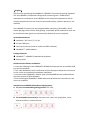 2
2
-
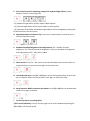 3
3
-
 4
4
-
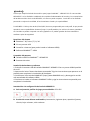 5
5
-
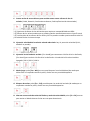 6
6
-
 7
7
-
 8
8
-
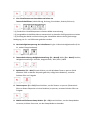 9
9
-
 10
10
-
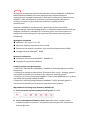 11
11
-
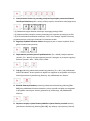 12
12
-
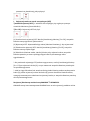 13
13
-
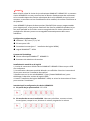 14
14
-
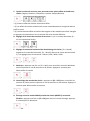 15
15
-
 16
16
-
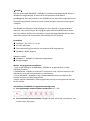 17
17
-
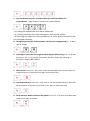 18
18
-
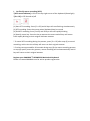 19
19
-
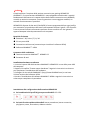 20
20
-
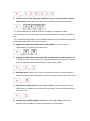 21
21
-
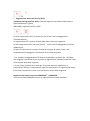 22
22
-
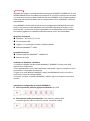 23
23
-
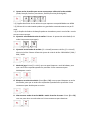 24
24
-
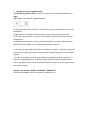 25
25
-
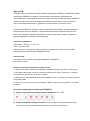 26
26
-
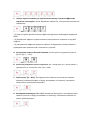 27
27
-
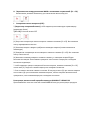 28
28
-
 29
29
-
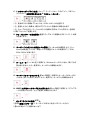 30
30
-
 31
31
-
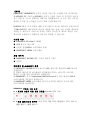 32
32
-
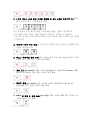 33
33
-
 34
34
-
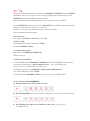 35
35
-
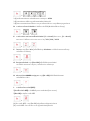 36
36
-
 37
37
-
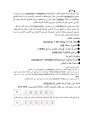 38
38
-
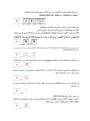 39
39
-
 40
40
-
 41
41
em outros idiomas
- français: Gamdias HERMES P2 Manuel utilisateur
- italiano: Gamdias HERMES P2 Manuale utente
- polski: Gamdias HERMES P2 Instrukcja obsługi
Artigos relacionados
-
Gamdias HERMES M2 Manual do usuário
-
Gamdias HERMES P3 Quick Installation Manual
-
Gamdias HERMES LITE Manual do usuário
-
Gamdias HERMES P1A Manual do usuário
-
Gamdias HEPHAESTUS P1 Manual do usuário
-
Gamdias HEBE P1A Manual do usuário
-
Gamdias EROS E2 Manual do usuário
-
Gamdias POSEIDON M2 4-IN-1 COMBO Manual do usuário