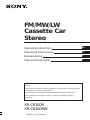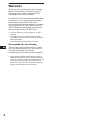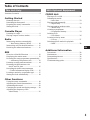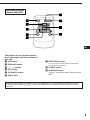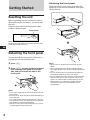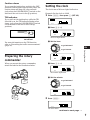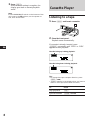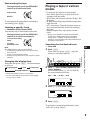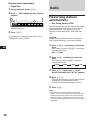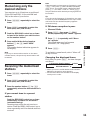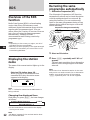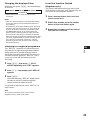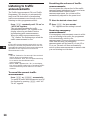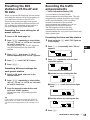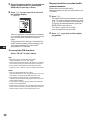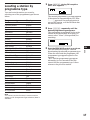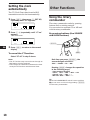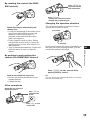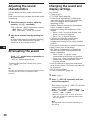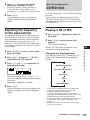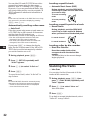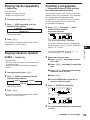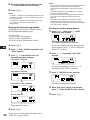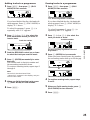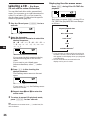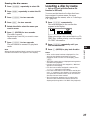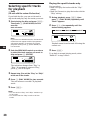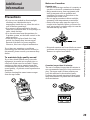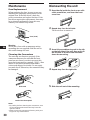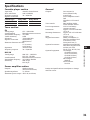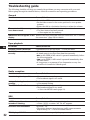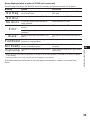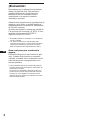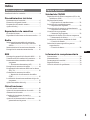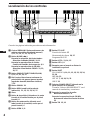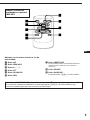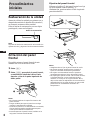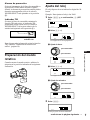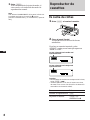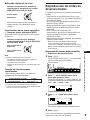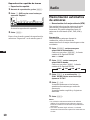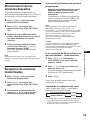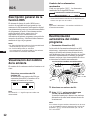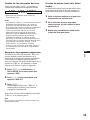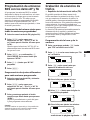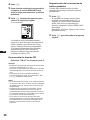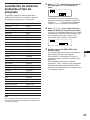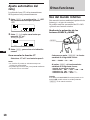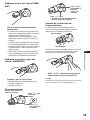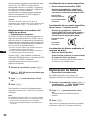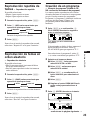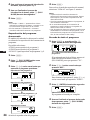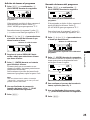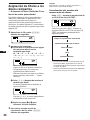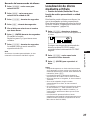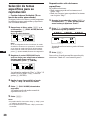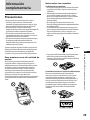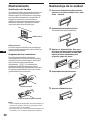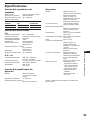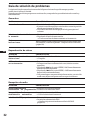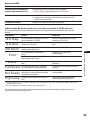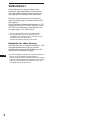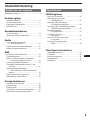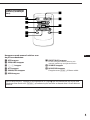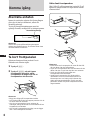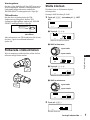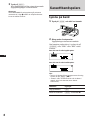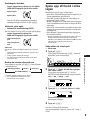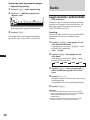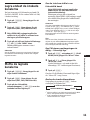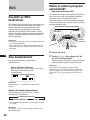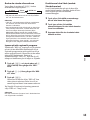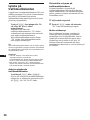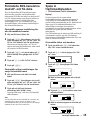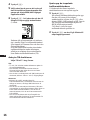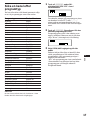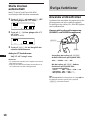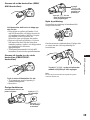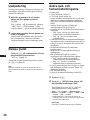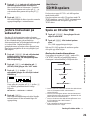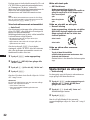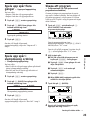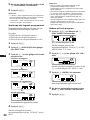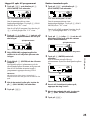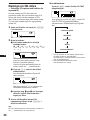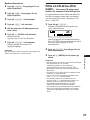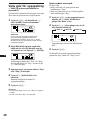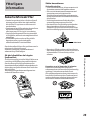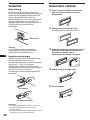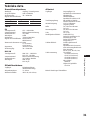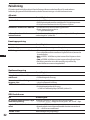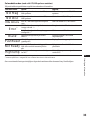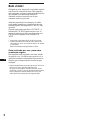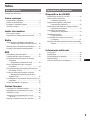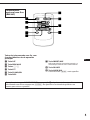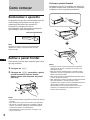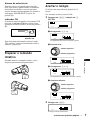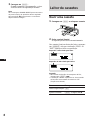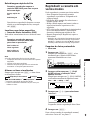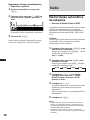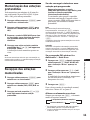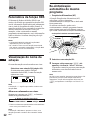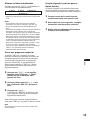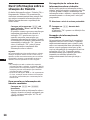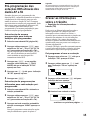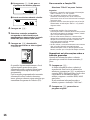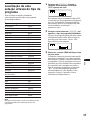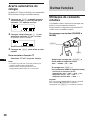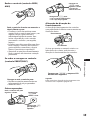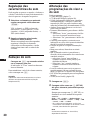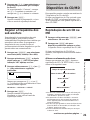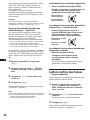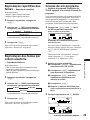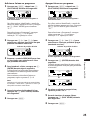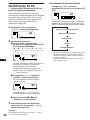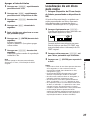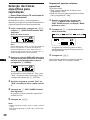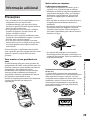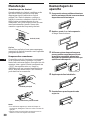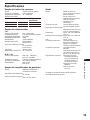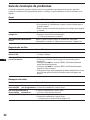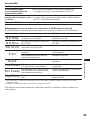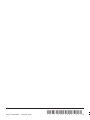Sony XR-C8100RW Manual do usuário
- Categoria
- Tocadores de CD
- Tipo
- Manual do usuário
Este manual também é adequado para

Operating Instructions
Manual de instrucciones
Bruksanvisning
Manual de instruções
1998 by Sony Corporation
EN
ES
P
S
FM/MW/LW
Cassette Car
Stereo
XR-C8100R
XR-C8100RW
For installation and connections, see the supplied installation/connections
manual.
Para obtener información sobre la instalación y las conexiones, consulte el manual
de instalación/conexiones suministrado.
Vi hänvisar till det medföljande häftet angående montering/anslutningar.
Para a instalação e as ligações, consulte o manual de instalação/ligações
fornecido.

2
EN
Welcome !
Thank you for purchasing the Sony Cassette
Player. This unit lets you enjoy a variety of
features by using either a supplied rotary
commander or a wireless remote.
In addition to the Cassette playback and radio
operations, you can expand your system by
connecting an optional CD/MD unit*
1
.
If you operate this unit or connect an optional
CD unit with the CD TEXT function, the CD
TEXT information will appear in the display
when you play back a CD TEXT disc*
2
.
*
1
You can connect to a CD changer or an MD
changer.
*
2
A CD TEXT disc is an audio CD that includes
information such as the disc name, artist name
and track names.
This information is recorded on the disc.
Voice guide for safe driving
This unit has a voice guide function*. When
the voice guide function is on, the unit gives
vocalized comments on functions
corresponding to the relevant button pushed.
* Some optional power amplifiers may cause a
break at the beginning of vocalized comments.
When you connect an optional MD changer, the
sound from the first MD may continue for a
short time even after the vocalized comments
about the second MD are announced.

3
EN
Table of Contents
This Unit Only With Optional Equipment
Location of controls ................................................. 4
Getting Started
Resetting the unit ................................................ 6
Detaching the front panel .................................. 6
Preparing the rotary commander ..................... 7
Setting the clock .................................................. 7
Cassette Player
Listening to a tape ............................................... 8
Playing a tape in various modes ....................... 9
Radio
Memorising stations automatically
— Best Tuning Memory (BTM) ................. 10
Memorising only the desired stations............ 11
Receiving the memorised stations .................. 11
RDS
Overview of the RDS function ........................ 12
Displaying the station name............................ 12
Re-tuning the same programme automatically
— Alternative Frequencies (AF) ................ 12
Listening to traffic announcements ................ 14
Presetting the RDS stations with
the AF and TA data ..................................... 15
Recording the traffic announcements
—Traffic Information Replay (TIR)........... 15
Locating a station by programme type .......... 17
Setting the clock automatically ....................... 18
Other Functions
Using the rotary commander .......................... 18
Adjusting the sound characteristics ............... 20
Attenuating the sound ..................................... 20
Changing the sound and display settings ..... 20
Adjusting the frequency of the
subwoofer(s) ................................................. 21
CD/MD Unit
Playing a CD or MD ......................................... 21
Scanning the tracks
— Intro Scan ................................................. 22
Playing tracks repeatedly
— Repeat Play .............................................. 23
Playing tracks in random order
— Shuffle Play .............................................. 23
Creating a programme
— Programme Memory .............................. 23
Labeling a CD
— Disc Memo ............................................... 26
Locating a disc by name
— List-up ...................................................... 27
Selecting specific tracks for playback
— Bank .......................................................... 28
Additional Information
Precautions......................................................... 29
Maintenance....................................................... 30
Dismounting the unit ....................................... 30
Specifications ..................................................... 31
Troubleshooting guide ..................................... 32

4
EN
S
E
E
K
/
A
M
S
MODE
OFF
SOUND
DSPL
PTY
LIST
OPEN
AF/TA
SOURCE
SHIFT
12345678910
TIR
XR-C8100R
Location of controls
Refer to the pages for details.
1 SEEK/AMS (seek/Automatic Music
Sensor/manual search) control
9, 11, 13, 16, 17, 22, 23, 25, 28
2 MODE (*)button
During tuner reception:
BAND select 10, 11
During tape reception:
Transport direction change 8, 9
During CD or MD playback:
CD/MD Unit select 21, 23, 24, 27
3 SOURCE (TAPE/TUNER/CD/MD) button
8, 10, 11, 21, 23, 27
4 Dial (volume/subwoofer volume/bass/
treble/left-right/rear-front control) 7, 26
5 SOUND button 20
6 DSPL (display mode change) button
11, 12, 21, 22, 26, 27
7 Display window
8 6 (eject) button (located on the front
side of the unit behind by the front
panel) 8
9 Reset button (located on the front side
of the unit behind by the front panel) 6
!º OPEN button 6, 8
!¡ PTY/LIST button
Disc Memo 26, 27
List-up 27
RDS Programme 17
!™ AF/TA button 13, 14, 15
!£ OFF button 6, 8
!¢ Receptor for the optional wireless
remote
!∞ SHIFT button
PLAY MODE 9, 10, 11, 13, 15, 22, 23, 24,
25, 28
REP 10, 23
SET UP 7, 18, 20, 21, 22
SHUF 23
!§ POWER SELECT switch (located on the
bottom of the unit)
See “POWER SELECT Switch” in the
Installation/Connections manual.
!¶ During radio reception:
Number buttons 11
During CD/MD playback:
Direct disc selection buttons 22
!• TIR button 15, 16

5
EN
Optional wireless
remote (RM-X47)
The buttons of the wireless remote
work the same functions as those on
this unit.
1 OFF button
2 SEEK/AMS button
3 (–) (+) buttons
4 ATT button
5 SOUND/SEL button
6 DSPL button
7 PRESET/DISC button
You cannot do manual search and manual
tuning with the remote.
8 SOURCE button
9 MODE/DIR button
(MODE) controls the same function on this
unit.
When the POWER SELECT switch is set to the B position, the unit cannot be operated with the
wireless remote unless (SOURCE) on the unit is pressed or a cassette is inserted to activate the
unit first.
OFF
SOURCE
DIR
SEL
+
FF
–
REW
SOUND
–
+
ATT DSPL
SEEK
AMS
PRESET
DISC
MODE

6
EN
Attaching the front panel
Plase the hole a in the front panel onto the
spidle b on the unit as illustrated, then push
the left side in.
Notes
• Be sure not to attach the front panel upside
down.
• Do not press the front panel hard against the
unit when attaching it. Press it lightly against the
unit.
• Do not press hard or put excessive pressure on
the display windows of the front panel.
• Do not expose the front panel to direct sunlight,
heat sources such as hot air ducts, and do not
leave it in a humid place. Never leave it on the
dashboard of a car parked in direct sunlight
where there may be a considerable rise in
temperature.
Getting Started
Resetting the unit
Before operating the unit for the first time or
after replacing the car battery, you must reset
the unit.
Press the reset button with a pointed object,
such as a ballpoint pen.
Note
Pressing the reset button will erase the clock and
some memorised functions.
Detaching the front panel
You can detach the front panel of this unit to
prevent the unit from being stolen.
1 Press (OFF).
2 Press (OPEN) to open up the front panel,
then slide the front panel to the right
side, and pull out the left side of the
front panel.
Notes
• Do not put anything on the inner surface of the
front panel.
• Be sure not to drop the panel when detaching it
from the unit.
• If you detach the panel while the unit is still on,
the power will turn off automatically to prevent
the speakers from being damaged.
• When you carry the front panel with you, put it
in the supplied front panel case.
Reset button
1
2
b
a
µ

7
EN
SOUND
LIST
MODE
SOUND
LIST
MODE
Caution alarm
If you turn the ignition key switch to the OFF
position without removing the front panel, the
caution alarm will beep for a few seconds
(only when the POWER SELECT switch on the
bottom of the unit is set to the A position).
TIR indicator
If you pull out the ignition key while the TIR
function is on, the TIR indicator flashes a few
times. (only when the POWER SELECT switch
on the bottom of the unit is set to the A
position).
For more information on the TIR function,
refer to “Recording the traffic announcements”
(page 16).
Preparing the rotary
commander
When you mount the rotary commander,
attach the label in the illustration below.
Setting the clock
The clock uses a 24-hour digital indication.
Example: Set the clock to 10:08
1 Press (SHIFT), then press (3) (SET UP).
1 Press (5) (n).
The hour digit flashes.
2 Set the hour.
3 Press (5) (n).
The minute digits flash.
4 Set the minute.
2 Press (SHIFT).
The clock starts.
to go forward
to go backward
to go forward
to go backward
SET UP
SET UP
SET UP
SET UP
SET UP
SET UP
SET UP
continue to next page n
TIR indicator
Getting Started

8
EN
3 Press (SHIFT).
After the mode setting is complete, the
display goes back to normal playback
mode.
Note
If the POWER SELECT switch on the bottom of the
unit is set to the B position, turn the power on
first, then set the clock.
6
Cassette Player
Listening to a tape
1 Press (OPEN) and insert a cassette.
2 Close the front panel.
Playback starts automatically.
If a cassette is already inserted, press
(SOURCE) repeatedly until “FWD” or “REV”
appears to start playback.
The side facing up is being playback.
The side facing down is being playback.
Tips
• To change the tape transport direction, press
(MODE) (*).
• ”Metal” appears in the display when you insert a
metal or CrO
2 tape (Auto Metal function).
To Press
Stop playback (OFF)
Eject the cassette (OPEN) then 6

9
EN
Getting Started/Cassette Player
To locate
preceding tracks
To locate succeeding
tracks
Rewind
Fast-forward
Playing a tape in various
modes
You can play the tape in various modes:
•Intro (Intro Scan) lets you play the first 10
seconds of all the tracks.
•NR (Dolby NR) lets you select the Dolby* NR
B system.
•B. Skip (Blank Skip) skips blanks longer than
eight seconds.
•ATA (Automatic Tuner Activation) turns on
the tuner automatically while fast-winding
the tape.
•Repeat (Repeat Play) repeats the current
track.
* Dolby noise reduction manufactured under
license from Dolby Laboratories Licensing
Corporation. ”DOLBY“ and the double-D
symbol a are trademarks of Dolby Laboratories
Licensing Corporation.
Searching for the desired track
— Intro scan
1 Press (SHIFT).
Every time you press (SHIFT), only the
items you can select light up.
2 Press (4) (PLAY MODE) repeatedly until
“Intro” appears.
Each time you press (4) (PLAY MODE),
the item changes as follows:
Intro n NR n B. Skip n ATA
3 Press (5) (n) to select “Intro on.”
Intro Scan starts.
4 Press (SHIFT).
To go back to normal playback mode, select
“Intro off” in step 3 above.
A
SHIFT
1234567891
0
SET UP PLAY MODE
REP
PLAY MODE
PLAY MODE
Fast-winding the tape
During playback, push the SEEK/AMS
control up or down and hold.
To start playback during fast-forwarding or
rewinding, press (MODE).
Locating a specific track
— Automatic Music Sensor (AMS)
You can skip up to nine tracks at one time.
During playback, push the SEEK/AMS
control up or down momentarily.
Note
The AMS function may not work when:
— the blancks between tracks are shorter than
four seconds
— there is noise between tracks
— there are long sections of low volume or quiet
sections.
Changing the display item
Each time you press (DSPL), the item changes
as follows:
z Tape playback z Clock z Frequency*
1
MOTION DISPLAY*
2
Z
*
1
While the AF/TA function is activated.
*
2
All the items above are scrolled in the display
one by one in order.

10
EN
Radio
Memorising stations
automatically
— Best Tuning Memory (BTM)
The unit selects the stations with the strongest
signals and memorises them in the order of
their frequencies. You can store up to 10
stations on each band (FM1, FM2, MW and
LW).
Caution
When tuning in stations while driving, use
Best Tuning Memory to prevent accidents.
1 Press (SOURCE) repeatedly to select the
tuner.
Each time you press (SOURCE), the source
changes as follows:
TAPE ˜ TUNER
2 Press (MODE) repeatedly to select the
band.
Each time you press (MODE), the band
changes as follows:
z FM1 z FM2 z MW z LW
3 Press (SHIFT), then press (4) (PLAY
MODE) repeatedly until “B.T.M” appears.
4 Press (5) (n).
The unit stores stations in the order of their
frequencies on the number buttons.
A beep sound and the setting is stored.
5 Press (SHIFT).
Notes
• The unit does not store stations with weak
signals. If only a few stations are received, some
number buttons will retain heir former setting.
• When a number is indicated in the display, the
unit starts storing stations from the one currently
displayed.
Playing tracks repeatedly
— Repeat Play
1 During playback, press (SHIFT).
2 Press (7) (REP) repeatedly until ”Repeat“
appears.
Repeat Play starts.
3 Press (SHIFT).
To go back to normal playback mode, select
“Repeat off” in step 2 above.
DSPL
A
SHIFT
1234567891
SET UP PLAY MODE
REP

11
EN
Memorising only the
desired stations
You can store up to 10 stations on each band
(20 for FM1 and FM2, 10 for each MW and
LW) in the order of your choice.
1 Press (SOURCE) repeatedly to select the
tuner.
2 Press (MODE) repeatedly to select the
band (FM1, FM2, MW or LW).
3 Push the SEEK/AMS control up or down
to tune in the station you want to store
on the number button.
4 Press and hold the desired number
button ((1) to (10)) until “MEM”
appears.
The number button indication appears in
the display.
Note
If you try to store another station on the same
number button, the previously stored station will
be erased.
Receiving the memorised
stations
1 Press (SOURCE) repeatedly to select the
tuner.
2 Press (MODE) repeatedly to select the
band (FM1, FM2, MW or LW).
3 Press the number button ((1) to (10))
momentarily where the desired station is
stored.
If you cannot tune in a preset
station
Push the SEEK/AMS control up or down
momentarily to search for the station
(automatic tuning).
Scanning stops when the unit receives a
station. Push the SEEK/AMS control up or
down repeatedly until the desired station is
received.
Cassette Player/Radio
Note
If the automatic tuning stops too frequently, press
(SHIFT), then press (4) (PLAY MODE) repeatedly
until “Local” (local seek mode) is displayed. Then
press (5) (n) to select “Local on.” Press (SHIFT).
Only the stations with relatively strong signals will
be tuned in.
Tip
If you know the frequency of the station you want
to listen to push the SEEK/AMS control up or down
and hold until the desired frequency appears
(manual tuning).
If FM stereo reception is poor
— Monaural Mode
1 Press (SHIFT), then press (4) (PLAY
MODE) repeatedly until “Mono” appears.
2 Press (5) (n) repeatedly until “Mono
on“ appears.
The sound improves, but becomes
monaural (“ST” disappears).
3 Press (SHIFT).
To go back to normal mode, select “Mono off”
in step 2 above.
Changing the displayed items
Each time you press (DSPL), the item changes
as follows:
z Frequency (Station Name)*
1
zClock
MOTION DISPLAY*
2
Z
*
1
When you tune in an FM station that transmits
RDS data, the station name appears.
*
2
All the itmes above are scrolled in the display
one by one in order.

12
EN
Re-tuning the same
programme automatically
— Alternative Frequencies (AF)
The Alternative Frequencies (AF) function
automatically selects and re-tunes the station
with the strongest signal in a network. By
using this function, you can continuously
listen to the same programme during a long-
distance drive without having to re-tune the
station manually.
1 Select an FM station.
2 Press (AF/TA) repeatedly until “AF on”
appears.
The unit starts searching for an alternative
station with a stronger signal in the same
network.
Note
When there is no alternative station in the area
and you do not need to search for an alternative
station, turn the AF function off by pressing
(AF/TA) repeatedly until “AF TA off” appears.
102.5MHz
96.0MHz
98.5MHz
Frequencies change automatically.
Station
RDS
Overview of the RDS
function
Radio Data System (RDS) is a broadcasting
service that allows FM stations to send
additional digital information along with the
regular radio programme signal. Your car
stereo offers you a variety of services. Here are
just a few: re-tuning the same programme
automatically, listening to traffic
announcements and locating a station by
programme type.
Notes
• Depending on the country or region, not all of
the RDS functions are available.
• RDS may not work properly if the signal strength
is weak or if the station you are tuned to is not
transmitting RDS data.
Displaying the station
name
The name of the current station lights up in the
display.
Select an FM station (page 10).
When you tune in an FM station that
transmits RDS data, the station name
appears in the display.
Note
The “*” indication means that an RDS station is
being received.
Changing the displayed item
Each time you press (DSPL), the item changes
as follows:
z Station Name/Frequency z Clock
MOTION DISPLAY* Z
* All the itmes above are scrolled in the display
one by one in order.
Note
“NO Name” appears if the received station does
not transmit RDS data.

13
EN
Local link function (United
Kingdom only)
The Local Link function lets you select other
local stations in the area, even though they are
not stored on your number buttons.
1 Press a number button that has a local
station stored on it.
2 Within five seconds, press the number
button of the local station again.
3 Repeat this procedure until the desired
local station is received.
Changing the displayed item
Each time you press (AF/TA), the item changes
as follows:
” AF on ” TA on ” AF TA on*
AF TA off “
* Select this to turn on both the AF and TA
functions.
Notes
• “NO AF” and the station name flash alternately,
if the unit cannot find an alternative station in
the network.
• If the station name starts flashing after selecting
a station with the AF function on, this indicates
that no alternative frequency is available. Push
the SEEK/AMS control up or down while the
station name is flashing (within eight seconds).
The unit starts searching for another frequency
with the same PI (Programme Identification) data
(“PI seek” appears and no sound is heard). If the
unit cannot find another frequency, “NO PI”
appears, and the unit returns to the originally
selected frequency.
Listening to a regional programme
The “REG on” (regional on) function lets you
stay tuned to a regional programme without
being switched to another regional station.
(Note that you must turn the AF function on.)
The unit is factory preset to “REG on,” but if
you want to turn off the function, do the
following.
1 Press (SHIFT), then press (4) (PLAY
MODE) repeatedly until “REG” appears.
2 Press (5) (n) repeatedly until “REG off”
appears.
3 Press (SHIFT).
Note that selecting “REG off” might cause
the unit to switch to another regional
station within the same network.
To go back to regional on, select “REG on” in
step 2 above.
Note
This function does not work in the United
Kingdom and in some other areas.
RDS

14
EN
Presetting the volume of traffic
announcements
You can preset the volume level of the traffic
announcements beforehand so you won’t miss
the announcement. When a traffic
announcement starts, the volume will be
automatically adjusted to the preset level.
1 Select the desired volume level.
2 Press (AF/TA) for two seconds.
”TA“ appears and the setting is stored.
Receiving emergency
announcements
If an emergency announcement comes in while
you are listening to the radio, the programme
will automatically switch to the
announcement. If you are listening to a source
other than the radio, the emergency
announcements will be heard if you set AF or
TA to on. The unit will then automatically
switch to these announcements no matter what
you are listening to at the time.
Listening to traffic
announcements
The Traffic Announcement (TA) and Traffic
Programme (TP) data let you automatically
tune in an FM station that is broadcasting
traffic announcements even though you are
listening to other programme sources.
Press (AF/TA) repeatedly until “TA on” or
“AF TA on” appears.
The unit starts searching for traffic
information stations. “TP” appears in the
display when the unit finds a station
broadcasting traffic announcements.
When the traffic announcement starts,
“TA” flashes. The flashing stops when the
traffic announcement is over.
Tip
If the traffic announcement starts while you are
listening to another programme source, the unit
automatically switches to the announcement and
goes back to the original source when the
announcement is over.
Notes
• “NO TP” flashes for five seconds if the received
station does not broadcast traffic
announcements. Then, the unit starts searching
for a station that broadcasts traffic
announcements.
• When “EON” appears with “TP” in the display,
the current station makes use of broadcast traffic
announcements by other stations in the same
network.
To cancel the current traffic
announcement
Press (AF/TA) or (SOURCE) momentarily.
To cancel all traffic announcements, turn off
the function by pressing (AF/TA) until “AF
TA off” appears.

15
EN
Recording the traffic
announcements
—Traffic Information Replay (TIR)
You can listen to the latest traffic
announcements by recording them. The unit
automatically records and stores up to eight
traffic announcements. If the recording
exceeds four minutes, the recorded
announcements are updated, so you can
always hear the latest information.
The TIR function turns on the unit
automatically and records the traffic
announcements for up to two hours before and
after a preset time.
Presetting the time and the station
1 Press and hold (TIR) until “TIR” lights up
in the display.
2 Press (5) (n) repeatedly until “TIR on”
appears.
3 Press (TIR) repeatedly until the time
indication appears.
1 Set the hour by rotating the dial.
2 Press (5) (n) until the minute digits
flash.
3 Set the minute by rotating the dial.
4 Press (TIR).
Presetting the RDS
stations with the AF and
TA data
When you preset RDS stations, the unit stores
each station’s data as well as its frequency, so
you don’t have to turn on the AF or TA
function every time you tune in the preset
station. You can select a different setting (AF,
TA, or both) for individual preset station, or
the same setting for all preset stations.
Presetting the same setting for all
preset stations
1 Select an FM band (page 10).
2 Press (AF/TA) repeatedly to select either
“AF on,” “TA on” or “AF TA on” (for both
AF and TA functions).
Note that selecting “AF TA off” stores not
only RDS stations, but also non-RDS
stations.
3 Press (SHIFT), then press (4) (PLAY
MODE) repeatedly until “B.T.M” appears.
4 Press (5) (n) until “B.T.M” flashes.
5 Press (SHIFT).
Presetting different settings for
each preset station
1 Select an FM band, and tune in the
desired station.
2 Press (AF/TA) repeatedly to select either
“AF on,” “TA on” or “AF TA on” (for both
AF and TA functions).
3 Press the desired number button and
hold until “MEM” appears.
Repeat from step 1 for presetting other
stations.
Tip
If you want to change the preset AF and/or TA
setting after you tune in the preset station, you
can do so by turning the AF or TA function on or
off.
RDS
continue to next page n

16
EN
Playing back the recorded traffic
announcements
When there are recorded traffic
announcements you have not listened to yet,
t flashes.
1 Press (TIR).
The latest traffic announcement is played
back. To listen to the previous ones, press
(TIR) or push the SEEK/AMS control up.
To replay the announcements, push the
SEEK/AMS control down.
“NO Data” appears if no traffic
announcements were recorded.
2 Press (TIR) to go back to the original
programme.
5 Select the desired station by pressing the
preset number button or pushing the
SEEK/AMS control up or down.
6 Press (TIR) for two seconds to return to
the original display.
t lights up.
The unit turns on automatically and stands
by for traffic announcements for four hours
(two hours before and after the preset
time).
If the preset station does not broadcast the
traffic announcement while searching, the
unit starts searching for other traffic
programme (TP) stations.
To cancel the TIR function
Select “TIR off” in step 2 above.
Tips
• While the unit is recording the traffic
announcement, t and “TA” flash.
• If the unit still cannot find a TP station, it starts a
new search every five minutes until it finds one.
• If you pull out the ignition key while the TIR
function is on, "TIR on" and t flash a few times.
Notes
• The unit also stands by for traffic
announcements for two hours after you turn off
the engine, as long as the TIR function is on.
• If you have a power aerial, it automatically
extends every time the unit searches for a traffic
programme station.
If you have a manual aerial, make sure that the
aerial is fully extended.
• If you do not use your car for about ten days, the
TIR function will turn off automatically to avoid
battery wear, even if the TIR function is on.
8

17
EN
1 Press (PTY/LIST) during FM reception
until “PTY” appears.
The current programme type name appears
if the station is transmitting the PTY data.
“- - - - -” appears if the received station is
not an RDS station, or if the RDS data has
not been received.
2 Press (PTY/LIST) repeatedly until the
desired programme type appears.
The programme types appear in the order
shown in the above table. Note that you
cannot select “None” (Not specified) for
searching.
3 Push the SEEK/AMS control up or down.
The unit starts searching for a station
broadcasting the selected programme type.
When the unit finds the programme, the
programme type appears again for five
seconds.
“NO” and the programme type appear
alternately for five seconds if the unit
cannot find the programme type. It then
returns to the previous station.
Locating a station by
programme type
You can locate the station you want by
selecting one of the programme types shown
below.
Programme types Display
News News
Current Affairs Affairs
Information Info
Sports Sport
Education Educate
Drama Drama
Culture Culture
Science Science
Varied Varied
Popular Music Pop M
Rock Music Rock M
Middle of the Road Music M. o. R. M
Light Classical Light M
Classical Classics
Other Music Type Other M
Weather Weather
Finance Finance
Children’s programmes Children
Social Affairs Social A
Religion Religion
Phone In Phone In
Travel Travel
Leisure Leisure
Jazz Music Jazz
Country Music Country
National Music Nation M
Oldies Music Oldies
Folk Music Folk M
Documentary Document
Not specified None
Note
You cannot use this function in some countries
where no PTY (Programme Type selection) data is
available.
RDS

18
EN
Other Functions
Using the rotary
commander
The rotary commander works by pressing
buttons and/or rotating controls.
You can control an optional CD or MD unit
with the rotary commander.
By pressing buttons (the SOURCE
and MODE buttons)
Each time you press (SOURCE), the
source changes as follows:
TAPE n TUNER n CD n MD
Pressing (MODE) changes the operation
in the following ways;
• Tape transport direction
• Tuner : FM1 n FM2 n MW n LW
• CD unit : CD1 n CD2 n …
• MD unit : MD1 n MD2 n …
Tip
When the POWER SELECT switch is set to position
B, you can turn on this unit by pressing (SOURCE)
on the rotary commander.
(SOURCE)
(MODE)
Setting the clock
automatically
The CT (Clock Time) data from the RDS
transmission sets the clock automatically.
1 Press (SHIFT), then press (3) (SET UP)
repeatedly until “CT” appears.
2 Press (5) (n) repeatedly until “CT on”
appears.
The clock is set.
3 Press (SHIFT) to return to the normal
display.
To cancel the CT function
Select “CT off” in step 2 above.
Notes
• The CT function may not work even though an
RDS station is being received.
• There might be a difference between the time
set by the CT function and the actual time.
SET UP
SET UP

19
EN
Changing the operative direction
The operative direction of controls is factory-
set as in the illustration below.
If you need to mount the rotary commander on
the right side of the steering column, you can
reverse the operative direction.
Press (SOUND) for two seconds while
pushing the VOL control.
Tip
You can control the operative direction of controls
with the unit (page 20).
Press (SOUND) to
adjust the volume
and sound menu.
To increase
To decrease
Press (LIST) to:
• Display the memorised names.
• Display the programme type.
By rotating the control (the SEEK/
AMS control)
Rotate the control momentarily and
release it to:
•Locate the beginnings of the tracks on the
tape. Rotate and hold the control, and
release it to fast-wind the tape. To
playback, rotate and hold the control
again, and release it.
•Locate a specific track on a disc. Rotate
and hold the control until you lacate the
specific point in a track, then release it to
start playback.
•Tune in stations automatically. Rotate and
hold the control to tune in a specific
station.
By pushing in and rotating the
control (the PRESET/DISC control)
Push in and rotate the control to:
•Receive the stations memorised on the
number buttons.
•Change the disc.
Other operations
Rotate the VOL control to
adjust the volume.
Press (ATT) to
attenuate the
sound.
Press (OFF) to turn
off the unit.
RDS/Other Functions
OFF

20
EN
Adjusting the sound
characteristics
You can adjust the bass, treble, balance and
fader.
Each source can store the bass and treble levels
respectively.
1 Select the item you want to adjust by
pressing (SOUND) repeatedly.
VOL (volume) n SUB (subwoofer volume)
n BAS (bass) n TRE (treble)
n BAL (left-right) n FAD (front-rear)
2 Adjust the selected item by rotating the
dial.
Adjust within three seconds after selecting
the item. (After three seconds, the dial
functions as the volume control.)
Attenuating the sound
Press (ATT) on the rotary commander or
wireless remote.
“ATT on” flashes momentarily.
To restore the previous volume level, press
(ATT) again.
Tip
The unit decreases the volume automatically when
a telephone call comes in (Telephone ATT
function).
Changing the sound and
display settings
You can set:
•Clock (page 7).
•CT (Clock Time) (page 18).
•D.Info (Dual Information) to display the
clock and the play mode at the same time
(ON) or to display the information
alternately (OFF).
•Amber/Green to change the illumination
colour to amber or green.
•Dimmer to change the brightness of the
display.
— Select “Auto” to dim the display only
when you turn the lights on.
— Select “on” to dim the display.
•Contrast to adjust the contrast if the
indications in the display are not
recognizable because of the unit‘s installed
position.
•Voice guide function for vocalized comments.
•Beep to turn on or off the beeps.
•RM (Rotary Commander) to change the
operative direction of the controls of the
rotary commander.
— Select “norm” to use the rotary
commander as the factory-set position.
— Select “rev” when you mount the rotary
commander on the right side of the
steering column.
•Loud (Loudness) to enjoy bass and treble
even at low volume. The bass and treble will
be reinforced.
•LPF (Low Pass Filter).
•A. Scrl (Auto Scroll) (page 22).
1 Press (SHIFT).
2 Press (3) (SET UP) repeatedly until the
desired item appears.
Each time you press (3) (SET UP), the item
changes as follows:
Clock n CT n D.Info* n Amber/Green n
Dimmer n Contrast n Voice* n Beep n RM
n Loud* n LPF* n A.Scrl*
* When the radio is off, or when there is no
tape, CD, or MD being played, these items
will not appears
Note
The displayed item will differ depending on
the source.
A página está carregando...
A página está carregando...
A página está carregando...
A página está carregando...
A página está carregando...
A página está carregando...
A página está carregando...
A página está carregando...
A página está carregando...
A página está carregando...
A página está carregando...
A página está carregando...
A página está carregando...
A página está carregando...
A página está carregando...
A página está carregando...
A página está carregando...
A página está carregando...
A página está carregando...
A página está carregando...
A página está carregando...
A página está carregando...
A página está carregando...
A página está carregando...
A página está carregando...
A página está carregando...
A página está carregando...
A página está carregando...
A página está carregando...
A página está carregando...
A página está carregando...
A página está carregando...
A página está carregando...
A página está carregando...
A página está carregando...
A página está carregando...
A página está carregando...
A página está carregando...
A página está carregando...
A página está carregando...
A página está carregando...
A página está carregando...
A página está carregando...
A página está carregando...
A página está carregando...
A página está carregando...
A página está carregando...
A página está carregando...
A página está carregando...
A página está carregando...
A página está carregando...
A página está carregando...
A página está carregando...
A página está carregando...
A página está carregando...
A página está carregando...
A página está carregando...
A página está carregando...
A página está carregando...
A página está carregando...
A página está carregando...
A página está carregando...
A página está carregando...
A página está carregando...
A página está carregando...
A página está carregando...
A página está carregando...
A página está carregando...
A página está carregando...
A página está carregando...
A página está carregando...
A página está carregando...
A página está carregando...
A página está carregando...
A página está carregando...
A página está carregando...
A página está carregando...
A página está carregando...
A página está carregando...
A página está carregando...
A página está carregando...
A página está carregando...
A página está carregando...
A página está carregando...
A página está carregando...
A página está carregando...
A página está carregando...
A página está carregando...
A página está carregando...
A página está carregando...
A página está carregando...
A página está carregando...
A página está carregando...
A página está carregando...
A página está carregando...
A página está carregando...
A página está carregando...
A página está carregando...
A página está carregando...
A página está carregando...
A página está carregando...
A página está carregando...
A página está carregando...
A página está carregando...
A página está carregando...
A página está carregando...
A página está carregando...
A página está carregando...
A página está carregando...
A página está carregando...
A página está carregando...
A página está carregando...
-
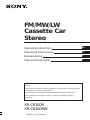 1
1
-
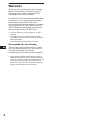 2
2
-
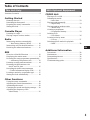 3
3
-
 4
4
-
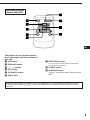 5
5
-
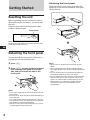 6
6
-
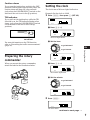 7
7
-
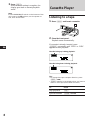 8
8
-
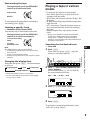 9
9
-
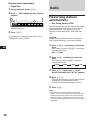 10
10
-
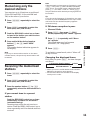 11
11
-
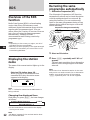 12
12
-
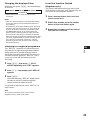 13
13
-
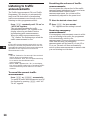 14
14
-
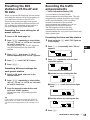 15
15
-
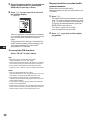 16
16
-
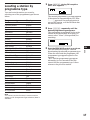 17
17
-
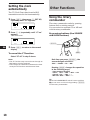 18
18
-
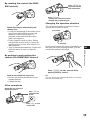 19
19
-
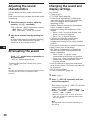 20
20
-
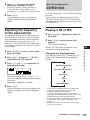 21
21
-
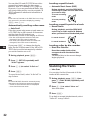 22
22
-
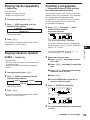 23
23
-
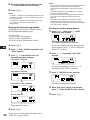 24
24
-
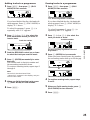 25
25
-
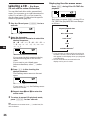 26
26
-
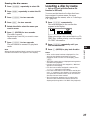 27
27
-
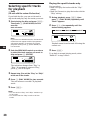 28
28
-
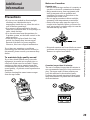 29
29
-
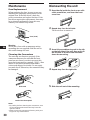 30
30
-
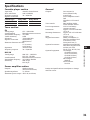 31
31
-
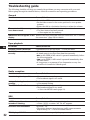 32
32
-
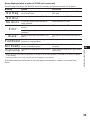 33
33
-
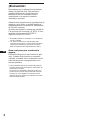 34
34
-
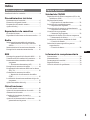 35
35
-
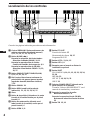 36
36
-
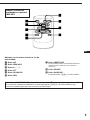 37
37
-
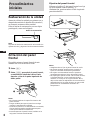 38
38
-
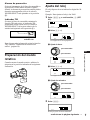 39
39
-
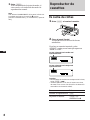 40
40
-
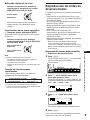 41
41
-
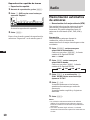 42
42
-
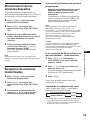 43
43
-
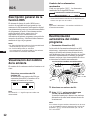 44
44
-
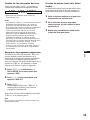 45
45
-
 46
46
-
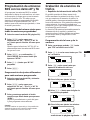 47
47
-
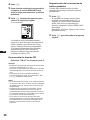 48
48
-
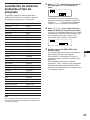 49
49
-
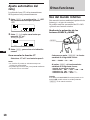 50
50
-
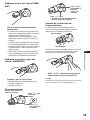 51
51
-
 52
52
-
 53
53
-
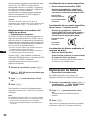 54
54
-
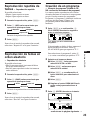 55
55
-
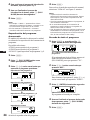 56
56
-
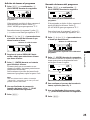 57
57
-
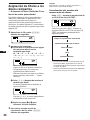 58
58
-
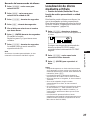 59
59
-
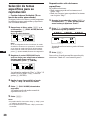 60
60
-
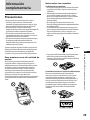 61
61
-
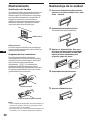 62
62
-
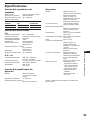 63
63
-
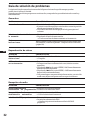 64
64
-
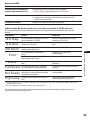 65
65
-
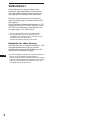 66
66
-
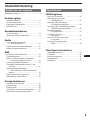 67
67
-
 68
68
-
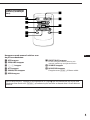 69
69
-
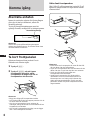 70
70
-
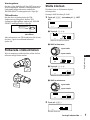 71
71
-
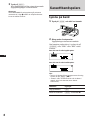 72
72
-
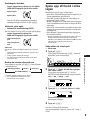 73
73
-
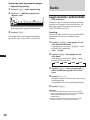 74
74
-
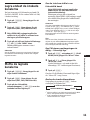 75
75
-
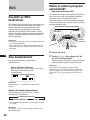 76
76
-
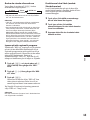 77
77
-
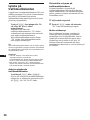 78
78
-
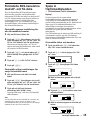 79
79
-
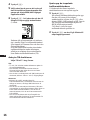 80
80
-
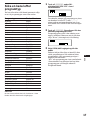 81
81
-
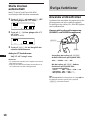 82
82
-
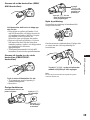 83
83
-
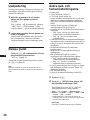 84
84
-
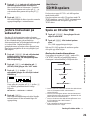 85
85
-
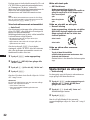 86
86
-
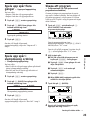 87
87
-
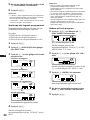 88
88
-
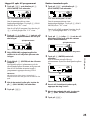 89
89
-
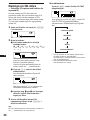 90
90
-
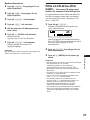 91
91
-
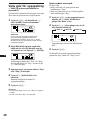 92
92
-
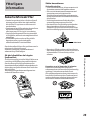 93
93
-
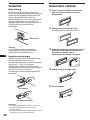 94
94
-
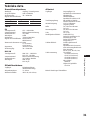 95
95
-
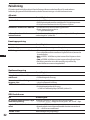 96
96
-
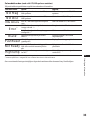 97
97
-
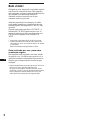 98
98
-
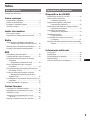 99
99
-
 100
100
-
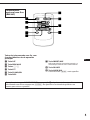 101
101
-
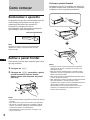 102
102
-
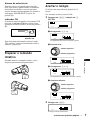 103
103
-
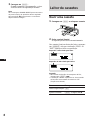 104
104
-
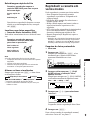 105
105
-
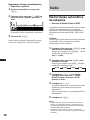 106
106
-
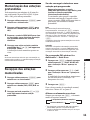 107
107
-
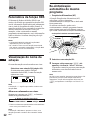 108
108
-
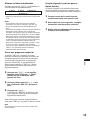 109
109
-
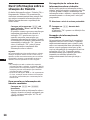 110
110
-
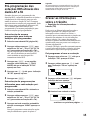 111
111
-
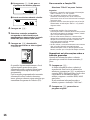 112
112
-
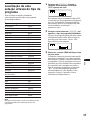 113
113
-
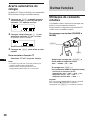 114
114
-
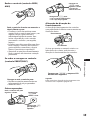 115
115
-
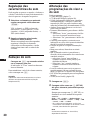 116
116
-
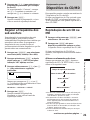 117
117
-
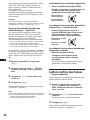 118
118
-
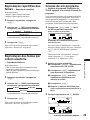 119
119
-
 120
120
-
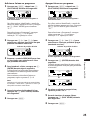 121
121
-
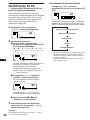 122
122
-
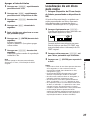 123
123
-
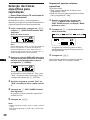 124
124
-
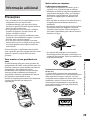 125
125
-
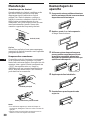 126
126
-
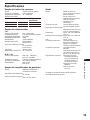 127
127
-
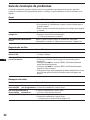 128
128
-
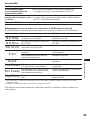 129
129
-
 130
130
-
 131
131
-
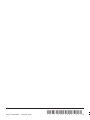 132
132
Sony XR-C8100RW Manual do usuário
- Categoria
- Tocadores de CD
- Tipo
- Manual do usuário
- Este manual também é adequado para
em outras línguas
- español: Sony XR-C8100RW Manual de usuario
- English: Sony XR-C8100RW User manual
- svenska: Sony XR-C8100RW Användarmanual
Artigos relacionados
-
Sony XR-C850RDS Manual do usuário
-
Sony MDX-C8900R Manual do usuário
-
Sony CDX-C4850R Manual do usuário
-
Sony WX-C570R Instruções de operação
-
Sony MDX-C8900R Manual do usuário
-
Sony MDX-C8900R Manual do proprietário
-
Sony CDX-C880R Manual do usuário
-
Sony XR-C8220R Manual do usuário
-
Sony CDX-C780R Manual do usuário
-
Sony CDX-C780R Manual do usuário