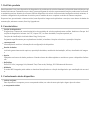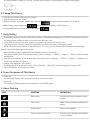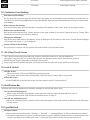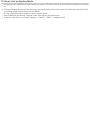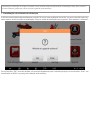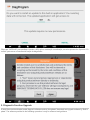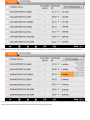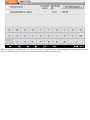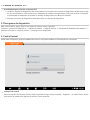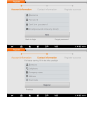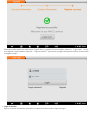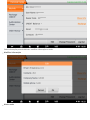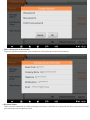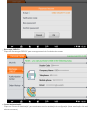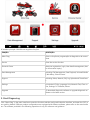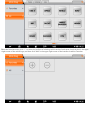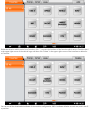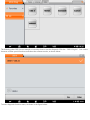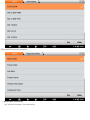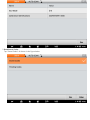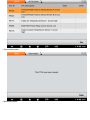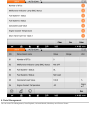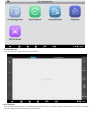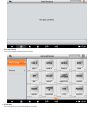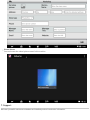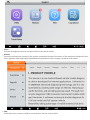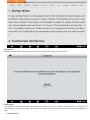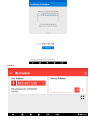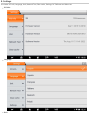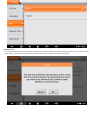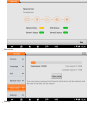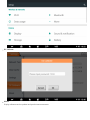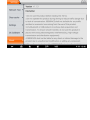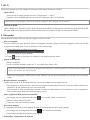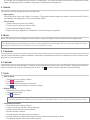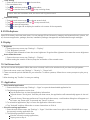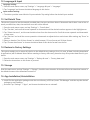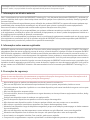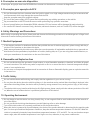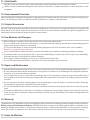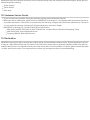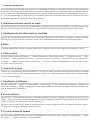1. Perfil do produto
Este dispositivo é um novo dispositivo de diagnóstico de problemas de veículos baseado em Android desenvolvido para ap
licativos de Internet. Caracteriza-se por cobrir uma ampla gama de veículos, apresentando funções poderosas e fornecend
o resultados precisos. Através do conector OBD de diagnóstico do veículo e dos terminais inteligentes móveis variantes, el
e obtém o diagnóstico de problemas do veículo para o modelo de carro completo e veículo de sistema completo.
Enquanto isso, aproveitando a Internet móvel, este dispositivo integra mais aplicativos e serviços, como banco de dados de
manutenção, assistente remoto, One Key Upgrade etc.
2. Características
função de diagnóstico
Diagnosticar o sistema de controle eletrônico dos modelos de veículos predominantes na Ásia, Américas e Europa. As f
unções de diagnóstico incluem: Ler DTC, Limpar DTC, Ler fluxo de dados, Funções especiais, etc.
Funções de classificação: Incluindo Moto Diag, Serviço etc.
Projetado especificamente para a plataforma Android, a interface é simples e bonita e a operação é simples.
centro pessoal
Informações do usuário e informações de configuração do dispositivo.
Gestão de dados
Incluindo gerenciamento de arquivos, reprodução de dados, modelo de desinstalação, oficina, visualizador de imagen
s.
Apoiar
Equipado com banco de dados poderoso. Grande número de vídeos ajudam os usuários a operar o dispositivo facilme
nte.
Definições
Definir VCI Info, Language, Unit, Network Test, Clear cache, Settings, DC Calibrate and About etc.
Melhoria
O modo WIFI integrado pode realizar o download de aplicativos e a função de diagnóstico por atualização de uma tecl
a.
3. Conhecimento deste dispositivo
todo o conjunto
Este dispositivo é composto por um computador tablet, um cabo de teste principal e alguns tipos de cabos.
ocomputador tablet

4. Parâmetros técnicos
Sistema operacional: Android 5.1.1
CPU: RK3128 Quad-Core, ARM Cortex [email protected]
Battery: 3700mAh, rechargeable polymer lithium battery
Extension memory card: 32G Micro SD (TF) card supported
LCD: 7.0 inch
LCD resolution: 1024*600
Touch screen: Capacitive touch screen
Wi-Fi: supported
Working temperature: -10℃ ~ 55℃ (14℉ ~ 131℉)
Storage temperature: -20℃ ~ 70℃ (-4℉ ~ 158℉)
Weight: about 0.76 Kg
Dimension: 245mm*150mm*36mm
5. Accessories (Standard Configuration)
Main test cable
Pack different main cable according to different configurations
Other Connectors
Other connectors are used to connect the diagnosis socket of non OBD II vehicles. To choose the connector according
to the vehicle brand and models.
Note: Different configurations may choose different accessories.
Others accessories

DC Power Adapter (Output DC 12V/2A), To power up the tablet via connecting with outside power Supply.
6. Charge This Device
1. Connect the included USB cable with charger.
2. Plug the charger into AC outlet.
3. When it connects to charger, battery logo indicates , it indicates that the battery is in charging.
4. When battery logo changes into , it indicates that the battery is fully charged.
5. Unplug USB cable on the charger from this device.
7. Using Battery
If the battery keeps unused for a long time or battery is completely discharged, it is normal if it cannot be turned on w
hile being charged. Please charge it for a period and then turn it on.
Using data service will cause more power consumption and shorten the stand by time.
The charging time of battery varies with temperature condition and battery consumption status.
While this device has low battery, a beep will sound. If it is very low, this device will be switched off automatically.
Note: Do one of the followings to save power:
When this device keeps unattended, press POWER key to turn off the LCD.
Shorten the standby time: Enter the main menu, choose "Settings" > "DEVICE" > "Display" > "Sleep" to select a shorter
standby time.
Decrease the brightness of LCD display: Enter main menu, choose "Settings" > "DEVICE" > "Display" > "Brightness", an
d then drag the slider to adjust it.
Change "Live wallpaper" into "Gallery".
Set Bluetooth off: Enter the main menu, choose "Settings" > "Bluetooth", and then toggle the switch to OFF.
Press VOLUME key to decrease the volume.
8. Power On/power off This Device
Power on
Press and hold Power button for three seconds to turn on this device.
Power off
Press and hold Power button for three seconds to turn off this device.
9. About Desktop
ICON FUNCTION DESCRIPTION
Back button Go back to previous interface or exit p
rogram.
Print screen Make a quick screenshot and save it to
gallery.
Home button Return to the desktop.
Touch screen menu button Press this key to quickly switch betwee
n open windows.

DP button Enter diagnose and program interface.
VCI button Enter system settings.
10. Customize Your Desktop
Add items on the desktop
On the main menu, hold and press the desired item, the system will automatically enter the desktop and place the icon
into the circle. Hint: If many applications occupy the desktop, hold and press the desired one to move it to other exten
sion desktop.
Move items on the desktop
Hold and press the item to be moved. After a movable circle appears on the screen, drag it to the target location.
Delete items on the desktop
Hold and press the desired item, "Delete" appears in the upper middle of the screen. Dragon the item to "Delete". Whe
n the item and icon turn red and then release it.
Change your wallpaper
Hold and press a blank area on the desktop, a pop-up wallpaper will be shown on the screen. Choose desired wallpape
r. Click upper left corner "√" to set wallpaper.
Create a folder on the desktop
Drag one icon to another icon, the system will create a folder. Input the folder name.
11. On Using Touch Screen
Tap: Tap the corresponding item with your finger to confirm the selection or start the application.
Long press: Long press the icon or input field to open the operation option menu of the current interface.
Slide: Slide your finger horizontally or vertically on the screen.
Drag: Long press the selected item with your finger, and then drag the item to any position on the screen.
12. Lock & Unlock
Lock the screen
When the device is ON, press POWER key to lock the screen.
The system will lock the screen automatically if after this device remains idle for a long time.
Unlock the screen
Press POWER key to activate the screen and then drag the lock to "Unlock position."
13. Notification Bar
The notice bar is used to display some activities, messages to remind and inform users.
Turn on the notification panel
When a new notification icon appears on the status bar, slide the status bar downwards to open it.
In the notification panel, click the desired notification item to open it.
Turn off the notification panel
When the notification panel is opened, click on the blank space of the screen and the notification panel will autom
atically retract.
14. Input Method
Set input method
Enter main menu and then select "Settings"-> "Personal" -> "Language&input" to Choose desired input method.
The default input method supports a powerful thesaurus engine, multiple keyboard modes. Android keyboard and
Google input method and make input easier. To start text input modes, please click any text input entry.

15. How to Set as Airplane Mode
According to the regulations of some countries or regions, PC device must be turned off before boarding on the airpla
ne.
The way to disable functions of this device is to set it as airplane mode. In this mode, all wireless radio waves will be of
f, including mobile network, Bluetooth and WLAN.
Do one of the followings to enable or disable airplane mode:
Press POWER key and choose "Airplane mode" from the pop-up option menu.
Access the main menu, and choose "Settings" > "WLAN" > "More" > "Airplane mode".

Observações: Certifique-se de que a conexão com a Internet esteja normal durante a atualização. Além disso, devido a
muitos softwares, pode levar vários minutos, aguarde pacientemente.
1. Atualização do sistema de detecção
O APK do sistema detecta automaticamente a versão. Se houver uma atualização de versão, um ponto vermelho estará no
canto superior direito do botão de atualização. Clique no botão de atualização para perguntar "Quer atualizar o software?".
Se você escolher "ESC" para não atualizar, ele retornará diretamente para a interface principal; se você escolher "Enter", um
a atualização do APK e um prompt de instalação serão exibidos.

Clique em "INSTALAR" para atualizar e instalar o APK, após a atualização e atualização, um aviso aparecerá e clique em "Co
ncordo" para entrar na interface da função de diagnóstico.
2. Diagnostic Function Upgrade
If more than one downloaded model diagnosis software needs to be updated, download and upgrade software by "Bulk U
pdate". The software provided in the following operations is only for reference and guidance.

Click the check box in front of the software name, and then click "Bulk Update" to start downloading and updating.
If a software needs to be canceled, just tap the corresponding Check Box. You can search for the updated model required i
n the search box (Fuzzy Search function). As the following photo shown:

After the upgrade is completed, you can enter the diagnostic programming to view the upgrade version description and th
e version number, and you can perform related diagnostic operations and functions.

1. Conecte o Conector VCI
Procedimento para conectar o conector VCI:
1. Localize o soquete de diagnóstico das motocicletas. Os conectores do soquete de diagnóstico de diferentes mode
los são inconsistentes. Você precisa usar o adaptador de modelo correspondente. Você pode verificar a localizaçã
o aproximada do adaptador de modelo no bitmap de diagnóstico nos dados do software.
2. Conecte o conector de diagnóstico deste dispositivo no soquete de diagnóstico.
2. Fluxograma de diagnóstico
Para novos usuários, siga o passo 3 para operar e começar a usar o produto.
Conecte o conector de diagnóstico -> registro do usuário -> login do usuário -> download ou atualização do software ->
selecione a função ou o tipo de veículo -> prossiga com o diagnóstico
3. Centro Pessoal
Usado para configurar e gerenciar detalhes da conta, e você pode visualizar as informações do revendedor:
Cadastro de usuário
Entre na interface do Personal Center, exiba a interface de login, clique no botão “Registrar” no canto inferior direito
para entrar na interface de registro do usuário. Como mostrado:


Preencha as informações em cada campo. Depois disso, o registro foi bem-sucedido, clique em “Login now!” Se voc
ê se registrou como membro, clique em “Login do usuário” para entrar na página de login do usuário. Como mostra
a imagem a seguir:
Login de usuário
Após a conclusão do cadastro, preencha o número da conta e senha e clique em login:

Exibir informações pessoais básicas e modificar informações e senha.
Modificar informações
Mudar senha

Exibir informações do distribuidor
Clique em "Mostrar informações" para visualizar as informações de contato do distribuidor.
Recuperar Senha
Clique na senha esquecida na interface de login para entrar na interface de recuperação de senha, preencha as informa
ções relevantes para recuperar a senha.

Recarregar CRÉDITO
Clique em "Recarregar CRÉDITO" para recarregar através de 2 métodos de contato.
Central de Autorização
Clique em "Centro de Autorização" para a assinatura anual e atualização de configuração. (Nota: esta função não está
ativa no momento)

Histórico de pedidos
Clique em "Histórico de pedidos" para visualizar o histórico de pedidos.
4. Introdução à interface principal do software de diagnóstico

A interface principal é dividida nas seguintes funções:
FUNÇÃO DESCRIÇÃO
Moto Diag Entre na função de programação de diagnóstico da motoci
cleta.
Service Enter the service function.
Personal Center New user registration, login; User details management, dea
ler information inquiry.
Data Management Including File Management, Data Playback, Uninstall Modle
l, Workshop, Picture Viewer.
Support Including Video, Manual, FAQ, Log Upload and TeamViewe
r.
Settings It includes VCI Info, Language, Unit, Network Test, Clear ca
che, Settings, DC Calibrate, About.
Upgrade To download diagnostic software or upgrade diagnostic so
ftware to the latest version.
5. Start Diagnosing
Click "Moto Diag" in the main interface to enter the function selection and model selection interface, and enter the "All" m
enu path by default. Different product configurations are equipped with different software, please refer to the actual softw
are. The software provided in the following operations is only for reference and guidance.

Select the Favorites menu, click "+" to enter the interface of selecting vehicle series of each area, check the box in the uppe
r right corner of the vehicle logo, and then click "Add" in the upper right corner of the interface to add to Favorites.

Delete the favorite vehicle series from Favorites, click "-" to enter the interface of the favorite vehicle series. Check the box i
n the upper right corner of the vehicle logo, and then click "Delete" in the upper right corner of the interface to delete fro
m Favorites.
You can see all the downloaded software of the machine configuration. OBD II software defaults to each area, and in the fir
st position:

The following takes OBD II as an example to introduce how to start the diagnosis. Click the “OBD-II Engine” icon under t
he menu of other special functions and select the software version, as shown below:
To enter diagnostic function menu, As shown in the figure below:
A página está carregando...
A página está carregando...
A página está carregando...
A página está carregando...
A página está carregando...
A página está carregando...
A página está carregando...
A página está carregando...
A página está carregando...
A página está carregando...
A página está carregando...
A página está carregando...
A página está carregando...
A página está carregando...
A página está carregando...
A página está carregando...
A página está carregando...
A página está carregando...
A página está carregando...
A página está carregando...
A página está carregando...
A página está carregando...
A página está carregando...
A página está carregando...
A página está carregando...
-
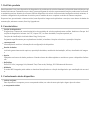 1
1
-
 2
2
-
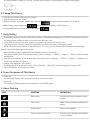 3
3
-
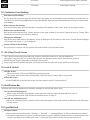 4
4
-
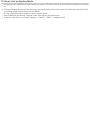 5
5
-
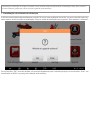 6
6
-
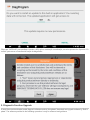 7
7
-
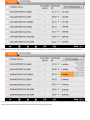 8
8
-
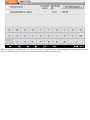 9
9
-
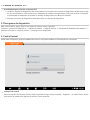 10
10
-
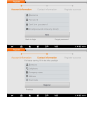 11
11
-
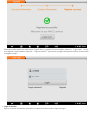 12
12
-
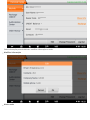 13
13
-
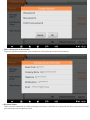 14
14
-
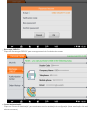 15
15
-
 16
16
-
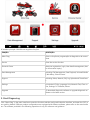 17
17
-
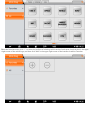 18
18
-
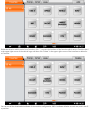 19
19
-
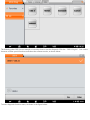 20
20
-
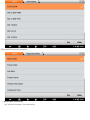 21
21
-
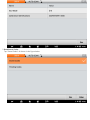 22
22
-
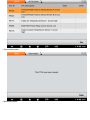 23
23
-
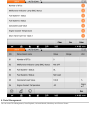 24
24
-
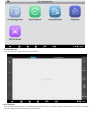 25
25
-
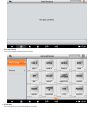 26
26
-
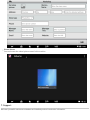 27
27
-
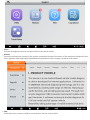 28
28
-
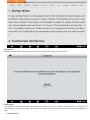 29
29
-
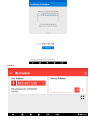 30
30
-
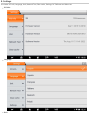 31
31
-
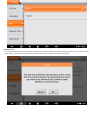 32
32
-
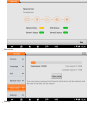 33
33
-
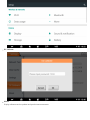 34
34
-
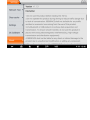 35
35
-
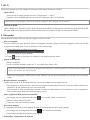 36
36
-
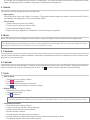 37
37
-
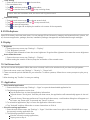 38
38
-
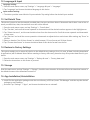 39
39
-
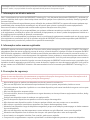 40
40
-
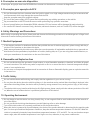 41
41
-
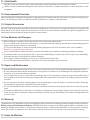 42
42
-
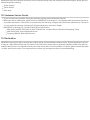 43
43
-
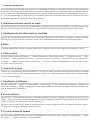 44
44
-
 45
45
em outras línguas
- English: ANCEL MT700 User manual
Outros documentos
-
LG LGV700.AMIABK Manual do usuário
-
Genesis GT-8320 Manual do usuário
-
LG LGV490.AGCCBK Manual do usuário
-
LG LGV400.AGBRWH Manual do usuário
-
LG G-Pad V400 Guia de usuario
-
LG G Pad 8.0 - LG V480 Manual do usuário
-
LG LGD170.AAGRBK Manual do usuário
-
LG LGP710.AROMWH Manual do usuário
-
LG LGD120.AHUNKU Manual do usuário
-
LG LGD802.A6FRBK Manual do usuário