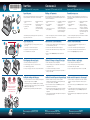Compaq PHOTOSMART A640 Manual do proprietário
- Categoria
- Impressão
- Tipo
- Manual do proprietário
Este manual também é adequado para

*CC001-90008*
*CC001-90008*
CC001-90008
3
2
1
4
1 2
4
3
5
1
2
Start Here
Unpack the printer
Remove the packing tape and materials from inside and around the printer.
Open the printer front door. This will raise the screen automatically.
* Actual number of photos printed may vary based on photo media size,
images printed, and other factors.
HP Photosmart A640 series
printer
Power supply and adapters
Start Here Guide
(this poster)
1.
2.
3.
HP Advanced Photo paper
sampler
Introductory HP 110 Tri-color
Inkjet print cartridge.
HP replacement cartridges
print more than introductory
cartridges.*
4.
5.
Plug in the power cord
Connect the adapter plug for your country/region to the power cord
(if necessary).
Connect the power cord to the back of the printer.
Plug the power cord into a working electrical outlet.
Press the On button to turn on the printer.
1.
2.
3.
4.
Select language and country/region
Remove the protective lm from the printer screen.
Touch the language you want to use on the screen to select it.
To conrm the language, touch Yes.
Touch your country/region on the screen to select it, and then touch Yes.
1.
2.
3.
4.
Install print cartridge and load paper
View the screen animations to learn how to install the print cartridge and
load paper. To replay animations, touch Repeat.
After installing the cartridge, touch Continue to align the print cartridge.
Load a few sheets of paper in the input tray, glossy side up, and then touch
Continue to print an alignment page.
At the Bluetooth prompt, touch Yes to print from Bluetooth phones.
1.
2.
3.
4.
Use HP Advanced Photo paper - especially designed to
produce beautiful photos using the inks in your new
printer.
HP Photosmart A640 series printer
On button
Do not touch or remove the ink nozzles or
the copper-colored contacts!
Utilisez le papier photo HP Advanced spécialement
conçu pour produire de magniques photos à l’aide
des encres contenues dans votre nouvelle imprimante.
Commencez ici
Imprimante HP Photosmart série A640
Déballage de l’imprimante
Retirez le ruban adhésif et les matériaux d’emballage situés à l’intérieur et
autour de l’imprimante. Ouvrez la porte frontale de l’imprimante. L’écran se
soulèvera alors automatiquement.
Imprimante HP Photosmart série
A640
Blocs et adaptateurs
d’alimentation
Guide de mise en route « Start
here » (ce dépliant)
1.
2.
3.
Un échantillon de papier photo
HP Advanced
Cartouche trichromique de
démarrage HP 110.
La capacité d’impression des
cartouches de rechange HP est
plus importante que celle des
cartouches de démarrage.*
4.
5.
* Le nombre réel de tirages photo peut varier selon le format du support photo,
les images imprimées et d’autres facteurs.
Branchement du cordon d’alimentation
Connectez la prise de l’adaptateur approprié, suivant votre pays/région,
au cordon d’alimentation (si nécessaire).
Branchez le cordon d’alimentation à l’arrière de l’imprimante.
Branchez le cordon d’alimentation dans une prise électrique en état de
marche.
Appuyez sur le bouton Marche/Arrêt pour mettre l’imprimante sous
tension.
1.
2.
3.
4.
Sélection de la langue et du pays/de la région
Retirez le lm protecteur de l’écran de l’imprimante.
Sélectionnez la langue que vous souhaitez utiliser en touchant l’option
correspondante sur l’écran.
Pour conrmer le choix de la langue, touchez Oui.
Sélectionnez votre pays/région en touchant l’option correspondante sur
l’écran, puis touchez Oui.
1.
2.
3.
4.
Installation de la cartouche d’impression et chargement du papier
Afchez les animations à l’écran pour connaître les procédures
d’installation de la cartouche d’impression et de chargement du papier.
Pour rejouer les animations, touchez Répéter.
Après avoir installé la cartouche, touchez Continuer pour procéder à
l’alignement de la cartouche d’impression.
Chargez quelques feuilles de papier dans le bac d’entrée, face brillante
orientée vers le haut, puis touchez Continuer pour imprimer une page
d’alignement.
Lorsque l’invite Bluetooth s’afche, touchez Oui pour lancer l’impression à
partir de téléphones Bluetooth.
1.
2.
3.
4.
Bouton Marche/arrêt
Ne touchez pas et ne retirez pas les buses
d’encre ni les contacts cuivrés !
Use Papel fotográco avançado HP - especialmente
desenvolvido para produzir fotos maravilhosas
usando as tintas de sua nova impressora.
Comece aqui
Impressora HP Photosmart A640 series
Desembalar a impressora
Remova a ta e os materiais de embalagem que estão na parte interna e ao
redor da impressora. Abra a porta frontal da impressora. Essa ação elevará a
tela automaticamente.
Impressora HP Photosmart
A640 series
Fonte de alimentação e
adaptadores
Guia Comece Aqui (este pôster)
1.
2.
3.
Amostras de papel fotográco
HP Advanced
Cartucho colorido HP 110
para impressão jato de tinta,
entregue com o equipamento.
Os cartuchos de substituição HP
imprimem em mais quantidade
que os cartuchos entregues com
o equipamento.*
4.
5.
* O número real de fotograas impressas pode variar em função do tamanho
da foto, das imagens impressas e de outros fatores.
Conectar o cabo de alimentação
Conecte o plugue do adaptador do seu país/região ao cabo de
alimentação (se necessário).
Conecte o cabo de alimentação à parte traseira da impressora.
Conecte o cabo de alimentação a uma tomada elétrica funcional.
Pressione o botão Liga/Desliga para ligar a impressora.
1.
2.
3.
4.
Selecione o idioma e o país/região
Remova o lme protetor da tela da impressora.
Toque no idioma que deseja usar na tela para selecioná-lo.
Para conrmar o idioma, toque em Sim.
Toque no seu país/região na tela para selecioná-lo e toque em Sim.
1.
2.
3.
4.
Instalar cartucho de impressão e colocar papel
Visualize as animações na tela para saber como instalar o cartucho de
impressão e colocar papel. Para reproduzir as animações, toque em
Repetir.
Após instalar o cartucho, toque em Continuar para alinhar o cartucho de
impressão.
Coloque algumas folhas de papel na bandeja de entrada, com o lado
brilhante voltado para cima, e toque em Continuar para imprimir uma
página de alinhamento.
No prompt de Bluetooth, toque em Sim para imprimir a partir de telefones
Bluetooth.
1.
2.
3.
4.
Botão Liga/Desliga
Não toque nem remova os injetores de
tinta ou os contatos de cobre!

Windows 7
Windows 7 support information is available online:
www.hp.com/go/windows7
Electronic Help
Double-click the HP Photosmart A640 Series icon
(placed on your desktop after you installed the software),
and then double-click Photosmart Help.
www.hp.com/support
Comprehensive User Guide available online.
Need more information?
Print from your computer
Make sure the printer is on, and then connect the printer to your computer
with a USB cable (purchased separately).
Windows users: The installation starts automatically. Follow the
instructions on the computer screen to install the software. Note: If the
installation screen does not appear, open My Computer and double-click
the icon to launch the installation.
Mac users: Double-click the icon on the desktop, and then double-click
the icon. Follow the instructions on the computer screen to install the
software.
1.
2.
Print your rst photo
Using Bluetooth
Have the Bluetooth phone you are printing from search for available
Bluetooth printers.
Touch Bluetooth on the printer Homescreen to search for available phones.
Follow the on-screen instructions to pair the printer with your Bluetooth
phone (if necessary).
Select the HP Photosmart A640 series printer when it appears on the
phone.
Send the print job from the Bluetooth phone to the printer.
See the documentation for your Bluetooth phone for specic instructions on
starting a print job.
1.
2.
3.
4.
Using memory card
Insert a memory card into the correct memory card slot with the card label
facing up.
Click on View and Print and follow on-screen directions.
1.
2.
The printer includes HP quick connect software, which installs automatically
when you connect the printer to almost any computer.
System requirements: Windows XP or Vista* or Mac OS X v10.4 or v10.5
For Windows Vista 64-bit systems: Before connecting the printer to your
computer, please download the software from the HP support web site.
Visit www.hp.com/support and enter your printer model number to locate
the software.
For more information on your printer’s Bluetooth features, download the User
Guide from www.hp.com/support.
Go to www.register.hp.com to register your product and
receive free driver notices, faster technical support, and
personalized newsletters.
Printed in [English]. 04/09
© 2009 Hewlett-Packard Development Company, L.P.
Rear view
Memory card slots
Selected photo
View & Print
Windows 7
Des informations relatives à Windows 7 sont accessibles en ligne :
www.hp.com/go/windows7
Aide en ligne
Double-cliquez sur l’icône HP Photosmart série A640 (située sur votre
bureau une fois le logiciel installé), puis double-cliquez sur l’icône
Aide Photosmart.
www.hp.com/support
Version complète du guide de l’utilisateur accessible en ligne.
Besoin de plus d’informations ?
Impression à partir de votre ordinateur
Assurez-vous que l’imprimante est sous tension, puis connectez-la à votre
ordinateur à l’aide d’un câble USB (disponible séparément).
Utilisateurs de Windows : L’installation démarre automatiquement.
Suivez les instructions sur l’écran de l’ordinateur pour installer le logiciel.
Remarque : Si l’écran d’installation n’apparaît pas, ouvrez le Poste de
travail et double-cliquez sur l’icône pour lancer l’installation.
Utilisateurs Mac :
Double-cliquez sur l’icône du bureau, puis sur l’icône
. Suivez les instructions sur l’écran de l’ordinateur pour installer le
logiciel.
1.
2.
impression de votre première photo
Utilisation de Bluetooth
Recherchez les imprimantes Bluetooth disponibles à partir du téléphone
Bluetooth utilisé pour effectuer l’impression.
Touchez l’option Bluetooth sur l’écran d’accueil de l’imprimante an de
rechercher les téléphones disponibles. Suivez les instructions à l’écran pour
relier l’imprimante à votre téléphone Bluetooth (le cas échéant).
Sélectionnez l’imprimante HP Photosmart série A640 lorsqu’elle apparaît
dans la liste du téléphone.
Envoyez la tâche d’impression depuis le téléphone Bluetooth vers
l’imprimante.
Pour obtenir des instructions spéciques sur le lancement d’une tâche
d’impression, reportez-vous à la documentation de votre téléphone
Bluetooth.
1.
2.
3.
4.
Utilisation d’une carte mémoire
Insérez une carte mémoire dans l’emplacement approprié, l’étiquette de la
carte étant orientée vers le haut.
Cliquez sur Afcher et imprimer et suivez les instructions à l’écran.
1.
2.
L’imprimante inclut le logiciel de connexion rapide HP, dont l’installation a lieu automa-
tiquement dans presque tous les cas lorsque vous connectez l’imprimante à un ordinateur.
Conguration système requise : Windows XP ou Vista*, ou Mac OS X v10.4 ou v10.5
Pour les versions 64 bits de Windows : Avant de relier l’imprimante à votre
ordinateur, téléchargez le logiciel sur le site Web de support HP.
Accédez au site www.hp.com/support et entrez le numéro de modèle de votre
produit an de localiser le logiciel.
Pour plus d’informations sur les fonctionnalités Bluetooth de votre imprimante,
téléchargez le guide de l’utilisateur sur le site www.hp.com/support.
Accédez au site www.register.hp.com pour enregistrer votre
produit an d’obtenir des notications gratuites sur les
pilotes, bénécier d’une assistance plus rapide et recevoir
des lettres d’information personnalisées.
Printed in [French]. 04/09
© 2009 Hewlett-Packard Development Company, L.P.
Vue arrière
Emplacements de carte
mémoire
Photo sélectionnée
Afchage & impression
Windows 7
Informações de suporte do Windows 7 estão disponíveis on-line:
www.hp.com/go/windows7
Ajuda eletrônica
Clique duas vezes no ícone HP Photosmart A640
(colocado na área de trabalho após a instalação do software) e
clique duas vezes em Ajuda Photosmart.
www.hp.com/support
Guia do usuário abrangente disponível on-line.
Precisa de mais informações?
Imprimir do computador
Certique-se de que a impressora esteja ligada e depois conecte-a ao seu
computador com um cabo USB (adquirido separadamente).
Usuários do Windows: a instalação iniciará automaticamente. Siga as
instruções na tela do computador para instalar o software. Nota: Se a tela
de instalação não aparecer, abra Meu Computador e clique duas vezes no
ícone para iniciar a instalação.
Usuários do Mac: Clique duas vezes no ícone na área de trabalho
e depois clique duas vezes no ícone . Siga as instruções na tela do
computador para instalar o software.
1.
2.
Imprima a primeira foto
Usar Bluetooth
Deixe que o telefone Bluetooth a partir do qual você está imprimindo
procure impressoras Bluetooth disponíveis.
Toque em Bluetooth na tela principal da impressora para procurar telefones
disponíveis. Siga as instruções apresentadas na tela para estabelecer uma
conexão entre a impressora e o seu telefone Bluetooth (se necessário).
Selecione a impressora HP Photosmart A640 series quando ela aparecer
no telefone.
Envie o trabalho de impressão do telefone Bluetooth para a impressora.
Consulte a documentação do telefone Bluetooth para instruções especícas
sobre como iniciar um trabalho de impressão.
1.
2.
3.
4.
Usar cartão de memória
Insira um cartão de memória no slot de cartão de memória correto com o
rótulo do cartão voltado para cima.
Clique em Visualizar e Imprimir e siga as instruções na tela.
1.
2.
A impressora inclui o software de conexão rápida HP, que é instalado automatica-
mente quando você conecta a impressora a praticamente qualquer computador.
Requisitos de sistema: Windows XP ou Vista* ou Mac OS X v10.4 ou v10.5
Para sistemas Windows Vista 64 bits: Antes de conectar a impressora ao seu
computador, baixe o software do site de suporte da HP.
Visite www.hp.com/support e digite o número do seu modelo de impressora
para localizar o software.
Para mais informações sobre os recursos de Bluetooth da impressora, faça o
download do Guia do usuário do site www.hp.com/support.
Acesse www.register.hp.com para registrar seu produto e
receba notícias gratuitas sobre drivers, suporte técnico
mais rápido e boletins técnicos personalizados.
Printed in [Portuguese]. 04/09
© 2009 Hewlett-Packard Development Company, L.P.
Slots dos cartões de
memória
Vista traseira
Foto selecionada
Exibir e imprimir
-
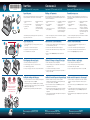 1
1
-
 2
2
Compaq PHOTOSMART A640 Manual do proprietário
- Categoria
- Impressão
- Tipo
- Manual do proprietário
- Este manual também é adequado para
em outras línguas
Artigos relacionados
Outros documentos
-
HP Photosmart A520 Printer series Guia de instalação
-
HP Photosmart A630 Printer series Guia de instalação
-
HP Photosmart A530 Printer series Guia de instalação
-
HP Photosmart A620 Printer series Guia de instalação
-
HP Photosmart Plus All-in-One Printer series - B209 Manual do proprietário
-
HP Photosmart 5510 e-All-in-One Printer/Duplexer series - B111 Manual do proprietário
-
HP Photosmart All-in-One Printer series - B010 Guia de referência
-
HP PHOTOSMART 5510 Serie Manual do proprietário
-
HP PHOTOSMART B110C Manual do proprietário
-
HP PHOTOSMART B109A Manual do proprietário