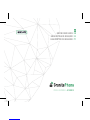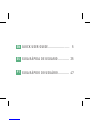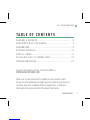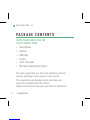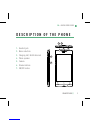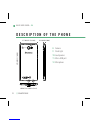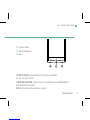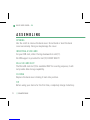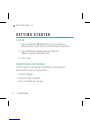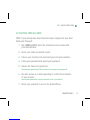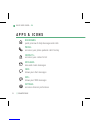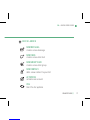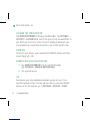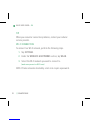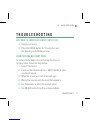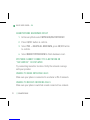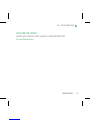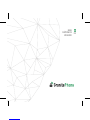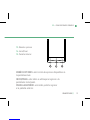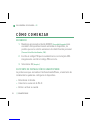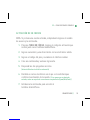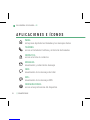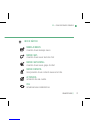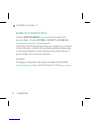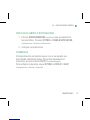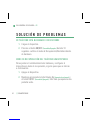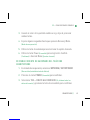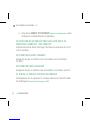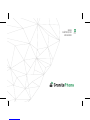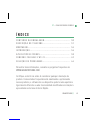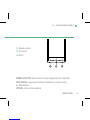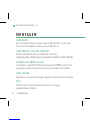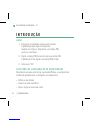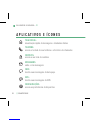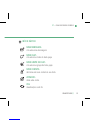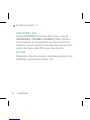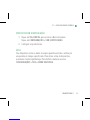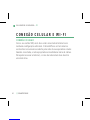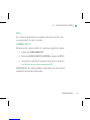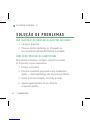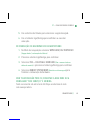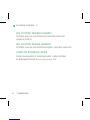Sikur GranitePhone Quick User Manual
- Categoria
- Smartphones
- Tipo
- Quick User Manual

GRANITEPHONE //
7
EN • QUICK USER GUIDE
TABLE OF CONTENTS
For more information, please consult the FAQs on
WWW.GRANITEPHONE.COM
Make sure to read them before considering any product return.
As we are often updating and improving our products, your device’s
software may have a slightly different appearance or modified
functionality than presented in this Quick Start Guide.
PACKAGE CONTENTS..................................... 8
DESCRIPTION OF THE PHONE........................... 9
ASSEMBLING.............................................. 12
GETTING STARTED........................................ 14
APPS & ICONS............................................ 16
CELLULAR & WI-FI CONNECTION....................... 19
TROUBLESHOOTING...................................... 21

8
QUICK USER GUIDE • EN
// GRANITEPHONE
CHECK YOUR PRODUCT BOX FOR
THE FOLLOWING ITEMS:
»GranitePhone
»Headset
»USB cable
»Charger
»Quick start guide
»Warranty Legal & Safety notices
The items supplied with your device and available accessories
may vary depending on your region or service provider.
The supplied items are designed only for your device and
may not be compatible with other devices.
Unapproved accessories may cause your device to malfunction.
PACKAGE CONTENTS

GRANITEPHONE //
11
EN • QUICK USER GUIDE
8. Camera
9. Flash light
10. Loudspeaker
11. Micro-USB port
12. Microphone
13 14 15
13. Options Menu
14. Home/Dashboard
15. Back
OPTIONS MENU: opens the list of options available
on the current screen.
HOME/DASHBOARD: tap to return to the Home screen/Dashboard
and show the menu bar.
BACK: returns to the previous screen.

12
QUICK USER GUIDE • EN
// GRANITEPHONE
OPENING
Use the notch to remove the back cover. Do not bend or twist the back
cover excessively. Doing so may damage the cover.
INSERTING A SIM CARD
For your SIM card, slide it facing downwards in slot (1).
No SIM support is provided for slot (2). DO NOT USE IT!
MicroSD CARD SLOT
The MicroSD card slot (3) is available ONLY for security purposes, it will
not provide data storage capability.
CLOSING
Replace the back cover clicking it back into position.
TIP
Before using your device for the first time, completely charge its battery.
ASSEMBLING

14
QUICK USER GUIDE • EN
// GRANITEPHONE
TURN ON
1. Press and hold the ON/OFF button to turn on the device.
When you turn on your device, a PIN code may be requested.
2. Type the PIN code supplied with your SIM card.
Beware of typing a wrong PIN code.
3. Select ‘OK’.
GRANITEPHONE SETUP WIZARD
The first time you start up your GranitePhone, the installation
wizard will help you set up your device:
»Set your language
»Connect to a Wi-Fi network
»Log in or Activate your account
GETTING STARTED

GRANITEPHONE //
15
EN • QUICK USER GUIDE
ACTIVATING YOUR ACCOUNT
NOTE: If you already have an activated account, simply enter your User
Name and Password.
1. Tap I HAVE A CODE. Insert the activation code received with
your GranitePhone.
2. Insert your name and a valid e-mail.
3. Choose your Country Code and insert your cell phone number.
4. Create your password and repeat your password.
5. Answer the two secret questions.
(these secret questions will be necessary if you forget your password)
6. You will receive an e-mail requesting to confirm the activation
of your account.
(check your spam folder in case you do not see it in your inbox)
7. Insert your password to access the GranitePhone.

16
QUICK USER GUIDE • EN
// GRANITEPHONE
APPS & ICONS
DASHBOARD:
quick preview of daily messages and calls
SMS:
shows your SMS messages
SETTINGS:
accesses device’s preferences
PHONE:
accesses your phone pad and calls’ history
CONTACTS:
accesses your contact’s list
MESSAGES:
view and create messages
CHAT:
shows your chat messages

GRANITEPHONE //
17
EN • QUICK USER GUIDE
DASHBOARD:
quick preview of daily messages and calls
SMS:
shows your SMS messages
SETTINGS:
accesses device’s preferences
PHONE:
accesses your phone pad and calls’ history
CONTACTS:
accesses your contact’s list
MESSAGES:
view and create messages
CHAT:
shows your chat messages
NEW MESSAGE:
creates a new message
NEW CHAT:
creates a new chat text
NEW GROUP CHAT:
creates a new chat group
NEW CONTACT:
adds a new contact to your list
ACTIVATOR:
activates an account
OTA:
Over-The-Air updates
QUICK LAUNCH

18
// GRANITEPHONE
QUICK USER GUIDE • EN
LOCKING THE TOUCHSCREEN:
Tap HOME/DASHBOARD to bring up the Menu Bar. Tap SETTINGS >
SECURITY > SCREEN LOCK. Select the type of lock you would like to
use. After you set a lock, a lock screen is displayed whenever your
screen wakes up, requesting the pattern, pin or other specific key.
TURN OFF
To turn off your device, press and hold the ON/OFF button, and then
select Power off > OK.
SOUND & NOTIFICATION PROFILES
1. Tap HOME/DASHBOARD to bring up the Menu Bar.
Tap SETTINGS > SOUND & NOTIFICATION.
2. Set up preferences.
TIP
Your device goes into standby mode when you do not use it for a
specified period of time. To wake up your device, press the ON/OFF
button. To set the duration, go to SETTINGS > DISPLAY > SLEEP.

GRANITEPHONE //
19
EN • QUICK USER GUIDE
CELLULAR & WI-FI CONNECTION
CELLULAR CONNECTION
With your SIM card, you should be connected to the internet without
any further setup. The GranitePhone will only have signal if you are in
an area covered by your cellular service provider. When connected, the
appropriate network will be displayed in the status bar.
To be able to access the internet, the mobile network icon must show
an active signal.

20
// GRANITEPHONE
QUICK USER GUIDE • EN
TIP
When you encounter connection problems, contact your cellular
service provider.
WI-FI CONNECTION
To connect to a Wi-Fi network, perform the following steps.
1. Tap SETTINGS.
2. Under the WIRELESS & NETWORKS section, tap WLAN.
3. Select the Wi-Fi network you want to connect to.
(make sure you are in a Wi-Fi zone)
NOTE: Private networks denoted by a lock icon require a password.
A página está carregando ...
A página está carregando ...
A página está carregando ...
A página está carregando ...
A página está carregando ...
A página está carregando ...
A página está carregando ...
A página está carregando ...
A página está carregando ...
A página está carregando ...
A página está carregando ...
A página está carregando ...
A página está carregando ...
A página está carregando ...
A página está carregando ...
A página está carregando ...
A página está carregando ...
A página está carregando ...
A página está carregando ...
A página está carregando ...
A página está carregando ...
A página está carregando ...
A página está carregando ...
A página está carregando ...
A página está carregando ...
A página está carregando ...
A página está carregando ...
A página está carregando ...
A página está carregando ...
A página está carregando ...
A página está carregando ...
A página está carregando ...
A página está carregando ...
A página está carregando ...
A página está carregando ...
A página está carregando ...
A página está carregando ...
A página está carregando ...
A página está carregando ...
A página está carregando ...
A página está carregando ...
A página está carregando ...
A página está carregando ...
A página está carregando ...
A página está carregando ...
A página está carregando ...
A página está carregando ...
A página está carregando ...
-
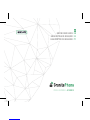 1
1
-
 2
2
-
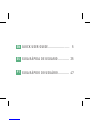 3
3
-
 4
4
-
 5
5
-
 6
6
-
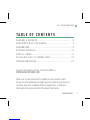 7
7
-
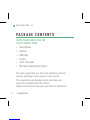 8
8
-
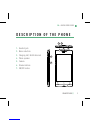 9
9
-
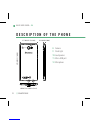 10
10
-
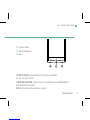 11
11
-
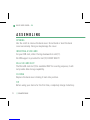 12
12
-
 13
13
-
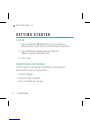 14
14
-
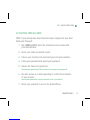 15
15
-
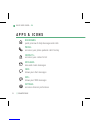 16
16
-
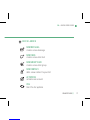 17
17
-
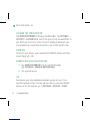 18
18
-
 19
19
-
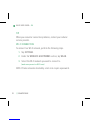 20
20
-
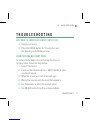 21
21
-
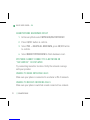 22
22
-
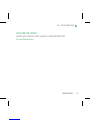 23
23
-
 24
24
-
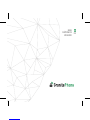 25
25
-
 26
26
-
 27
27
-
 28
28
-
 29
29
-
 30
30
-
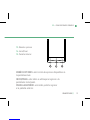 31
31
-
 32
32
-
 33
33
-
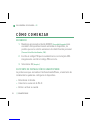 34
34
-
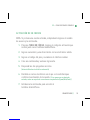 35
35
-
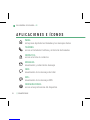 36
36
-
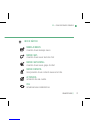 37
37
-
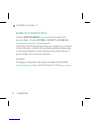 38
38
-
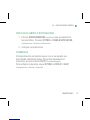 39
39
-
 40
40
-
 41
41
-
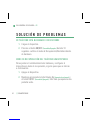 42
42
-
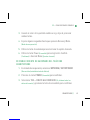 43
43
-
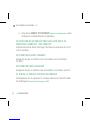 44
44
-
 45
45
-
 46
46
-
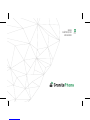 47
47
-
 48
48
-
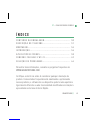 49
49
-
 50
50
-
 51
51
-
 52
52
-
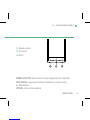 53
53
-
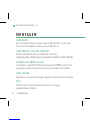 54
54
-
 55
55
-
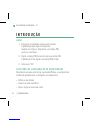 56
56
-
 57
57
-
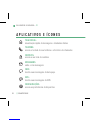 58
58
-
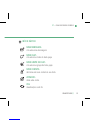 59
59
-
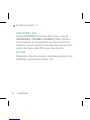 60
60
-
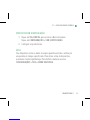 61
61
-
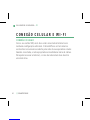 62
62
-
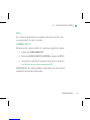 63
63
-
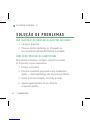 64
64
-
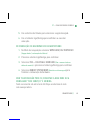 65
65
-
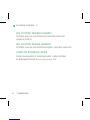 66
66
-
 67
67
-
 68
68
Sikur GranitePhone Quick User Manual
- Categoria
- Smartphones
- Tipo
- Quick User Manual
em outros idiomas
- español: Sikur GranitePhone