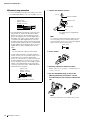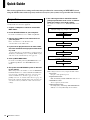EN
Owner’s Manual

MTX3 Owner’s Manual
2
The above warning is located on the top of the unit.
Explanation of Graphical Symbols
The lightning flash with arrowhead symbol
within an equilateral triangle is intended to
alert the user to the presence of uninsulated
“dangerous voltage” within the product’s
enclosure that may be of sufficient magnitude
to constitute a risk of electric shock to per-
sons.
The exclamation point within an equilateral
triangle is intended to alert the user to the
presence of important operating and mainte-
nance (servicing) instructions in the literature
accompanying the product.
IMPORTANT SAFETY INSTRUCTIONS
1 Read these instructions.
2 Keep these instructions.
3 Heed all warnings.
4 Follow all instructions.
5 Do not use this apparatus near water.
6 Clean only with dry cloth.
7 Do not block any ventilation openings. Install in
accordance with the manufacturer’s instructions.
8 Do not install near any heat sources such as radia-
tors, heat registers, stoves, or other apparatus
(including amplifiers) that produce heat.
9 Do not defeat the safety purpose of the polarized or
grounding-type plug. A polarized plug has two blades
with one wider than the other. A grounding type plug
has two blades and a third grounding prong. The
wide blade or the third prong are provided for your
safety. If the provided plug does not fit into your out-
let, consult an electrician for replacement of the
obsolete outlet.
10 Protect the power cord from being walked on or
pinched particularly at plugs, convenience recepta-
cles, and the point where they exit from the appara-
tus.
11 Only use attachments/accessories specified by the
manufacturer.
12 Use only with the cart, stand,
tripod, bracket, or table speci-
fied by the manufacturer, or
sold with the apparatus. When
a cart is used, use caution
when moving the cart/appara-
tus combination to avoid injury
from tip-over.
13 Unplug this apparatus during lightning storms or
when unused for long periods of time.
14 Refer all servicing to qualified service personnel. Ser-
vicing is required when the apparatus has been dam-
aged in any way, such as power-supply cord or plug
is damaged, liquid has been spilled or objects have
fallen into the apparatus, the apparatus has been
exposed to rain or moisture, does not operate nor-
mally, or has been dropped.
(UL60065_03)
CAUTION: TO REDUCE THE RISK OF
ELECTRIC SHOCK, DO NOT REMOVE
COVER (OR BACK). NO USER-SERVICEABLE
PARTS INSIDE. REFER SERVICING TO
QUALIFIED SERVICE PERSONNEL.
CAUTION
RISK OF ELECTRIC SHOCK
DO NOT OPEN
WARNING
TO REDUCE THE RISK OF FIRE OR ELECTRIC SHOCK, DO NOT EXPOSE THIS APPARATUS TO RAIN OR MOISTURE.

MTX3 Owner’s Manual
3
1. IMPORTANT NOTICE: DO NOT MODIFY THIS UNIT!
This product, when installed as indicated in the instructions
contained in this manual, meets FCC requirements. Modifi-
cations not expressly approved by Yamaha may void your
authority, granted by the FCC, to use the product.
2. IMPORTANT: When connecting this product to accessories
and/or another product use only high quality shielded cables.
Cable/s supplied with this product MUST be used. Follow all
installation instructions. Failure to follow instructions could
void your FCC authorization to use this product in the USA.
3. NOTE: This product has been tested and found to comply
with the requirements listed in FCC Regulations, Part 15 for
Class “B” digital devices. Compliance with these require-
ments provides a reasonable level of assurance that your
use of this product in a residential environment will not result
in harmful interference with other electronic devices. This
equipment generates/uses radio frequencies and, if not
installed and used according to the instructions found in the
users manual, may cause interference harmful to the opera-
tion of other electronic devices. Compliance with FCC regu-
lations does not guarantee that interference will not occur in
all installations. If this product is found to be the source of
interference, which can be determined by turning the unit
“OFF” and “ON”, please try to eliminate the problem by using
one of the following measures:
Relocate either this product or the device that is being
affected by the interference.
Utilize power outlets that are on different branch (circuit
breaker or fuse) circuits or install AC line filter/s.
In the case of radio or TV interference, relocate/reorient the
antenna. If the antenna lead-in is 300 ohm ribbon lead,
change the lead-in to co-axial type cable.
If these corrective measures do not produce satisfactory
results, please contact the local retailer authorized to distrib-
ute this type of product. If you can not locate the appropriate
retailer, please contact Yamaha Corporation of America,
Electronic Service Division, 6600 Orangethorpe Ave, Buena
Park, CA90620
The above statements apply ONLY to those products distrib-
uted by Yamaha Corporation of America or its subsidiaries.
* This applies only to products distributed by YAMAHA CORPORATION OF AMERICA. (class B)
FCC INFORMATION (U.S.A.)
COMPLIANCE INFORMATION STATEMENT
(DECLARATION OF CONFORMITY PROCEDURE)
Responsible Party : Yamaha Corporation of America
Address : 6600 Orangethorpe Ave., Buena Park,
Calif. 90620
Telephone : 714-522-9011
Type of Equipment : Matrix Processor
Model Name : MTX3
This device complies with Part 15 of the FCC Rules.
Operation is subject to the following two conditions:
1) this device may not cause harmful interference, and
2) this device must accept any interference received including
interference that may cause undesired operation.
See user manual instructions if interference to radio reception
is suspected.
* This applies only to products distributed by
YAMAHA CORPORATION OF AMERICA.
(FCC DoC)
IMPORTANT NOTICE FOR THE UNITED KINGDOM
Connecting the Plug and Cord
WARNING: THIS APPARATUS MUST BE EARTHED IMPOR-
TANT. The wires in this mains lead are coloured in accordance
with the following code:
GREEN-AND-YELLOW : EARTH
BLUE : NEUTRAL
BROWN : LIVE
As the colours of the wires in the mains lead of this apparatus
may not correspond with the coloured markings identifying the
terminals in your plug proceed as follows:
The wire which is coloured GREEN-and-YELLOW must be
connected to the terminal in the plug which is marked by the
letter E or by the safety earth symbol or colored GREEN or
GREEN-and-YELLOW.
The wire which is coloured BLUE must be connected to the
terminal which is marked with the letter N or coloured BLACK.
The wire which is coloured BROWN must be connected to the
terminal which is marked with the letter L or coloured RED.
(3 wires)
ADVARSEL!
Lithiumbatteri—Eksplosionsfare ved fejlagtig håndtering.
Udskiftning må kun ske med batteri af samme fabrikat og type.
Levér det brugte batteri tilbage til leverandoren.
VARNING
Explosionsfara vid felaktigt batteribyte. Använd samma batteri-
typ eller en ekvivalent typ som rekommenderas av apparattill-
verkaren. Kassera använt batteri enligt fabrikantens
instruktion.
VAROITUS
Paristo voi räjähtää, jos se on virheellisesti asennettu. Vaihda
paristo ainoastaan laitevalmistajan suosittelemaan tyyppiin.
Hävitä käytetty paristo valmistajan ohjeiden mukaisesti.
(lithium caution)
NEDERLAND / THE NETHERLANDS
• Dit apparaat bevat een lithium batterij voor geheugen back-up.
• This apparatus contains a lithium battery for memory back-up.
• Raadpleeg uw leverancier over de verwijdering van de bat-
terij op het moment dat u het apparaat ann het einde van de
levensduur of gelieve dan contact op te nemen met de verte-
genwoordiging van Yamaha in uw land.
• For the removal of the battery at the moment of the disposal
at the end of life please consult your retailer or Yamaha rep-
resentative office in your country.
• Gooi de batterij niet weg, maar lever hem in als KCA.
• Do not throw away the battery. Instead, hand it in as small
chemical waste.
(lithium disposal)
This product contains a battery that contains perchlorate material.
Perchlorate Material—special handling may apply,
See www.dtsc.ca.gov/hazardouswaste/perchlorate.
* This applies only to products distributed
by YAMAHA CORPORATION OF AMERICA.
이 기기는 가정용(B급) 전자파적합기기로서 주로 가정에서
사용하는 것을 목적으로 하며, 모든 지역에서 사용할 수 있습
니다.
(class b korea)(Perchlorate)

MTX3 Owner’s Manual
4
PA_en_1 1/1
PRECAUTIONS
PLEASE READ CAREFULLY BEFORE PROCEEDING
* Please keep this manual in a safe place for future reference.
WARNING
Always follow the basic precautions listed below to avoid the possibility of serious injury or even death from
electrical shock, short-circuiting, damages, fire or other hazards. These precautions include, but are not limited
to, the following:
• Do not place the power cord near heat sources such as heaters or radiators, and do not
excessively bend or otherwise damage the cord, place heavy objects on it, or place it in
a position where anyone could walk on, trip over, or roll anything over it.
• Only use the voltage specified as correct for the device. The required voltage is printed
on the name plate of the device.
• Use only the supplied power cord/plug.
If you intend to use the device in an area other than in the one you purchased, the
included power cord may not be compatible. Please check with your Yamaha dealer.
• Check the electric plug periodically and remove any dirt or dust which may have
accumulated on it.
• Be sure to connect to an appropriate outlet with a protective grounding connection.
Improper grounding can result in electrical shock.
• This device contains no user-serviceable parts. Do not open the device or attempt to
disassemble the internal parts or modify them in any way. If it should appear to be
malfunctioning, discontinue use immediately and have it inspected by qualified
Yamaha service personnel.
• Do not expose the device to rain, use it near water or in damp or wet conditions, or
place on it any containers (such as vases, bottles or glasses) containing liquids which
might spill into any openings. If any liquid such as water seeps into the device, turn off
the power immediately and unplug the power cord from the AC outlet. Then have the
device inspected by qualified Yamaha service personnel.
• Never insert or remove an electric plug with wet hands.
• Do not put burning items, such as candles, on the unit. A burning item may fall over
and cause a fire.
• When one of the following problems occur, immediately turn off the power switch and
disconnect the electric plug from the outlet. Then have the device inspected by Yamaha
service personnel.
- The power cord or plug becomes frayed or damaged.
- It emits unusual smells or smoke.
- Some object has been dropped into the instrument.
- There is a sudden loss of sound during use of the device.
• If this device should be dropped or damaged, immediately turn off the power switch,
disconnect the electric plug from the outlet, and have the device inspected by qualified
Yamaha service personnel.
CAUTION
Always follow the basic precautions listed below to avoid the possibility of physical injury to you or others, or
damage to the device or other property. These precautions include, but are not limited to, the following:
• When removing the electric plug from the device or an outlet, always hold the plug
itself and not the cord. Pulling by the cord can damage it.
• Remove the electric plug from the outlet when the device is not to be used for extended
periods of time, or during electrical storms.
• Do not place the device in an unstable position where it might accidentally fall over.
• Do not block the vents. This device has ventilation holes at the front and sides to
prevent the internal temperature from becoming too high. In particular, do not place the
device on its side or upside down. Inadequate ventilation can result in overheating,
possibly causing damage to the device(s), or even fire.
• Do not place the device in a location where it may come into contact with corrosive
gases or salt air. Doing so may result in malfunction.
• Before moving the device, remove all connected cables.
• When setting up the device, make sure that the AC outlet you are using is easily
accessible. If some trouble or malfunction occurs, immediately turn off the power
switch and disconnect the plug from the outlet. Even when the power switch is turned
off, electricity is still flowing to the product at the minimum level. When you are not
using the product for a long time, make sure to unplug the power cord from the wall AC
outlet.
• If the device is mounted in an EIA standard rack, carefully read the section “Precautions
for rackmounting” on page 7. Inadequate ventilation can result in overheating, possibly
causing damage to the device(s), malfunction, or even fire.
• Keep device away from the reach of children.
• Before connecting the device to other devices, turn off the power for all devices. Before
turning the power on or off for all devices, set all volume levels to minimum.
• Remove the power plug from the AC outlet when cleaning the device.
• Do not insert your fingers or hands in any gaps or openings on the device (vents).
• Avoid inserting or dropping foreign objects (paper, plastic, metal, etc.) into any gaps or
openings on the device (vents). If this happens, turn off the power immediately and
unplug the power cord from the AC outlet. Then have the device inspected by qualified
Yamaha service personnel.
• Do not rest your weight on the device or place heavy objects on it, and avoid use
excessive force on the buttons, switches or connectors.
• Do not use the device/speakers for a long period of time at a high or uncomfortable
volume level, since this can cause permanent hearing loss. If you experience any
hearing loss or ringing in the ears, consult a physician.
• This device has a built-in backup battery. When you unplug the power cord from the AC
outlet, the internal data is retained. However, if the backup battery fully discharges, this
data will be lost. When the backup battery is running low, the [PRESET] display
indicates “12.” In this case, immediately save the data to external device such as a
computer, then have qualified Yamaha service personnel replace the backup battery.
Always turn the power off when the device is not in use.
Power supply/Power cord
Do not open
Water warning
Fire warning
If you notice any abnormality
Power supply/Power cord
Location
Connections
Yamaha cannot be held responsible for damage caused by improper use or
modifications to the device, or data that is lost or destroyed.
Maintenance
Handling caution
Backup battery

MTX3 Owner’s Manual
5
NOTICE
To avoid the possibility of malfunction/ damage to the product,
damage to data, or damage to other property, follow the notices
below.
Handling and Maintenance
• Do not use the device in the vicinity of a TV, radio, stereo
equipment, mobile phone, or other electric devices. Other-
wise, the device, TV, or radio may generate noise.
• Do not expose the device to excessive dust or vibration, or
extreme cold or heat (such as in direct sunlight, near a
heater, or in a car during the day), in order to prevent the
possibility of panel disfiguration, unstable operation, or dam-
age to the internal components.
• Do not place vinyl, plastic or rubber objects on the device,
since this might discolor the panel.
• When cleaning the device, use a dry and soft cloth. Do not
use paint thinners, solvents, cleaning fluids, or chemical-
impregnated wiping cloths.
• Condensation can occur in the device due to rapid, drastic
changes in ambient temperature—when the device is moved
from one location to another, or air conditioning is turned on
or off, for example. Using the device while condensation is
present can cause damage. If there is reason to believe that
condensation might have occurred, leave the device for sev-
eral hours without turning on the power until the condensa-
tion has completely dried out.
• When turning on the AC power in your audio system, always
turn on the power amplifier LAST, to avoid speaker damage.
When turning the power off, the power amplifier should be
turned off FIRST for the same reason.
Saving data
This device has a built-in backup battery that maintains data in
internal memory even when the device’s power is switched off.
The backup battery will eventually become depleted, however,
and when that happens the contents of the internal memory will
be lost.* To prevent loss of data be sure to replace the backup
battery before it becomes fully depleted. If the backup battery
runs low, alert number “12.” will appear in the [PRESET] display
either while the unit is starting up. If this occurs, do not turn off the
power, but immediately save the data to a computer or other
external storage device, and then have qualified Yamaha service
personnel replace the backup battery. The average life of the
internal backup battery is approximately five years, depending on
operating conditions.
* Data items maintained in the internal memory by the backup
battery are as follows:
• Contents of the current preset and the preset number
• Parameters specific to the unit (e.g., configuration data)
• Current parameters for peripheral devices within the same
system
• Event log
Data items other than those described above are stored in
memory that does not require backup power, and will be
retained even if the backup battery fails.
Information
About this manual
• The illustrations as shown in this manual are for instructional
purposes only, and may appear somewhat different from
those on your device.
• Ethernet is a trademark of Xerox Corporation.
• Windows is a registered trademark of Microsoft® Corpora-
tion in the United States and other countries.
• SDHC Logo and SD Logo are trademarks of SD-3C, LLC.
• The company names and product names in this manual are
the trademarks or registered trademarks of their respective
companies.
• MPEG Layer-3 audio coding technology licensed from
Fraunhofer IIS and Thomson.
(weee_eu_en_02)
Information for users on collection and disposal of old equipment:
This symbol on the products, packaging, and/or accompanying documents means that used electrical and electronic
products should not be mixed with general household waste.
For proper treatment, recovery and recycling of old products, please take them to applicable collection points, in accor-
dance with your national legislation.
By disposing of these products correctly, you will help to save valuable resources and prevent any potential negative
effects on human health and the environment which could otherwise arise from inappropriate waste handling.
For more information about collection and recycling of old products, please contact your local municipality, your waste
disposal service or the point of sale where you purchased the items.
For business users in the European Union:
If you wish to discard electrical and electronic equipment, please contact your dealer or supplier for further information.
Information on Disposal in other Countries outside the European Union:
This symbol is only valid in the European Union. If you wish to discard these items, please contact your local authorities
or dealer and ask for the correct method of disposal.

MTX3 Owner’s Manual
6
Contents
PRECAUTIONS................................................................................................................4
Getting Started................................................................................................................7
Included items (please check) ................................................................................................ 7
Firmware versions................................................................................................................... 7
Precautions for rackmounting.................................................................................................. 7
Introducing the MTX3.....................................................................................................8
Features.................................................................................................................................. 8
About MTX-MRX Editor .......................................................................................................... 8
Using the PDF manual............................................................................................................8
Controls and Connectors ..............................................................................................9
Front Panel.............................................................................................................................. 9
Rear Panel ............................................................................................................................ 10
Euroblock plug connection............................................................................................. 12
Quick Guide ..................................................................................................................14
Preparations.......................................................................................................................... 14
On-site work (Installation and wiring).................................................................................... 15
On-site work (Settings in MTX-MRX Editor).......................................................................... 16
Various Procedures......................................................................................................17
Recalling (switching) presets ................................................................................................ 17
Switching presets from the MTX3 .................................................................................. 17
Setting the clock.................................................................................................................... 17
Using the scheduler .............................................................................................................. 17
Connecting via the [GPI] connector ...................................................................................... 18
Using the MTX3 to play audio files saved on an SD memory card ....................................... 19
Inserting an SD memory card........................................................................................ 19
Removing the SD memory card..................................................................................... 19
Initializing the MTX3 ............................................................................................................. 19
Appendix .......................................................................................................................21
Troubleshooting..................................................................................................................... 21
Alert list................................................................................................................................. 22
Specifications........................................................................................................................ 23
Input/Output Characteristics ................................................................................................. 24
Dimensions ........................................................................................................................... 24
Block Diagram....................................................................................................................... 25
Index ..................................................................................................................................... 26

MTX3 Owner’s Manual
7
Getting Started
Thank you for purchasing the Yamaha Matrix Processor MTX3. This manual will help you take full
advantage of the superior functionality offered by the MTX3. After you have read the manual, keep it
in a safe place for reference when needed.
• MTX3 Owner’s Manual (this document)
• Power cable
• Euroblock plug (16-pin, 3.50mm pitch) (1)
• Euroblock plugs (3-pin, with tab, 5.08mm pitch) (16)
• Cable ties (16)
Use MTX-MRX Editor to update the firmware of the MTX3 or
check the firmware version. For details on operation, refer to the
MTX-MRX Editor User Guide.
Download the latest firmware from the “Downloads” page on
the following website.
http://download.yamaha.com/
This device is guaranteed to operate at an ambient temperature
of 0 to 40 °C. If this device is mounted in an EIA rack together
with other devices, heat from the various devices may cause the
temperature inside the rack to rise, rendering this device unable
to perform to its full potential. To ensure that heat does not
accumulate inside this device, please ensure that the following
conditions are met when rack-mounting it.
• If you plan to mount this device together with devices that
tend to generate heat, such as power amps other than XMV
series products, allow 1U or more of vacant space between
this device and other devices. Also attach ventilation panels
in this space or leave them open to ensure sufficient ventila-
tion.
• Leave the back of the rack open, and allow at least 10 cm of
space between the rack and the wall or ceiling to ensure suf-
ficient ventilation. If the back of the rack cannot be left open,
provide forced air cooling for the rack, for example by
installing a commercially available fan kit. If you install a
fan kit, leaving the back of the rack closed may provide more
effective cooling. For details, refer to the owner’s manual
provided with the rack or fan kit.
Included items (please check) Firmware versions
Precautions for rackmounting

MTX3 Owner’s Manual
8
Introducing the MTX3
• A signal processor suitable for small or mid-sized
installed systems
The MTX3 is a signal processor suitable for small or mid-
sized systems such as retail establishments or banquet halls. In
addition to a 26 ch. x 8 ch. matrix mixer, it provides 3-band
parametric EQ, compressor/gate, auto gain control, eight pri-
ority duckers, and four feedback suppressors. For the output
stages, it provides numerous high-performance high-quality
processors, such as 4-band parametric EQ, delay, and speaker
processor.
• Newly-developed “YDIF” digital audio transmis-
sion format
“YDIF” is a digital audio transmission format that uses Ether-
net cable to send and receive up to 16 channels of audio and
word clock. You can use Ethernet cables up to 30 meters long
to easily make connections between devices.
• Versatile input/output and SD memory card slot
In addition to eight high-quality monaural mic/line inputs and
two stereo line inputs, digital input/output via “YDIF” can
allow up to 16 channels of input. An SD memory card slot for
playback is also provided; allowing MP3/WAV audio files
saved on the SD memory card to be played back. In addition to
eight channels of analog monaural output, a maximum of 16
channels of digital audio can be output via a “YDIF” connec-
tion.
• Support for external controls
By connecting a “DCP” series dedicated wall-mounted control
panel to the [DCP] connector, you can easily control the vol-
ume of multiple zones or switch presets. Daisy-chain connec-
tion via Ethernet cable allows up to eight “DCP” series control
panels to be connected. The total cable length from the MTX3
to the farthest control panel can be up to 200 meters, and
power is also supplied, allowing you to place the control panel
in the ideal location for the room. A NETWORK connector
and [GPI] connector are also provided for controlling the unit
from an AMX/Crestron or other touch panel device.
• Two built-in effect processors
Two effect processors are built-in, and can be easily used in a
party room or banquet hall. You can easily obtain effects such
as reverb or karaoke echo without needing to add dedicated
effect processors.
• Dedicated “MTX-MRX Editor” application soft-
ware for designing the entire system
“MTX-MRX Editor” is application software for editing the
parameters of the MTX3. Using operating screens that reflect
the workflow of designing the installation, this software
makes it easy to design a system and make (or adjust) settings.
A speaker library of Yamaha-manufactured speakers is also
built-in, making it easy to choose settings that will maximize
the performance of your speakers.
• iPhone app support
A dedicated iPhone app makes it easy to control the volume
and manage presets in the same way as when using the dedi-
cated wall-mounted control panel. You can use your iPhone/
iPod touch to easily control the sound system of a retail loca-
tion or a banquet hall.
MTX-MRX Editor is software for the Windows operating sys-
tem that allows unified construction and control of systems that
use the MTX series.
MTX-MRX Editor and the MTX-MRX Editor User Guide can
be downloaded from the following website.
http://download.yamaha.com/
For details on installing MTX-MRX Editor and connecting the
MTX3 to your computer, refer to the “MTX Setup Manual.”
The MTX-MRX Editor User Guide is an electronic file in PDF
format. You can read this book on a computer. Use Adobe®
Reader® to read this book on screen, search for words very
quickly, print specific pages, or click links to display sections of
special interest. The ability to search for words, or to follow
links directly to relevant sections in the document, are helpful
attributes of this electronic file format. We encourage you to
take advantage of these benefits.
You can download the latest Adobe Reader application from the
website listed below.
http://www.adobe.com/
Features About MTX-MRX Editor
Using the PDF manual

MTX3 Owner’s Manual
9
Controls and Connectors
q SD memory card slot
You can insert an SD memory card here. Music or sound
effects can be played back from an SD memory card contain-
ing audio files (MP3 files and WAV files). Before you insert
an SD memory card into the slot, or remove an SD memory
card from the slot, remove the slot cover.
For details on SD memory card handling, refer to page 19.
For details on how to play back audio files, refer to the
MTX-MRX Editor User Guide.
w [INPUT PEAK] indicators 1–8
These indicators will light red when the input level of the
corresponding INPUT channel is -3 dBFS or higher.
e [INPUT SIGNAL] indicators 1–8
These indicators will light green when the input level of the
corresponding INPUT channel is -40 dBFS or higher.
r [OUTPUT SIGNAL] indicators 1–8
These indicators will light green when the output level of the
corresponding OUTPUT channel is -40 dBFS or higher.
t [PRESET] display
This display usually shows the preset number. It can also
show the UNIT ID, alert number, or a message.
y [s]/[t] buttons
Use these buttons to change the preset number or alert num-
ber shown in the above [PRESET] display.
u [ENTER] button
Use this button to confirm the item shown in the above
[PRESET] display.
When an alert number is shown, pressing this button will
return to the preset number display.
i [ALERT] indicator
When an alert occurs, the [PRESET] display will indicate
the alert number and this indicator will flash red.
o [POWER] indicator
This indicator will light when this device is powered-on.
!0 [NETWORK] indicator
This indicator will light green if a link is established with an
external device via the rear panel NETWORK connector
(page 10). It will flash while data is being sent or received.
!1 [YDIF] indicator
This indicator will light green if the rear panel [YDIF IN]
connector (page 11) is correctly connected to the [YDIF
OUT] connector of another device.
!2 [SCHEDULER] indicator
This indicator will light yellow if an even has been specified
in the scheduler (page 17), and will start flashing one minute
before the event.
!3 [SD/ACT] indicator
This indicator will light yellow if an SD memory card is
inserted in the SD memory card slot (q) and has been
detected correctly. It will flash while the SD memory card is
being accessed.
!4 Power switch
This is the power switch. The power is on if the switch is in
the position. The power is off if the switch is in the
position.
Front Panel
88
q y u i o !4!0
!1 !2 !3
we t
r
NOTE
• Do not cycle the power switch in rapid succession. Wait at
least 6 seconds before turning the power switch on after it
has been turned off. Failing to observe this precaution
may cause malfunctions.
• Even when the power switch is turned off, a small amount
of current is flowing through the unit. If you plan not to use
the unit for a long period of time, remove the power cable
from the AC outlet.

Controls and Connectors
MTX3 Owner’s Manual
10
q AC IN connector
Use the included power cord to supply power to this connec-
tor. First, connect the power cord to this device, and then
insert the power cord plug into the AC outlet.
w Ground screw
The supplied power cord has a three-prong plug that will
ground the device when plugged into an appropriately
grounded three-prong type AC mains outlet. In some cases,
you may be able to reduce hum or interference by also con-
necting this screw to ground.
e [GPI] connector
This Euroblock connector allows input and output of control
signals via GPI (General Purpose Interface).
The MTX3 provides seven ports of analog/digital input, one
port of digital input, and four ports of output. The [IN]-1–7
terminals detect voltage changes from 0V to 5V. The [IN]-8
terminal alone supports +24V input; voltages in the range of
2.5–24V are detected as High, and voltages below 2.5V are
detected as Low. The [OUT]-1–4 terminals are open collec-
tor outputs; they will change between open or closed
(Ground). The +5VDC terminals has an output voltage of
5V. Use the included Euroblock plugs to make connections
(see “Euroblock plug connection” on page 12 for details).
For details on connections and usage, refer to “Connecting
via the [GPI] connector” on page 18.
r [RS-232C] connector
This 9-pin D-SUB connector allows connection to an RS-
232C compatible controller such as those from AMX or Cre-
stron.
t [DCP] connector
Use this connector to daisy-chain separately sold control
panels such as the DCP1V4S to control the MTX3. Use a
CAT5e or better Ethernet straight cable that has all eight pins
connected.
Up to eight control panels can be connected to one MTX3.
The total length of the cables from the MTX3 to the last con-
trol panel must not exceed 200 meters.
y NETWORK connector
This is an Ethernet connector that supports AutoMDI/MDI-
X. It can either be connected directly to a computer, or via a
network switch to communicate with a computer, peripheral
device, or external controller. Use a CAT5e or better Ether-
net STP cable (shielded twisted pair cable).
u [UNIT ID] rotary switch
When multiple devices are connected within the same net-
work, this switch specifies the ID by which MTX3 devices
are individually distinguished.
DIP switches 1 and 2 described below specify the upper
digit, and this rotary switch specifies the lower digit,
together allowing you to set the UNIT ID to one of 63 possi-
bilities in the range of 01 to 3F.
i DIP switches
These switches enable you to specify the settings related to
the startup operation of the unit.
Refer to the following for details.
Rear Panel
q
u i !1!0
w r t y o
e
!2
NOTE
The MTX3 has some connectors that are shaped identically but
have a completely different function (e.g., [DCP] connector, NET-
WORK connector, [YDIF] connector). Make the appropriate con-
nections as instructed by the explanation for each connector.
Otherwise, you risk damaging your equipment.
CAUTION
Do not input a voltage higher than 5V to the [IN]-1–7
pins. Doing so may damage your equipment.
CAUTION
• Do not connect a control panel to any connector
other than the MTX3’s [DCP] connector. Since the
control panel is not electrically compatible, such con-
nections may cause fire or malfunction.
• Never connect any device to the [DCP] connector
other than the separately sold DCP or other control
panel. Doing so may damage the other device or this
device.
NOTE
• Do not use a UNIT ID of “00” (DIP switches 1 and 2 OFF
and the rotary switch at 0).
• You’ll need to restart the device after changing the setting
of the [UNIT ID] rotary switch.
NOTE
Set the DIP switches while the power to the unit is turned
OFF. Otherwise, the setting will not be effective.
Switch Status
Represent a status with switch toggled up.
Represent a status with switch toggled
down.

Controls and Connectors
MTX3 Owner’s Manual
11
Switches 1–2 (UNIT ID)
These switches specify the upper digit and the above-
mentioned [UNIT ID] rotary switch specifies the lower
digit, together allowing you to specify one of 63 different
UNIT ID numbers in a range from 01 to 3F.
Switches 3–4
Not used. Turn it off (up) at any time.
Switch 5 (PANEL LOCK)
This switch locks the front panel controls. Use this if you
want to prevent accidental operation from the front panel.
Switch 6 (IP SETTING)
This switch specifies how the MTX3’s IP address will be
specified.
Switches 7–8 (START UP MODE)
These specify whether the MTX3 will be initialized when
it is powered-on.
o [YDIF] connectors
These connectors are used to make a ring connection with
the devices that comprise the MTX/MRX system, allowing
digital audio signals to be transmitted and received. Use
CAT5e or better Ethernet STP cables (shielded twisted pair
cables) that have all eight pins connected in a straight con-
nection. The maximum cable length between devices is 30
meters, and you can connect up to eight devices that are
equipped with the [YDIF] connectors. For details, refer to
the MTX-MRX Editor User Guide.
!0 [ST IN] connectors
These are unbalanced RCA phono jacks for inputting analog
audio signals from a CD player or other device.
!1 [INPUT]/[OUTPUT] connectors
These are balanced input/output connectors for analog audio
input and output. Connect line level devices or microphones
to the [INPUT] connectors, and line level devices to the
[OUTPUT] connectors. The [INPUT] connectors provide
head amps, and can also provide +48V phantom power.
MTX-MRX Editor is used to specify the gain of the internal
head amps and to turn the phantom power on/off.
Use the included Euroblock plugs to make connections (see
“Euroblock plug connection” on page 12 for details).
!2 Cooling vent
The MTX3 contains a cooling fan. The cooling air is
exhausted here, so please be careful not to block this vent.
Switch position
Option Functions
UNIT ID is
“0x”
The [UNIT ID] rotary switch
will have a setting range of
01 through 0F.
UNIT ID is
“1x”
The [UNIT ID] rotary switch
will have a setting range of
10 through 1F.
UNIT ID is
“2x”
The [UNIT ID] rotary switch
will have a setting range of
20 through 2F.
UNIT ID is
“3x”
The [UNIT ID] rotary switch
will have a setting range of
30 through 3F.
NOTE
Do not use a UNIT ID of “00” (DIP switches 1 and 2 OFF
and the rotary switch at 0).
Switch position
Option Functions
UNLOCK
The front panel controls will
be available for operation.
LOCK
The front panel controls will
be locked, and will be inop-
erable. The device can be
operated from a computer
or an external controller.
Switch position
Option Functions
UNIT ID
The IP address will be
specified according to the
UNIT ID, and will be
192.168.0.(UNIT ID).
PC
The IP address will be
determined by the settings
of MTX-MRX Editor. (See
“MTX-MRX Editor User
Guide.”)
NOTE
You must set this to the “UNIT ID” position the first time
you connect this device to a computer after purchase. If
you subsequently want to specify the IP address instead
of using the UNIT ID, specify the IP address from MTX-
MRX Editor and then switch this setting to the “PC” posi-
tion.
Switch position
Option Functions
RESUME
This is the normal operating
mode. When you power-on
the MTX3, it will start up in
the same state in which it
was when the power was
turned off.
INIT.
(INITIALIZE)
Initializes the MTX3, return-
ing it to the factory-set state
(page 19).
NOTE
Adjusting the internal head amp gain between +17 dB and
+18 dB will internally turn PAD on/off. Noise may occur if
there is an impedance difference between the Hot and Cold
of a device connected to the [INPUT] connectors while
phantom power is being used.
Cooling vent

Controls and Connectors
MTX3 Owner’s Manual
12
Euroblock plug connection
Use the included Euroblock plugs when making connections
to the [INPUT]/[OUTPUT] connectors and [GPI] connector.
1. Loosen the terminal screws.
2. Insert cables.
3. Securely tighten the terminal screws.
Pull the cables (not too strongly) to confirm that they are
securely connected.
4. For the Euroblock plugs (3-pin) of the
[INPUT]/[OUTPUT] connectors, use the
included cable ties to fasten the cable to the
tab.
Cable preparation
• Use stranded wire for Euroblock connections, and
strip the wire as shown in the illustration. With a
Euroblock connection, the stranded wire may be
prone to breakage because of metal fatigue due to
the weight of the cable or due to vibration. Cables
connected to the [INPUT]/[OUTPUT] connectors
should be fastened to the tab of the Euroblock plug
(3-pin) using the included cable ties (see illustration
at right). When rack-mounting the device, use a lac-
ing bar when possible to bundle and secure the
cable.
• If cables will be frequently connected and discon-
nected, as in the case of a portable system, we rec-
ommend that you use ferrules with insulation
sleeves. Use a ferrule whose conductor portion has
an external diameter of 1.6 mm or less (1.3 mm or
less for the [GPI] connector) and a length of approx-
imately 7 mm (approximately 5 mm for the [GPI]
connector) such as the AI 0,5 - 6 WH made by the
Phoenix Contact corporation.
approx. 7 mm
(approx. 5 mm for
the GPI connector)
approx. 20 mm
NOTE
Do not tin (plate with solder) the stranded wire.
1.6 mm or less
(1.3 mm for the GPI connector)
approx. 7 mm
(approx. 5 mm for
the GPI connector)
NOTE
Use a slotted screwdriver with a blade width of 2 mm or
less for the [GPI] connector’s Euroblock plug (16-pin),
and a blade width of 3 mm or less for the [INPUT]/[OUT-
PUT] connector’s Euroblock plug (3-pin).
NOTE
Trim off the extra portion of the cable tie as necessary.
Loosen
Slotted screwdriver
Terminal screw
Euroblock plug
Tab
* The explanation uses tabbed Eurob-
lock plugs.
3 mm or less
+
–
G

Controls and Connectors
MTX3 Owner’s Manual
13
5. Plug the Euroblock plug into the [GPI] con-
nector or [INPUT]/[OUTPUT] connector of
the MTX3.
NOTE
When connecting unbalanced cables to the [INPUT]
connector, use a jumper wire to connect the “-” and “G”
of the Euroblock.
+
–
G

MTX3 Owner’s Manual
14
Quick Guide
This section explains basic settings and connection procedures for constructing an MTX/MRX system
using the MTX3. Some of the steps may not be necessary for your system; if so, proceed to the next step.
Use MTX-MRX Editor to make the required settings before you
actually install and connect the equipment.
1. Prepare a computer in which to install MTX-
MRX Editor.
2. Install MTX-MRX Editor in your computer.
For details on installation, refer to “MTX Setup Manual.”
3. Specify the IP address and subnet mask of
your computer.
Enter “192.168.0.253” as the IP address and
“255.255.255.0” as the subnet mask.
4. If you want to play back music or other audio
files from the MTX3 itself, prepare an SD mem-
ory card.
Copy the audio files to your SD memory card. For details on
SD memory card handling, refer to “Using the MTX3 to play
audio files saved on an SD memory card” (page 19).
5. Start up MTX-MRX Editor.
For details on installing and using MTX-MRX Editor, refer
to “MTX Setup Manual” and “MTX-MRX Editor User
Guide.”
6. Set up the entire MTX/MRX system as directed
by the wizard.
Make settings such as the number of connected MTX/XMV/
Exi8/EXo8/DCP devices, and the UNIT ID and YDIF mode
(Cascade mode or Distribution mode) for each device. For
details on YDIF, refer to “Features” (page 8), and “o
[YDIF] connectors” in “Controls and Connectors” (page 11).
Print out the schematic diagram shown at the end of the wiz-
ard, and use it when you make the actual connections and
settings.
7. The audio signal flow in the MTX3 and the
principal parameters to be set are as follows.
Make the settings in the order shown.
For details on each item, refer to “MTX-MRX Editor User
Guide.”
Make settings for the necessary components while offline.
• HA section:
HA gain, +48V (phantom power)
• Input channel section:
HPF, 3BAND EQ, GATE, COMP, FBS, AGC, Level
• Matrix/Zone section:
Two-level priority ducker, ANC
• Output channel section:
Room EQ (Delay, 4Band EQ), SPEAKER PROCES-
SOR (X-over, Delay, 6Band EQ, Level, Limiter)
Preparations
Input port settings (e.g., HA gain, +48V on/off)
Input patching
Input channel settings (e.g., gain, HPF, EQ)
Matrix
Matrix/zone settings
Router
Output channel settings (e.g., output level, delay/
room EQ, speaker processor)
Output patching
Output port settings (e.g., polarity, output gain)

Quick Guide
MTX3 Owner’s Manual
15
8. Make DCP settings.
Assign the parameters of the MTX3 to the switches and
knobs of the connected DCP units. Here you can also spec-
ify the brightness of the DCP’s LEDs. For details on how to
make DCP settings, refer to “MTX-MRX Editor User
Guide.”
9. As necessary, make settings for devices
other than the MTX3.
For details, refer to “MTX Setup Manual.”
10.
Specify and store a preset.
You can use presets to change the volume of zones and the
audio source to play (e.g., SD memory card or CD player)
in a single action. To prevent problems such as a sudden
increase in volume when the MTX3 is operated, we recom-
mend that you store the preset with the output level lowered
to “-infinity (
).” For details on presets and how to recall
them, refer to “Recalling (switching) presets” on page 17,
and “MTX-MRX Editor User Guide.”
11.
Save your settings and close MTX-MRX Edi-
tor.
A project file with the extension “.mtx” will be created.
Install and connect the system while referring to the schematic
diagram you printed out.
1. Install the MTX3, and make the analog audio
connections.
2. Make digital connections between the MTX3
and any XMV/EXi8/EXo8.
Make a ring connection with the devices equipped with a
[YDIF] connector.
3. Connect the MTX3 to an analog input amp.
4. Set the UNIT ID of the MTX3 and the XMV/
EXi8/EXo8.
Set the UNIT ID for every MTX3 and XMV/EXi8/EXo8
device you connected in the above steps. The UNIT ID is
specified by the combination of the [UNIT ID] rotary switch
and DIP switches located on each device’s rear panel. Set
each device to a different UNIT ID so that no conflict occurs.
5. Make connections between the MTX3 and the
DCP units.
Daisy-chain the DCP units. Set the panel ID and termination
settings of the DCP units. For details, refer to the DCP
owner’s manual.
On-site work (Installation and wiring)

Quick Guide
MTX3 Owner’s Manual
16
Use MTX-MRX Editor to make adjustments for the entire sys-
tem.
1. Connect the computer to the MTX3/XMV/
EXi8/EXo8 via a network switch.
If you’re using only the MTX3, you can connect it directly
to the computer.
2. Start up MTX-MRX Editor and load the proj-
ect file that you previously created.
3. Power-on the MTX3.
4. Power-on the XMV/EXi8/EXo8 and the analog
input amps.
5. In the [To Device] direction, place the MTX3/
XMV/EXi8/EXo8 and MTX-MRX Editor online
(in a synchronized state).
“Online” refers to the state in which the MTX3/XMV/
EXi8/EXo8 itself is connected with MTX-MRX Editor and
is synchronized. When the devices are online, MTX-MRX
Editor can be used to control the MTX3/XMV/EXi8/EXo8.
For details on how to put the device online, refer to “MTX-
MRX Editor User Guide.”
6. Check the presets.
Recall a preset, and verify that the settings are correct.
For details on presets and how to recall them, refer to
“Recalling (switching) presets” on page 17.
7. Check the signal processing.
Input audio signals into the MTX3, and check the meters in
MTX-MRX Editor to verify that the volume and routing are
set correctly.
8. Adjust the output level of the MTX3 and the
output level of the amps so that the audio is
output from the speakers at an appropriate
level.
One by one, turn on each output channel and adjust its out-
put level.
9. Store the preset.
Recall, edit, and save other presets in the same way.
10.
Save your settings and close MTX-MRX Edi-
tor.
A project file with the extension “.mtx” will be created.
On-site work (Settings in MTX-MRX
Editor)
NOTE
The settings you make while online are saved in the MTX3
itself, but we recommend that you use MTX-MRX Editor to
save them as a project file for future maintenance and
readjustments.

MTX3 Owner’s Manual
17
Various Procedures
With the MTX/MRX system, input/output port patching, matrix
mixer settings, and the parameters of XMV amps within the
same MTX/MRX system are stored together as a “preset” in the
MTX3 and in MTX-MRX Editor for recall when desired.
Each MTX/MRX system can store 50 presets. MTX-MRX Edi-
tor is used to edit presets.
Each preset contains settings such as the following.
• Input/output port settings and patching
• Input/output channel gain and EQ settings
• Matrix mixer settings
• Zone settings
• Routing settings
• Effect settings
• DCA and mute group settings
• Parameter settings for XMV devices within the same MTX/
MRX system
•Preset name
For details, refer to “MTX-MRX Editor User Guide.”
Switching presets from the MTX3
1. While watching the [PRESET] display, use
the [s]/[t] buttons to select the preset
number that you want to recall.
The [PRESET] display will flash during this time.
2. Press the [ENTER] button to confirm your
selection.
The [PRESET] display will stop flashing; the preset has
been recalled.
Each time the devices connected to the MTX/MRX system are
brought online, the date and time of the computer will be trans-
mitted to all devices, automatically updating their internal
clocks.
You can also update the date and time settings on all devices
connected to the same network by transmitting the computer’s
date and time settings from the “Clock” dialog box in MTX-
MRX Editor.
For more information on operation, refer to “MTX-MRX Editor
User Guide.”
The scheduler can switch presets or play music and sound
effects from the SD memory card at the date and time you spec-
ify. Each such setting is called an “event.”
Event settings are made in the “Scheduler” dialog box of MTX-
MRX Editor. For details on operation, refer to “MTX-MRX
Editor User Guide.”
< Example 1 >
Switching background music and playback area
according to the time of day
In commercial facilities that switch background music and play-
back areas at different times of the day, you can switch the type
of music and the playback area according to the time of day.
< Example 2 >
Switching the playback time according to the day
of the week
In commercial facilities that switch the time period of music
depending on the day of the week, you can specify the music
pattern and playback times according to the day of the week and
the hours of operation.
• Monday–Friday
• Saturday
• Sunday
You can also play seasonal music, or specify exceptions such as
stopping playback on days when the facility is not operating.
Recalling (switching) presets
NOTE
• If you leave the device for 30 seconds with the [PRE-
SET] display flashing, it will revert to the previous pre-
set number.
• If a control panel such as a DCP series unit is con-
nected, you’ll be able to easily switch presets.
Setting the clock
Using the scheduler
9:00 12:00 14:00 18:00 22:00
Indoors
Refreshing
music
Energetic
music
Calm music
Atmospheric
music
Outdoors
No music No music
10:00 20:00
Music pattern 1
10:00 22:00
Music pattern 2
12:00 20:00
Music pattern 3

Various Procedures
MTX3 Owner’s Manual
18
GPI (General Purpose Interface) devices can be connected to
the rear-panel [GPI] connectors. GPI allows a variety of control
signals to be exchanged with external controllers or other
devices.
The MTX3 provides 8 input ports and 4 output ports.
• The +5VDC terminals have an output voltage of 5V. The
maximum current draw is 100 mA total for the two termi-
nals. If you are using a switch/variable resistor and an LED/
relay simultaneously, connect one terminal to the switch/
variable resistor and the other terminal to the LED/relay.
• The [IN]-1–7 terminals detect voltage changes from 0V to
5V. The [IN]-8 terminal alone supports +24V input; volt-
ages in the range of 2.5–24V are detected as High, and volt-
ages below 2.5V are detected as Low.
• The [OUT]-1–4 terminals are open collector outputs; they
will change between open or closed (Ground). The maxi-
mum voltage that can be applied is +12V. The maximum
current draw is 75 mA per port.
The GPI controller parameters are assigned via the MTX-MRX
Editor application.
Euroblock plugs (16-pin) are used for connections to the [GPI]
connector. For details, refer to “Euroblock plug connection” on
page 12.
• Connection examples using the [GPI IN] con-
nector
• Connection examples using the [GPI OUT]
connector
Connecting via the [GPI] connector
NOTE
By making input/output channel settings in MTX-MRX Editor,
you can recall presets or edit parameters on an external GPI
device or send signals to it. For details, refer to the “MTX-MRX
Editor User Guide.”
Example: Controlling the MTX3 from a switch box
Example: Controlling the MTX3 with a 10k ohm
linear taper potentiometer.
Example: Lighting LED indicators on external
devices from the MTX3
Example: Lighting an LED by switching an exter-
nal device’s relay from the MTX3
NOTE
For the method of adjusting the detection range of the input
voltage at the [GPI] connector (calibration), refer to the “MTX-
MRX Editor User Guide.”
IN
+V
+5VDC
A/D
CPU
100k
MTX3
Variable
resistor
IN
+V
+5VDC
GND
A/D
CPU
100k
MTX3
OUT
+V
+5VDC
CPU
10
MTX3
Max. 75mA
CAUTION
Do not exceed 75 mA of current from the OUT con-
nector.
OUT
+V
+
–
+5VDC
CPU
10
MTX3
Max. 75mA

Various Procedures
MTX3 Owner’s Manual
19
The MTX3 can use commercially available SD memory cards
to play back audio files such as music and sound effects without
needing to connect a CD player or other audio device. The
MTX3 can play back audio files in either MP3 or WAV formats.
Here we explain how to handle SD memory cards. In order to
play back audio files saved on an SD memory card, you must
make settings in MTX-MRX Editor. For details, refer to “MTX-
MRX Editor User Guide.”
Inserting an SD memory card
1. Use a 2.5 mm hex key to open the cover of
the SD memory card slot.
2. With the terminals of the SD memory card
facing downward, insert the card straight
into the slot until it clicks into place.
When the SD memory card has been correctly recog-
nized, the [SD/ACT] indicator (page 9) will light. The
[SD/ACT] indicator will flash while the card is being
accessed.
Removing the SD memory card
1. Gently press the SD memory card inward.
The card will pop out slightly; gently pull it completely
out.
Here’s how to initialize the MTX3’s internal memory, restoring
it to the factory settings.
1. Power-off the MTX3.
2. Set the rear panel DIP switches 7 and 8 to the
“INIT. (INITIALIZE)” position.
3. Power-on the MTX3.
Initialization will start.
The status of execution is shown by the front panel [ALERT]
indicator and the various indicators from [NETWORK]
through [SD/ACT].
• During initialization:
All indicators from [NETWORK] through [SD/ACT]
will flash.
• Initialization completed:
Only the [NETWORK] indicator and the [YDIF] indi-
cator will flash.
• Initialization failed:
The [ALERT] indicator will flash.
Using the MTX3 to play audio files
saved on an SD memory card
NOTE
Use an SD format or SDHC format memory card (SDXC format
is not supported). However, depending on the manufacturer or
type of memory card, some memory cards might not work cor-
rectly with the MTX3.
NOTE
To prevent theft of the SD memory card, we recommend
that you leave the cover installed during use.
Initializing the MTX3
CAUTION
Do not turn off the power to the MTX3 during initializa-
tion. Otherwise, a malfunction may occur.
NOTE
If initialization failed, contact Yamaha representatives /
authorized distributors to have the device inspected. A list of
Yamaha representatives / authorized distributors appears
near the end of this manual.

Various Procedures
MTX3 Owner’s Manual
20
4. When initialization is completed, power-off the
MTX3 once again.
5. Set the rear panel DIP switches 7 and 8 to the
“RESUME” position.
6. Power-on the MTX3 again.
The MTX3 will start up in its factory-set state.
A página está carregando...
A página está carregando...
A página está carregando...
A página está carregando...
A página está carregando...
A página está carregando...
A página está carregando...
A página está carregando...
-
 1
1
-
 2
2
-
 3
3
-
 4
4
-
 5
5
-
 6
6
-
 7
7
-
 8
8
-
 9
9
-
 10
10
-
 11
11
-
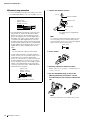 12
12
-
 13
13
-
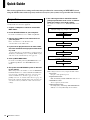 14
14
-
 15
15
-
 16
16
-
 17
17
-
 18
18
-
 19
19
-
 20
20
-
 21
21
-
 22
22
-
 23
23
-
 24
24
-
 25
25
-
 26
26
-
 27
27
-
 28
28
em outras línguas
- español: Yamaha MTX3 El manual del propietario
- français: Yamaha MTX3 Le manuel du propriétaire
- italiano: Yamaha MTX3 Manuale del proprietario
- English: Yamaha MTX3 Owner's manual
- русский: Yamaha MTX3 Инструкция по применению
- Nederlands: Yamaha MTX3 de handleiding
- Deutsch: Yamaha MTX3 Bedienungsanleitung
- dansk: Yamaha MTX3 Brugervejledning
- čeština: Yamaha MTX3 Návod k obsluze
- svenska: Yamaha MTX3 Bruksanvisning
- polski: Yamaha MTX3 Instrukcja obsługi
- Türkçe: Yamaha MTX3 El kitabı
- suomi: Yamaha MTX3 Omistajan opas
- română: Yamaha MTX3 Manualul proprietarului
Artigos relacionados
-
Yamaha CL5 Manual do proprietário
-
Yamaha CL5 Manual do proprietário
-
Yamaha V1 Manual do proprietário
-
Yamaha MA2030 Manual do proprietário
-
Yamaha MA2030a Manual do proprietário
-
Yamaha MTX5 Manual do proprietário
-
Yamaha MGP12X Manual do usuário
-
Yamaha MA2030a Manual do proprietário
-
Yamaha MRX7 Manual do proprietário
-
Yamaha VXC2FW Manual do proprietário
Outros documentos
-
Maxim Lighting 25164OIAB Manual do usuário
-
Maxim Lighting 2889AR Paloma 9 Light Chandelier Guia de usuario
-
Maxim Lighting 2882GL Paloma 1 Light Sconce Guia de usuario
-
Wyze Cam 1080p HD Indoor Wireless Smart Home Camera Manual do usuário
-
Manitowoc Ice RN0408A Informação do produto
-
WEG MRX - DWB160 Guia de usuario
-
Panasonic CZANC2 Instruções de operação
-
Panasonic CZ-ANC2 Manual do proprietário
-
DAB KLME-DKLME 80/600 Instruções de operação