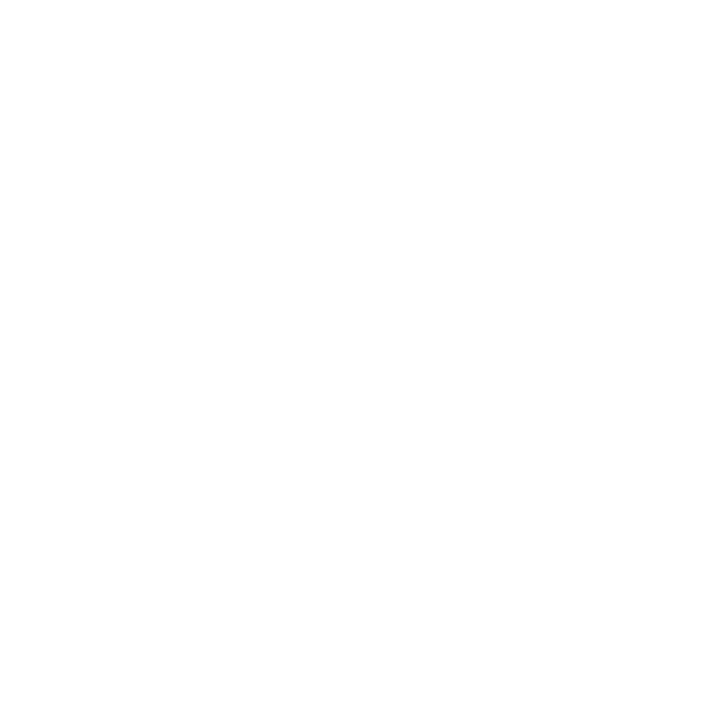
7 ENGLISH
G935 will go into sleep mode to conserve
battery power when it has not received
an audio signal in 15 minutes.
In idle sleep mode, the unit’s lighting will
change to the breathing mode, and it will
disconnect from the USB wireless adapter.
Your G935 will wake up from sleep mode
if you press a button on the headset.
After 30 minutes in sleep mode
your headset will fully power o in order
to conserve your battery. In order to wake
up your headset you will need to move the
power switch to the o position and then
back to the on position. If you plan to leave
your headset idle for an extended period
of time, turn o your headset and plug it
in via USB to charge.
When your headset is turned on, it will play
a tone to indicate that your headset has
turned on. The lights will perform a power
on light cycle sequence, then switch to
the currently selected lighting.
When the unit is turned o, lights will
switch to blue and fade out while
it powers down.
IDLE SLEEP MODE ON/OFF TONES AND LIGHTS





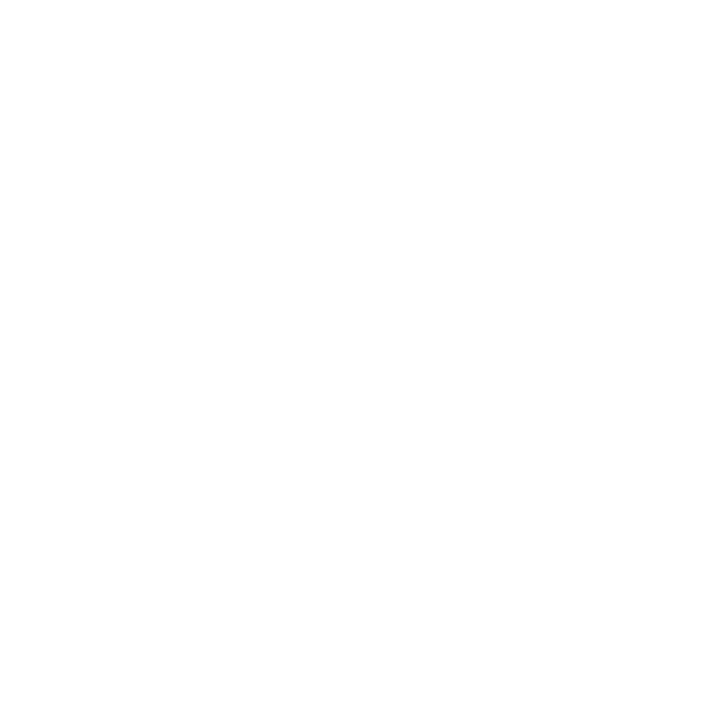













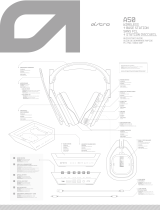 Astro Gaming 5.10E+12 Manual do usuário
Astro Gaming 5.10E+12 Manual do usuário